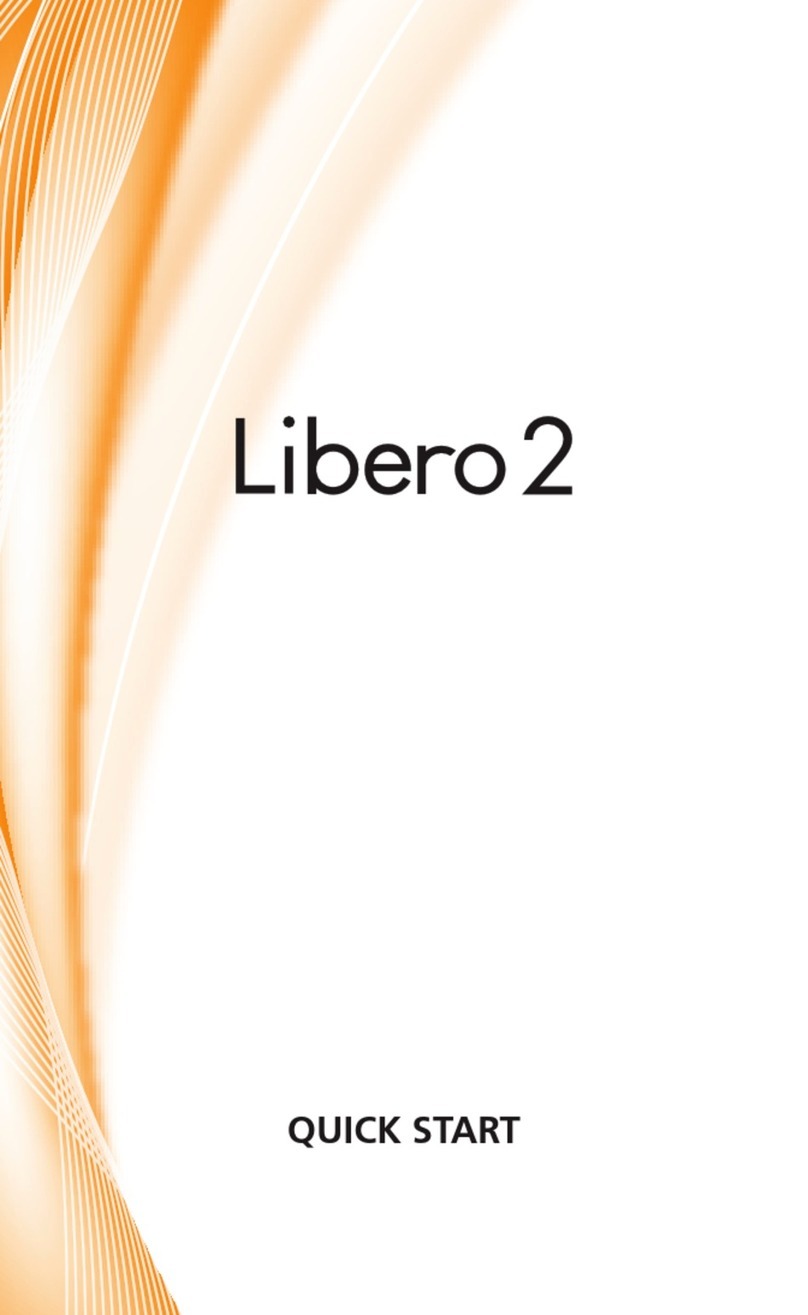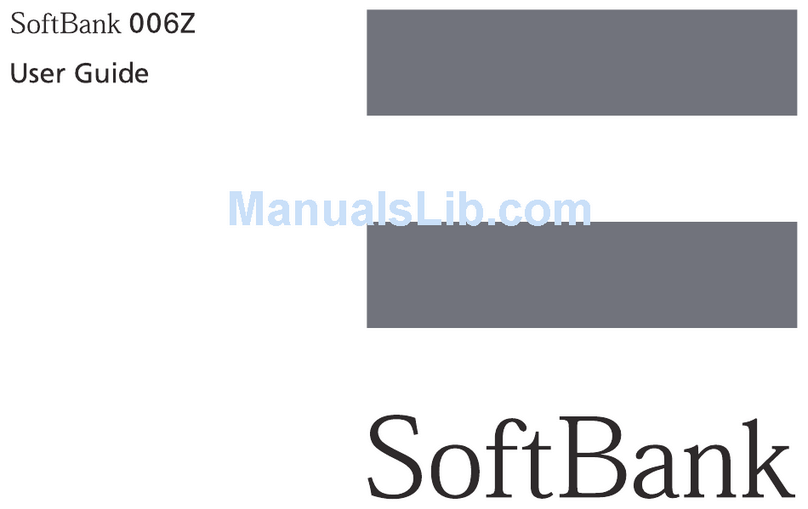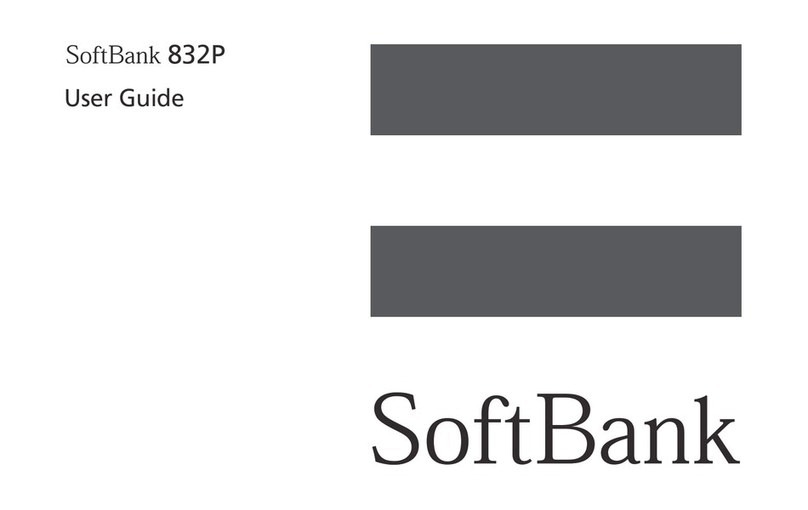SoftBank 931sc Service manual

5
Internet Services ........................................................................... 5-2
Web Certificates (SSL/TLS) ................................................................... 5-2
Opening Saved Pages .......................................................................... 5-2
Yahoo! Keitai................................................................................. 5-3
Yahoo! Keitai Main Menu.................................................................... 5-3
Entering URL ....................................................................................... 5-3
Entering URL from History.................................................................... 5-3
PC Site Browser............................................................................. 5-4
PC Site Browser Homepage ................................................................. 5-4
Entering URL ....................................................................................... 5-4
Entering URL from History.................................................................... 5-4
Page Operations............................................................................ 5-5
Selecting Menu.................................................................................... 5-5
Entering Text....................................................................................... 5-5
Page Zoom.......................................................................................... 5-6
Multi Page (Tab).................................................................................. 5-6
Buttons & Check Boxes........................................................................ 5-6
Streaming from Page Link.................................................................... 5-7
Bookmarks & Saved Pages............................................................ 5-7
Saving Bookmarks ............................................................................... 5-7
Accessing Bookmarks .......................................................................... 5-7
Saving Pages....................................................................................... 5-7
Opening Saved Pages .......................................................................... 5-7
Advanced Settings......................................................................... 5-8
Yahoo! Keitai ...................................................................................... 5-8
PC Site Browser................................................................................. 5-10
Page Operations................................................................................ 5-12
Bookmarks........................................................................................ 5-13
Saved Pages...................................................................................... 5-15
Internet Services

Internet
5-2
5
Internet Services
Access Mobile sites via Yahoo! Keitai or Internet
sites via PC Site Browser.
View Web page contents or download media
les.
Yahoo! Keitai
Mobile Sites
PC Sites
The Internet
Tap Y! Keitai to
access Yahoo!
Keitai
Use PC Site Browser
to access to PC sites
・
In this guide, "Yahoo! Keitai" refers to SoftBank
Mobile Internet portal and service itself. "PC sites"
are sites accessible via PC Site Browser."Internet"
refers to both Internet and Mobile Internet sites.
・
A separate subscription is required for Internet services.
・
Before using Internet, retrieve Network information.
Note
・
Internet connections incur Packet Communication
fees.
Web Certicates (SSL/TLS)
Secure Sockets Layer (SSL) and Transport Layer
Security (TLS) are encryption protocols for secure
Internet transmissions of important/sensitive
information (credit card numbers, etc.) and
authentication.
Conrmelectroniccerticatessavedonhandset
(fP.5-10, P.5-12).
Note
・
Using SSL/TLS
When a security notice appears, subscribers
must decide for themselves whether or not to
open a page.
Opening secure pages constitutes agreement to
the terms of usage, SOFTBANK MOBILE Corp.,
VeriSign Japan K.K., Cybertrust Japan Co., Ltd.,
Entrust Japan Co., Ltd., GlobalSign K.K., RSA
Security Inc. and SECOM Trust Systems Co., Ltd.
are not liable for the security of SSL/TLS. No
liability is assumed for any damage associated
with SSL/TLS use.
Opening Saved Pages
Retrieved Mobile Internet pages are temporarily
saved in cache. Cache remains even after a session
ends or handset is turned off. When full, oldest
pages are automatically deleted to make room for
new ones.
When a saved page is opened again, it may open
from Cache. For the latest content, reload the page.
・
When another USIM Card is inserted, cache
contents are automatically deleted.
・
When a page with an expiry date is saved, page is
automatically deleted upon expiry.

Internet
5-3
5
Yahoo! Keitai
Use Yahoo! Keitai to view page contents or
downloadimage/musicles.
Alternatively, access Yahoo! Keitai from Main
menu, Access History, or by entering URL.
Yahoo! Keitai Main Menu
Access Mobile sites via Yahoo! Keitai main menu.
aTap Y!Keitai
bSelect an item
・
WhenaccessingMobilesiteforthersttime,ascreen
for retrieving Network Information appears at Step a.
After the retrieval, an information page appears.
・
To open PC Site Browser from Yahoo! Keitai, tap
More
→Switch to PC site browser →This page
or Link →Yes or No.
Note
・
When Send referer is set to Not send,
pages may not appear (fP.5-10).
Entering URL
Enter URL in Yahoo! Keitai Enter URL window to
access target page.
aTap Menu →Tap Y!Keitai →
Enter URL
・
"http://" is set by default.
bEnter URL
Entering URL from History
Accessed URLs from Yahoo! Keitai are saved in
Yahoo! Keitai Access History.
Select site from Access History to access target
page.
aTap Menu →Tap Y!Keitai →
History
bSelect site
Advanced
brP.5-8
●Showing or Hiding Keypad on Pages
●Copying Text
●Refreshing Page
●Entering URL to Open Another Site/Page
●Searching with New Window
●Searching Text
●Moving to Top/Bottom of Page
●Sending URL
●Deleting Access History
●Sending Access History
●Viewing Access History Details
●Zooming Page in/out
●Viewing Flash®
●Viewing Only Selected Frame
●Viewing Page Details
●Moving to Main Menu
●Exiting Browser
s
●Deletecache/Cookie/certicates(rP.14-15)
●Show or hide Manufacture Number (rP.14-15)
●Send or hide Referer (rP.14-15)
●Select Cookie setting (rP.14-15)
●Select Script setting (rP.14-15)
●ConrmRootCerticate(rP.14-16)
●SetCerticateretentionperiod(rP.14-16)
●Initialize Browser (rP.14-16)
●Reset settings (rP.14-16)

Internet
5-4
5
PC Site Browser
Use PC Site Browser to view page contents or
downloadimage/musiclesfromPCsites.
Alternatively, access PC Site Browser from Main
menu, Access History, or by entering URL.
PC Site Browser Homepage
Access PC sites via PC Site Browser Homepage.
aTap Menu →Tap Y!Keitai →
PC site browser →Homepage
・
If a warning appears, choose Yes or No.
bSelect an item
・
Activate PC Site Browser, appears.
・
InPCSiteBrowser,onlydocumentlescanbe
downloaded or stream.
・
Some sites may not appear correctly.
・
To open Yahoo! Keitai from PC Site Browser,
tap More →Switch to Yahoo! Keitai →If a
warning appears, choose Yes or No.
Note
・
When Send referer is set to Not send,
pages may not open (fP.5-12).
・
Viewing rich contents sites may incur high
Packet Communication fees.
Entering URL
Enter URL from PC Site Browser Enter URL window
to access target page.
aTap Menu →Y!Keitai →PC
site browser →Enter URL
・
"http://"issetinURLeldbydefault.
bEnter URL
・
If a warning appears, choose Yes or No.
Entering URL from History
Accessed URLs from PC Site Browser are saved in
History.
Select site from History to access target page.
aTap Menu →Tap Y!Keitai →
PC site browser →History
bSelect site
・
When warning message appear, select Yes
or No.
Advanced
brP.5-10
●Zooming Page in/out
●Copying Text
●Searching Text
●Sending URL
●Moving to Top/Bottom of Page
●Deleting Access History
●Sending Access History
●Viewing Access History Details
●Viewing Flash®
●Viewing Only Selected Frame
●Viewing Page Details
●Opening Main Menu
●Changing Page Layout
●Exiting Browser
s
●Deletecache/Cookie/certicates(rP.14-16)
●Show or hide Manufacture Number (rP.14-16)
●Send or hide Referer (rP.14-16)
●Select Cookie setting (rP.14-16)
●Select Script setting (rP.14-16)
●ConrmRootCerticate(rP.14-16)
●SetCerticateretentionperiod(rP.14-16)
●Show or hide warning (rP.14-17)
●Initialize Browser (rP.14-16)
●Reset settings (rP.14-16)

Internet
5-5
5
Page Operations
Text and pictures shown in page can be zoom
in/out.
Alternatively, select menu to link target page,
set function with radio button.
Selecting Menu
Yahoo! Keitai
Screen
a/ / / : Scroll to up/
down/left/right, or move the
cursor Select
bSelect Menu and tap Select
・
Alternatively, tap an item directly to select the link.
・
Alternatively, touch the screen directly to scroll.
・
Press cwith no previous page, you are prompted
to close Internet connection. Choose Yes to close it.
・
Tap Back or press cto return previous page.
・
Highlight link and tap Select; move to target page.
・
Tap Next to back to the status before tapping Back
or pressing c.
・
In case of PC Site Browser, rotate handset to
display image view horizontally to Landscape view.
Operations are the same as Landscape view.
・
In case of PC Site Browser, press vto change
to full screen view. Press it again to return to the
previous view.
・
In case of PC Site Browser, touching and holding
an item will open it in a new tab (not available in
full screen view).
Entering Text
Enter text or recognition password.
a Select Text eld
bEnter text
Note
・
Text entry and item selection varies by page.

Internet
5-6
5
Page Zoom
Zoom is available only in PC Site Browser.
aTap zoom
b
Tap / to adjust zoom level
・Alternatively, use to adjust zoom.
Multi Page (Tab)
Use tabs at top of Display to open pages.
Open up to three pages simultaneously.
aTap
bSelect tab, access target
information(fP.5-12)
cSelect tab to switch Pages
・
Tap to close viewing tab.
・
Yahoo! Keitai and PC sites cannot be open
simultaneously.
・
Some pages may open in a new tab automatically.
・
When multiple tabs are open, some pages may be
partially obscured. Close unnecessary tabs.
Buttons & Check Boxes
a
b
c
d
aRadio button
Select an item only. Select an item with
to select it (Appearing as ).
bMenueld
Open a menu and select an item.
Highlight menu →select an item.
cCheck box
Select multiple items. Select an item with
to select it (Appearing as ).
dCommand button
Perform operations assigned to a button.
Highlight a command button →select
an item.

Internet
5-7
5
Streaming from Page Link
aOpen a page containing a
page link
bSelect a link
Advanced
s
●Change page font size (rP.14-15, P.14-16)
●Set page scroll unit (rP.14-15)
●Show or hide page navigation when zooming
(rP.14-16)
●Show or hide page images (rP.14-15, P.14-16)
●Play or mute page sounds (rP.14-15, P.14-16)
●Set text size in Yahoo! Keitai pages (rP.14-5)
●Set text size in PC Site Browser (rP.14-5)
Bookmarks & Saved Pages
Save site URLs to Bookmarks. Save page content
to Saved Pages. Open pages without establishing
an Internet connection.
Saving Bookmarks
Save up to 50 bookmarks for Yahoo! Keitai and PC
Site Browser, each.
aOpen a page
bTap Bookmark →Save
cEnter title
Accessing Bookmarks
a
Hold Y! Keitai →PC site browser
as required →Bookmarks
bSelect a bookmark
Note
・
Internet connections may incur Packet
Communication fees.
Saving Pages
Save pages to view without connecting to the
Internet.
Save up to 30 pages for Yahoo! Keitai and PC Site
Browser, each.
aOpen a page
b Tap Menu (in some windows,
tap More →Saved pages) →
Save
cEnter title
Opening Saved Pages
aTap Menu →Tap Y!Keitai →
PC site browser as required →
Saved pages
bSelect a page
Note
・
If USIM Card inserted when page was saved
is replaced, saved page will not open.

Internet
5-8
5
Advanced
brP.5-13
●Opening Bookmarked Site
●Saving Bookmark by Direct Entry
●Editing Bookmark Title or URL
●Deleting Bookmarks
●Creating Folders in Bookmark List
●Sending Bookmark URL
●Sending Bookmark URL via Bluetooth®
●Sending Bookmark URL via Infrared
●Moving Bookmark to Folders
●Changing Bookmark Order
●Saving Bookmark to Data Folder
●Viewing Bookmark Details
●Opening Saved Pages in a Page
●Renaming Saved Pages
●Deleting Saved Pages
●Changing Order of Saved Pages
Advanced Settings
b
Yahoo! Keitai
Showing or Hiding Keypad on Pages
In a page, tap More →Show keypad or Hide
keypad
・
In some pages, tap numbers on Keypad, , or
to select an item.
・
Move slider displayed to adjust the transparency of
Keypad.
Copying Text
In a page, tap More →Copy text
■To copy selected text
Taptherstcharactertocopy→Tap Start point
→Tap the last character to copy →Tap End point
■To copy all text in text entry window
Tap All
Refreshing Page
In a page, tap More →Refresh
Entering URL to Open Another Site/Page
In a page, tap More →Enter URL →Enter
URL
Entering URL from History
■From Yahoo! Keitai
Tap Menu →Tap Y!Keitai →Enter URL →Tap More
→Insert →EnterURL logs →Select URL
■From a page
In a page, tap More →Enter URL →Tap More
→Insert →EnterURL logs →Select URL
・
In URL entry window, enter URL from History. Up
to10URLlogsappear,newestrst.Whenlimitis
reached, the oldest page is deleted automatically.
Searching with New Window
In a page, tap More →Web search →Enter text
Searching Text
In a page, tap More →Search →
Enter text to search
・
Words that match are highlighted. Tap Prev. or
Next to search for the previous or next match.
Moving to Top/Bottom of Page
In a page, tap More →Jump →Select an item
Sending URL
In a page, tap More →Send URL →S! Mail
or SMS →(fP.4-4 S! Mail b, P.4-7 SMS b)

Internet
5-9
5
Opening Previously Viewed Page
■From Yahoo! Keitai
Tap Menu →Tap Y!Keitai →History →Select URL
■From a page
In a page, tap More →History →Select URL
・
Up to 50 accessed URLs are saved.
Deleting Access History
Tap Menu →Tap Y!Keitai →History →Tap Delete
→Check history to delete →Tap Delete →Yes
・
Alternatively, in a page, tap More →History →
Tap Delete →Check history to delete →
Tap Delete →Yes.
Sending Access History
Tap Menu →Tap Y!Keitai →History →Tap
Send URL →S! Mail or SMS →Select history
to send →Yes →(fP.4-4 S! Mail b, P.4-7 SMS b)
・
Alternatively, in a page, tap More →History
→Tap Send URL →S! Mail or SMS →Select
history to send →Yes.
Viewing Access History Details
Tap Menu →Tap Y!Keitai →History →
Tap Details →Select history
・
Alternatively, in a page, tap More →History →
Tap Details →Select history.
Zooming Page in/out
In a page, tap More →Zoom in/out →Adjust size
Viewing Flash®
Inapage,openFlash®le,andtapMore→
Flash® menu
■To pause/play
Pause or Play
■To play from beginning
Play from start
Viewing Only Selected Frame
In a page, tap More →Frame in
・
Some pages may be divided into multiple sections.
Such a section is referred as "Frame".
・
To return to the normal display, tap More →
Frame out.
Viewing Page Details
In a page, tap More →Details
■To view Page information
Page information
■ To view Server certicate
Server certication
Moving to Main Menu
In a page, tap More →Yahoo! Keitai
Show or hide Navigation Bar
In a page, tap More →Settings →
Under Navigation bar, On or Off
Changing Font Size
In a page, tap More →Settings →Font size →
Select an item
Changing Scroll Unit
In a page, tap More →Settings →Scroll unit
→Select an item
Changing Character Code
In a page, tap More →Settings →Encoding
→Select an item
・
If page text appears garbled, changing character
encoding may solve the problem.
Setting Show/Play of Image/Sound
In a page, tap More →Settings →Downloads
■To set image
Under Display image, On or Off
■To set sound
Under Play sounds, On or Off
Setting the Saving Location
Tap Menu →Tap Y!Keitai →Yahoo! Keitai
browser settings →Save to →Phone/
Memory card/Ask each time
・
Alternatively, in a page, tap More
→
Settings
→
Save to
→
Phone/Memory card/Ask each time
Clearing Cache
In a page, tap More →Settings →Memory
manager →Clear cache →Yes

Internet
5-10
5
Deleting Cookies
In a page, tap More →Settings →Memory
manager →Delete cookies →Yes
Deleting Certicates
In a page, tap More →Settings →Memory
manager →Delete certicates →Yes
Setting Manufacture Number Notication
In a page, tap More →Settings →Security →
Under Manufacture number, On or Off
Sending/Not Sending Referer Information
In a page, tap More →Settings →Security →
Send referer →Select an item
・
Referer is a link source URL information. It is sent
to Web server when accessing websites.
Enabling Cookies
In a page, tap More →Settings →Security →
Cookies →Select an item
・
Select Conrmforacceptanceconrmationevery
time before a Cookie is saved.
・
Cookieautomaticallysavesidentication
information of visitors to handset. Cookies contain
user information and allow sites to recognize users
and track preferences.
Enabling Script
In a page, tap More →Settings →Security →
Script →Select an item
Checking Root Certicates
In a page, tap More →Settings →Security →
Root certicates →Selectacerticate
・
Viewelectroniccerticatepreinstalledonhandset.
Certicate Retention
In a page, tap More →Settings →Security →
Certicate retention →Select an item
Initializing Saved Information
In a page, tap More →Settings →Initialized
browser →Enter Phone Password →Tap OK
→Yes
・
Initialize browser settings or information such as
Bookmarks or Saved pages.
Resetting Yahoo! Keitai Settings
In a page, tap More →Settings →Reset
settings →Enter Phone Password →Tap OK
→Yes
Exiting Browser
In a page, tap More →Exit
PC Site Browser
Zooming Page in/out
In a page, tap Zoom →Adjust size
Copying Text
In a page, tap More →Copy text
■To copy selected text
Taptherstcharactertocopy→Tap Start point
→Tap the last character to copy →Tap End point
■To copy all text in text entry window
Tap All
Entering URL from History
■From PC Site Browser
Tap Menu →Tap Y!Keitai →PC site browser
→Enter URL →Tap More →Insert →
EnterURL logs →Select URL
■From a page
Inapage,tapURLeld→Tap More →Insert
→EnterURL logs →Select URL
・
In URL entry window, enter URL from History. Up
to10URLlogsappear,newestrst.Whenlimitis
reached, the oldest page is deleted automatically.
Searching Text
In a page, tap More →Search →
Enter text to search
・
Words that match are highlighted. Tap Prev. or
Next to search for the previous or next match.

Internet
5-11
5
Sending URL
In a page, tap More →Send URL →S! Mail
or SMS →(fP.4-4 S! Mail b, P.4-7 SMS b)
Moving to Top/Bottom of Page
In a page, tap More →Quick movement →
Drag a frame to an area to view →Tap Select
Opening Previously Viewed Page
■From PC Site Browser
Tap Menu →Tap Y!Keitai →PC site browser
→History →Select URL
■From a page
In a page, tap More →History →Select URL
・
Up to 50 accessed page URLs are saved.
Deleting Access History
Tap Menu →Tap Y!Keitai →PC site browser
→History →Tap Delete →Check history to
delete →Tap Delete →Yes
・
Alternatively, in a page, tap More →History
→Tap Delete →Check history to delete →Tap
Delete →Yes.
Sending Access History
Tap Menu →Tap Y!Keitai →PC site browser
→History →Tap Send URL →S! Mail or SMS
→Select history to send →Yes →(fP.4-4 S!
Mail b, P.4-7 SMS b)
・
Alternatively, in a page, tap More →History
→Tap Send URL →S! Mail or SMS →Select
history to send →Yes.
Viewing Access History Details
Tap Menu →Tap Y!Keitai →PC site browser
→History →Tap Details →Select history
・
Alternatively, in a page, tap More →History →
Tap Details →Select history.
Viewing Flash®
Inapage,openFlash®le,andtapMore→
Flash® menu
■To pause/play
Pause or Play
■To play from beginning
Play from start
Viewing Only Selected Frame
In a page, tap More →Frame in
・
Some pages may be divided into multiple sections.
Such a section is referred as a "Frame".
・
To return to the normal display, tap More →
Frame out.
Viewing Page Details
In a page, tap More →Details
■To view Page information
Page information
■ To view Server certicate
Server certication
Opening Main Menu
In a page, tap More →Homepage
Changing Font Size
In a page, tap More →Settings →Font size →
Select an item
Setting the Guide Show or Hide When Zoom
In a page, tap More →Settings →Under Page
navigation, On or Off
Changing Character Code
In a page, tap More →Settings →Encoding
→Select an item
・
If page text appears garbled, changing character
encoding may solve the problem.
Setting Show/Play of Image/Sound
In a page, tap More →Settings →Downloads
■To set image
Under Display image, On or Off
■To set sound
Under Play sounds, On or Off
Setting the Saving Location
Tap Menu →Y!Keitai →PC site browser →
PC site browser settings →Save to →Phone/
Memory card/Ask each time
・
Alternatively, in a page, tap More →Settings →
Save to →Phone/Memory card/Ask each time
Clearing Cache
In a page, tap More →Settings →
Memory manager →Clear cache →Yes

Internet
5-12
5
Deleting Cookies
In a page, tap More →Settings →
Memory manager →Delete cookies →Yes
Deleting Certicates
In a page, tap More →Settings →
Memory manager →Delete certicates →Yes
Setting Manufacture Number Notication
In a page, tap More →Settings →Security →
Under Manufacture number, On or Off
Sending/Not Sending Referer Information
In a page, tap More →Settings →Security →
Send referer →Select an item
・
Referer is a link source URL information. It is sent
to Web server when accessing websites.
Enabling Cookies
In a page, tap More →Settings →Security →
Cookies →Select an item
・
Select Conrmtodisplayacceptanceconrmation
every time before Cookie is saved.
・
Cookieautomaticallysavesidentication
information of visitors to handset. Cookies contain
user information and allow sites to recognize users
and track preferences.
Enabling Script
In a page, tap More →Settings →Security →
Script →Select an item
Checking Root Certicates
In a page, tap More →Settings →Security →
Root certicates →Selectacerticate
・
Viewelectroniccerticatepreinstalledonhandset.
Certicate Retention
In a page, tap More →Settings →Security →
Certicate retention →Select an item
Setting to Show Warning Messages
In a page, tap More →Settings →Warning
messages →Under Activate PC site browser or
Switch to Yahoo! Keitai, On or Off
・
Always show or hide warning when activating PC
Site Browser or switching between Yahoo! Keitai
and PC Site Browser or vice versa.
Initializing Saved Information
In a page, tap More →Settings →Initialized browser
→Enter Phone Password →Tap OK →Yes
・
Initialize browser settings or information such as
Bookmarks or Saved pages.
Resetting PC Site Browser
In a page, tap More →Settings →Reset settings
→Enter Phone Password →Tap OK →Yes
Changing Page Layout
In a page, tap More →Small screen or PC screen
Exiting Browser
In a page, tap More →Exit
Page Operations
Saving Phone Number/E-mail Address
In a page containing phone number/E-mail
address, select phone number or E-mail
address →Save Number →Phone or USIM
■To save as a new entry
New →(fP.2-17 Creating New Entries b)
■To update entry
Update →Search Phonebook and select entry
(fP.2-18) →Enter each item (fP.2-17)
・
Available phone numbers and E-mail addresses
appear underlined.
Sending Mail to Number/E-mail Address
In a page containing phone number/E-mail
address, select phone number or E-mail
address →Create Message →S! Mail or SMS
→(fP.4-4 S! Mail e, P.4-7 SMS e)
・
Available phone numbers and E-mail addresses
appear underlined.
Calling Phone Number
In a page containing phone number, select
phone number →Voice Call or Video Call
・
Available phone numbers appear underlined.
Using URL to Open Another Page
Select URL in a page
・
Available URLs appear underlined.

Internet
5-13
5
Saving Images or Other Files from Pages
■To save images on a page
In a page, tap More →Save les →Save items
→Select image to save →Tap Save
・
For Yahoo! Keitai, select an image to save only
when multiple images are there.
■To save background images
In a page, tap More →Save les →Save BG
image →Tap Save
■To save background sound
In a page, tap More →Save les →Save items
→Tap Save
・
They cannot be saved with PC Site Browser.
■ To save linked les
In a page, select a link →Tap Save
・
ForAutoSaveles,taplinktosaveles.
・
Ifledetailsappear,selectfromtheseoptions:
(Availableoptionsvarybyletype.)
Display:Openle(e.g.,imagele)
Play:Playle(e.g.,mediale)
Save to pictogram: Save item as a Pictogram
Back to browser: Return to page
Setas:SaveletoWallpaperorRingtone
・
Ifleswithsamenameexist,notication
appears, choose Yes to save it with a different
name. Choose Notoeditthelename.
Bookmarks
Opening Bookmarked Site
In a page, tap Bookmark →Open list →Select
a bookmark
・
Tap or in Bookmark list to toggle between
List view and Thumbnail view.
Saving Bookmark by Direct Entry
■In Yahoo! Keitai
Tap Menu →Tap Y!Keitai →Bookmarks →
Tap Add →TapURLeld→Enter URL →
TapTitleeld→Enter title →Tap Save
■In PC Site Browser
Tap Menu →Tap Y!Keitai →PC site browser
→Bookmarks →Tap Add →TapURLeld→
Enter URL →TapTitleeld→Enter title →
Tap Save
■In a page
Tap Bookmark →Open list →
Tap Add →TapURLeld→Enter URL →
TapTitleeld→Enter title →Tap Save
Editing Bookmark Title or URL
■In Yahoo! Keitai
Tap Menu →Tap Y!Keitai →Bookmarks →Tap
Edit →Select bookmark to edit →TapURLeld→
Enter URL →TapTitleeld→Enter title →Tap Save
■In PC Site Browser
Tap Menu →Tap Y!Keitai →PC site browser
→Bookmarks →Tap Edit →Select bookmark
to edit →TapURLeld→Enter URL →Tap Title
eld→Enter title →Tap Save
■In a page
Tap Bookmark →Open list →Tap Edit →Select
bookmark to edit →TapURLeld→Enter URL →
TapTitleeld→Enter title →Tap Save
Deleting Bookmarks
■In Yahoo! Keitai
Tap Menu →Tap Y!Keitai →Bookmarks →
Tap Delete →Check bookmarks to delete →
Tap Delete →Yes
■In PC Site Browser
Tap Menu →Tap Y!Keitai →PC site browser
→Bookmarks →Tap Delete →Check
bookmarks to delete →Tap Delete →Yes
■In a page
Tap Bookmark →Open list →
Tap Delete →Check bookmarks to delete →
Tap Delete →Yes
・
In Thumbnail view, select a bookmark to delete →
Yes.
Creating Folders in Bookmark List
■In Yahoo! Keitai
Tap Menu →Tap Y!Keitai →Bookmarks →
Tap More →Create folder →Enter folder name
■In PC Site Browser
Tap Menu →Tap Y!Keitai →PC site browser
→Bookmarks →Tap More →Create folder
→Enter folder name
■In a page
Tap Bookmark →Open list →Tap More →
Create folder →Enter folder name

Internet
5-14
5
Sending Bookmark URL
■In Yahoo! Keitai
Tap Menu →Tap Y!Keitai →Bookmarks →
Tap More →Send →Via message →S! Mail
or SMS →Select bookmark to send →(fP.4-4 S!
Mail b, P.4-7 SMS b)
■In PC Site Browser
Tap Menu →Tap Y!Keitai →PC site browser →
Bookmarks →Tap More →Send →Via message
→S! Mail or SMS →Select bookmark to send →
(fP.4-4 S! Mail b, P.4-7 SMS b)
■In a page
In a page, tap Bookmark →Open list →Tap More
→Send →Via message →S! Mail or SMS →
Select bookmark to send →(fP.4-4 S! Mail b, P.4-7
SMS b)
Sending Bookmark URL via Bluetooth®
■In Yahoo! Keitai
T
ap Menu →Tap Y!Keitai →Bookmarks →Tap More
→Send →Via Bluetooth →Check bookmarks to
send →Tap Send →(fP.13-7 Sending Data b)
■In PC Site Browser
Tap Menu →Tap Y!Keitai →PC site browser
→Bookmarks →Tap More →Send →Via
Bluetooth →Check bookmarks to send →
Tap Send →(fP.13-7 Sending Data b)
■In a page
Tap Bookmark →Open list →Tap More →Send
→Via Bluetooth →Check bookmarks to send →
Tap Send →(fP.13-7 Sending Data b)
・
In Thumbnail view, select a bookmark to send →Yes.
Sending Bookmark URL via Infrared
■In Yahoo! Keitai
Tap Menu →Tap Y!Keitai →Bookmarks →
Tap More →Send →Via infrared →Check
bookmarks to send →Tap Send (fP.13-3)
■In PC Site Browser
Tap Menu →Tap Y!Keitai →PC site browser
→Bookmarks →Tap More →Send →
Via infrared →Check bookmarks to send →
Tap Send (fP.13-3)
■In a page
In a page, tap Bookmark →Open list →
Tap More →Send →Via infrared →Check
bookmarks to send →Tap Send (fP.13-3)
・
In Thumbnail view, select a bookmark to send →Yes.
Moving Bookmark to Folders
■From Yahoo! Keitai
Tap Menu →Tap Y!Keitai →Bookmarks →
Tap More →Move →Check bookmarks to move
→Tap Move →Select a destination folder
■From PC Site Browser
Tap Menu →Tap Y!Keitai →PC site browser →
Bookmarks →Tap More →Move →
Check bookmarks to move →Tap Move →
Select a destination folder
■From a page
Tap Bookmark →Open list →Tap More →
Move →Check bookmarks to move →Tap Move
→Select a destination folder
・
To create a new folder to move an item, tap Create
Folder →Enter a new folder name.
・
In Thumbnail view, select a bookmark to move →
Select a destination folder.
Changing Bookmark Order
■In Yahoo! Keitai
Tap Menu →Tap Y!Keitai →Bookmarks →
Tap More →Change order →Drag a bookmark
to desired location →Tap Done
■In PC Site Browser
Tap Menu →Tap Y!Keitai →PC site browser
→Bookmarks →Tap More →Change order
→Drag a bookmark to desired location →
Tap Done
■In a page
In a page, tap Bookmark →Open list →
Tap More →Change order →Drag a bookmark
to desired location →Tap Done
Saving Bookmark to Data Folder
■In Yahoo! Keitai
Tap Menu →Tap Y!Keitai →Bookmarks →
Tap More →Save to Data Folder →Phone →
Select bookmark to save →Yes
■In PC Site Browser
Tap Menu →Tap Y!Keitai →PC site browser
→Bookmarks →Tap More →Save to Data
Folder →Phone →Select bookmark to save →
Yes
■In a page
In a page, tap Bookmark →Open list →
Tap More →Save to Data Folder →Phone →
Select bookmark to save →Yes
・
TosavealetoMemory Card, insert Memory
Card.

Internet
5-15
5
Viewing Bookmark Details
■In Yahoo! Keitai
Tap Menu →Tap Y!Keitai →Bookmarks →
Tap More →Details →Select bookmark
■In PC Site Browser
Tap Menu →Tap Y!Keitai →PC site browser
→Bookmarks →Tap More →Details →
Select bookmark
■In a page
In a page, tap Bookmark →Open list →
Tap More →Details →Select bookmark
Saved Pages
Opening Saved Pages in a Page
In a page, tap Saved pages (in some windows,
tap More →Saved pages) →Open list →
Select Saved pages
・
In Saved Pages, tap or to toggle List/Thumbnail
view.
Renaming Saved Pages
■In Yahoo! Keitai
Tap Menu →Tap Y!Keitai →Saved pages →
Tap Rename →Select Saved pages to edit →
Enter name
■In PC Site Browser
Tap Menu →Tap Y!Keitai →PC site browser
→Saved pages →Tap Rename →Select Saved
pages to edit →Enter name
■In a page
In a page, tap Saved pages (in some windows, tap More
→Saved pages) →Open list →Tap Rename →
Select Saved pages to edit →Enter name
Deleting Saved Pages
■In Yahoo! Keitai
Tap Menu →Tap Y!Keitai →Saved pages →
Tap Delete →Select Saved pages to delete →Yes
■In PC Site Browser
Tap Menu →Tap Y!Keitai →PC site browser
→Saved pages →Tap Delete →Select Saved
pages to delete →Yes
■In a page
In a page, tap Saved pages (in some windows,
tap More →Saved pages) →Open list →
Tap Delete →Select Saved pages to delete →Yes
・
In the list, check a Saved pages to delete →
Tap Delete →Yes
Changing Order of Saved Pages
■In Yahoo! Keitai
Tap Menu →Tap Y!Keitai →Saved pages →
Tap Change order →Drag Saved pages to desired
location →Tap Done
■In PC Site Browser
Tap Menu →Tap Y!Keitai →PC site browser
→Saved pages →Tap Change order →
Drag Saved page to desired location →Tap Done
■In a page
In a page, tap Saved pages (in some windows,
tap More →Saved pages) →Open list →
Tap Change order →Drag Saved pages to desired
location →Tap Done

Memo
Other manuals for 931sc
2
Table of contents
Other SoftBank Cell Phone manuals

SoftBank
SoftBank 709SC User manual

SoftBank
SoftBank 822P User manual

SoftBank
SoftBank 810T User manual

SoftBank
SoftBank 941SH User manual

SoftBank
SoftBank 005SH User manual
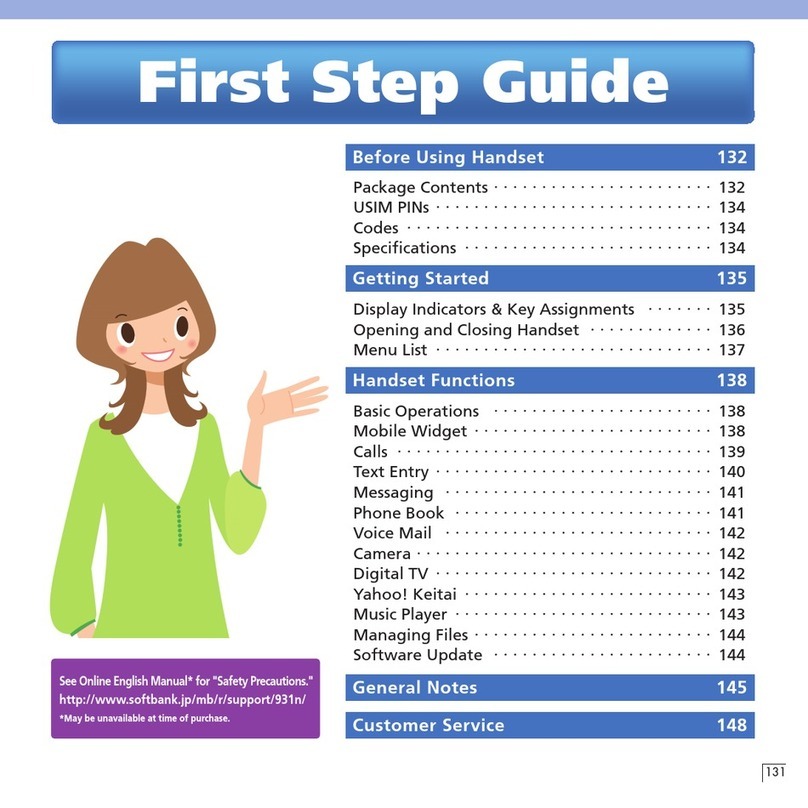
SoftBank
SoftBank 931N User manual

SoftBank
SoftBank 923SH User manual

SoftBank
SoftBank 820P User manual

SoftBank
SoftBank 841SH User manual

SoftBank
SoftBank 820SC User manual
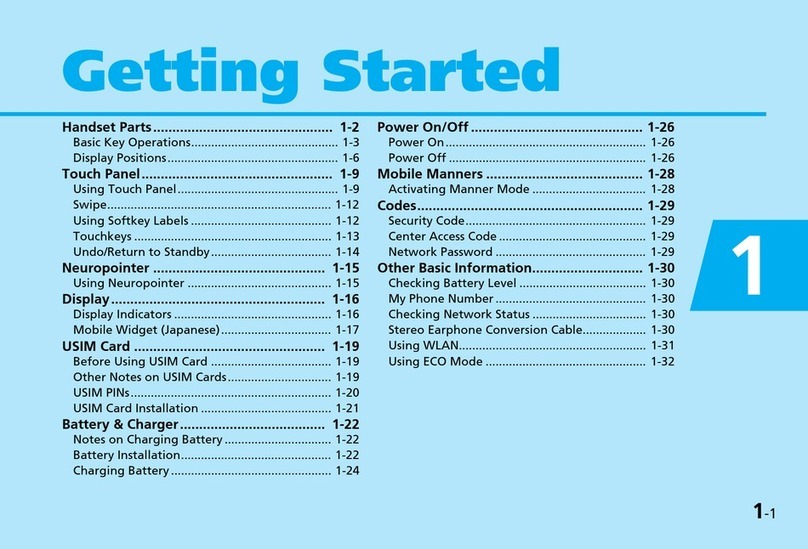
SoftBank
SoftBank 931N User manual

SoftBank
SoftBank 932SH Safety guide
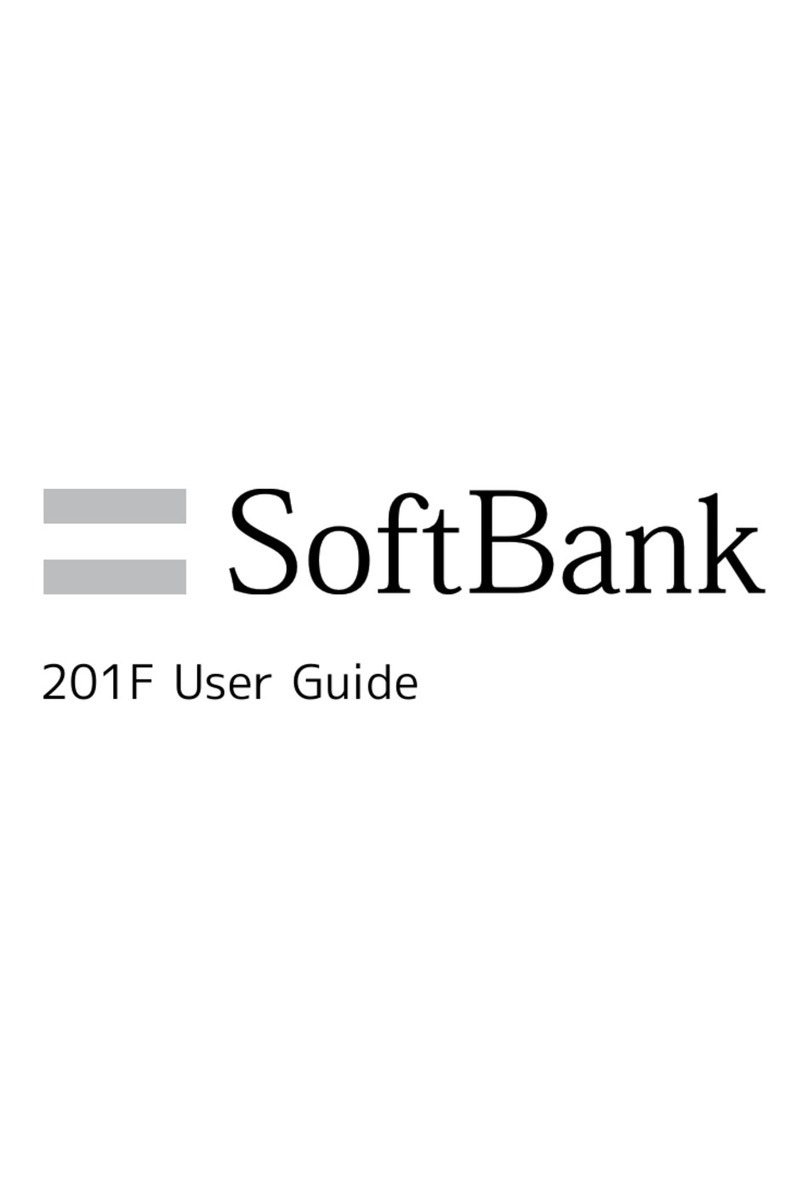
SoftBank
SoftBank 201F User manual

SoftBank
SoftBank 102P User manual

SoftBank
SoftBank 920SH User manual

SoftBank
SoftBank 931SH User manual

SoftBank
SoftBank 101SH User manual

SoftBank
SoftBank 930CA User manual

SoftBank
SoftBank 707SC User manual
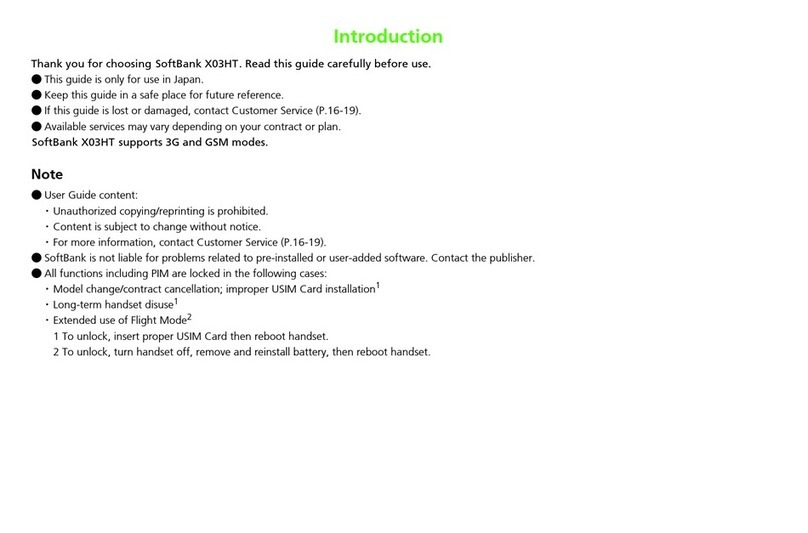
SoftBank
SoftBank X3HT User manual