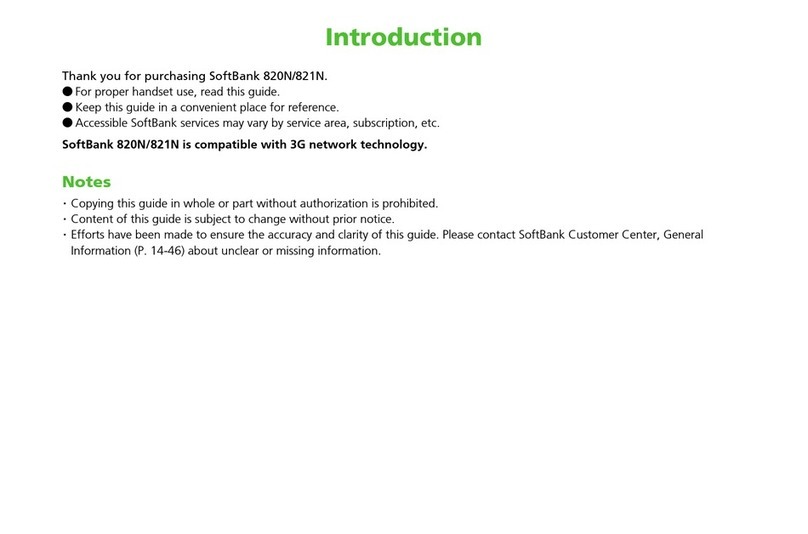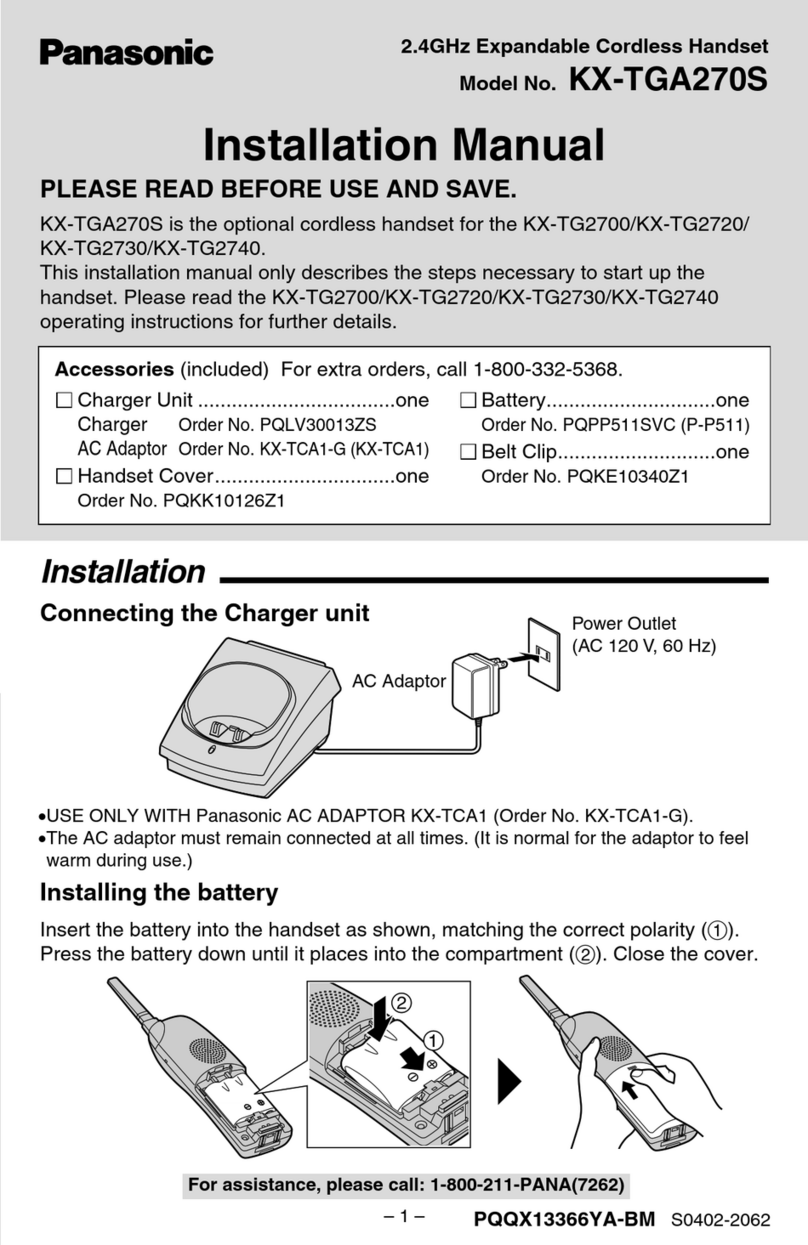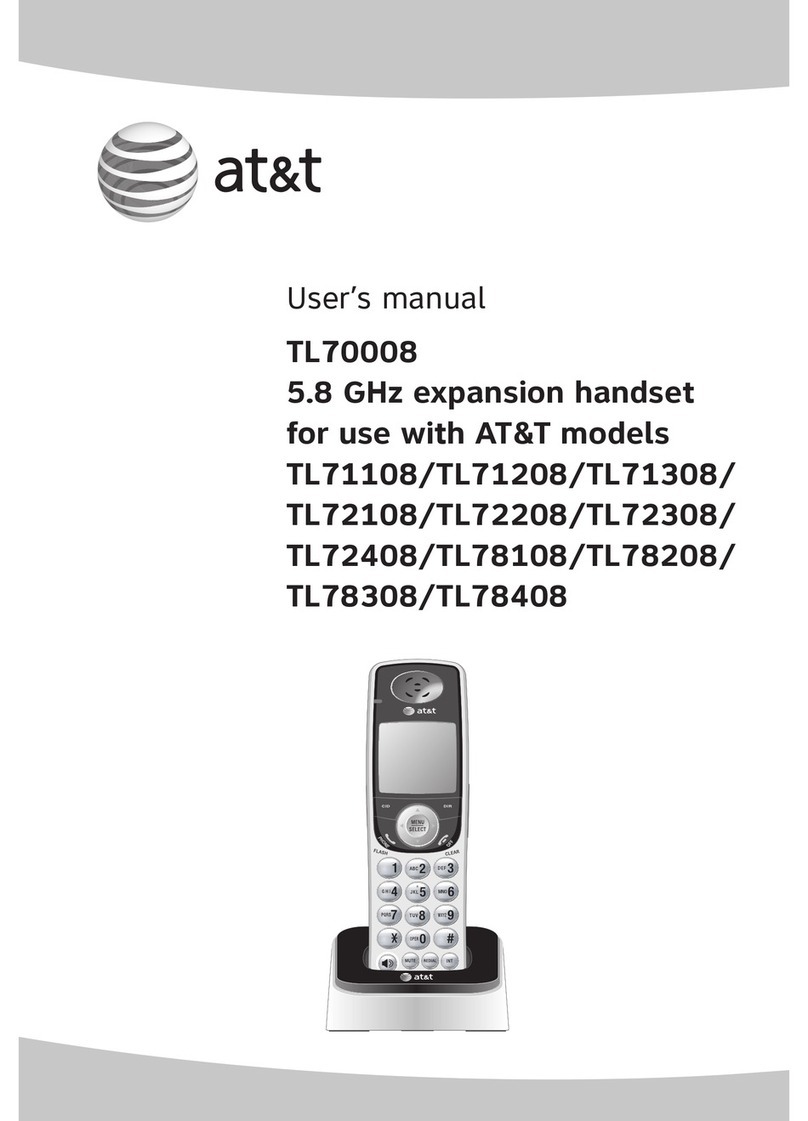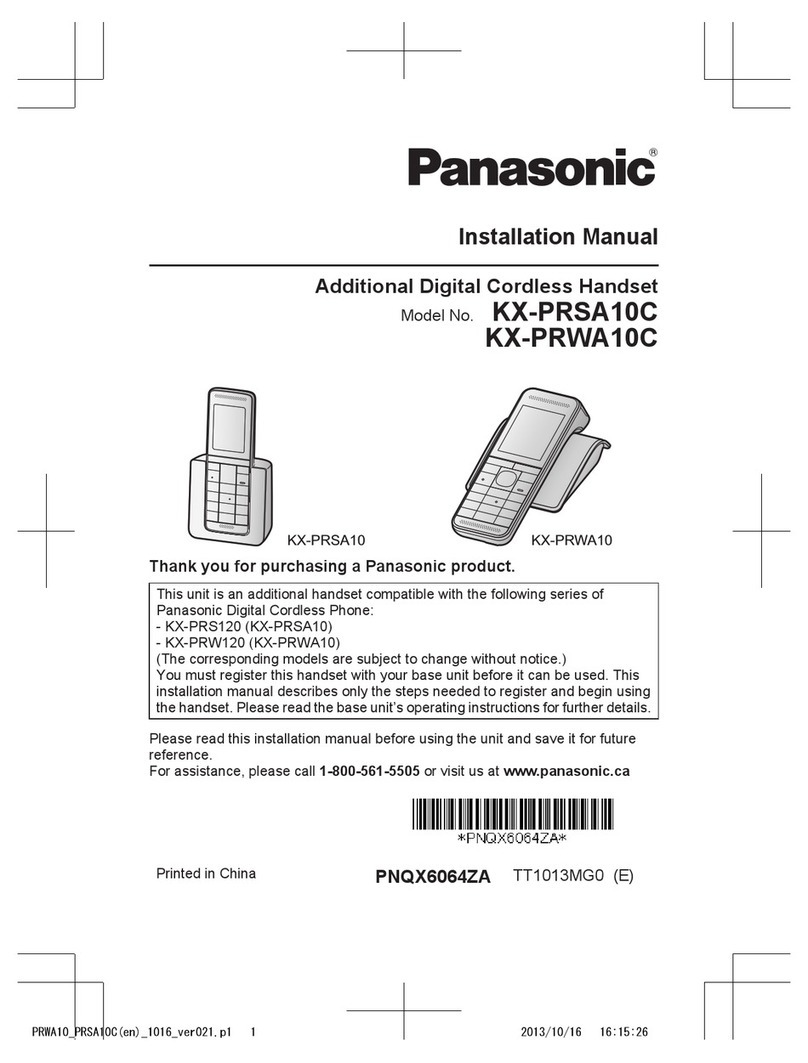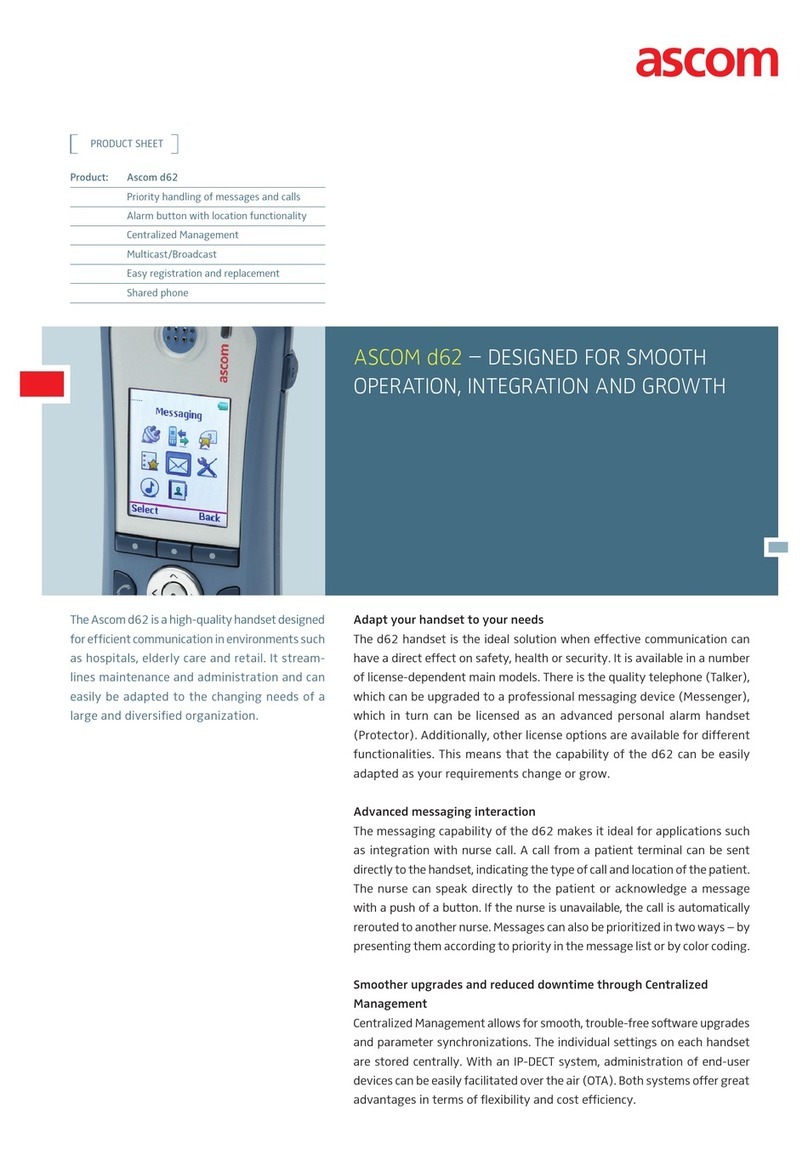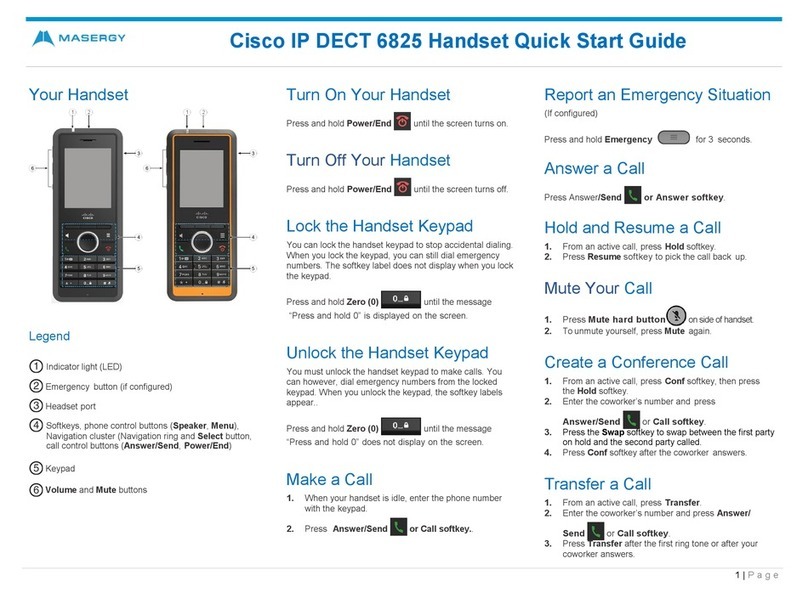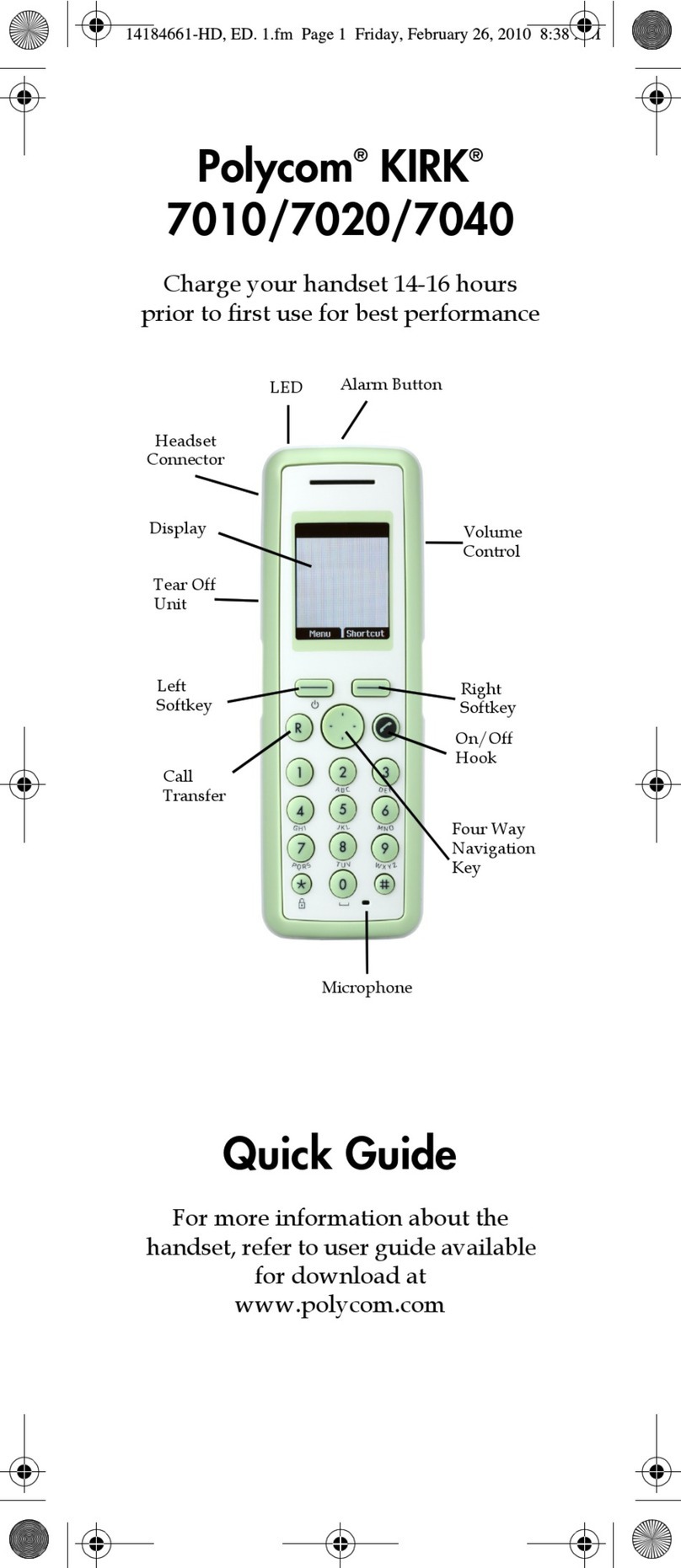SoftBank 940P User manual

User Guide
940P
BAILA_E_OI.indb 1 2010/01/07 11:10:25

Introduction
Thank you for purchasing SoftBank 940P.
For proper handset use, read User Guide (this guide).
Accessible services may vary by service area, subscription, etc.
SoftBank 940P is compatible with both 3G and GSM network technologies.
Note
Unauthorized copying of any part of this guide is prohibited.
Guide content is subject to change without prior notice.
Efforts have been made to ensure the accuracy and clarity of this guide. Please contact SoftBank Mobile Customer
Center, General Information ( P.19-34) about unclear or missing information.
BAILA_E_OI.indb 2 2010/01/07 11:10:26

i
Content Search
Function/Service
Name Search
Index P.19-27
Contents P.vi
Objective Search Objective Search P.ii
Index P.19-27
Function Search Overview P.iv
Contents P.vi
Using
Your Handset
Function List P.19-2
Display P.1-10
Guide
Organization
Contents P.vi
Section Contents Chapter Top Pages
Solving
Problems
Troubleshooting P.19-10
Warranty & Service P.19-33
Getting Started
Call
1
2
Text Entry
Phone Book
3
4
Digital TV 5
6
Camera
Mobile Widget 7
8
News/Entertainment
Music Player 9
10
Managing Files
Connectivity 11
12
Handset Security
Tools 13
14
Messaging
Internet 15
16
S! Appli
17
18
19
S! GPS Navi
Settings
Appendix
BAILA_E_OI.indb 1 2010/01/07 11:10:26

ii
Objective Search
Confirming & Using
My Number &
My Mail Address
Customizing
Handset Settings
Mastering Basics
Fun Stuff
My Phone Number
Confirm your phone number on handset
in Standby without navigating menus.
My Number: P.1-30
My Mail Address
Customized address may reduce spam.
Customizing Handset Address:
P.14-3
Setting Ringtones
Set Chaku-Uta Full®files as ringtones.
Ringtones: P.18-2
Downloading Tunes & Tones
Download music (Chaku-Uta Full®)
files from mobile websites.
Downloading Music: P.9-2
Learning Your Handset
Learn key assignments, and navigate
menus to select & execute functions.
Handset Menus: P.1-18
Parts & Functions: P.1-4
Making Mobile Calls
Use voice telephony or enjoy video
telephony with compatible mobiles.
Voice Calls: P.2-2
Video Calls: P.2-7
Watching One Seg Digital TV
Enjoy One Seg digital TV.
Set channels in advance
to view/record shows.
Digital TV: P.5-1
Music Player
Download music files
from websites via
Music Player directly.
Music Player: P.9-1
DIGITAL
TV
BAILA_E_OI.indb 2 2010/01/07 11:10:28
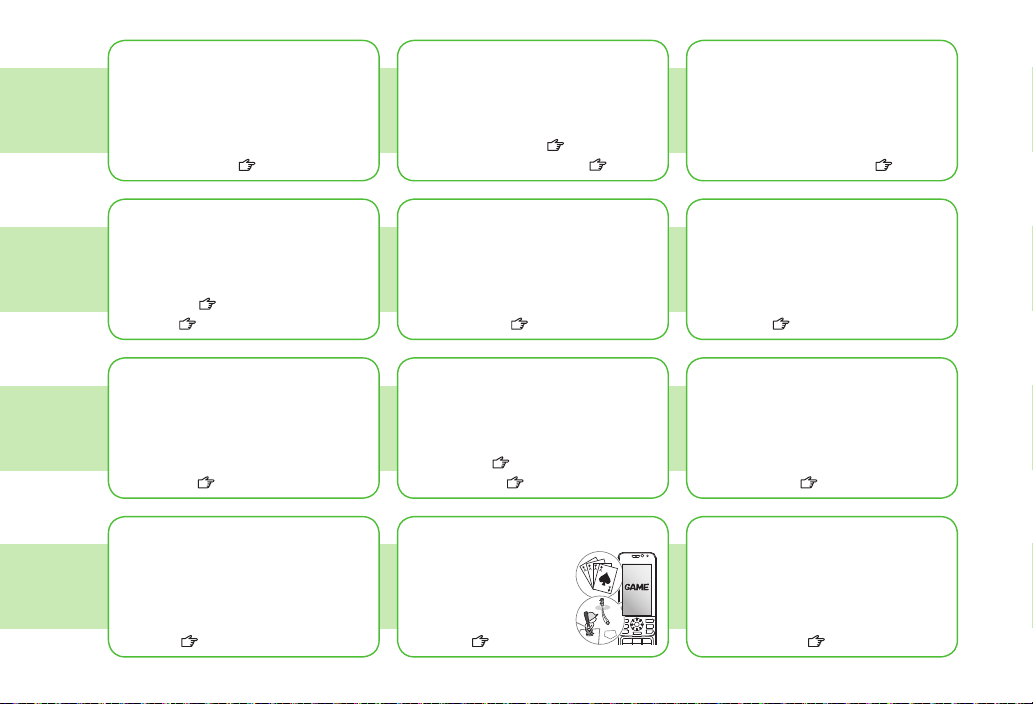
iii
Camera & Video Camera
Capture still images or record videos.
Use Camera even when handset is
closed.
Camera: P.6-1
Sending Your Contact Info
Save mail address and other details;
send to compatible devices wirelessly.
Account Details: P.4-12
Messaging Multiple
Recipients
Enter multiple mail addresses/numbers
to send a message to all at one time.
Sending Messages: P.14-4
Add/Edit/Delete Address: P.14-8
Sending Files Wirelessly
Send files or your own mail address
saved in Account Details via Infrared/IC
transmission to other compatible devices.
Infrared/IC Transmission: P.4-12
Customizing Standby Display
Add wallpaper, set clock size/position
or set calendar to appear in Standby.
Wallpaper: P.10-7
Display: P.18-3, P.18-5
Customizing Menu
Save frequently used functions in
Private Menu.
Private Menu: P.1-25
Using Shortcuts to Functions
Access shortcuts to frequently used
functions in Standby.
Shortcuts: P.1-23
Mastering Text Entry Methods
Enter text for Messaging functions or
to add/edit Phone Book entry items.
Text Entry: P.3-1
Using Messaging Services
Send short or long text messages.
Attach image/sound files, etc. to S! Mail.
Messaging: P.14-1
Graphic Mail: P.14-5
Accessing the Mobile Internet
Access Mobile Internet sites via Yahoo!
Keitai to browse sites or download
files.
Yahoo! Keitai: P.15-2
Playing Games
Download and install
S! Appli Games via
Yahoo! Keitai.
S! Appli: P.16-1
Getting News (Japanese)
Set up S! Quick News to view a variety
of information contents.
S! Quick News: P.8-4
BAILA_E_OI.indb 3 2010/01/07 11:10:29

iv
Overview
940P Features
SoftBank Mobile
Features
Useful Features
PC-related
Functions
Speed Selector
Rotate Speed Selector to select items,
move cursor or scroll pages.
P.viii
Camera-Touch/Album-Touch
Capture, view or search still images by
Touch Panel operations. Use a variety
of effects to view captured images.
P.6-13, P.6-15
Yahoo! Keitai
Access Mobile Internet sites via Yahoo!
Keitai to browse sites or download
files.
P.15-2
Graphic Mail
Create HTML messages; select font
color/size, background; insert images.
P.14-5
Phone Book/
S! Addressbook Back-up
Save Phone Book entries; back up
handset entries on Server, etc.
P.4-1, P.4-10
Camera/Video
Capture still images or record videos
with approx. 8.1 mega pixel camera.
Set Image stabilizer/Face detection for
high-quality pictures and videos.
P.6-6, P.6-7
PC Site Browser
View PC-based websites on handset.
P.15-5
Data Back-up/Management
Transfer data between handset and PC
for back-up and editing.
P.11-11
BAILA_E_OI.indb 4 2010/01/07 11:10:29
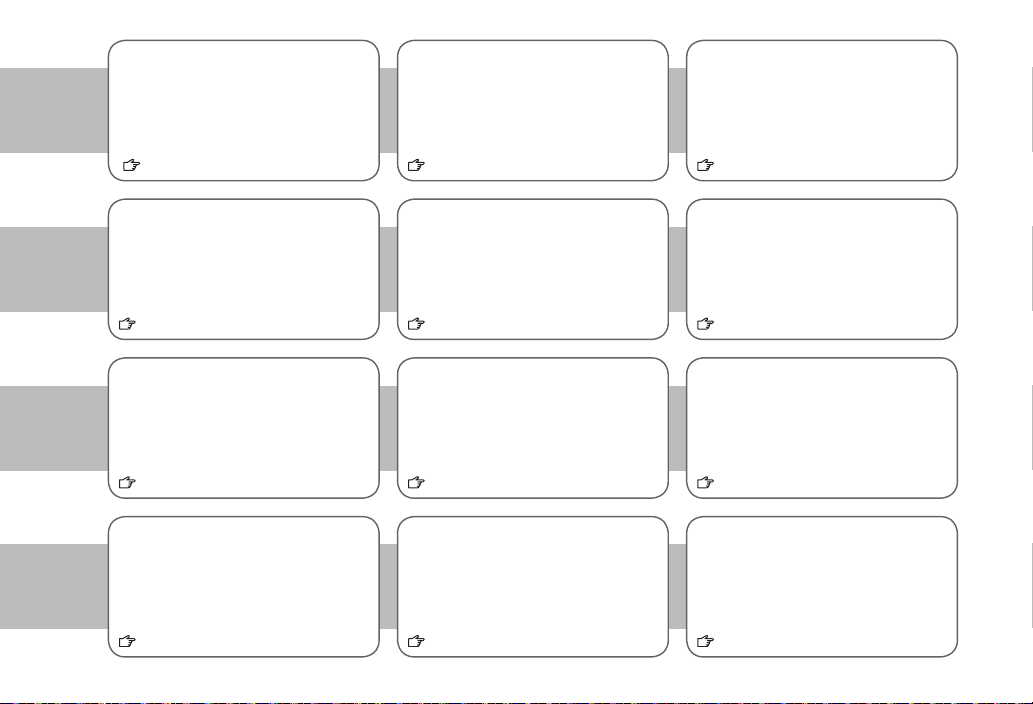
v
Simple Menu
Use simplified menus limiting to only
basic functions.
P.1-26
Download Dictionary
Download specialized dictionaries.
Dictionary words appear in character
conversion suggestions.
P.3-11
S! GPS Navi
Check your position on map, and
navigate to a destination.
P.17-1
Calendar & Alarm
Add events by time/date and set Event
Alarms to help manage your schedule.
P.13-2, P.13-6
S! Information Channel/Weather (Japanese)
Subscribe to content and periodically
receive update information.
Set Weather Indicator to check
weather forecast in Standby.
P.8-2
Music Player
Play handset/microSD Card music files.
P.9-1
Mobile Widget (Japanese)
Download and paste widgets to
Standby for quick access to information
and various tools.
P.7-1
microSD Mode
Access data on microSD Card from a
PC by connecting handset to PC via
USB cable (not included).
P.10-21
Voice Recorder
Record your voice to set as ringtone,
etc.
Osaifu-Keitai®
Use handset as an electronic cash
card, reward card or membership card.
P.13-9
Bluetooth®
Connect wirelessly to a Bluetooth®-
compatible speaker to enjoy TV in
dynamic sound.
P.11-6
Digital TV
Enjoy One Seg digital TV programs and
video in wide horizontal screen.
P.5-1
P.13-14
BAILA_E_OI.indb 5 2010/01/07 11:10:29

vi
Contents ..............................................vi
Package Contents ..............................viii
Using This Guide................................viii
Safety Precautions..............................xii
Handling Precautions ...................... xviii
Copyrights and Others....................... xxi
Specific Absorption Rate (SAR) ........ xxv
1. Getting Started
USIM Card......................................... 1-2
Parts & Functions.............................. 1-4
About Battery................................. 1-11
Handset Power On/Off.................... 1-15
Manner Mode ................................. 1-16
Handset Menus............................... 1-18
Standby Options & Event Indicators
... 1-22
Customizing User Interface ............ 1-23
Private Menu .................................. 1-25
Simple Menu................................... 1-26
Passwords....................................... 1-28
Multi Task ....................................... 1-29
View Blind ...................................... 1-30
My Number..................................... 1-30
2. Call
Making/Answering Voice Calls ......... 2-2
Making/Answering Video Calls......... 2-6
International Calls ............................ 2-9
Engaged Call Functions .................. 2-12
Call Log........................................... 2-13
Answer Phone/Call Data................. 2-15
Optional Services ........................... 2-17
3. Text Entry
Text Entry.......................................... 3-2
Entering Text..................................... 3-3
Conversion Methods (Japanese)....... 3-7
Editing Text..................................... 3-10
User's Dictionary ............................ 3-11
Download Dictionary...................... 3-11
4. Phone Book
Overview .......................................... 4-2
Saving to Phone Book ...................... 4-3
Searching/Using Phone Book............ 4-6
Managing Phone Book ..................... 4-9
S! Addressbook Back-up................. 4-10
Account Details .............................. 4-12
Voice Dial........................................ 4-13
5. Digital TV
Basics................................................ 5-2
Initial Setup ...................................... 5-4
Watching TV...................................... 5-5
TV Links (Japanese) ........................ 5-10
Recording/Playing Programs .......... 5-11
6. Camera
Before Using Camera........................ 6-2
Pictures/Videos................................. 6-6
Focus Functions (Outside Camera)
... 6-11
Viewing Saved Images ................... 6-12
Camera-Touch................................. 6-13
Album-Touch................................... 6-15
7. Mobile Widget
Mobile Widget (Japanese) ................ 7-2
Using Widgets................................... 7-2
8. News/Entertainment
S! Information Channel/Weather
(Japanese)......................................... 8-2
S! Quick News (Japanese) ................ 8-4
E-Books (Japanese)........................... 8-6
Blogging ........................................... 8-7
9. Music Player
Overview .......................................... 9-2
Saving Music .................................... 9-2
Using Music Player ........................... 9-5
10. Managing Files
Data Folder..................................... 10-2
Opening Files.................................. 10-4
Using/Editing Still Images ............ 10-12
Managing Folders/Files ................ 10-14
microSD Card................................ 10-16
11. Connectivity
Infrared........................................... 11-2
IC Transmission ............................... 11-4
Contents
BAILA_E_OI.indb 6 2010/01/07 11:10:30

vii
Bluetooth®...................................... 11-6
SoftBank Utility Software
(Japanese)..................................... 11-11
USB (Japanese) ............................. 11-11
AV Output..................................... 11-13
12. Handset Security
Changing Phone Password ............. 12-2
Security Functions .......................... 12-2
Restricting Calls/Messages........... 12-10
Reset............................................. 12-14
13. Tools
Calendar ......................................... 13-2
Tasks ............................................... 13-5
Alarms ............................................ 13-6
Calculator ....................................... 13-8
Notepad.......................................... 13-8
Osaifu Keitai®................................. 13-9
Dictionary (Japanese) ................... 13-13
Sound Recorders........................... 13-14
Bar Code Reader........................... 13-15
Pedometer .................................... 13-17
14. Messaging
Basics.............................................. 14-2
Sending S! Mail & SMS................... 14-4
Receiving & Viewing Messages .... 14-10
Organizing/Using Messages ......... 14-15
15. Internet
Getting Started .............................. 15-2
Using Yahoo! Keitai ........................ 15-3
Using PC Site Browser.................... 15-5
Basic Operations............................. 15-6
Using Information .......................... 15-8
Option Menu Items....................... 15-13
16. S! Appli
Before Using S! Appli ..................... 16-2
Using S! Appli................................. 16-3
17. S! GPS Navi
About S! GPS Navi.......................... 17-2
Using S! GPS Navi........................... 17-2
18. Settings
Sound & Vibration .......................... 18-2
Display............................................ 18-3
Speed Selector Setting................... 18-6
Manner Mode ................................. 18-7
Incoming Settings........................... 18-7
Date & Time.................................... 18-8
Call Settings ................................... 18-9
Notification Light ......................... 18-10
Text Entry...................................... 18-11
Phone Book .................................. 18-12
Voice Dial...................................... 18-12
Video Call ..................................... 18-13
Digital TV...................................... 18-14
Camera ......................................... 18-15
Mobile Widget (Japanese) ............ 18-18
S! Quick News (Japanese) ............ 18-18
Bluetooth®.................................... 18-19
Messaging .................................... 18-20
Internet......................................... 18-22
S! Appli......................................... 18-24
Osaifu-Keitai®............................... 18-24
S! GPS Navi Settings .................... 18-25
Default Settings ........................... 18-26
Confirming Settings...................... 18-27
19. Appendix
Function List ................................... 19-2
Troubleshooting............................ 19-10
Software Update .......................... 19-12
Quick Open Menu......................... 19-14
Key Assignments
(5-touch Mode)............................. 19-15
(2-touch Mode)............................. 19-16
(NIKO-touch Mode)....................... 19-17
Symbol List ................................... 19-18
Character Code List ...................... 19-19
Weather Indicator List .................. 19-24
Memory List.................................. 19-25
Specifications ............................... 19-26
Index............................................. 19-27
Warranty & Service....................... 19-33
Customer Service.......................... 19-34
BAILA_E_OI.indb 7 2010/01/07 11:10:30
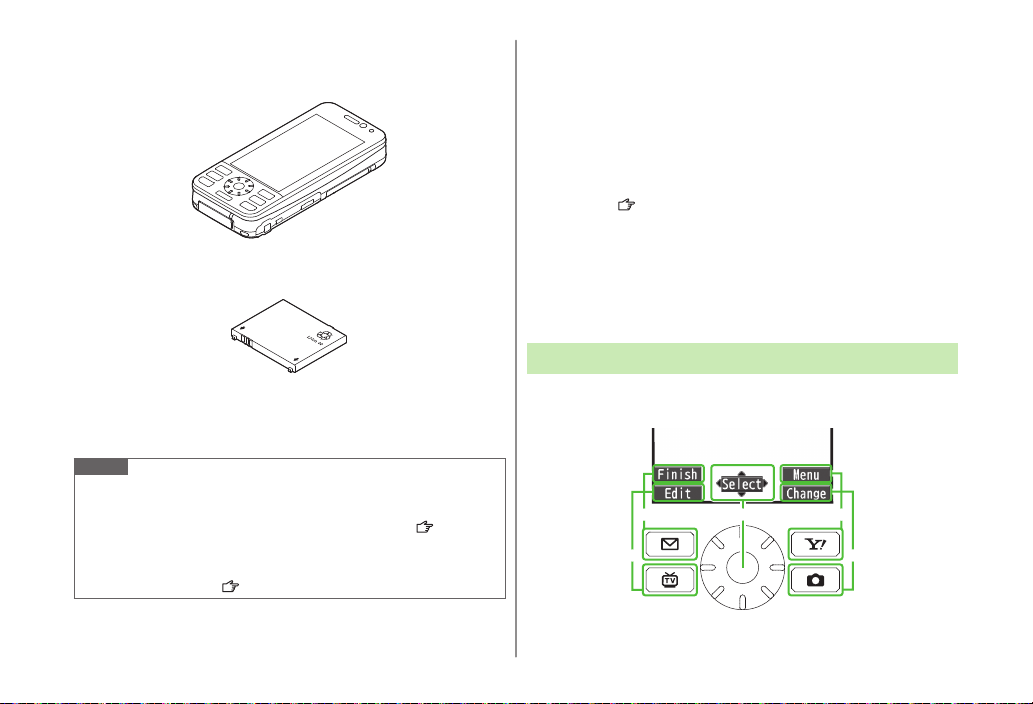
viii
Package Contents
Handset (940P)
Battery (PMBAS1)
Quick Start Guide (Japanese)
Safety Precautions (Japanese)
Note
Use SoftBank specified AC Charger (sold separately) to charge battery.
For more information about AC Charger and accessories, please contact
SoftBank Mobile Customer Center, General Information ( P.19-34).
Optional battery is available for separate purchase.
940P accepts microSD Card (not included). Purchase microSD Card to
use related functions ( P.10-16).
Using This Guide
Before reading this guide, make a note of the following:
In this guide, SoftBank 940P User Guide, SoftBank 940P is abbreviated
as 940P.
"microSD Card" and "microSDHC Card" are referred to as "microSD
Card" in this guide.
Handset operations and screenshots are based on defaults for handset
color
Black
( P.18-26).
Sample screenshots, etc. are provided for reference only. Actual handset
windows, menus, etc. may differ in appearance.
Key icons use simplified labels.
Most operation descriptions begin in Standby.
Pressing a key for more than one second is described as "Press and
hold."
Guide Symbols
Press the corresponding key to execute the function or
operation indicated at the bottom of Display.
Example:
❶❸
❺
❹
❷
BAILA_E_OI.indb 8 2010/01/07 11:10:32

ix
Speed Selector (❶)
Operations Softkey Label*
Press to scroll
Press
* Softkey labels vary by menu.
Use Speed Selector to select items, navigate menus, etc. In this guide,
Speed Selector operations are indicated as shown below.
Softkeys (❷❸❹❺)
In this guide, Softkey operations are indicated as shown below.
Example ❷❸: [Finish], [Menu]
[Finish]
and [Menu] are Softkey label examples;
Softkey labels vary by menu.
Up
Up/Down
Up/Down/
Left/Right
Down
Left
Left/Right Center
Right
Left Right
Up
Down Center
Using Speed Selector
Rotate Speed Selector to select items and move cursor.
Available Operations
Select itemst
Move cursort
Scroll pagest
etc.
Adjust volume in volume control windowst
Adjust Camera zoomt
Toggle still imagest
Operation From Standby
From Standby, rotate Speed Selector to open Key Guidance. Change key
assignment as required. Set a function for each direction (Rotation Setting:
P.18-6).
Note
Rotating operation may be not available in some functions.
Rotating operation is not available when Display is turned off.
Tip
Settings
Change/Disable Speed Selector Sound
Deactivate Speed Selector ( P.18-6)
Example 1:
Selecting Items
Example 2:
Moving Cursor
BAILA_E_OI.indb 9 2010/01/07 11:10:41

x
Japanese Functions & Services
When "(Japanese)" appears in a title, Japanese ability is
required to use full range of the function or service.
Operation Descriptions
The following examples are for reference only and may differ from actual
operations.
Basic Operations
Operations are expressed as shown here.
Example 1:
Menu Selection
❶
Press in Standby to open Main Menu.
❷
Use to highlight
Phone
; then press [Select].
❸
Use to highlight
Group
; then press [Select].
Steps
❶
Use to highlight a group; then press [Edit].
❷
Use to highlight an item; then press [Select].
❸
Set respective items.
Menu Selection Steps
Main Menu Phone Group
appears for USIM Card Group.
1Highlight a group [Edit]
Select an item Set item
Example 2:
Check Box Selection
❶
Use to highlight an item; then press .
Check Box changes to .
Repeat to select multiple items.
❷
To deselect an item, use to highlight item; then press .
Check mark disappears.
1
Settings
2
Universal Settings
Mail Security
3Enter Phone Password Check items
[Finish]
Check Box Selection
BAILA_E_OI.indb 10 2010/01/07 11:10:42

xi
Advanced Operations
For advanced features and settings, go to pages indicated
under Tip.
Example:
Tip
Operations Available during a Voice Call ( P.2-12)
Making Calls from Call Log ( P.2-14)
Saving Entered Numbers to Phone Book ( P.4-5)
Settings
Set Handset Response when Closed during Call ( P.18-9)
Settings
Refer to Chapter 18 "Settings."
Abbreviated Descriptions
For advanced settings (Chapter 18), initial operations may
be abbreviated or omitted.
Example:
Omitted Steps
Initial steps are omitted. Start operations from specified window.
Use Other Graphic Mail Settings
In S! Mail text entry window,
>Select an arrange item
Steps
Follow these steps after Abbreviated Steps.
Abbreviated Steps
Initial steps are abbreviated.
From Main Menu Tools Calendar
Functions Available in Calendar Window
Highlight a date
>[Menu] Select an item (See below)
Item Operation/Description
New Create a new entry ( P.13-2, P.13-3)
Weekly
display/
1 Month
Toggle Monthly/Weekly view
BAILA_E_OI.indb 11 2010/01/07 11:10:42
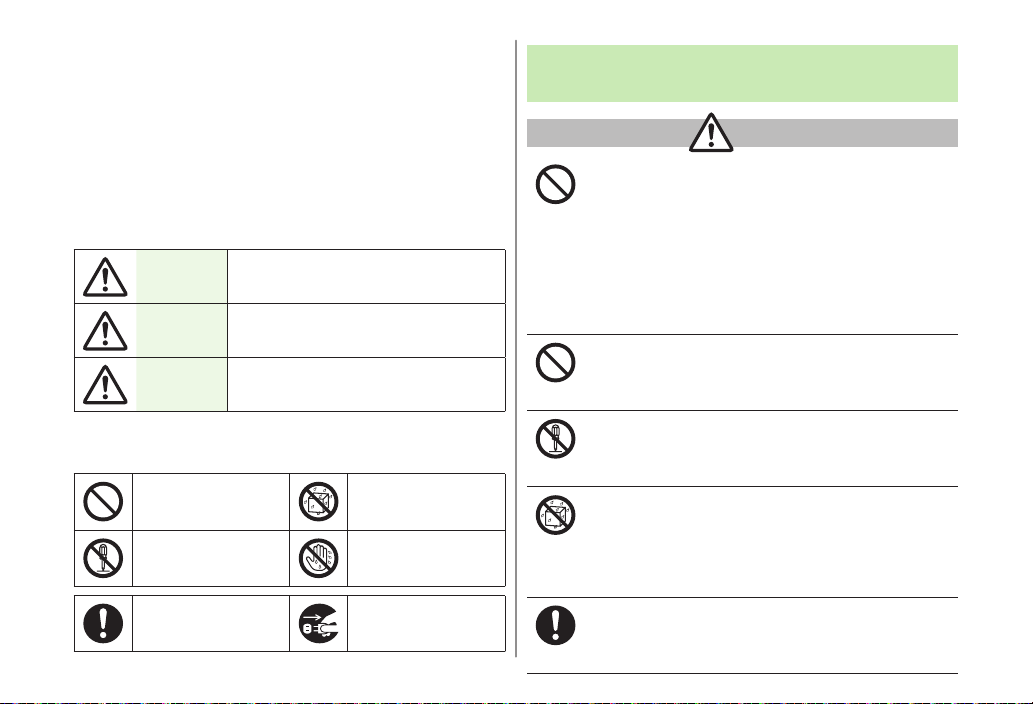
xii
Safety Precautions
Before use, read these safety precautions carefully and use your handset
■
properly. Keep this guide in a safe place for future reference.
These safety precautions contain information intended to prevent bodily
■
injury to the user and to surrounding people, as well as damage to
property, and must be observed at all times.
SoftBank is not liable for any damages resulting from use of this product.
■
These symbols indicate level of harm from failure to observe cautions or
■
improper usage.
Make sure to understand these symbols and precautions before reading
this guide.
Danger Great risk of death or serious injury from
improper use
Warning Risk of death or serious injury from
improper use
Caution Risk of injury or damage to property
from improper use
Symbol Explanations
■
Make sure to understand these symbols and precautions before reading
this guide.
Prohibited Action Avoid Moisture
Disassembly
Prohibited
Always Dry Hands
First
Compulsory Action Disconnect Power
Source
Handset, Battery, USIM Card, Charger (sold
separately) & microSD Card (not included)
Danger
Do not use or leave handset or related hardware in locations
subject to high temperatures, such as near an open flame/
heater, in sunlight or inside a car on an extremely hot day.
Do not charge, leave, use, or be carrying handset or related
hardware in a warm place or where heat collects, such as
under a kotatsu (blanketed warming table) or electric
blanket, next to a kairo (worn warming patch), etc.
Battery may leak, overheat, explode, or ignite. Handset or related
hardware may deform or malfunction. Part of the casing may also
become hot and cause burns.
Do not use excessive force to attach battery or connect
charger to handset. Battery or connector may be the
wrong way around.
Battery may leak, overheat, explode or catch fire.
Do not disassemble, modify or solder handset.
May cause accidents such as fire, bodily injury, electric shock or
equipment malfunction. Battery may leak, overheat, explode or catch fire.
Modifying handset is a violation of Radio Law and subject to prosecution.
Do not get handset, battery and charger wet.
If handset, battery or charger is left wet or battery is charged
after exposure to liquids such as water or pet urine, overheating,
electric shock, fire, injury or malfunction may occur.
Be mindful of location when using handset, battery and charger.
Handle with care.
Use specified battery, charger (sold separately) and
Desktop Holder (not included).
Battery may leak, overheat, explode or catch fire, and charger
may overheat, catch fire or cause malfunction.
viiii-xxiv_Safetyinformation_BAILA_E.indd 12 2012/03/07 11:01:12
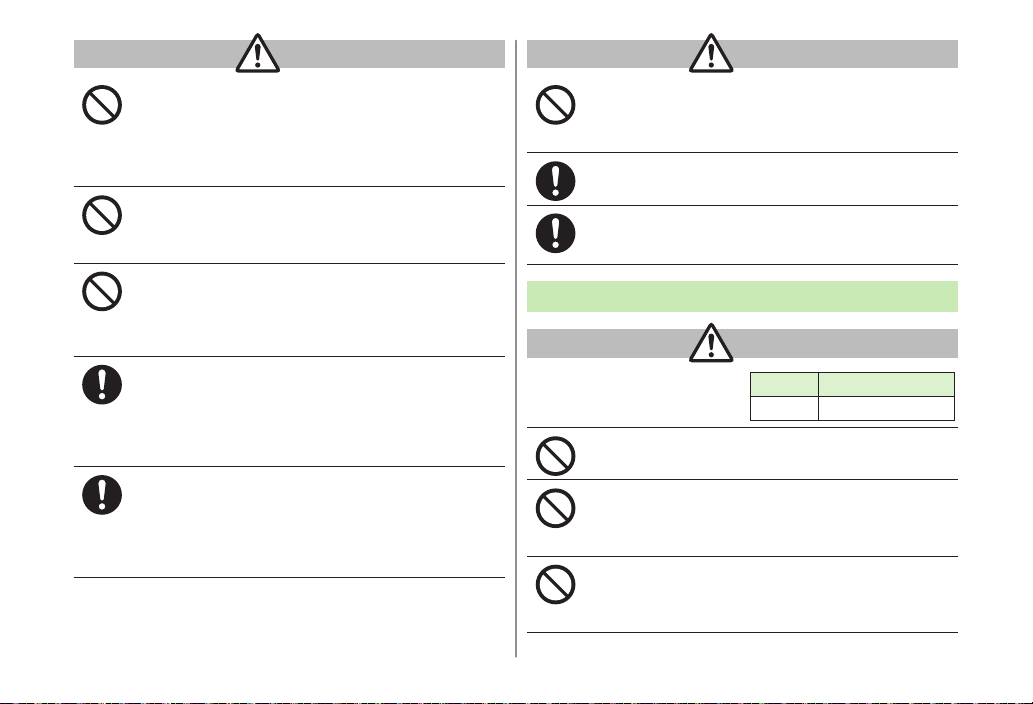
xiii
Warning
Do not place handset, battery or charger inside cooking
appliances, such as microwave ovens or high-pressure
containers, or on IH cooking heaters.
Battery may leak, overheat, explode or catch fire, and handset
and charger may overheat, emit smoke, catch fire or cause
malfunction.
Do not drop, throw or otherwise subject to strong force
or impacts.
Battery may leak, overheat, explode, catch fire, or cause electric
shock or damage to handset.
Do not allow liquids (water, pet urine, etc.) or conductive
objects (pencil leads, metal pieces, necklaces, hair pins,
etc.) to contact charger terminals, external port
terminals or microSD Card slot.
May cause fire or malfunction triggered by short-circuit.
Keep handset off and charger disconnected near
propane gas, in filling stations or places where
flammable gas is generated.
Handset use in such areas may lead to fire. Be sure to turn off
handset before using Osaifu-Keitai®in filling stations. (When IC
Card Lock is set, turn off handset after unlocking setting.)
If handset, battery or charger emits an unusual sound,
smoke or odor, perform following steps:
1. Unplug charger from outlet.
2. Turn off handset.
3. Remove battery. (Take care to avoid burns or injuries.)
May cause fire or electric shock.
Caution
Do not place handset, battery or charger on an unstable
surface.
May fall, causing injury or malfunction. Take extra precautions
while vibration alert is active or during charging.
Keep handset out of the reach of young children.
May result in accidental ingestion or bodily injury.
If for use by child, guardian should teach proper
handling and ensure handset is used as directed.
May result in bodily injury.
Battery
Danger
See battery label to confirm
battery type.
Do not throw battery into fire.
Battery may leak, explode or catch fire.
Do not pierce battery with a nail or other sharp object,
hit it with a hammer, step on it, or subject it to strong
shocks.
Battery may leak, overheat, explode or catch fire.
Do not touch terminals with metallic objects or
carry/store battery with conductive objects (pencil
leads, metal pieces, necklaces, hair pins, etc.).
Battery may leak, overheat, explode or catch fire.
Label Battery Type
Li-ion 00 Lithium-ion
BAILA_E_OI.indb 13 2010/01/07 11:10:46

xiv
If battery fluid gets into eyes, do not rub; flush with
clean water and see a doctor immediately.
Failure to do so may cause blindness.
Warning
If battery fluid comes into contact with your skin or
clothing, stop using handset immediately and rinse it off
with clean water.
Battery fluid is harmful to your skin.
If battery does not charge after specified time, stop
charging.
Battery may leak, overheat, explode or catch fire.
If battery emits an unusual odor, overheats, discolors or
deforms, immediately remove battery and move it away
as far as possible from any flame or fire. Take care to
avoid burns or injuries.
Battery may leak, overheat, explode or catch fire.
Caution
Do not dispose of battery with ordinary refuse.
Place tape over the terminals to insulate battery, and take it to a
SoftBank retailer or institution that handles used batteries in
your area. Comply with local waste disposal regulations for
recycling.
Handset
Warning
Do not use handset while driving a vehicle.
Doing so may interfere with safe driving and cause an accident.
Stop your vehicle to park in a safe place before using handset.
Drivers using handsets while driving are subject to prosecution.
Do not aim the infrared port at eyes when using infrared
communication.
Doing so may affect eyes.
Do not point flash/photo light directly at someone's
eyes. Do not look directly at flash/photo light while light
is on.
May damage eyesight or cause accidents due to momentary
sight loss or surprise. Do not take pictures of infants at close
range.
Turn off handset near high-precision electronic devices
or devices using weak electronic signals.
Handset may cause these devices to malfunction.
*Electronic devices that may be affected: Hearing aids,
implantable cardiac pacemakers, implantable cardioverter
defibrillators, other medical electronic devices, fire alarms,
automatic doors and other automatically controlled devices.
Turn off handset aboard aircraft.
Handset signal may interfere with aircraft operation.
When in-flight handset use is permitted, follow airline instructions
for proper use.
If you have a weak heart, take extra precautions when
setting functions such as Vibration or Ringer Volume for
incoming transmissions.
May affect heart.
BAILA_E_OI.indb 14 2010/01/07 11:10:47

xv
In a thunderstorm, immediately turn off handset and
seek shelter.
There is a risk of being struck by lightning and suffering electric
shock.
Caution
If handset affects car electronics, stop use.
Handset use may affect electronics in some models. In this case,
stop use; could impede safe driving.
Do not place a magnetic card near or in handset.
The stored magnetic data in cash cards, credit cards, telephone
cards and floppy disks, etc. may be erased.
Do not swing handset by its strap, etc.
Handset may strike you or others, or strap may be broken
resulting in injury or damage to handset or other property.
Do not place your ear too close to the speaker while
ringer sounds or sound files play.
May impair hearing.
Handset may become hot while used in a hot
environment.
Avoid prolonged skin contact that may result in burns.
Make sure not to trap fingers or objects when opening/
closing handset.
May result in injury or damage to display.
Watch TV with adequate lighting and distance from
Display.
May damage eyesight.
Do not turn up the volume unnecessarily high when
using earphones.
Using earphones with volume turned up for an extended period
may impair hearing or injure ears.
If skin abnormality occurs, immediately stop use and
seek medical treatment.
Handset contains metals. Handset use may cause itching, rashes,
eczema or other symptoms depending on the user's physical
condition.
Parts Materials/Surface Finish
Outer case
Display side PC resin/Evaporated tin,
Acrylic UV cured coating
Keypad side, Battery side,
Battery cover
ABS resin/
Acrylic UV cured coating
Side Keys, MULTI/Widget Key ABS resin/
Acrylic UV cured coating
Display panel Tempered glass, PET resin/
Hard coating
Outside Camera lens Acrylic resin/
Hard coating
Outside Camera panel PC resin
Keypad PC resin/
Acrylic UV cured coating
Shutter Key PC resin/Evaporated aluminum,
Acrylic UV cured coating
Speed Selector PC resin/Evaporated aluminum,
Acrylic UV cured coating
BAILA_E_OI.indb 15 2010/01/07 11:10:47

xvi
Parts Materials/Surface Finish
External Port cover PC resin, Elastomer resin/
Acrylic UV cured coating
Slide rail Stainless steel/
Fluorinated coating
Display rear side ABS resin/
Acrylic UV cured coating
Charging Terminals Phosphor bronze/
Gold plating on nickel plating
Rear side screw covers PET resin
TV Antenna
Upper part ABS resin/
Acrylic UV cured coating
Middle part Stainless steel
Lower part NiTi alloy
Base: Hinge (Upper part) Stainless steel
Base: Hinge (Lower part) Brass/Tin-cobalt plating
Base: Cap PET resin
Flash/Photo Light lens PC resin
Screws (Battery compartment) Aluminium killed steel/
Nickel plating
Battery compartment PC resin
Battery
terminals
Resin part PPS resin
Metal part Beryllium copper/
Gold plating on nickel plating
Battery
Battery PC resin (label: PET resin)
Terminals
Glass fiber reinforced epoxy board/
Gold plating on nickel plating
Charger (sold separately)
Warning
Do not cover or wrap charger during charging.
May cause overheating, fire or malfunction.
Always use the specified power supply/voltage.
Using incorrect voltage may cause fire or malfunction.
AC Charger: AC100V-240V (household AC outlet only)
In-Car Charger: DC12V, 24V (vehicles with a negative earth only)
Use In-Car Charger in vehicles with a negative (-) earth.
Do not use In-Car Charger if vehicle has a positive (+)
earth.
May cause fire.
Do not use charger in thunderstorms.
There is a risk of suffering electric shock.
Do not handle charger with wet hands.
May cause electric shock or malfunction.
If In-Car Charger fuse blows, always replace it with
specified fuse.
Using the incorrect fuse may cause fire or malfunction. Refer to
the respective manuals for information on the correct fuse
specifications.
If dust accumulates on plug, unplug charger and wipe
with a dry cloth.
May cause fire.
BAILA_E_OI.indb 16 2010/01/07 11:10:47

xvii
When plugging charger into outlet, keep conductive
materials (pencil leads, metal parts, necklaces, hair pins,
etc.) away from Desktop Holder terminals or charger
plug/terminals and plug charger firmly into outlet.
May cause electric shock, short-circuit or fire.
Unplug AC Charger during periods of disuse.
May cause electric shock, fire or malfunction.
If liquid such as water or pet urine get into charger,
unplug it immediately.
May cause electric shock, smoke emission or fire.
Caution
Pull charger (not cord) to unplug charger.
Pulling on the cord may damage the cord and cause electric
shock or fire.
Always unplug charger before cleaning it.
May result in electric shock.
Near Electronic Medical Equipment
Warning
This section is based on "Guidelines on the Use of Radio
Communications Equipment such as Cellular Telephones and
Safeguards for Electronic Medical Equipment" (Electromagnetic
Compatibility Conference, April 1997) and "Report of
Investigation of the Effects of Radio Waves on Medical
Equipment, etc." (Association of Radio Industries and Businesses,
March 2001).
If you use an implantable cardiac pacemaker or
cardioverter defibrillator, keep handset more than 22 cm
away from the implant at all times.
Handset radio waves may affect implantable cardiac pacemaker or
cardioverter defibrillator operations.
Persons using electronic medical equipment outside
medical facilities should consult the vendor about
possible radio wave effects.
Handset radio waves may affect electronic medical equipment
operations.
Observe the following in medical facilities. Handset radio
waves may affect electronic medical equipment.
Do not take handset into operating rooms, Intensive Care Unitst
or Coronary Care Units.
Turn off handset inside hospital wards.t
Turn off handset even outside hospital wards (in hospitalt
lobbies, etc.); electronic medical equipment may be in use
nearby.
Where a medical facility has specific instructions prohibiting thet
carrying and use of mobile phones, observe those instructions
strictly.
Turn off handset in crowded places such as rush hour
trains; implantable cardiac pacemakers or cardioverter
defibrillators may be in use nearby.
Handset radio waves may affect implantable cardiac pacemaker
or cardioverter defibrillator operations.
BAILA_E_OI.indb 17 2010/01/07 11:10:48

xviii
Handling Precautions
General Notes
SoftBank is not liable for damages from accidental
loss/alteration/repair of handset/microSD Card information
(Phone Book entries, image/sound files, etc.). Back-up
important information.
Handset transmissions may be disrupted inside buildings,
tunnels or underground, or when moving into/out of such
places.
Use handset without disturbing others.
Handsets are radios as stipulated by the Radio Law. Under the
Radio Law, handsets must be submitted for inspection upon
request.
Handset use near landlines, TVs or radios may cause
interference.
Read microSD Card manual beforehand for proper use.
Beware of eavesdropping.
Digital signals reduce interception, however transmissions may be
overheard. Deliberate/accidental interception of communications
constitutes eavesdropping.
"eavesdropping" means radio communication is received by another
receiver deliberately or accidentally.
Be cautious of unsafe websites. Take extra precautions
especially when posting personal information on websites.
Electromagnetic Waves
For body worn operation, this mobile phone has been tested
and meets RF exposure guidelines when used with an accessory
containing no metal and positioning the handset a minimum
15 mm from the body. Use of other accessories may not ensure
compliance with RF exposure guidelines.
FCC Notice
This device complies with part 15 of the FCC Rules. Operation
is subject to the following two conditions:
(1) This device may not cause harmful interference, and
(2) this device must accept any interference received, including
interference that may cause undesired operation.
Changes or modifications not expressly approved by the
manufacturer responsible for compliance could void the user's
authority to operate the equipment.
BAILA_E_OI.indb 18 2010/01/07 11:10:48
Table of contents
Other SoftBank Handset manuals