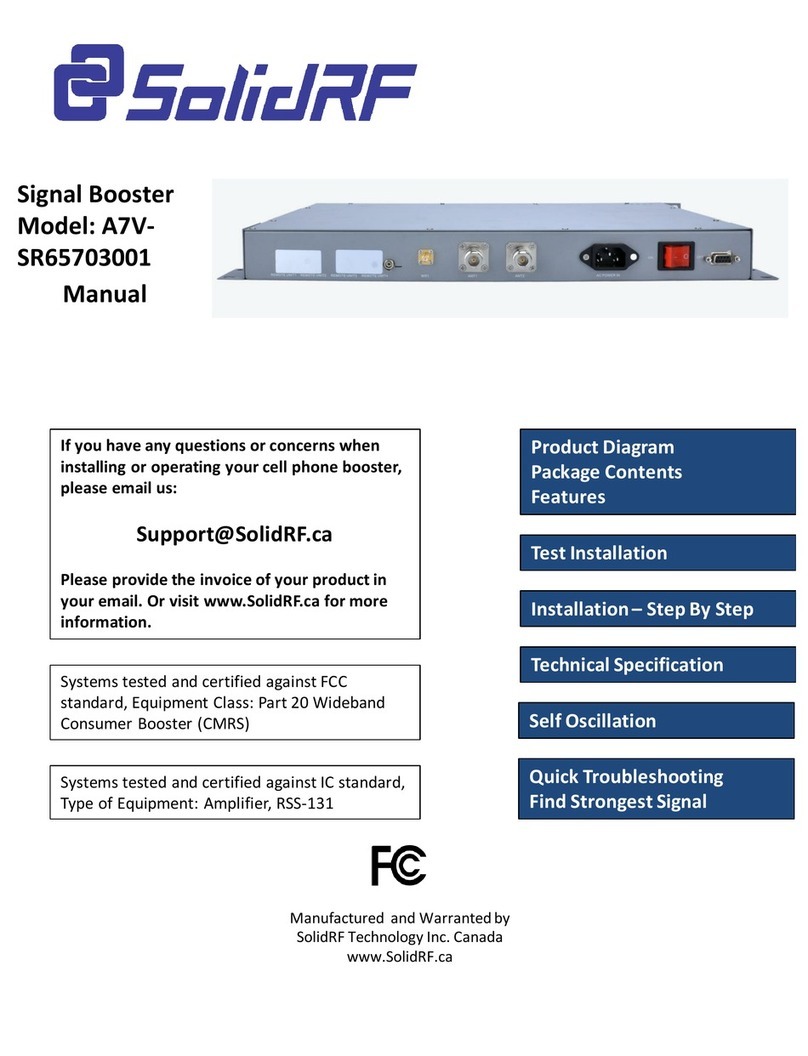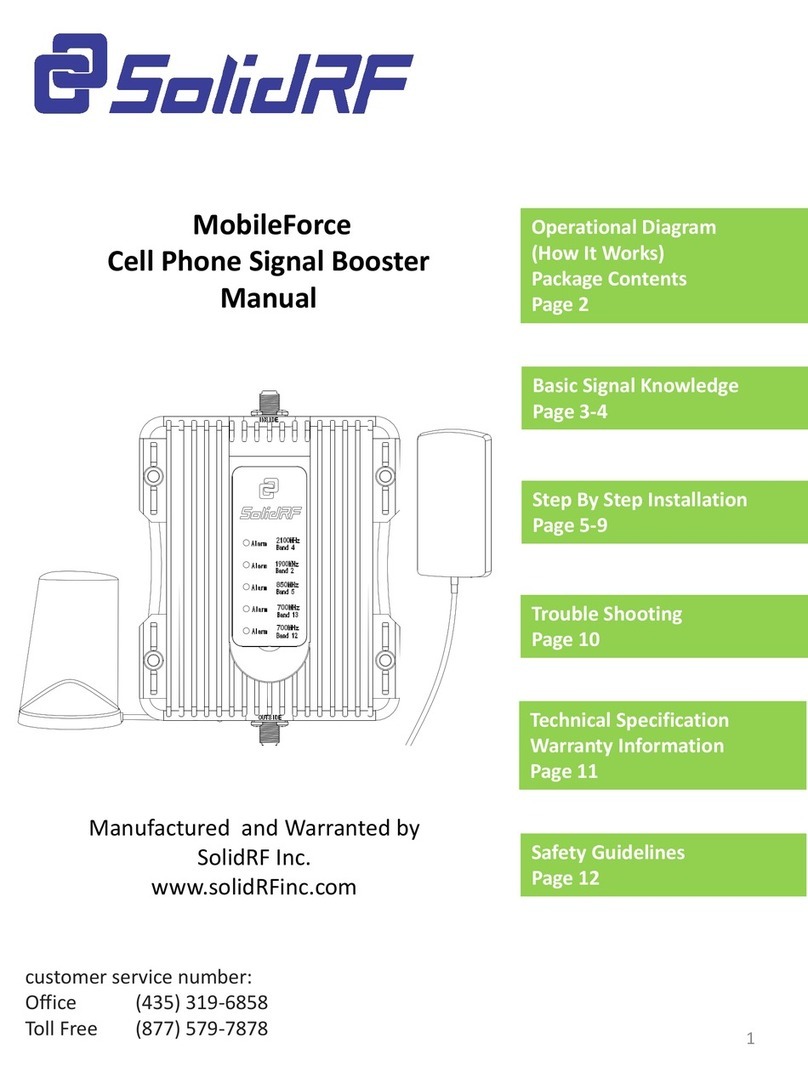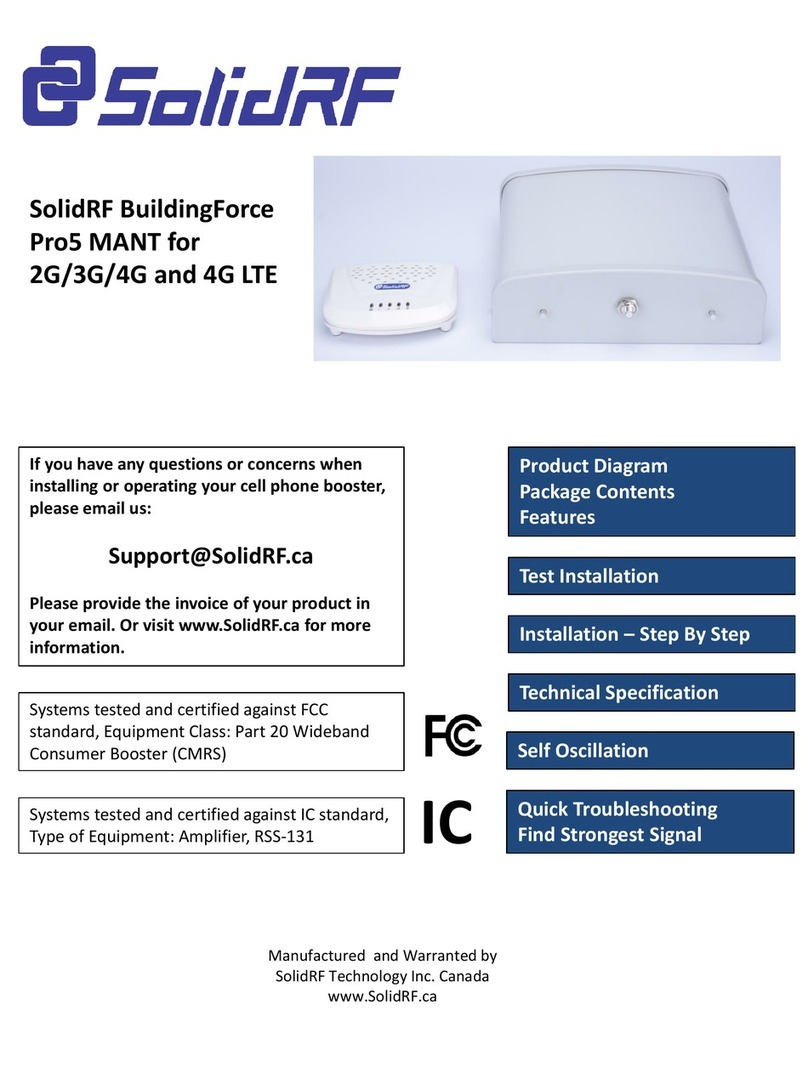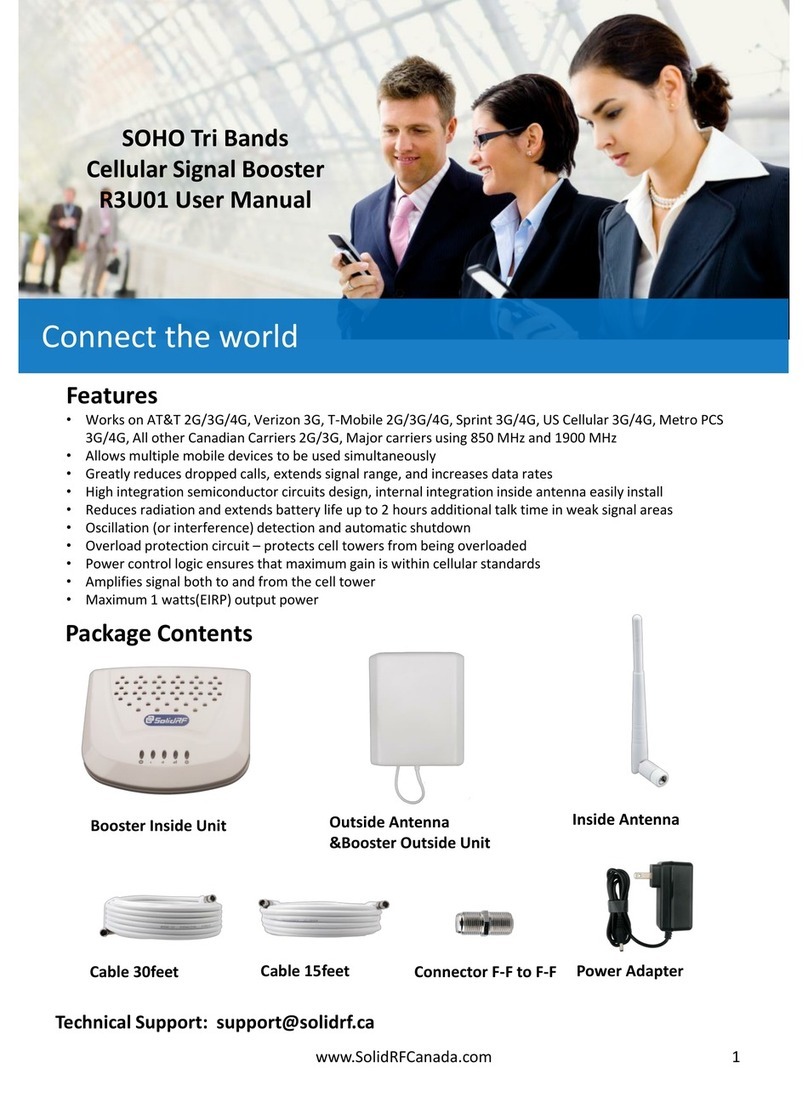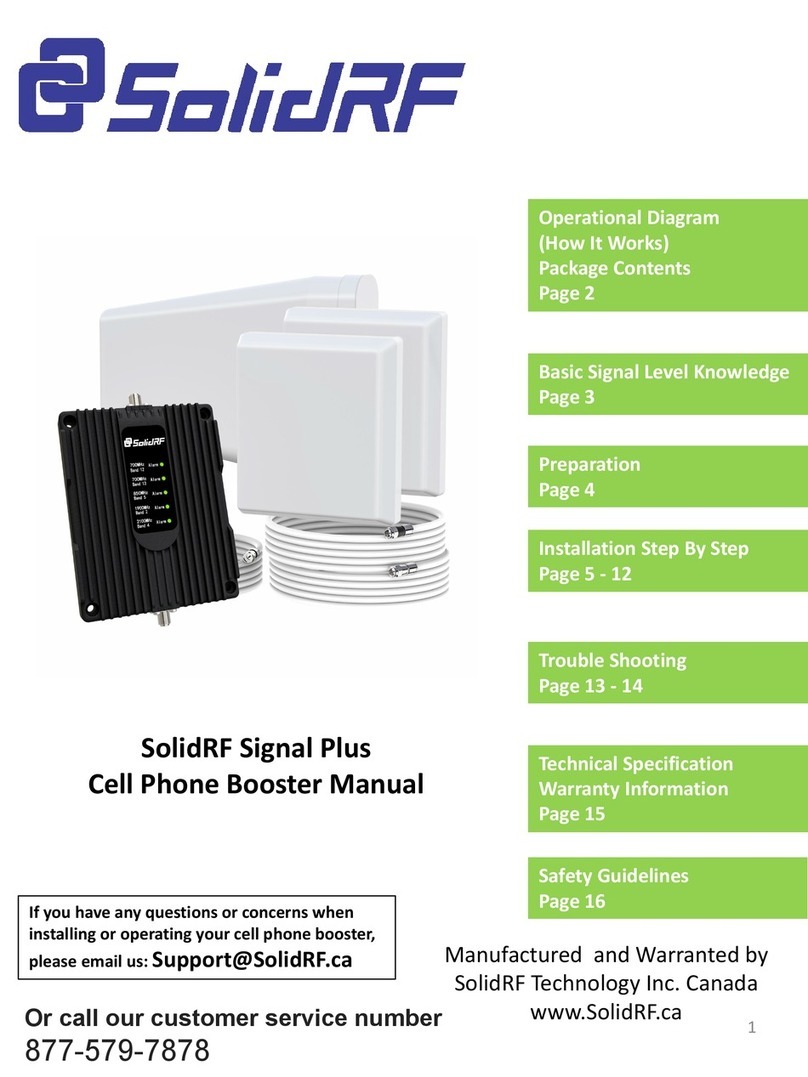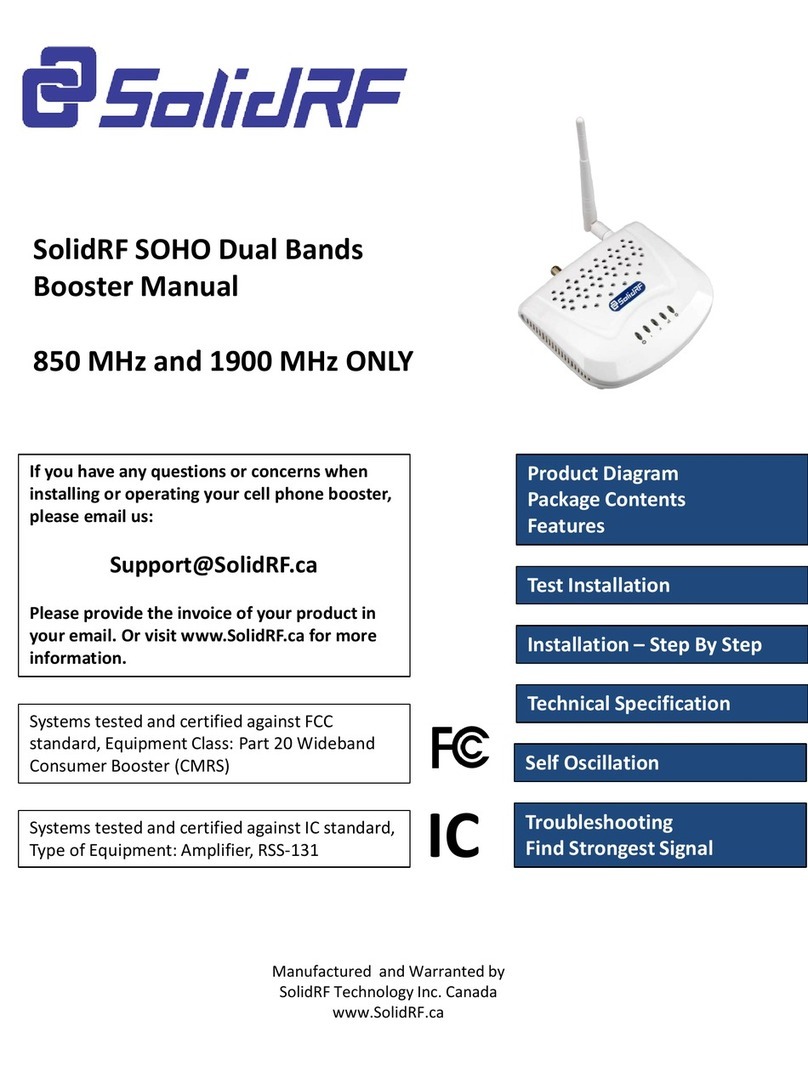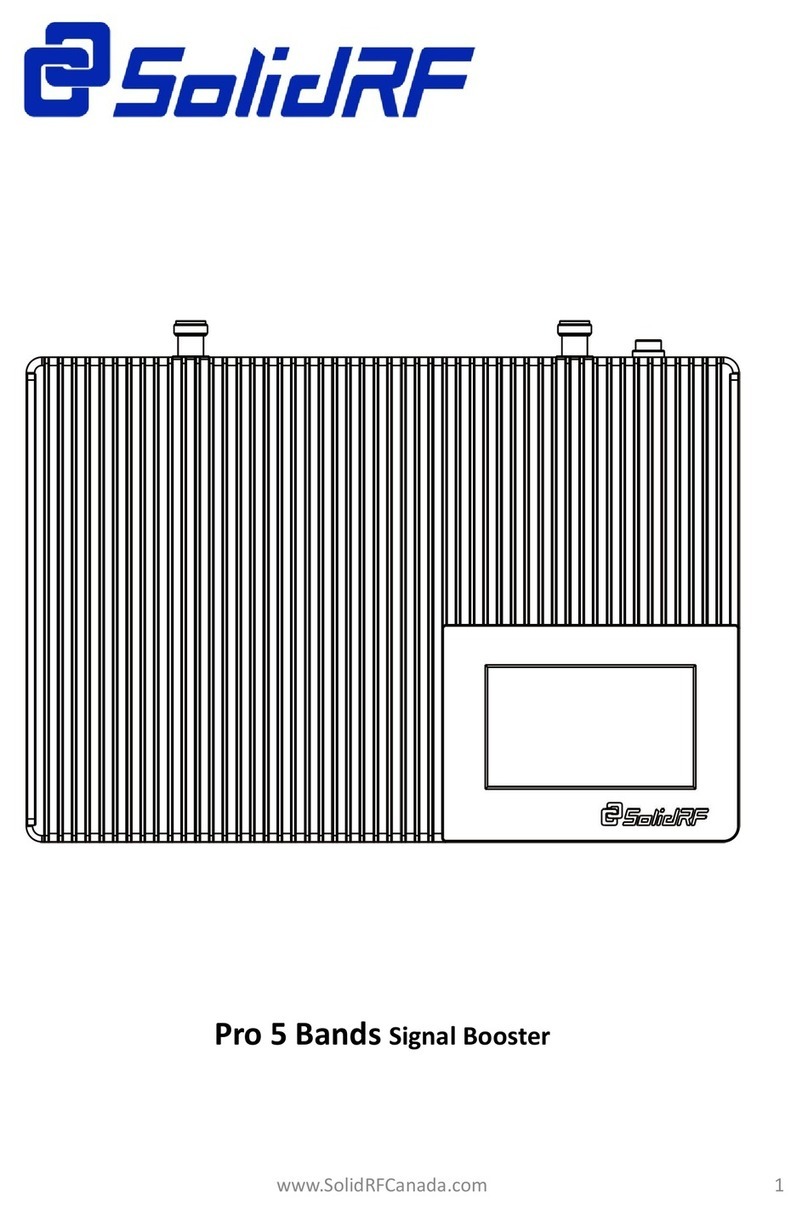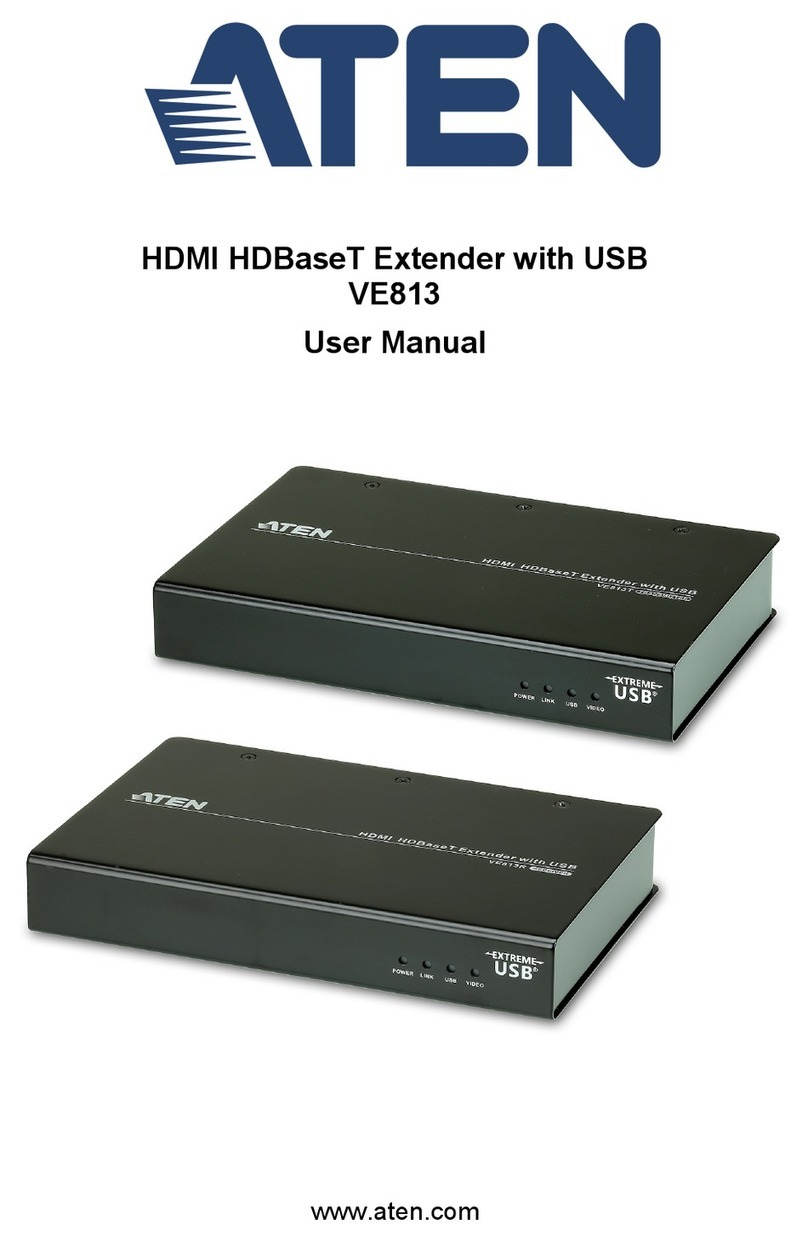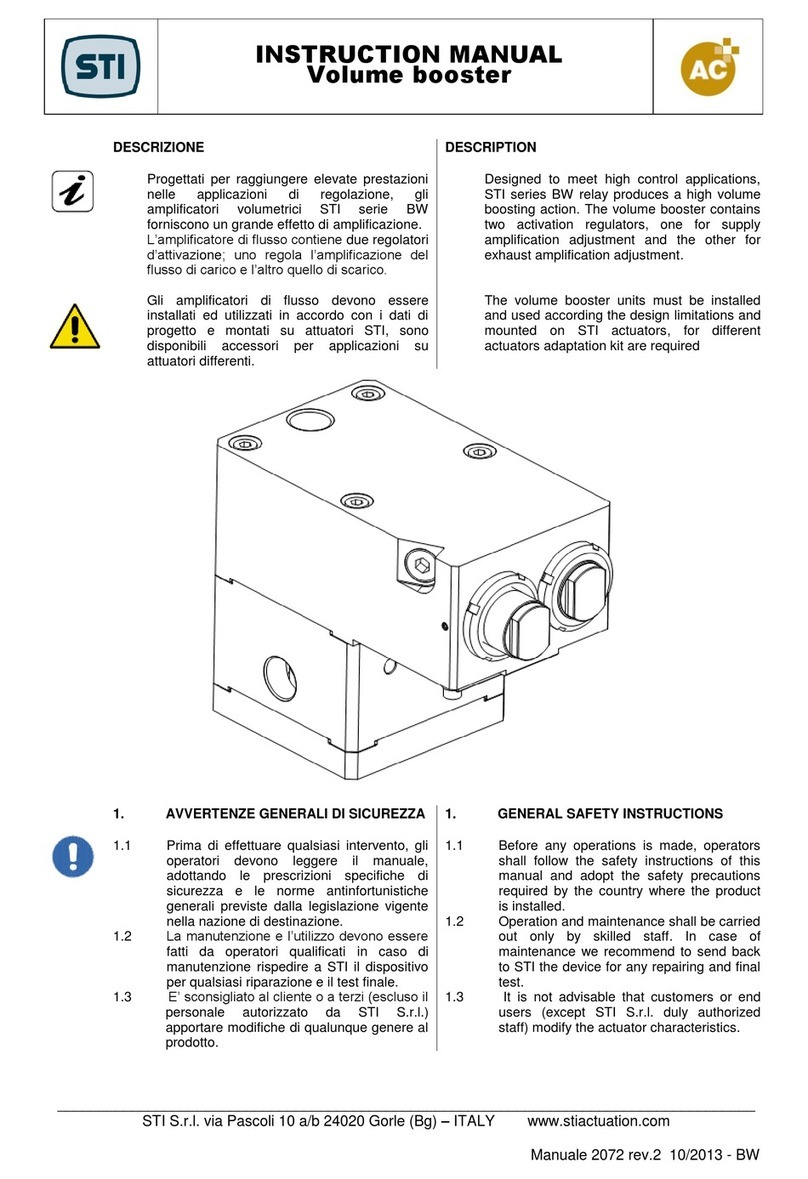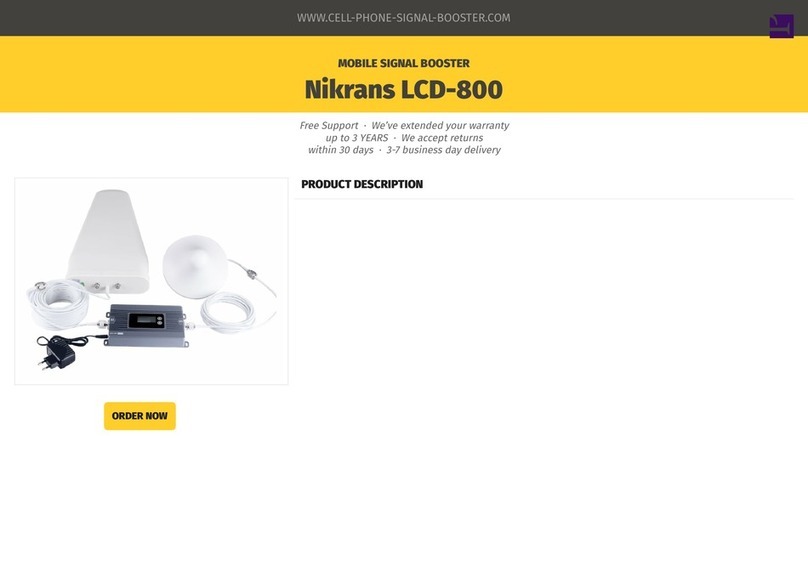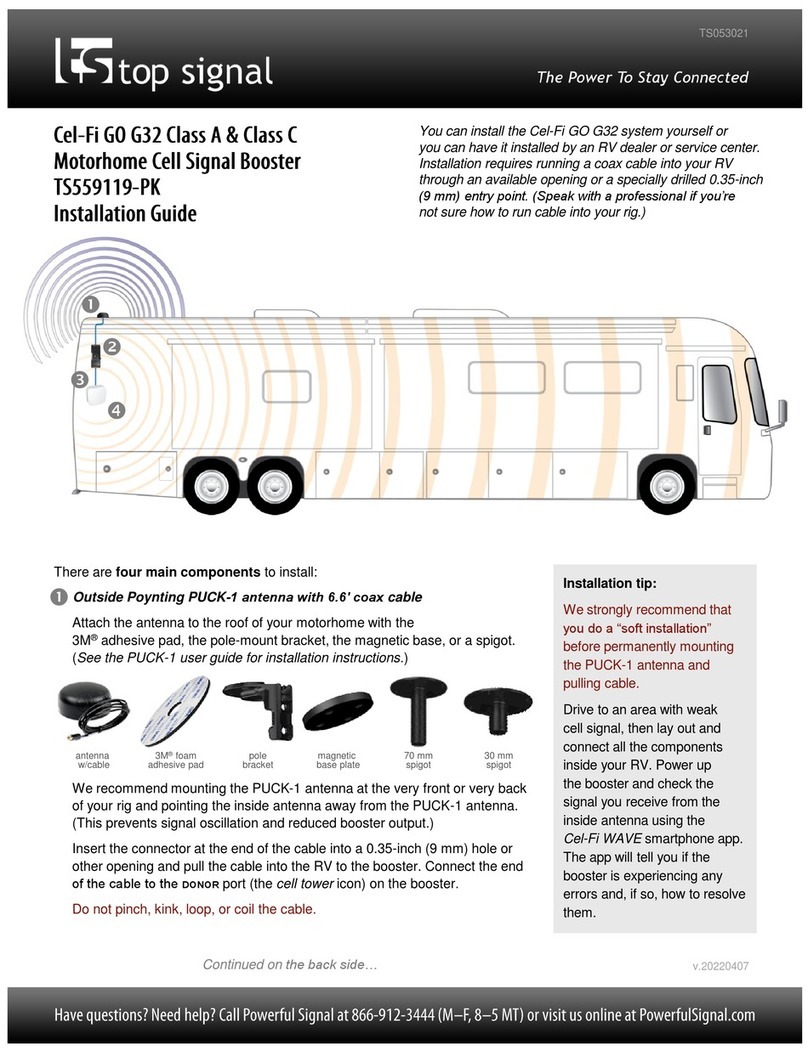Test Installation
Where to install the outside antenna? The position,
where the outside antenna is installed, it can bring a
significant impact on the booster performance.
To point directly the cell tower, it aims to receive the best
signal and prevent the signal interference.
The higher position, it might avoid the impact caused by
the big obstruction between the house and the cell
tower.
ATTENTION: If the house is metal siding, do NOT install
the outside antenna or the outside unit directly on it.
Keep away from metal surface as much as you can.
When installing the booster and the antennas, we do
require Minimum Separation Distance between the
outside antenna and the inside antenna.
Minimum Required Separation Distance:
6 meters (20 ft ) distance and 4 meters ( 13 ft ) vertical
height distance. (see Self Oscillation section) For some
critical location, it might requires further separation.
Find a cell tower nearby!
There are a bunch of resource
online, here are some third party
websites and app recommended.
SolidRF does NOT guarantee the accuracy
or completeness on Third Party content
For Canada
website: www.cellmapper.net
app: TowerLocator
(iPhone or Android)
For U.S.
websites:
www.cellmapper.net
www.cellreception.com/towers
www.antennasearch.com
Test Installation:
Doing a test installation of a cell phone booster, it allows you to experiment different scenarios to
determine your optimal system setup. SolidRF STRONGLY recommends doing a test installation
before the permanent installation.
Why?
1. To decide where to place the outside antenna, the booster and the inside antenna.
2. To determine Route the cable inside
the house.
3. Doing a test installation will simplify
the process if the system you
purchased was not ideal for your
situation. In this event, please contact
us by email, support@SolidRF.ca