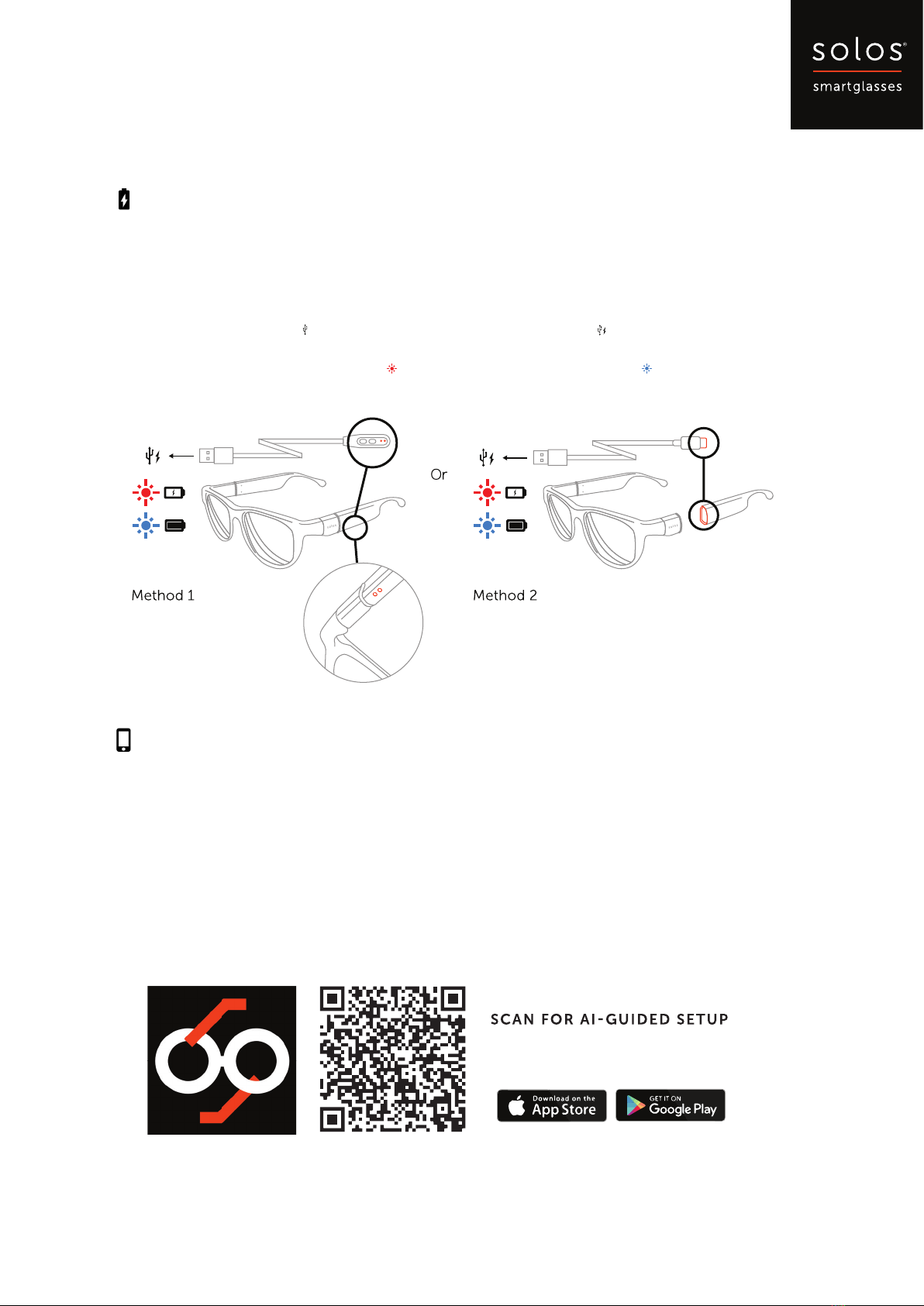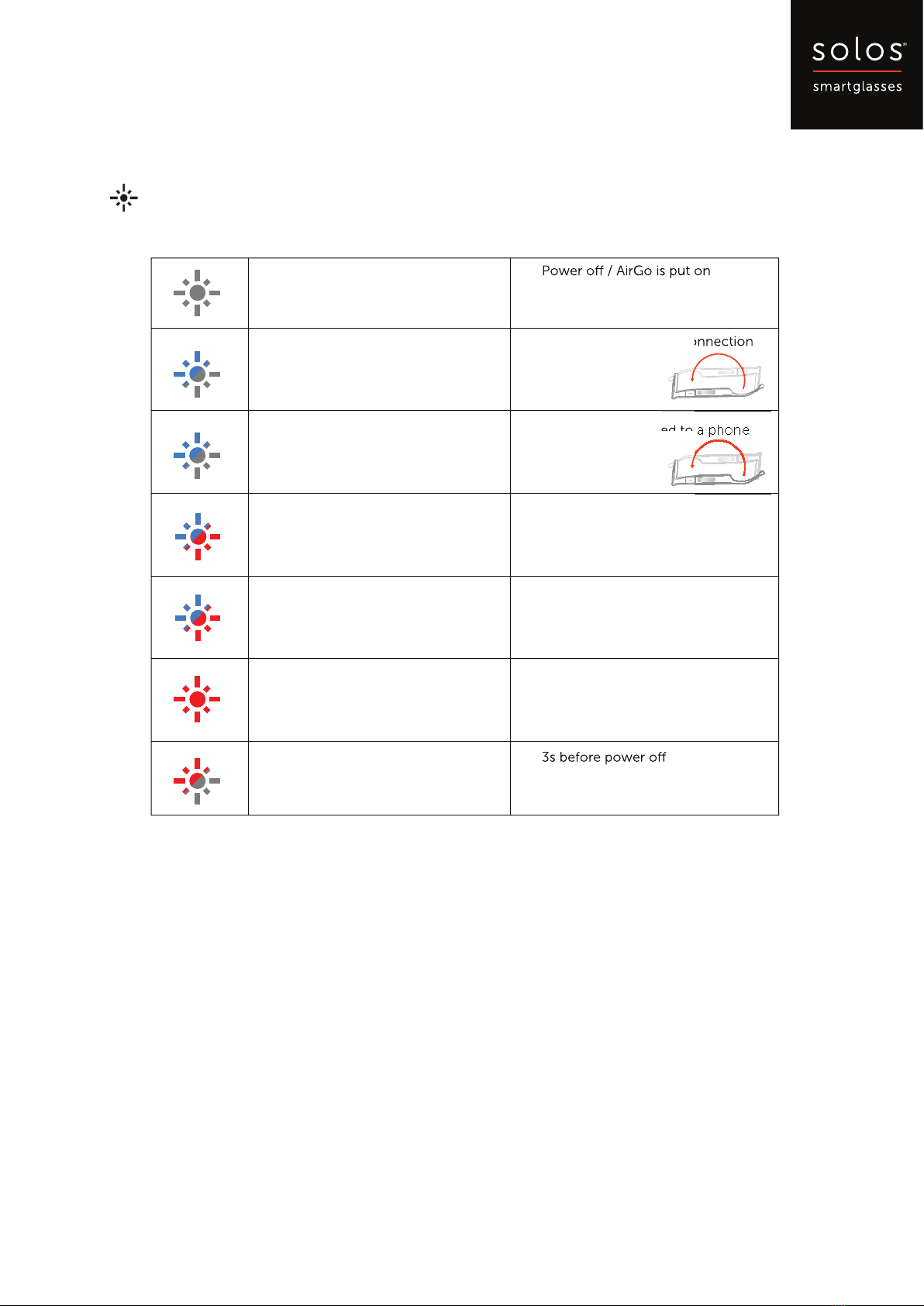solos®User Manual 2024 page 7
Solos AirGo3
Smartglasses
Charging
Method 1: Connect pogo pin connectors of the dedicated charging cable to
AirGo3’s left temple charging dock.
Method 2: Connect Type C charging cable to AirGo3’s left temple charging port.
Plug USB connector of the charging cable to USB charger or laptop.
AirGo3’s LED shows in red color during charging and blue color after fully
charged. AirGo3 will automatically power o when it is under charging.
Mobile App
AirGo mobile app uses AirGo smart glasses to provide AI Care, AI Coach and many other
features.
AI Care takes care of your health with providing wellbeing features such as posture
monitoring, posture/stretching exercise, personal reminders (drink water), etc.
AI Coach calculates and coaches your jogging activities.
AirGo mobile app is available for both iOS and Android.
•
•
•
•
•
•
•
•
of your solos®AirGoTM 3