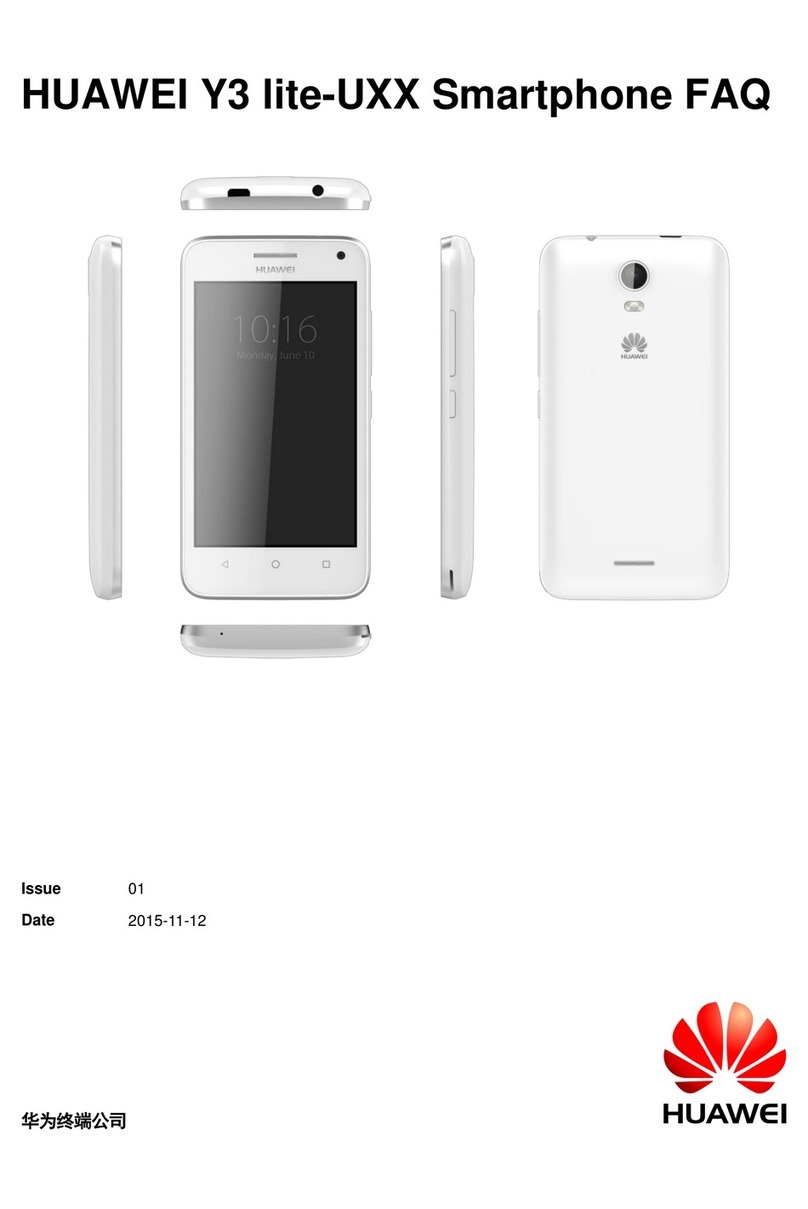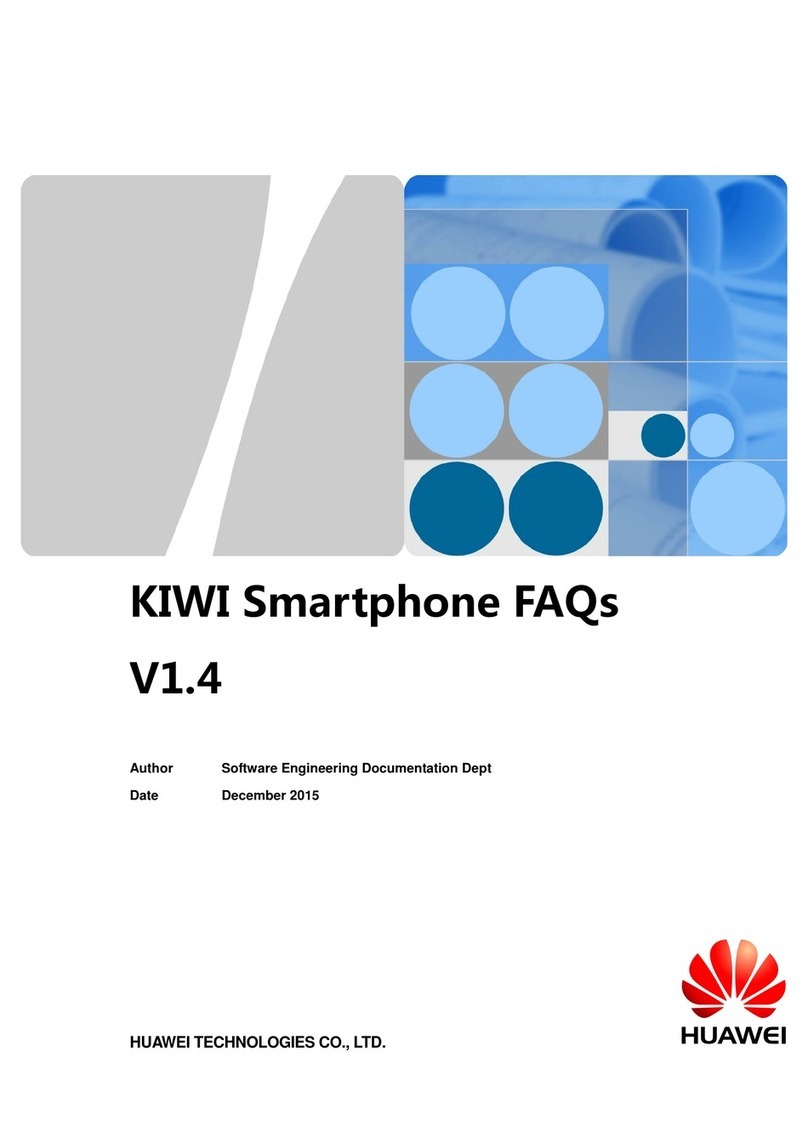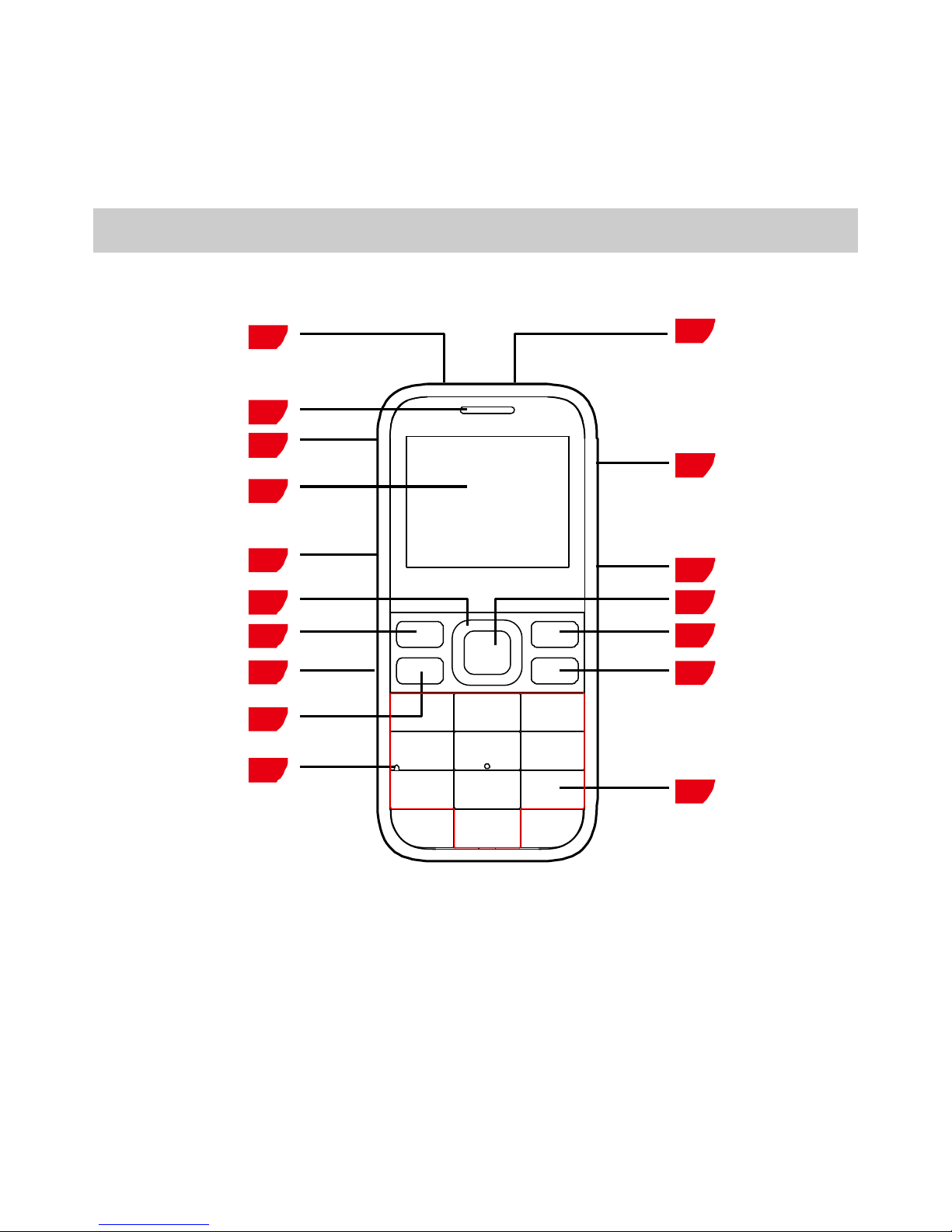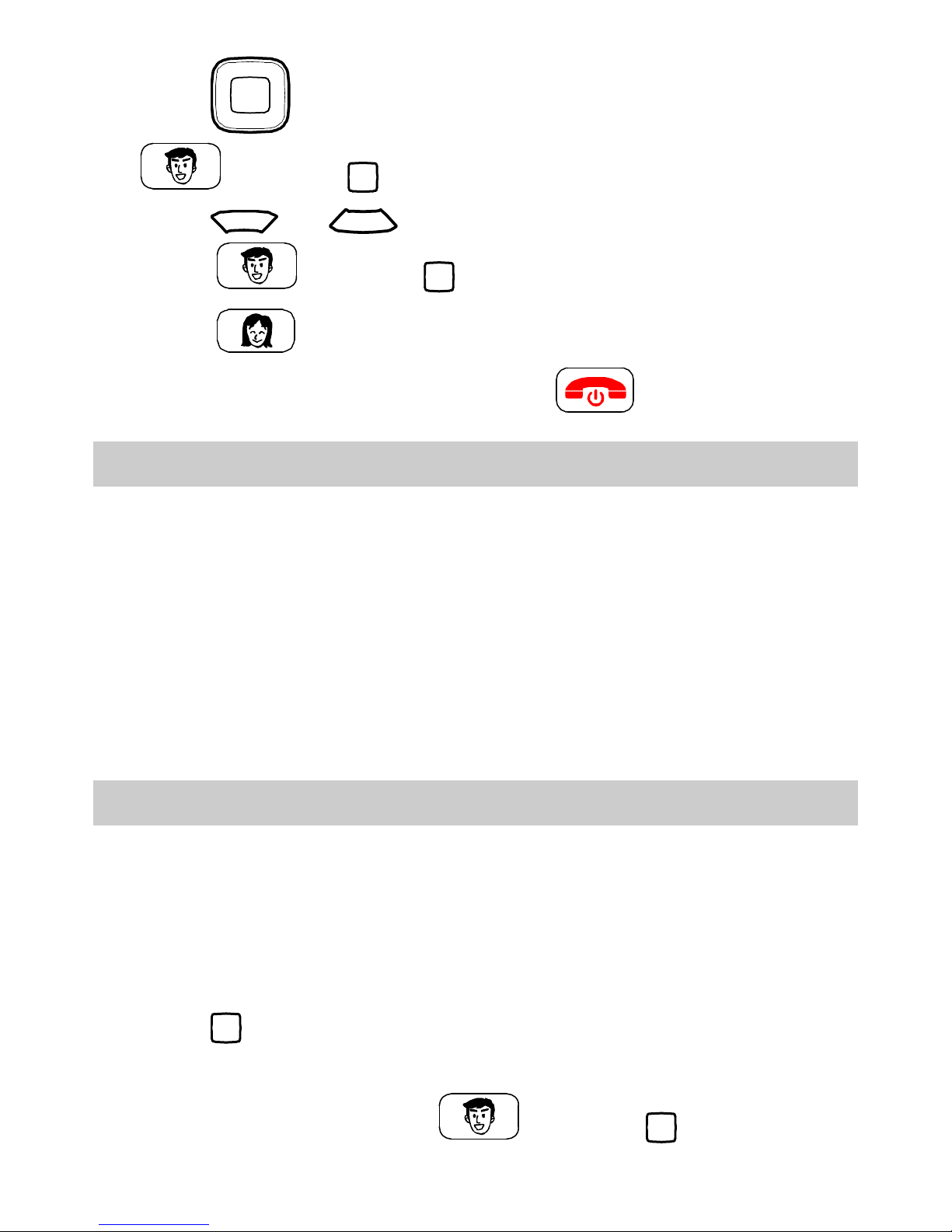Huawei G5000 User manual
Other Huawei Cell Phone manuals
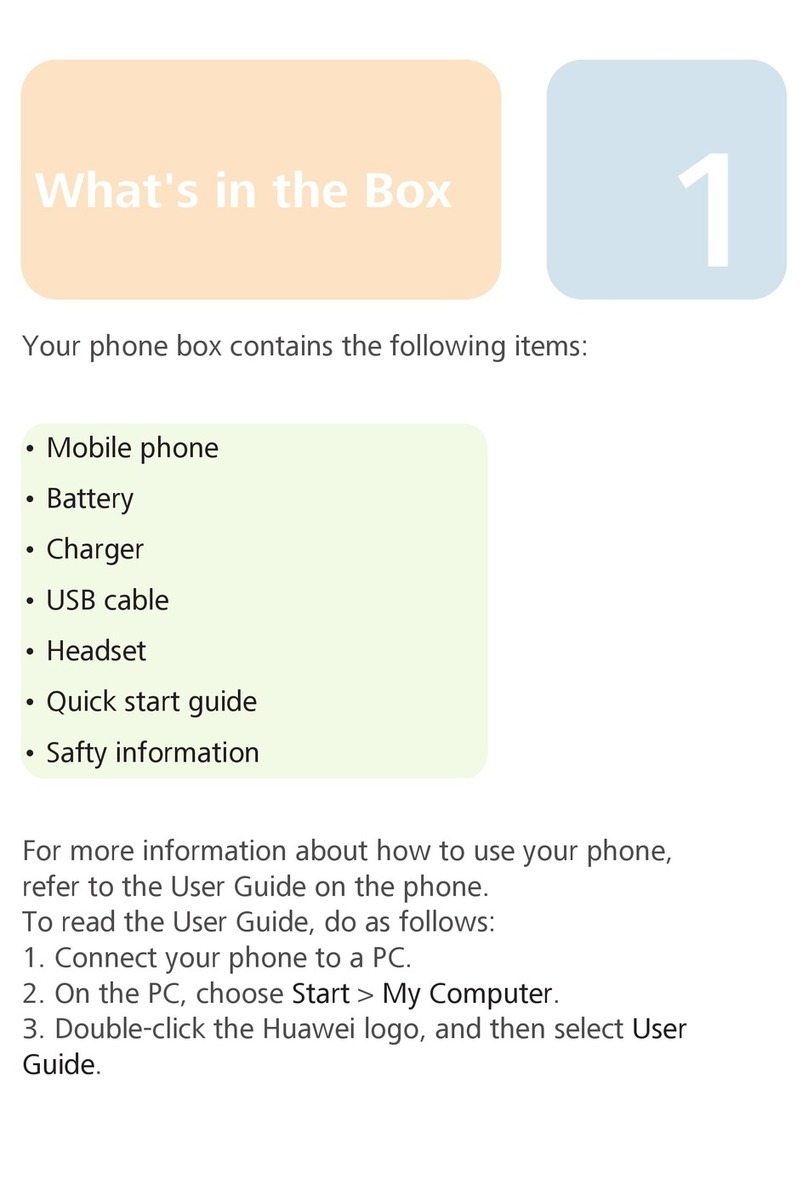
Huawei
Huawei U8220 User manual

Huawei
Huawei CUN-L33 User manual

Huawei
Huawei G8 User manual
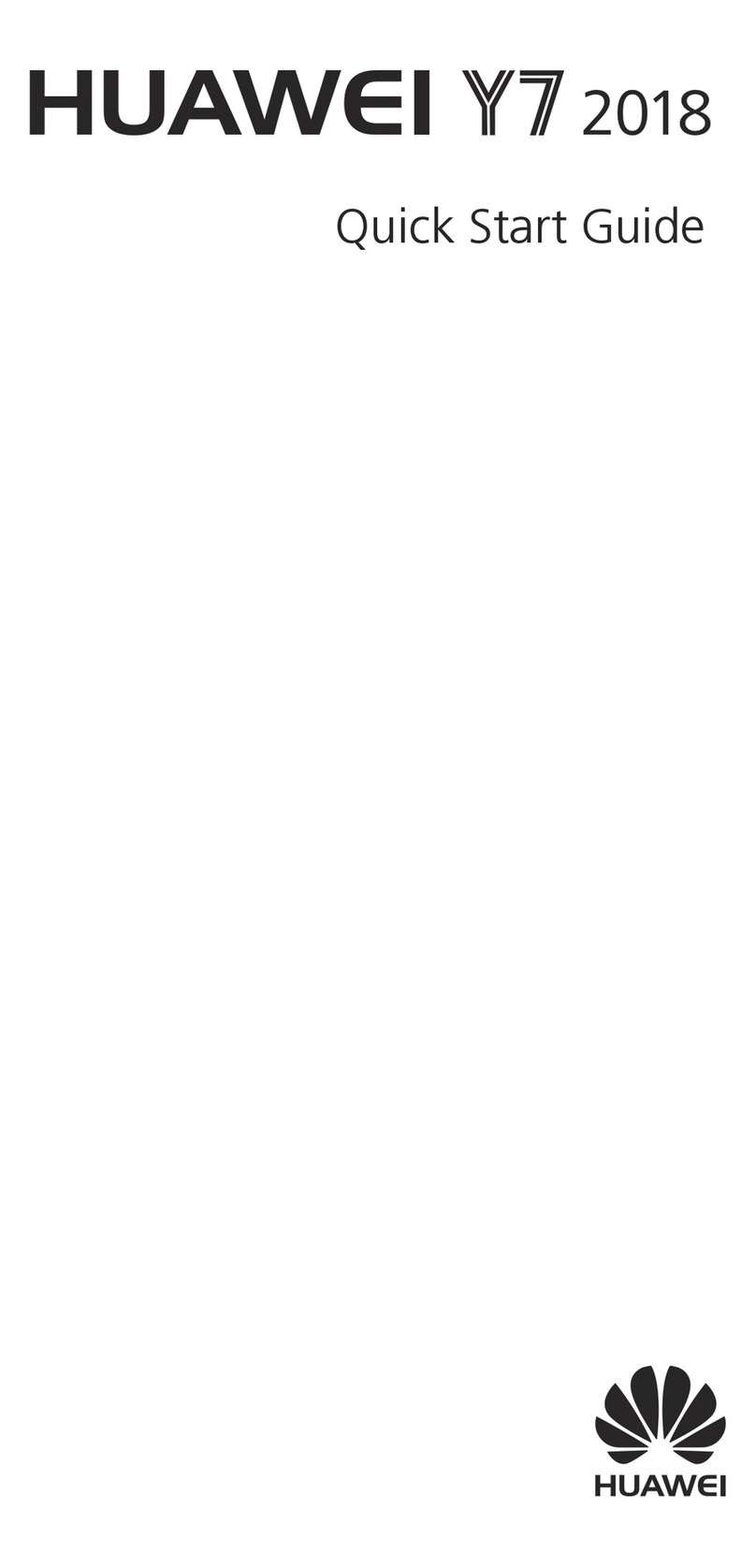
Huawei
Huawei Y7 User manual

Huawei
Huawei U2900 User manual
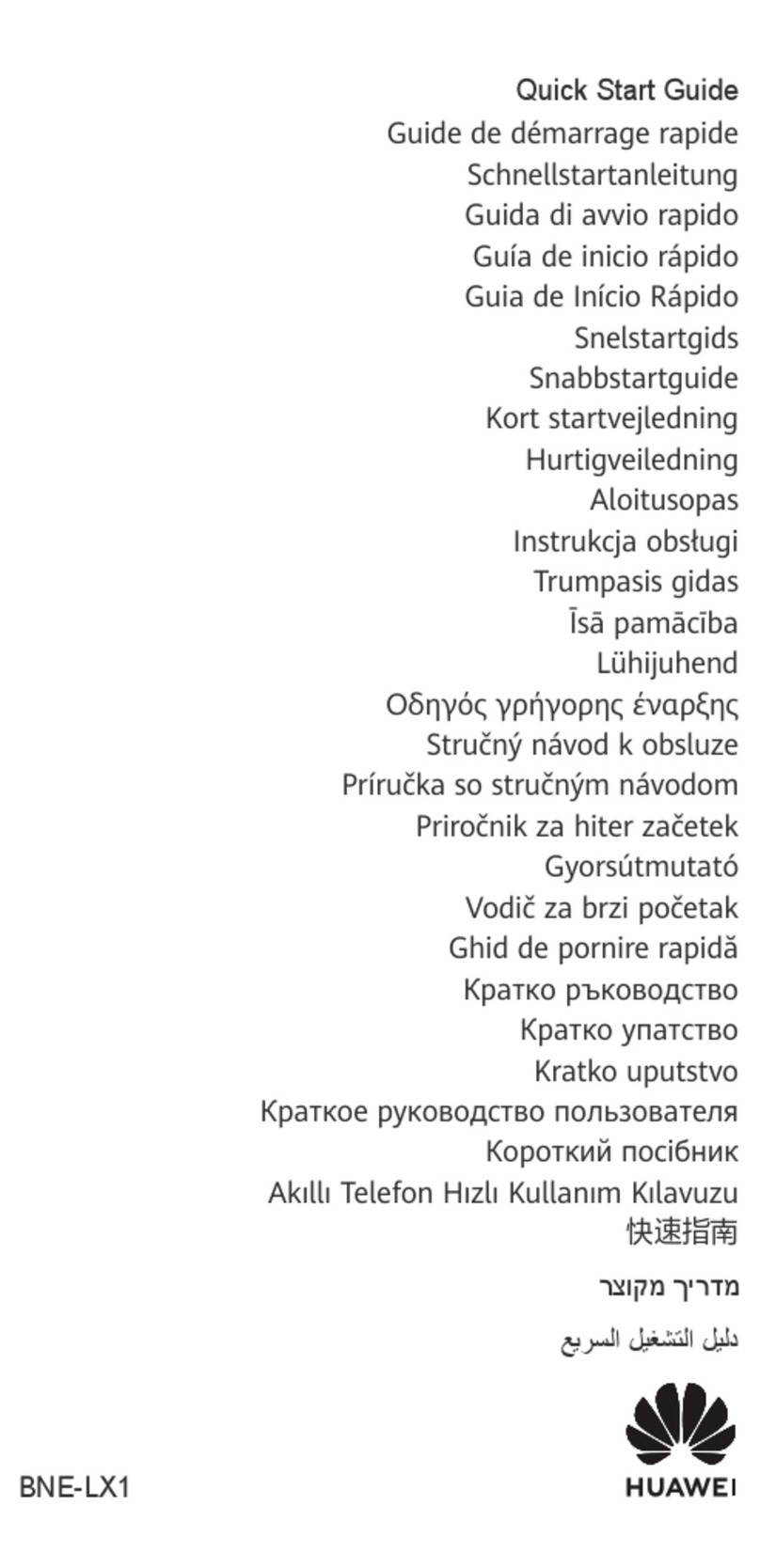
Huawei
Huawei BNE-LX1 User manual

Huawei
Huawei honor 5x User manual

Huawei
Huawei P20 lite Installation guide
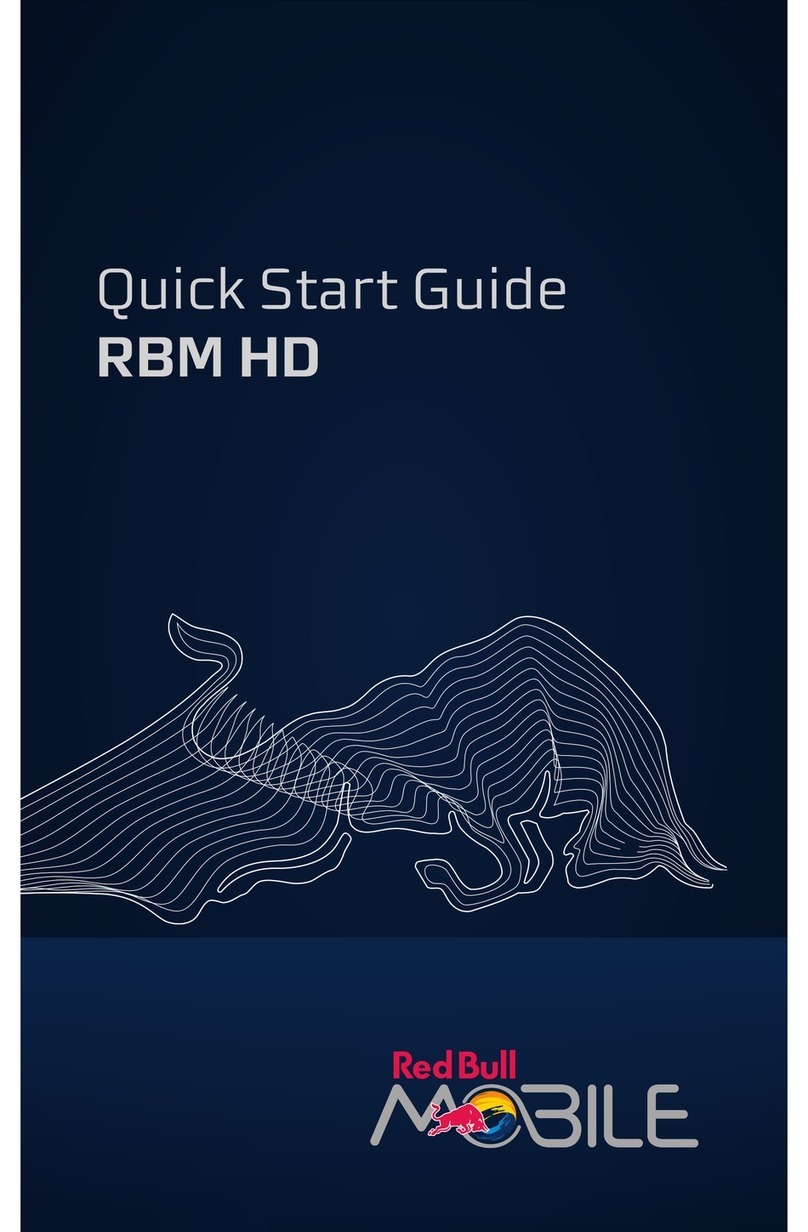
Huawei
Huawei IDEOS X5 User manual

Huawei
Huawei U2800 User manual

Huawei
Huawei C2809 User manual

Huawei
Huawei P9 Plus User manual
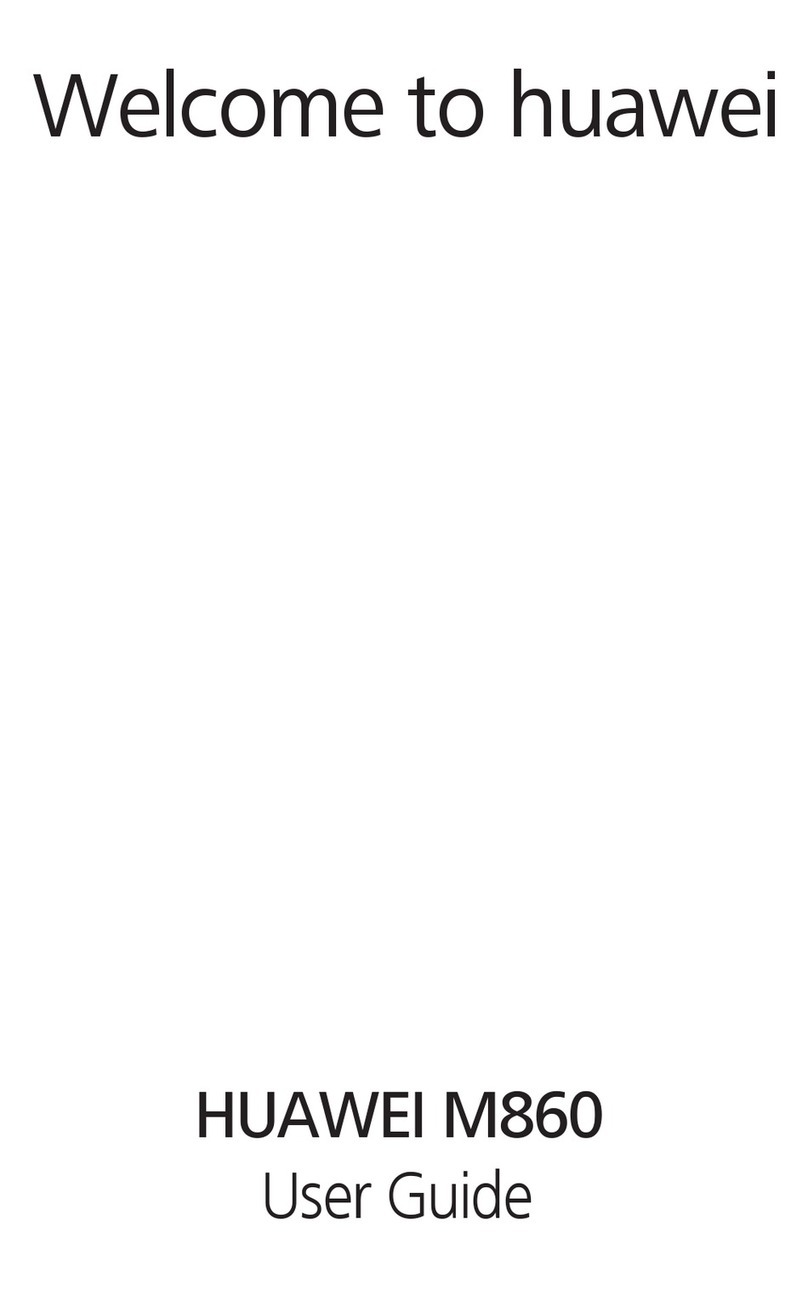
Huawei
Huawei ASCEND M860 User manual

Huawei
Huawei Ascend P6 User manual
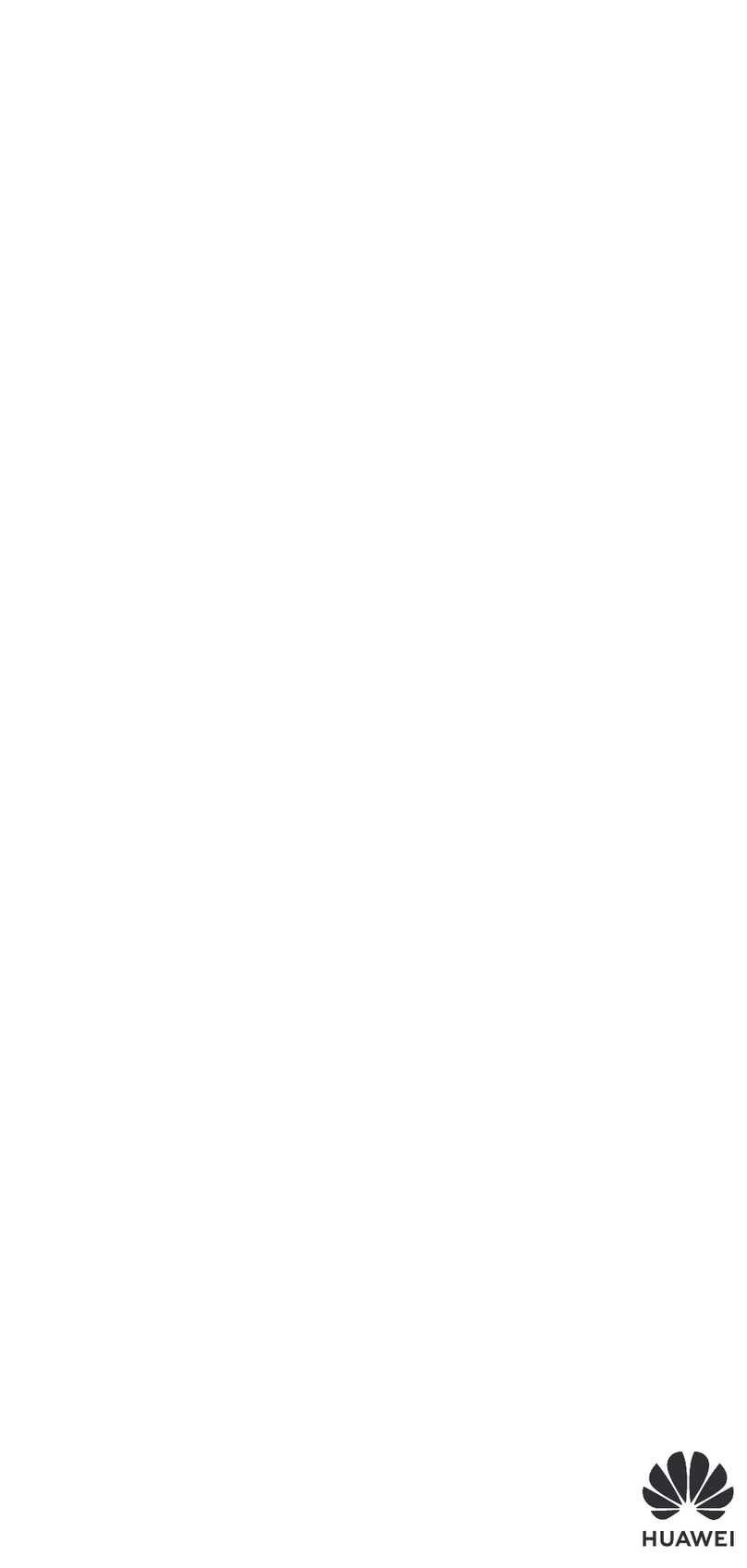
Huawei
Huawei MAR-LX1Am User manual

Huawei
Huawei Nova Plus User manual

Huawei
Huawei CM651 User manual
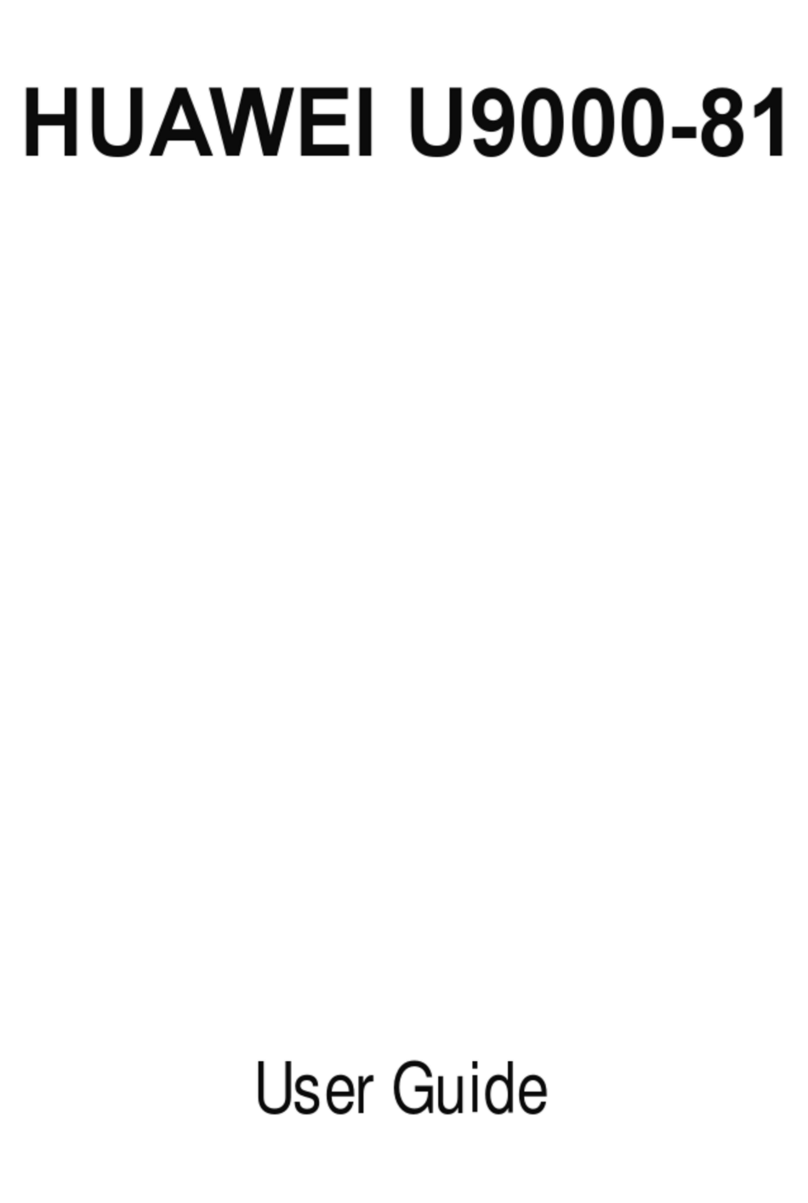
Huawei
Huawei U9000-81 User manual

Huawei
Huawei Y6 User manual
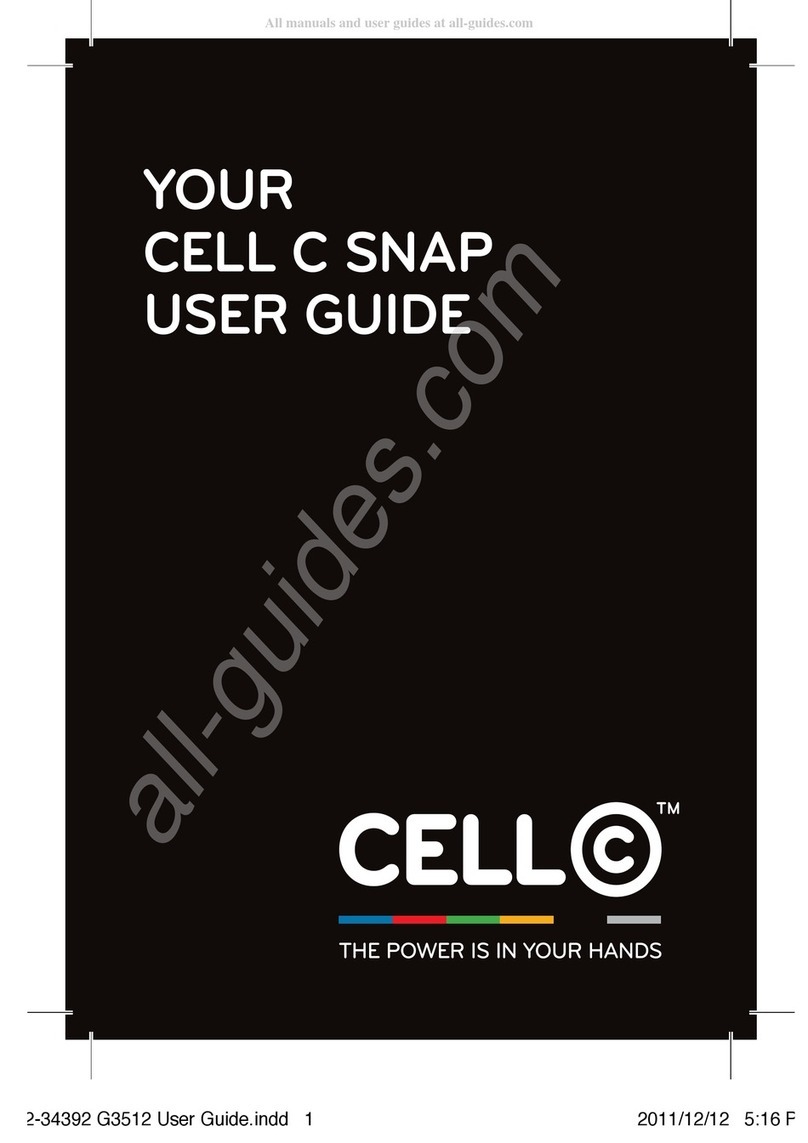
Huawei
Huawei C SNAP User manual