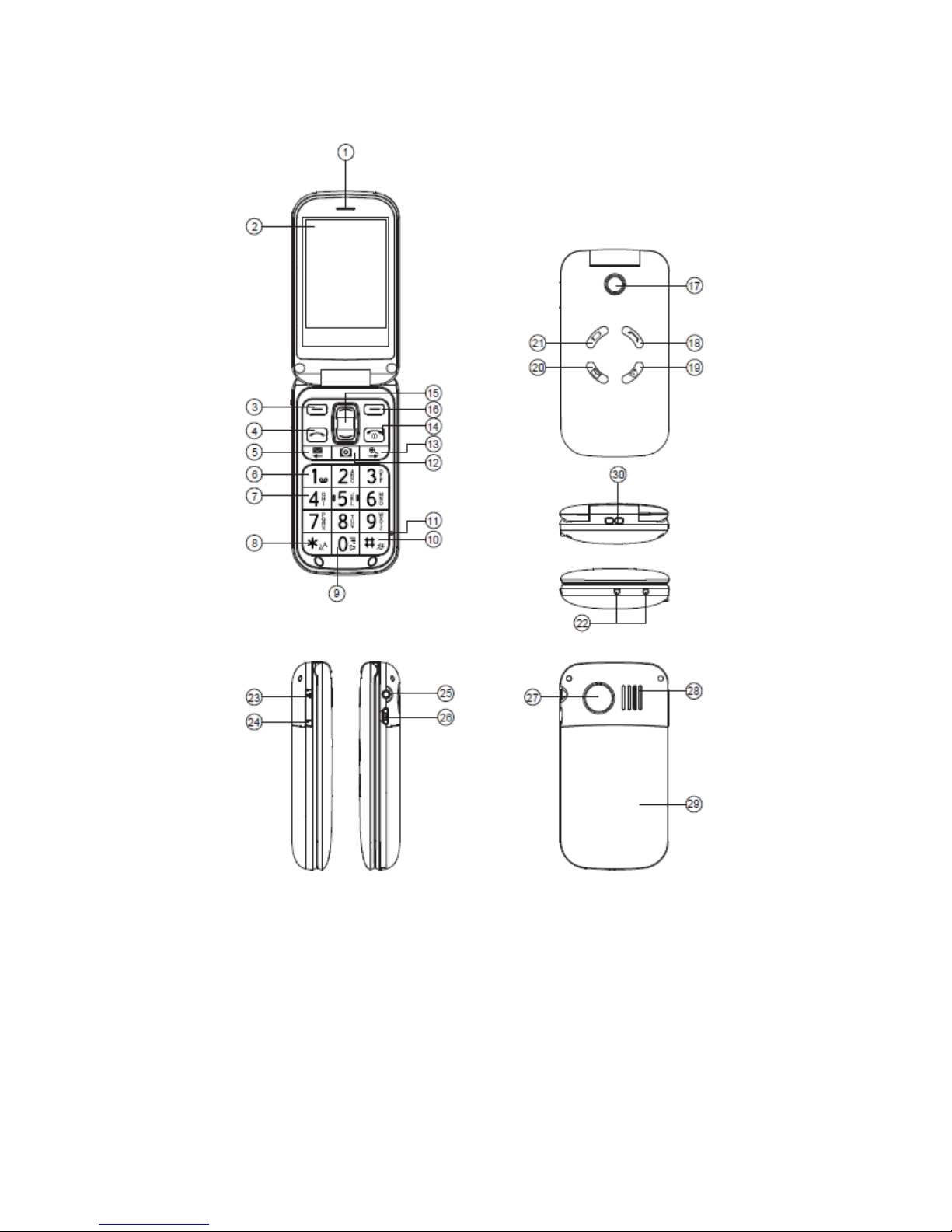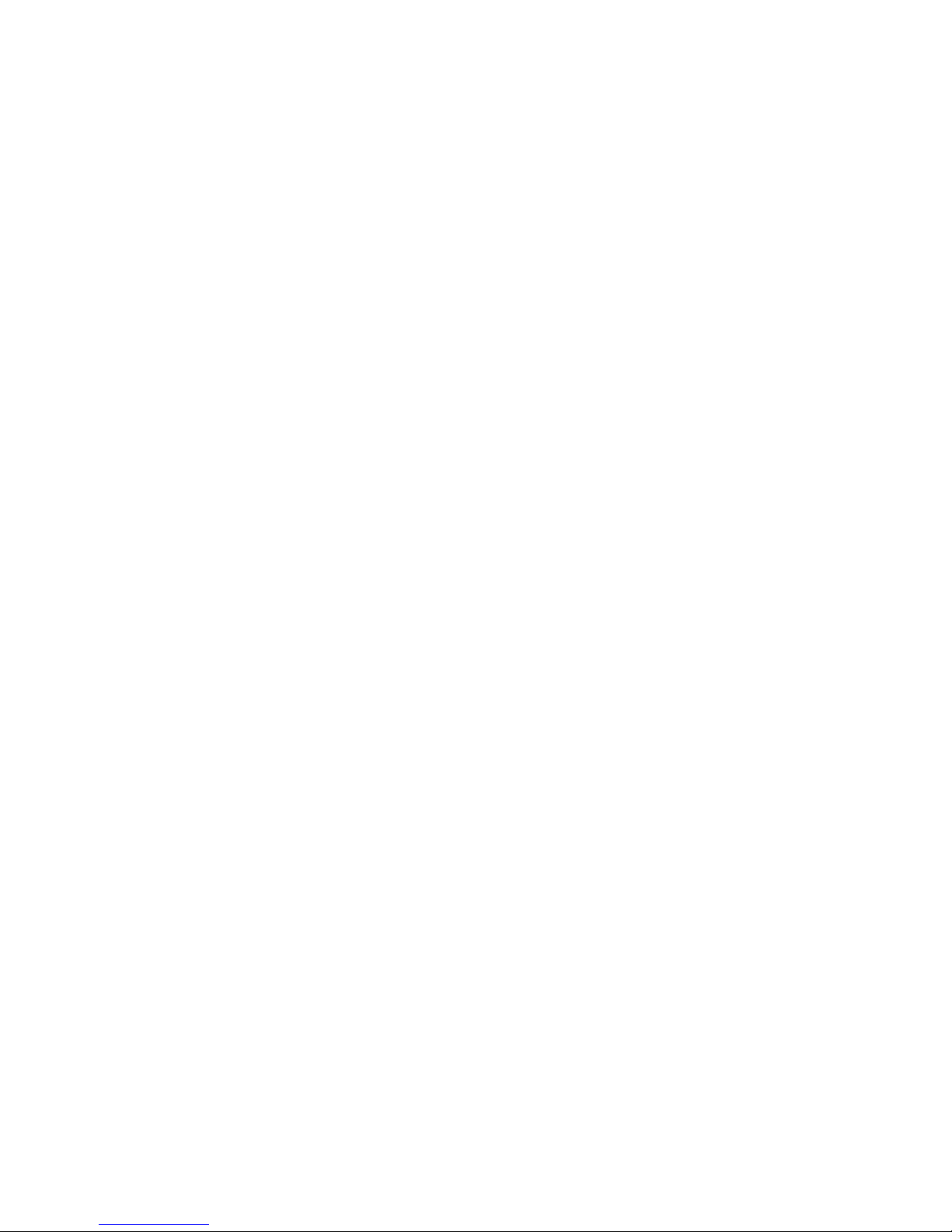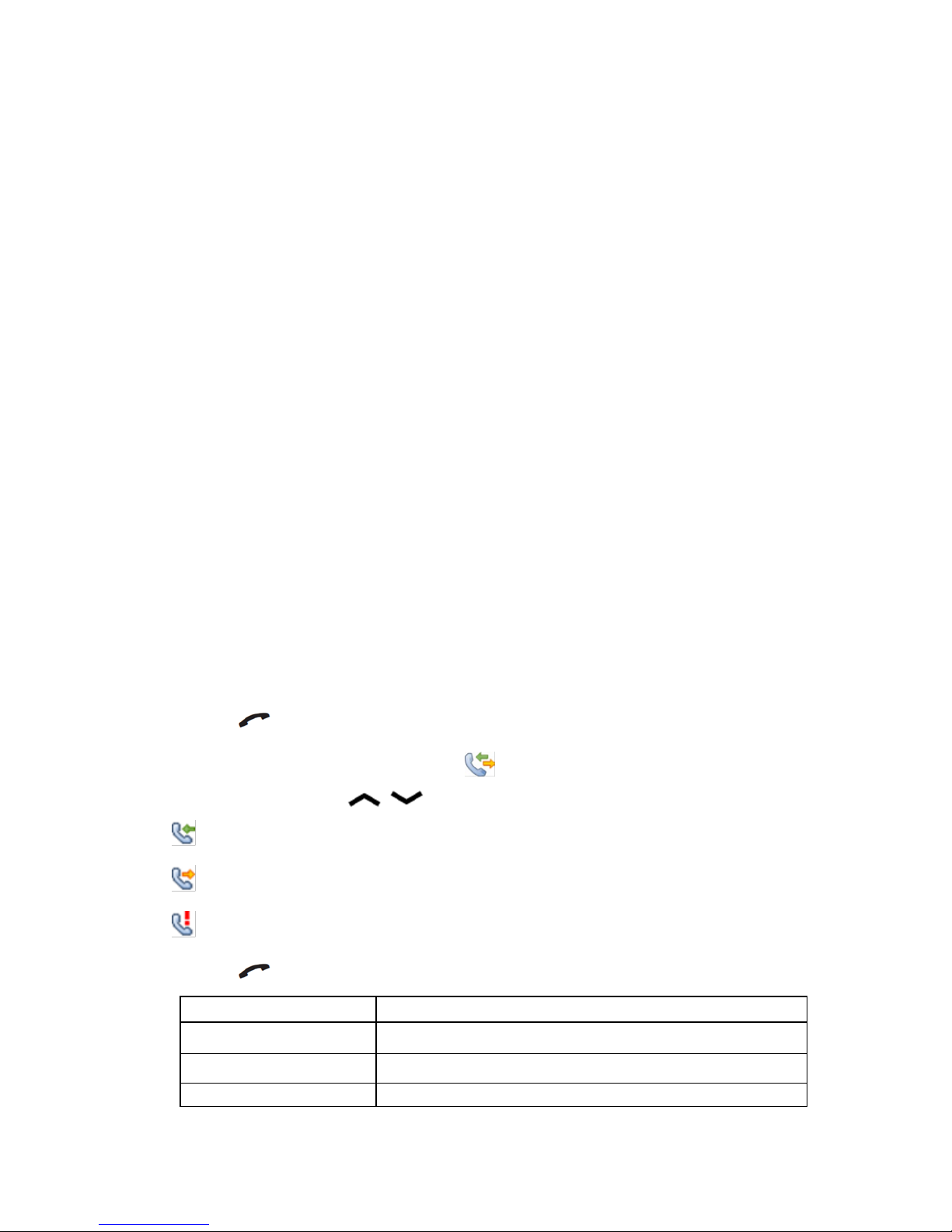Maxcom MM820 Plus User manual
Other Maxcom Cell Phone manuals

Maxcom
Maxcom MM901 User manual

Maxcom
Maxcom MM460 User manual

Maxcom
Maxcom MM136 User manual

Maxcom
Maxcom MM715BB User manual

Maxcom
Maxcom MM432BB User manual

Maxcom
Maxcom MM831 User manual

Maxcom
Maxcom MM823 User manual

Maxcom
Maxcom MM715BB User manual

Maxcom
Maxcom MM916 User manual

Maxcom
Maxcom MS459 HARMONY User manual

Maxcom
Maxcom MM910 User manual

Maxcom
Maxcom MM236 User manual

Maxcom
Maxcom MM720BB User manual

Maxcom
Maxcom MM141 User manual

Maxcom
Maxcom MM428 User manual

Maxcom
Maxcom MM235 User manual

Maxcom
Maxcom CLASSIC MM330 3G User manual

Maxcom
Maxcom MM36D User manual

Maxcom
Maxcom MM462BB User manual

Maxcom
Maxcom MM820 Plus User manual