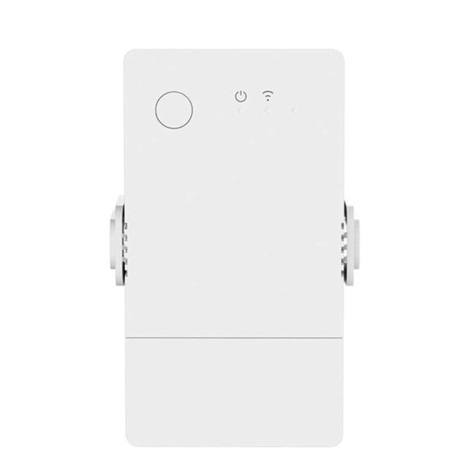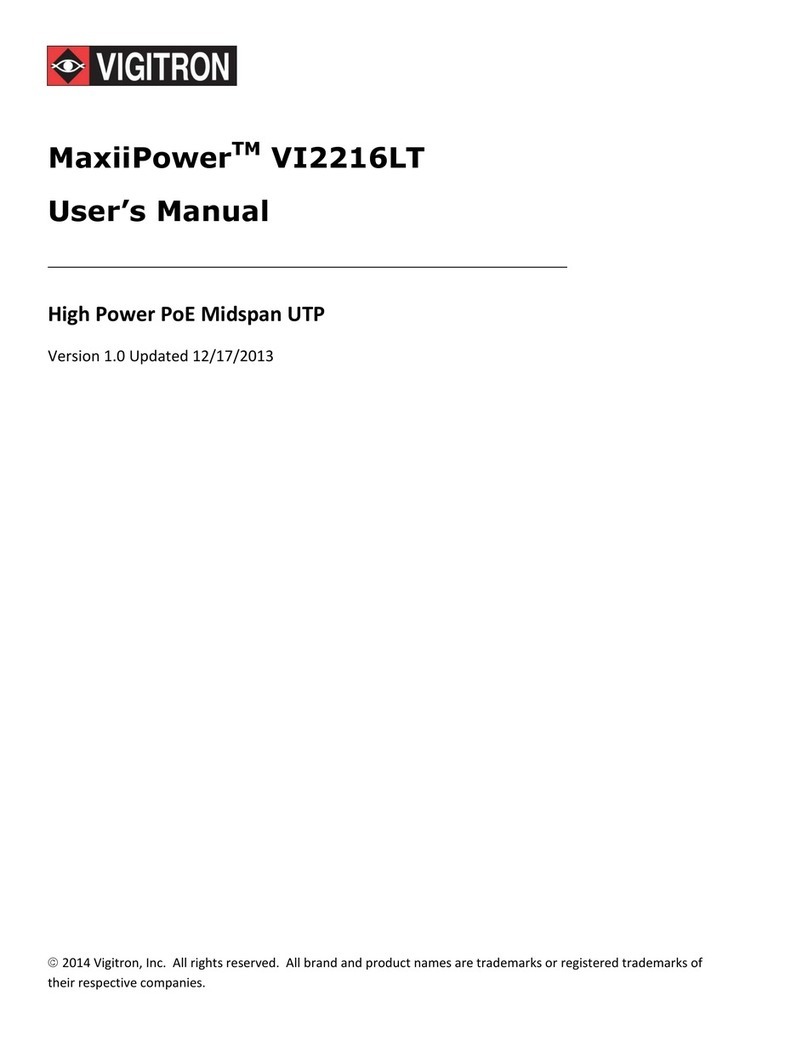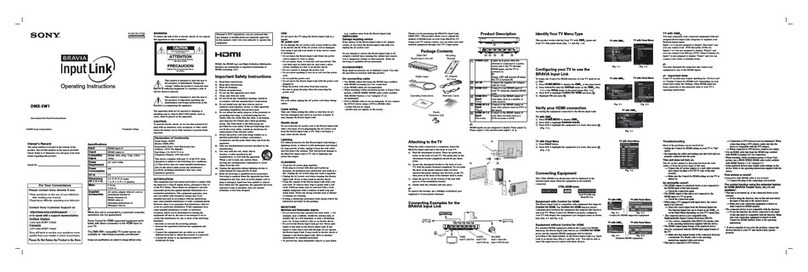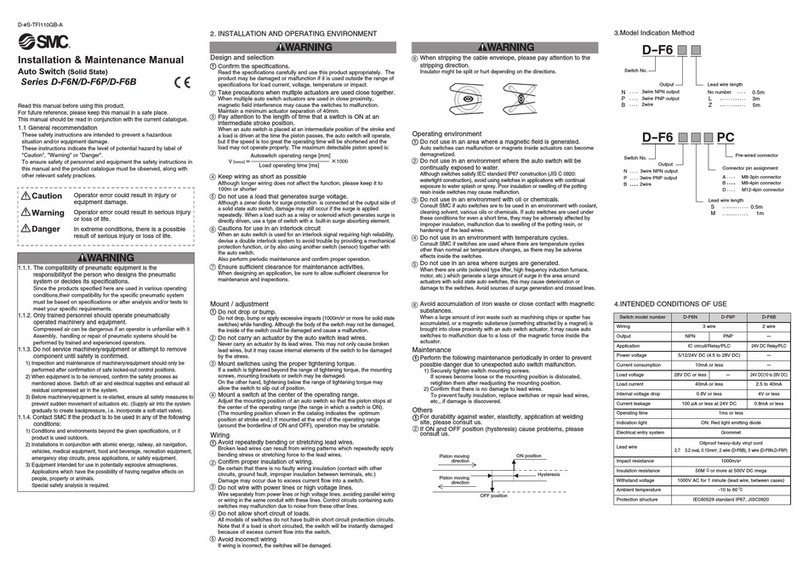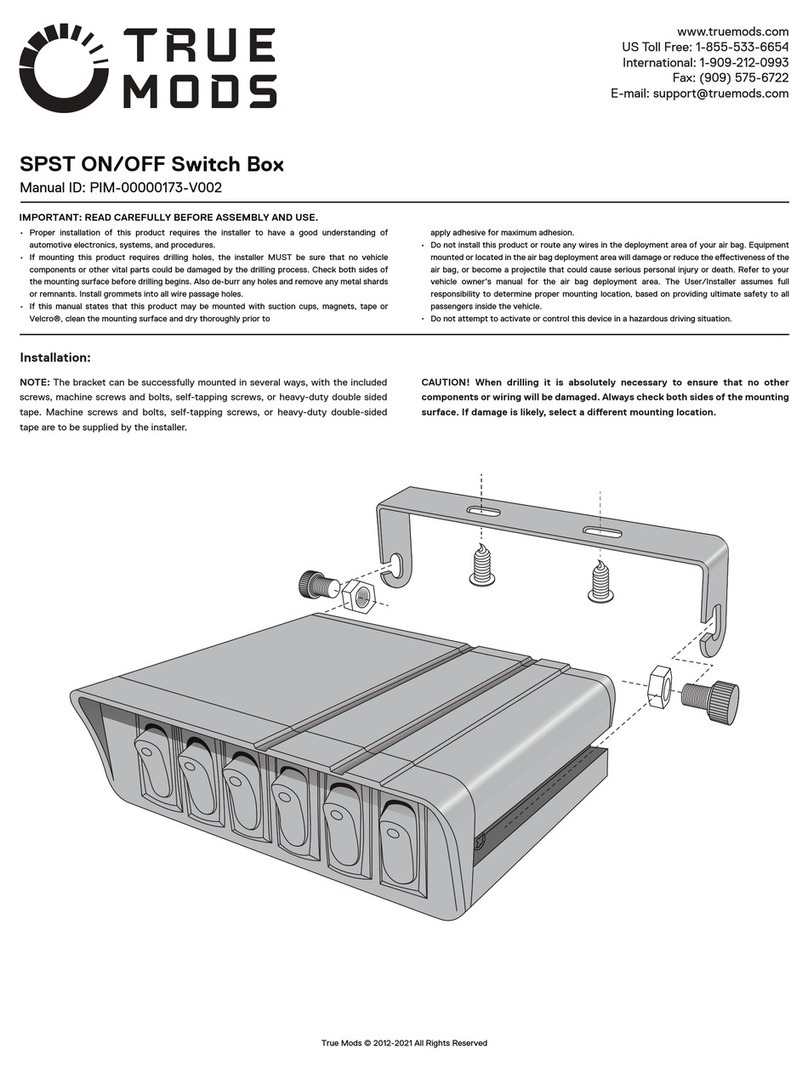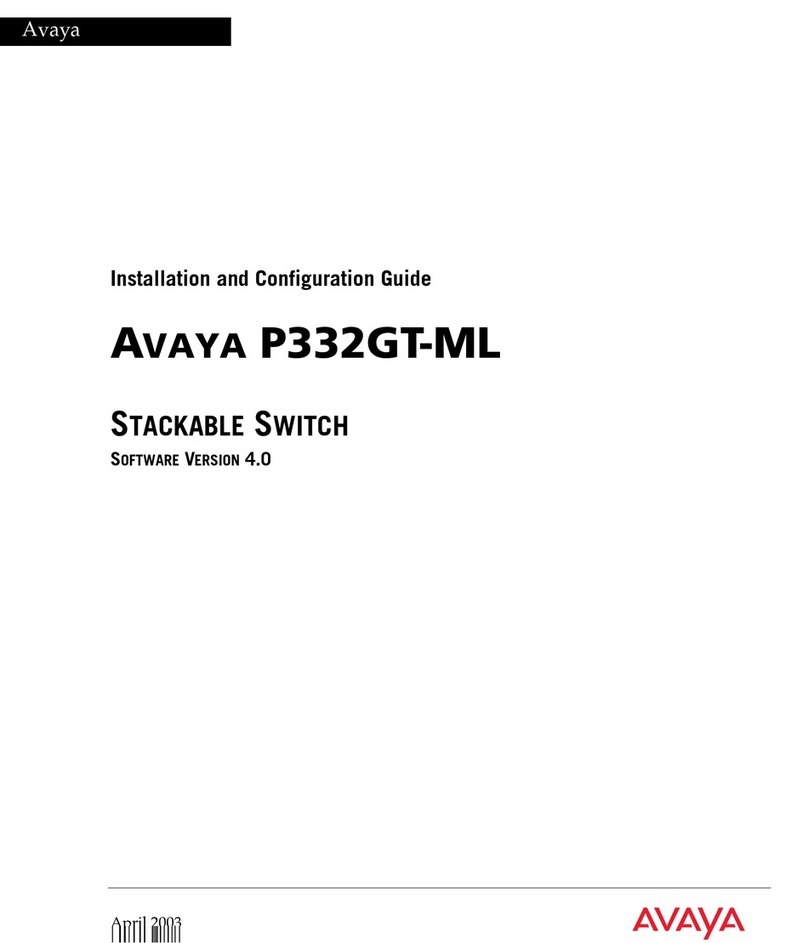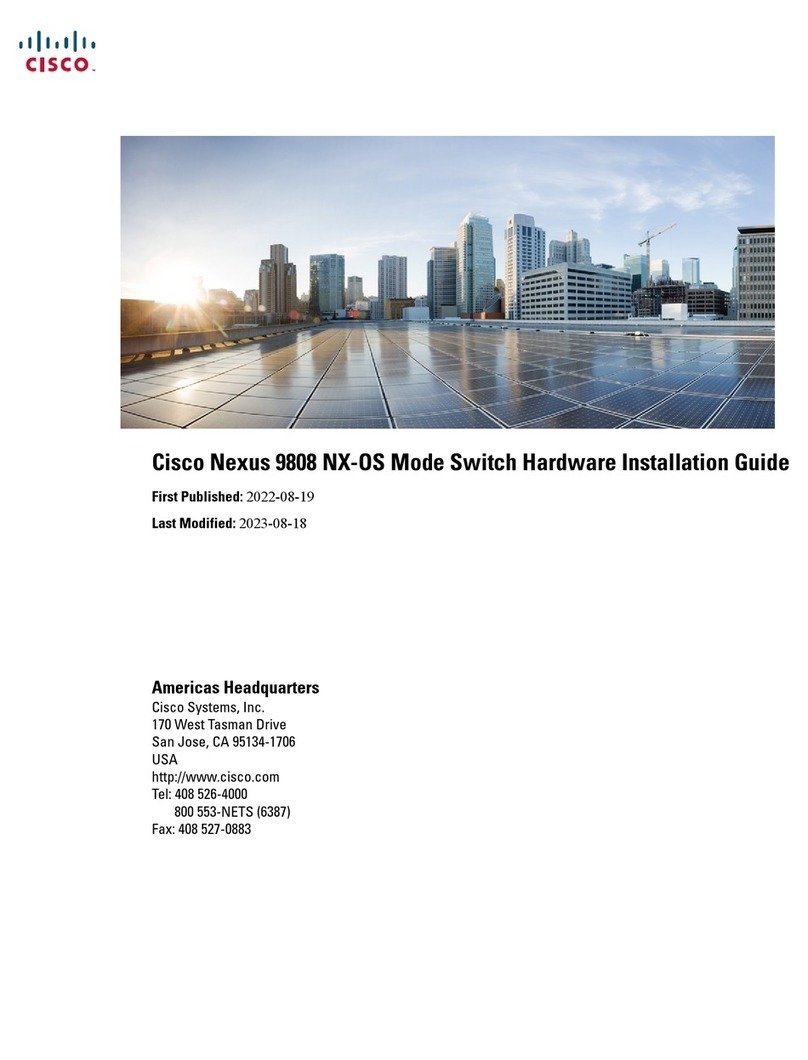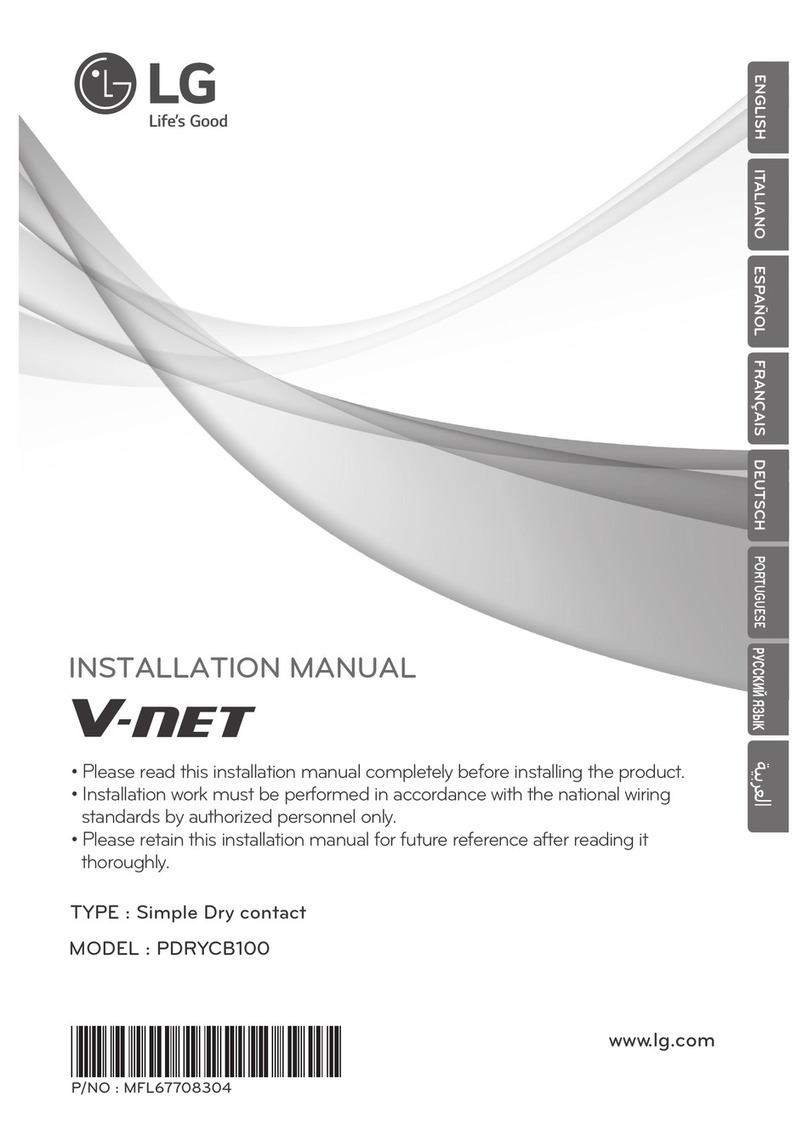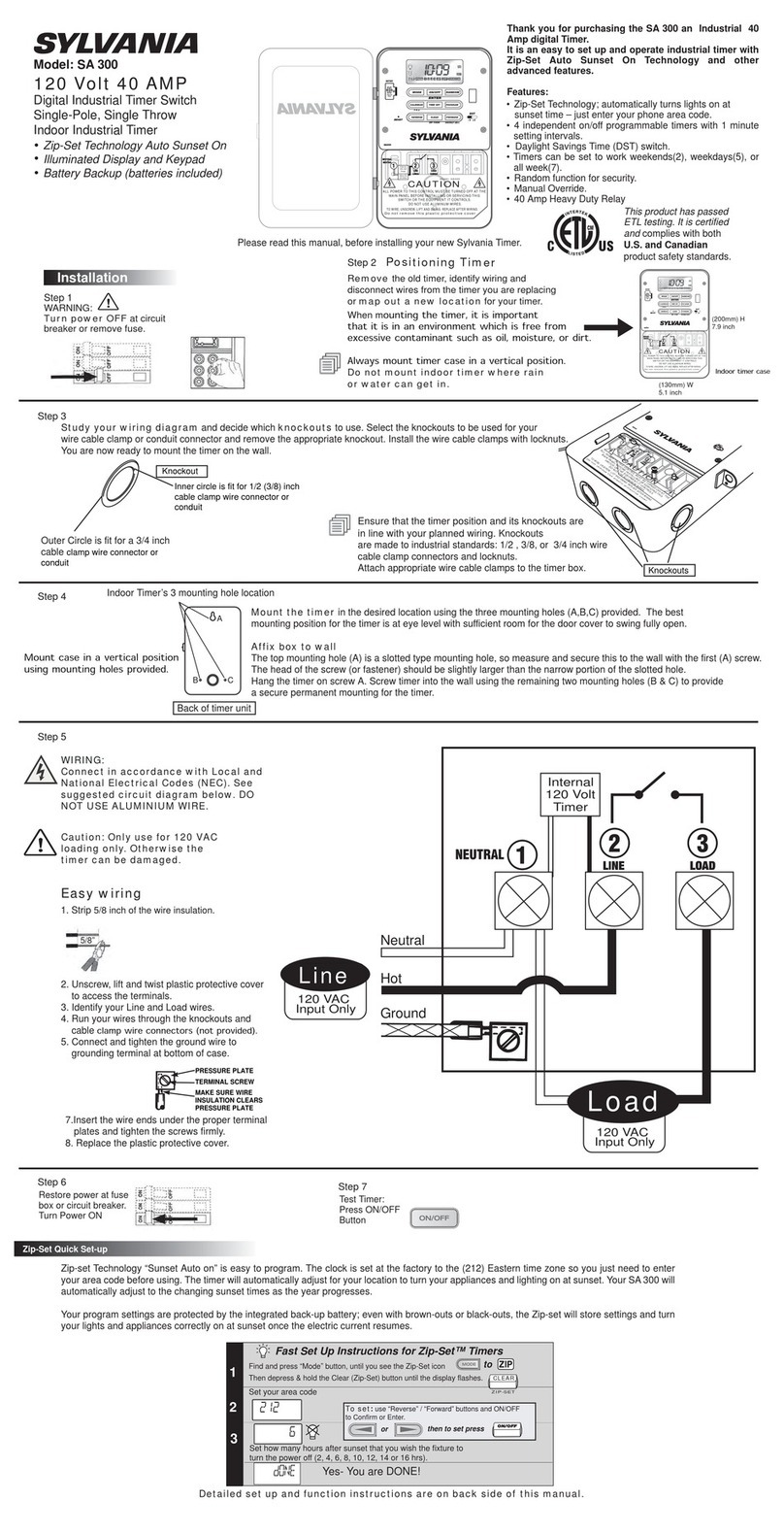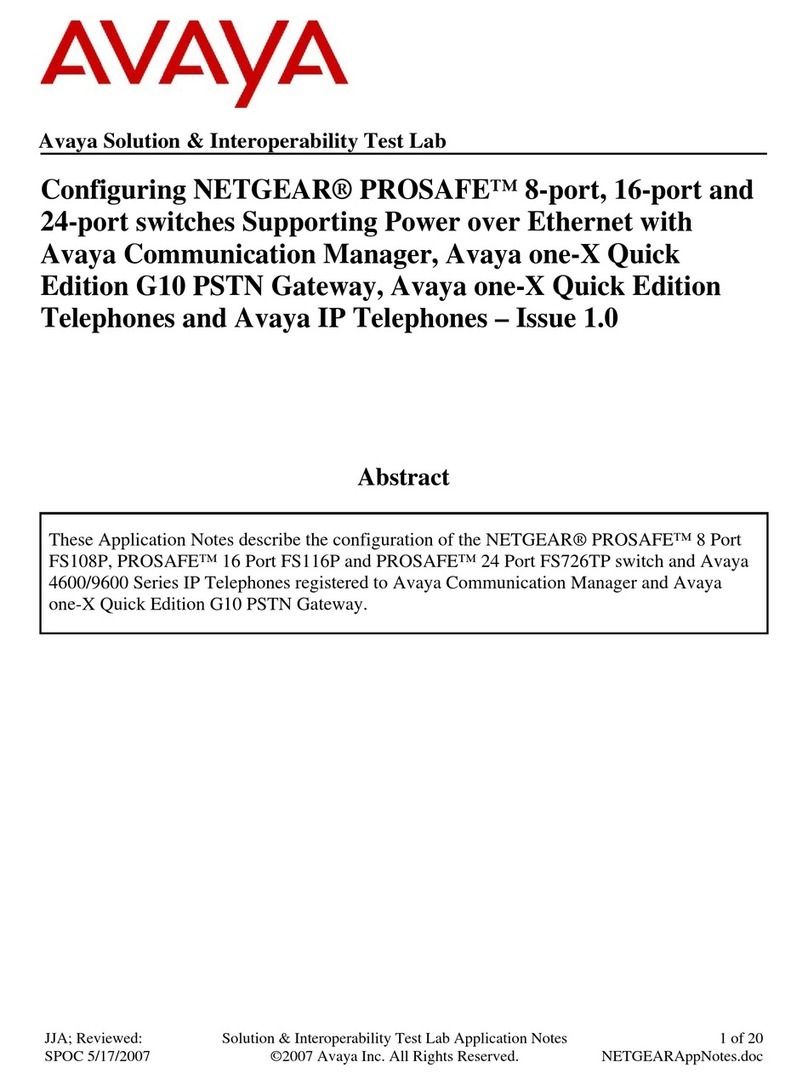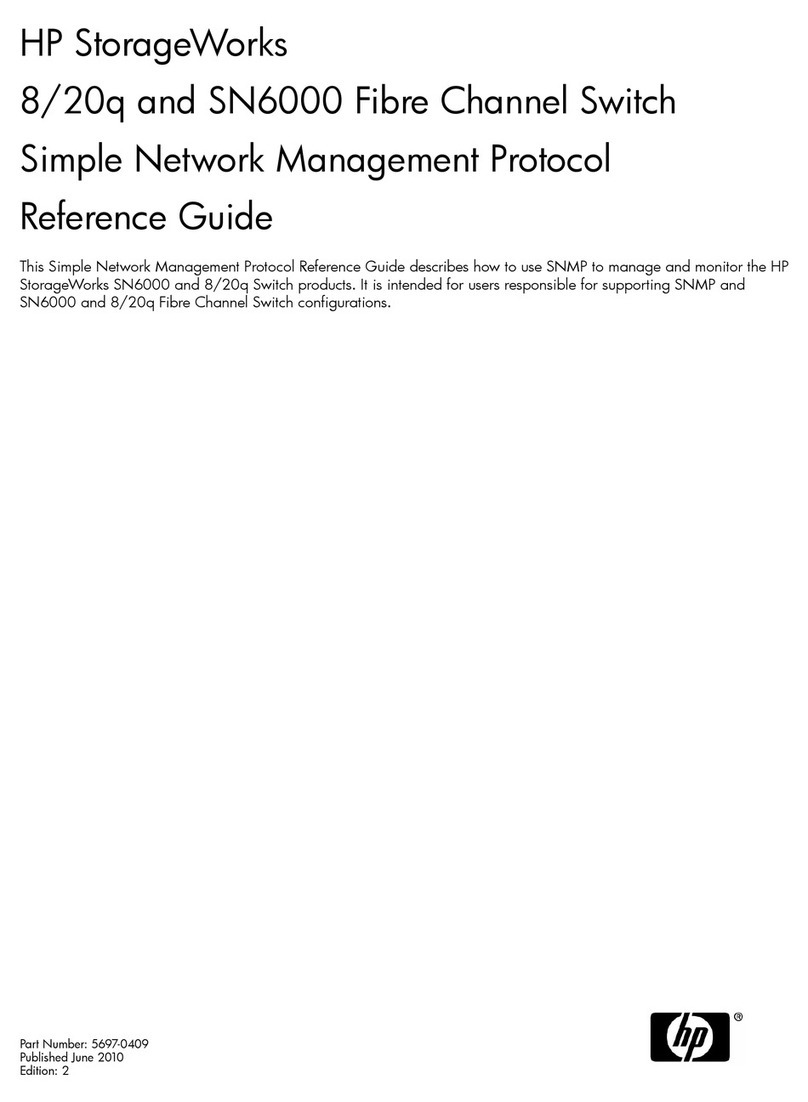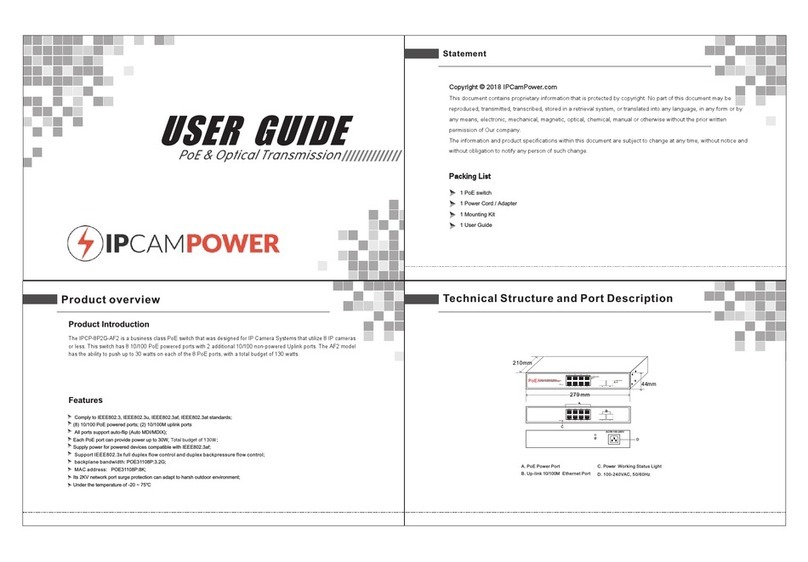Sonoff DUALR2 User manual

User manual V1.0
2-Gang Wi-Fi Smart Switch
DUALR2
· FCC Warning------------ 41
· 中 文 -----------------------1-5
· Deutsch --------------- - 11-15
· Français----------------- 21-25
· Русский язык----------31-35
· English--------------------6-10
· Español---------------- -16-20
· Italiano---------------- 26-30
· Português--------------36-40

SONOFF TECHNOLOGIES CO., LTD. 中 文
使⽤说明
设备安装、故障维修请由专业资质电⼯操作,以免发⽣触电危险!
1.断电
2.接线
确保零⽕线接⼊⽆误。
1
灯线⽰
LIn
NIn
N
LOut2
LOut1
NLIn
NIn
LOut2
LOut1
N
N
电器线⽰
ON O FF
ON O FF
ON O FF
ON O FF

3.下载“易微联”APP 易 微 联
eWeLink
Android™ & iOS
SONOFF TECHNOLOGIES CO., LTD. 中 文
4.上电
通电后,设备⾸次使⽤,默认进⼊快速配⽹模式(Touch)。Wi-Fi指⽰灯呈“两短⼀⻓闪烁”。
三分钟内没有进⾏配⽹,设备将退出快速配⽹模式。如需再次进⼊,⻓按配对按钮5秒直到
Wi-Fi指⽰灯呈两短⼀⻓闪烁即可。
5.添加设备
快速添加
添加设备
WIF I 类设备,可使用 该模 式添 加(请确
认)设备处 于配 网状 态)
扫码添加
GSM 类设备和附带二维码的设备,
可使用该模 式添加
声波添加
支持声波配 对设备,可 使用该模 式添加
点击“+”,选择“快速添加”,再根据app提⽰进⾏操作。
2

如使⽤快速添加模式配⽹失败,请使⽤“兼容模式(AP)”进⾏配对。
兼容配⽹模式
1⻓按配对按钮5秒直到Wi-Fi指⽰灯呈“两短⼀⻓闪烁”状态,松开。再次⻓按配对按钮5秒
直到Wi-Fi指⽰灯呈“快闪”状态,此时设备进⼊兼容配⽹模式。
2在app界⾯,点击“+”,选择“兼容模式”。
先把移动设备连接上Wi-Fi账号为:ITEAD-******,密码为:12345678,然后回到
“易微联”app,点击“下⼀步”,等待配对完成。
SONOFF TECHNOLOGIES CO., LTD. 中 文
产品参数
型号
输⼊
输
⽀持平台
Wi-Fi
外壳材料
产品规格
DUALR2
100-240VAC50/60Hz
100-240VAC50/60Hz
IEEE802.11b/g/n2.4GHz
PCV0
114.5x52x32mm
Android&iOS
最⼤负载 10A/2200W/15A/3500W/总负载
量双
⼯作温度 -10℃~40℃
3
产品介绍
设备重量<1Kg,建议安装⾼度<2⽶。
Wi-Fi信号指⽰灯(蓝⾊)
开关指⽰灯
配对按钮
保护盖

SONOFF TECHNOLOGIES CO., LTD. 中 文
Wi-Fi信号指⽰灯状态说明
快速闪烁
快速配⽹模式
两短⼀⻓闪烁
常亮
兼容模式(AP)
设备已连接
快闪⼀下 找不到路由
快闪⼆下 连接上路由,但没连上外⽹
快闪三下 升级中
状态描述
指⽰灯状态
产品特点
本设备为⼀款双通道的智能开关,⽤您的智能⼿机在任何地⽅打开或关闭家⾥的设备,设置
定时开/关、分享给您的家⼈⼀起控制等等。
远程控制 智能定时/延时 语⾳控制 分享功能
点动模式 局域⽹功能
锁模式
智能场景
添加摄像头 上电状态设置
4
更换设备⽹络
设备更换新的⽹络环境使⽤时,需⻓按设备配对钮5Wi-Fi指⽰灯两⼀⻓闪烁,
开,此时设备进⼊快速配⽹模式,即可再添加。

SONOFF TECHNOLOGIES CO., LTD. 中 文
常⻅问题
2.蓝灯2秒快闪两下:说明设备已连接到了Wi-Fi但没有连上外⽹。
请确认您的Wi-Fi当前连接外⽹是否稳定、正常。如时好时坏,频繁出现这种双闪情况,说明您
的⽹络不稳定,并⾮产品原因。
问:设备添加成功后,显⽰离线,⽆法控制?
答:设备刚添加成功后,需要1-2分钟时间连接您的路由器并连⽹。如果⻓时间还是显⽰不
在线,请根据Wi-Fi指⽰灯的状态来判断:
1.蓝灯2秒快闪⼀下:说明设备没有连上您的Wi-Fi。
①可能是Wi-Fi密码输⼊不正确.
②可能是设备离您的路由器太远,信号太弱,或环境有⼲扰。请先将设备靠近路由器,如
⽆改善,重新添加⼀遍.
③设备不能识别5G的Wi-Fi,请选择2.4G的Wi-Fi重新添加.
④检查您的路由器后台是否开启MAC地址过滤,如有,请关闭。
如果以上均尝试不能解决,请⽤⼀部⼿机开启个⼈热点,尝试重新添加。
5
恢复出⼚设置
在eWeLinkapp端“删除设备”,设备即恢复出⼚设置。

SONOFF TECHNOLOGIES CO., LTD. English
LIn
NIn
N
LOut2
LOut1
NLIn
NIn
LOut2
LOut1
N
N
Appliance wiring instruction:
ON O FF
ON O FF
ON O FF
ON O FF
To avoid electric shocks, please consult the dealer or a qualified professional for
help when installing and repairing!
Make sure the neutral wire and live wire connection is correct.
1. Power off
2. Wiring instruction
Operating Instruction
6
Light fixture wiring instruction:

3. Download APP
eWeLink
eWeLink
Android™ & iOS
4. Power on
Sou nd P air in g
Add dev ice in th is mode i f your
devic e s uppor t this fe atur e.
Sca n QR c ode
GSM dev ices an d devic es with Q R co
de can be a dded in t his mod e.
Quick Pairing
WIF I devic es can be a dded in t his mo
de( make su re the de vice is i n pairi ng
mod e) .
Add D evice
After powering on, the device will enter the quick pairing mode (Touch) during the
first use. The Wi-Fi LED indicator changes in a cycle of two short and one long flash
and release.
The device will exit the quick pairing mode (Touch) if not paired within 3mins. If you
want to enter this mode, please long press the manual button for about 5s until the
Wi-Fi LED indicator changes in a cycle of two short and one long flash and release.
SONOFF TECHNOLOGIES CO., LTD. English
5. Add the device
Tap “+” and select “Quick Pairing”, then operate following the prompt on the APP.
7

1
Compatible Pairing Mode
If you fail to enter Quick Pairing Mode (Touch), please try “Compatible Pairing Mode ”
to pair.
Long press Pairing button for 5s until the Wi-Fi LED indicator changes in a cycle
of two short flashes and one long flash and release. Long press Pairing button
for 5s again until the Wi-Fi LED indicator flashes quickly. Then, the device enters
Compatible Pairing Mode.
2Tap “+” and select “ Compatible Pairing Mode ” on APP.
Select Wi-Fi SSID with ITEAD-****** and enter the password 12345678, and then
go back to eWeLink APP and tap “Next”. Be patient until pairing completes.
SONOFF TECHNOLOGIES CO., LTD. English
DUALR2
100-240V AC 50/60Hz
100-240V AC 50/60Hz
IEEE 802.11 b/g/n 2.4GHz
PC V0
114.5x52x32mm
Android & iOS
10A/2200W/Gang 15A/3500W/Total
2
-10℃~40℃
Number of Gangs
Wi-Fi
Material
Dimension
Operating systems
Model
Input
Max.Load
Working temperature
Output
Specifications
8

SONOFF TECHNOLOGIES CO., LTD. English
Wi-Fi LED indicator(Blue)
On/off LED indicator
Pairing button
Wire Fastener Cover
The device weight is less than 1 kg.
The installation height of less than 2 m is recommended.
Wi-Fi LED indicator status instruction
Status instruction
Wi-Fi LED indicator status
Quick Pairing ModeFlashes (one long and two short)
Device is connected successfully
Keeps on
Flashes quickly Compatible Pairing Mode
Unable to discover the router
Upgrading
Connect to the router but fail to connect to Wi-Fi
Flashes quickly once
Flashes quickly three times
Flashes quickly twice
Product Introduction
Features
LAN Control
Power-on State
Inching Mode
Remote Control Single/Countdown
Timing
Share Control Voice Control Smart Scene
Interlock
9
This device is a 2-gang Wi-Fi smart switch that allows you to remotely turn on/off the
device, schedule it on/off or share it with your family to control together.
Camera Linking

SONOFF TECHNOLOGIES CO., LTD. English
10
Deleting the device on the eWeLink app indicates you restore it to factory setting.
Factory Reset
Switch Network
If you need to change the network, long press the pairing button for 5s until the Wi-Fi
LED indicator changes in a cycle of two short and one long flash and release, then
the device enters quick pairing mode and you can pair again.
Common Problems
Q: Why my device stays “Offline”?
A: The newly added device needs 1 – 2mins to connect Wi-Fi and network. If it stays
offline for a long time, please judge these problems by the blue Wi-Fi indicator
status:
1. The blue Wi-Fi indicator quickly flashes once per second, which means that the switch
failed to connect your Wi-Fi:
① Maybe you have entered a wrong Wi-Fi password.
② Maybe there's too much distance between the switch your router or the
environment causes interference, consider getting close to the router. If failed,
please add it again.
③ The 5G Wi-Fi network is not supported and only supports the 2.4GHz wireless
network.
④ Maybe the MAC address filtering is open. Please turn it off.
If none of the above methods solved the problem, you can open the mobile
datanetwork on your phone to create a Wi-Fi hotspot, then add the device again.
2. Blue indicator quickly flashes twice per second, which means your device has
connected to Wi-Fi but failed to connect to the server.
Ensure steady enough network. If double flash occurs frequently, which means you
access an unsteady network, not a product problem. If thenetwork is normal, try
to turn off the power to restart the switch.

Deutsch
SONOFF TECHNOLOGIES CO., LTD.
11
LIn
NIn
N
LOut2
LOut1
NLIn
NIn
LOut2
LOut1
N
N
ON O FF
ON O FF
ON O FF
ON O FF
1. Ausschalten
Betriebsanweisung
Wenden Sie sich bitte an den Händler oder einen qualifizierten Fachmann, um
Hilfe bei der Installation und Reparatur zu erhalten und um Stromschläge zu
vermeiden!
2. Verkabelungsanleitung
Anleitung zur Verkabelung von Leuchten: Anleitung zur Verkabelung von Geräten:
Vergewissern Sie sich, dass der Anschluss von Neutralleiter und stromführender
Phase korrekt ist.

Deutsch
SONOFF TECHNOLOGIES CO., LTD.
12
eWeLink
eWeLink
Android™ & iOS
Sou nd P air in g
Add dev ice in th is mode i f your
devic e s uppor t this fe atur e.
Sca n QR c ode
GSM dev ices an d devic es with Q R co
de can be a dded in t his mod e.
Quick Pairing
WIF I devic es can be a dded in t his mo
de( make su re the de vice is i n pairi ng
mod e) .
Add D evice
5. Gerät hinzufügen
4. Einschalten
3. APP herunterladen
Tippen Sie auf „+“, wählen Sie „Schnellkopplung“ und arbeiten Sie dann gemäß der
Aufforderung auf der APP.
Das Gerät beendet den Schnellkopplungsmodus (Touch), wenn innerhalb von
3 Minuten keine Kopplung erfolgt. Wenn der Schnellkopplungsmodus erneut
aufgerufen werden soll, drücken Sie bitte Konfigurationstaste 5 Sekunden, bis
die WLAN-LED-Anzeige zu einem Intervall von zweimaligem kurzen Blinken und
einem langen Blinken wechselt und lassen Sie erst dann die Taste los.
Nach dem Einschalten wechselt das Gerät bei der ersten Inbetriebnahme in den
Schnellkopplungsmodus (Touch),Die WLAN-LED-Anzeige zu einem Intervall von
„zweimaligem kurzen Blinken und einem langen Blinken wechselt".

Deutsch
SONOFF TECHNOLOGIES CO., LTD.
13
DUALR2
100-240V AC 50/60Hz
100-240V AC 50/60Hz
IEEE 802.11 b/g/n 2.4GHz
PC V0
114.5x52x32mm
Android & iOS
10A/2200W/Einzelschalter 15A/3500W/Alle Schalter
2
-10℃~40℃
Kompatibler Kopplungsmodus
Wenn Sie nicht in den Schnellkopplungsmodus (Touch) gelangen, versuchen Sie
bitte den „Kompatibler Kopplungsmodus“ zum Koppeln.
Drücken Sie Konfigurationstaste für 5 Sekunden lang, bis sich die Wi-Fi-LED-
Anzeige in einen Zyklus von zwei kurzen Blinken und einem langen Blinken und
Freigabe ändert. Drücken Sie Konfigurationstaste erneut 5 Sekunden lang, bis
die Wi-Fi-LED-Anzeige schnell blinkt. Dann geht das Gerät in den Kompatibler
Kopplungsmodus über.
Tippen Sie auf „+“ und wählen Sie „Kompatibler Kopplungsmodus “ auf der APP.
Wählen Sie Wi-Fi SSID mit ITEAD-****** und geben Sie das Passwort 12345678
ein, und gehen Sie dann zurück zu eWeLink APP und tippen Sie auf „Weiter“.
Seien Sie geduldig, bis die Kopplung abgeschlossen ist.
1
2
WLAN
Abmessungen
Materialien
Technische Daten
Max. Last
Arbeitstemperatur
Modell
Eingang
Ausgang
Betriebssysteme
Anzahl der Gänge

Deutsch
SONOFF TECHNOLOGIES CO., LTD.
14
WLAN-LED-Anzeige(blauen)
Kopplungstaste Ein/Aus-LED-Anzeige
Das Gerätegewicht beträgt weniger als 1 kg.
Es wird eine Installationshöhe von weniger als 2 m empfohlen.
Produktvorstellung
Schutzhülle
Wi-Fi LED-Anzeige Statusanzeige Anweisung
Gerät ist erfolgreich verbunden
Der Router konnte nicht gefunden werden
Erfolgreiche Verbindung zum Router, aber
Wi-Fi ist nicht verbunden
Schnellkopplungsmodus
Aktualisierung
Blinkt (einmal lang und zweimal kurz)
Schnell blinkt
Status-Anweisung
Wi-Fi LED-Anzeige Status
Ist immer an
Blinkt einmal schnell
Blinkt zweimal schnell
Blinkt dreimal schnell
Kompatibler Kopplungsmodus
Dieses Gerät ist ein intelligenter 2-Gang Wi-Fi-Switch, mit dem Sie das Gerät
ferngesteuert ein- und ausschalten, einen Zeitplan für das Ein- und Ausschalten
festlegen oder das Gerät zusammen mit Ihrer Familie zur gemeinsamen Steuerung
nutzen können.
Merkmale
Kamera
hinzufügen
App Fernbedienug Zeitpläne Sprachsteuerung Freigabesteuerung Intelligente
Szenarien
LAN-Steuerung
EinschaltstatusVerriegelung Tippbetrieb

Deutsch
SONOFF TECHNOLOGIES CO., LTD.
15
Wenn Sie das Gerät in der eWeLink-App löschen, wird es auf die Werkseinstellung
zurückgesetzt.
Schalt-Netzwerk
Wenn Sie das Netzwerk wechseln müssen, drücken Sie die Paarungstaste 5s lang, bis
die Wi-Fi-LED-Anzeige in einem Zyklus von zwei kurzen und einem langen Aufblitzen
und Loslassen wechselt und das Gerät in den Schnellkopplungsmodus wechselt, Sie
können dann erneut paaren.
Zurücksetzen auf Werkseinstellungen
Häufige Probleme
F: Warum bleibt mein Gerät „offline“?
A: Das neu hinzugefügte Gerät benötigt ca. 1 bis 2 Min., um die Verbindung zum WLAN
und Netzwerk herzustellen. Wenn es längere Zeit offline Zeit bleibt, überprüfen
Sie diese Probleme bitte anhand des Status der blauen WLAN-Anzeige:
2. Die blaue Anzeige blinkt schnell zweimal pro Sekunde, dies bedeutet, dass Ihr Gerät
mit dem WLAN verbunden ist, aber keine Verbindung zum Server hergestellt wurde.
Wenn das Problem durch keine der oben genannten Methoden behoben
wurde,können Sie das mobile Datennetz auf Ihrem Handy öffnen, um einen
WLAN-Hotspot aufzubauen, und das Gerät dann erneut hinzufügen.
Stellen Sie sicher, dass das Netzwerk stabil genug ist. Wenn häufiger einzweifaches
Blinken auftritt, bedeutet dies, dass nur ein instabiles Netzwerkzur Verfügung steht.
Dies stellt keinen Fehler des Produkts dar. Wenn der Netzwerkstatus normal ist,
versuchen Sie, die Stromversorgungauszuschalten, um den Schalter neu zu starten.
1. Die blaue WLAN-Anzeige blinkt schnell einmal pro Sekunde, das bedeutet, dass der
Schalter keine Verbindung mit dem WLAN herstellen konnte:
① Vielleicht haben Sie ein falsches Passwort eingegeben.
② Vielleicht ist der Abstand zwischen dem Schalter und dem Router zu groß oder es
gibt Störungen in der Umgebung. Versuchen Sie, näher an den Router zu gelangen.
Falls dies fehlschlägt, fügen Sie das Gerät bitte erneut hinzu.
③ Ein 5G-WLAN-Netzwerk wird nicht unterstützt. Es wird nur ein kabelloses
2,4-GHz-Netzwerk unterstützt.
④ Vielleicht ist die MAC-Adressfilterung geöffnet. Schalten Sid diese bitte aus.

SONOFF TECHNOLOGIES CO., LTD. Español
16
LIn
NIn
N
LOut2
LOut1
NLIn
NIn
LOut2
LOut1
N
N
ON O FF
ON O FF
ON O FF
ON O FF
1. Apagado
Instrucciones de funcionamiento
Para evitar descargas eléctricas, consulte con su distribuidor o un profesional
cualificado para solicitar ayuda durante la instalación y la reparación!
Instrucciones de cableado de aparato
deluminarias:
2. Instrucciones de cableado
Instrucciones de cableado de aparatos:
Compruebe que las conexiones del cable neutro y activo sean correctas.

SONOFF TECHNOLOGIES CO., LTD. Español
17
eWeLink
eWeLink
Android™ & iOS
Sou nd P air in g
Add dev ice in th is mode i f your
devic e s uppor t this fe atur e.
Sca n QR c ode
GSM dev ices an d devic es with Q R co
de can be a dded in t his mod e.
Quick Pairing
WIF I devic es can be a dded in t his mo
de( make su re the de vice is i n pairi ng
mod e) .
Add D evice
3. Descargar la aplicación
4. Encender
Después de encender, el dispositivo se pondrá en modo de emparejamiento rápido
(Touch) durante el primer uso,El indicador LED de Wi-Fi cambie a "un ciclo de dos
parpadeos cortos y uno largo".
El dispositivo saldrá del modo de emparejamiento rápido (Touch) si no se ha
emparejado al cabo de 3 minutos. Si necesita volver a ese modo, mantenga
presionado botón de configuración 5 segundos hasta que el LED indicador de
Wi-Fi cambie a un ciclo de dos parpadeos cortos y uno largo. A continuación,
suelte el botón.
5. Añadir el dispositivo
Pulse “+” y seleccione “ emparejamiento rápido ”, luego opere siguiendo las
indicaciones de la aplicación.

SONOFF TECHNOLOGIES CO., LTD. Español
18
DUALR2
100-240V AC 50/60Hz
100-240V AC 50/60Hz
IEEE 802.11 b/g/n 2.4GHz
PC V0
114.5x52x32mm
Android & iOS
10A/2200W/Conexión 15A/3500W/Total
2
-10℃~40℃
Modo de emparejamiento compatible
Si no puede entrar al modo de emparejamiento rápido , por favor intente con
“Modo de emparejamiento compatible ” para emparejar.
Presione de manera sostenida botón de configuración durante 5 segundos hasta
que el indicador LED del Wi-Fi cambie en un ciclo de dos parpadeos cortos y uno
largo y suelte. Presione de manera sostenida botón de configuración durante
5 segundos nuevamente hasta que el indicador LED del Wi-Fi parpadee rápidamente.
Luego, el dispositivo entra en modo de emparejamiento Compatible.
Presione “+” y seleccione “modo de emparejamiento compatible ” en la aplicación.
Seleccione el SSID del Wi-Fi con ITEAD-****** e ingrese la contraseña 12345678,
luego regrese a la aplicación eWeLink y presione “Siguiente” Sea paciente
mientras se complete el emparejamiento.
1
2
Especificaciones
Sistemas operativos
Dimensiones
Wi-Fi
Materiale
Modelo
Entrada
Temperatura de funcionamiento
Salida
Carga máxima
Número de Entradas

SONOFF TECHNOLOGIES CO., LTD. Español
19
Introducción al producto
Indicador LED de Wi-Fi (azul)
Indicador LED de encendido/apagado
Botón de configuración
Tapa protectora
El peso del dispositivo es inferior a 1 kg.
Se recomienda una altura de instalación inferior a 2 m.
Instrucciones del indicador de estado Wi-Fi LED
Instrucción de estado
Wi-Fi Indicador de Estado LED
Modo de emparejamiento rápido
Parpadea (uno largo y dos cortos)
El dispositivo está conectado correctamenteSiempre está encendida
Modo de emparejamiento compatible
Parpadea rápidamente
Parpadea rápidamente una sola vez
Parpadea rápidamente dos veces
Parpadea rápidamente tres veces
Incapaz de encontrar el router
Conectado al router correctamente pero el
Wi-Fi no está conectado
Actualización
Indicador de
encendido
Características
Este dispositivo es un interruptor inteligente Wi-Fi de 2-Gang que te permite apagar
o prender el dispositivo de manera remota, programar el encendido o apagado o de
compartir con tu familia para controlarlo todos juntos.
Programas Control por voz Control compartido Escenas
Control remoto
desde plicación
Marcha lenta Control víaAgregar cámara
Enclavamiento
Table of contents
Languages:
Other Sonoff Switch manuals

Sonoff
Sonoff 4CH User manual

Sonoff
Sonoff ZigBee DIY BASICZBR3 User manual

Sonoff
Sonoff D1 User manual
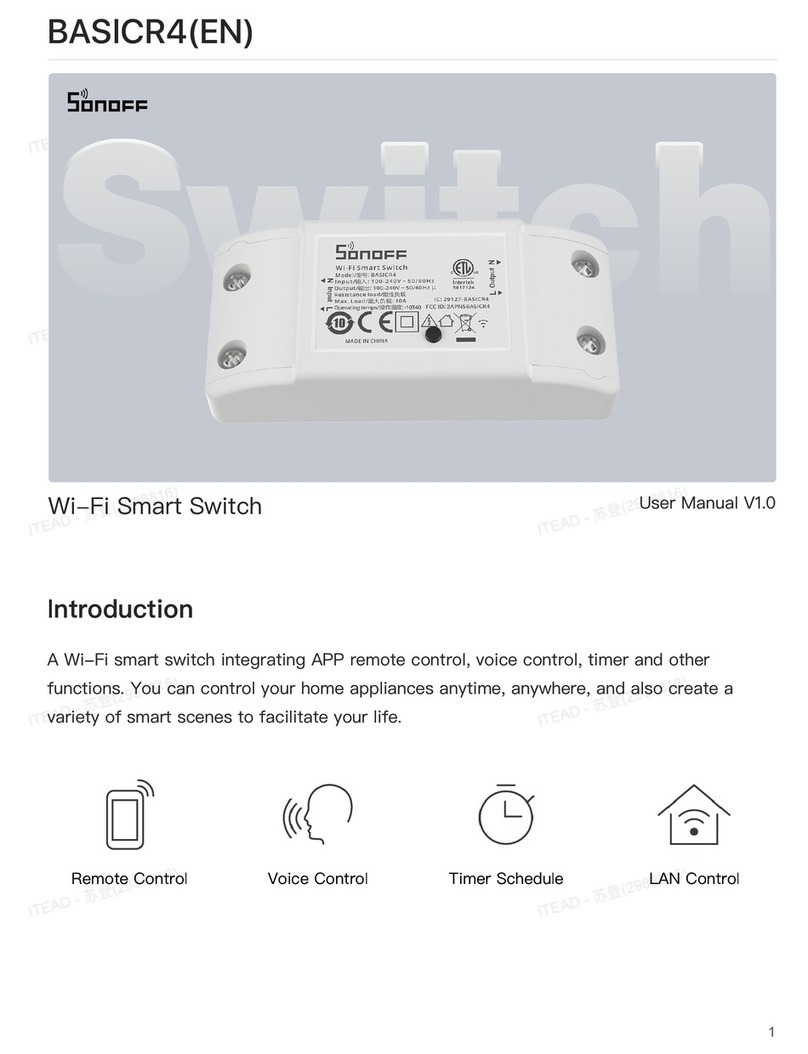
Sonoff
Sonoff BASICR4 User manual

Sonoff
Sonoff 4CH User manual

Sonoff
Sonoff ZigBee DIY BASICZBR3 User manual
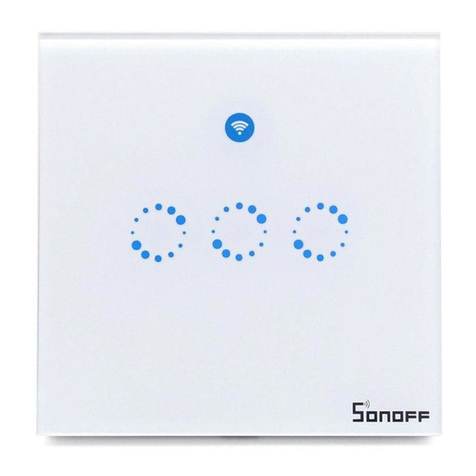
Sonoff
Sonoff T1 User manual

Sonoff
Sonoff Pow R2 User manual

Sonoff
Sonoff SNBZ-01 User manual

Sonoff
Sonoff DIY POWR3 User manual

Sonoff
Sonoff NSPanel-EU User manual

Sonoff
Sonoff RF Bridge User manual
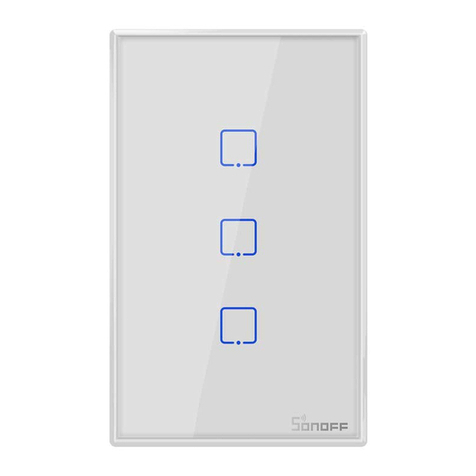
Sonoff
Sonoff TX Series User manual

Sonoff
Sonoff BASICR3 User manual

Sonoff
Sonoff DIY MINI User manual

Sonoff
Sonoff DIY DUAL R3 User manual
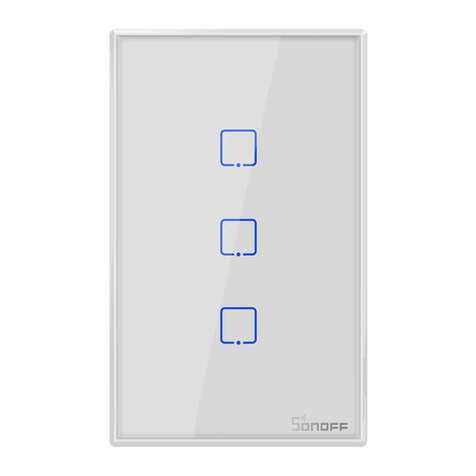
Sonoff
Sonoff TX Series User manual

Sonoff
Sonoff TH10 User manual

Sonoff
Sonoff Mini User manual
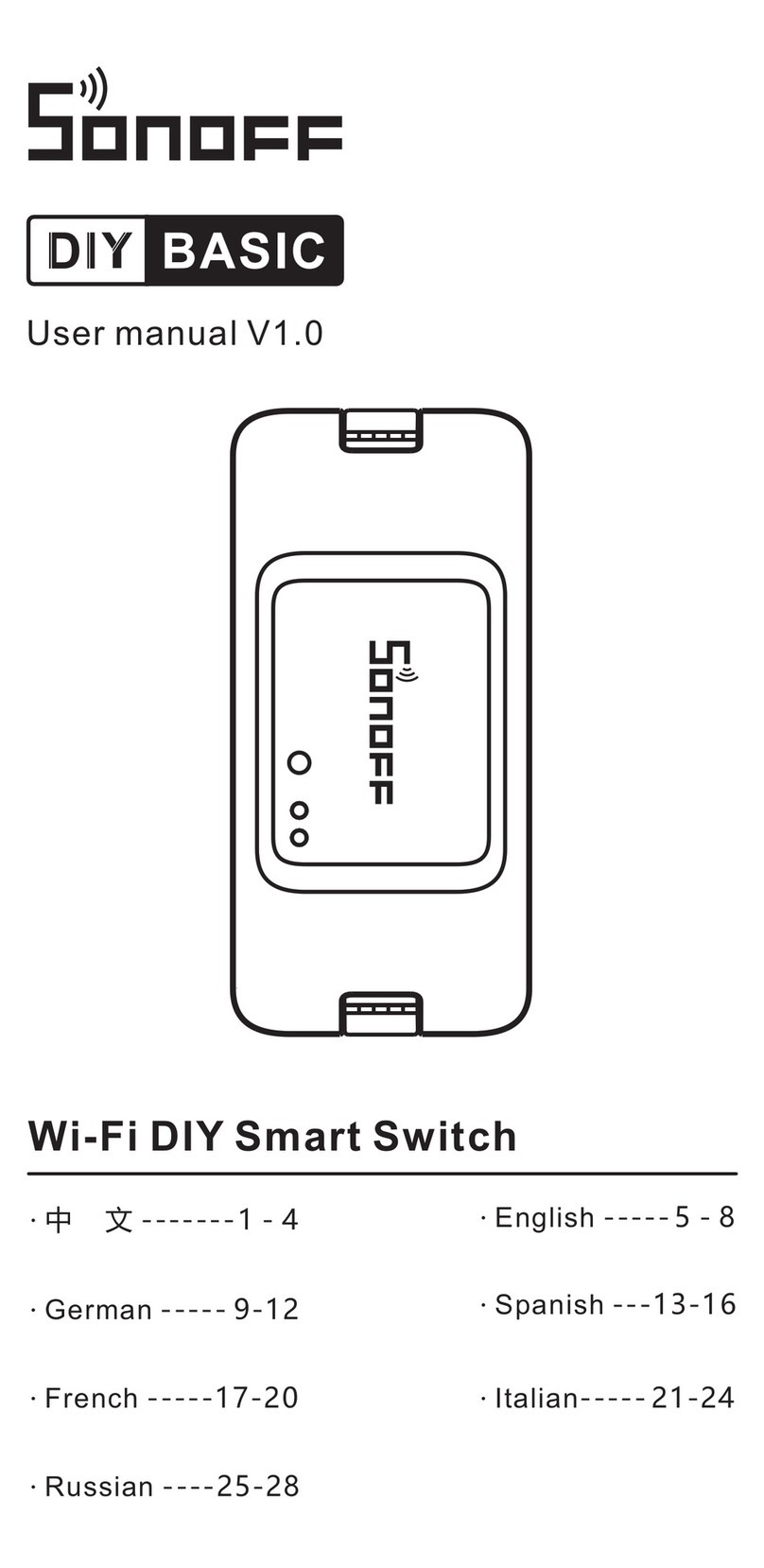
Sonoff
Sonoff BASICR3 User manual