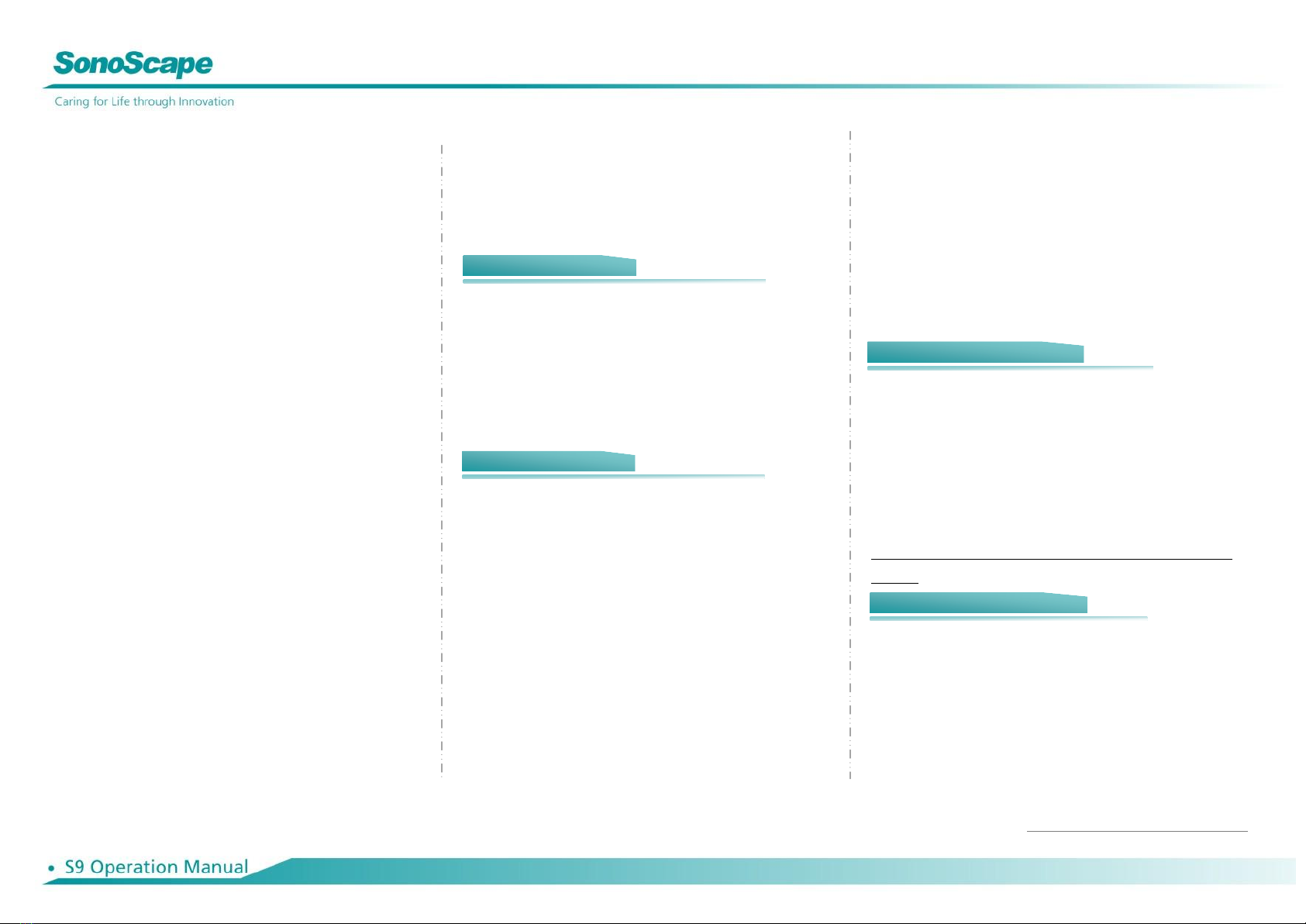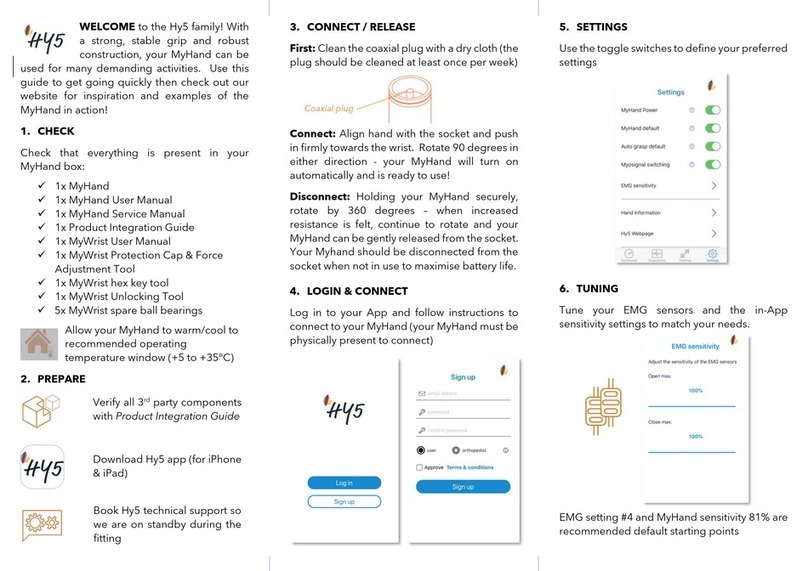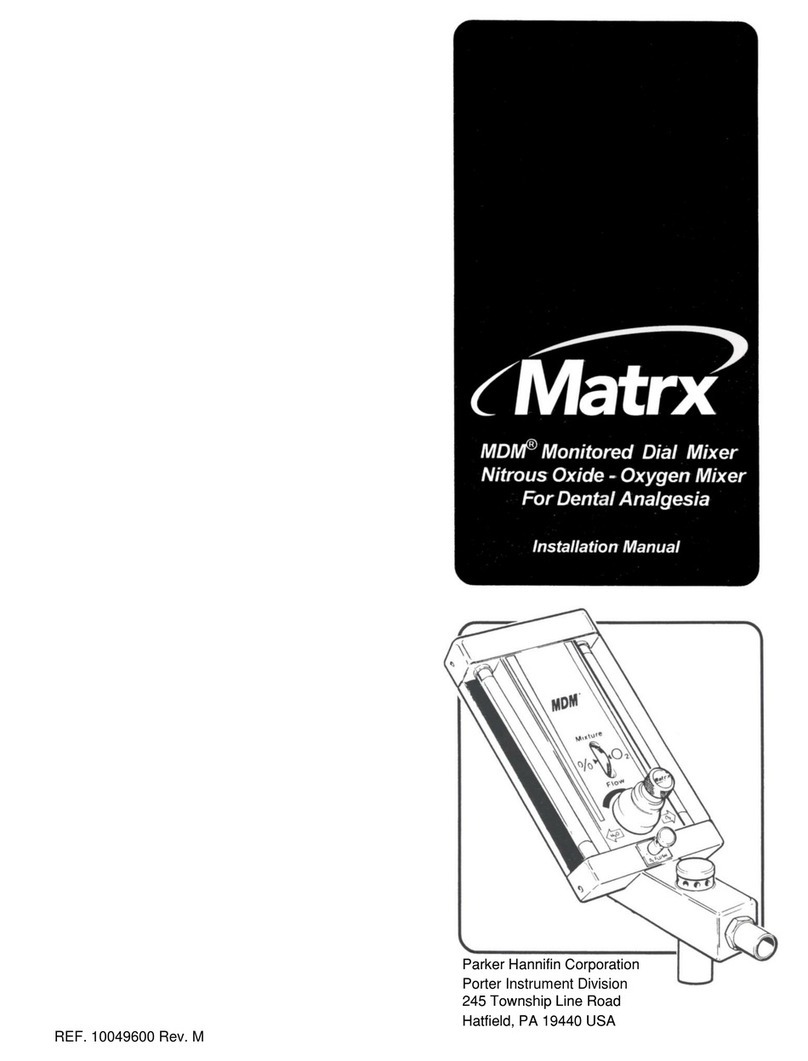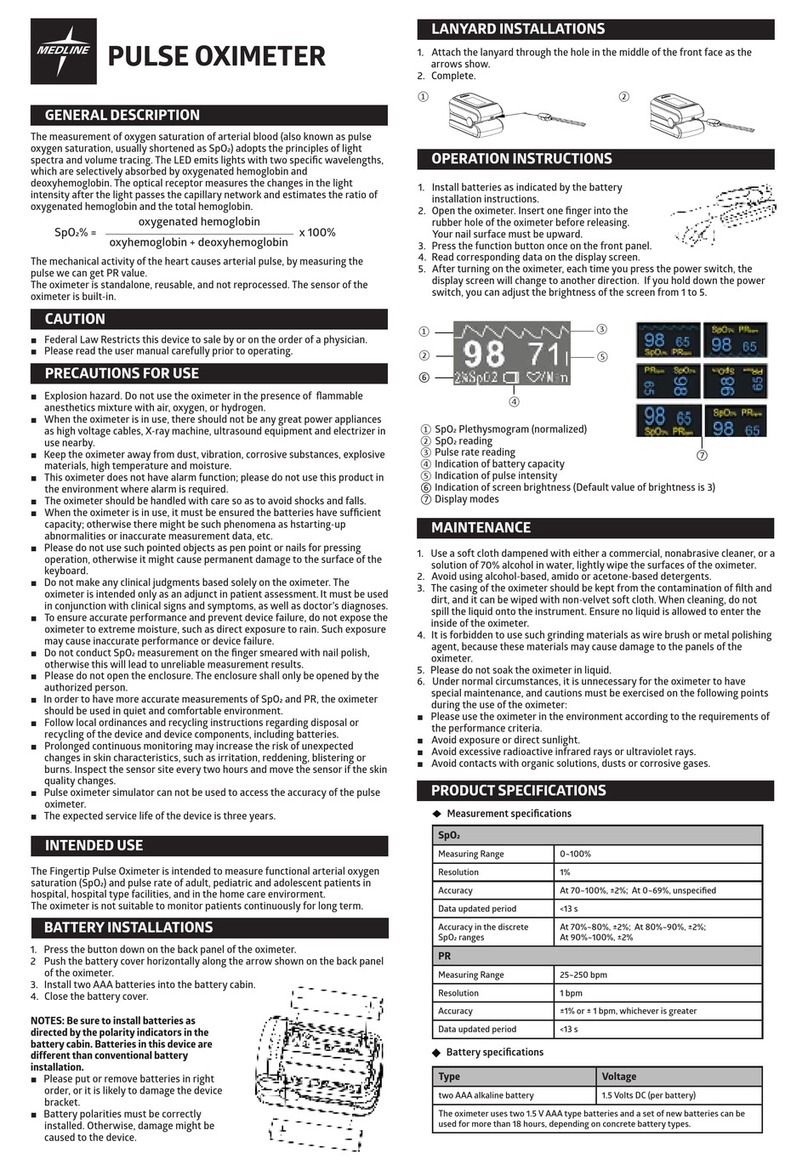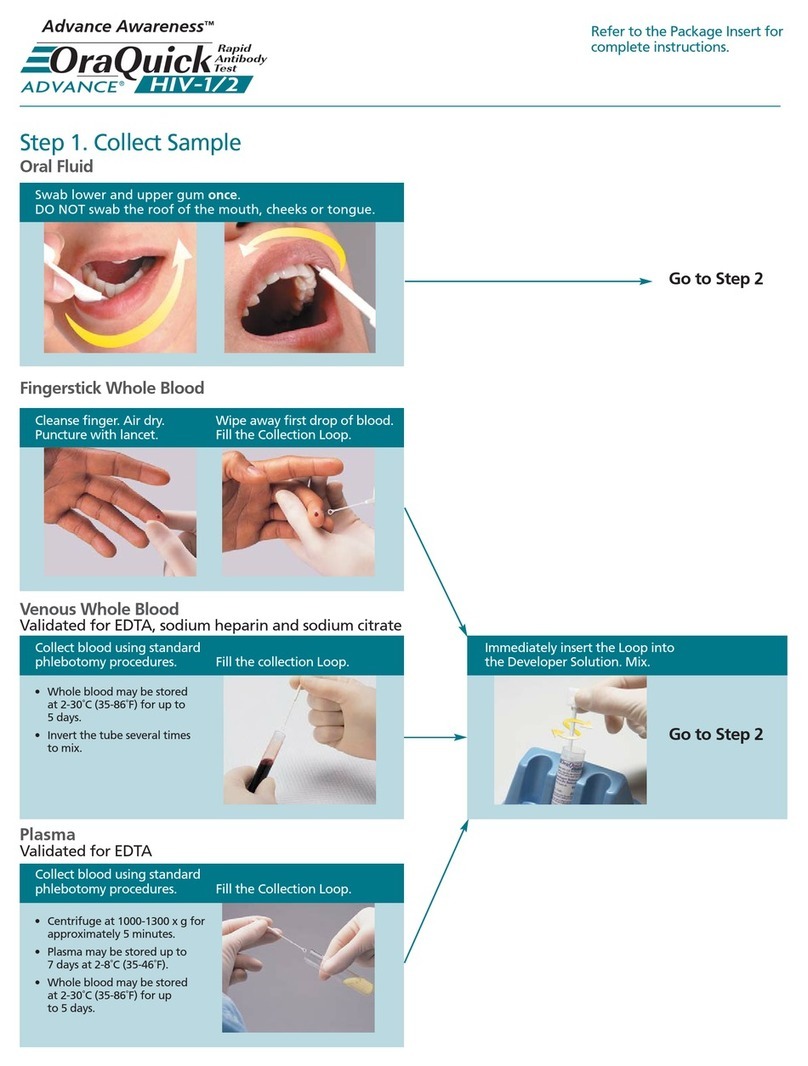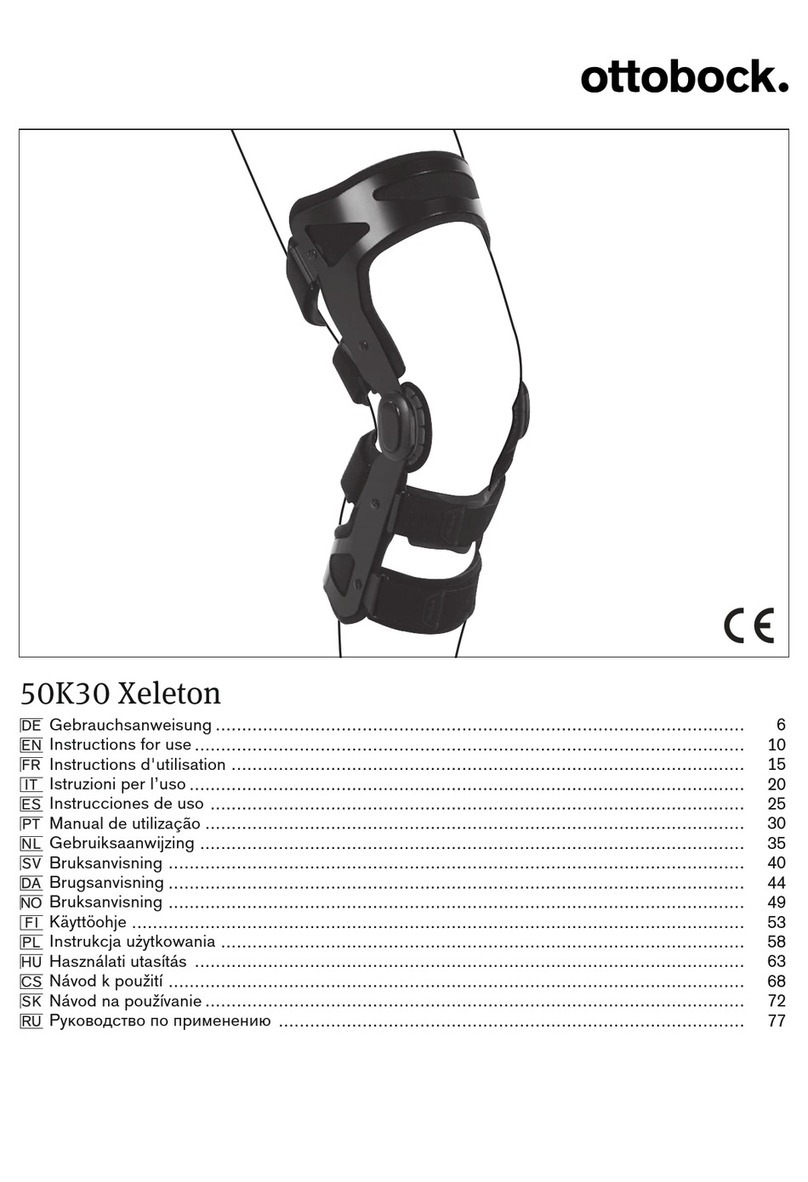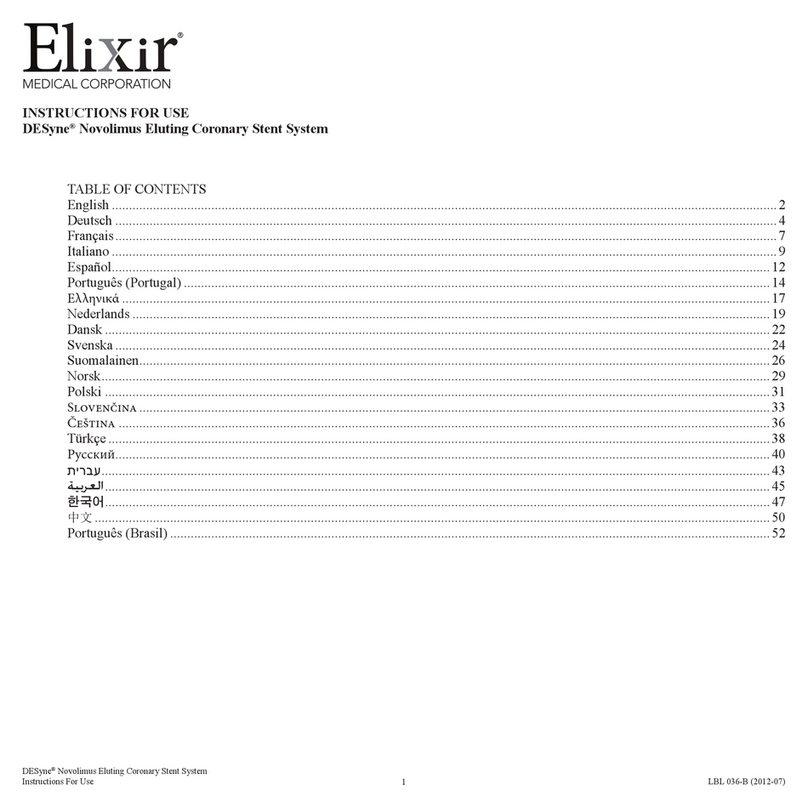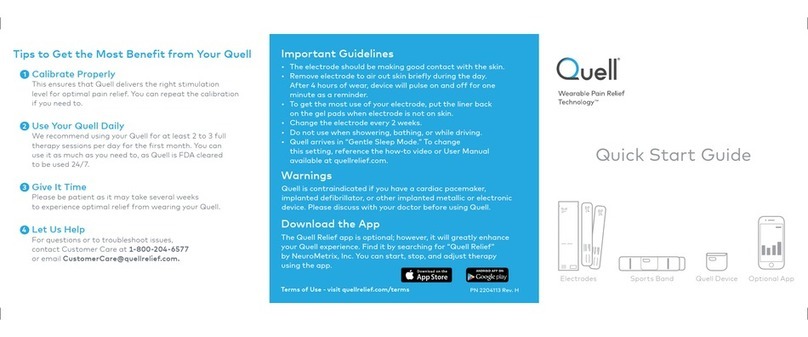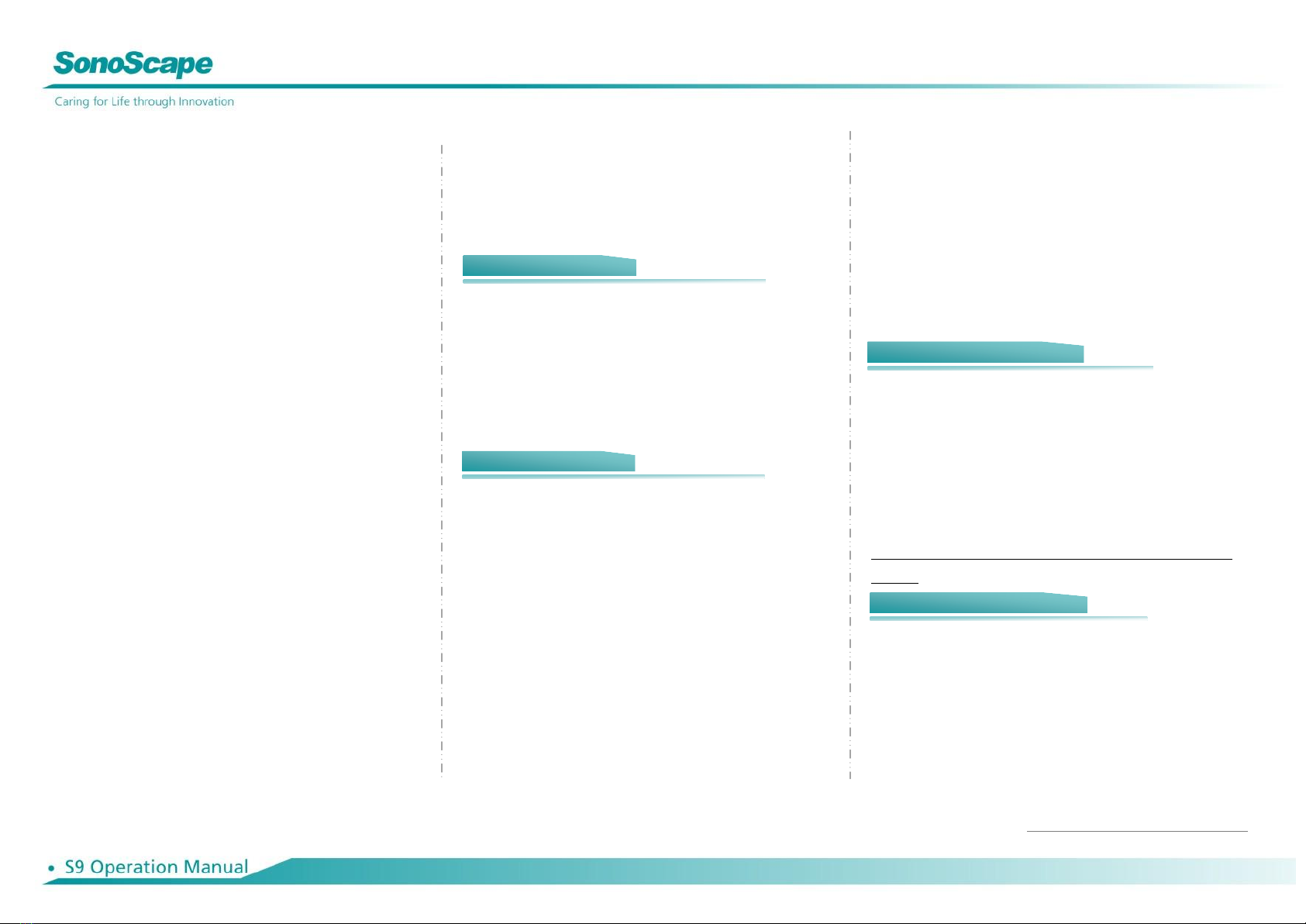
Annotation
1. Press [Annot] to choose the desired annotation through
touch screen, or input annotation through keyboard.
2. Press [Set] to locate the annotation position.
Body Mark
1. Press [Body Mark] and choose the desired one.
2. Move [Trackball] to place the probe marker, and rotate the
[Angle] to adjust the orientation of the probe.
Save Images or Cine
Press the [Save Frame] or [Save Cine] to save a single frame
image or cine into the system.
Review Patient File
Press [File] to the patient file which you are scanning, then
select a certain exam to review images and cines.
PW/CW Mode
1. Press [PW] to enter PW mode;
2. Move [Trackball] to change the position of sample volume;
3. Use [Set] to change the size of sample volume, and use
[Angle] to change the angle of sample volume line;
4. Press [Update] to activate the Pulse Wave Doppler image;
5. Press [M-tuning] to optimize the spectral Doppler;
6. CW is only available for phased array, and press CW on
the touch screen to enter CW mode.
3D/ 4D
1. Select the volume probe and choose the exam mode. Press
[3D/4D] on the touch screen under B mode;
2. Adjust the ROI and curve line by [Set] and [Update];
3. Press [Start] on the touch screen to enter the 4D image
real-time status.
Steer M mode (Anatomical M mode)
1. Under M mode, click [Steer M] on the touch screen to
enter;
2. Press left or right of [Steer M] to set the number of the
sample line, and rotate [Angle] to change the angle of the
sample line.
Tissue Doppler Imaging (only available for Phased
Array)
1. Under B mode, click [TDI] on the touch screen to enter TDI
mode;
2. Use [Trackball] and [Set] to change the position and size of
the ROI;
3. Press [PW] button to enter TVD mode;
4. Press [Update] to activate the Pulse Wave Doppler image.
1. Calculation is active both in scanning mode and frozen mode;
2. Press [Distance] to calculate the distance;
3. Press [Area] to calculate the area and circumference;
4. Press [Calc] to enter the application measurement status.
5. Choose the desired measurement item, and mark on the right
position.
Image Transfer (only after you END the examination)
1. Press [Patient] on the touch screen, then enter the [Patient List]
to choose the images of a certain patient.
2. Choose the type of medium to USB. Then choose the type of file
you want to export, like JPG/BMP/AVI/MP4, etc;
3. Click [Export] to send the images to USB.
Note: For detailed information, please refer to the Operation
Manual.
Report and Print
1. Press [Insert Image] to add images, and then Press [Report],
input the comment in the text box.
2. Click [Print] on the report interface to preview the PDF report,
then press [Print] on the touch screen to print the report out.
End Exam
Press [End Exam] to end one examination.
Start a New Patient
You may start a new exam by repeating the instructions above.
Change Skin/Color Lightness/Audio
1. Press [Keyboard] on the touch screen and press [Set Up] to
enter into the touch screen setting;
2. Choose 3 different types of Skin:
[Royal Blue], [Snowy White], [Gray Black]
3. Choose 2 different parts of color lightness: [Touch Screen],
[Master]
4. Choose the [Volume] on the Touch Screen.
SonoScape International Marketing Dept.
Based on Software Version: 3.0.5.1
Elastography
Available in the breast and thyroid exam mode for all linear
probes;
Contrast Imaging
Available for C353