Sonoscape S2 User manual

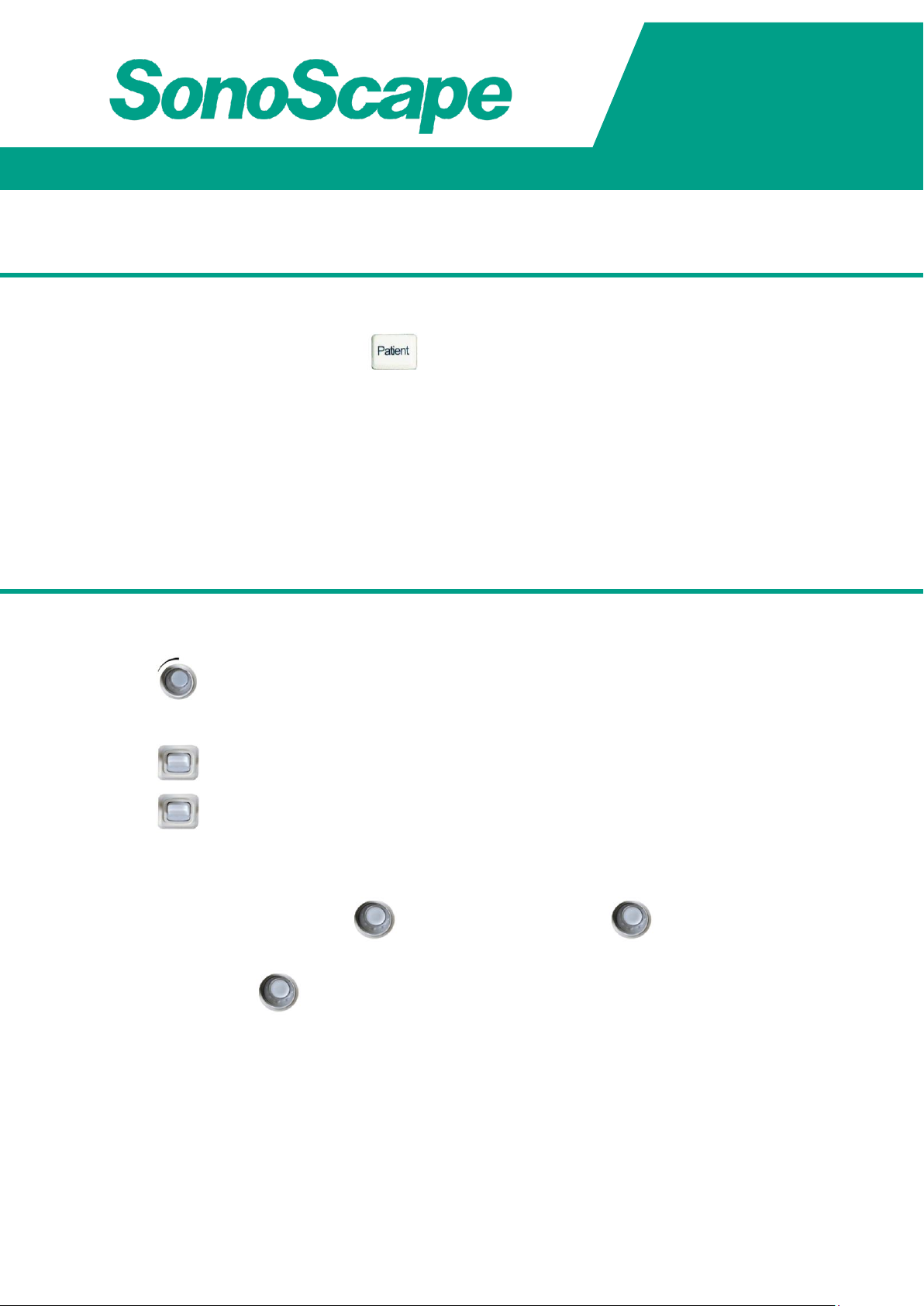


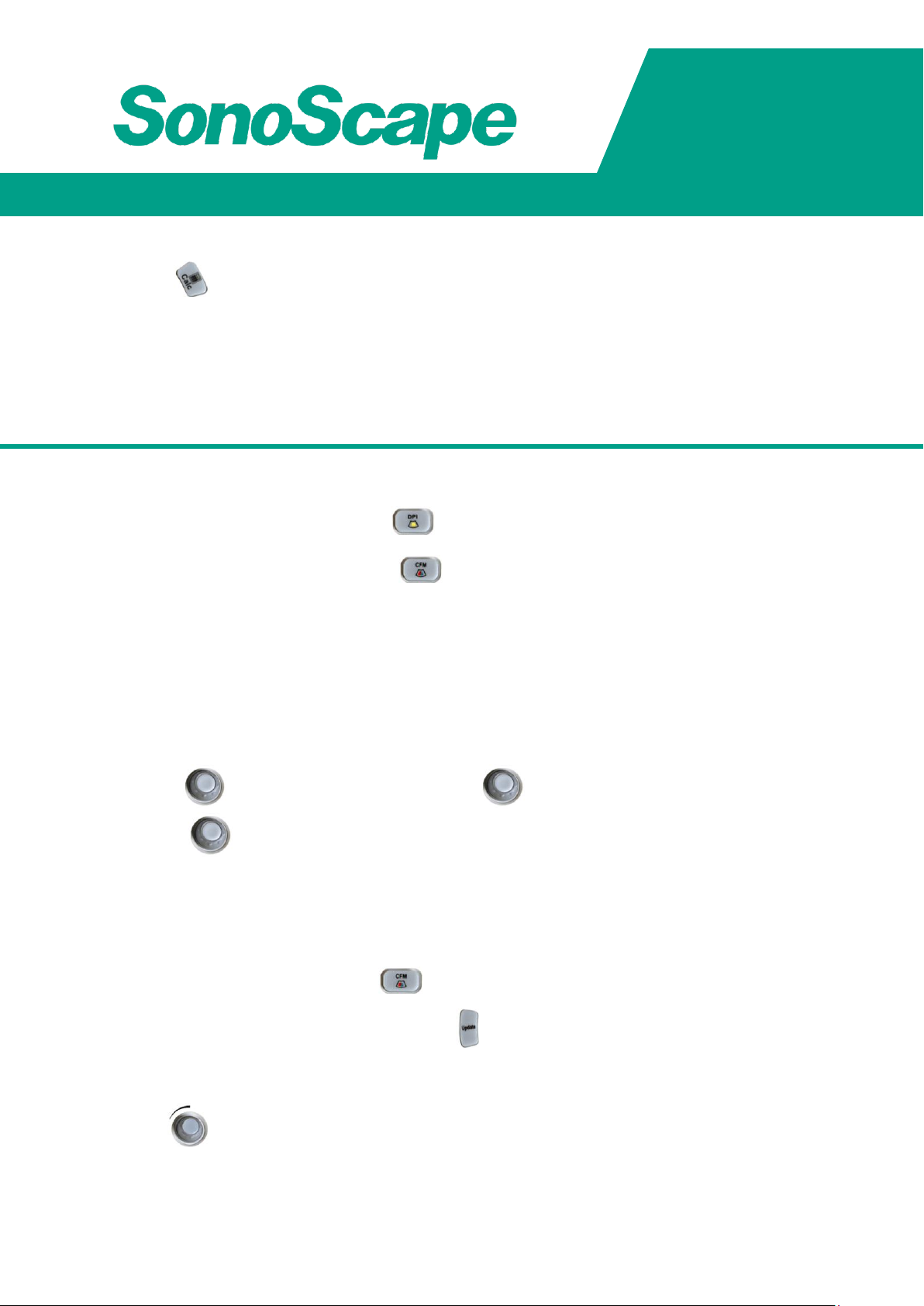
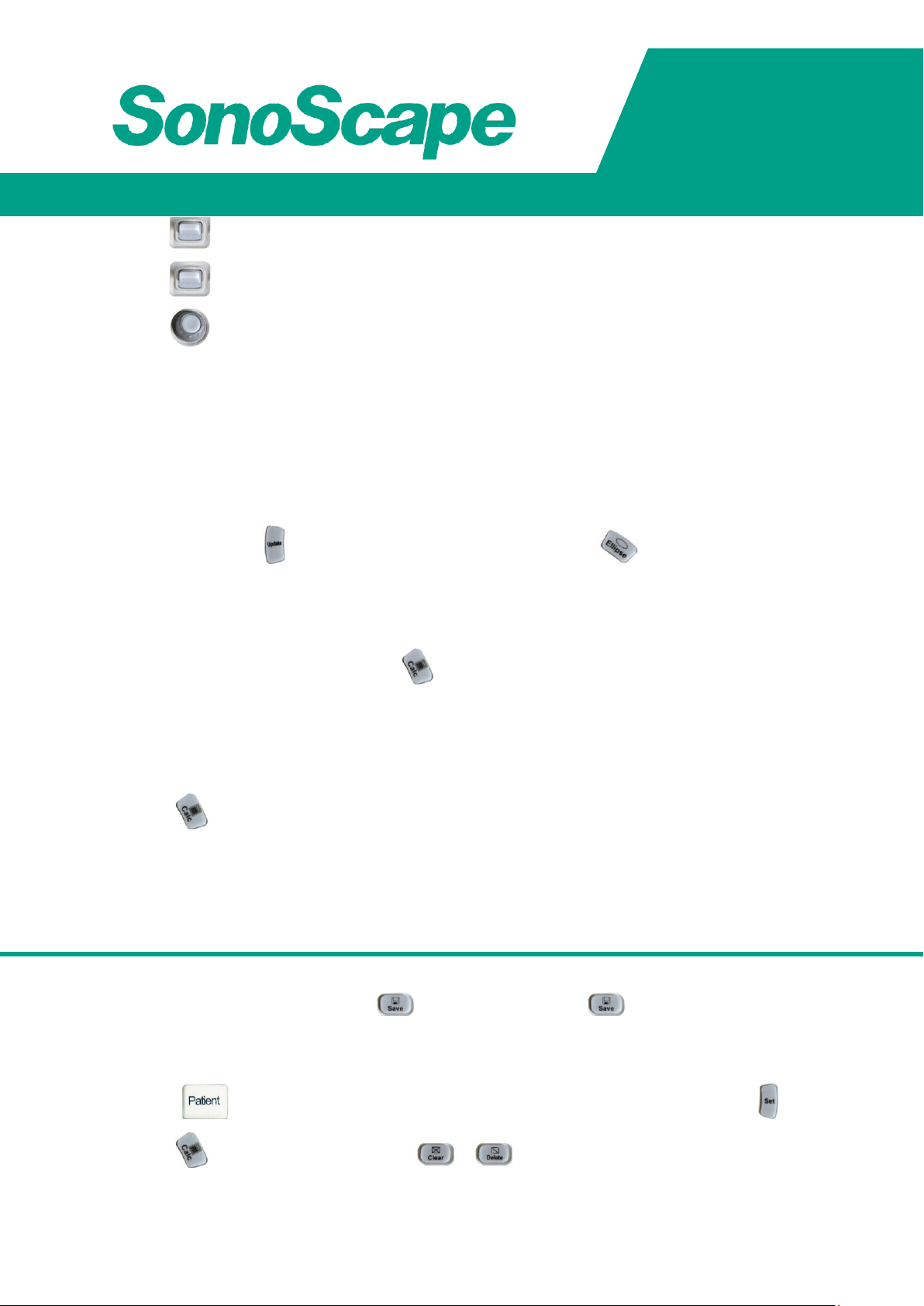

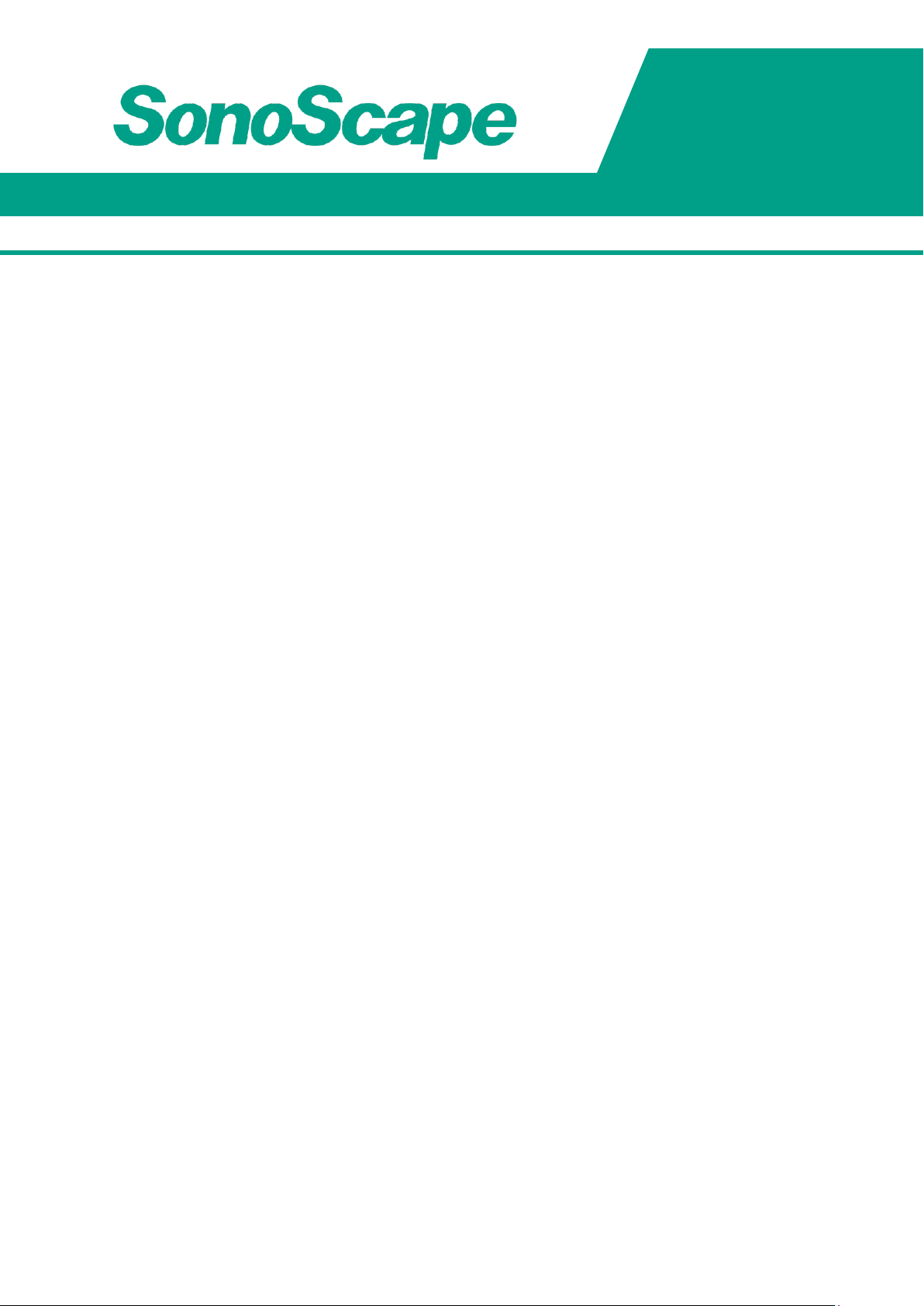
Other manuals for S2
2
Table of contents
Other Sonoscape Medical Equipment manuals

Sonoscape
Sonoscape S22 User manual

Sonoscape
Sonoscape S60 Series User manual

Sonoscape
Sonoscape S6 User manual

Sonoscape
Sonoscape Flagship S9 Installation guide

Sonoscape
Sonoscape E1 User manual

Sonoscape
Sonoscape A6T User manual

Sonoscape
Sonoscape E3 Installation guide

Sonoscape
Sonoscape SSI-6000 User manual

Sonoscape
Sonoscape S2 User manual

Sonoscape
Sonoscape S8Exp Installation guide
Popular Medical Equipment manuals by other brands

Getinge
Getinge Arjohuntleigh Nimbus 3 Professional Instructions for use

Mettler Electronics
Mettler Electronics Sonicator 730 Maintenance manual

Pressalit Care
Pressalit Care R1100 Mounting instruction

Denas MS
Denas MS DENAS-T operating manual

bort medical
bort medical ActiveColor quick guide

AccuVein
AccuVein AV400 user manual











