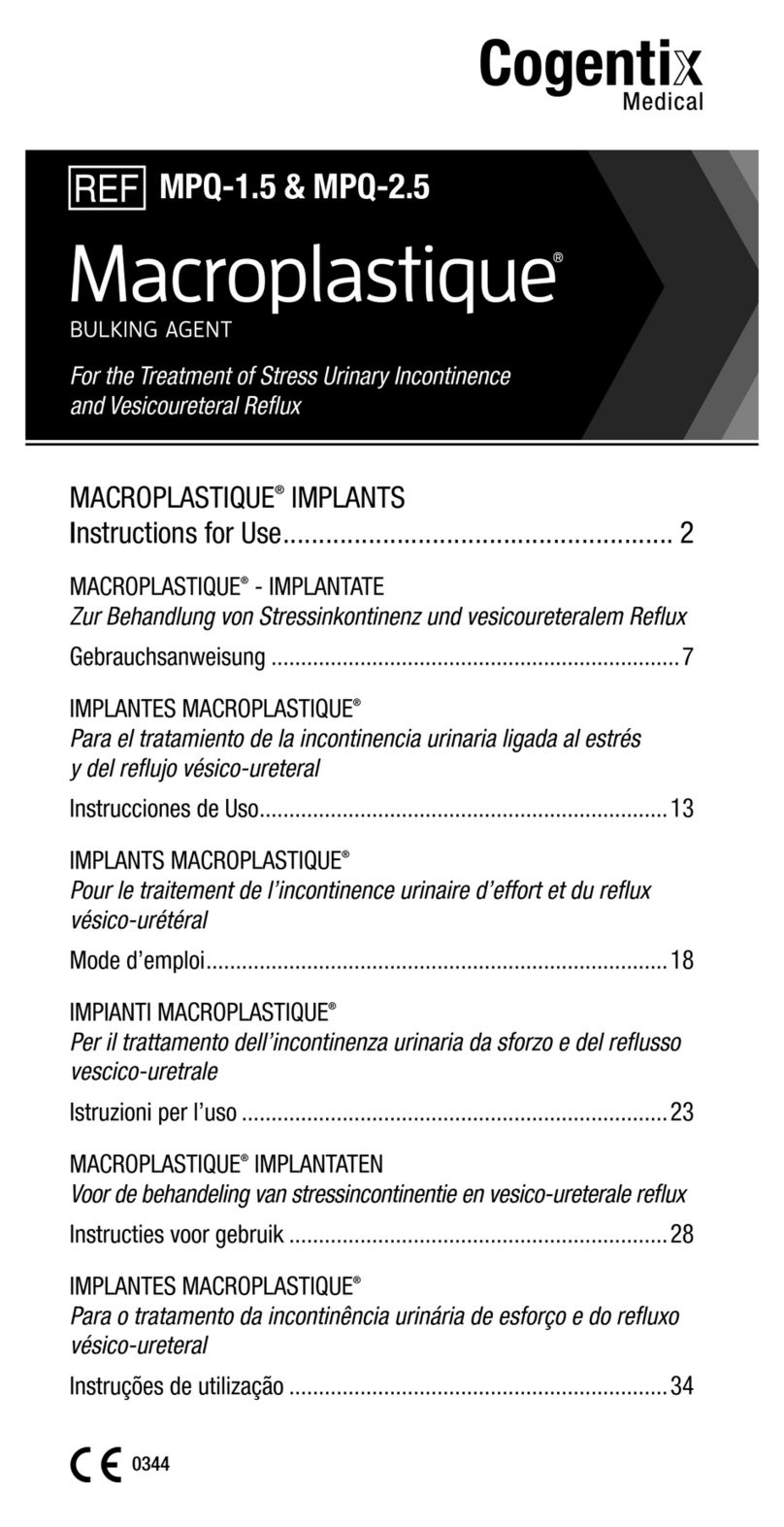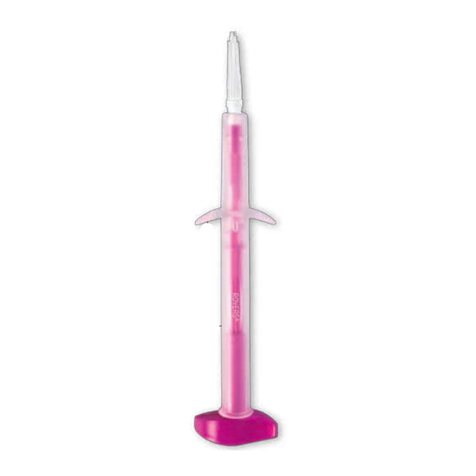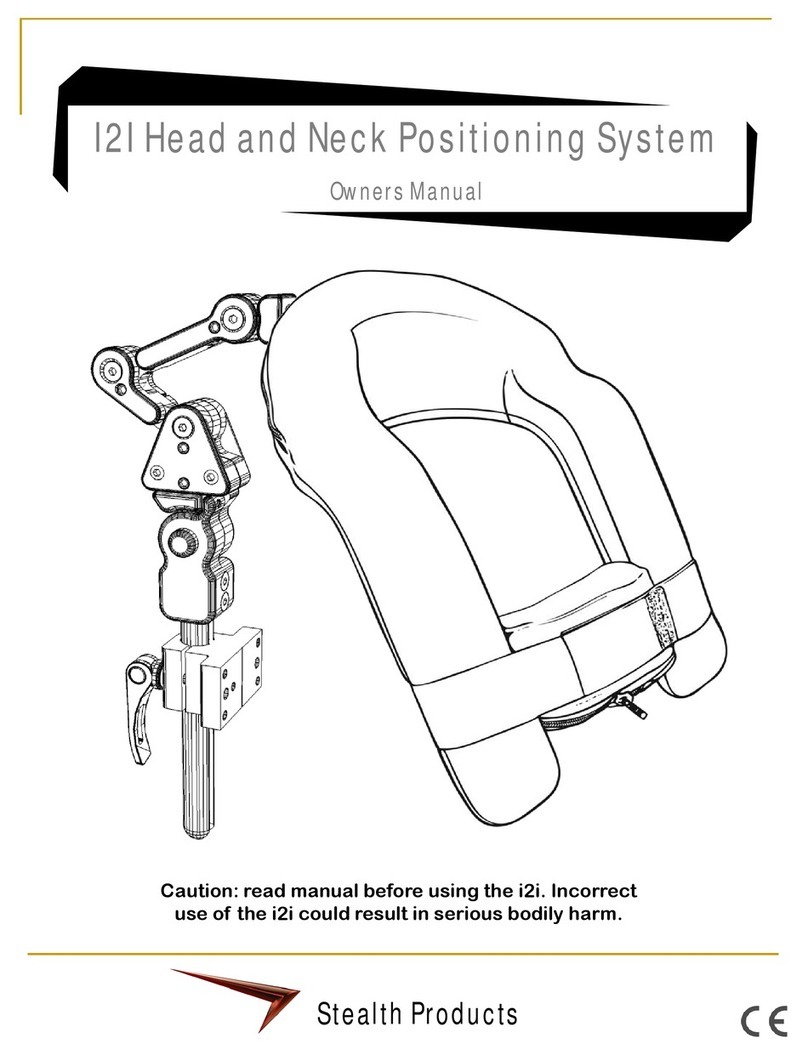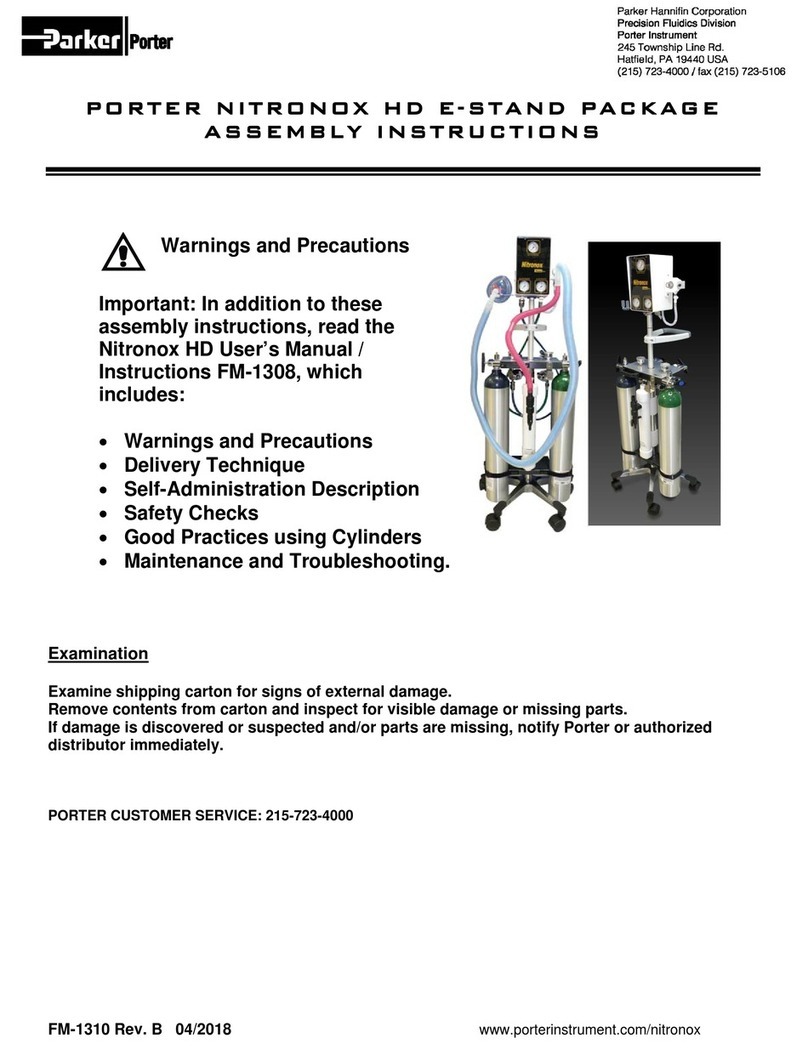Annotation
1. Press [Annot] to activate the annotation dictionary, and
input annotation through keyboard.
2. Press [Set] to locate the annotation position.
Body Mark
1. Press [Body Mark] and choose the desired one.
2. Move [Trackball] to place the probe marker, and rotate the
[Angle] to adjust the orientation of the probe.
Save Images or Cine
Press the [Save] to save a single frame image, while press and
hold [Save] to save cine into the system.
Review Patient File
Press [File] to the patient file which you are scanning, then
select a certain exam to review images and cines.
PW/CW Mode
1. Press [PW] to enter PW mode;
2. Move [Trackball] to change the position of sample volume;
3. Use [Set] to change the size of sample volume, and use
[Angle] to change the angle of sample volume line;
4. Press [Update] to activate the Pulse Wave Doppler image;
5. Press [M-tuning] to optimize the spectral Doppler;
6. CW is only available for phased array, and press CW in the
keyboard to enter CW mode.
3D/ 4D
1. Select the volume probe and choose the exam mode. Press
[3D/4D] in the keyboard under B mode;
2. Adjust the ROI and curve line by [Set] and [Update];
3. Press [1], [2] and [4] in the alphabet keyboard to start the
4D image real-time status.
Steer M mode (Anatomical M mode)
1. Under M mode, press [Menu] and choose [Steer M];
2. Press left or right of [Steer M] to set the number of the
sample line, and rotate [Angle] to change the angle of the
sample line.
Tissue Doppler Imaging (only available for Phased
Array)
1. Under B mode, click [TDI] in the keyboard to enter TDI
mode;
2. Use [Trackball] and [Set] to change the position and size of
the ROI;
3. Press [PW] button to enter TVD mode;
4. Press [Update] to activate the Pulse Wave Doppler image.
3. Measurement
1. Calculation is active both in scanning mode and frozen mode;
2. Press [Distance] to calculate the distance;
3. Press [Area] to calculate the area and circumference;
4. Press [Calc] to enter the application measurement status;
5. Choose the desired measurement item by moving [trackball],
use [Set] to choose and mark on the right position.
4. Post Scanning
5. Image Management
Image Transfer (only after you END the examination)
1. Press [Patient] in the keyboard, then enter the [Patient List] to
choose the images of a certain patient;
2. Choose the type of medium to USB. Then choose the type of file
you want to export, like JPG/BMP/AVI/MP4, etc;
3. Click [Export] to send the images to USB.
Note: For detailed information, please refer to the Operation
Manual.
6. User-defined Preset
Report and Print
1. Press [Insert Image] to add images, and then Press [Report],
input the comment in the text box;
2. Click [Print] on the report interface to preview the PDF report,
then press [Print] in the keyboard to print the report out.
End Exam
Press [End Exam] to end one examination.
Start a New Patient
You may start a new exam by repeating the instructions above.
How to create your own exam mode?
1. After you change some parameters to optimize the 2D
image, press “S” in the alphabet keyboard to enter into the
User Preset Menu;
2. Rename the new exam, and choose the Exam Type and Exam
Icon though [Set] key; then choose [Create Exam];
3. You also can choose [Arrange Preset Display] to change the
order of all exam modes.
SonoScape International Marketing Dept.
Based on Software Version: 3.0.5.1
Elastography
Available in the breast and thyroid exam mode for all linear
probes;
Contrast Imaging
Available for C353