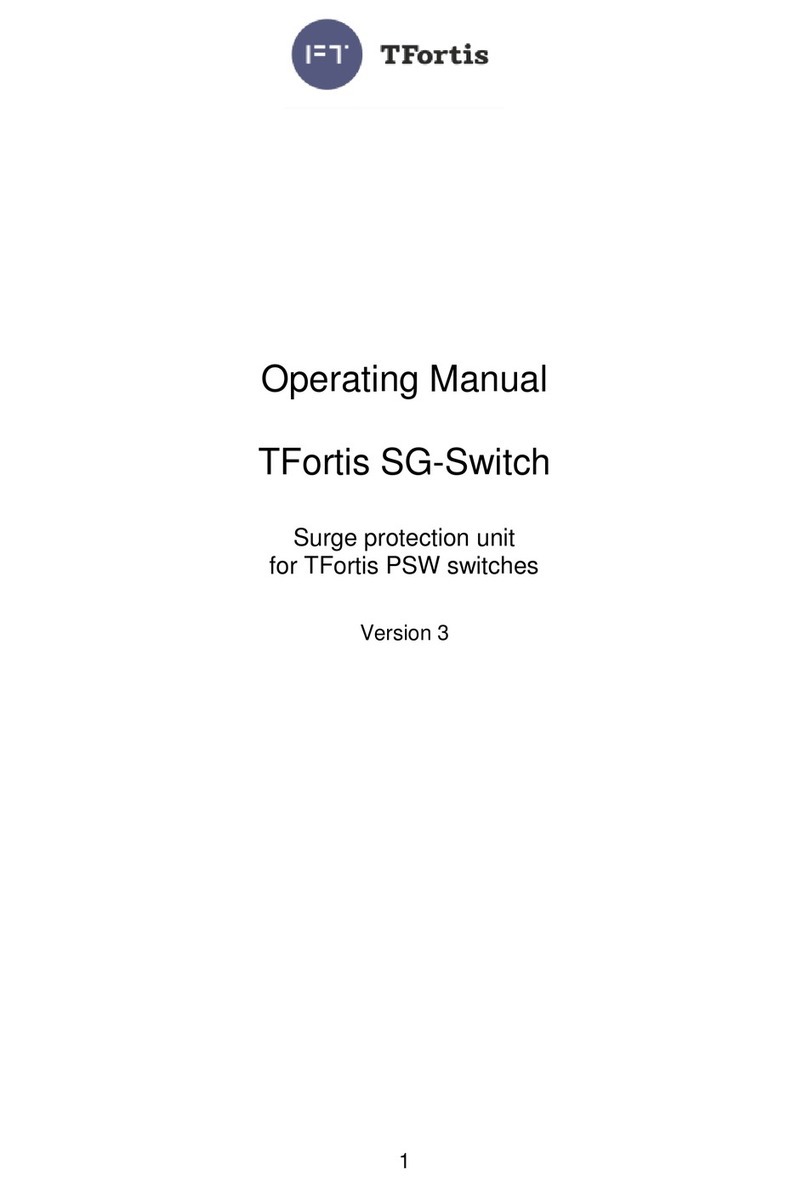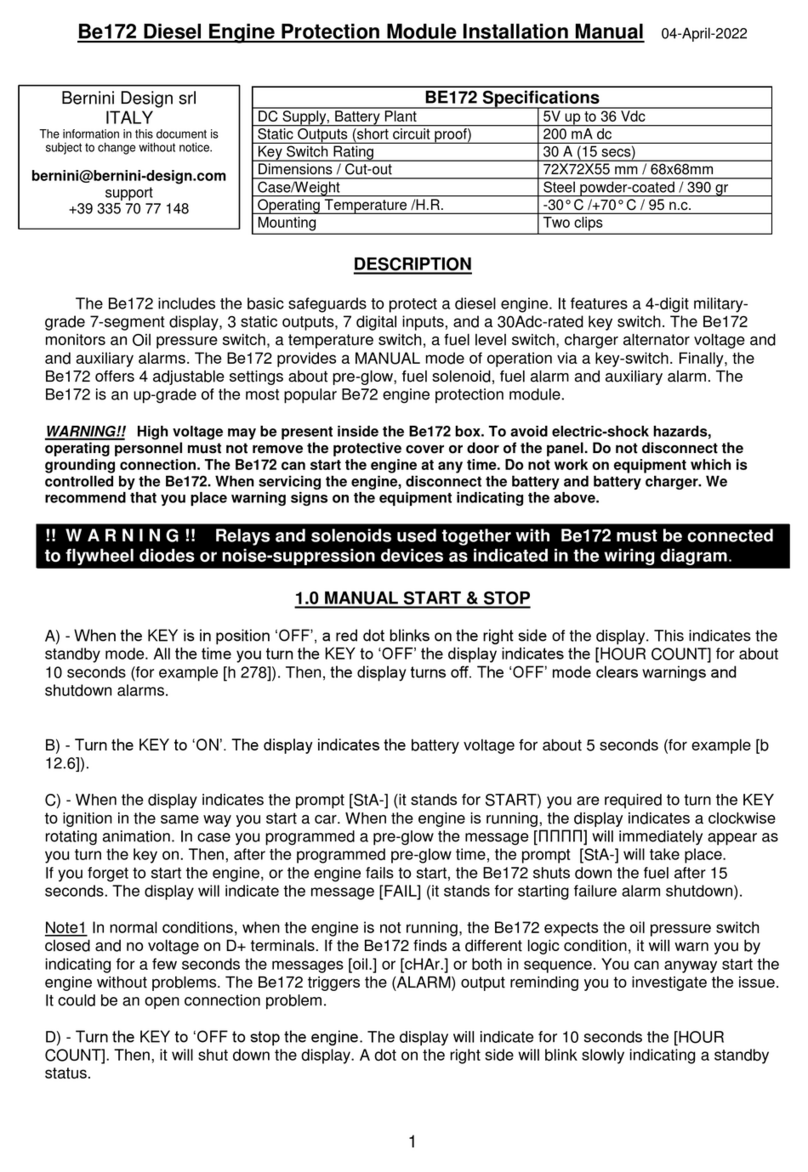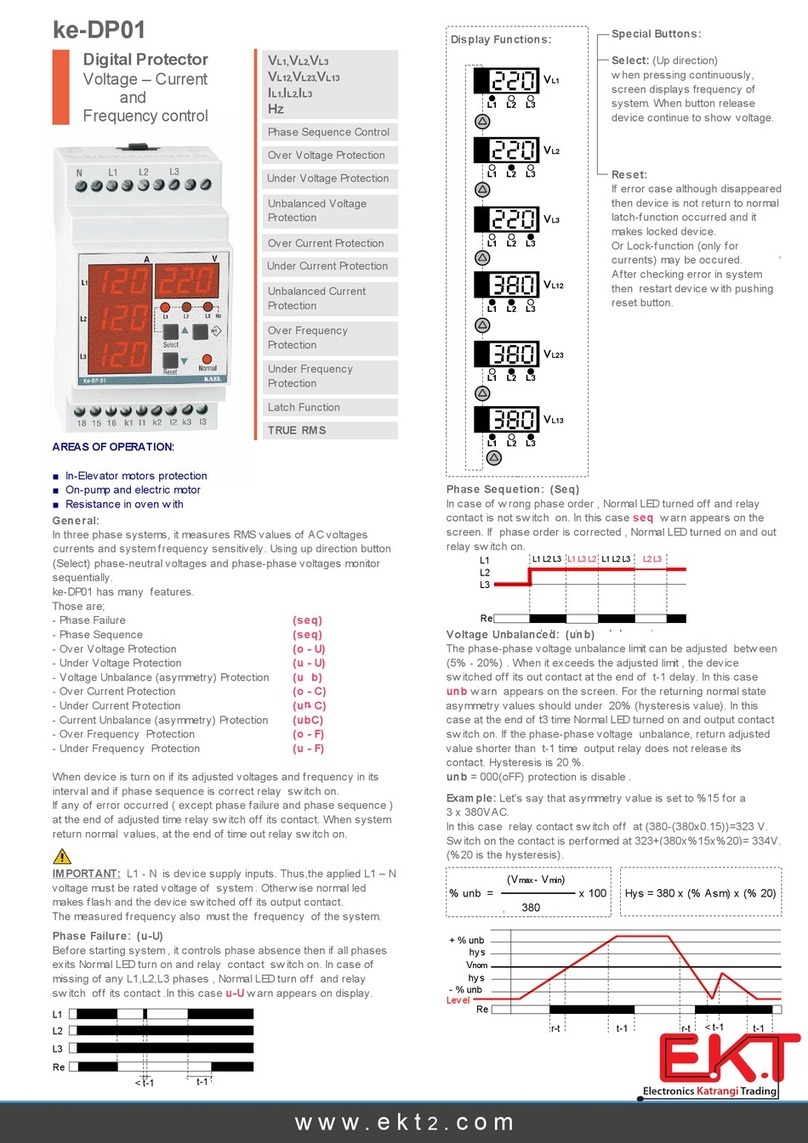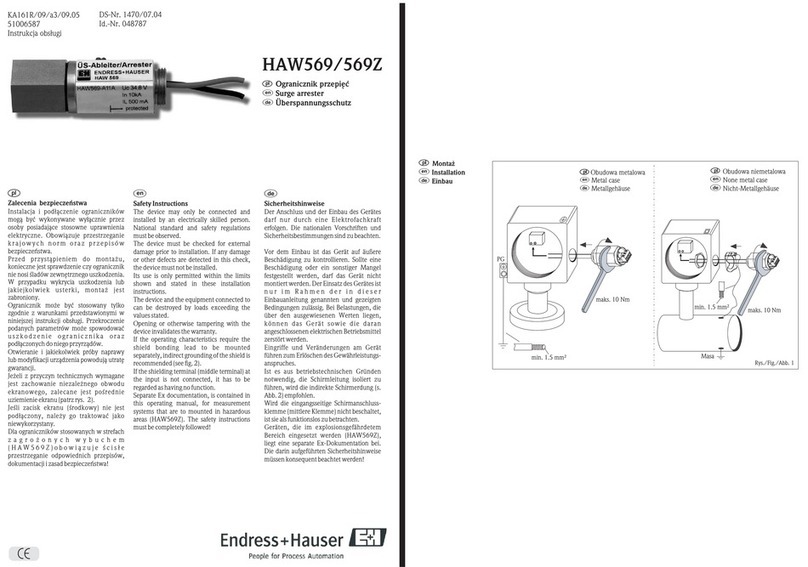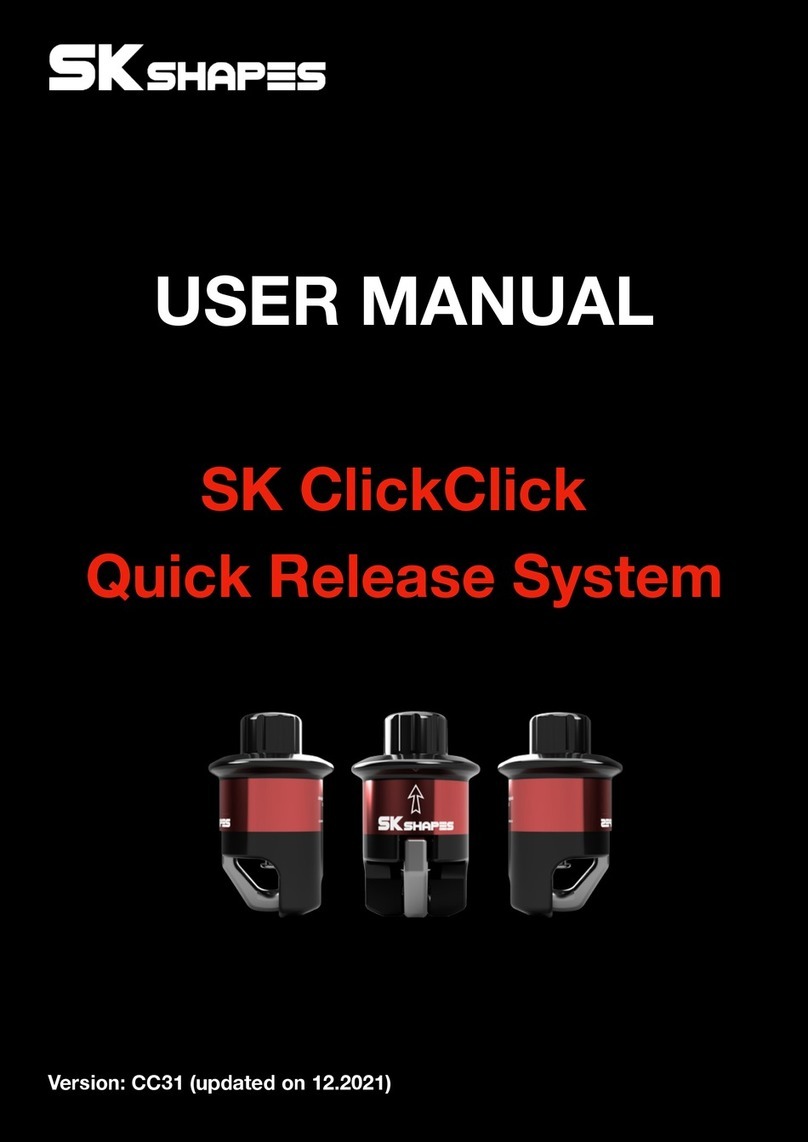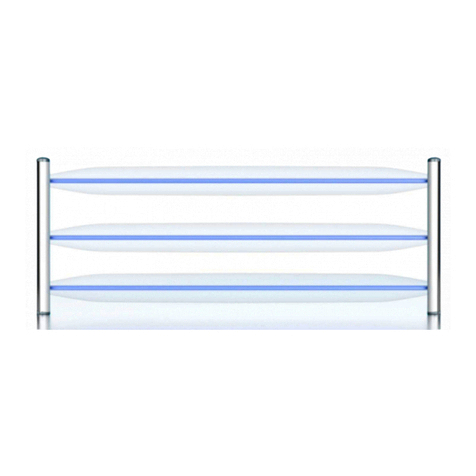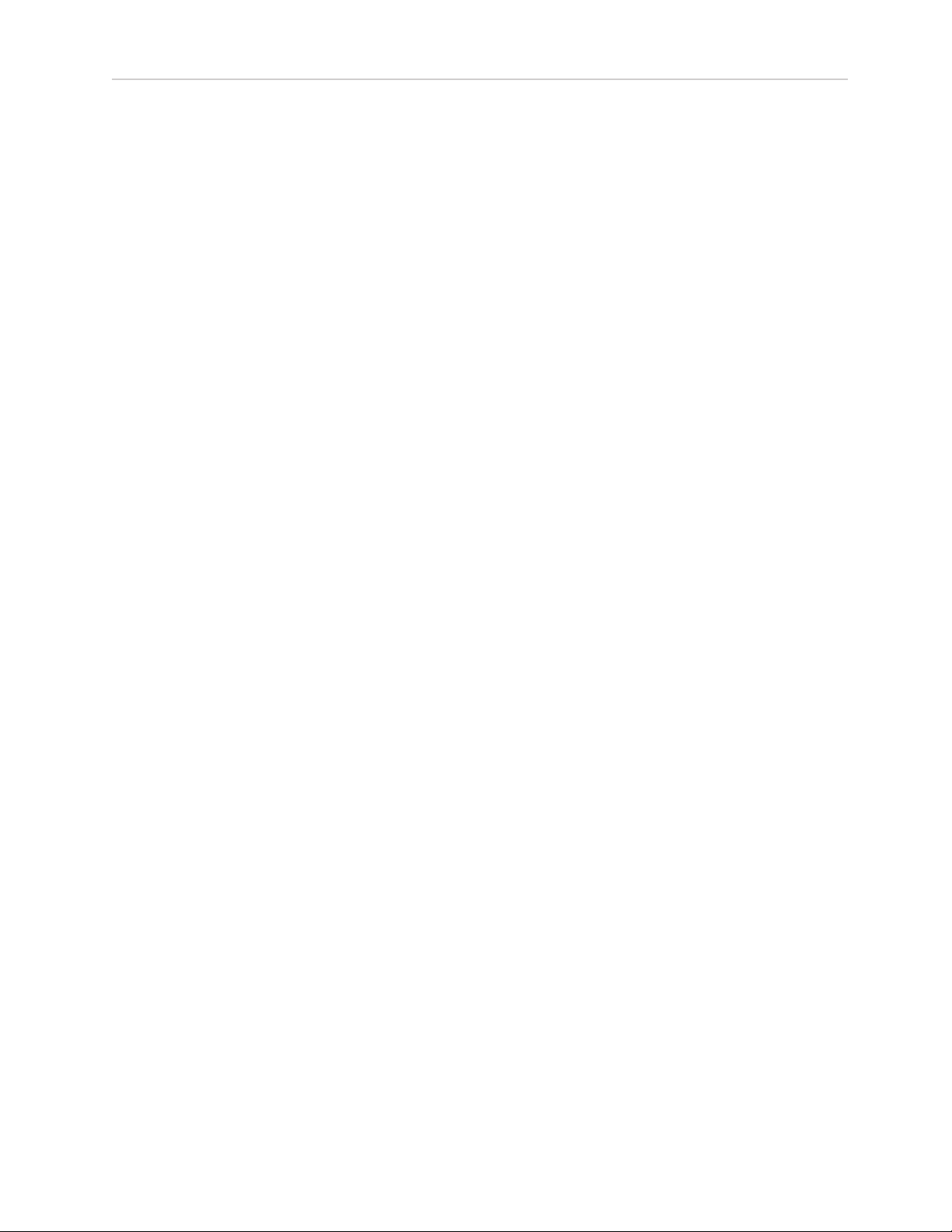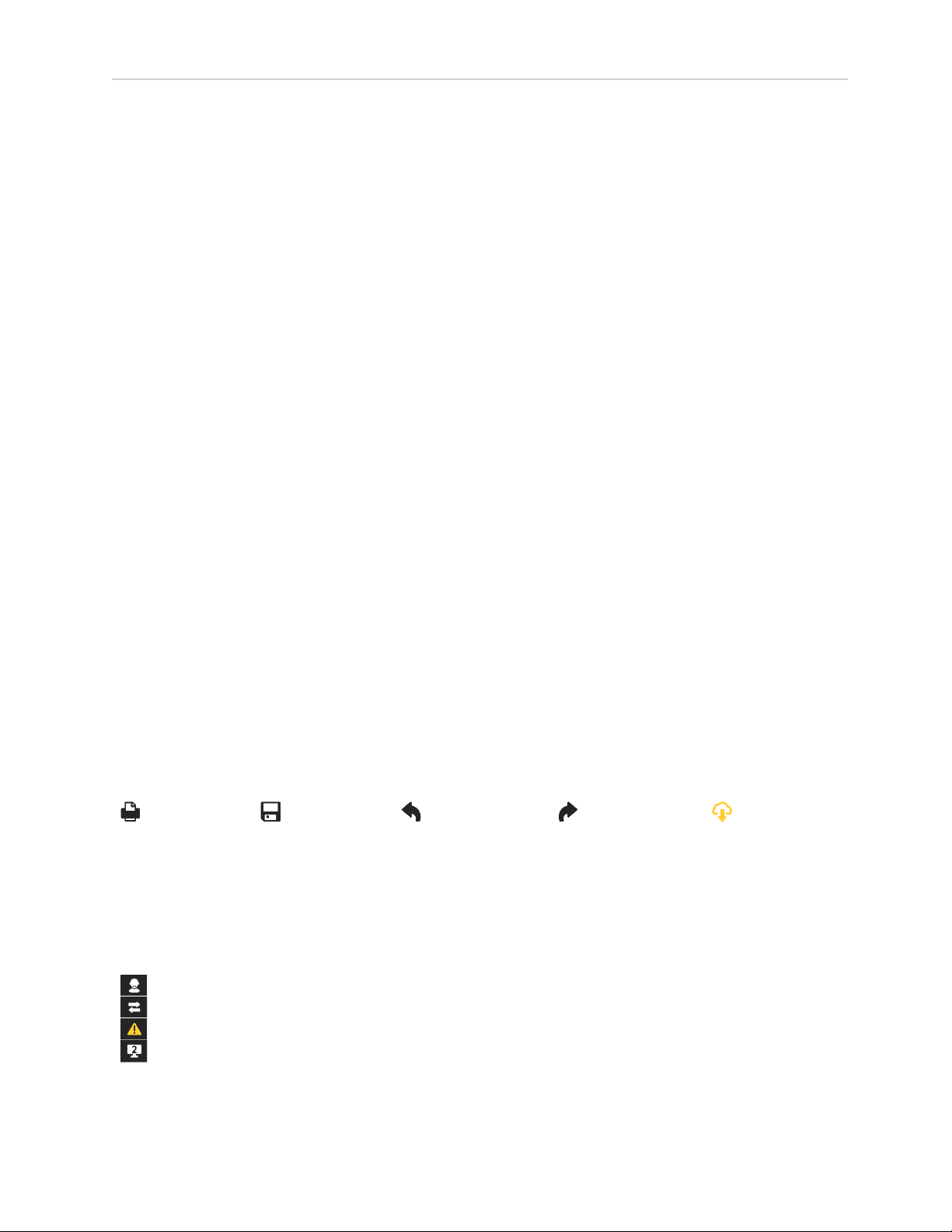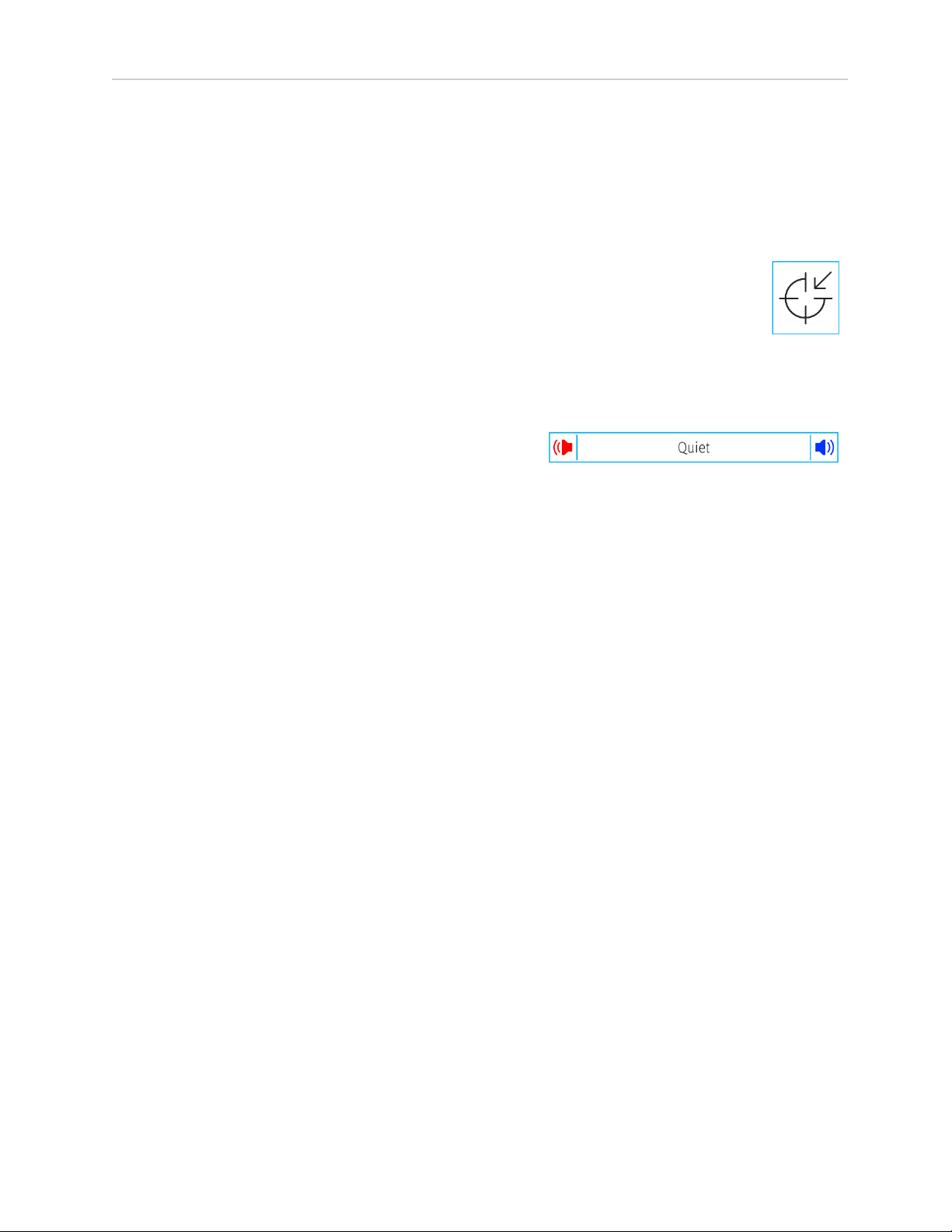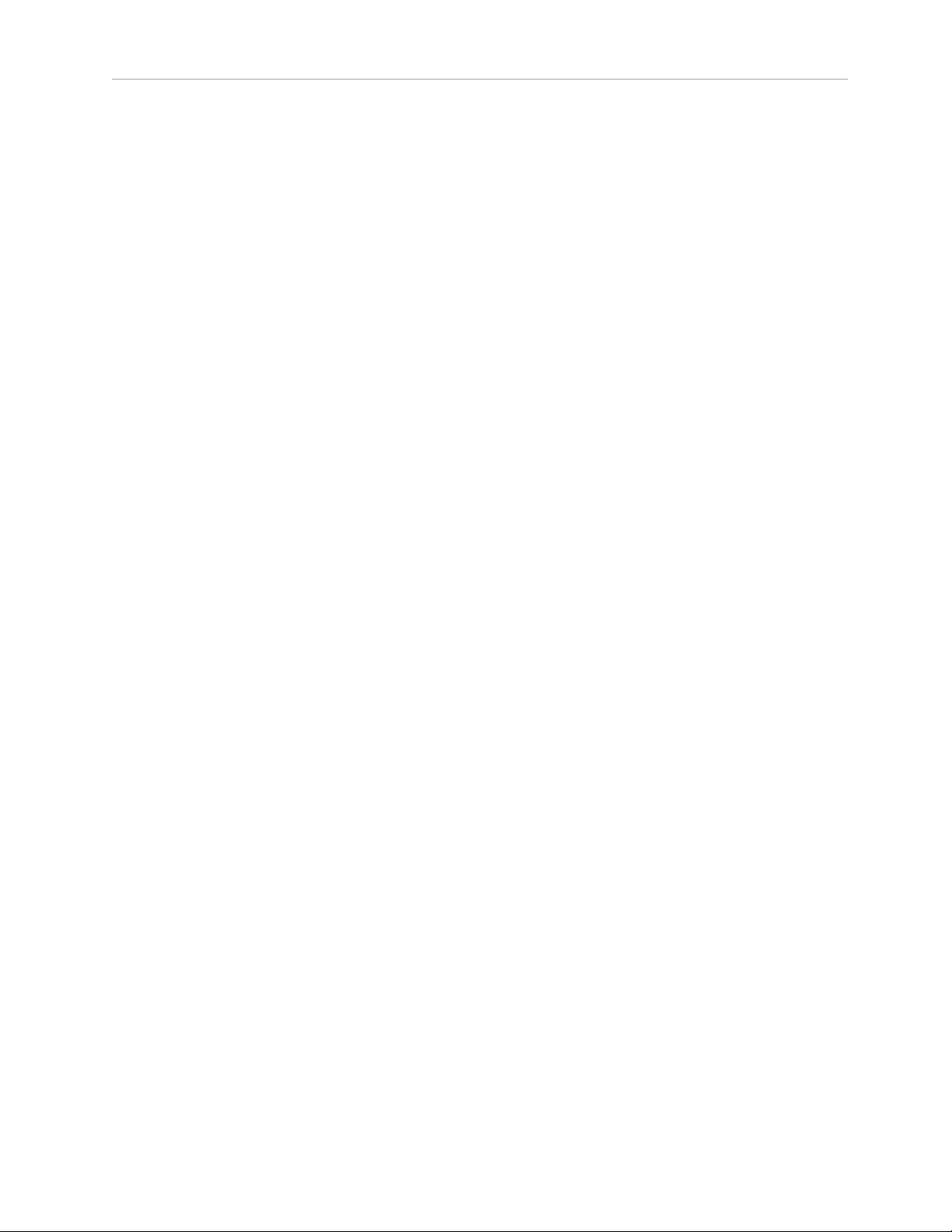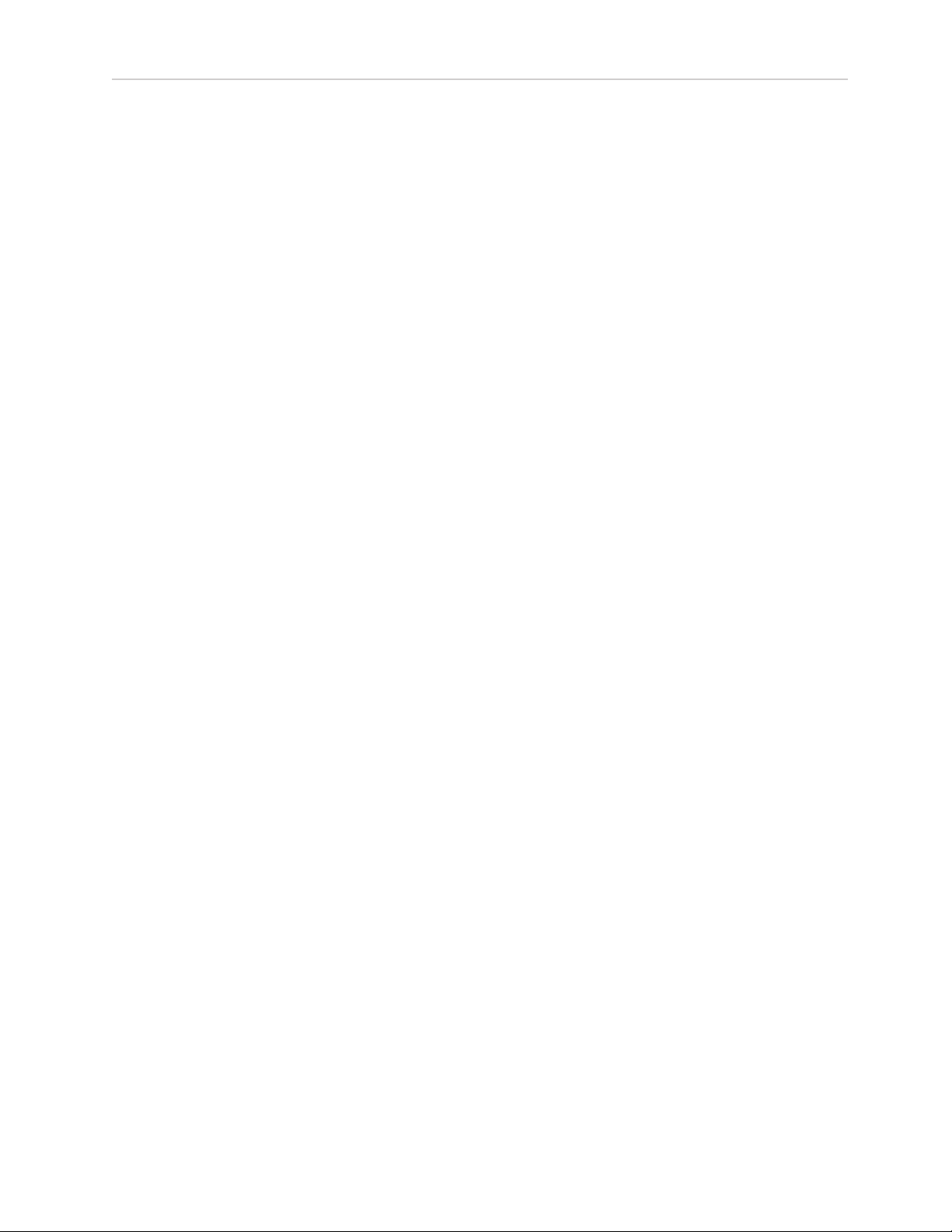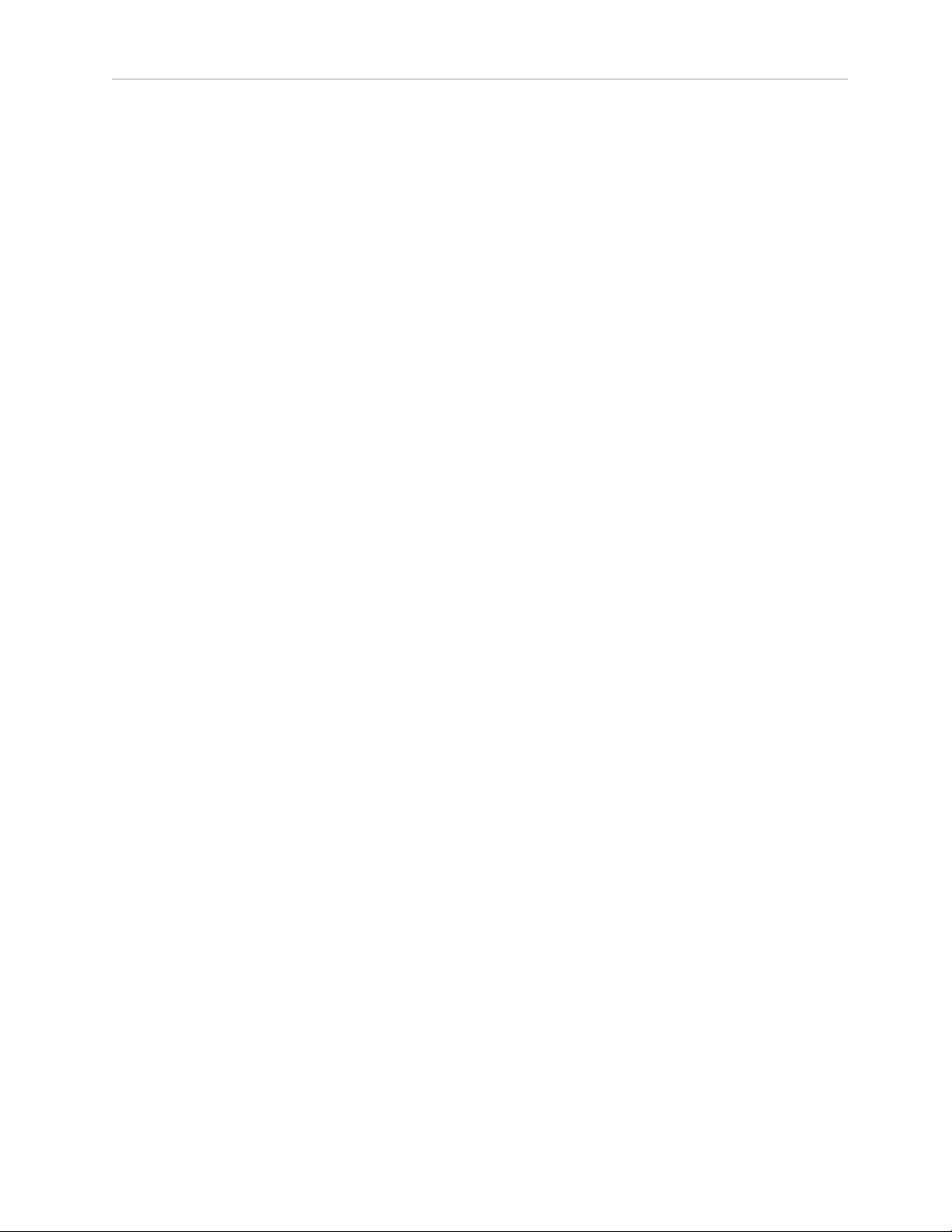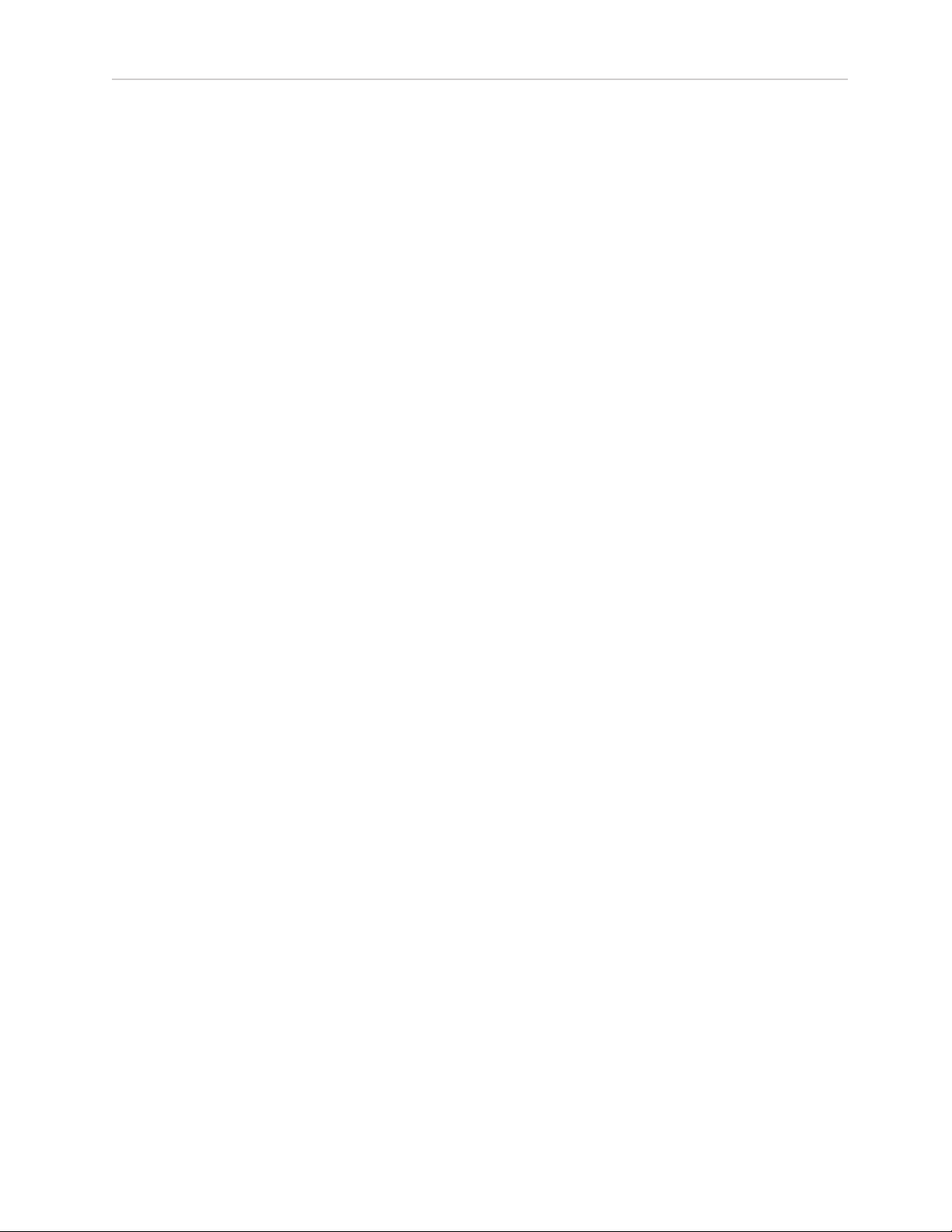6
First Fit
The Initial Configuration workflow is optionally displayed when:
•A new client is being fitted for the first time with new hearing instrument(s)
•You select to Create New Fitting at the end of the Detect sequence.
When the workflow is launched, there are five steps you can navigate through.
1. Confirm technology level (FLEX:TRIAL devices only): View the differences in features between
the current and other available technology levels. Click Next to maintain the current level. If you
want to make a change, clicking Apply will launch the Change Technology Level workflow.
2. Confirm client information: Review the client’s date of birth, audiogram, and experience with
hearing instrument(s), i.e. First Time or Long Term. If you need to change the date of birth or the
audiogram information, select Cancel to make those changes. This will disconnect the hearing
instrument(s) and following a subsequent Detect, the Initial Configuration workflow will be
launched again.
3. Confirm device acoustics: Confirm the device acoustic settings with the option to change values,
if necessary.
4. Confirm initial configuration: First fit has been calculated and the hearing instrument(s) will
automatically be unmuted (the option exists to manually mute again). You have the option to
select the Fitting Formula, adjust the Adaptation Manager and launch the Feedback
Optimization workflow.
5. Initial configuration complete: Provides quick links to the most common follow-on actions within
the fitting software.
Technology Change
This screen provides access to FLEX™ functionality. Clicking on one of the technology level buttons will
launch the Change Technology Level workflow. Follow the on-screen instructions to change the
technology level of the connected hearing instrument(s). The workflow will provide the following
options:
•Transfer fitting: Transfers the program structure, frequency response, acoustics, Automatic
Adaptation Manager status and accessories in the current client session to the hearing
instrument(s).
•Create new fitting: Resets the hearing instrument(s) to the recommended defaults. Select your
desired option and continue through the steps in the workflow.
The data logging in the hearing instrument(s) will be lost during this process.
Acoustics
Configure items such as: coupling, venting, earhook, tubing, ear piece, and receiver type.
BTE and RIC hearing instrument(s)
•If you have ordered an earmold or cShell with an IntelliVent, enter the code and the fitting
software will automatically use the optimal venting