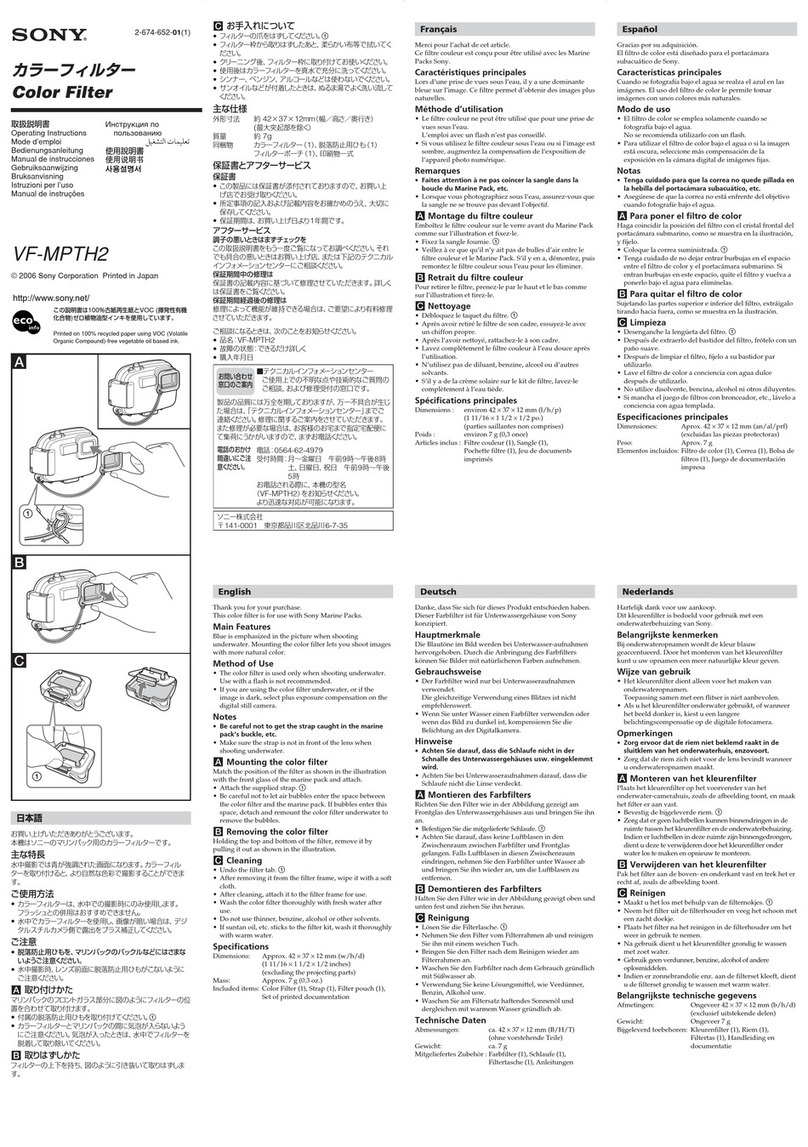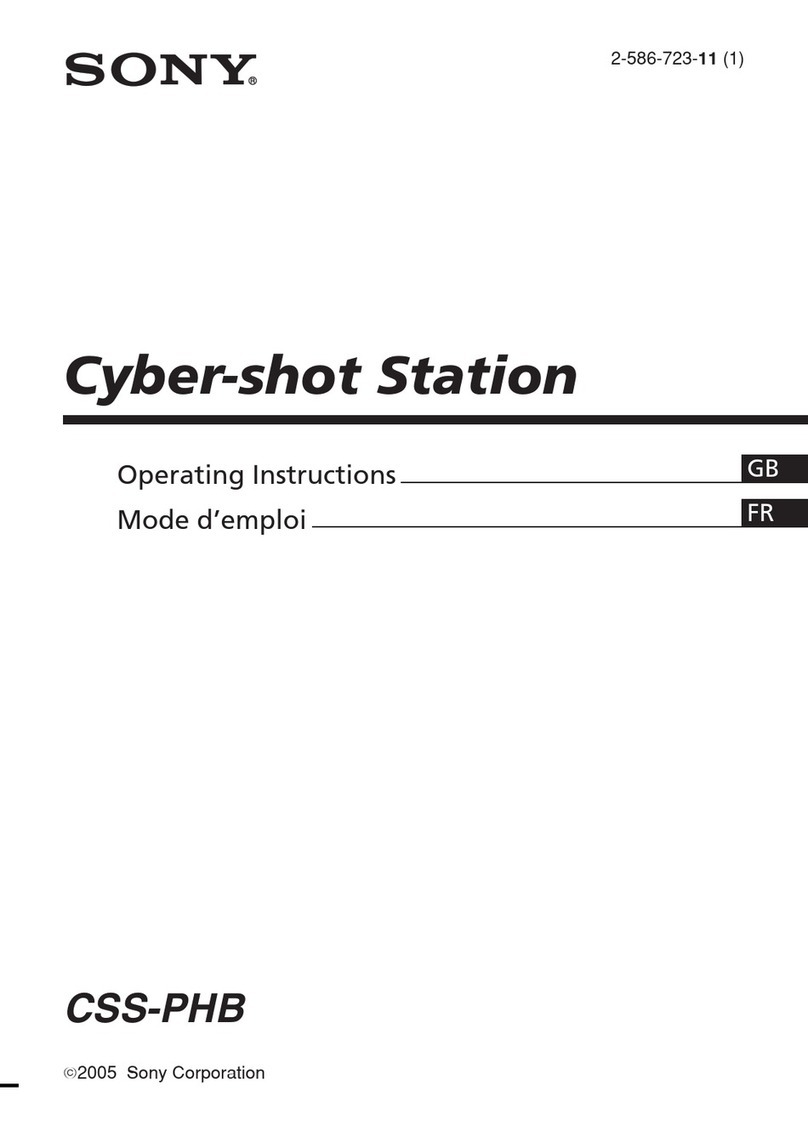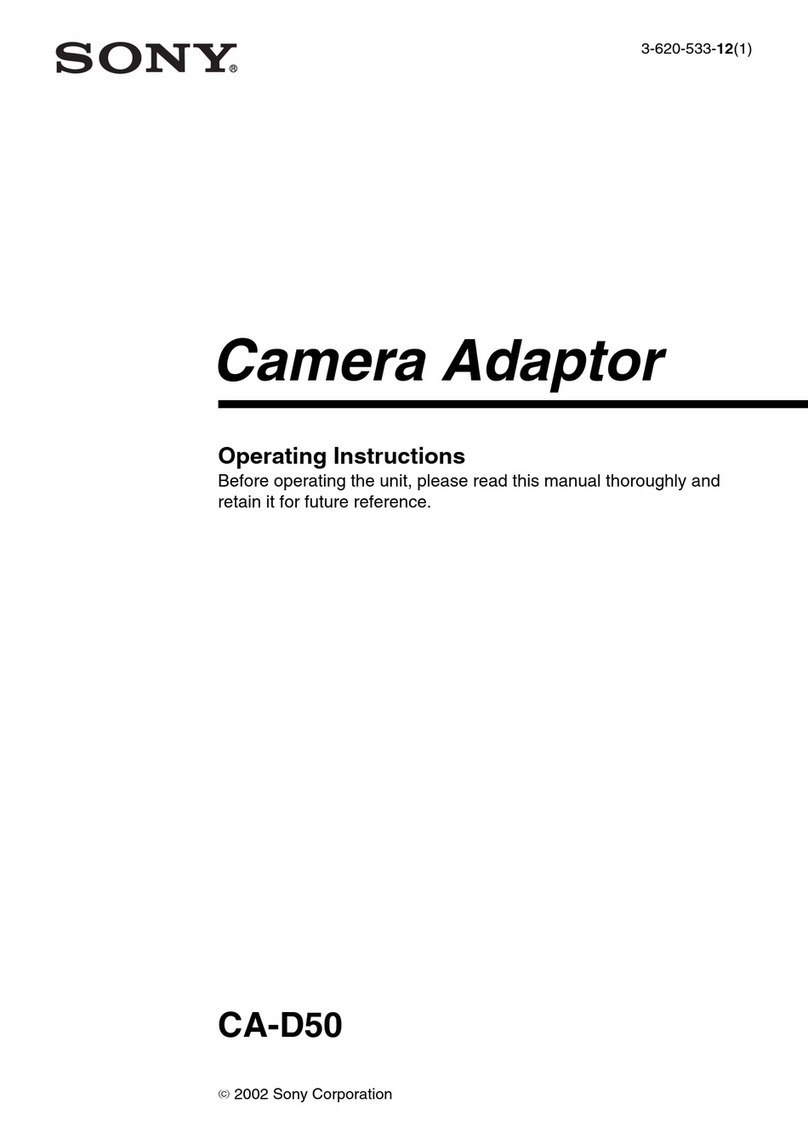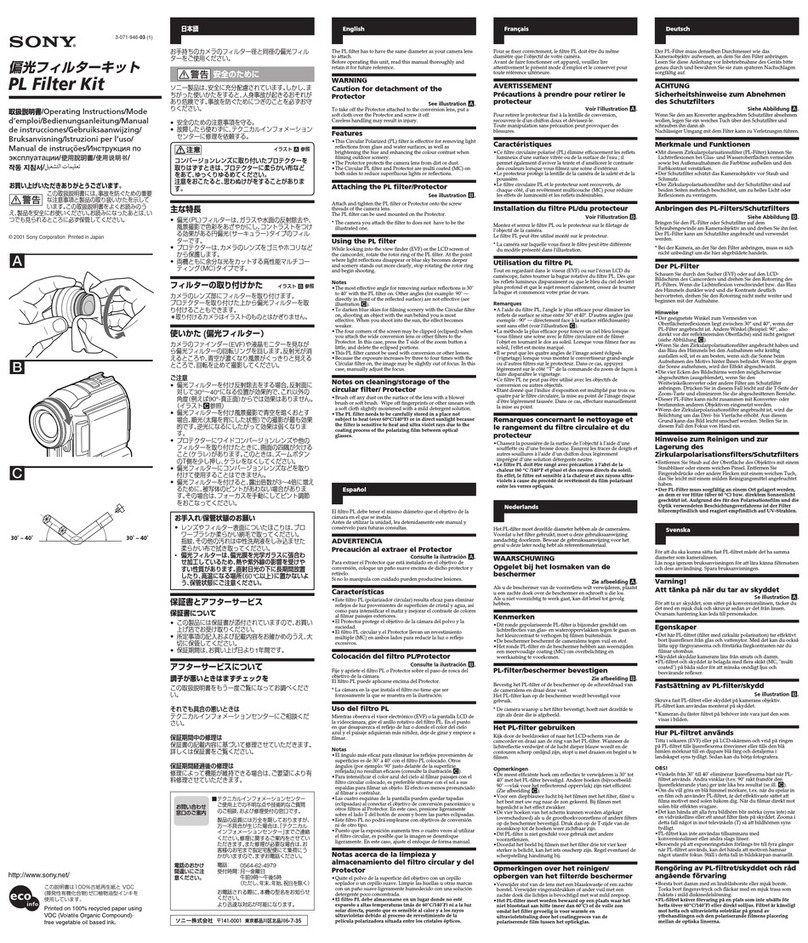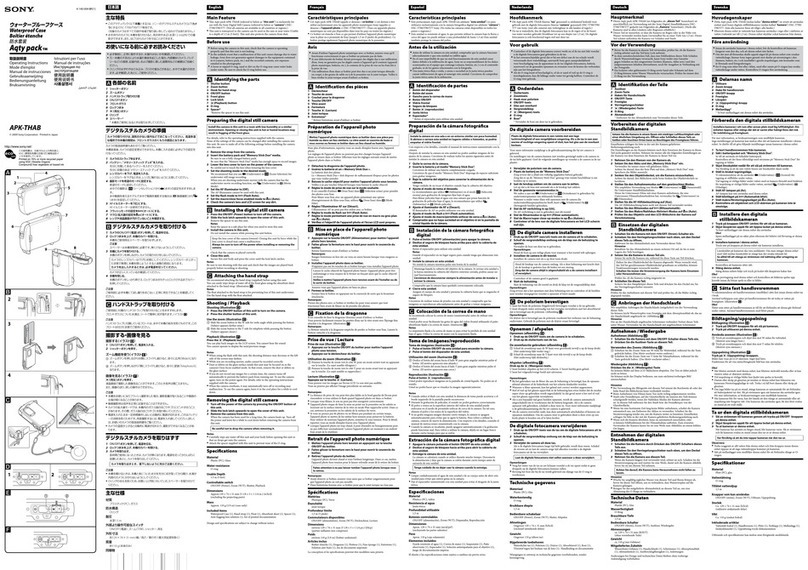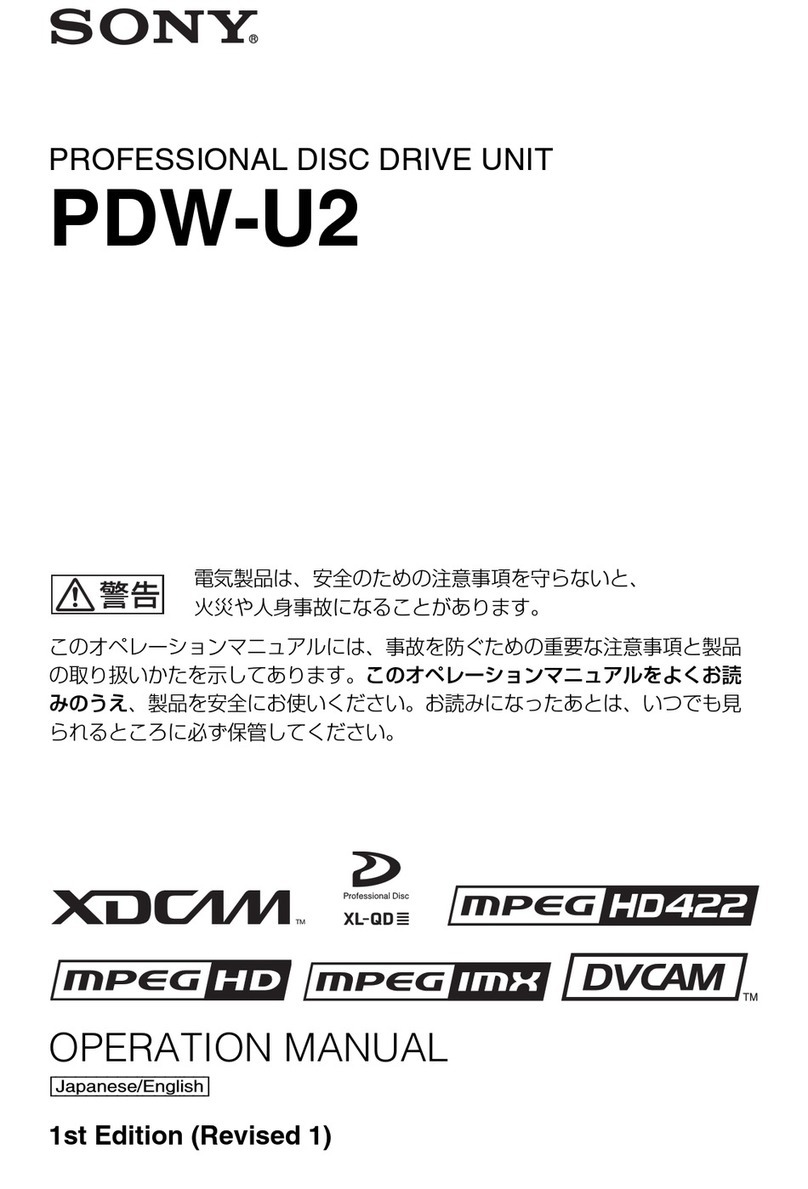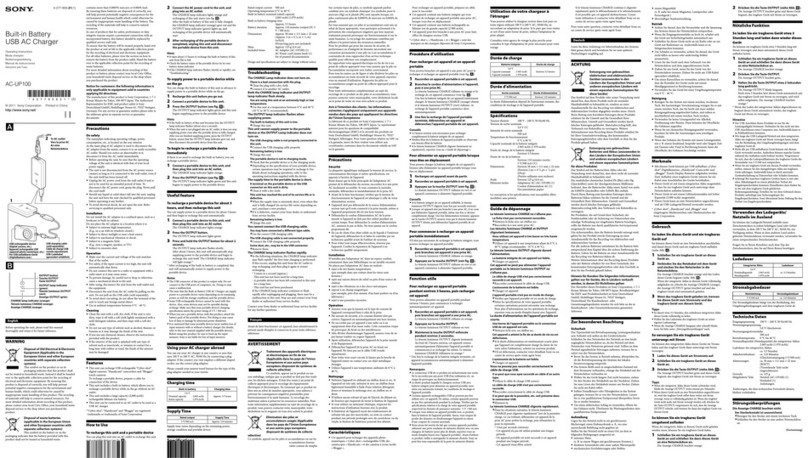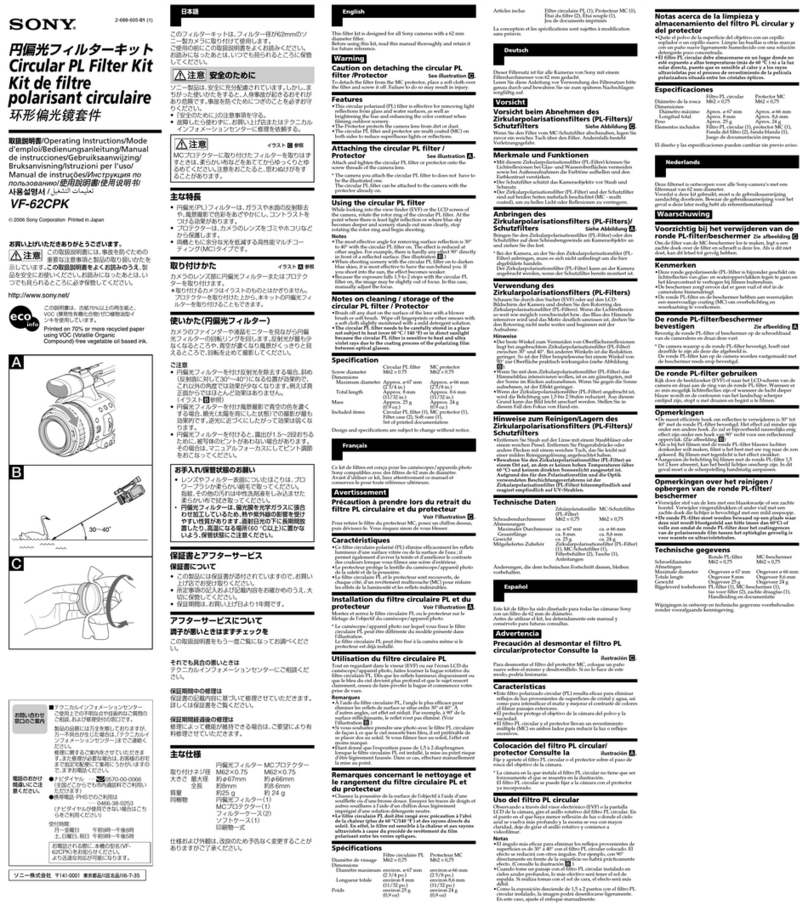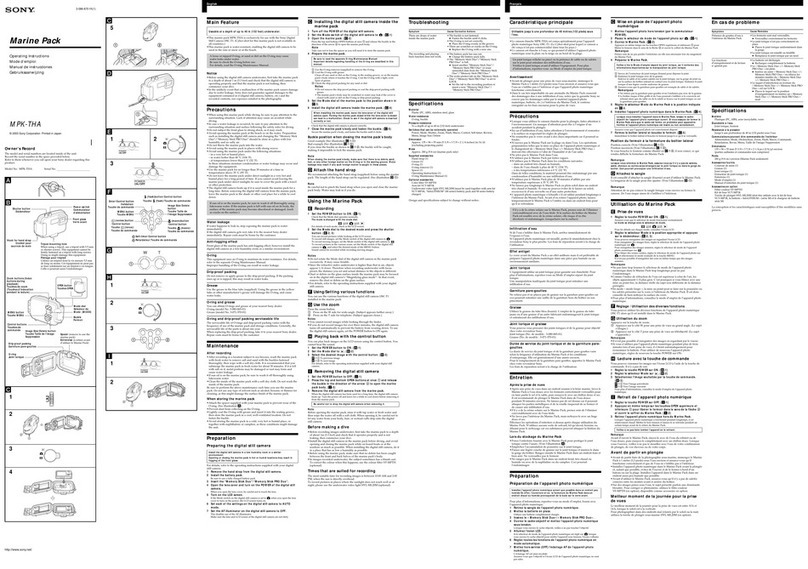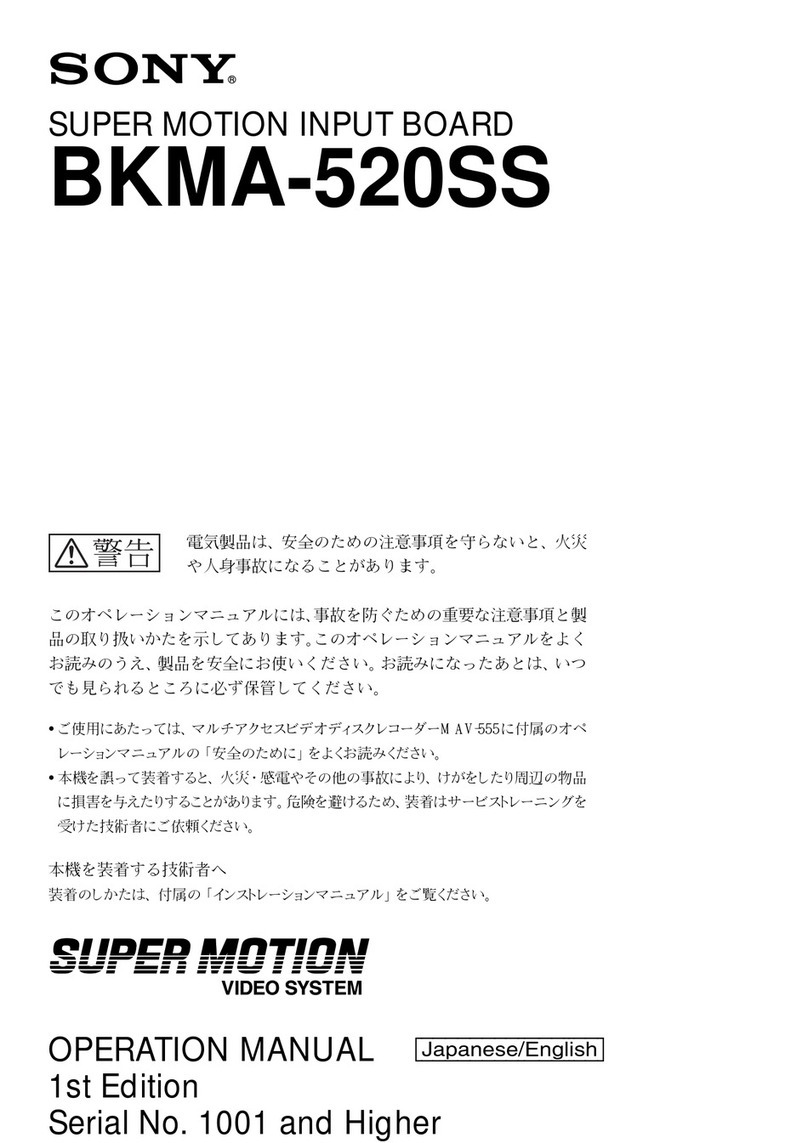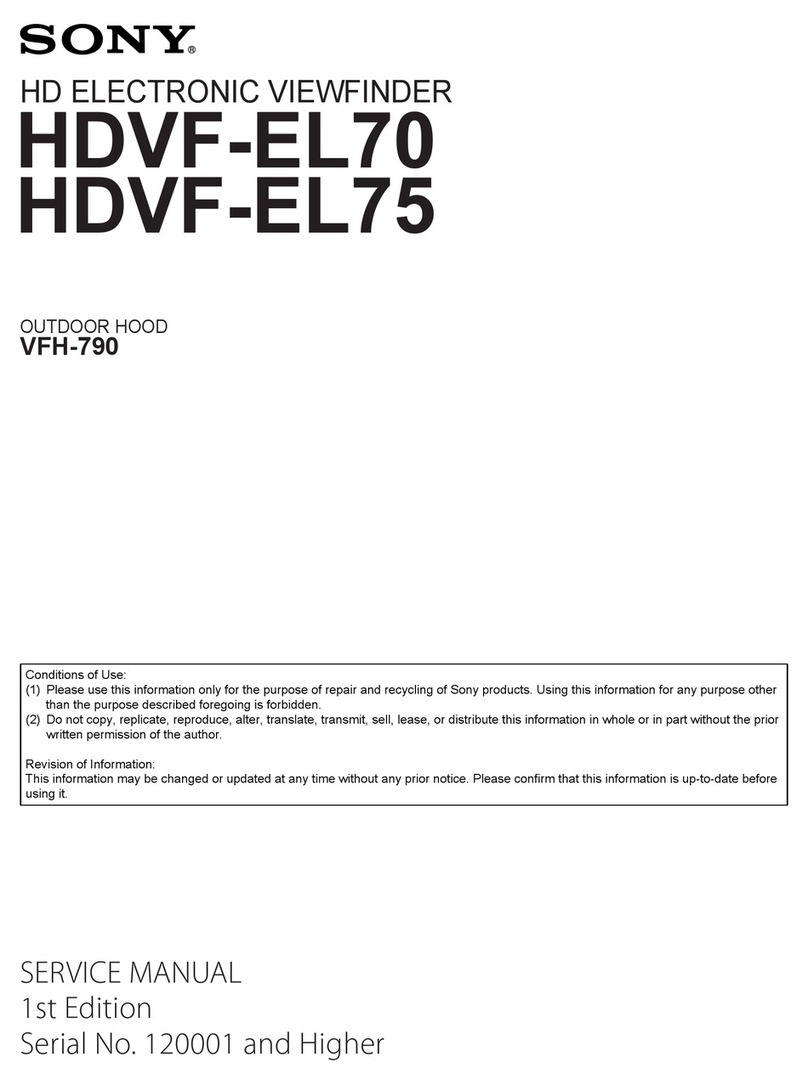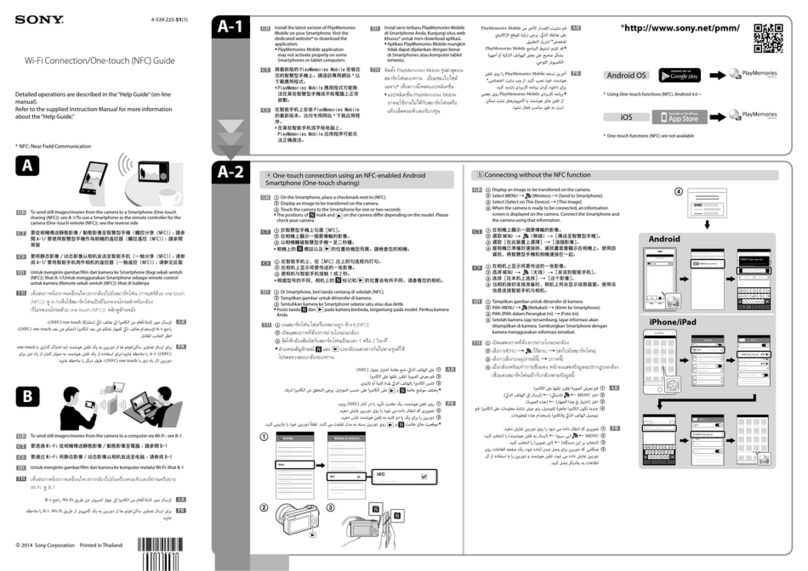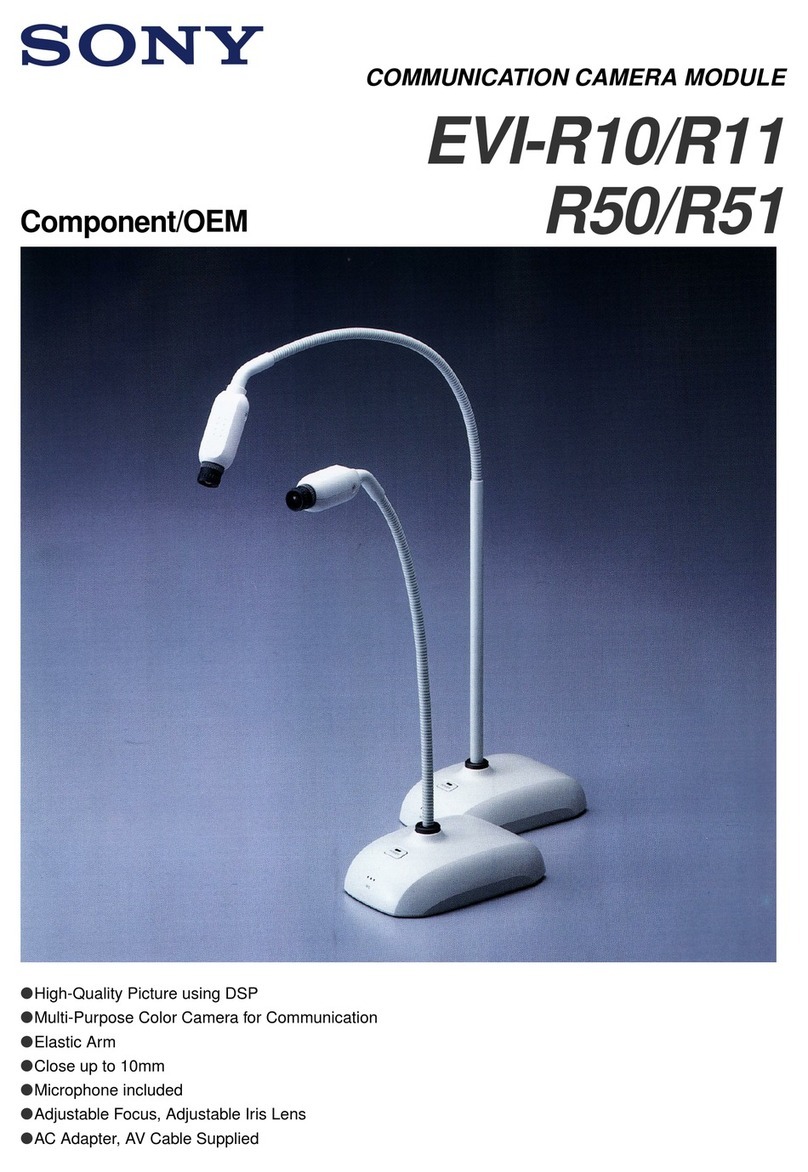Functions of Parts and Controls
6
aASSIGN. (assignable) L1/L2/R1/R2 switches
(HDVF-L770 only)
Can be used to store frequently used functions.
The switches ASSIGN. L1 and ASSIGN. L2 are located
on the left handle, and ASSIGN. R1 and ASSIGN. R2 are
located on the right handle.
Storing a function is performed using “ASSIGN. L1,”
“ASSIGN. L2,” “ASSIGN. R1,” or “ASSIGN. R2” in the
FUNCTION menu.
bMENU control
Turn the control to select a menu item, and then press the
control to confirm the selection. Use with the MENU
switch to set various functions.
When the menu is not displayed, pressing this control
shows the status information of the viewfinder on the
screen.
For details on operations, see “Using the Menu” on page
18.
cPEAKING PLUS indicator (blue)
Lights up when “PEAKING MODE” in the PEAKING
menu is set to “PLUS.”
dMAG (magnification) indicator (amber)
Lights up when the displayed image is magnified (when
the ASSIGN. switch of the MAGNIFICATION function
is set to “ON,” or “MAGNIFICATION” in the
MAGNIFICATION menu is set to “ON”).
eG TALLY indicator (green)
Lights up when the green tally signal is input.
fR TALLY indicator (red)
Lights up when the red tally signal is input.
gY TALLY indicator (yellow)
Lights up when the yellow tally signal is input.
hBATT (battery) indicator (red)
Lights up or flashes, to indicate the status of the battery
attached to the camera as follows.
Lit: The battery is drained.
Flashing: The voltage of the battery has dropped below
the threshold value.
To prevent camera from shutting down, change the
battery as soon as possible after this indicator begins
flashing.
The threshold battery voltage value at which this
indicator begins flashing can be set by the camera. For
details, refer to the manual for the camera.
iBRIGHT control
Adjusts the brightness of the viewfinder image.
This control does not affect the output signal of the
camera.
jCONTRAST control
Adjusts the contrast of the viewfinder image.
This control does not affect the output signal of the
camera.
kTilt-lock knob
HDVF-L770:
Turn this knob in the direction of the arrow indicated on
the knob to secure the tilting position of the viewfinder.
HDVF-L750:
Turn this knob clockwise to secure the tilting position of
the viewfinder.
lMENU switch
Displays the menu. Use with the MENU control to set
various functions.
When the menu is not displayed and this switch is pressed
and held for three seconds or more, “VR LOCK” appears.
This locks the BRIGHT, CONTRAST, and PEAKING
controls at their current settings, preventing accidental
operation. To unlock the controls, press this switch for
three seconds or more again so that “VR UNLOCK”
appears.
For details on operations, see “Using the Menu” on page
18.
mASSIGN. (assignable) 1/2 switches
Can be used to store frequently used functions.
Storing a function is performed using “ASSIGN.1” and
“ASSIGN.2” in the FUNCTION menu.
nPOWER switch
Turns off the power of the LCD panel and goes into a
power-saving mode when SAVE is selected.
oHandles (HDVF-L770 only)
Use the handles to move the viewfinder’s screen.
pSTATUS indicator (amber)
Shows the current status of the viewfinder.
Blinking in intervals of 0.5 seconds: A problem is
detected during self-diagnosis.
An error message (see page 26) may be displayed at the
same time. Turn off the power and contact your Sony
service representative.