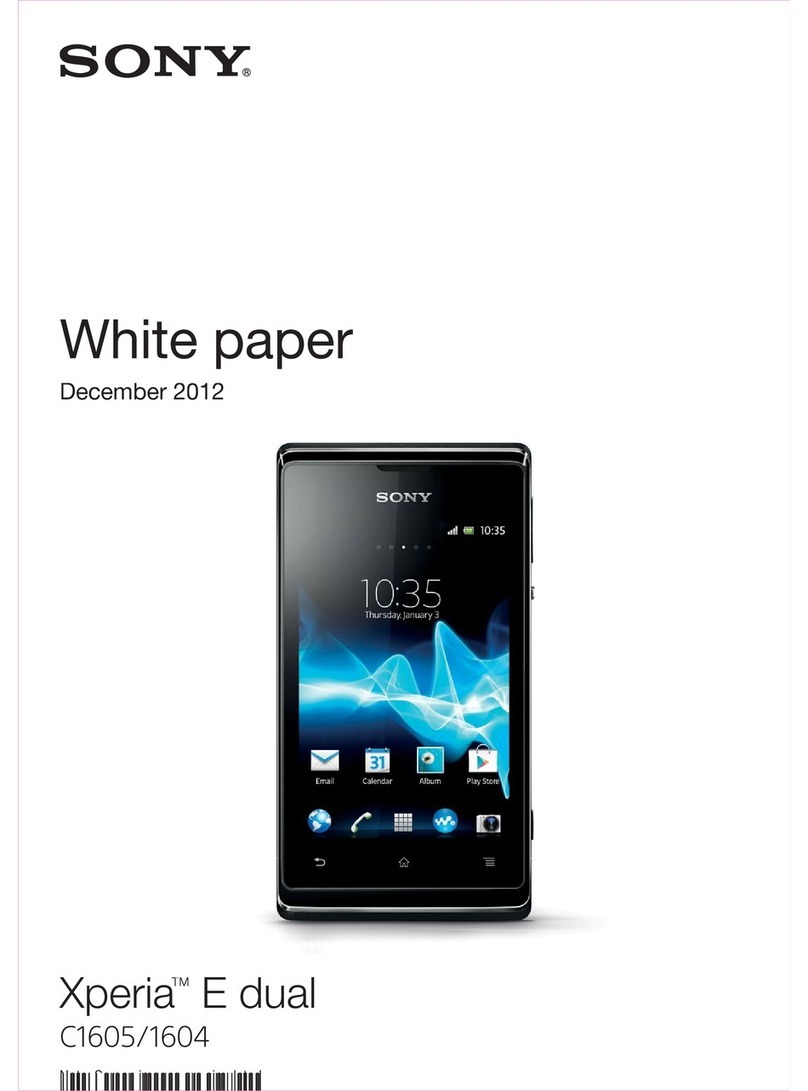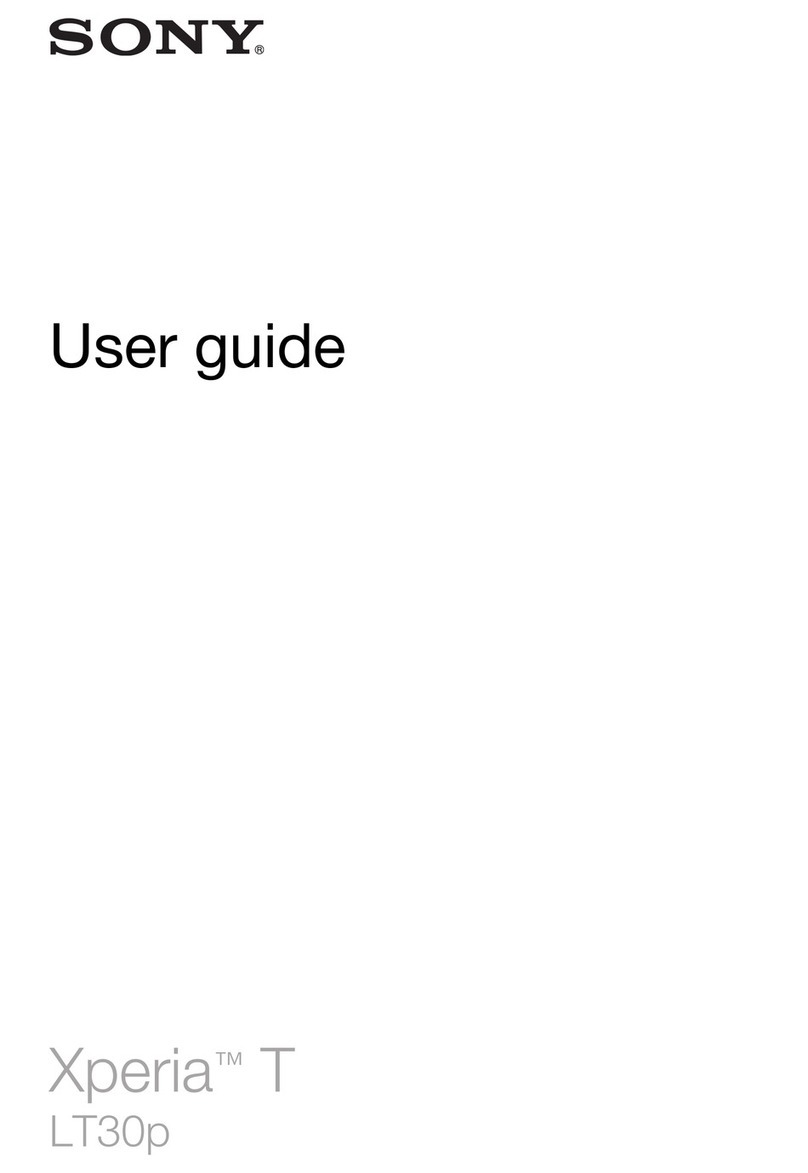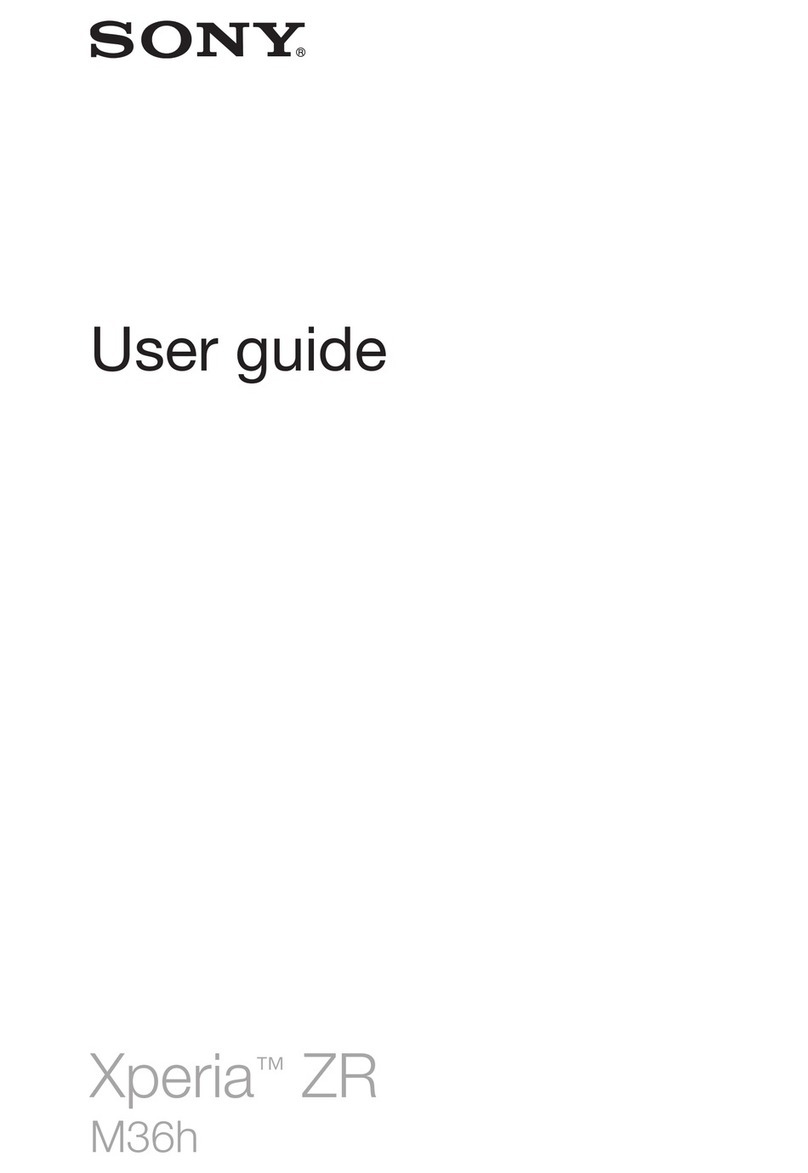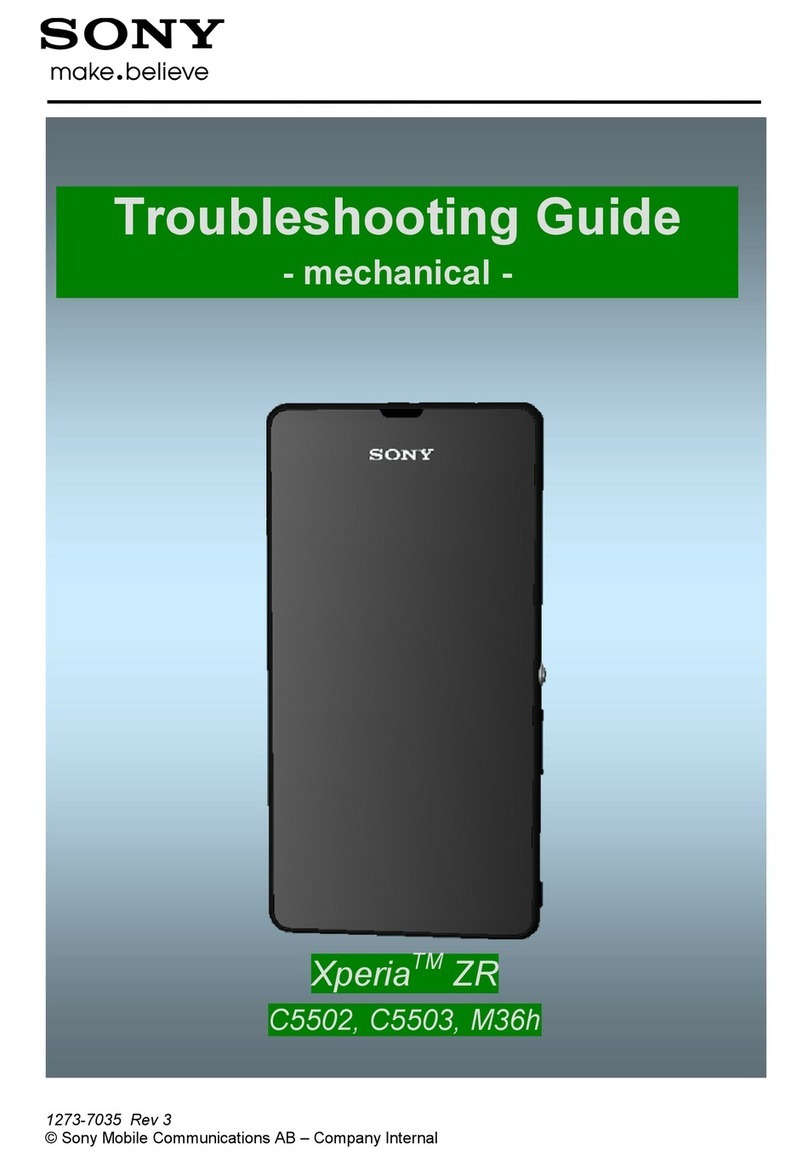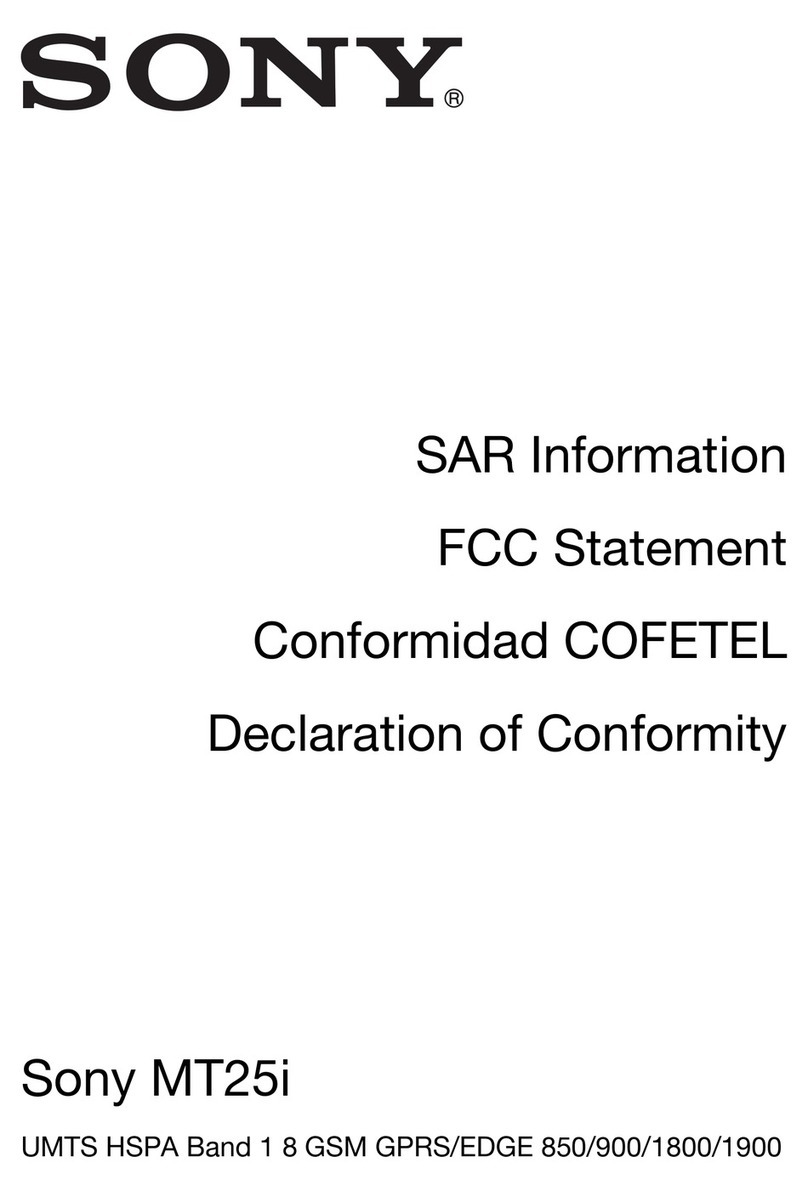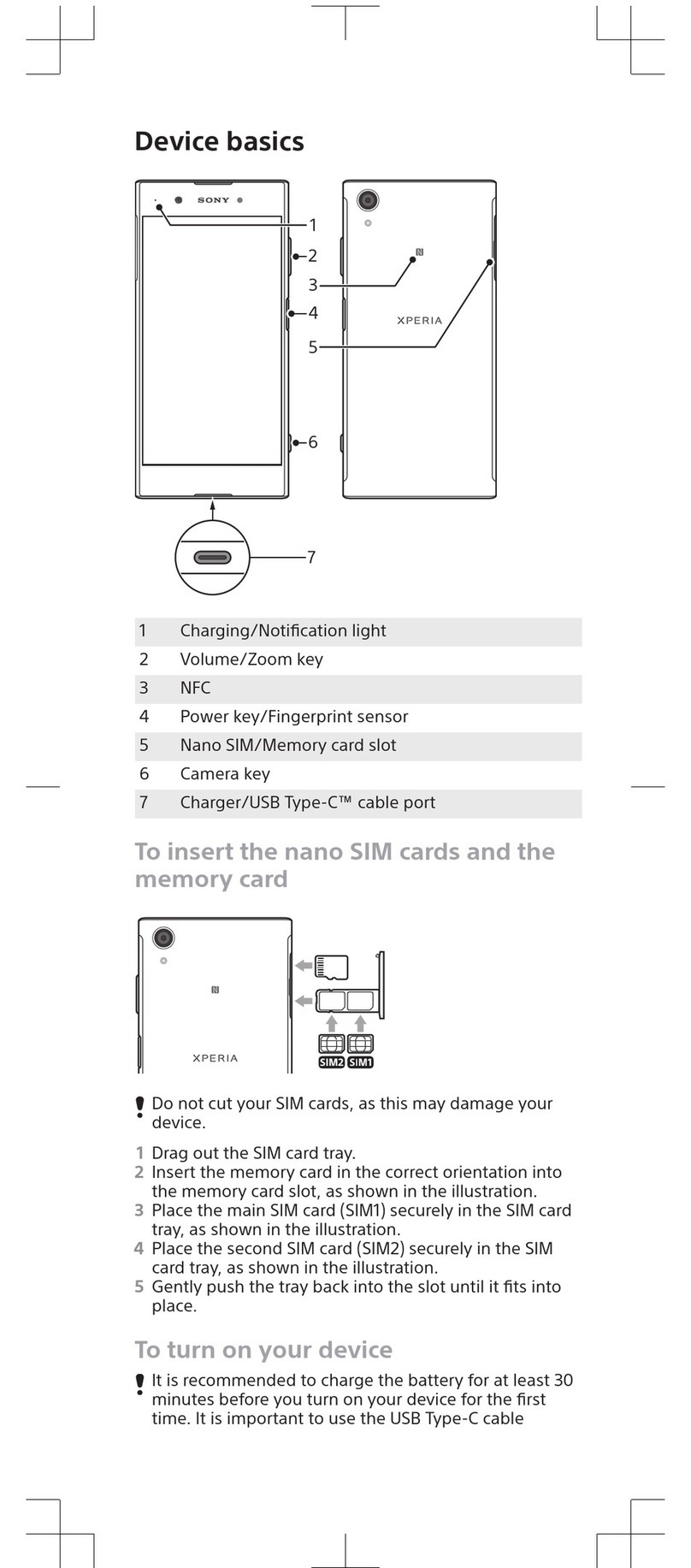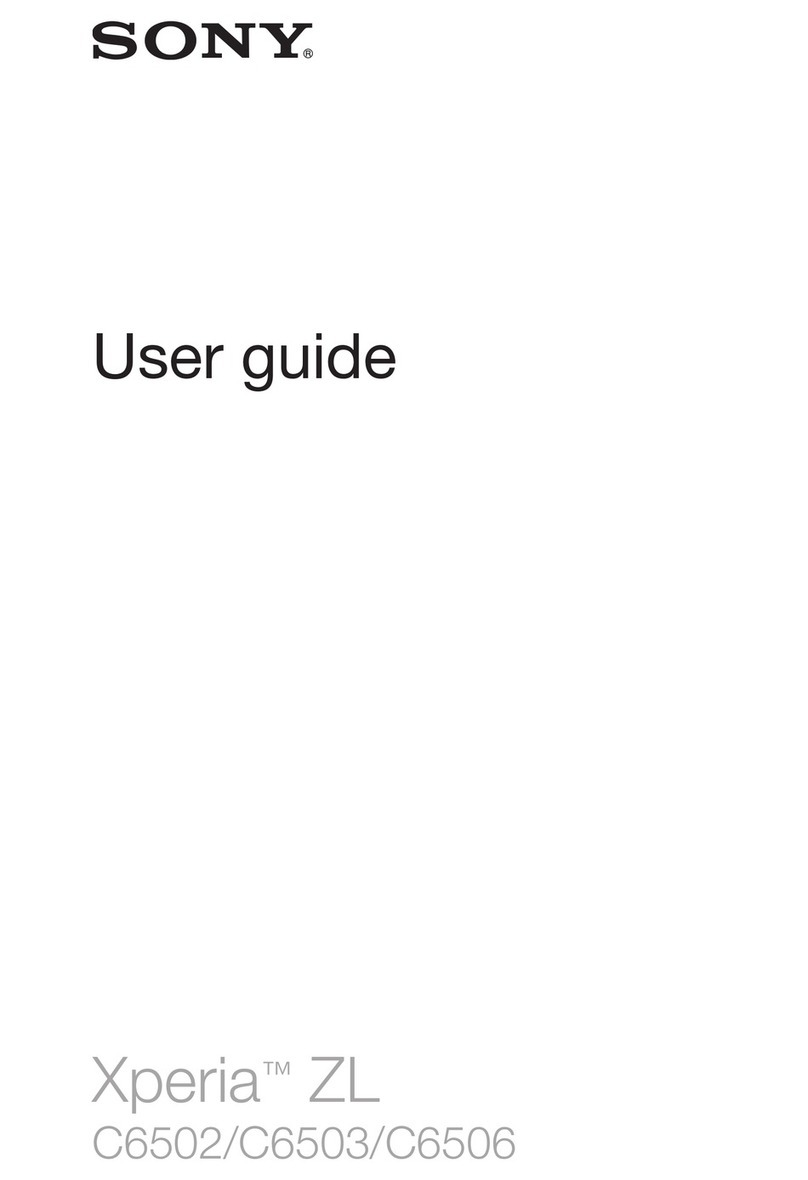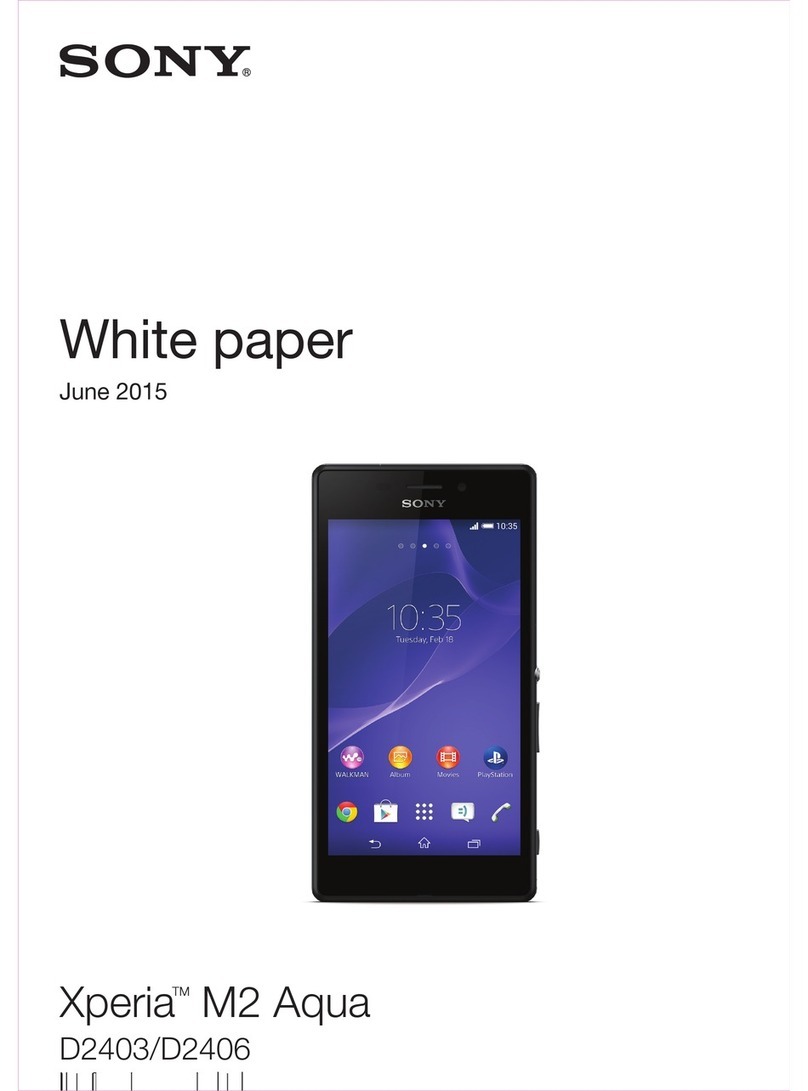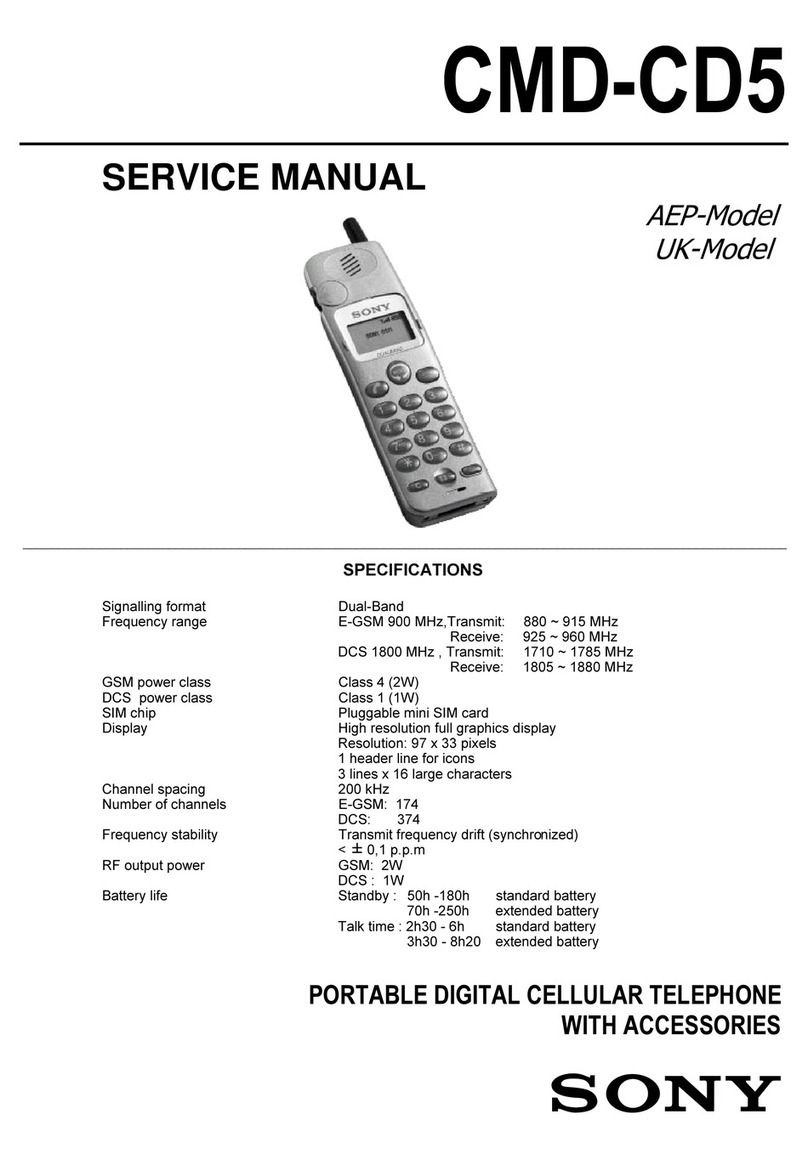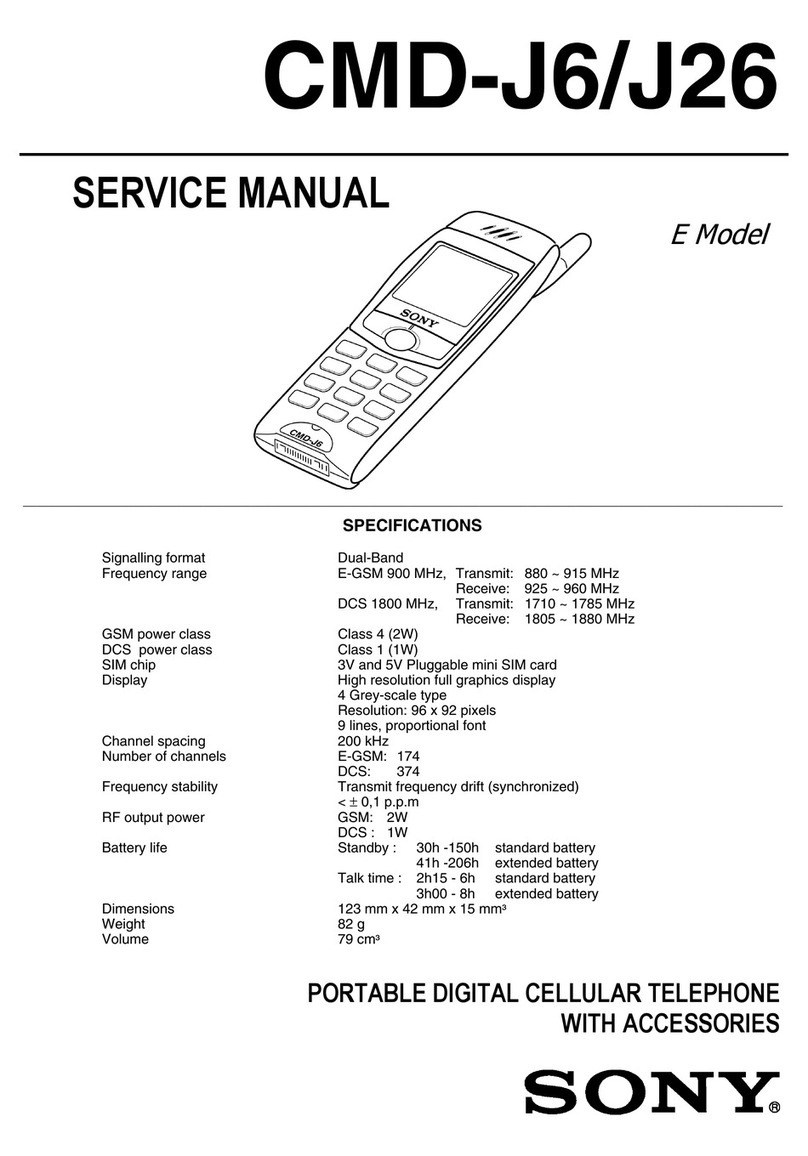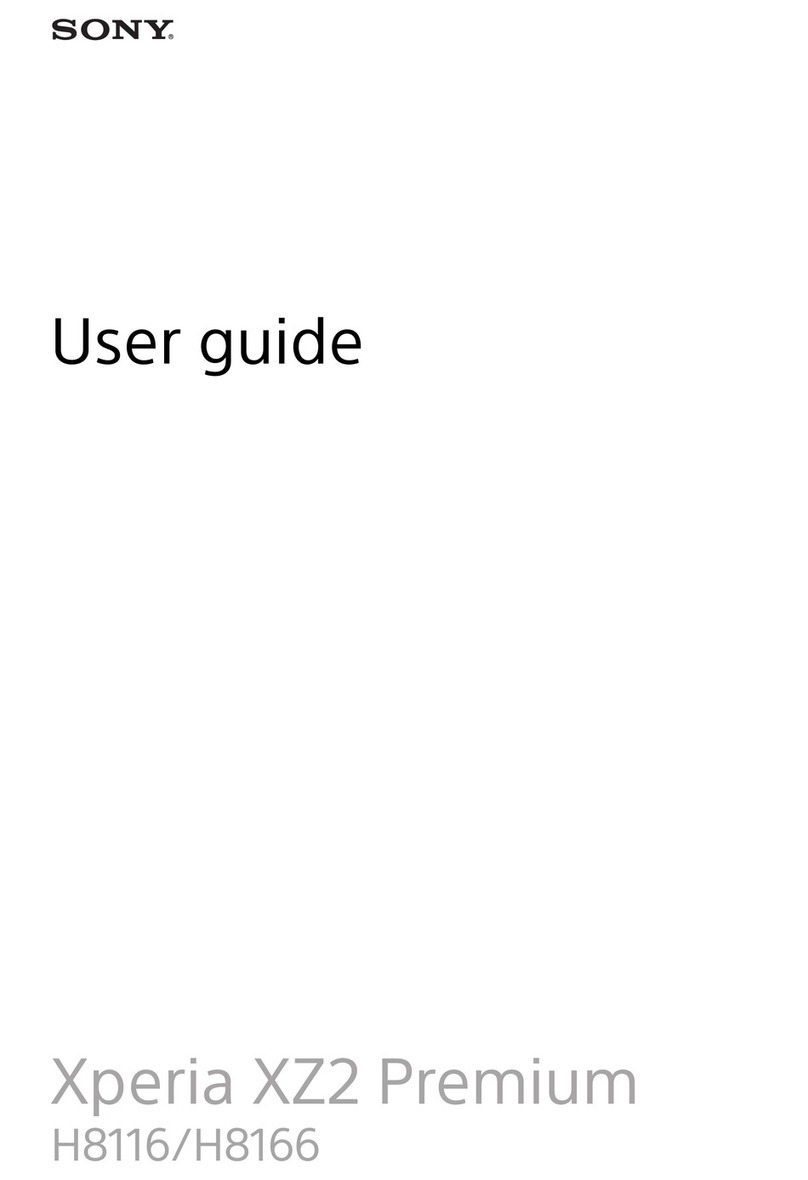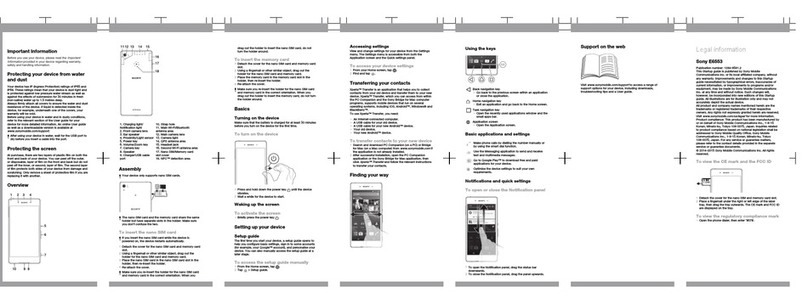Communicating with your contacts...................................................45
Sharing your contacts.......................................................................45
Backing up contacts.........................................................................45
Messaging...................................................................................47
Using text and multimedia messaging...............................................47
Text and multimedia message options..............................................48
E-mail..........................................................................................50
Using e-mail......................................................................................50
Using email accounts........................................................................53
Gmail™ and other Google™ services ...............................................53
Google Talk™ ............................................................................55
Timescape™...............................................................................56
Timescape™ main view....................................................................56
Using Timescape™...........................................................................56
Timescape™ settings........................................................................58
Timescape™ Feed widget.................................................................58
Timescape™ Friends widget.............................................................59
Timescape™ Share widget...............................................................60
Getting started with Google Play™..........................................61
Downloading from Google Play™......................................................61
Clearing your application data...........................................................61
Permissions......................................................................................62
Installing applications not from Google Play™ ..................................62
PlayNow™ service.....................................................................63
Before you download content...........................................................63
Downloading from the PlayNow™ service.........................................63
Video Unlimited™.......................................................................64
Video Unlimited™ menu overview.....................................................64
Creating a Video Unlimited™ account...............................................64
Exploring the Video Unlimited™ selection..........................................64
Renting or buying a video..................................................................64
Watching a video from Video Unlimited™..........................................65
Music Unlimited™......................................................................66
Getting organized.......................................................................67
Calendar...........................................................................................67
Alarm clock.......................................................................................67
Scanning with the NeoReader™ application...........................70
NeoReader™ application menu overview..........................................70
Synchronizing data on your phone...........................................71
Synchronizing with Google™............................................................71
Synchronizing your corporate email, calendar and contacts..............71
3
This is an Internet version of this publication. © Print only for private use.