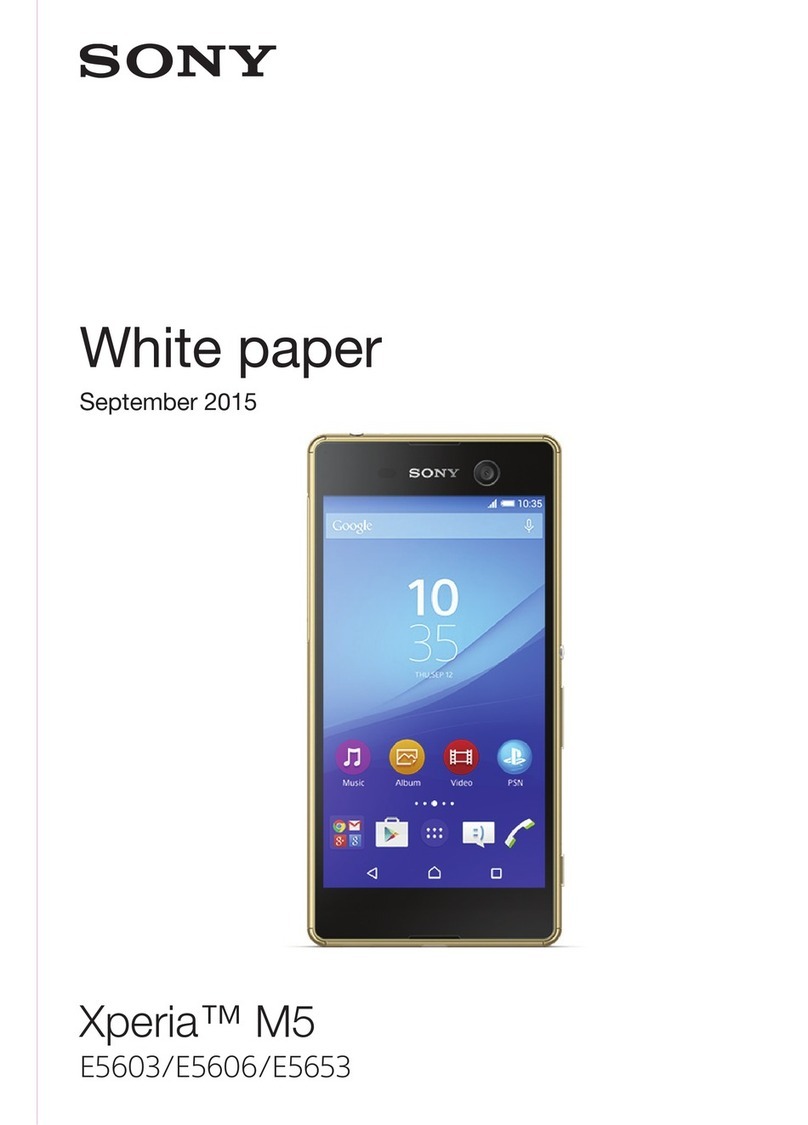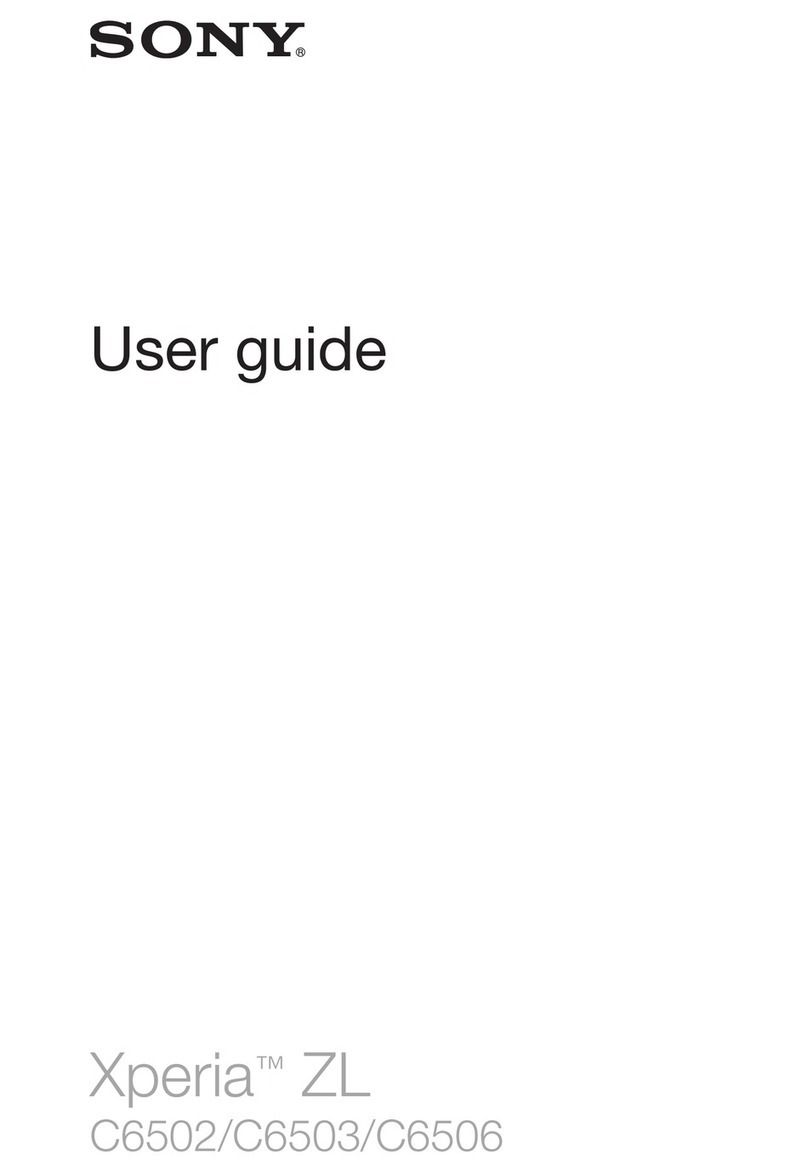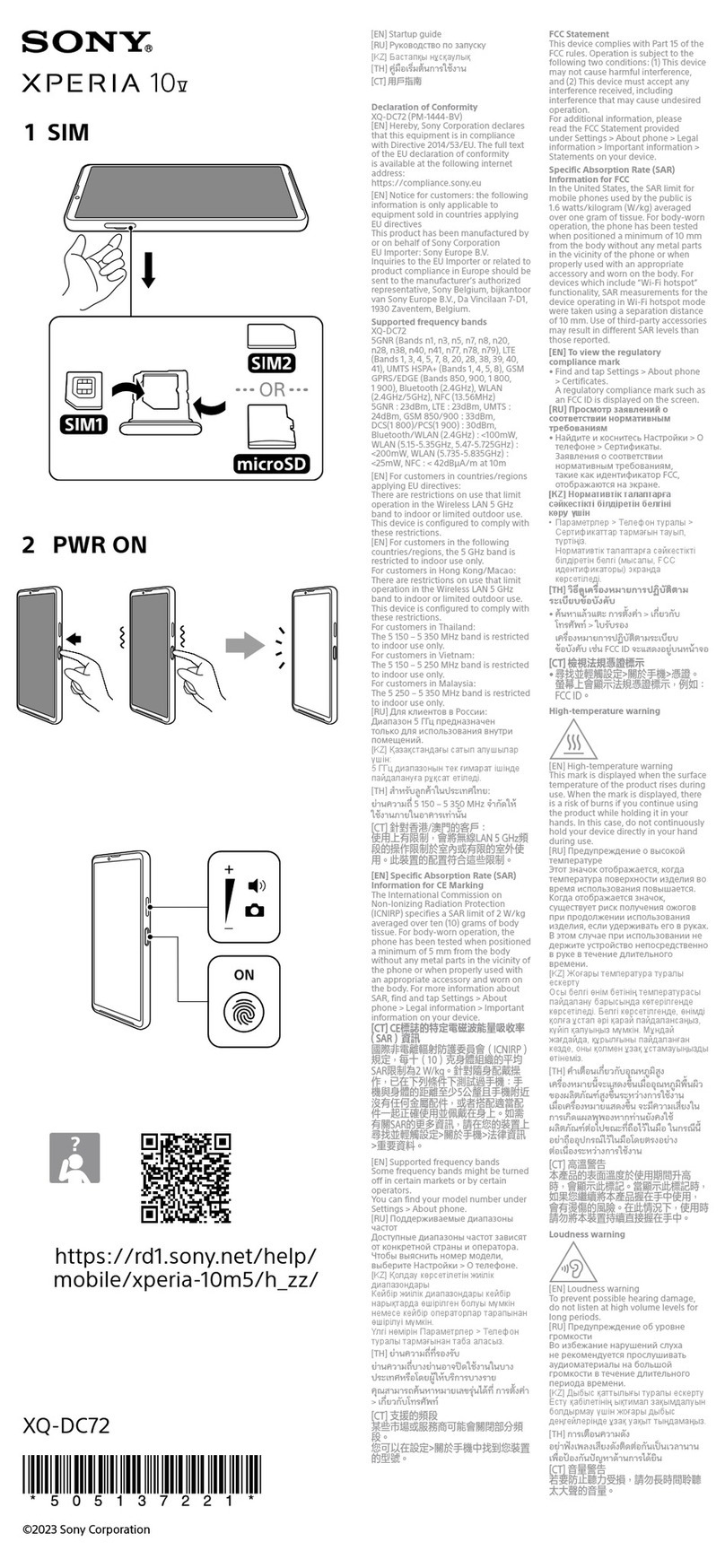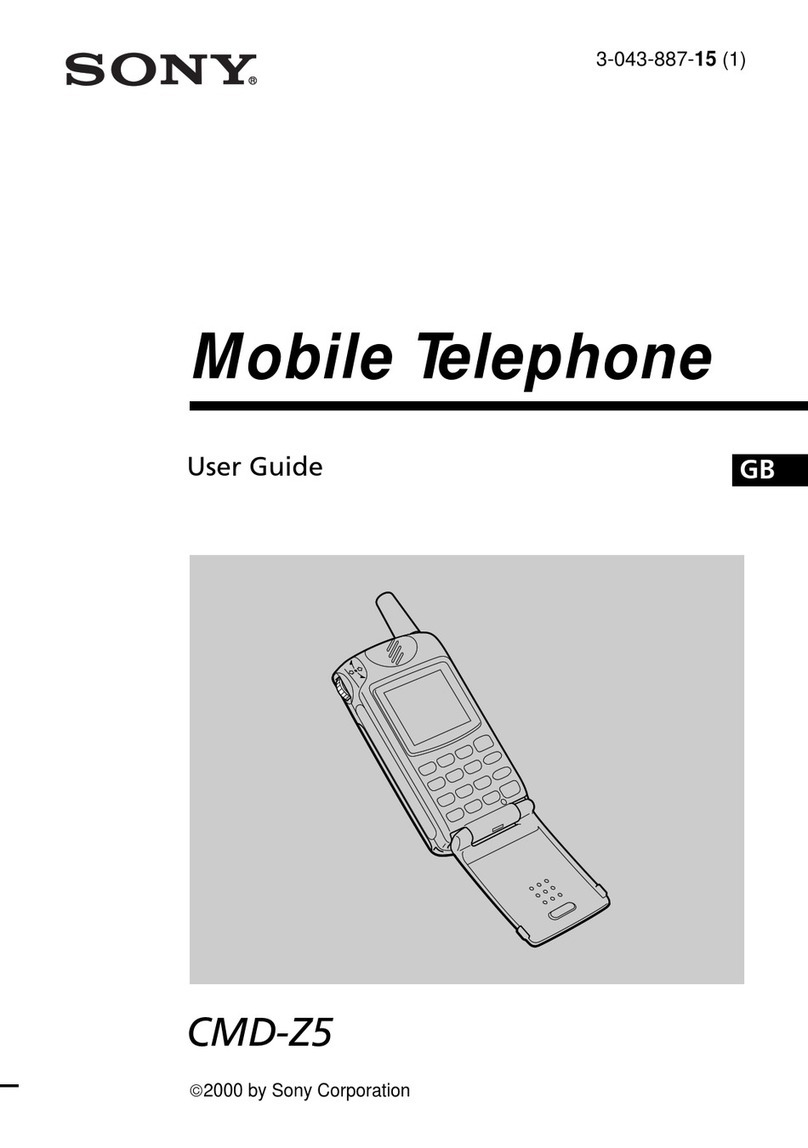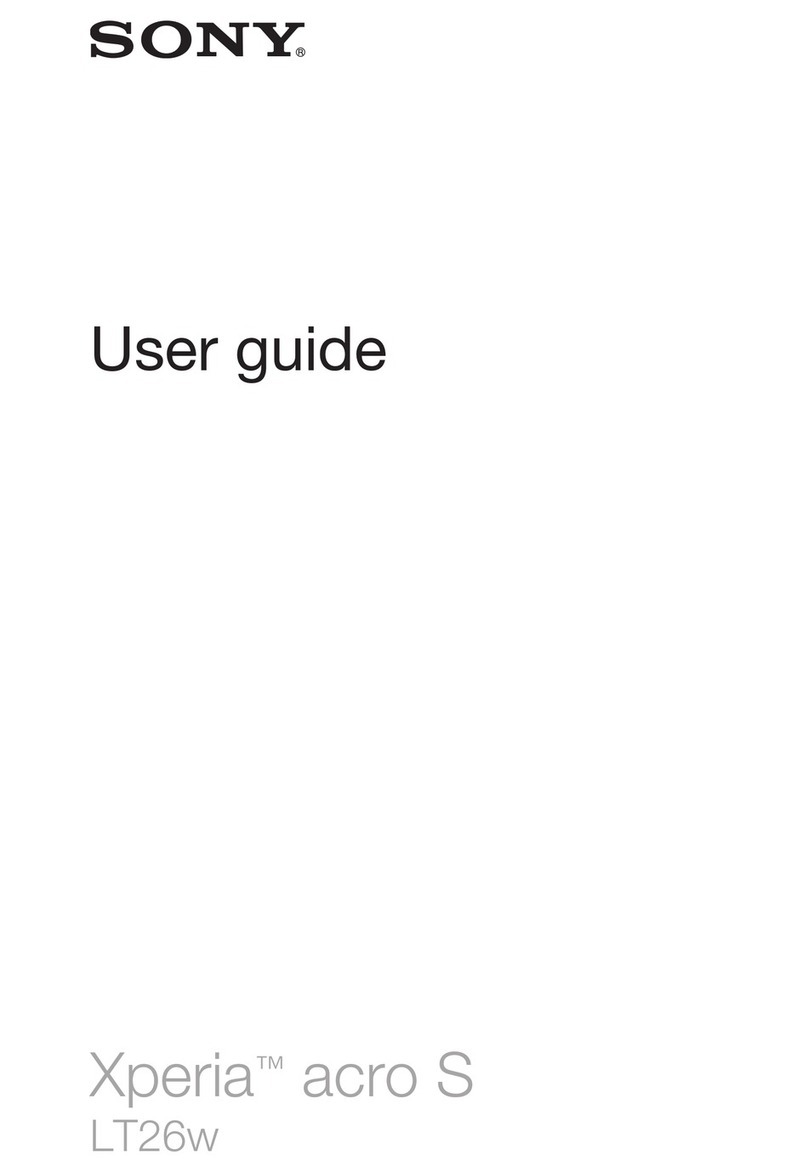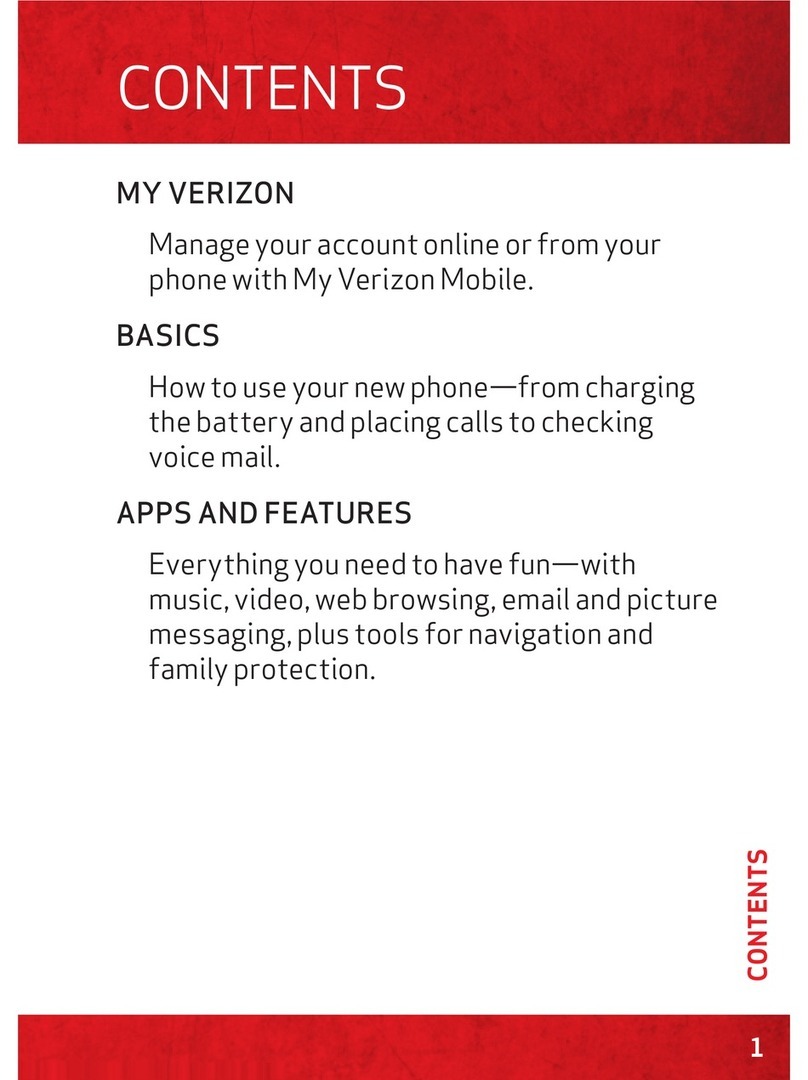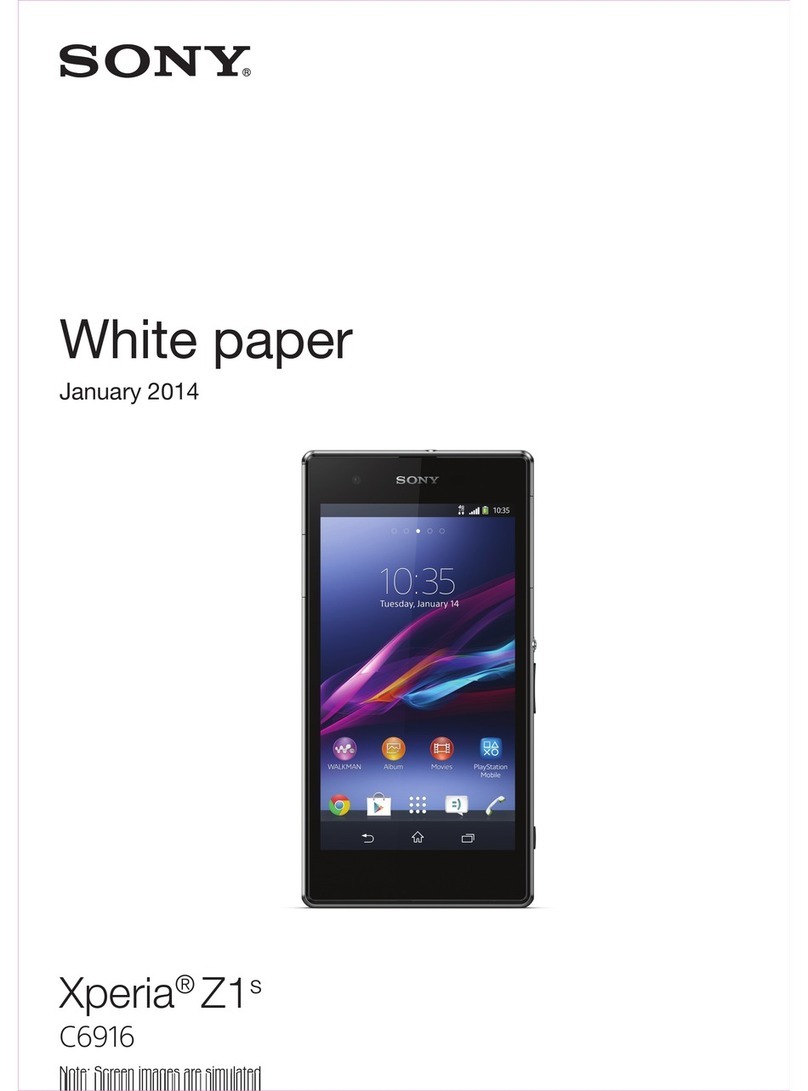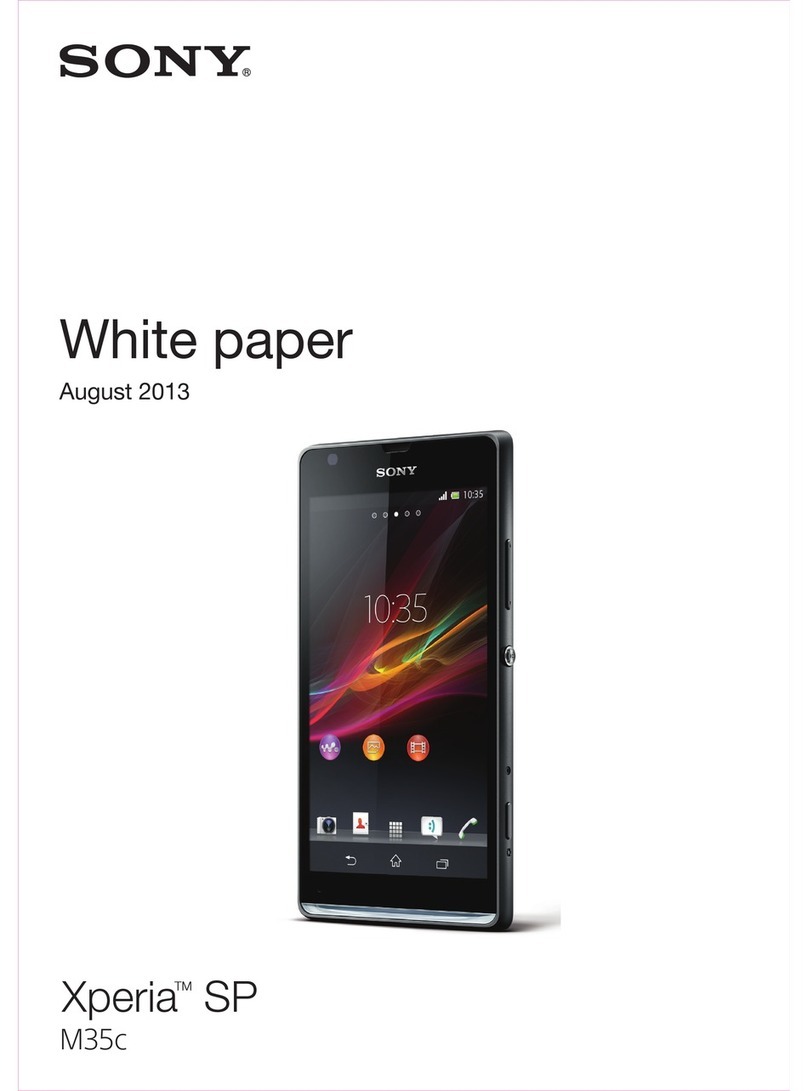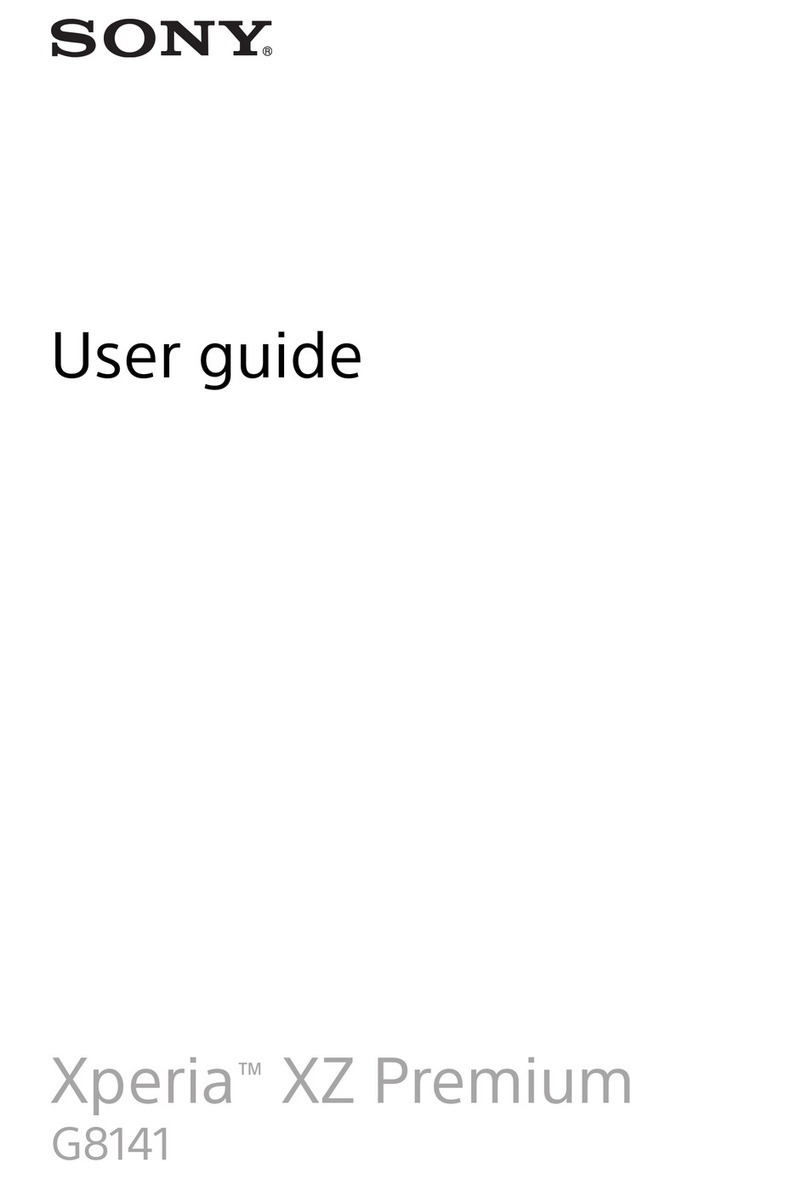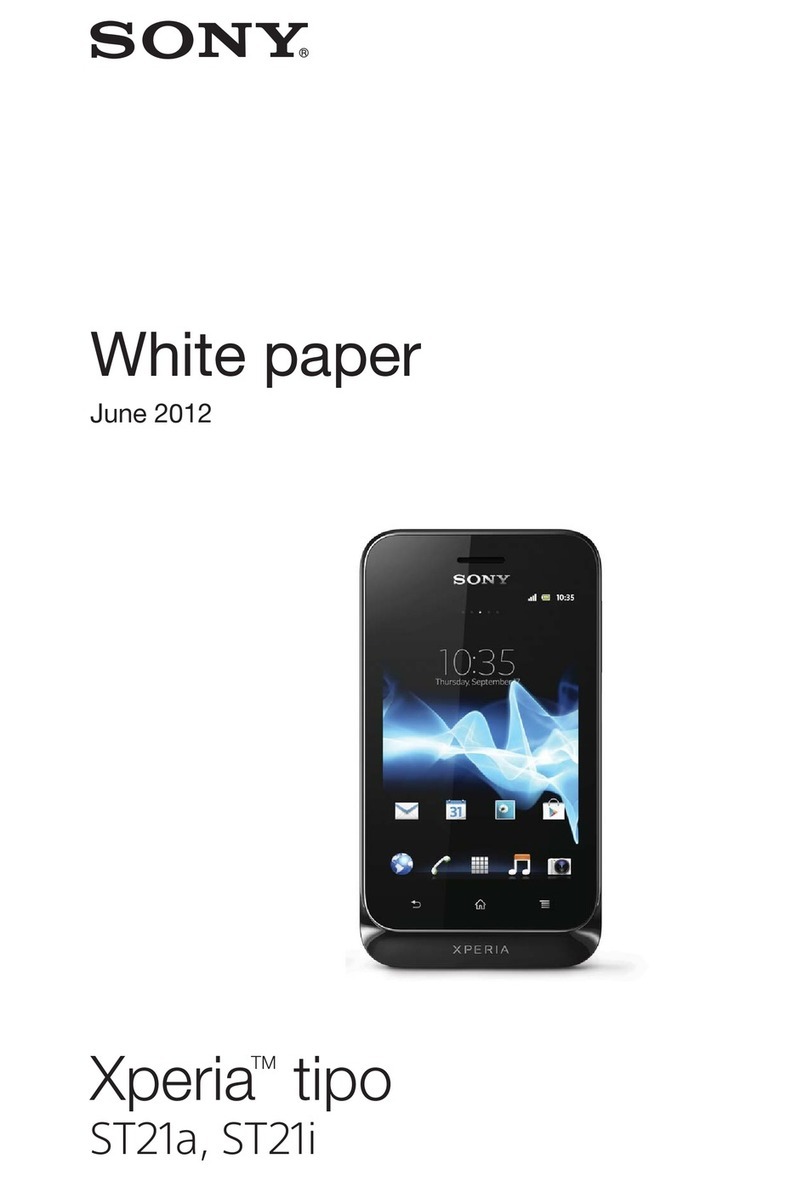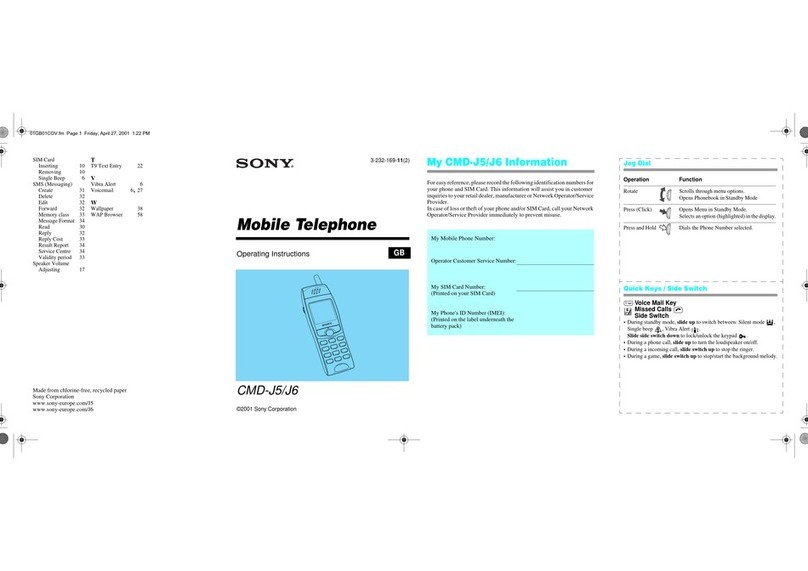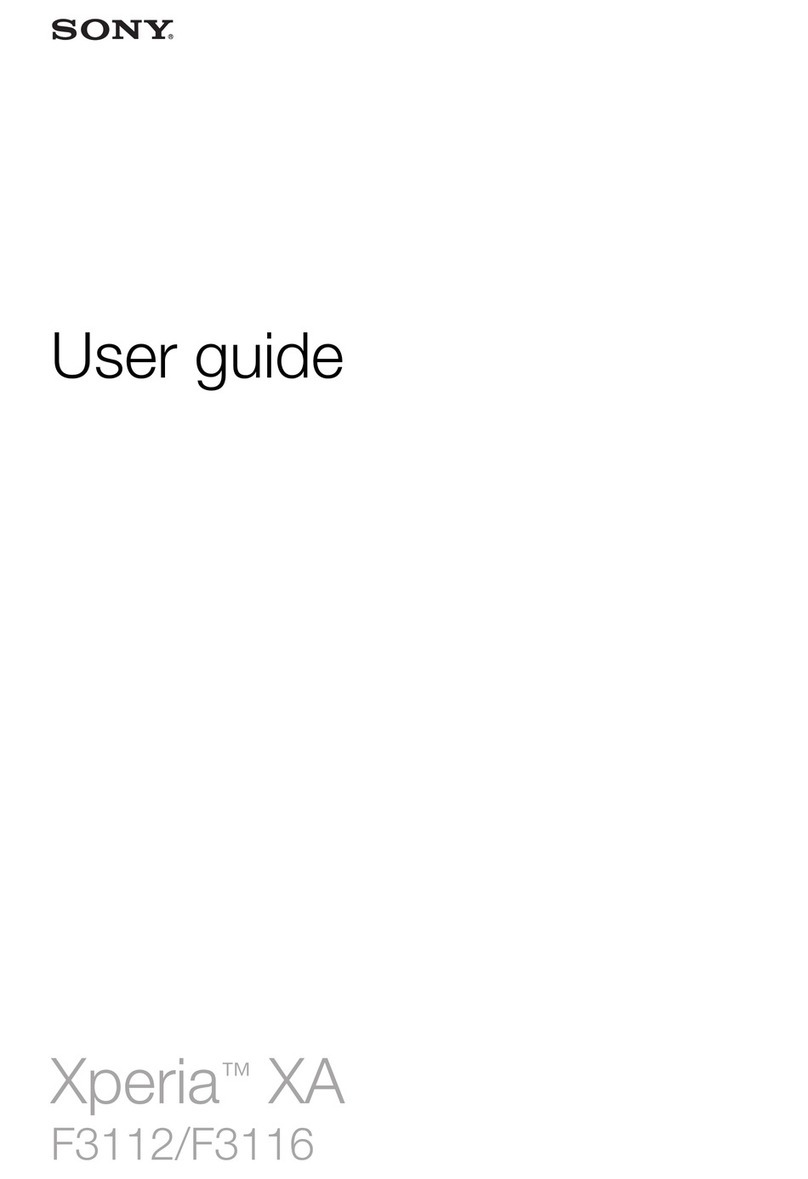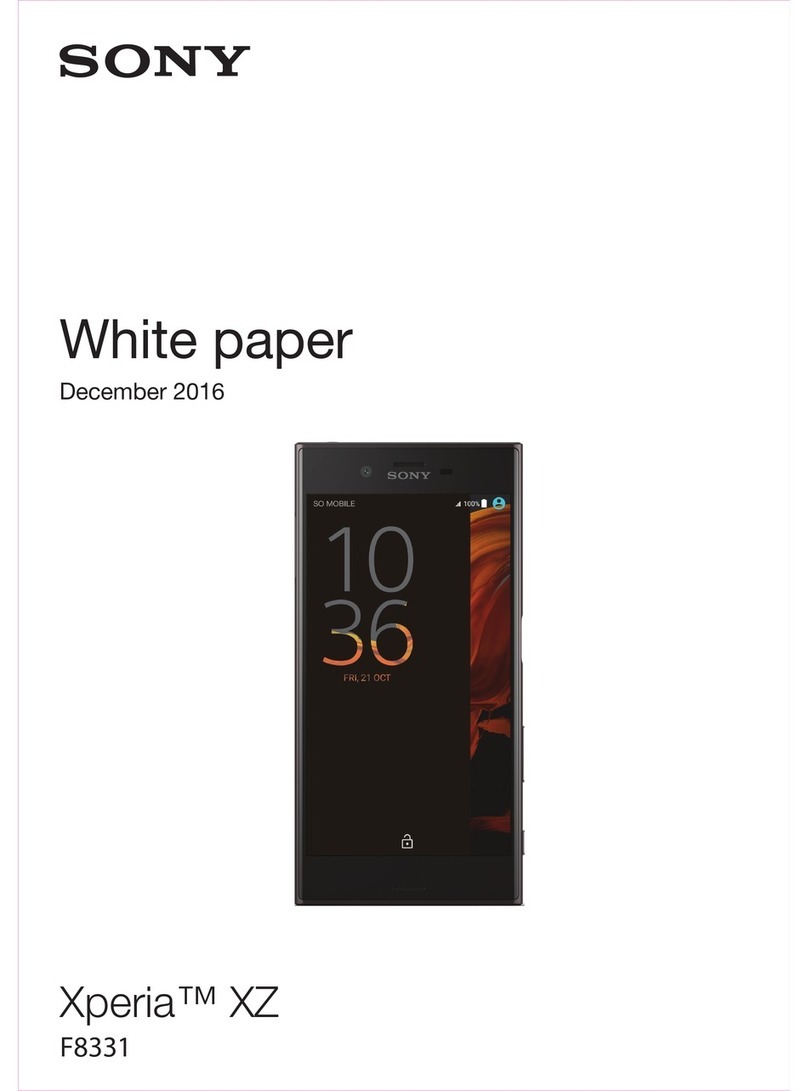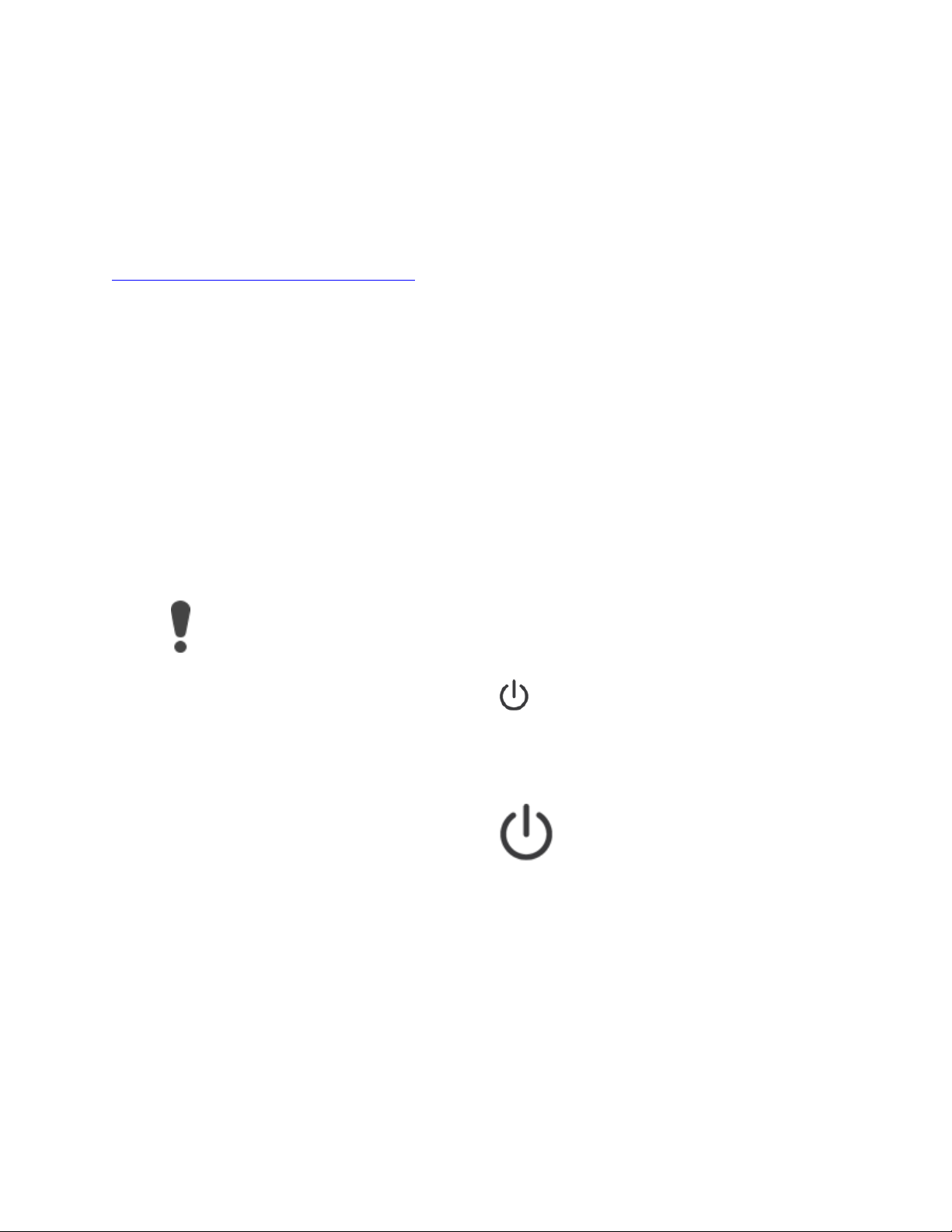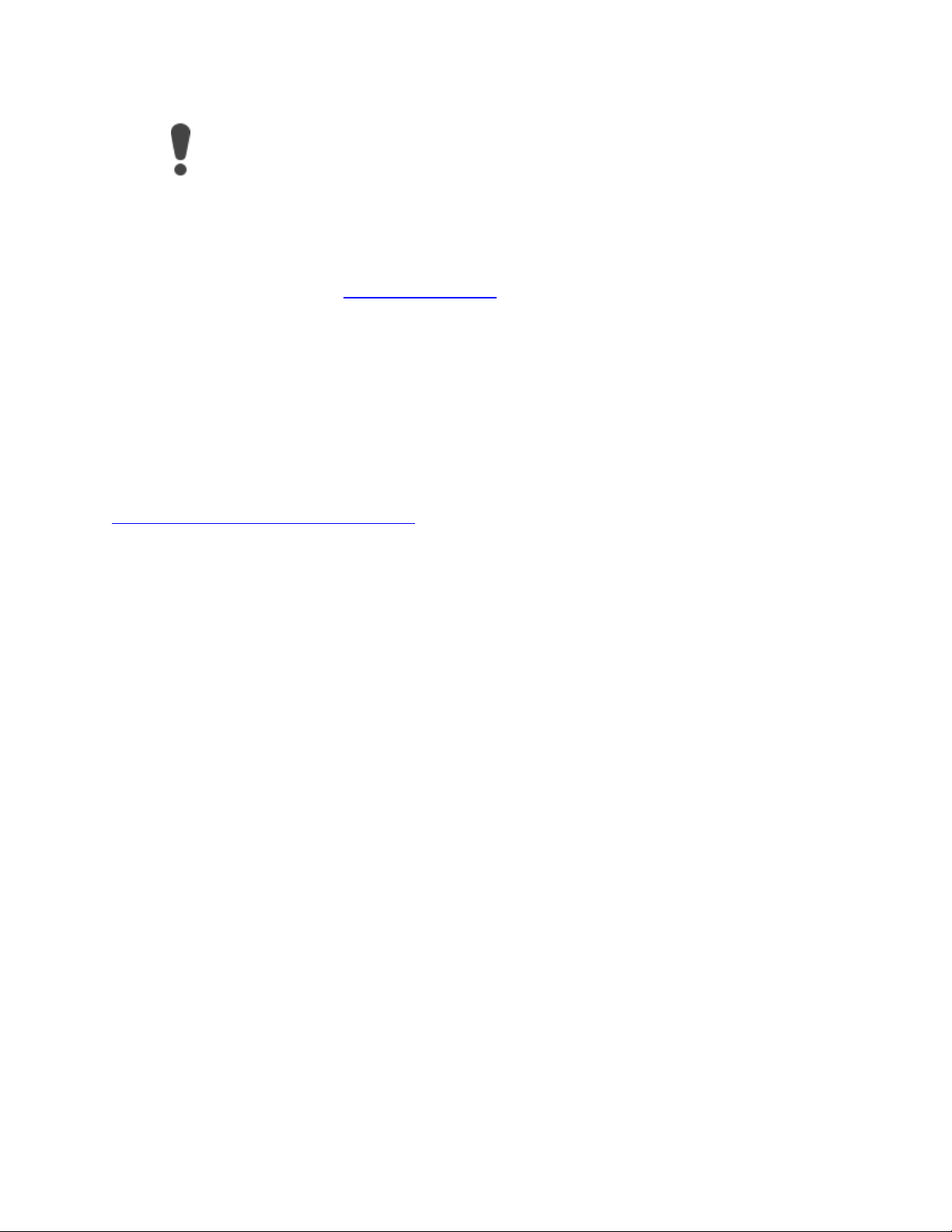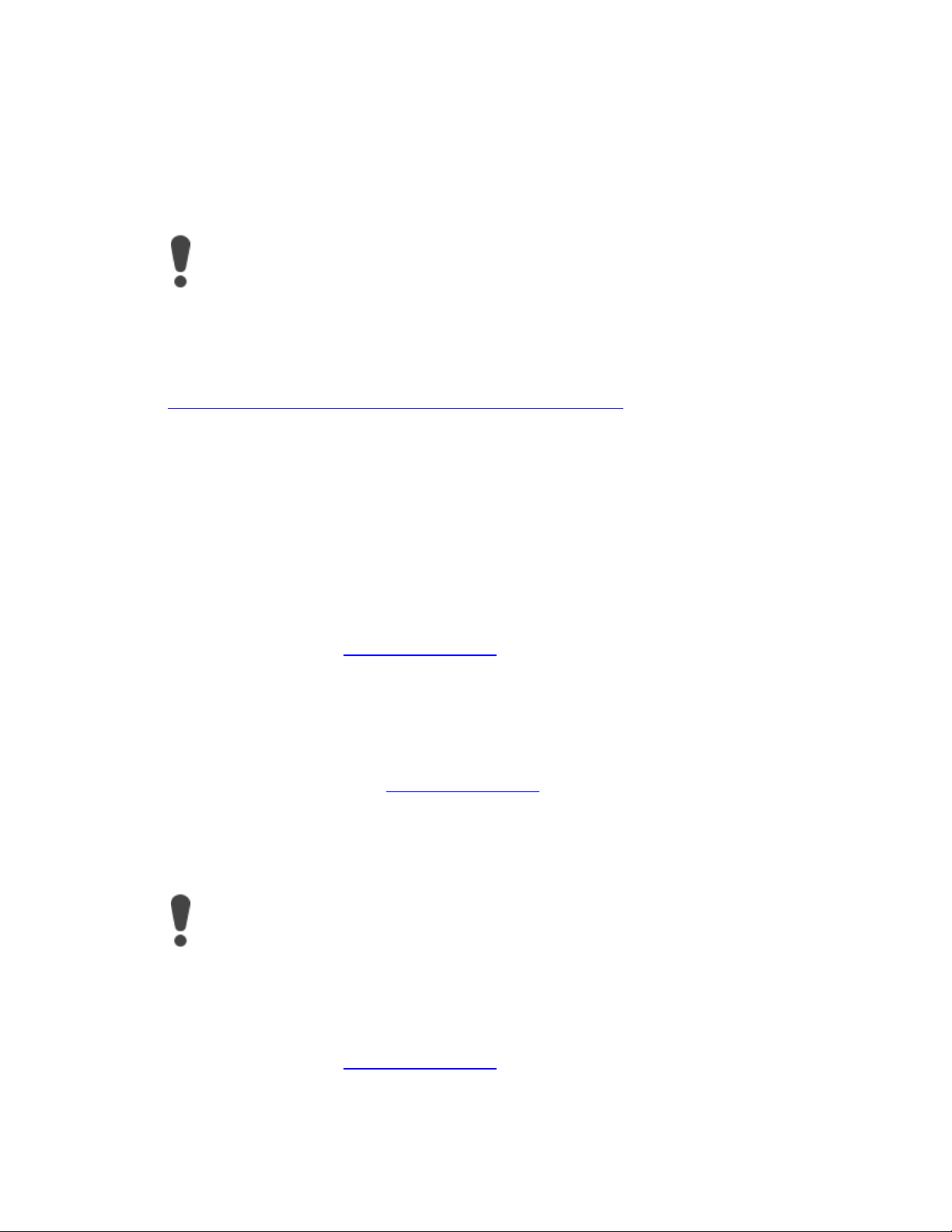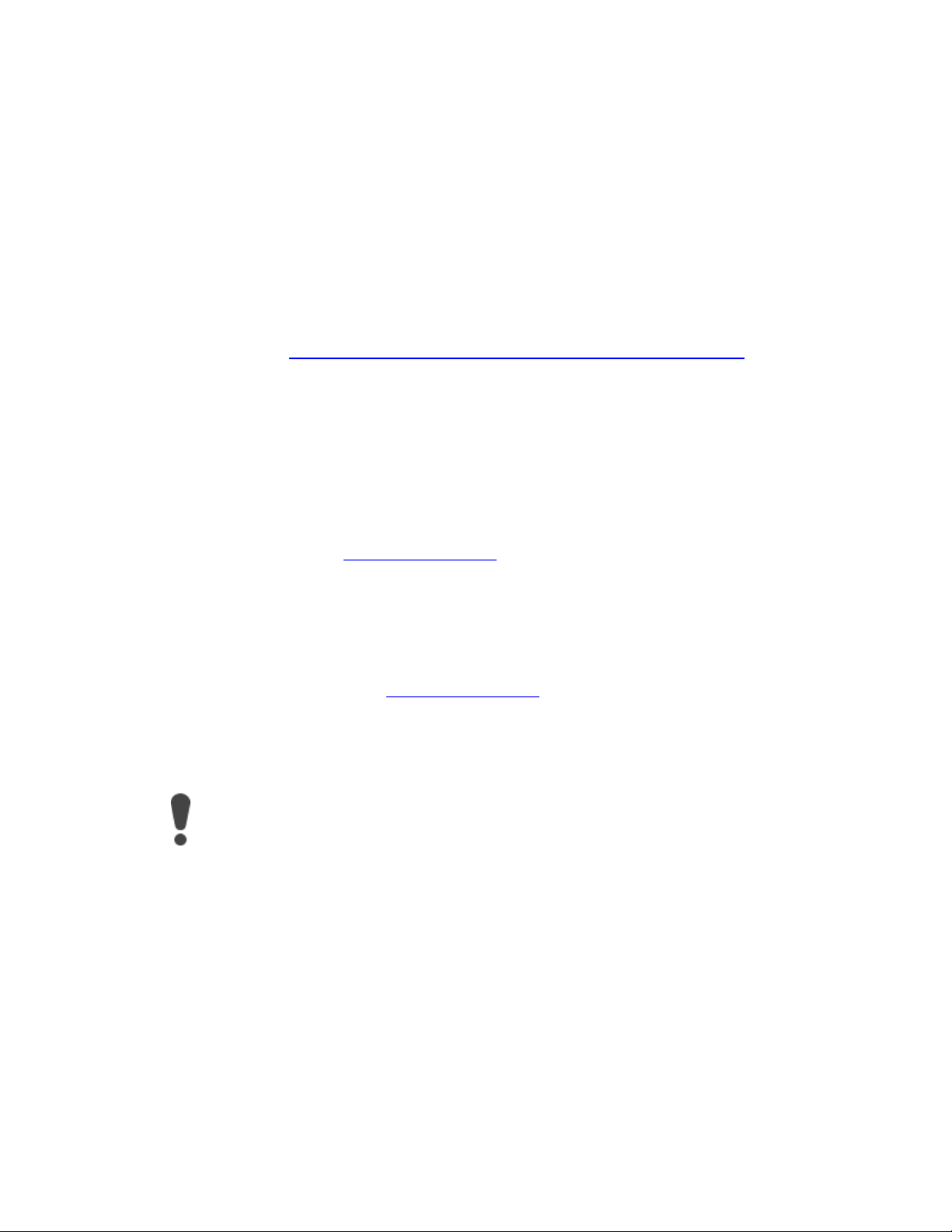If possible, you should always back up all personal data before performing a
software repair. All data in the internal memory is overwritten during a software
repair. Content on an external SD card is kept.
6. Make sure you know your Google™ account username and password. Depending
on your security settings, you may need to enter them in order to restart the
device after a software repair
7. Make sure that Xperia™ Companion is installed on your PC or Mac®.
8. Open the Xperia™ Companion software on the computer, but do not connect
your Xperia™ device until you're told to in the five-step instruction in the
Xperia™ Companion window.
9. Select Software repair on the computer screen.
10. Follow the on-screen instructions to reinstall the software and complete the
repair.
The device doesn't seem to charge
Xperia™ XZ1 Dual SIM support overview
If the battery is drained, it may take up to 30 minutes for your device to respond to the
charging. During this time, the screen may remain completely dark, not showing the charging
icon. Also note that it can take up to 4 hours for a completely drained battery to charge fully.
Try these steps to find out if the problem relates to the charger:
oMake sure that you use an original Sony USB Type-C charger specifically intended
for charging your device.
oUse an original Sony charger plugged into a wall socket to charge your Xperia™
device. Your Xperia™ device charges much slowly when you charge it using a
computer and the USB cable.
oDisconnect the USB cable from your Xperia™ device and then plug the cable into
the USB port on the device again. Make sure that the charger cable is properly
attached to the USB port on your device, with no obstruction such as a
protective case. Check that the charger is properly plugged into a wall socket
with an active power source.
oMake sure that the charger port is free from lint, dust and moisture. A blocked
port can prevent the USB connector from fitting properly, and therefore prevent
charging. Ensure that the USB port is completely dry, and gently remove any lint
or dust using, for example, a wooden or plastic toothpick or a toothbrush.
oTry to charge the Xperia™ device by connecting another USB cable to the USB
port of a computer. If the device starts to charge, this may be a sign that the
charger is not working properly. Replace the charger with an original Sony
charger specifically intended for your device.
Turn off your device and then turn it back on. By doing this you turn off all running
applications and free up memory, which sometimes automatically solves the issue.