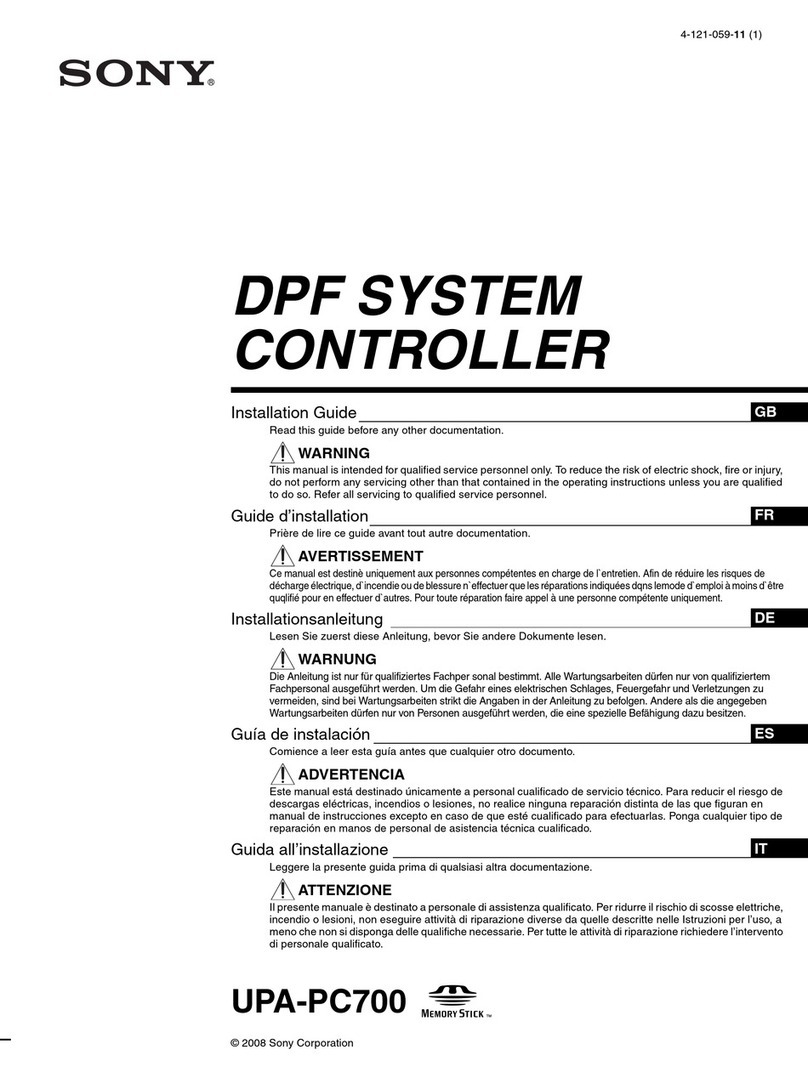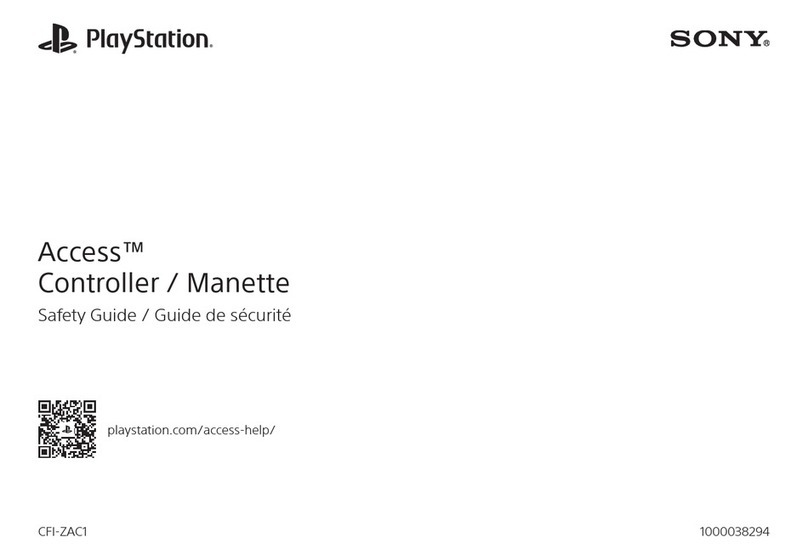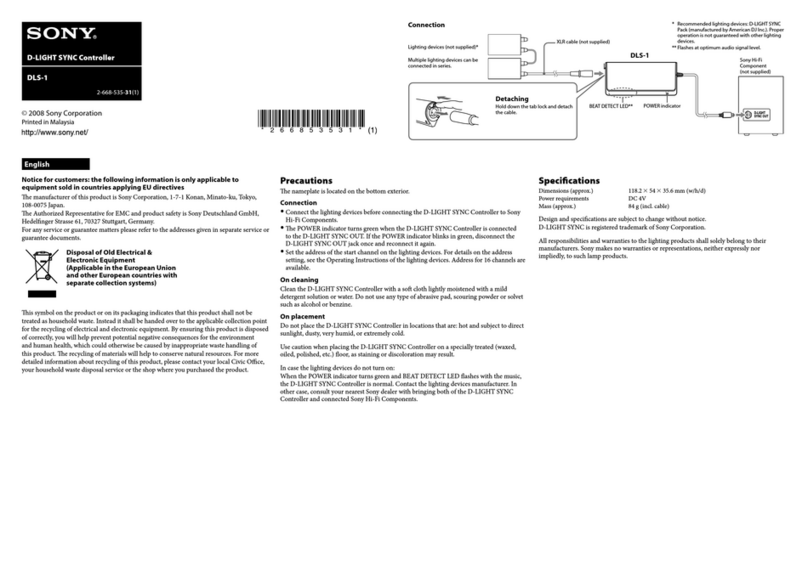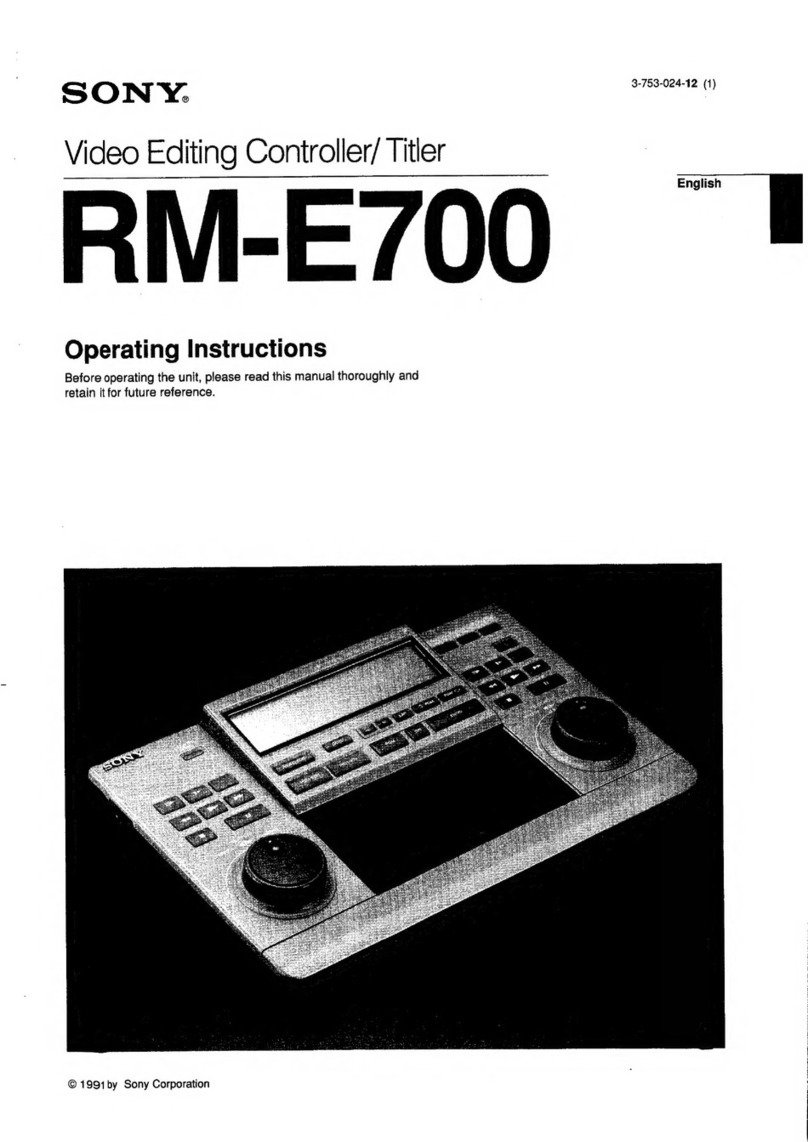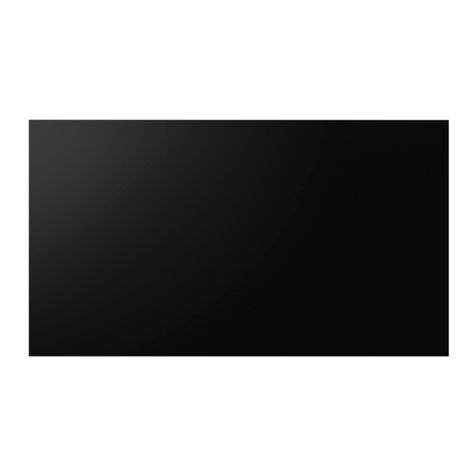2
For the customers in the U.S.A.
This equipment has been tested and found to comply with
the limits for a Class A digital device, pursuant to Part 15 of
the FCC Rules. These limits are designed to provide
reasonable protection against harmful interference when the
equipment is operated in a commercial environment. This
equipment generates, uses, and can radiate radio frequency
energy and, if not installed and used in accordance with the
instruction manual, may cause harmful interference to radio
communications. Operation of this equipment in a residential
area is likely to cause harmful interference in which case the
user will be required to correct the interference at his own
expense.
For JTC-C200 and JTC-P200
Attention – when the product is installed
in a rack:
• Elevated operating ambient temperature
If installed in a closed or multi-unit rack assembly, the
operating ambient temperature of the rack environment
may be greater than room ambient.
Therefore, consideration should be given to installing
the equipment in an environment compatible with the
manufacturer’s maximum rated ambient temperature of
0 to 45°C (Tmra).
• Reduced air flow
Installation of the equipment in a rack should be such
that the amount of air flow required for safe operation of
the equipment is not compromised.
• Mechanical loading
Mounting of the equipment in the rack should be such
that a hazardous condition is not achieved due to
uneven mechanical loading.
• Circuit overloading
Consideration should be given to the connection of the
equipment to the supply circuit and the effect that
overloading of circuits might have on overcurrent
protection and supply wiring.
Appropriate consideration of equipment nameplate
ratings should be used when addressing this concern.
• Reliable earthing
Reliable earthing of rack-mounted equipment should be
maintained. Particular attention should be given to
supply connections other than direct connections to the
branch circuit (e.g., use of power strips).
Owner’s Record
The model and serial numbers are located on the rear.
Record these numbers in the spaces provided below.
Refer to them whenever you call upon your Sony dealer
regarding this product.
Model No. ______________ Serial No. _______________
WARNING
To prevent fire or shock hazard, do not
expose the unit to rain or moisture.
To avoid electrical shock, do not open the
cabinet. Refer servicing to qualified
personnel only.
Table of Contents
3
Table of Contents
Overview
About This Manual ............................................................ 4
Precautions ........................................................................ 4
Overview of the JumboTron System ............................... 5
Images to be displayed on the JumboTron screen ..................5
Structure of the JumboTron screen .........................................6
Configuration of the JumboTron system ................................7
Features.............................................................................. 8
Locations and Functions of Parts and Controls
Locations and Functions of Parts and Controls ............ 9
JTC-P200 ICU (Image Control Unit)......................................9
JTC-C200 ICU controller......................................................11
JTA-LS200 ABC sensor unit ................................................13
Connections
Connections..................................................................... 14
JumboTron system configuration..........................................14
Setting the ID number of the JTC-C200 ICU controller.......15
Operation
Displaying Images on the Screen .................................. 16
Preparing the system .............................................................16
Displaying images.................................................................16
Checking the operation time .................................................18
Selecting the brightness of the screen ...................................19
Selecting the picture size/shift on the screen ........................20
Setting the type of the video input signal..............................21
Menu Displays ................................................................. 22
Switching the normal display and the menu display.............22
Main menu items...................................................................22
Adjusting the Brightness of the Screen ........................ 23
Adjusting the brightness .......................................................23
Adjusting the brightness automatically (Auto Brightness
Control) ............................................................................24
Adjusting and presetting the brightness ................................25
Adjusting the Picture on the Screen.............................. 27
Controlling the Equipment Connected to the ICU........ 29
Getting Information about the Input Signal .................. 30
Others
Troubleshooting .............................................................. 31
Specifications .................................................................. 32