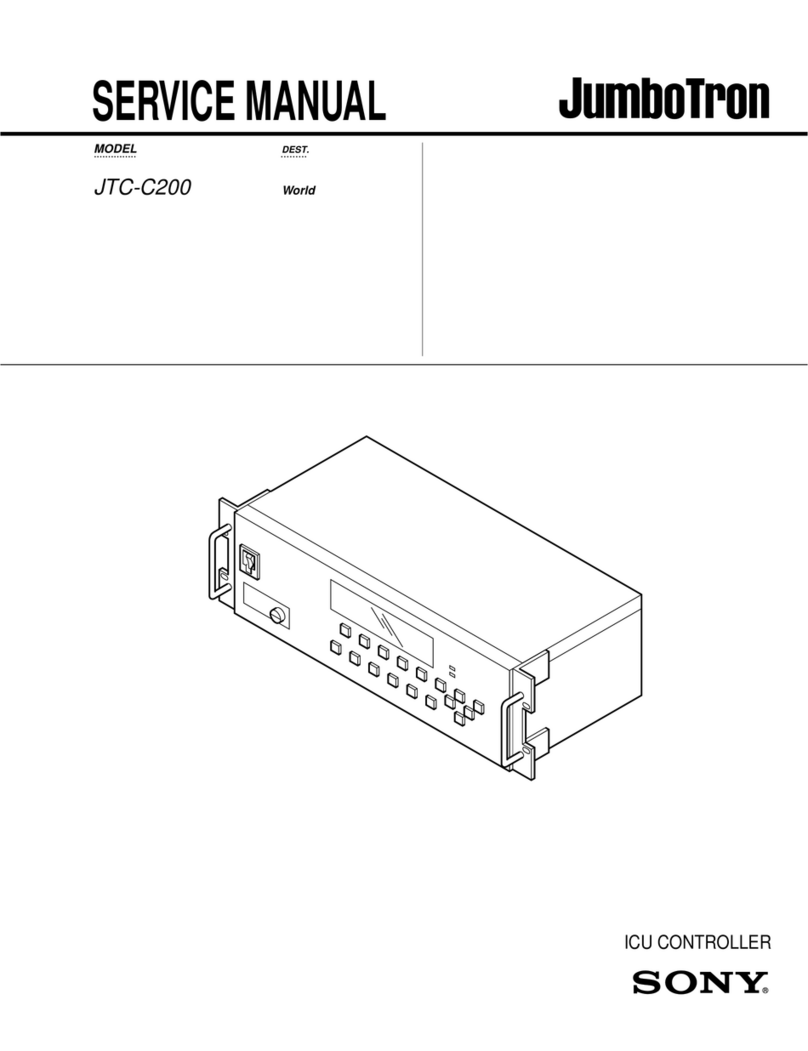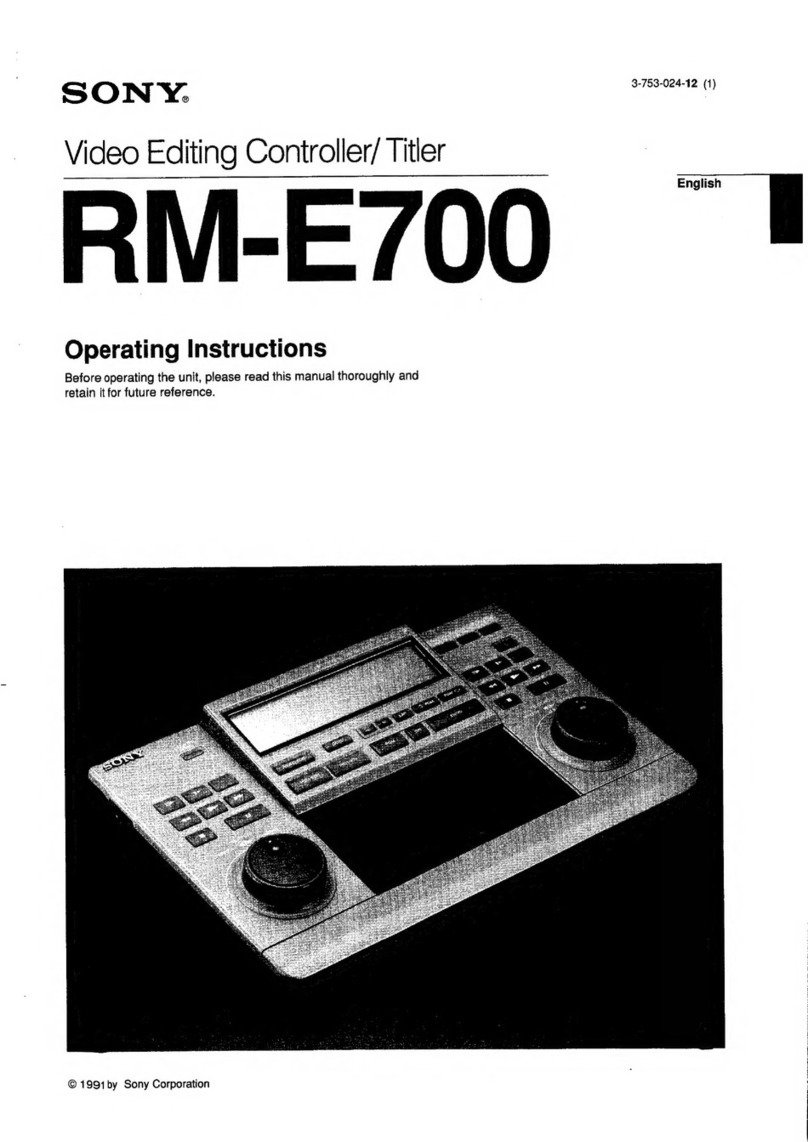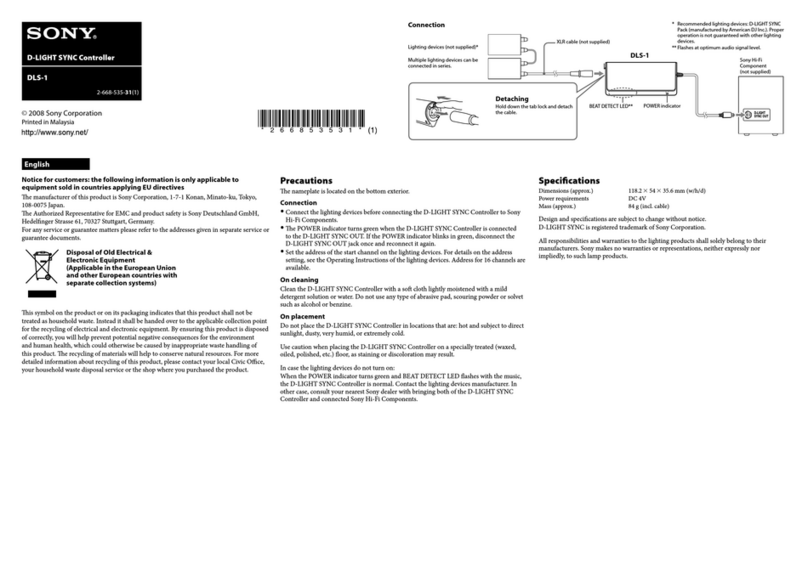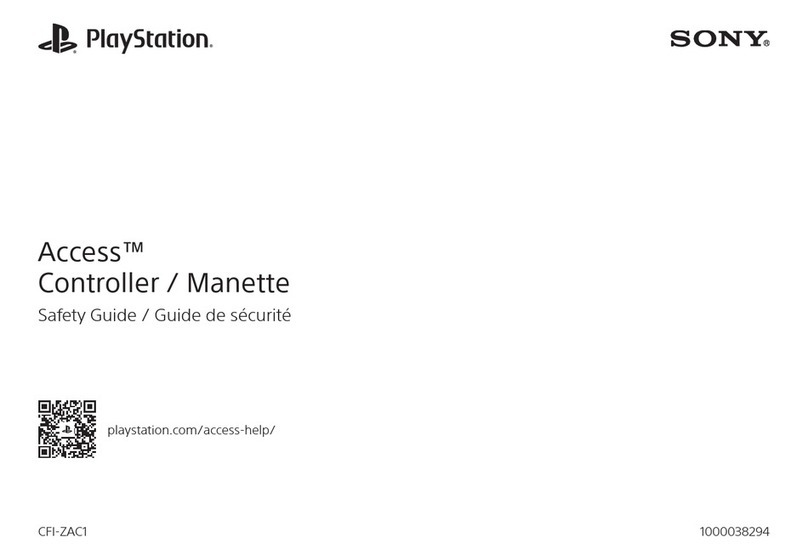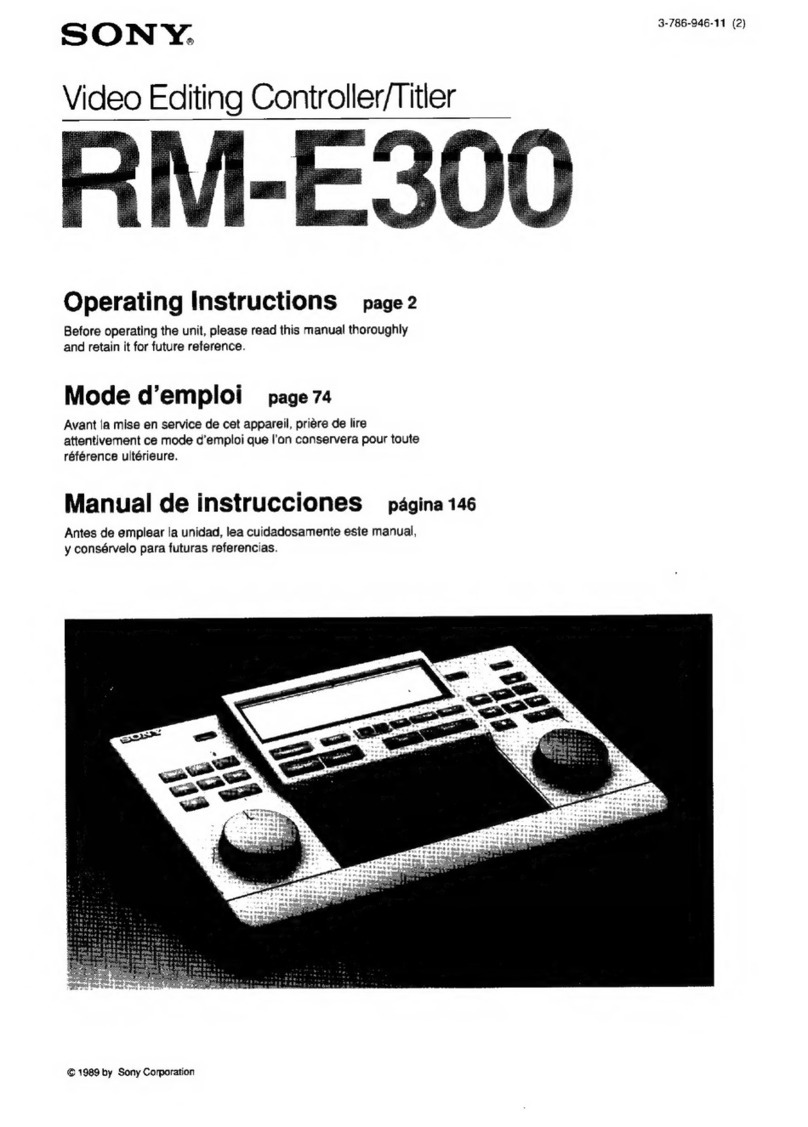3
Table of Contents
Overview
AboutThis Manual............................................................. 4
Precautions ........................................................................ 4
Overview of the JumboTron System................................ 5
Images to be displayed on the JumboTron screen ..................5
Structure of the JumboTron screen .........................................6
Configuration of the JumboTron system.................................8
Features.............................................................................. 9
Locations and Functions of Parts and Controls
Locations and Functions of Parts and Controls........... 10
Front panel ............................................................................10
Rear panel .............................................................................11
Connections
Connections..................................................................... 12
Connecting a JumboTron display unit ..................................12
Connecting several JumboTron display units .......................12
Adjustments and Checkings
Displaying aTest Signal on a JumboTron Display Unit 13
Adjusting the Luminance Manually ............................... 18
Displaying the Luminance Level before Adjustment/
Displaying the Factory Preset Data/Storing the Currently
Displayed Data.................................................................26
Adjusting the Luminance Automatically Using a Unit
Alignment Sensor (JTU-35, LDU-15 and LDU-30
Only)............................................................................... 29
When Using the Unit Alignment Sensor JME-US35C,
JME-US1515 or JME-US1540 ........................................30
When Using the Unit Alignment Sensor JME-US30L .........36
Checking the JumboTron Display Unit Functions........ 44
Selecting the check mode......................................................44
Resetting the microprocessor in a JumboTron display unit to
its initial condition (UNIT Reset) ....................................46
Checking the operation of the indicator on the rear of a
JumboTron display unit (LED Check).............................46
Checking the blinking or lighting operation of a JumboTron
display unit (Cursor Check Menu)...................................48
Checking the operation of the test signal generator in a
JumboTron display unit (UNIT SPG) ..............................49
Checking the communication between the controller and a
JumboTron display unit (Ask UNIT Type) ......................50
Checking the revised light emission data of each dot, HV
current value of a unit or a defective cell (Revise Data
Menu)...............................................................................51
Checking the present conditions of the JumboTron display
unit (Unit Condition) (LDU-15, LDU-30 only)...............55
Changing the fan speed of a JumboTron display unit (Fan
Speed) (LDU-15 only) .....................................................56
Others
Specifications ....................................................back cover