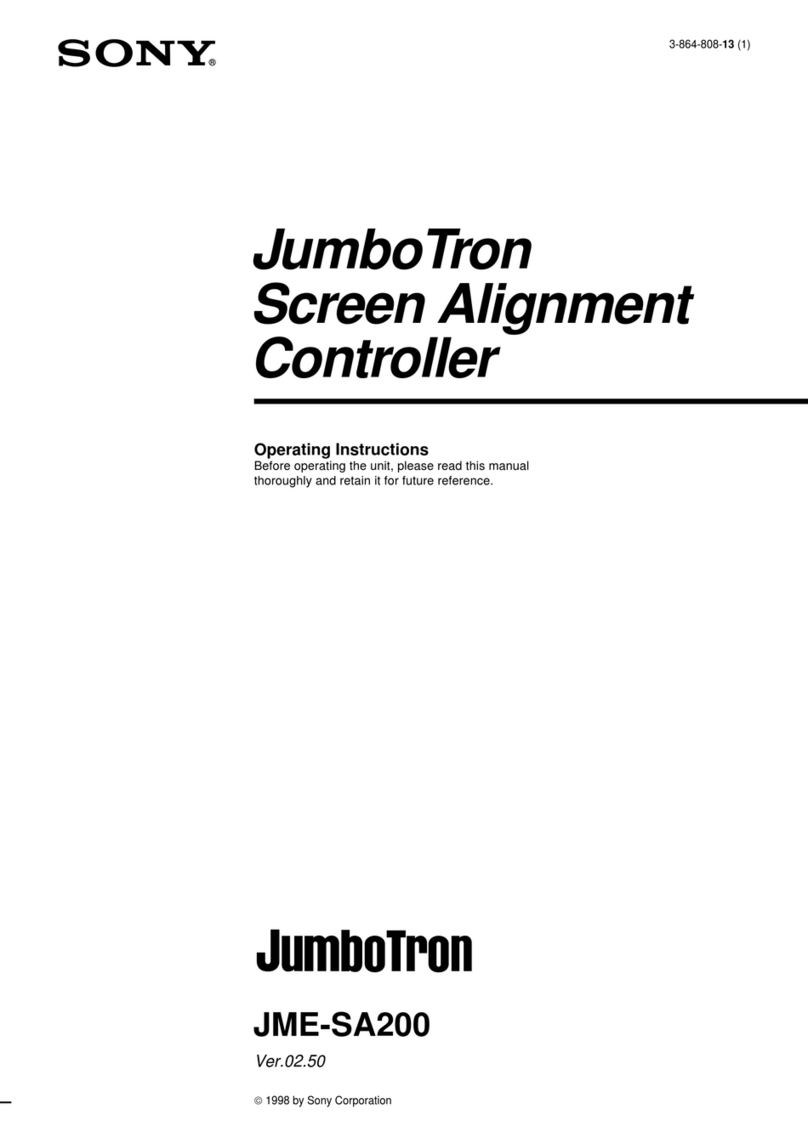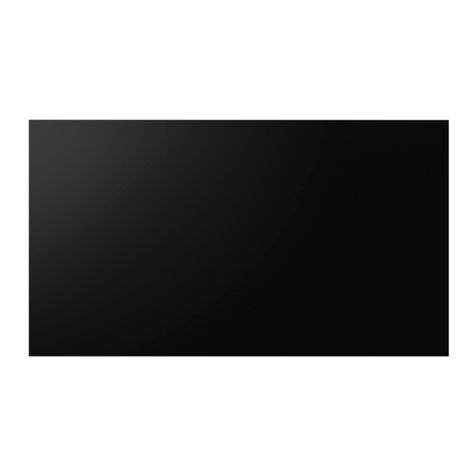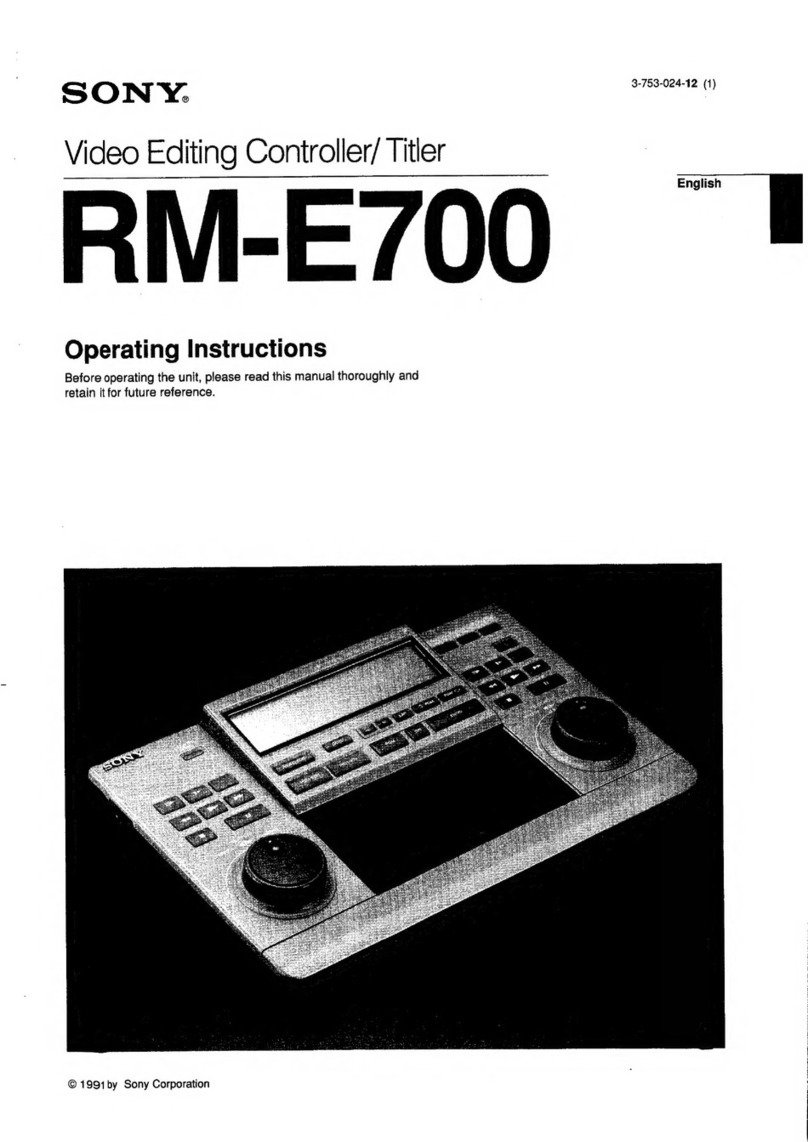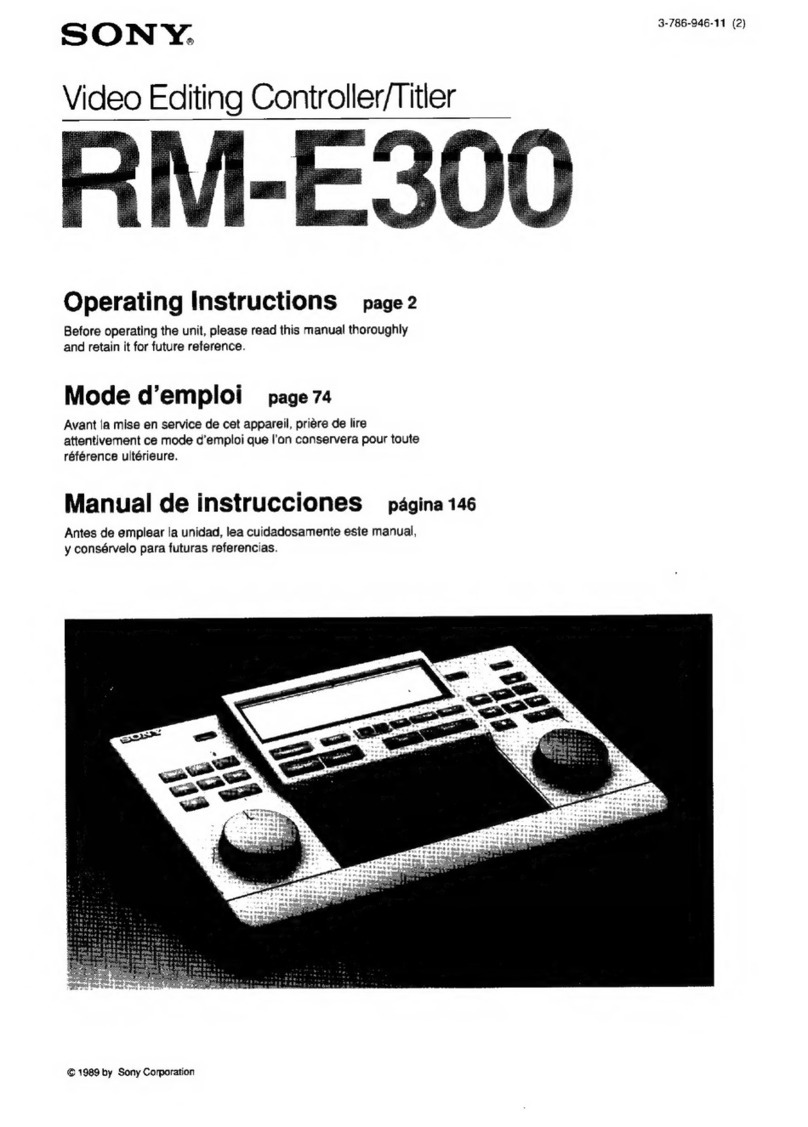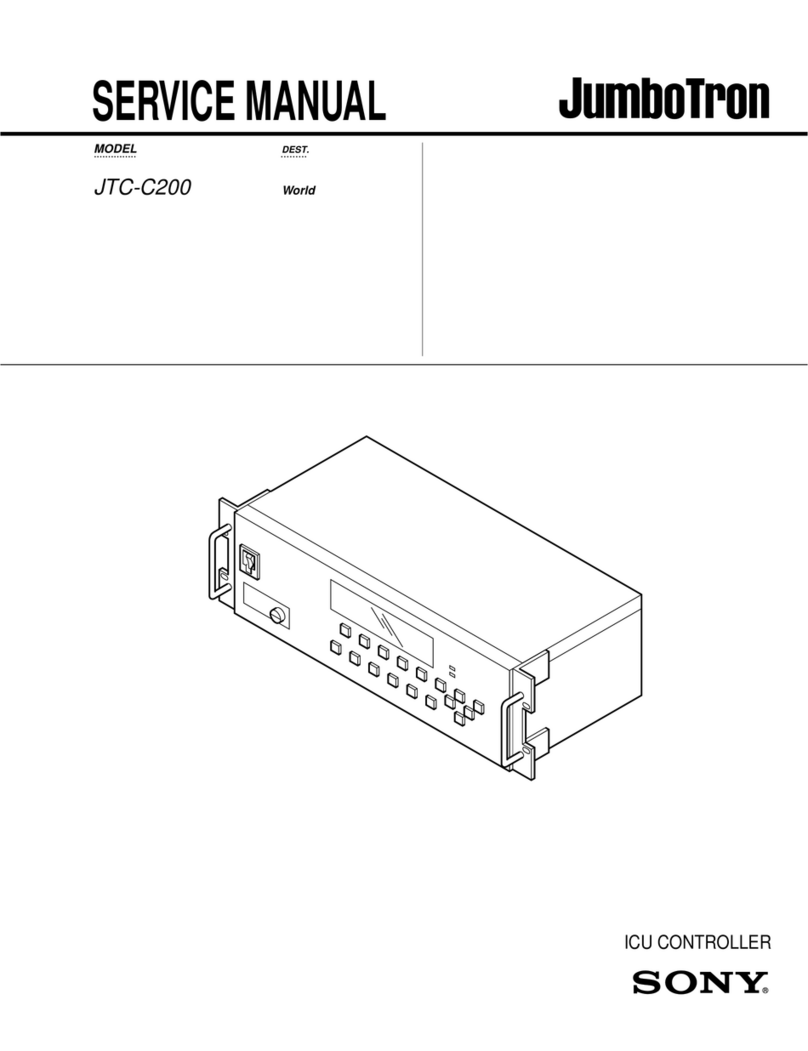2
For the customers in the U.S.A.
This equipment has been tested and found to comply with
the limits for a Class A digital device, pursuant to Part 15 of
the FCC Rules. These limits are designed to provide
reasonable protection against harmful interference when the
equipment is operated in a commercial environment. This
equipment generates, uses, and can radiate radio frequency
energy and, if not installed and used in accordance with the
instruction manual, may cause harmful interference to radio
communications. Operation of this equipment in a residential
area is likely to cause harmful interference in which case the
user will be required to correct the interference at his own
expense.
Owner’s Record
The model and serial numbers are located on the rear.
Record the serial number in the space provided below.
Refer to these numbers whenever you call upon your Sony
dealer regarding this product.
Model No. JME-UA200 Serial No.
WARNING
To prevent fire or shock hazard, do not
expose the unit to rain or moisture.
To avoid electrical shock, do not open the
cabinet. Refer servicing to qualified
personnel only.
3
Table of Contents
Overview
AboutThis Manual............................................................. 4
Precautions ........................................................................ 4
Overview of the JumboTron System................................ 5
Images to be displayed on the JumboTron screen ..................5
Structure of the JumboTron screen .........................................6
Configuration of the JumboTron system.................................7
Features.............................................................................. 8
Locations and Functions of Parts and Controls
Locations and Functions of Parts and Controls............. 9
Front panel ..............................................................................9
Rear panel .............................................................................10
Connections
Connections..................................................................... 11
Connecting a JumboTron display unit ..................................11
Connecting several JumboTron display units .......................11
Adjustments and Checkings
Displaying aTest Signal on a JumboTron
Display Unit ................................................................. 12
Adjusting the Luminance Manually ............................... 16
Adjusting the Luminance Automatically
Using a Sensor............................................................ 23
Checking the JumboTron Display Unit Functions........ 28
Selecting the check mode......................................................28
Resetting the microprocessor in a JumboTron display unit to
its initial condition (UNIT Reset) ....................................29
Checking the operation of the indicator on the rear of a
JumboTron display unit (LED Check).............................30
Checking the blinking or lighting operation of a JumboTron
display unit (Cursor Check Menu)...................................31
Checking the operation of the test signal generator in a
JumboTron display unit (UNIT SPG) ..............................32
Checking the communication between the controller and a
JumboTron display unit (Ask UNIT Type) ......................33
Checking the revised light emission data of each dot, HV
current value of a unit or a defictive cell (Revise Data
Menu)...............................................................................34
Checking the present conditions of the JumboTron display
unit (Unit Condition) (LDU-15 only) ..............................38
Changing the fan speed of a JumboTron display unit (Fan
Speed) (LDU-15 only) .....................................................38
Others
Specifications .................................................................. 39