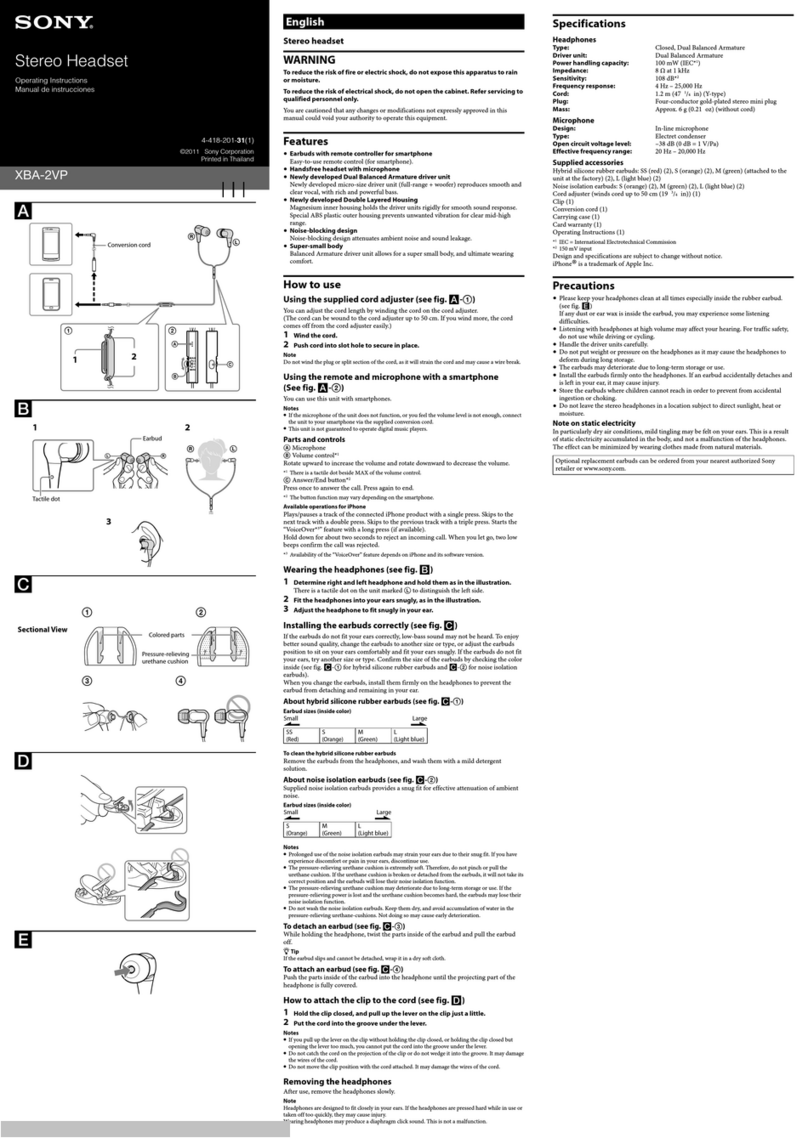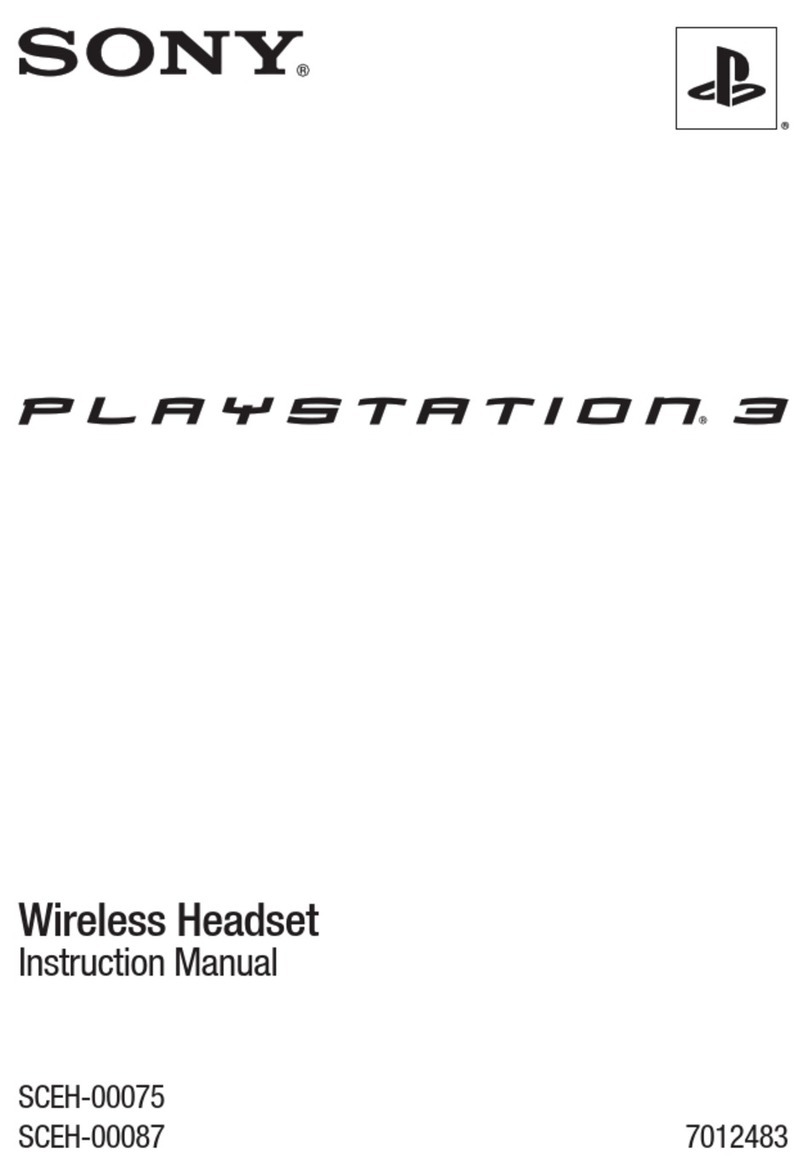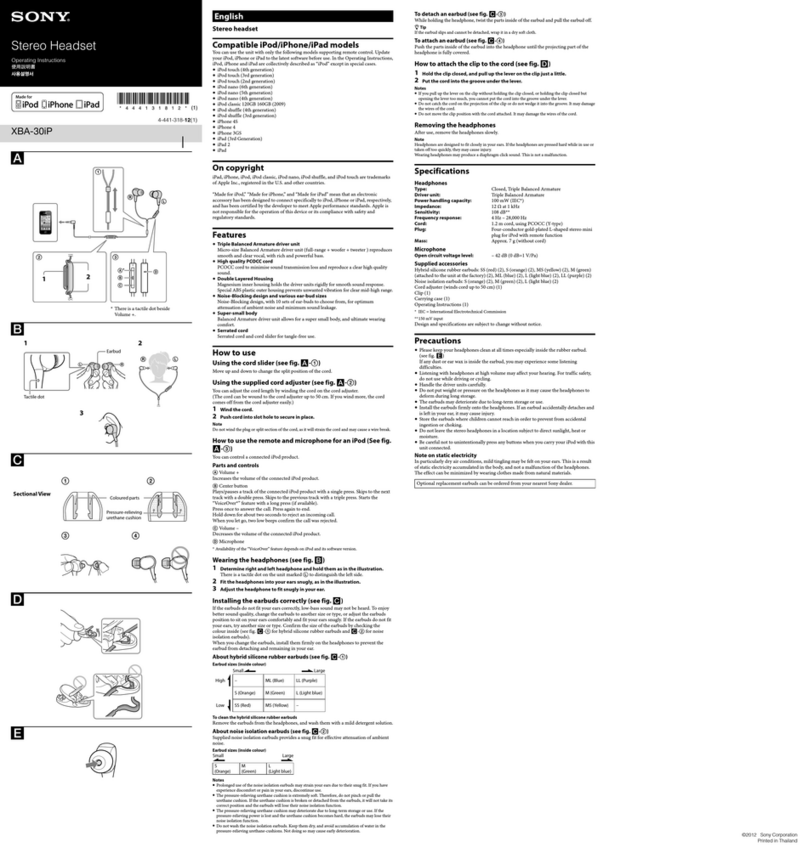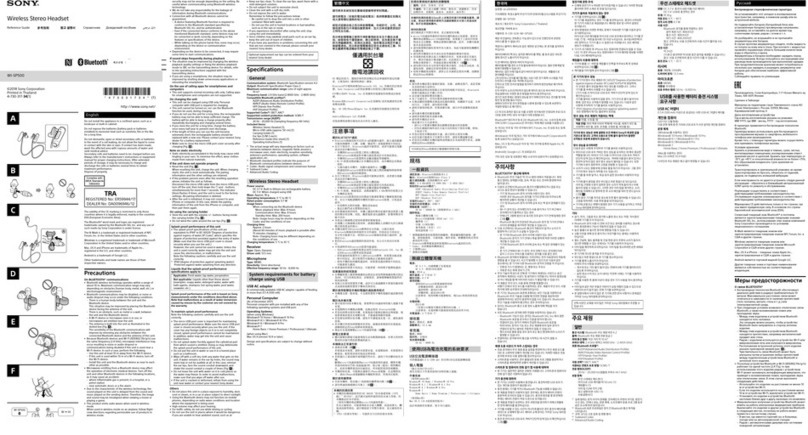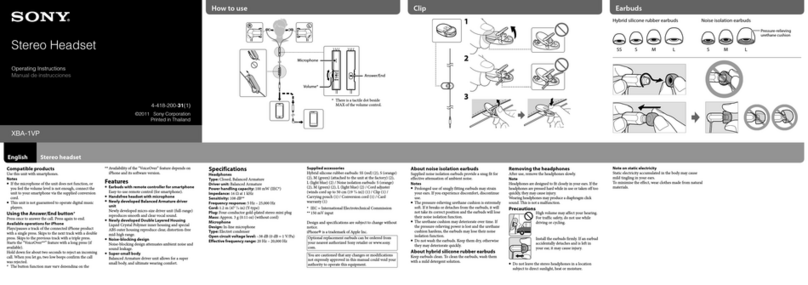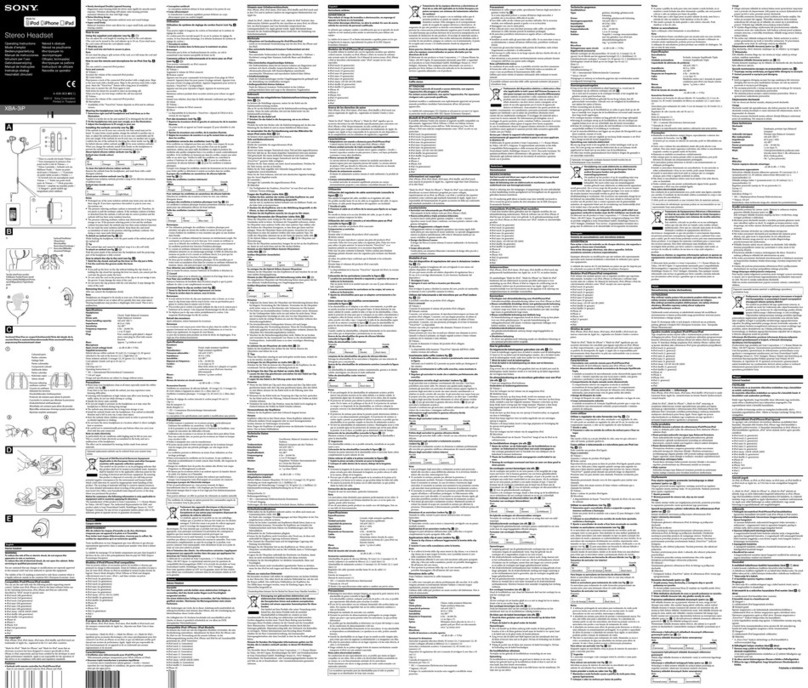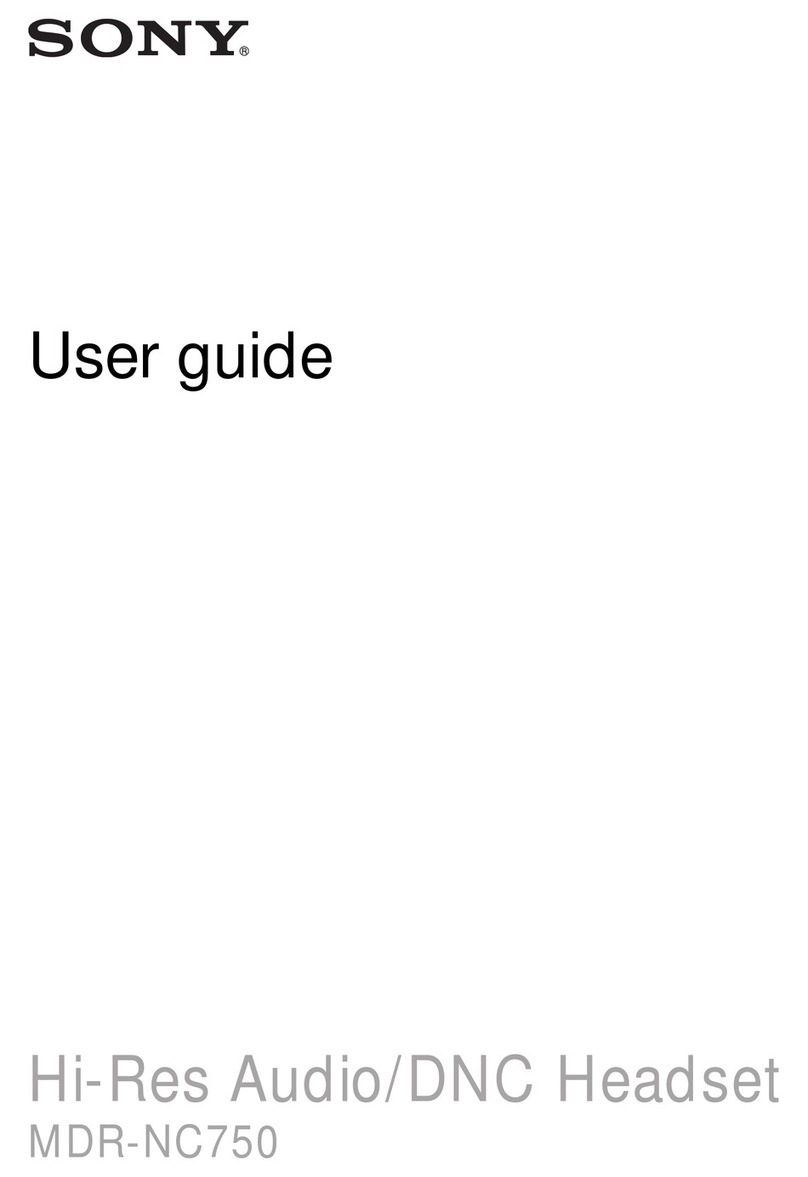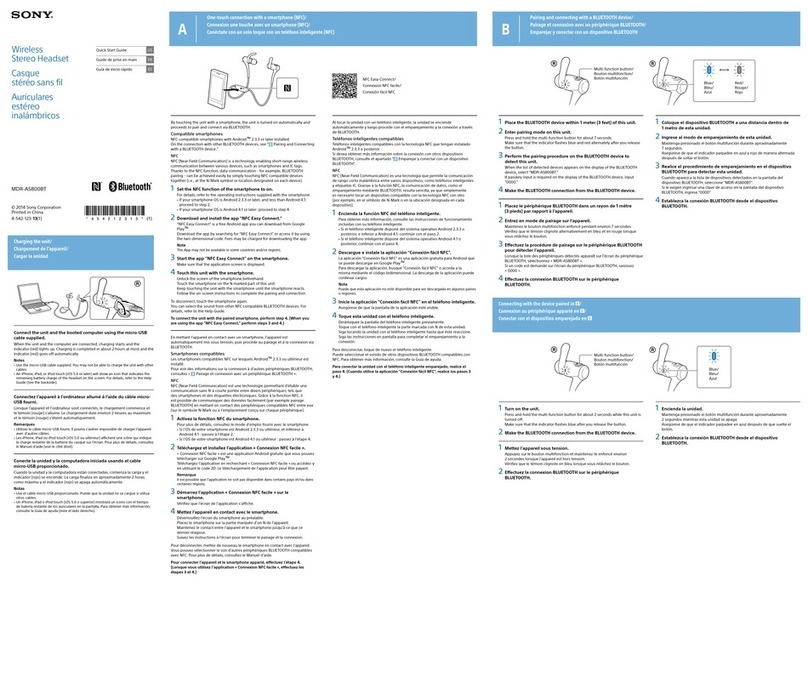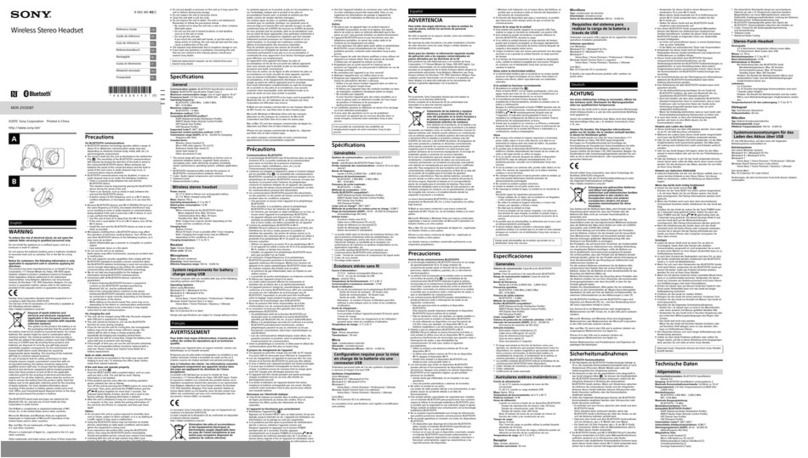I get an error message in the Xperia™
Ear host application
•When connecting Xperia™ Ear with your smartphone using Bluetooth®, you may
get an error message in the Xperia™ Ear host application. The message may say
that Xperia™ Ear is connected to two phones, or that some functions are
unavailable. If so, restart your smartphone and try to connect again.
I cannot connect to my Anytime Talk
BETA contacts
•If you cannot hear or speak to your Anytime Talk BETA contacts, make sure that
your device has a stable data connection. If you are connected via Wi-Fi, turn o
Wi-Fi on your device and connect to a mobile data network.
I cannot pair the Xperia™ Ear with my
device
•Make sure that your Xperia™ Ear is charged and turned on.
To check the battery level of your Xperia™ Ear
1From your application screen, find and tap Xperia™ Ear.
2The battery level is displayed.
While your Xperia™ Ear is in the charging case, the LED indicator on the lid displays
its estimated battery level. Another LED located beside the charger's Micro-USB
port displays the battery level of the charging case while it is connected to a power
outlet.
Red The battery level is less than 15% and charging.
Orange The battery level is between 15% and 80% and charging.
Green The battery level is above 80% and charging.
•Make sure that you have installed the Xperia™ Ear application on your device and
that the application is updated to the latest version.
•If you are pairing your device using NFC, make sure that NFC is activated and that
the screen is active and unlocked.
•If you are pairing your device using NFC, hold your Xperia™ Ear and the other NFC
compatible device so that the NFC detection areas of each device make contact,
and then slowly move your device in all directions. The NFC detection area is
generally indicated by .
•In some cases, NFC sensitivity may not be strong enough to connect using NFC. If
so, use Bluetooth® to connect the devices.
To set up your Xperia™ Ear using Bluetooth®
1Make sure that your Xperia™ Ear is charged.
2Make sure that you have installed or updated the Xperia™ Ear application to
the latest version on your device.
3Turn on Bluetooth®, then scan for Bluetooth®devices and select XEA10 from
the list of available devices.
4Follow the on-screen instructions.
4