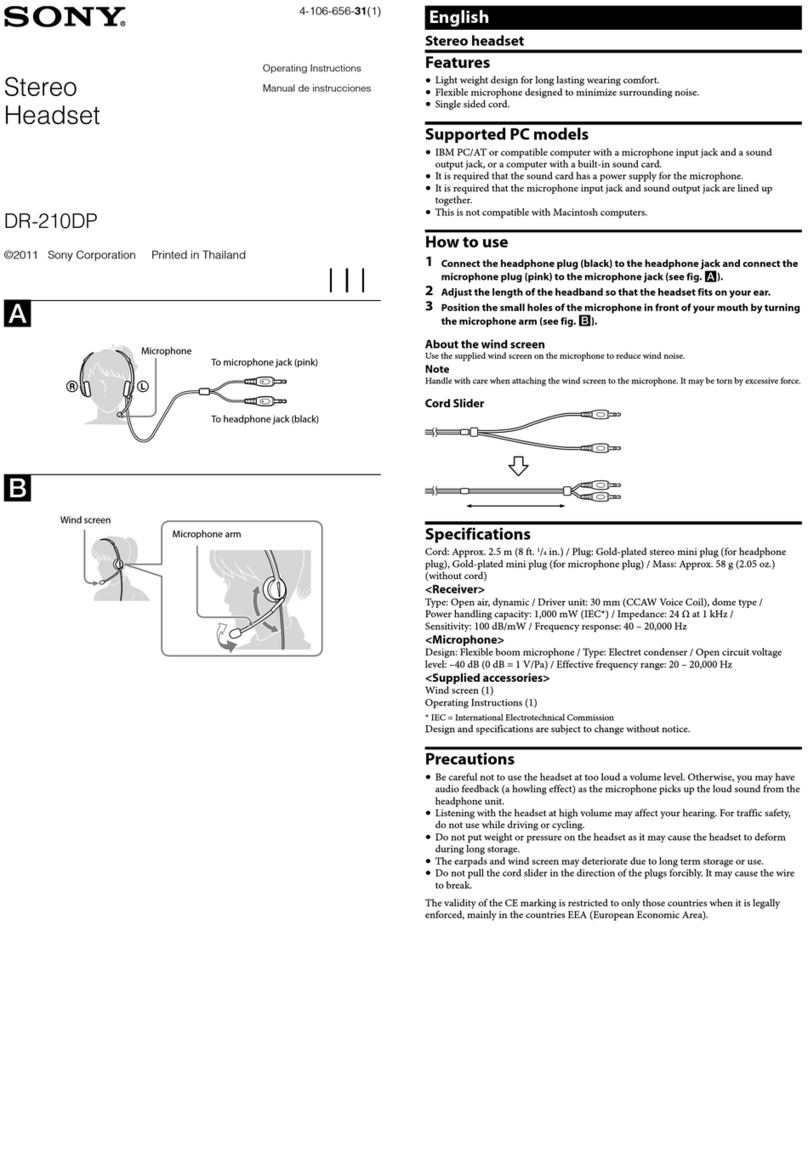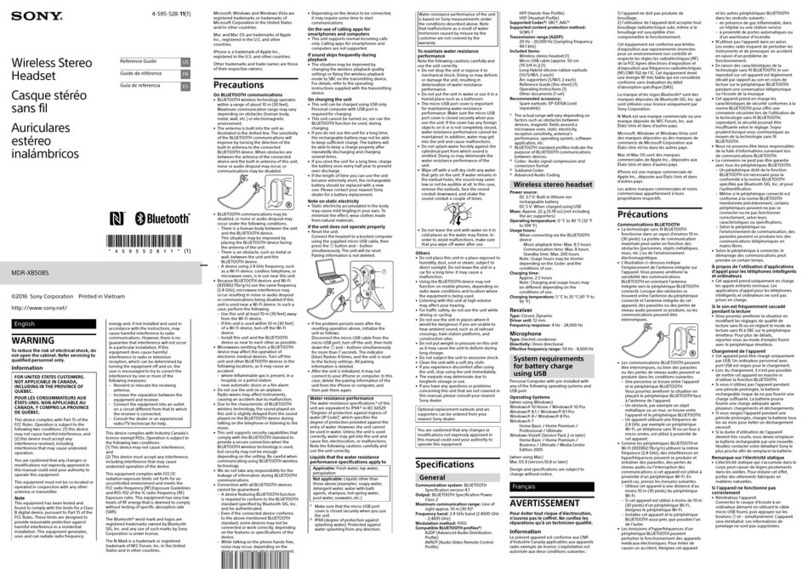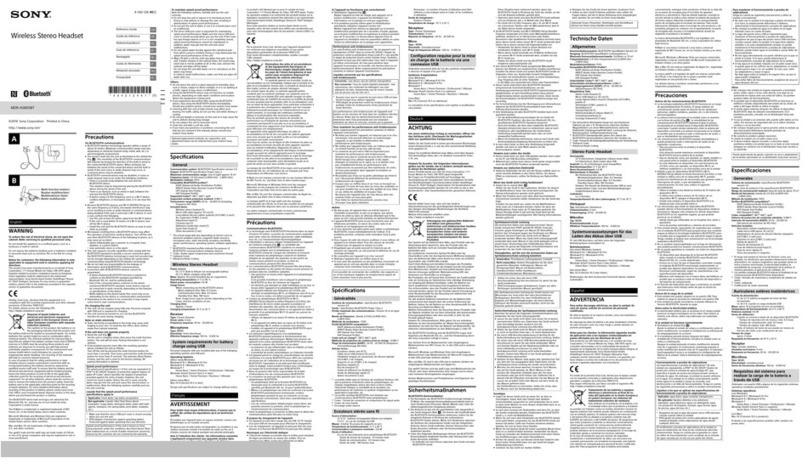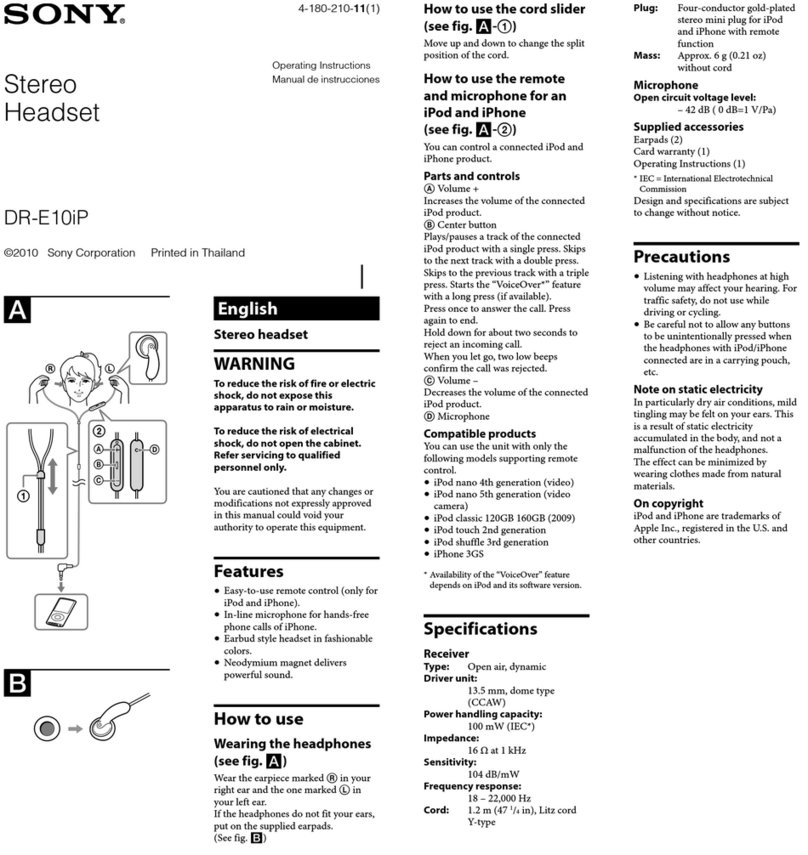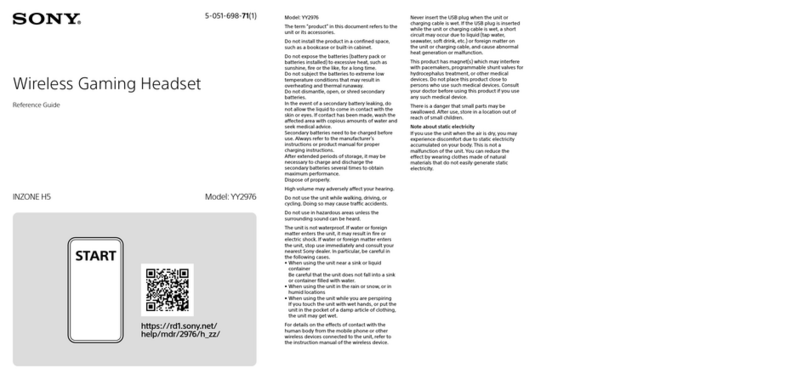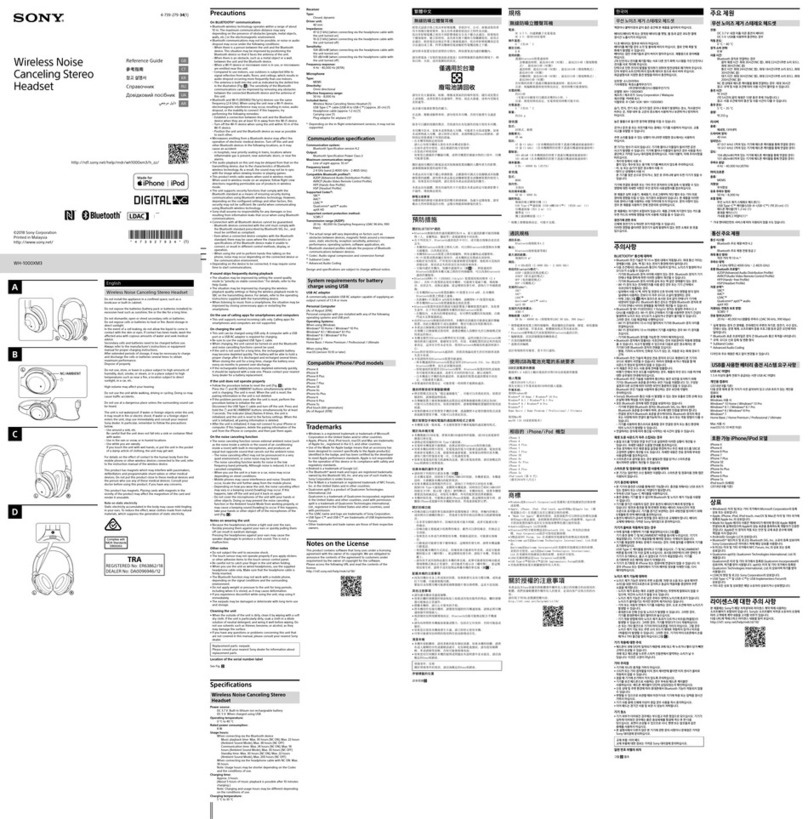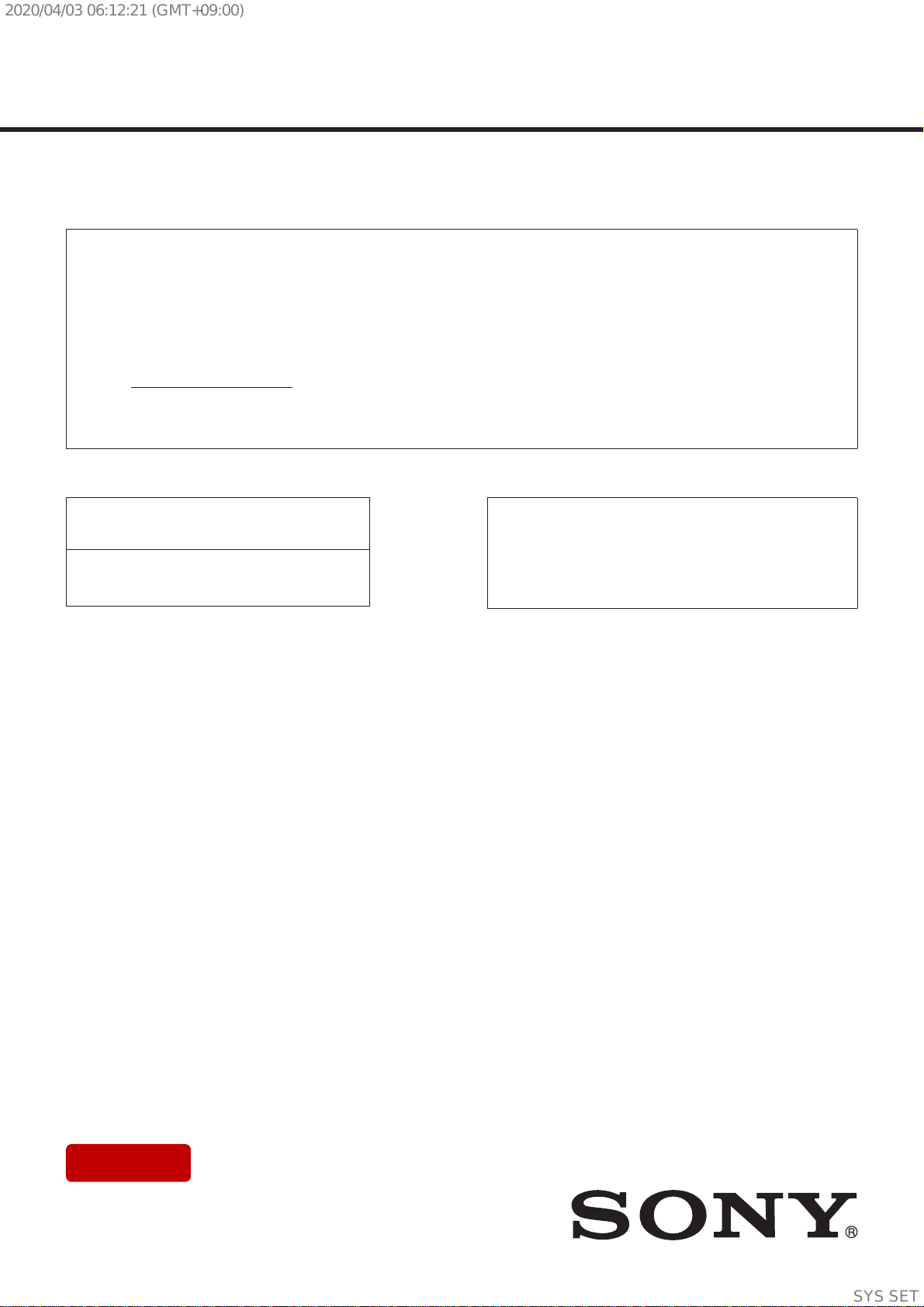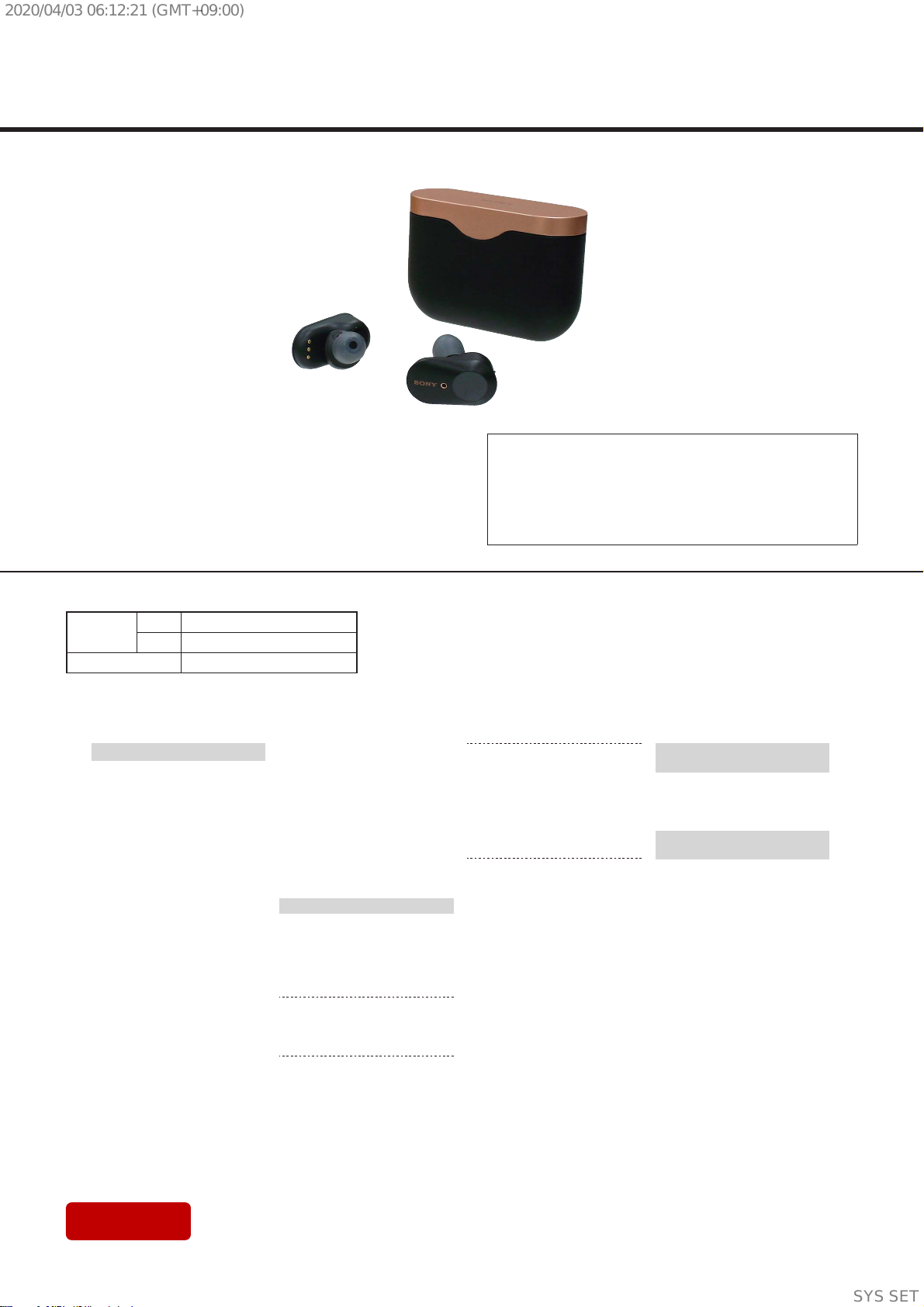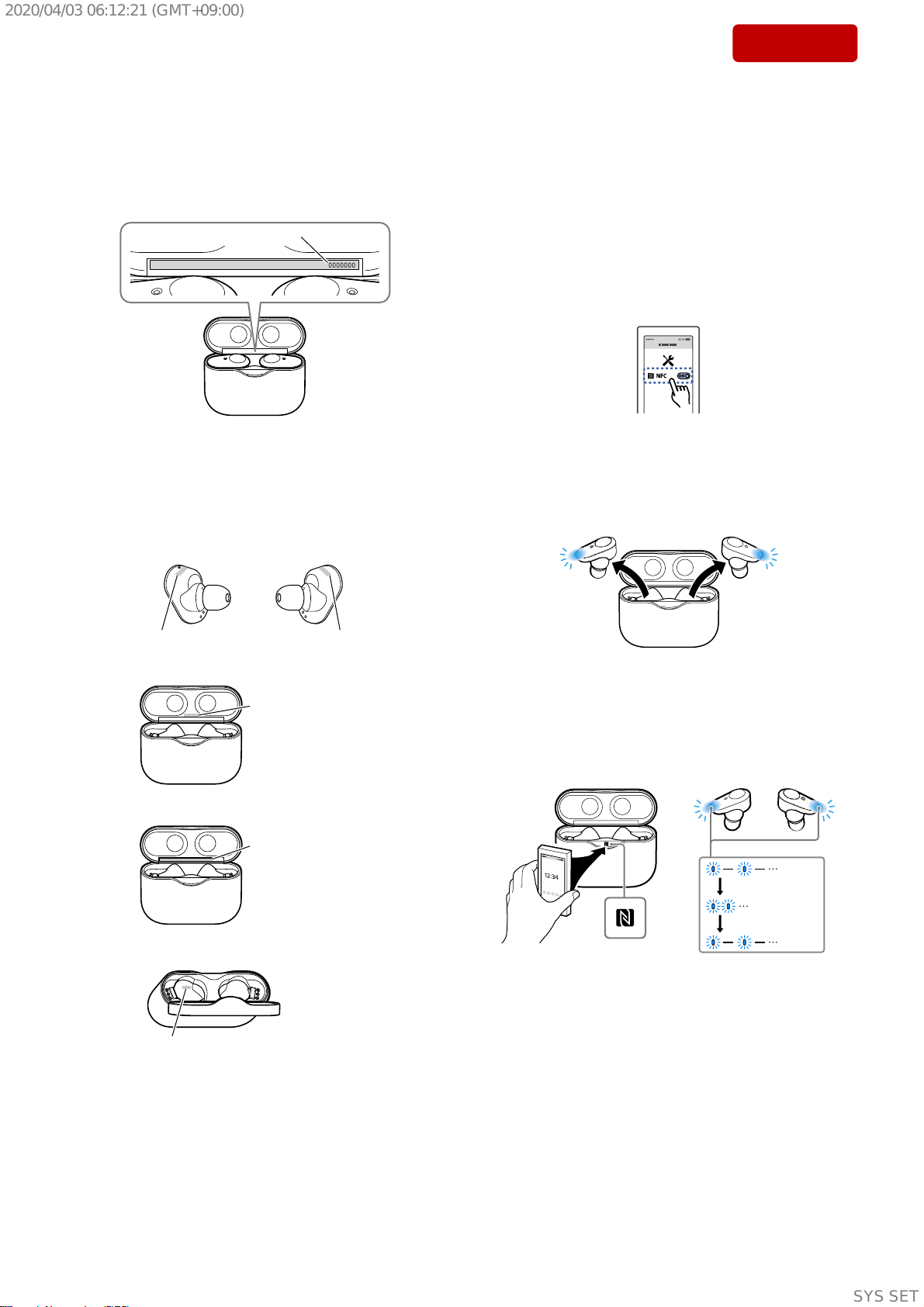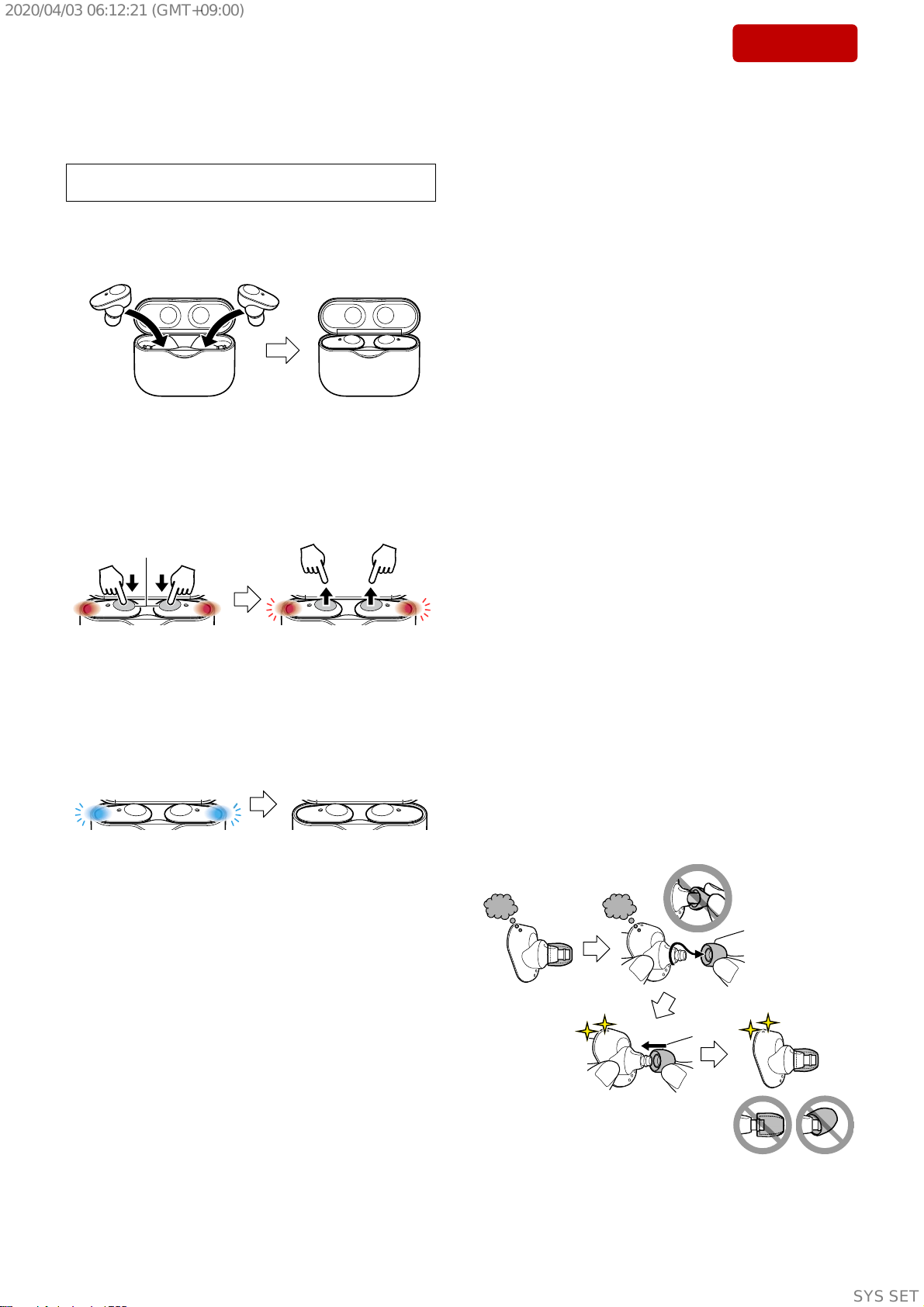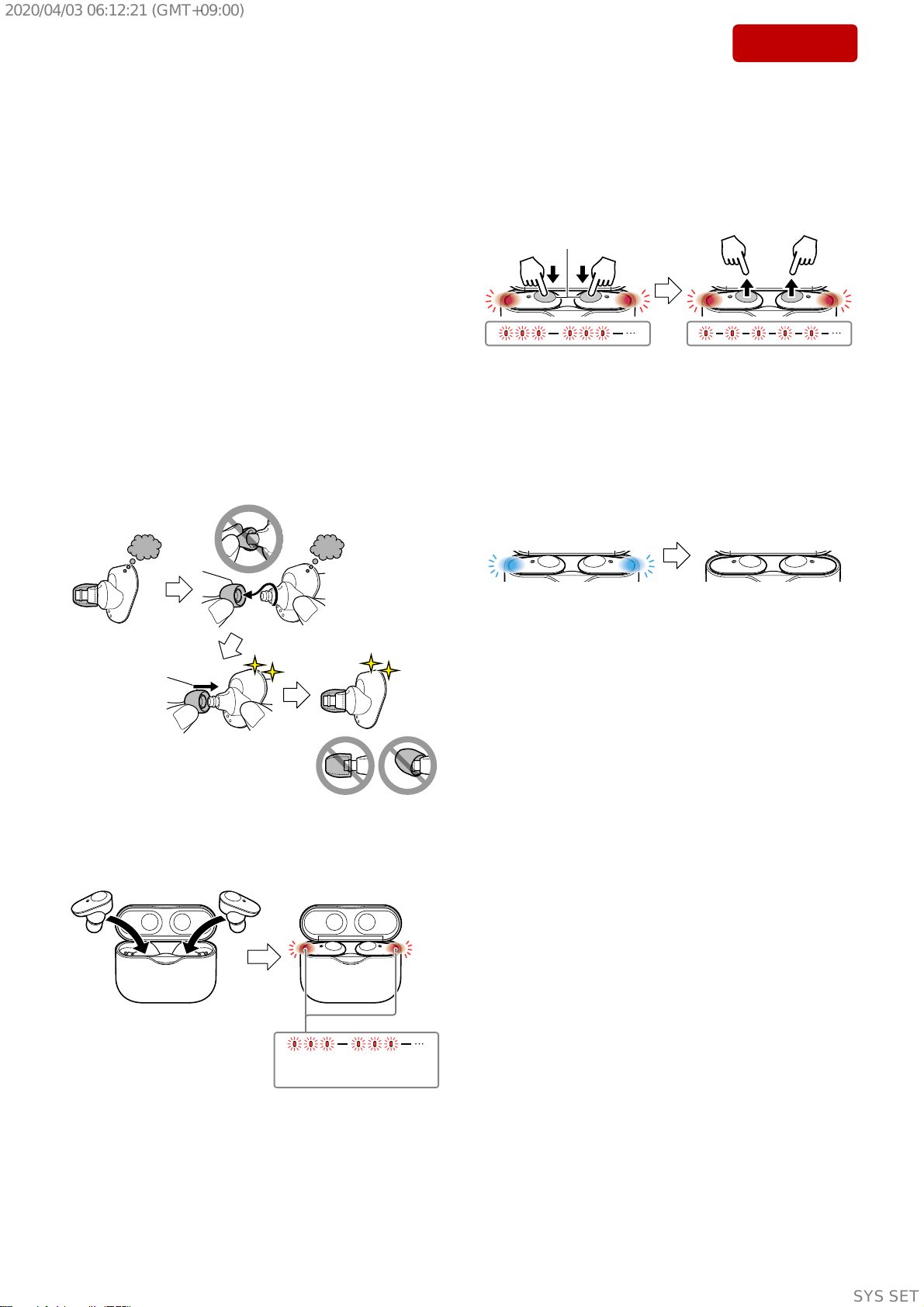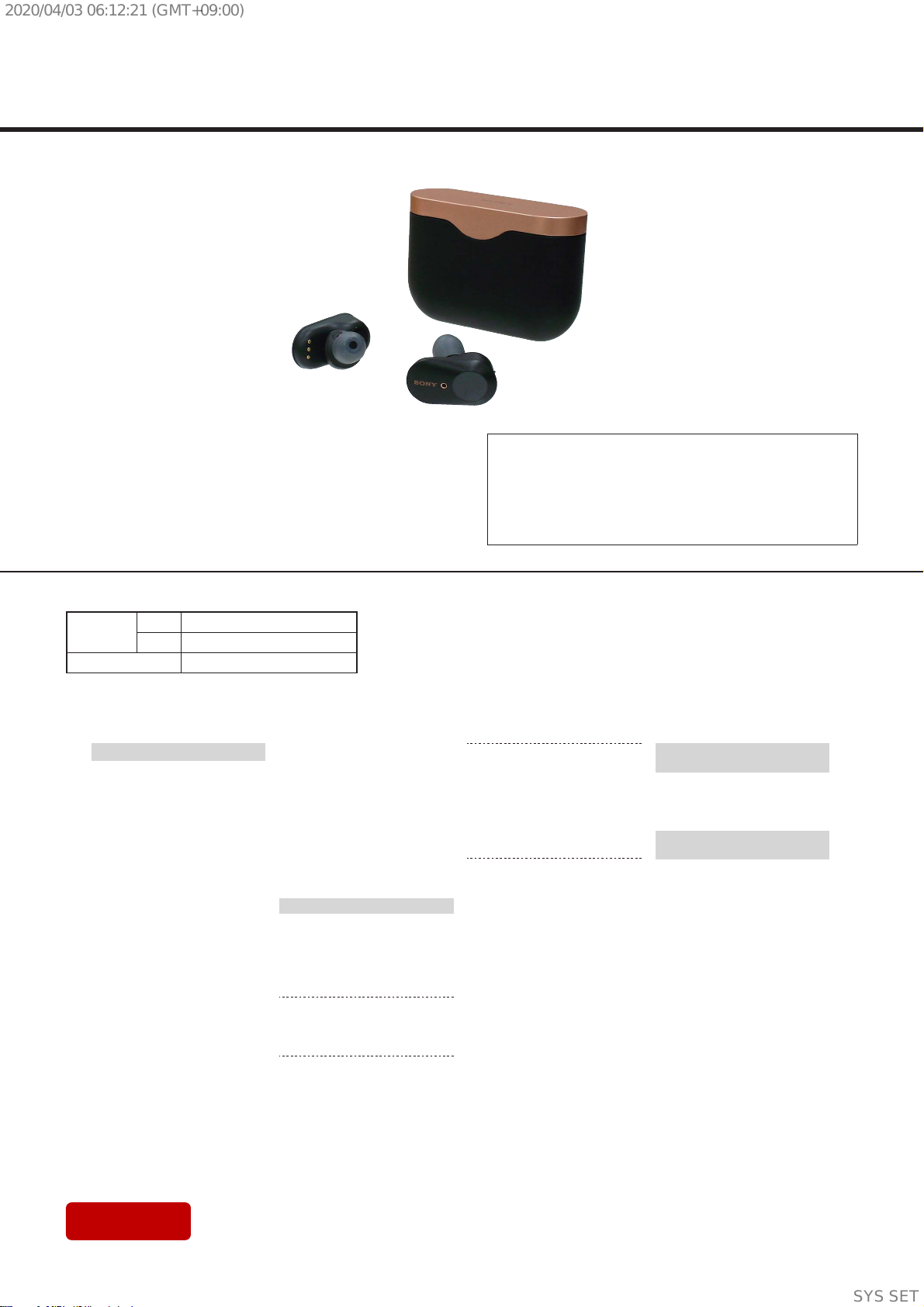
SERVICE MANUAL
Sony CONFIDENTIAL
For Authorized Servicer
US Model
Canadian Model
AEP Model
UK Model
E Model
Australian Model
Chinese Model
Tourist Model
PX Model
SPECIFICATIONS
Ver. 1.0 2019.06
• All of the units included in the WF-1000XM3 (WF-
1000XM3L/WF-1000XM3R/Charging case) are re-
quired to repairing of this unit. Check in advance that
you have all of the units.
WF-1000XM3
BC-WF1000XM3/WF-1000XM3L/1000XM3R
IMPORTANT NOTE:
WF-1000XM3 sold in Korea and Taiwan area are replaced rather
than repaired.
For Korea and Taiwan area, refer to the separately issued service
manual dedicated for the Korean and Taiwan area models.
Information on Korean and Taiwan area models are not included
in this service manual.
Photo: Headset (R-ch)
Photo: Charging case
Photo: Headset (L-ch)
COMPONENT MODEL NAME (WF-1000XM3)
Headset L-ch WF-1000XM3L
R-ch WF-1000XM3R
Charging case BC-WF1000XM3 (See Note)
WF-1000XM3/1000XM3L/1000XM3R
WIRELESS NOISE CANCELING STEREO HEADSET
BC-WF1000XM3
CHARGING CASE
Note: The charging case for US, CND, E, AUS, JE, PX, RU and LA models are not written as “BC-WF1000XM3”. The charging case is written as “WF-
1000XM3”.
Headset
Power source:
DC 3.7 V: Built-in lithium-ion rechargeable
battery
DC 5 V: When charged using USB
Operating temperature:
0 °C to 40 °C (32 °F to 104 °F)
Rated power consumption:
1 W (Headset), 3 W (Charging case)
Usage hours:
When connecting via the Bluetooth device
Music playback time: Max. 6 hours (NC
ON), Max. 6 hours (Ambient Sound
Mode), Max. 8 hours (NC OFF)
Communication time: Max. 4 hours (NC
ON), Max. 4 hours (Ambient Sound
Mode), Max. 4.5 hours (NC OFF)
Standby time: Max. 9 hours (NC ON),
Max. 8.5 hours (Ambient Sound Mode),
Max. 15 hours (NC OFF)
Note: Usage hours may be shorter
depending on the Codec and the
conditions of use.
Charging time:
Approx. 1.5 hours (Headset)
(About 90 minutes of music playback is
possible after 10 minutes charging.)
Approx. 3.5 hours (Charging case)
Note: Charging and usage hours may be
dierent depending on the conditions of
use.
Charging temperature:
Mass:
Approx. 8.5 g × 2 (0.3 oz × 2) (Headset)
5 °C to 35 °C (41 °F to 95 °F)
Approx. 77 g (2.8 oz) (Charging case)
Included items:
Wireless Noise Canceling Stereo Headset (1)
USB Type-C™ cable (USB-A to USB-C™)
(approx. 20 cm (7.88 in.)) (1)
Long hybrid silicone rubber earbuds (SS (1
line) (2), S (2 lines) (2), M (3 lines) (attached
to the unit at the factory) (2), L (4 lines) (2))
Triple-comfort earbuds (S (orange) (2),
M (green) (2), L (light blue) (2))
Charging case (1)
Compatible Bluetooth profiles2):
A2DP / AVRCP / HFP / HSP
Supported Codec3):
SBC / AAC
(CH)
Communication specification
Communication system:
Bluetooth Specification version 5.0
Output:
Bluetooth Specification Power Class 1
Maximum communication range:
Line of sight approx. 10 m (30 ft)1)
Frequency band:
2.4 GHz band (2.4000 GHz - 2.4835 GHz)
(AEP, UK)
Operating frequency:
Bluetooth: 2,400 MHz - 2,483.5 MHz
NFC: 13.56 MHz
Maximum output power:
Bluetooth: < 10 dBm
Transmission range (A2DP):
20 Hz - 20,000 Hz (Sampling frequency 44.1
kHz)
1) The actual range will vary depending on
factors such as obstacles between devices,
magnetic fields around a microwave oven,
static electricity, reception sensitivity,
antenna’s performance, operating system,
software application, etc.
2) Bluetooth standard profiles indicate the
purpose of Bluetooth communications
between devices.
3) Codec: Audio signal compression and
conversion format
Design and specifications are subject to change
without notice.
System requirements for
battery charge using USB
USB AC adaptor
A commercially available USB AC adaptor
capable of supplying an output current of 0.5 A
(500 mA) or more
Compatible iPhone/iPod
models
iPhone X, iPhone 8 Plus, iPhone 8, iPhone 7 Plus,
iPhone 7, iPhone SE, iPhone 6s Plus, iPhone 6s,
iPhone 6 Plus, iPhone 6, iPhone 5s, iPod touch
(6th generation)
(As of May 2019)
柵䋫㱆㬙;
3/5!HI{㱆㬙濃3/5111!HI{!
.!3/5946!HI{濄
柵䋫剧♘濕
3511!NI{!.!3594/6!NI{
⌵⭨∃䋫濕
≤!31!eCn!)FJSQ*
SYSSET
2020/04/0306:12:21(GMT+09:00)