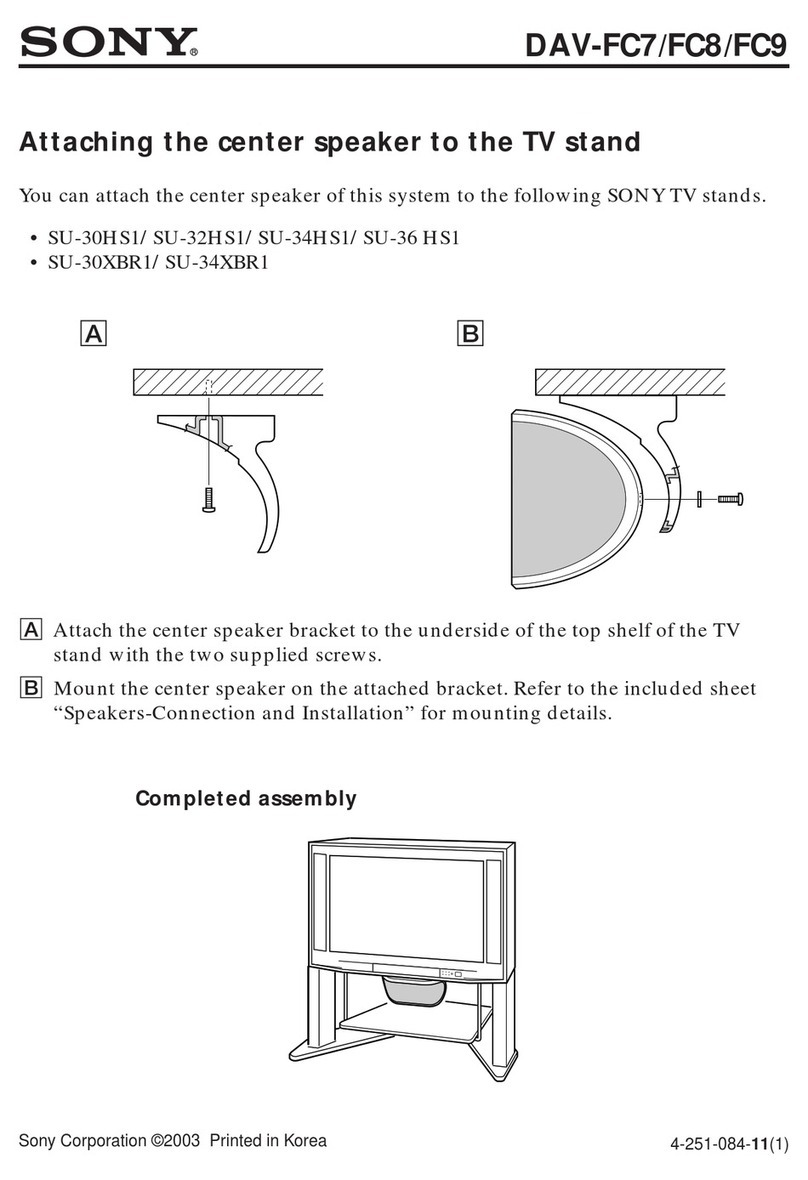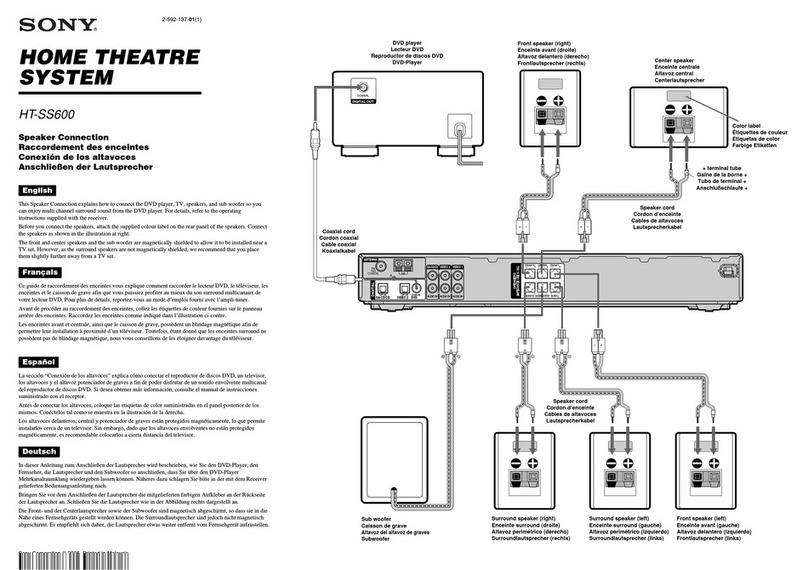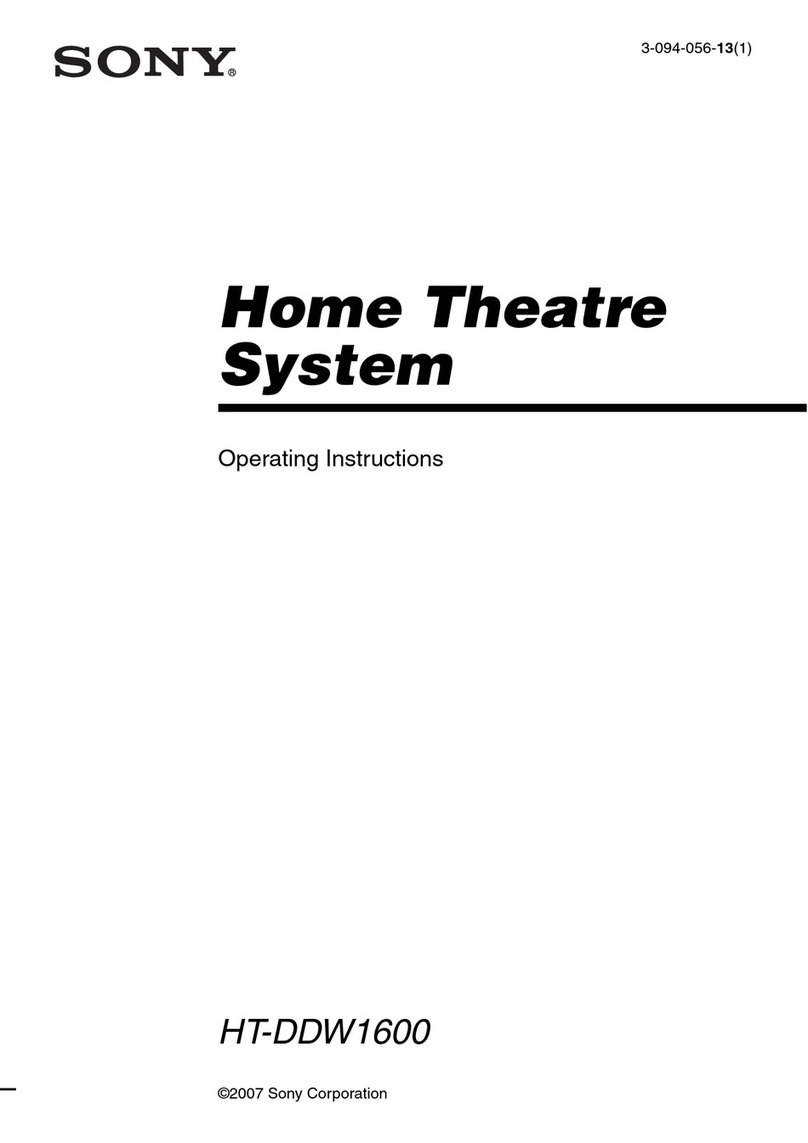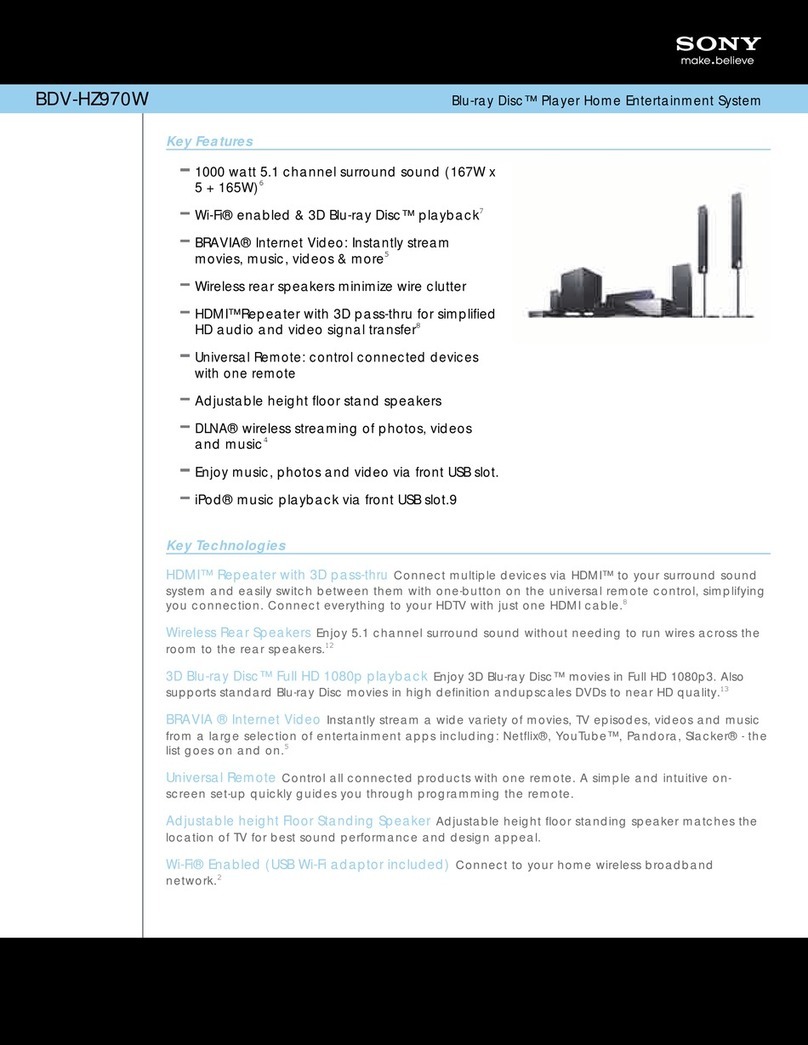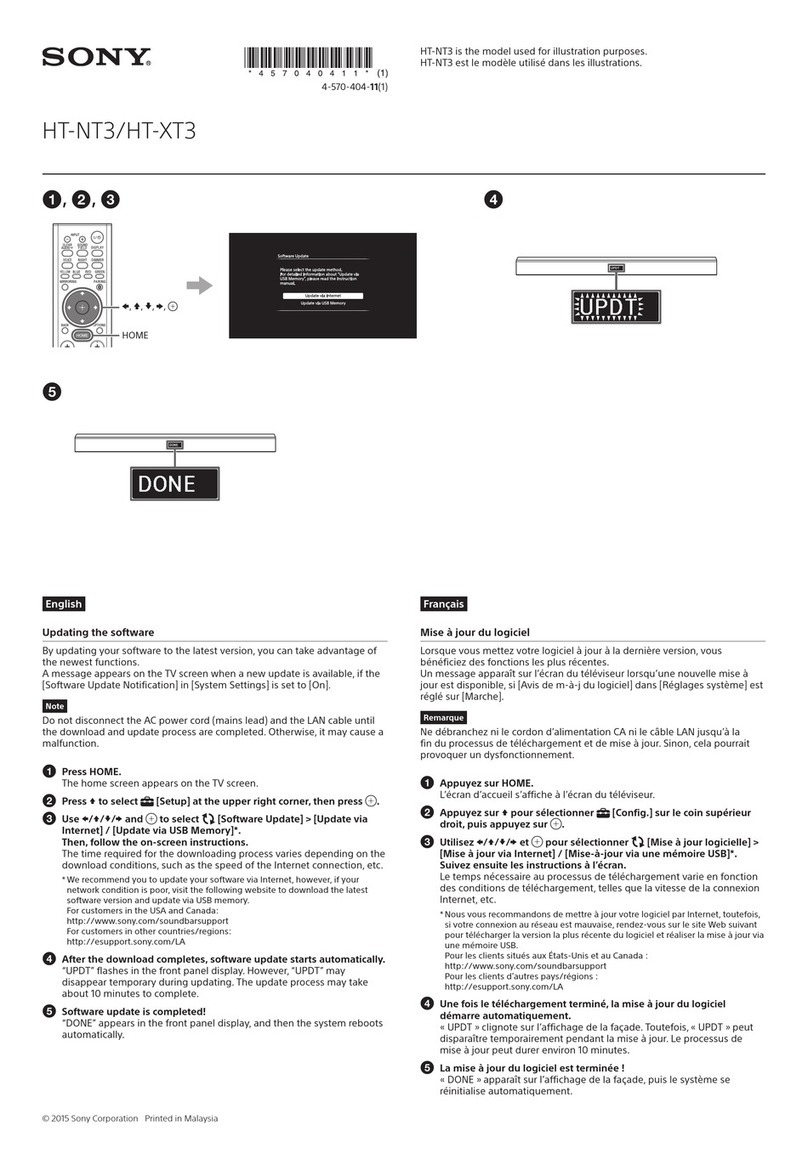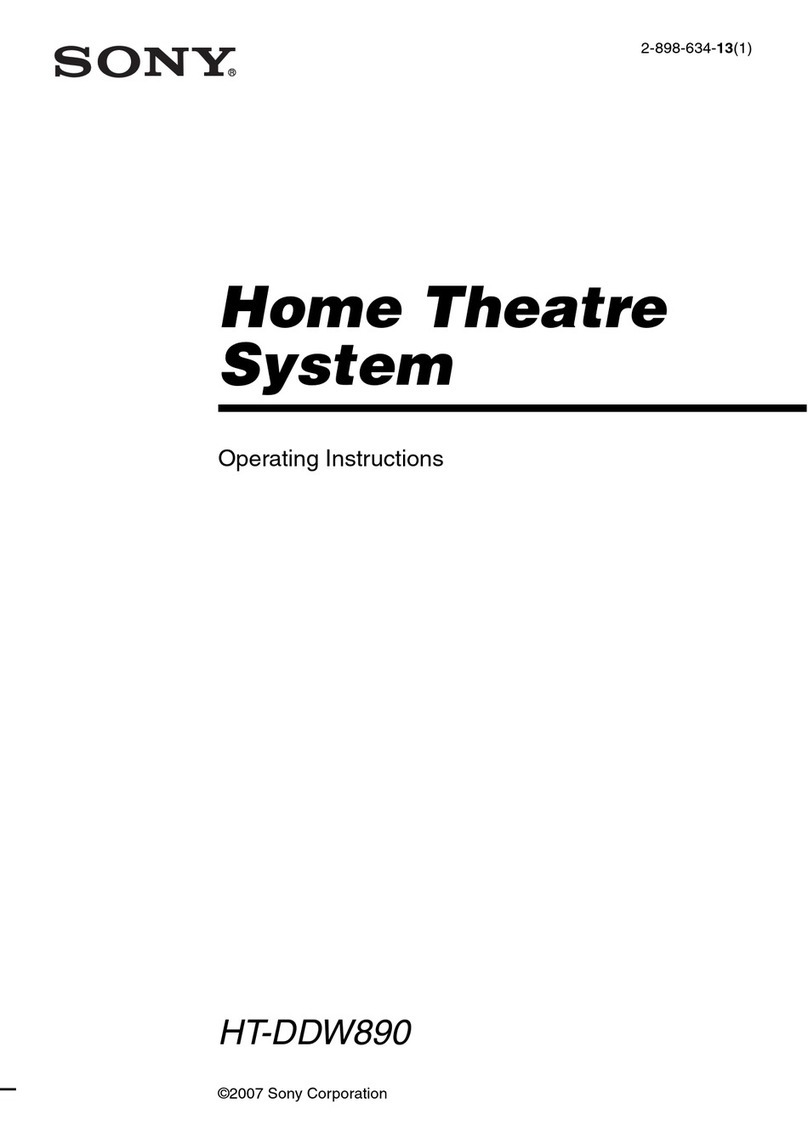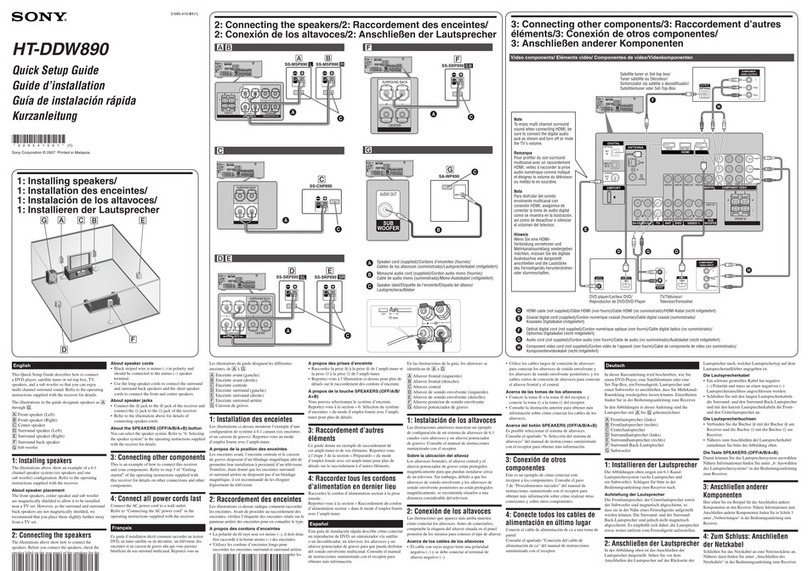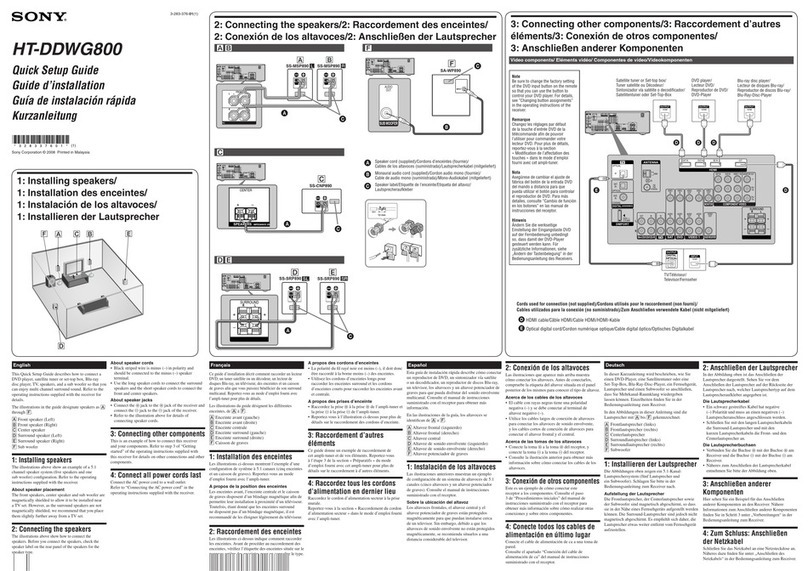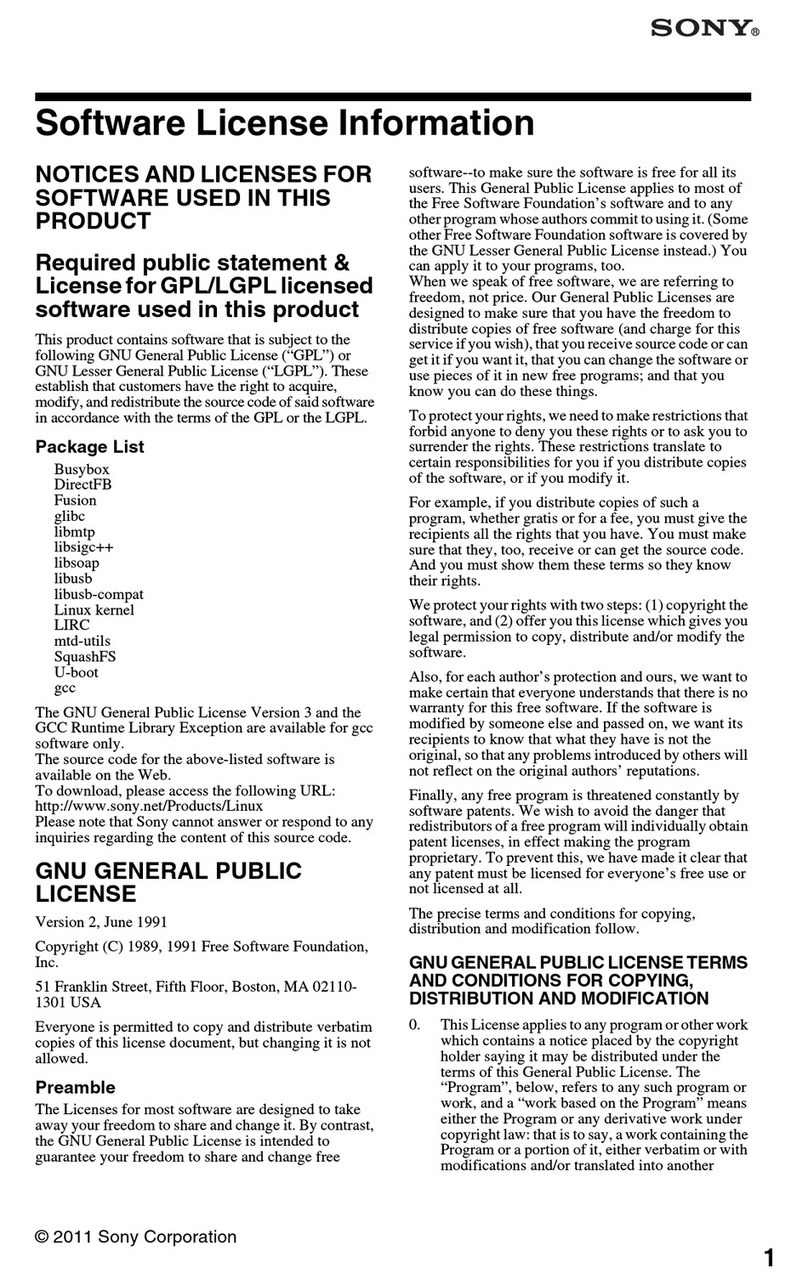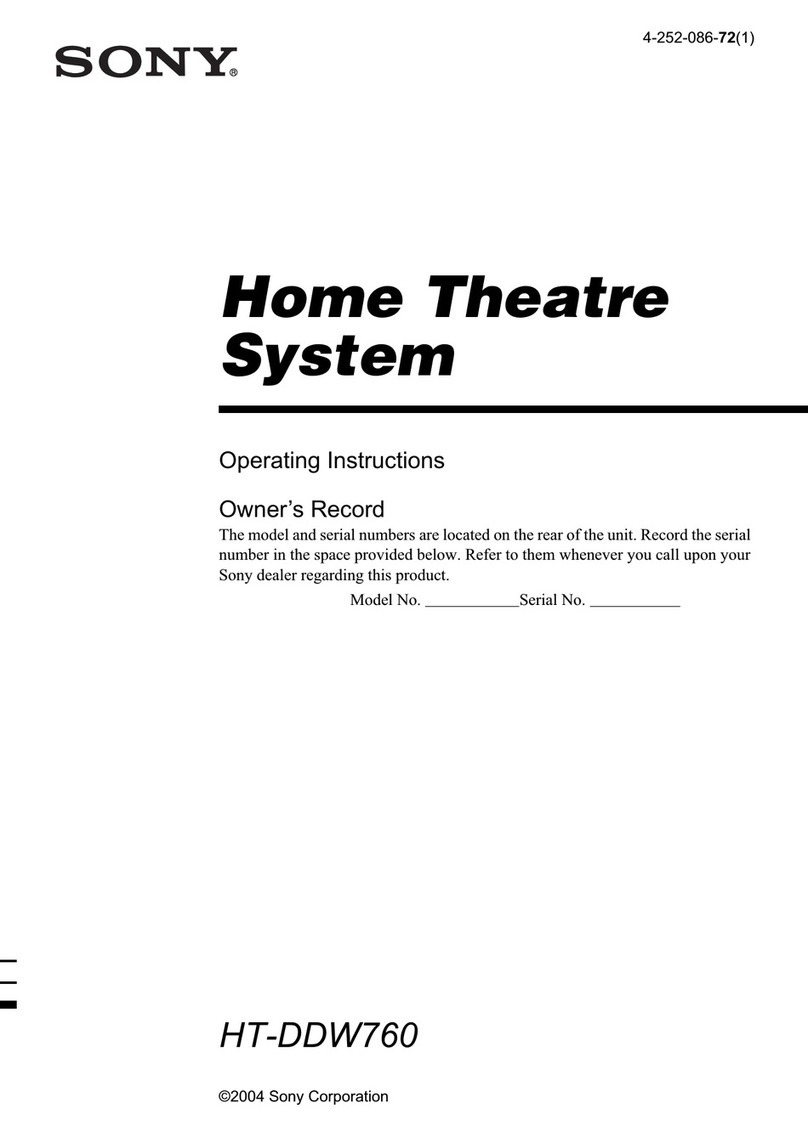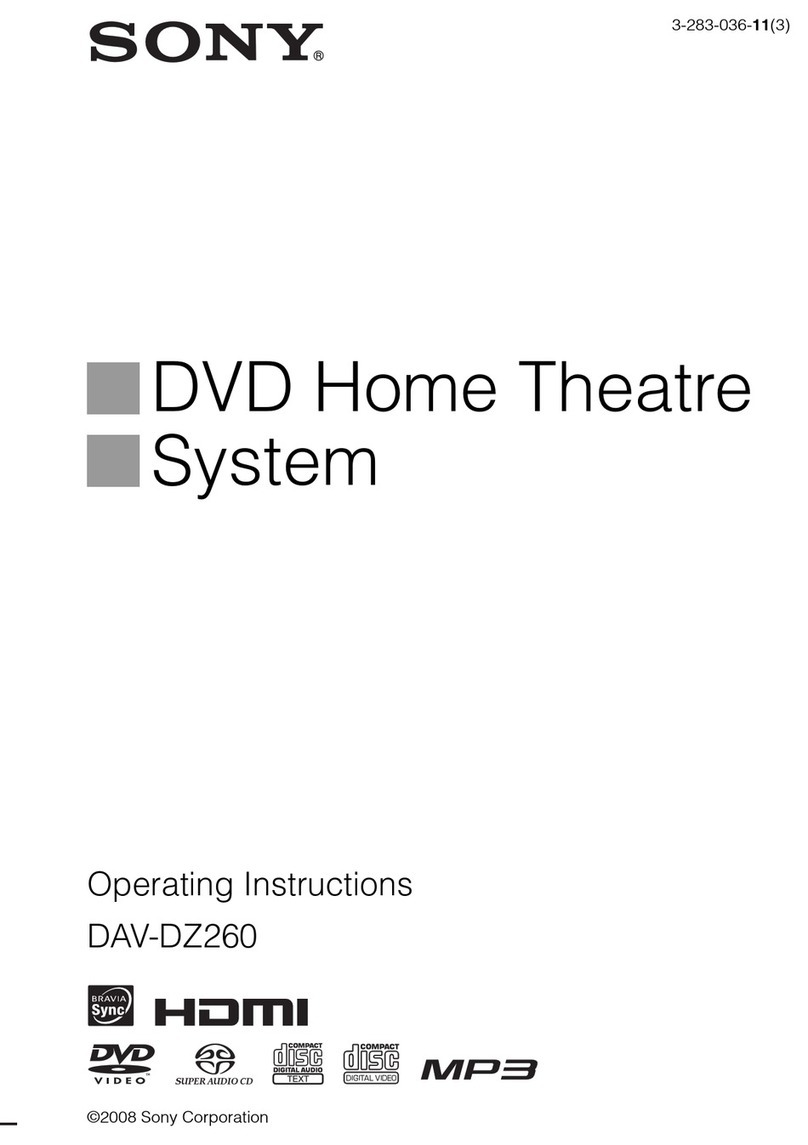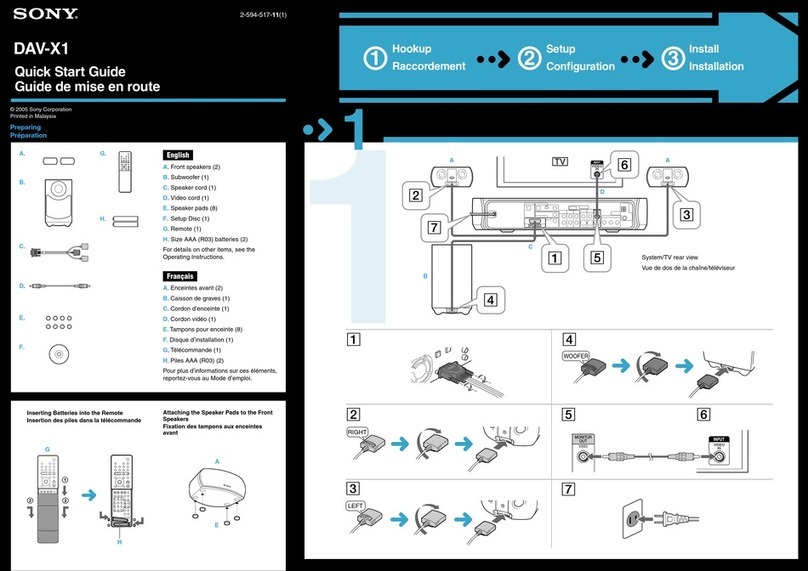3
Enable wireless transmission
1. Insert the wireless transceivers into both the main unit and surround amplifier.
Insert securely until they click.
SURROUNDSELECTOR
SURROUNDBACK
IMPEDANCEUSE
3-16
SURROUND
LR
EZW-RT10
ABCPAIRING
S-AIR ID
ABC
EZW-RT10
S-AIR ID
2. Set the S-AIR ID switches to“A.”
ABC
EZW-RT10
S-AIR ID
SURROUNDSELECTOR
SURROUNDBACK
IMPEDANCEUSE
3-16
SURROUND
LR
EZW-RT10
ABCPAIRING
S-AIR ID
A B C PAIRING
S-AIR ID
A B C
S-AIR ID
The S-AIR IDs on the main unit and surround amplifier are set to “A” at the factory.
3. Connect the AC power cords (), and turn on the power ().
S-AIR/STANDBY
S-AIR/STANDBY
4
Perform “Easy Setup”
Do not insert a disc before performing the “Easy Setup”.
1. Insert batteries into the remote.
2. Switch the input selector on your TV
so that system screens like the ones
below appear on the TV screen.
“Easy Setup” screenStarting up
3. Perform basic settings by following
the on-screen instructions in “Easy
Setup” using ///and .
///,
[Easy Setup is now complete.] appears when “Easy
Setup” is complete.
5
Play a disc
///,
1. Press , and place a disc on the tray.
2. Press to close the disc tray.
Playback starts. If playback does not start
automatically, select in the [Video], [Music],
or [Photo] category, and press .
Updating to the latest software version
By connecting the system to the Internet, you can
update your system’s software to the latest version. For
details on how to connect the system to the Internet,
refer to“Step 3: Connecting to the Network”in the
Operating Instructions.
During a software update, “UPDATING” is displayed in the front
panel display and video signals via HDMI may not be displayed.
After the update completes, the main unit automatically shuts
off. Please wait for the software update to complete; do not turn
the main unit on or off, or operate the main unit or TV.