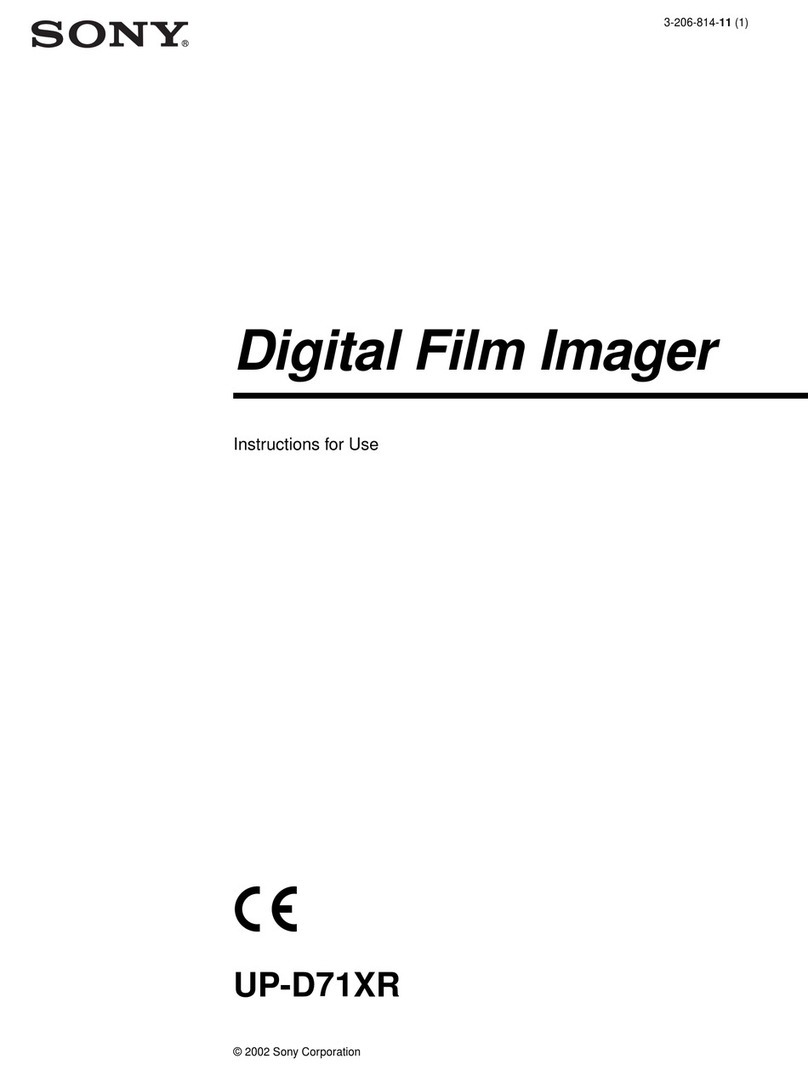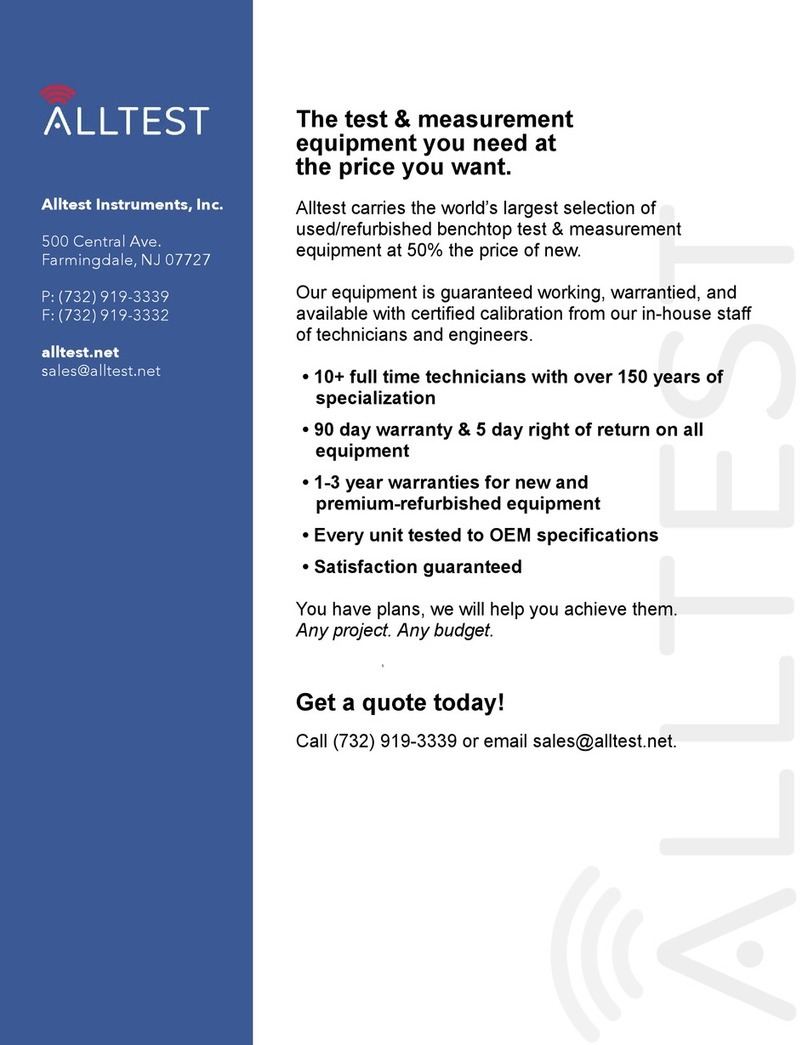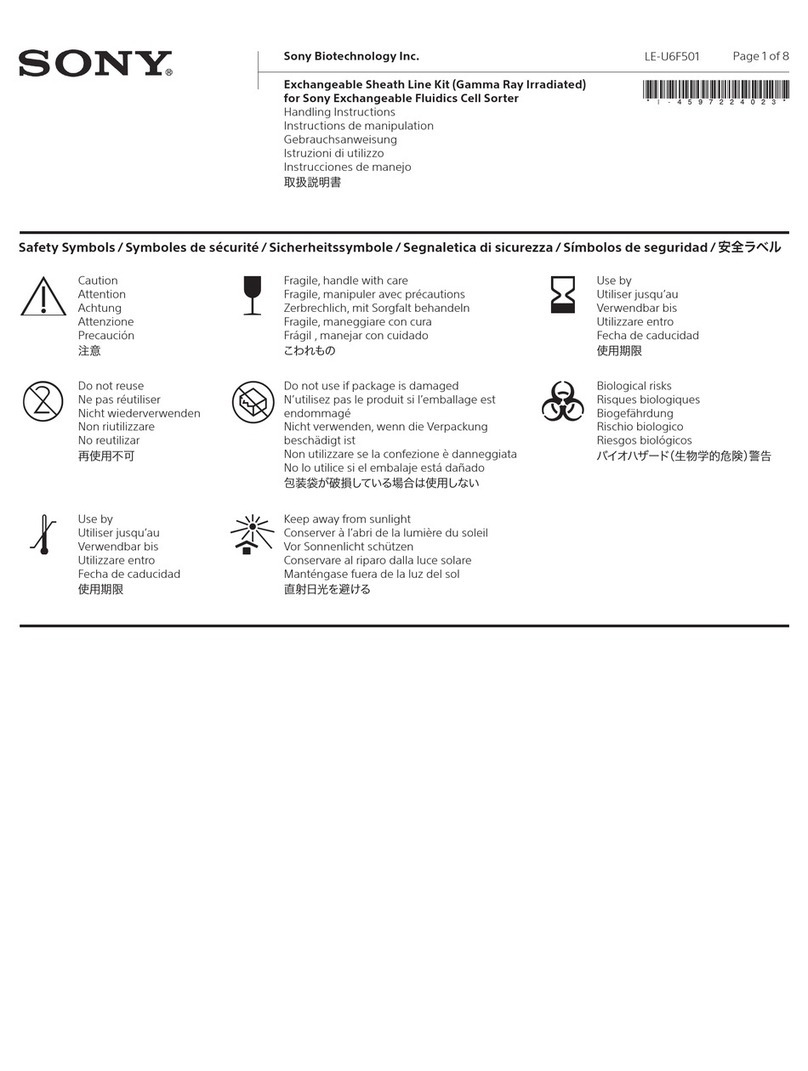2
Indications for Use/Intended Use
The Sony UP-DF550 printer is a compact, medical
grade film imager that can accept digital signal input.
It is designed to be interfaced with radiology imaging
systems such as computerized tomography, magnetic
resonance imaging, digital radiography imaging,
computed radiography imaging and other compatible
medical imaging systems and produce film prints of still
images scanned by these systems for the diagnostic, the
patient record or referrals.
Notes
• This equipment is for medical professionals.
• This equipment is intended for use in examination
rooms in medical environments.
To reduce the risk of fire or electric shock, do
not expose this equipment to rain or moisture.
To avoid electrical shock, do not open the
cabinet. Refer servicing to qualified personnel
only.
No modification of this equipment is allowed.
WARNING
To avoid the risk of electric shock, this
equipment must only be connected to a supply
mains with protective earth.
WARNING
Symbols on the product
Consult the instructions for use
Follow the directions in the instructions for
use for parts of the unit on which this symbol
appears.
This symbol indicates the manufacturer, and
appears next to the manufacturer’s name and
address.
This symbol indicates the EU Importer, and
appears next to the EU Importer’s name and
address.
This symbol indicates the European
Community representative, and appears next
to the European Community representative’s
name and address.
This symbol indicates the date of
manufacture.
This symbol indicates the serial number.
This symbol indicates the version of the
accompanying document.
This symbol indicates the equipotential
terminal which brings the various parts of a
system to the same potential.
This symbol indicates parts that may be hot.
Take caution when touching parts marked
with this symbol.
Storage and transport temperature
This symbol indicates the acceptable
temperature range for storage and transport
environments.
Storage and transport humidity
This symbol indicates the acceptable
humidity range for storage and transport
environments.
Storage and transport pressure
This symbol indicates the acceptable
atmospheric pressure range for storage and
transport environments.