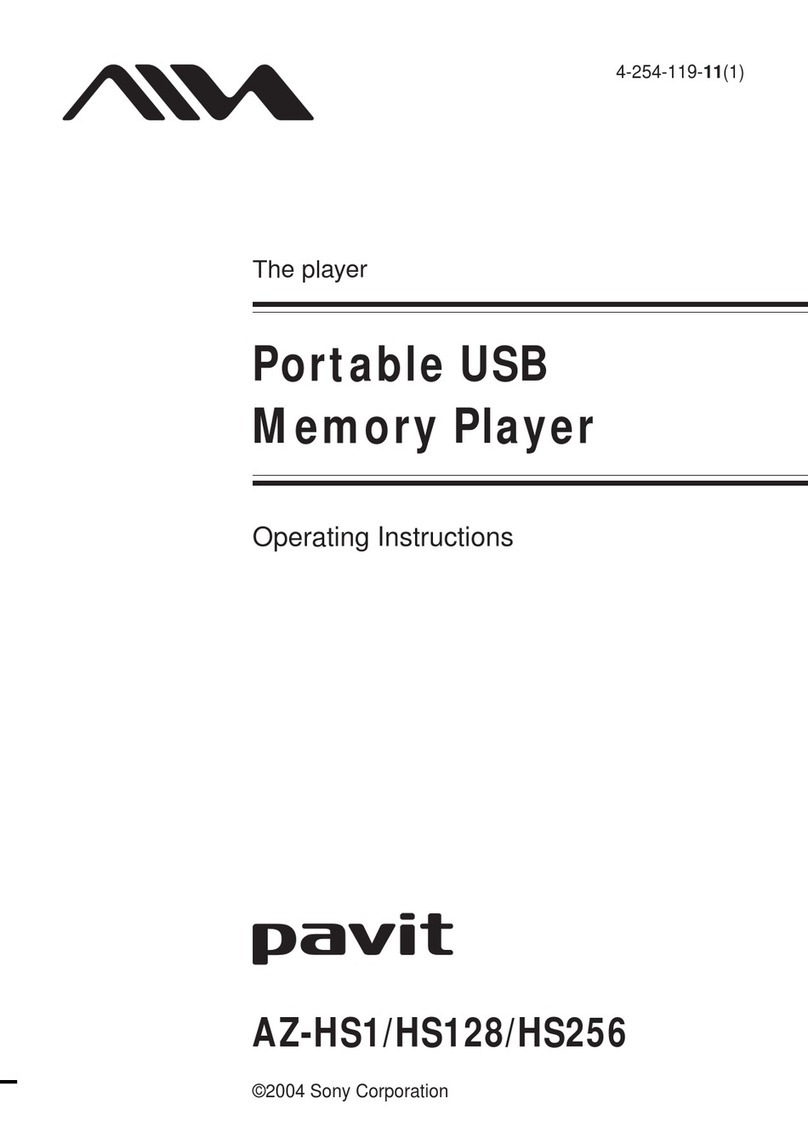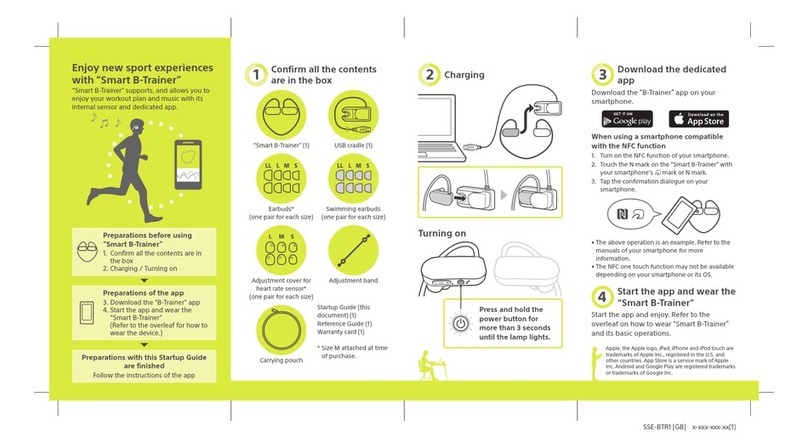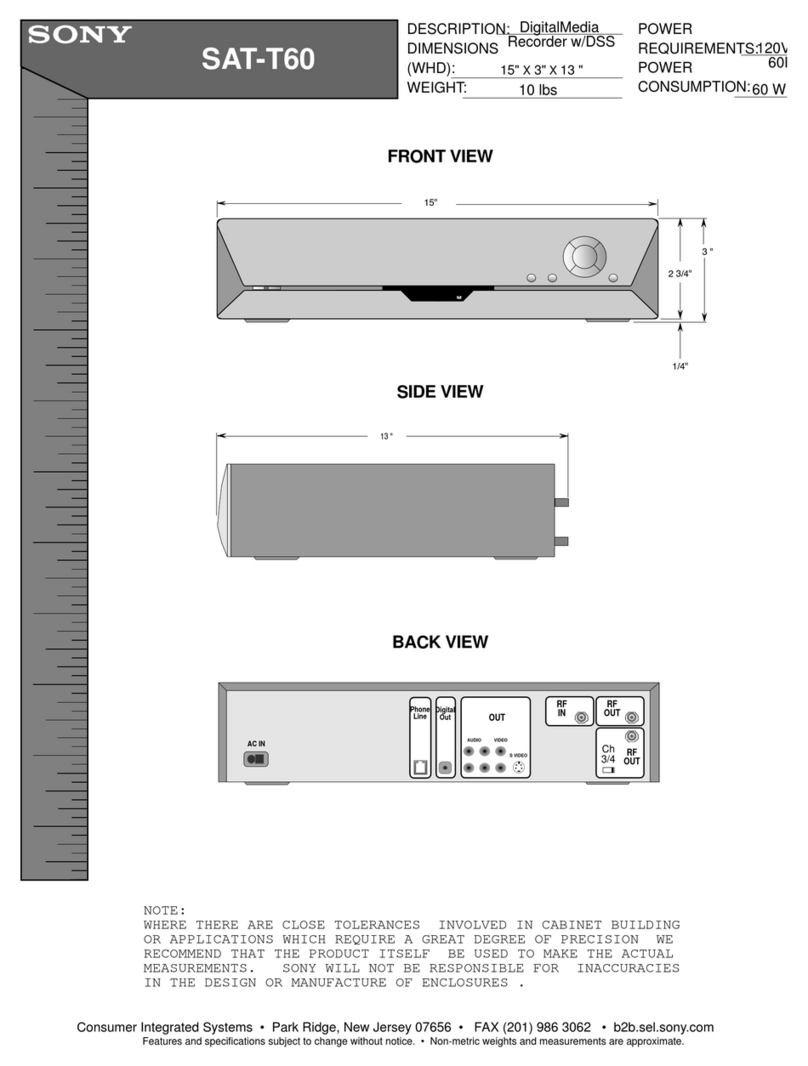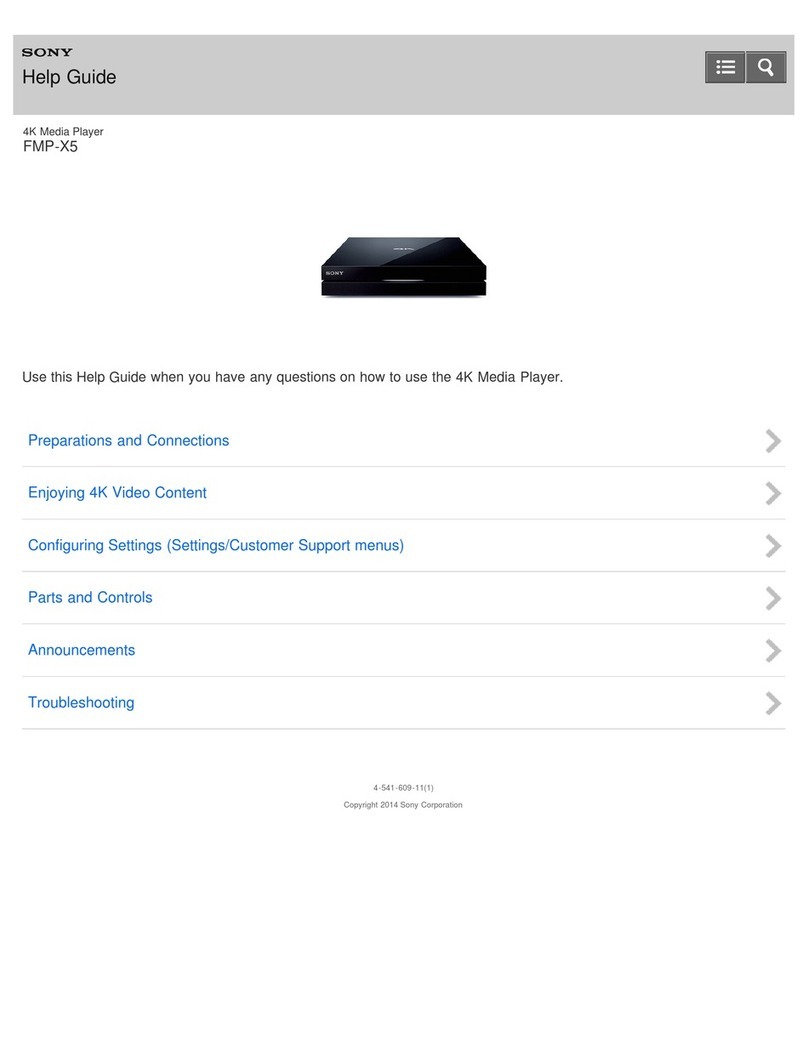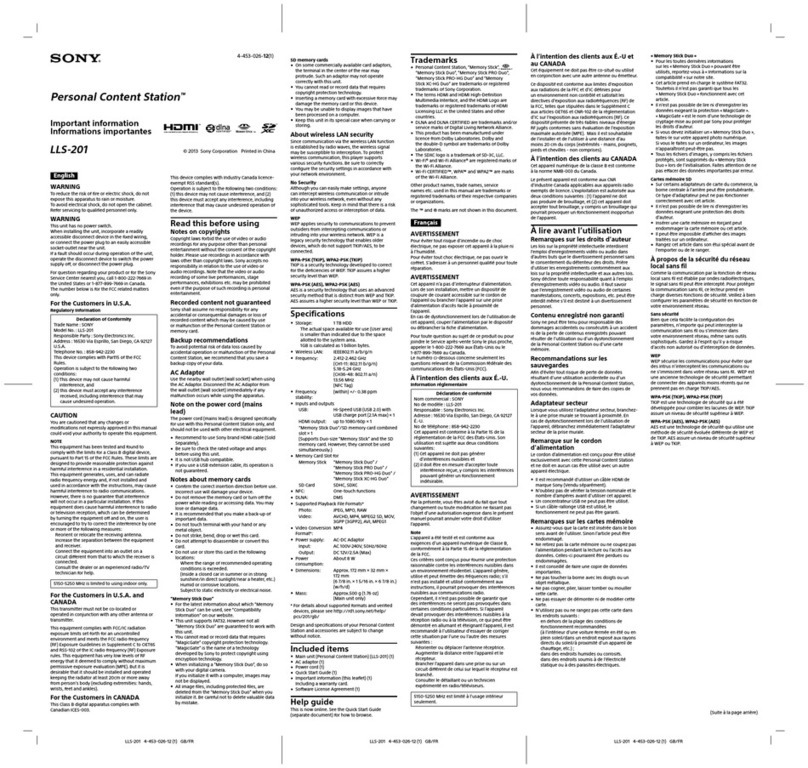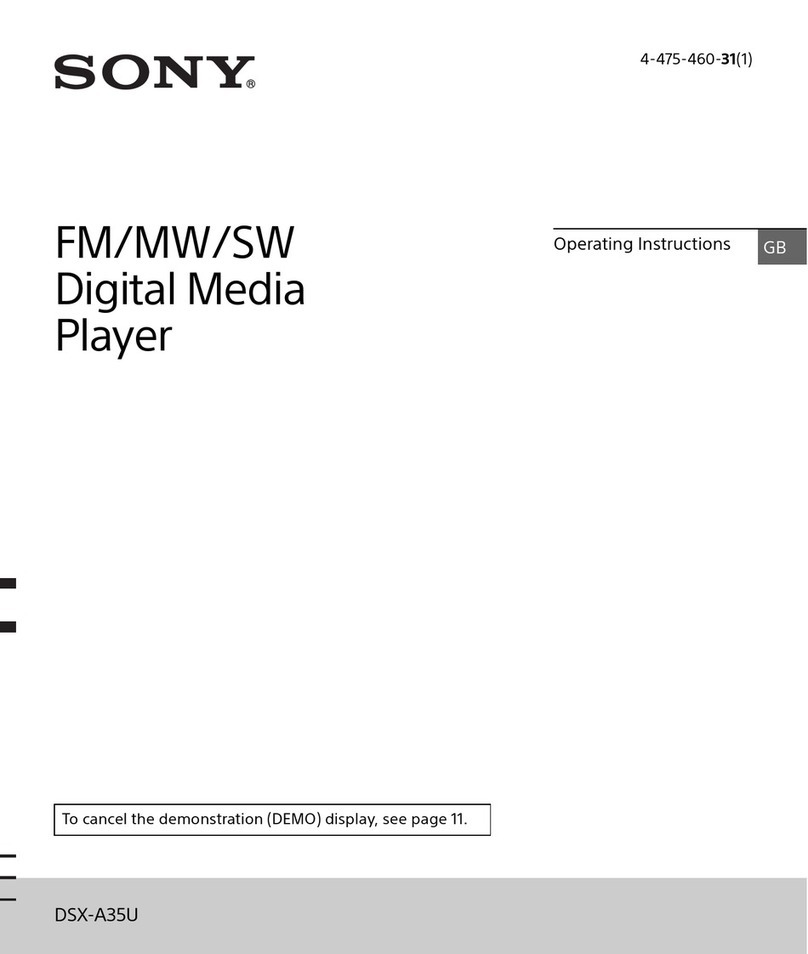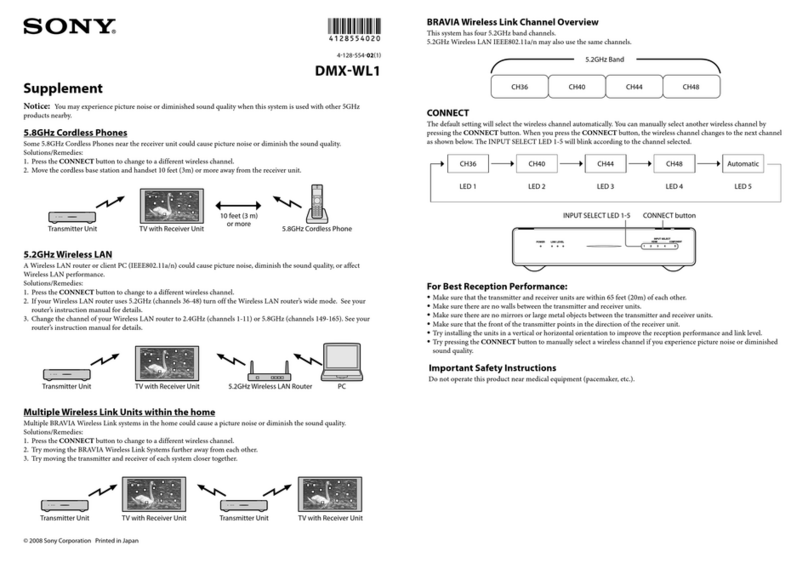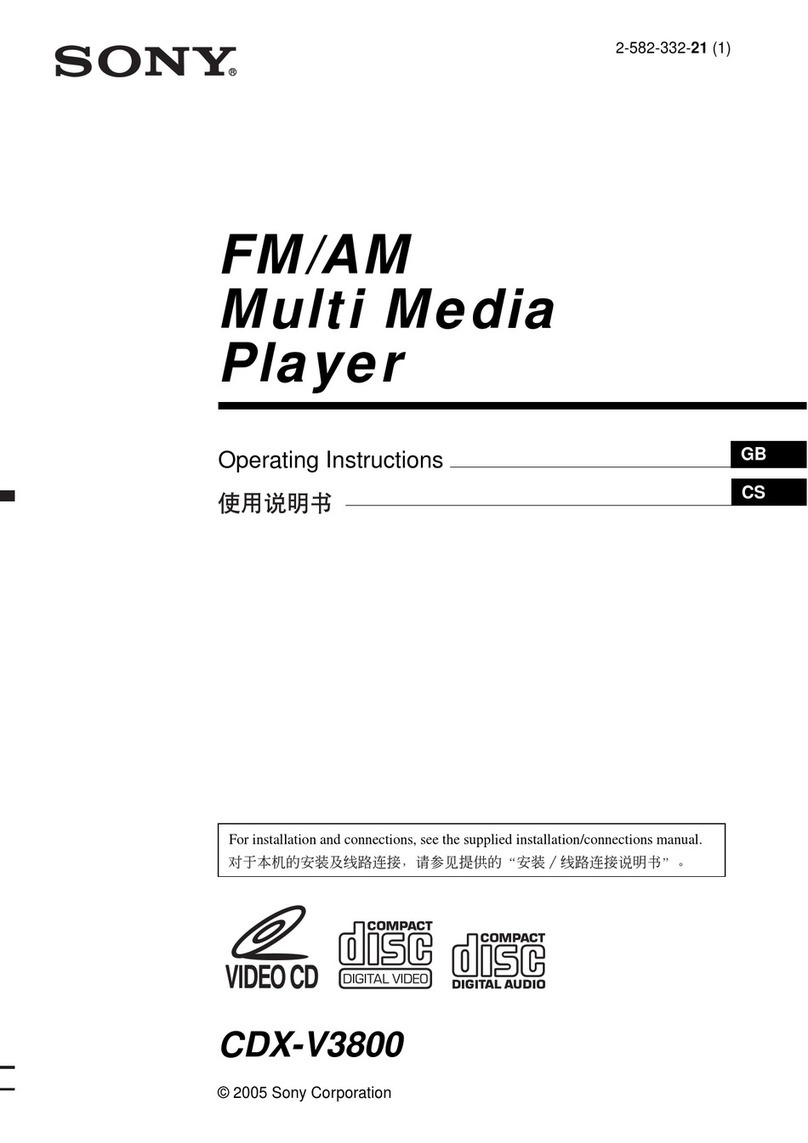Names and Functions of Parts
8
4ENTER/b, B, v, Vcontrol
The center of this control functions as an ENTER
button. The outerportions close tothe arrow indications
function as arrow buttons. (In this manual, the center of
this control is referred to as the ENTER button and the
outer portions are referred to as the b, B, vand V
buttons, respectively.)
ENTER button
While the “Playlists” screen, “Video” screen, or
“Graphics” screen is displayed: Pressing this
button plays the playlist, movie, or still image that is
selected (shown in reverse video).
While the menu is displayed: Pressing this button
confirms the selection of the item shown in reverse
video, and changes the menu display.
b, B, vand Vbuttons
These function as follows.
a)“Playlists” screen, “Video” screen, and “Graphics” screen.
b)For details of the menu, see “Operation” (page 9) and following.
c)For details of screen adjustment, see page 19.
5STOP button
Press this button during playback, to stop playback.
6Forward shuttle playback button ( )
Press this during movie playback to switch to high-
speed play (shuttle) in the forward direction.
During shuttle playback, the audio is muted.
7Numeric buttons (0 to 9)
Use these buttons to select an item displayed on the
screen, make numeric settings, enter a password, and so
on.
While the “Playlists” screen, “Video” screen, or
“Graphics”screenisdisplayed:You can use these
buttons to select the playlist, movie file, or still file
of the corresponding number (which appears in
reverse video).
While the “MENU” screen is displayed: You can use
these buttons to select the item of the corresponding
number. The display changes as soon as a selection
is made.
8Reverse shuttle playback button ( )
Press this during movie playback to switch to high-
speed play (shuttle) in the reverse direction.
During shuttle playback, the audio is muted.
9PAUSE button
Press this button during playback, to pause playback.
Press once more to resume playback.
q; PLAY button
While the standby screen is displayed: Pressing this
button in the standby screen plays the specified
playlist (PLAY button playback).
For details of the PLAY button playback, see page 12.
While playback is paused: Pressing this button
resumes playback.
While the “Playlists” screen, “Video” screen, or
“Graphics” screen is displayed: The selected
playlist, movie or still is played.
Button While a list
screen a) is
displayed
In the menu
display b) In screen
adjustment
mode c)
bMove to
previous page Change the
setting of the
selected item
Move the screen
position to the
left / reduce the
screen width
BMove to next
page Change the
setting of the
selected item
Move the screen
position to the
right / increase
the screen width
vSelect the line
above Select the item
above Move the screen
position up /
increase the
screen height
VSelect the line
below Select the item
below Move the screen
position down /
reduce the
screen height