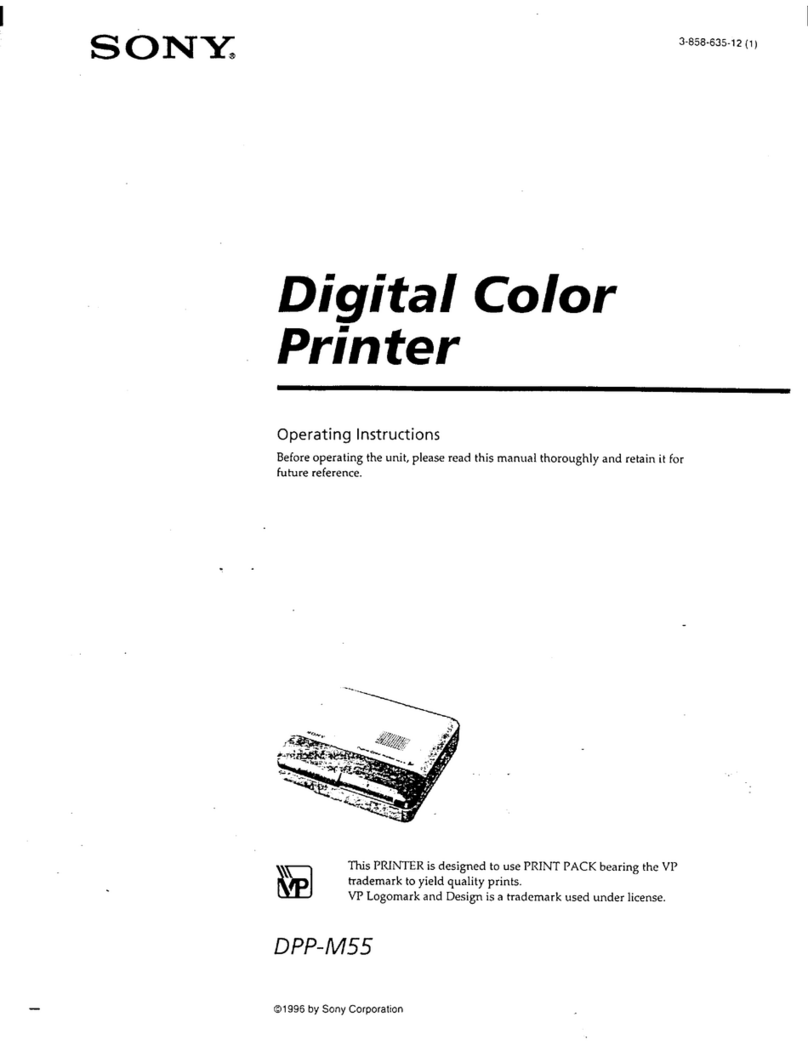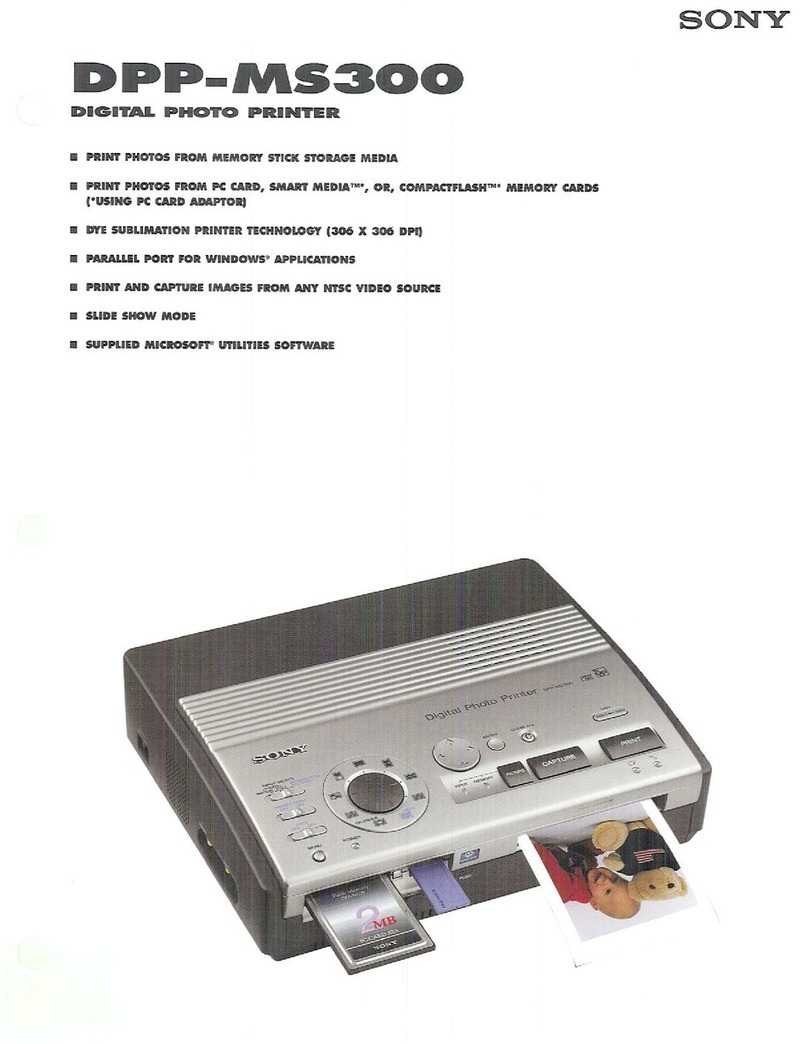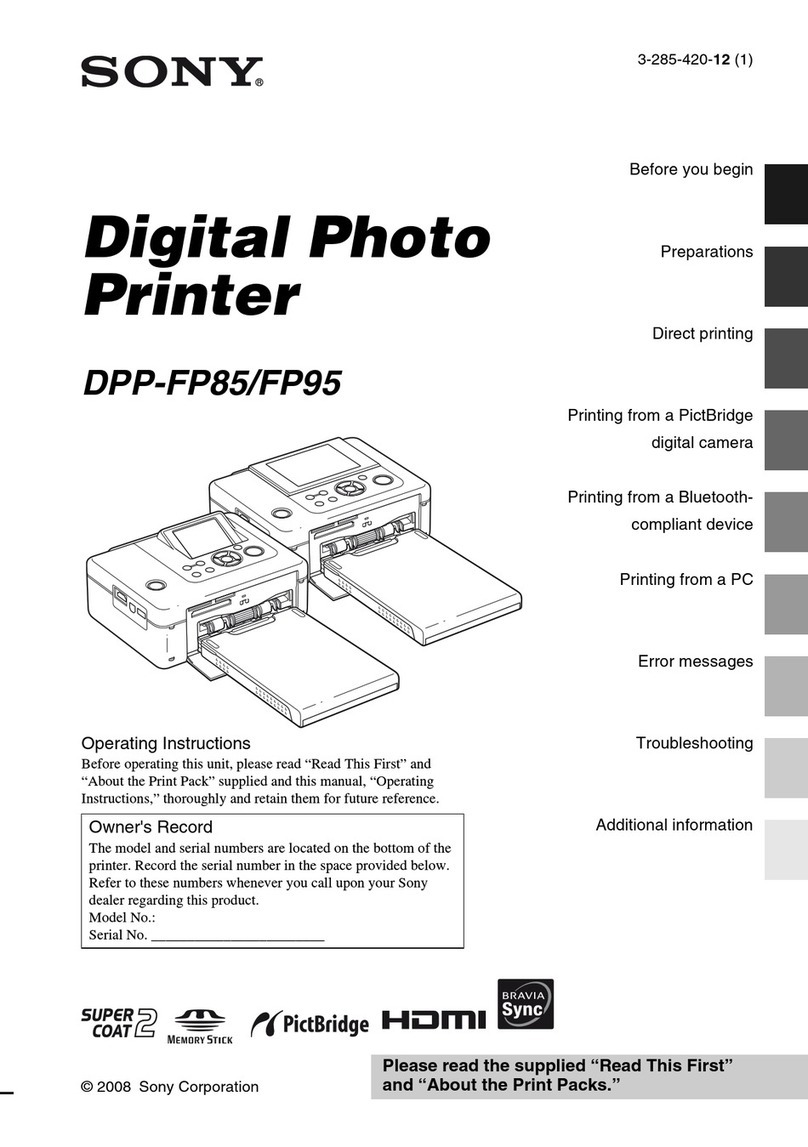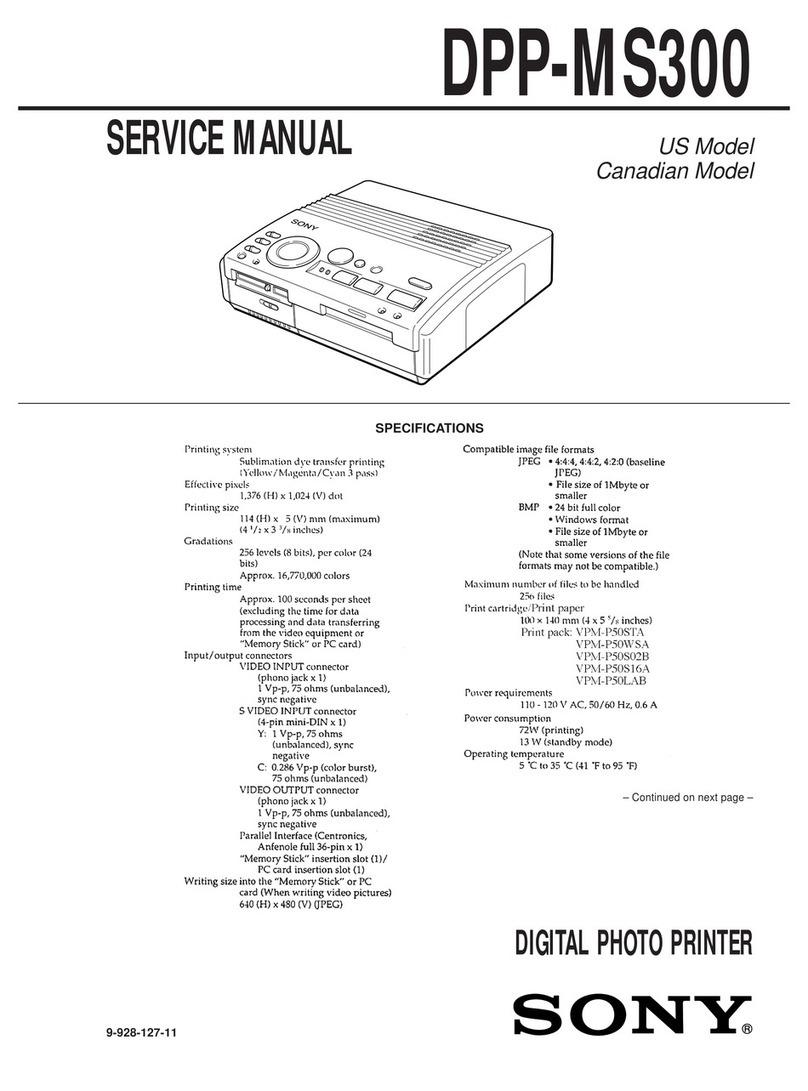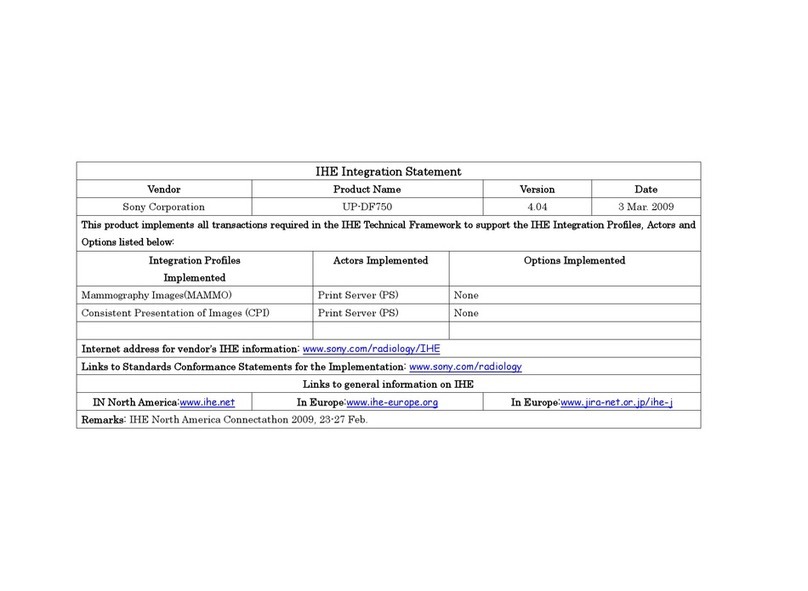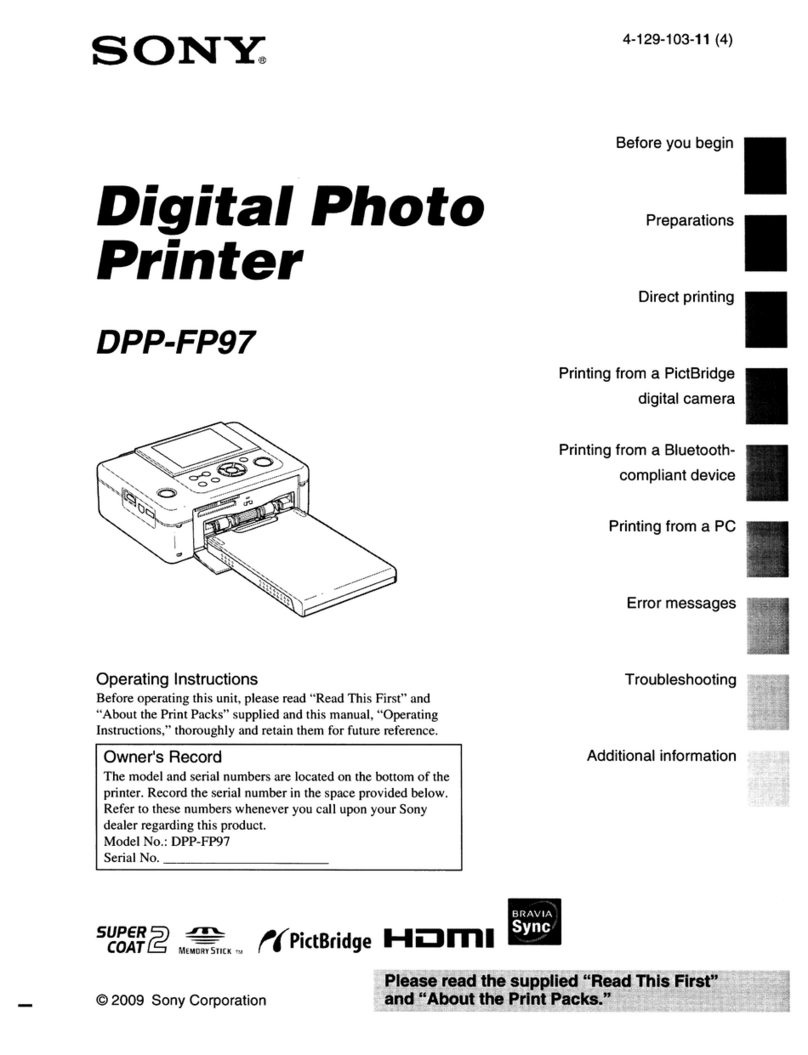1-6
Confidential
DMP-1000P (AEP)
26GB
Making Various Prints
Making split prints
Printing images from the video
equipment
You can make prints divided into multiples of 1/2-, 1/
4- or 1/16-size pictures. You can also select the same
image, or different images for the split print.
Before you begin
1Turn on the printer and television and set the input
selector of the television to “V DEO.”
2Set NPUT SELECT to “V DEO MOT ON” or
“V DEO ST LL.”
1
Select the type of split using the print mode dial.
You can select 2-split, 4-split, 16-split planes of the
same image or different images.
16-split printing using
different images
2-split printing using
the same image
4-split printing
using the same
image
16-split printing using
the same image
2-split printing using
different images
4-split printing
using different
images
Making Various Print
27
GB
Making Various Prints
Making Various Prints
When you select “VIDEO
MOTION”
When you set NPUT
SELECT to “V DEO
MOT ON,” the selected
image is blur-
compensated in step 2.
Re-selecting the image
Press CLEAR ALL. The
selected image is removed
and the printer returns to
stand by mode.
Perform printing
procedures from the
beginning.
You can also re-select the
image by pressing B.
When you set to split
printing with the different
images and re-select the
image by pressing B, only
a image that you most
recently selected is
removed.
When you set to split
printing with the same
images, you can also
press P CTURE to display
the input picture, then re-
select a new image. (You
cannot capture a image
while the MEMORY
indicator lights up. Press
CAPTURE while the
MEMORY indicator goes
off.)
2
Select the image.
• When selecting the same image for all the split
planes:
1Turn on the video
equipment and start
playback.
2Press CAPTURE when the
picture you want to print
appears on the screen.
The memory image is
displayed in the split
planes selected in the step
1.
• When selecting the different images for each split
plane:
1Turn on the video equipment and start
playback.
2Press CAPTURE when the picture you want to
print appears on the screen.
The memory image is displayed in the first
plane of the split planes selected in the step 1.
After a while, the memory image disappears
and the input picture automatically appears.
3Repeat step 2 until you select images for all
split planes.
The selected pictures are allocated as follows:
upper left t upper right t lower left t
lower right.
3
Press PR NT.
The print indicator flashes while printing, and the
selected image is printed.
When you select 4-
split printing
When you select 4-split printing
28GB
Making Various Prints
Making split prints (continued)
Printing the date
You can print the date
when the image was
saved by setting DATE to
“ON.”
Printing images from the floppy disk
You can make prints divided into multiples of 1/2-, 1/
4- or 1/16-size pictures. You can select the same image,
or different images for the split print.
Before you begin
1Turn on the printer and television and set the input
selector of the television to “V DEO.”
2Set NPUT SELECT to “FD.”
3nsert the floppy disk into the floppy disk slot.
1
Select the type of split using the print mode dial.
You can select 2-split, 4-split, 16-split planes of the
same image or different images.
2
Select the image.
• When selecting the same image for all the split
planes:
1Press arrow button to move the white frame to
the image you want to print, then press
ENTER. (The blue frame appears inside the
white frame.)
2f you want to make other same image prints,
repeat step 1.
16-split printing using
different images
2-split printing using
the same image
4-split printing
using the same
image
16-split printing using
the same image
2-split printing using
different images
4-split printing
using different
images
29
GB
Making Various Prints
Making Various Prints
Re-selecting the image
Move the white frame to
the image you want to
cancel the selection for
and press ENTER. The
blue frame disappears
and the selection is
canceled.
f you want to re-select
the image after displaying
the actual print image,
press P CTURE to return
to the thumbnail screen,
then repeat step 2.
Re-selecting the type of
the split
Press P CTURE so that
the thumbnail screen
appears. Re-select the
split type using the print
mode dial. You can use
the selected images, or
change the selection.
Canceling the operation
Press CLEAR ALL. The
selected image is removed
and the printer returns to
stand by mode.
Perform printing
procedures from the
beginning.
Note
f you press PR NT when
the actual print image is
displayed, only the
displayed image is
printed.
• When selecting the different images for each split
plane:
1Press the arrow button to move the white
frame to the image you want to print, then
press ENTER. (The blue frame appears inside
the white frame.)
2Repeat step 1 to select images for the split
planes in the desired order.
The pictures are placed
from the upper left to the
lower right on the sheet in
order of the selection, not
in order of the image list.
You can also select an image from the different
pages.
f you select more images than the number of
the split planes, the images are automatically
placed on the next print.
To check the actual print image
Press CAPTURE.
The actual print image appears in the center of the
screen.
To display multiple split prints, press V or v.
3
Press PR NT.
The print indicator flashes while printing, and the
selected image is printed.
When you select 4-
split printing using
different images
When you select 4-
split printing using a
same image