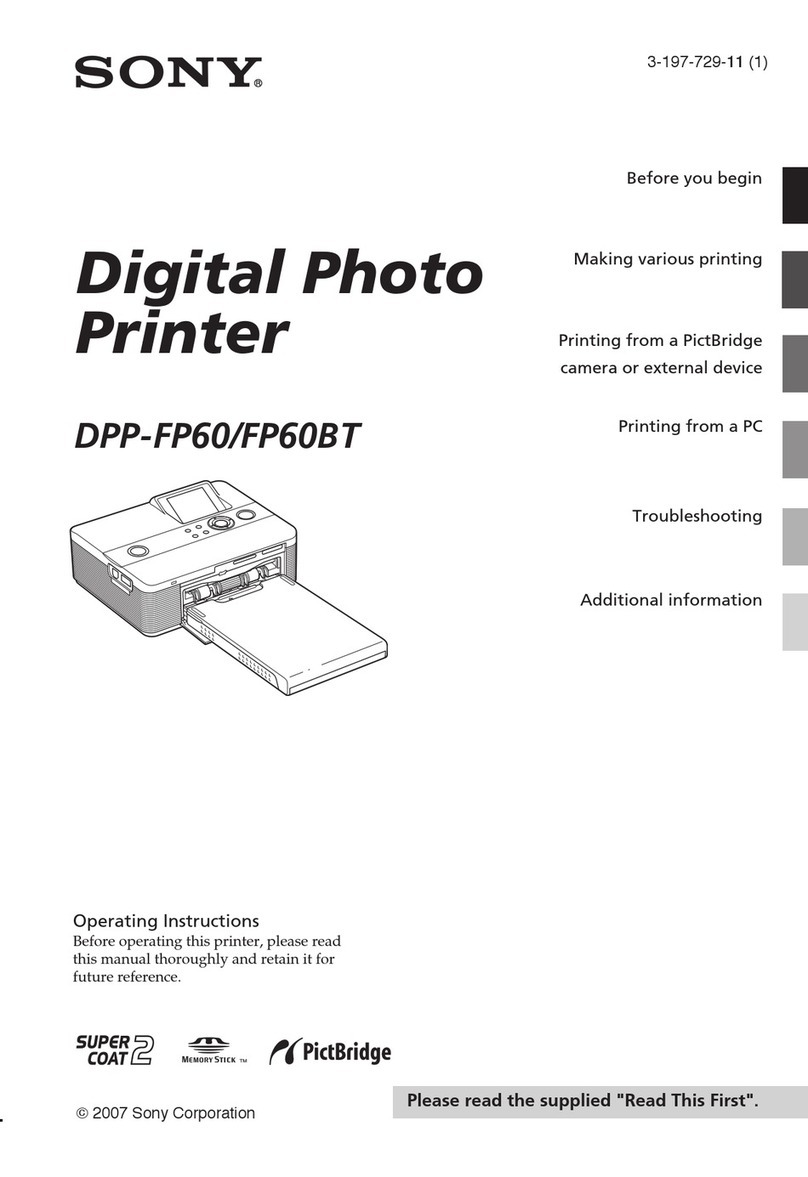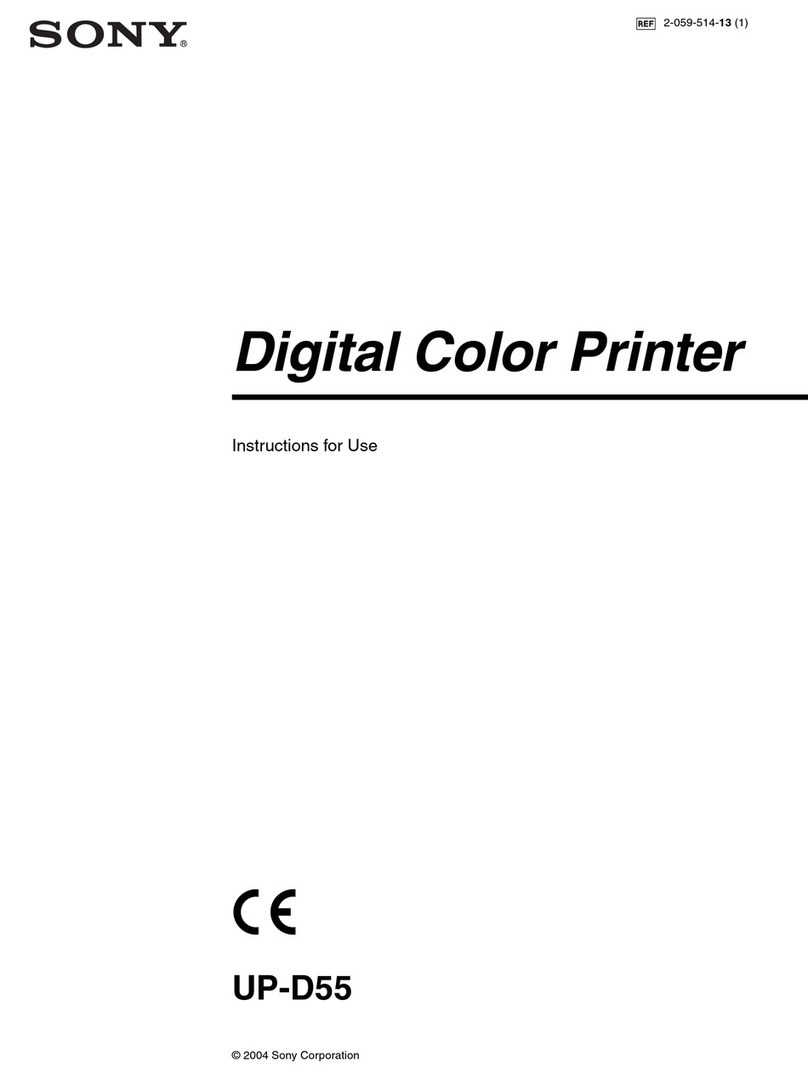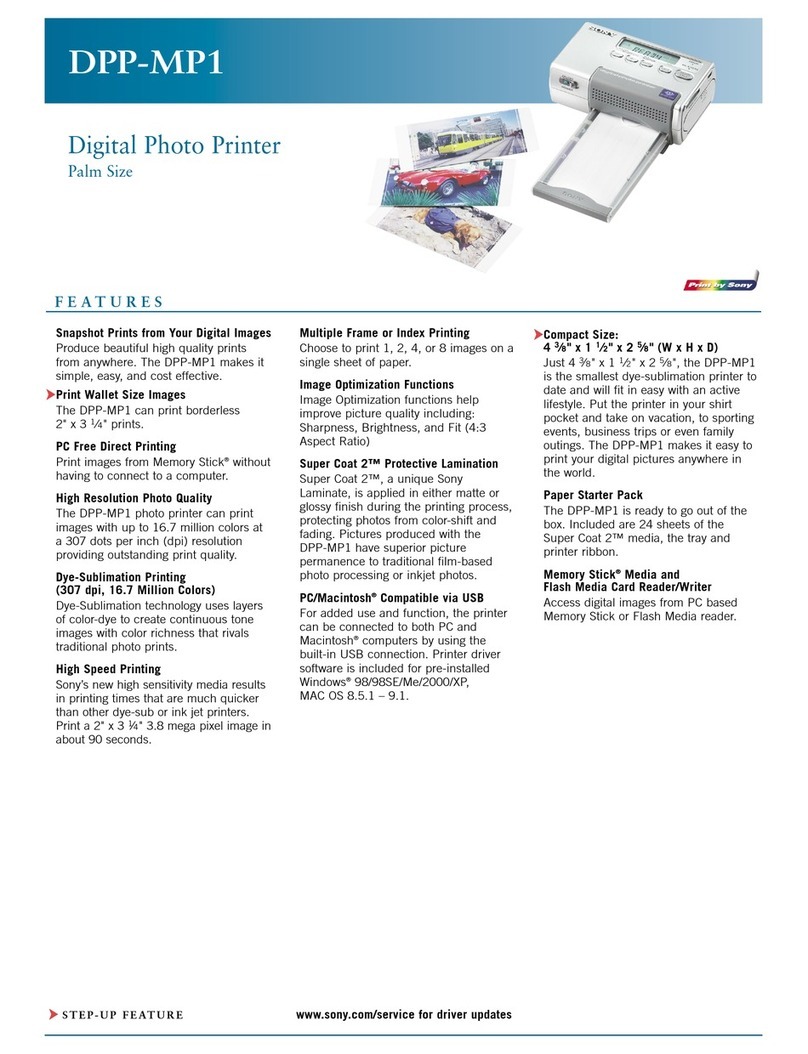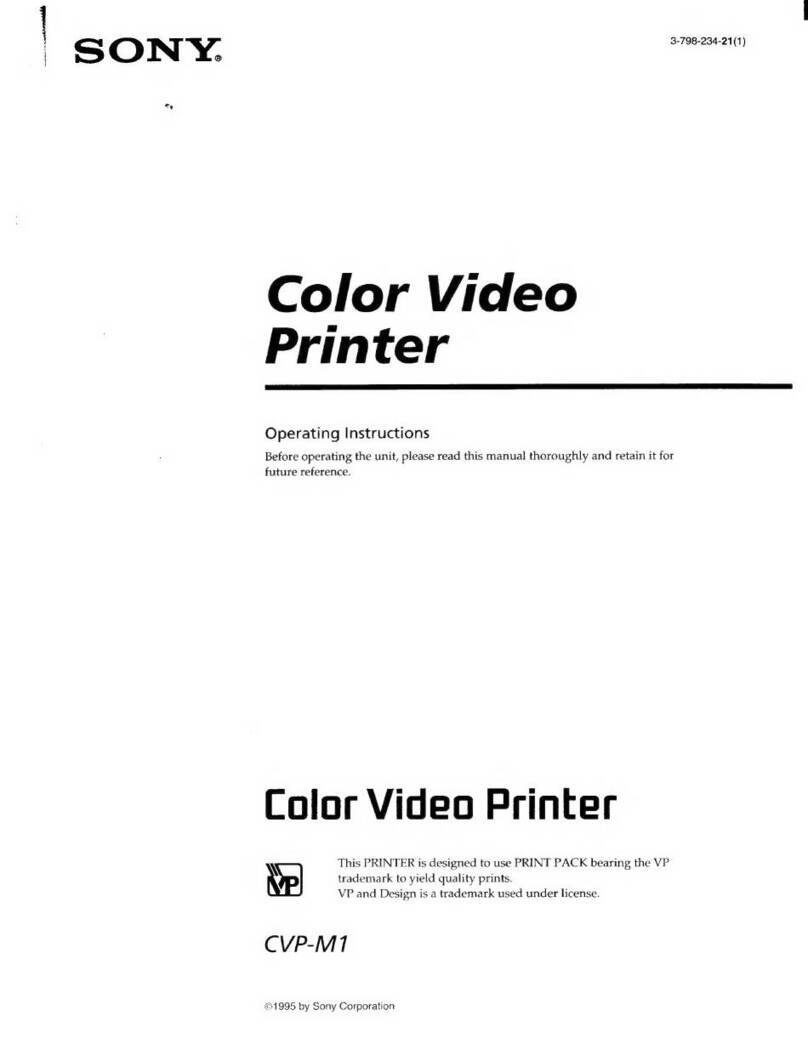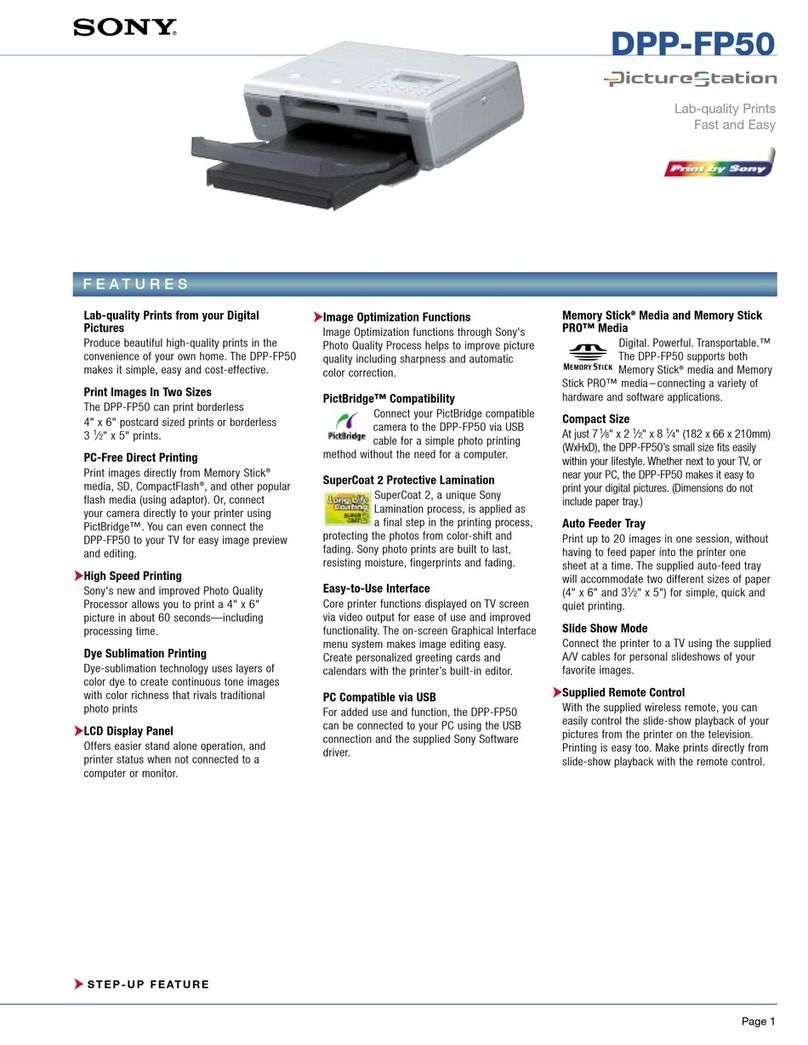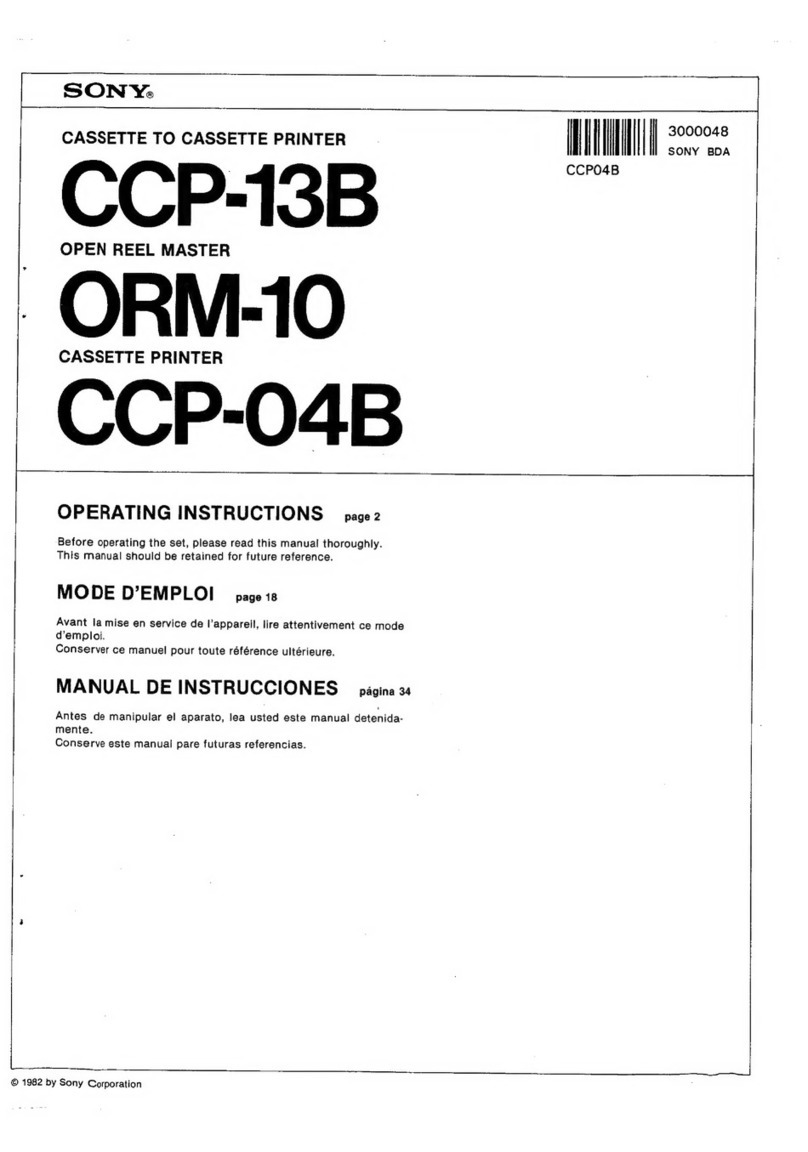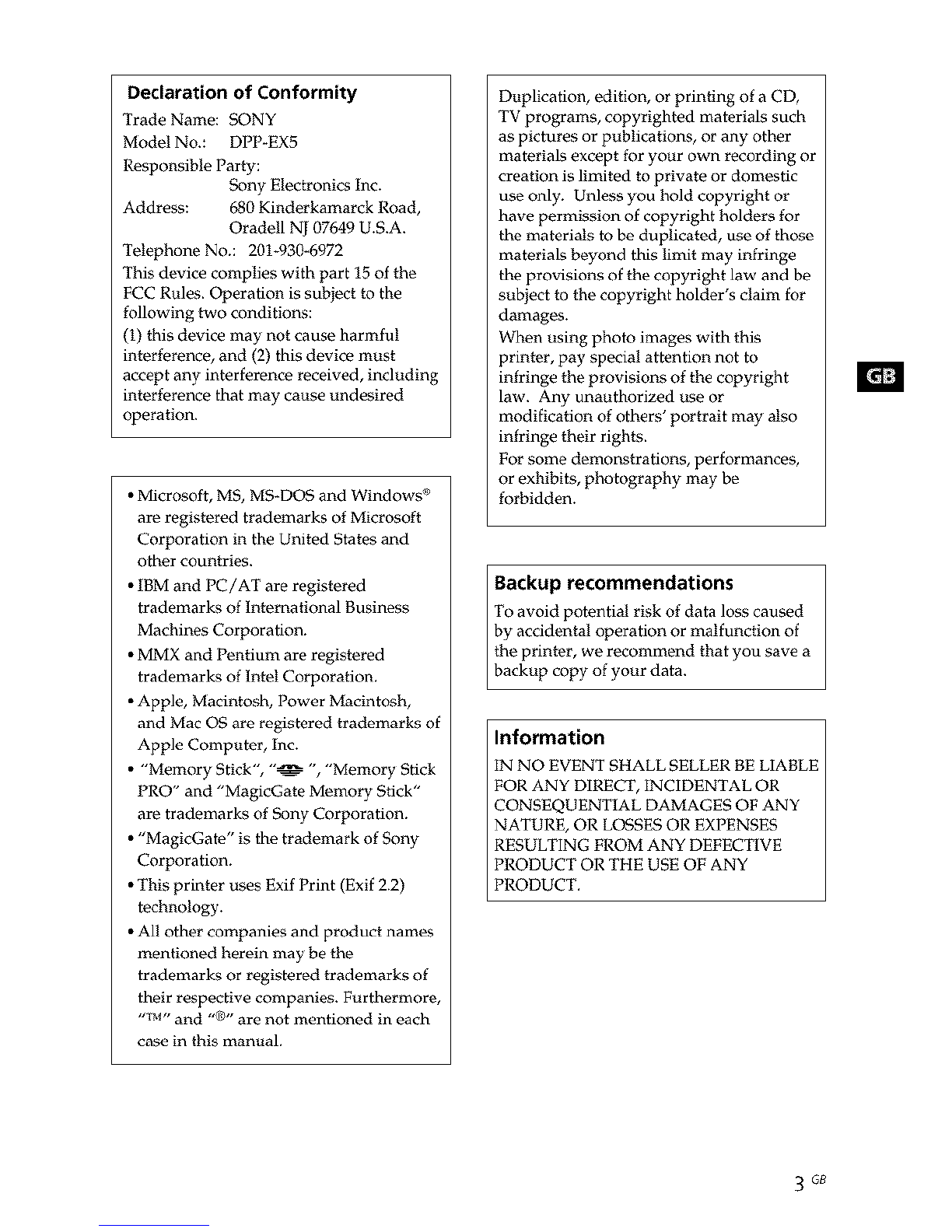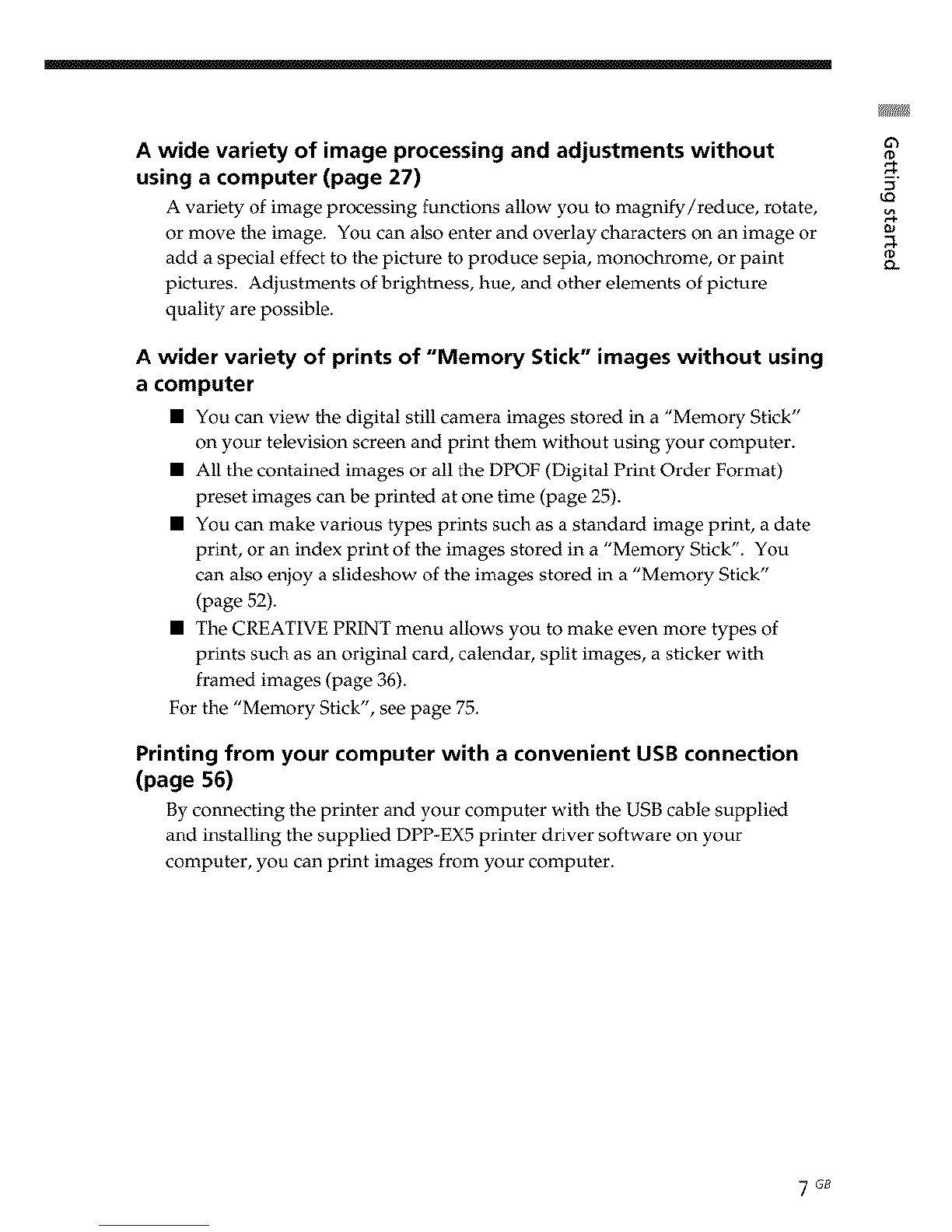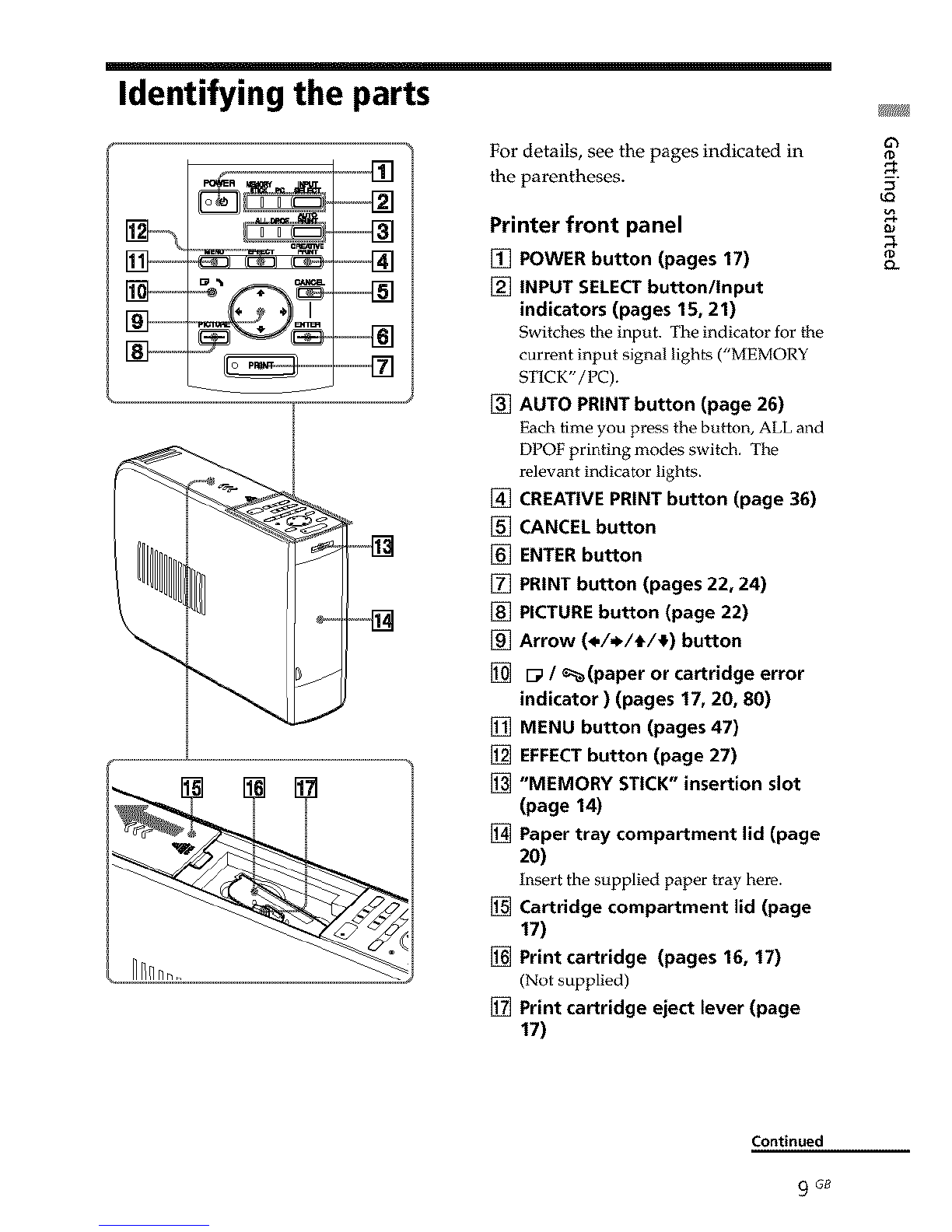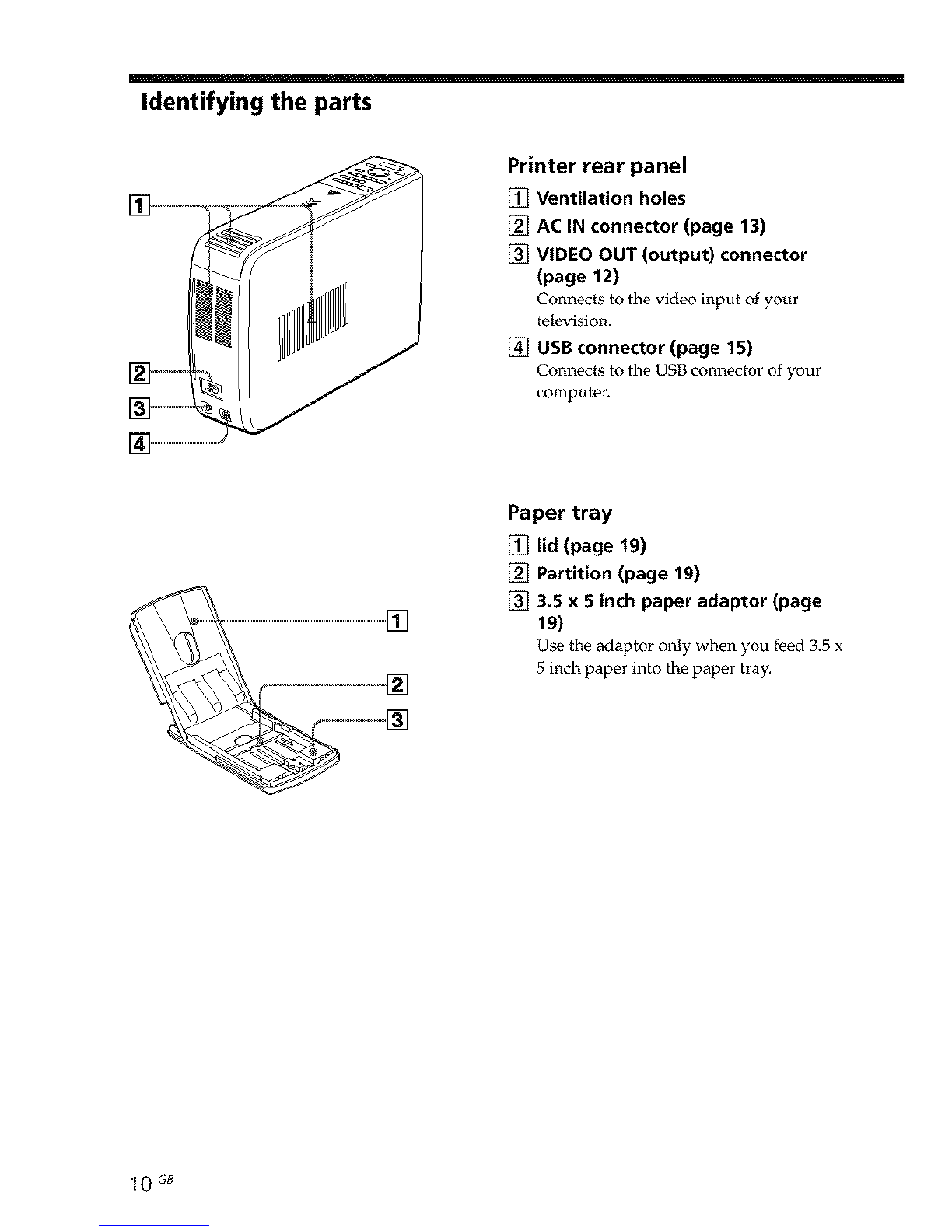WARNING
To prevent fire or shock hazard, do
not expose the unit to rain or
moisture.
To avoid electrical shock, do not open
the cabinet. Refer servicing to
qualified personnel only.
CAUTION
Pictures and/or Sound distortion may occur if
this product is positioned in close proximity* to
equipment emitting electromagnetic radiation.
CAUTION
Sony shall assume no responsibility for any
accidental or consequential damages or loss
of the recording contents which may be
caused by use or malfunction of the printer or
"Memory Stick".
Owner's Record
The model and .serial numbers are located
on the bottom. Record the .serial number
in the space provided below. Refer to this
number whenever you call upon your
Sony dealer regarding this product.
Model No. DPP-EX5
Serial No.
WARNING
This unit has no power switch.
When installing the unit, incorporate a
readily accessible disconnect device in the
fixed wiring, or cormect the power cord to
socket-outlet which must be provided near
the unit and easily accessible. If a fault should
occur during operation of the unit, operate
the disconnect device to switch the power
supply off, or disconnect the power cord.
For the customers in the U.S.A.
WARNING
This equipment has been tested and found to
comply with the lin'dts for a Class B digital
device, pursuant to Part 15of the FCC Rules.
These limits are designed to provide reasonable
protection against harmfulinterference in a
residential installation. This equipment generates,
uses, and can radiate radio frequency energy and,
if not installed and used in accordance with the
instructions, may cause harmful interference to
radio communications. However, there is no
guarantee that interference will not occur in a
particular installation. If this equipment does
cause harmful interference to radio or television
reception, which can be detem_ined by turning
the equipment off and on, the user is encouraged
to try to correct the interference by one or more of
the following measures:
- Reorient or relocate the receiving antenna.
- Increase the separation between the
equipment and receiver.
- Connect the equipment into an outlet on a
circuit different from that to which the
receiver is connected.
- Consult the dealer or an experienced radio/
TV tecbalician for help.
You are cautioned that any changes or
modifications not expressly approved in this
manual could void your authority to operate this
equipment.
The shielded interface cable recommended in this
manual must be used with this equipment in order
to comply with the limits for a digital device
pursuant to Subpart B of Part 15 of Fcc Rules.
If you have any questions about this product, you
may contact:
Sony's Customer I@)rmation Services O,nter
(CISC) at 1-866_32&SONY (7669)
or Sony Web site at www.sony.com
2GB