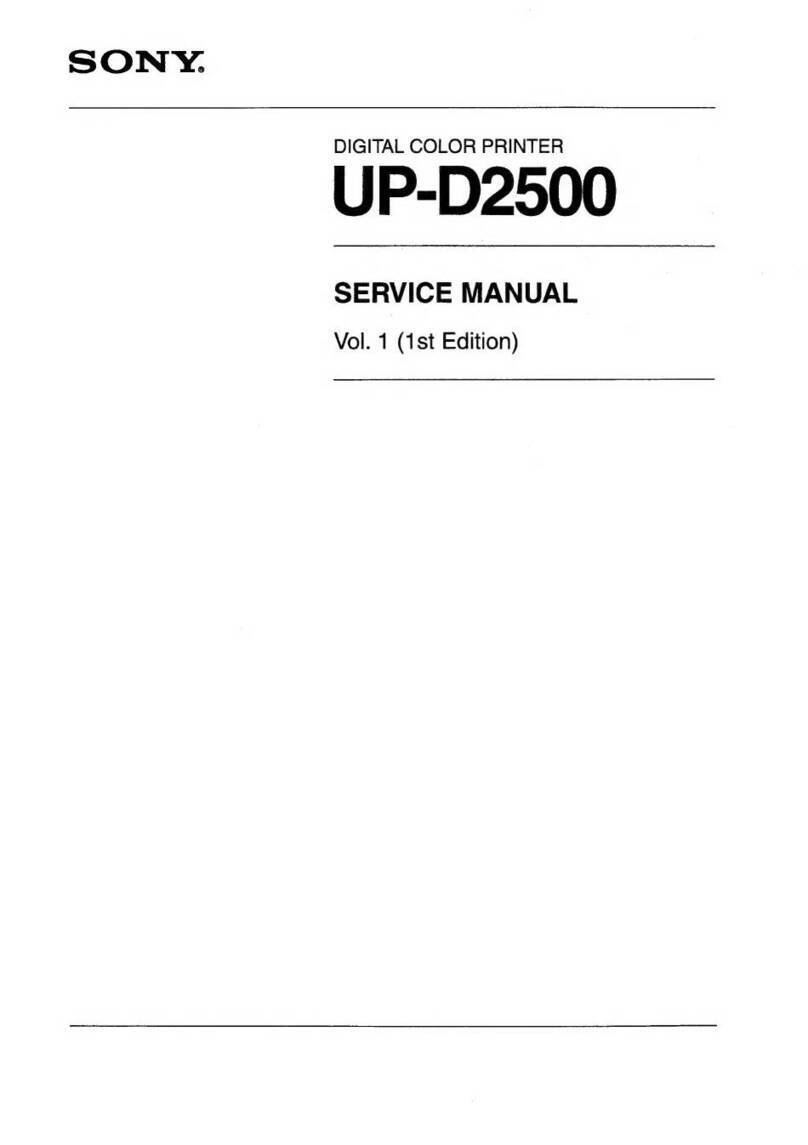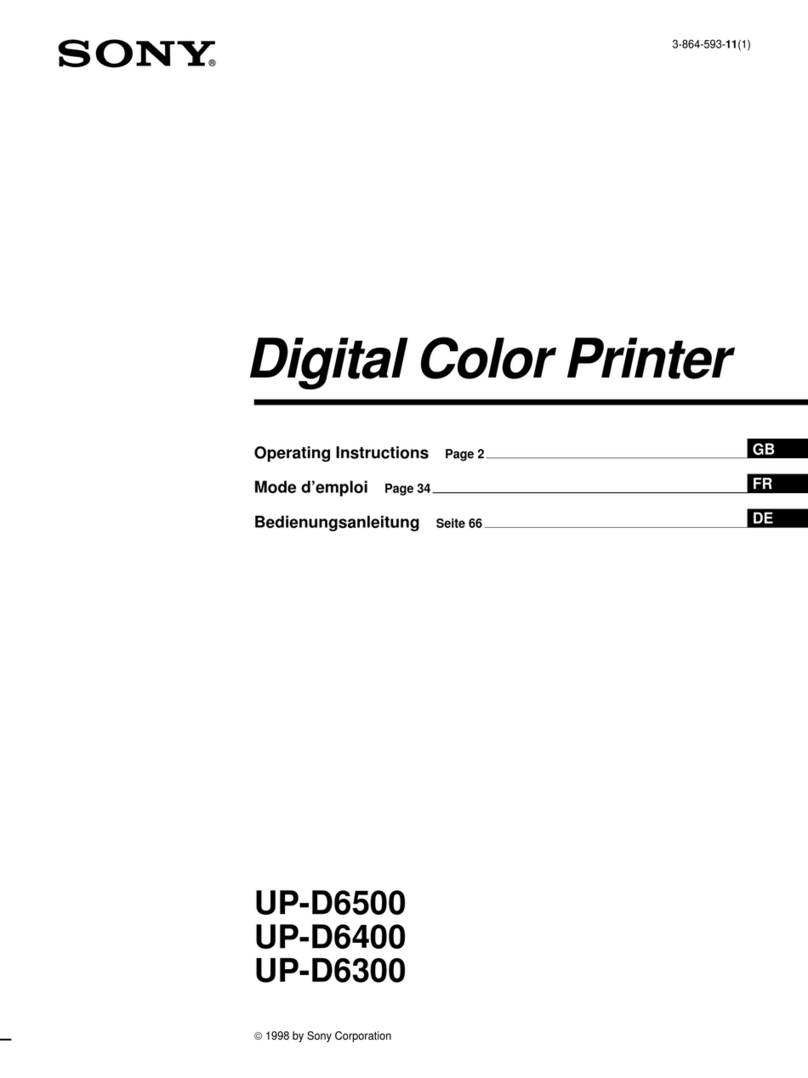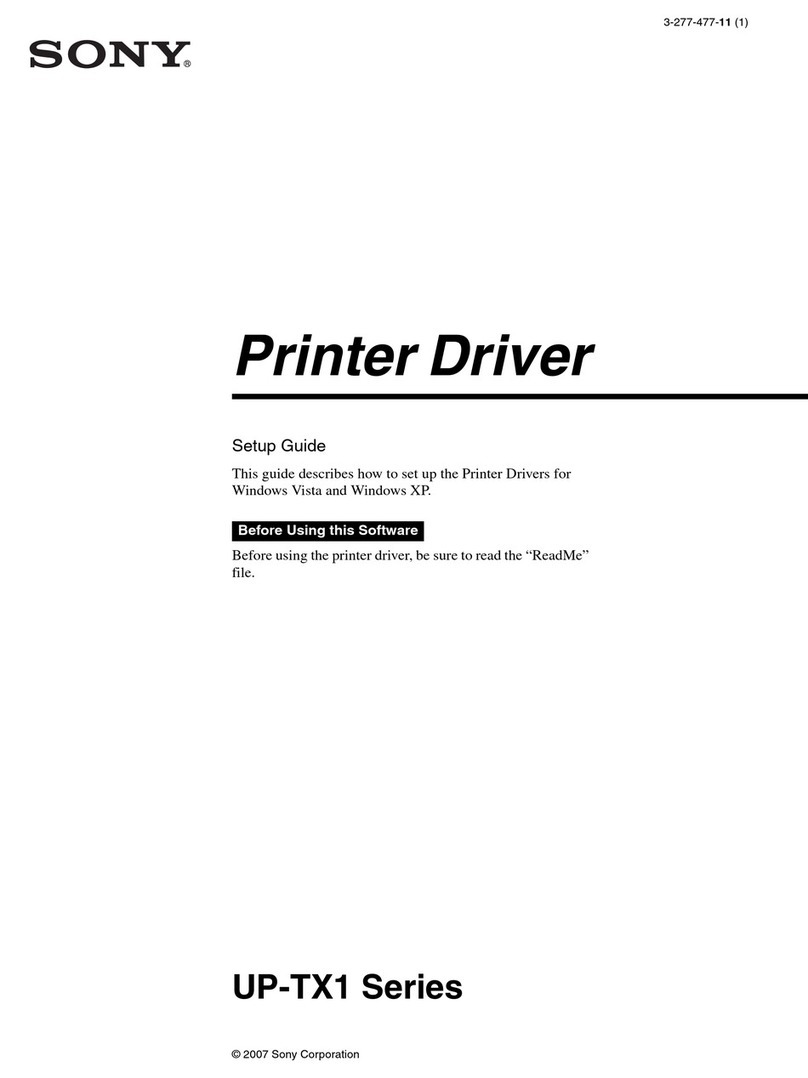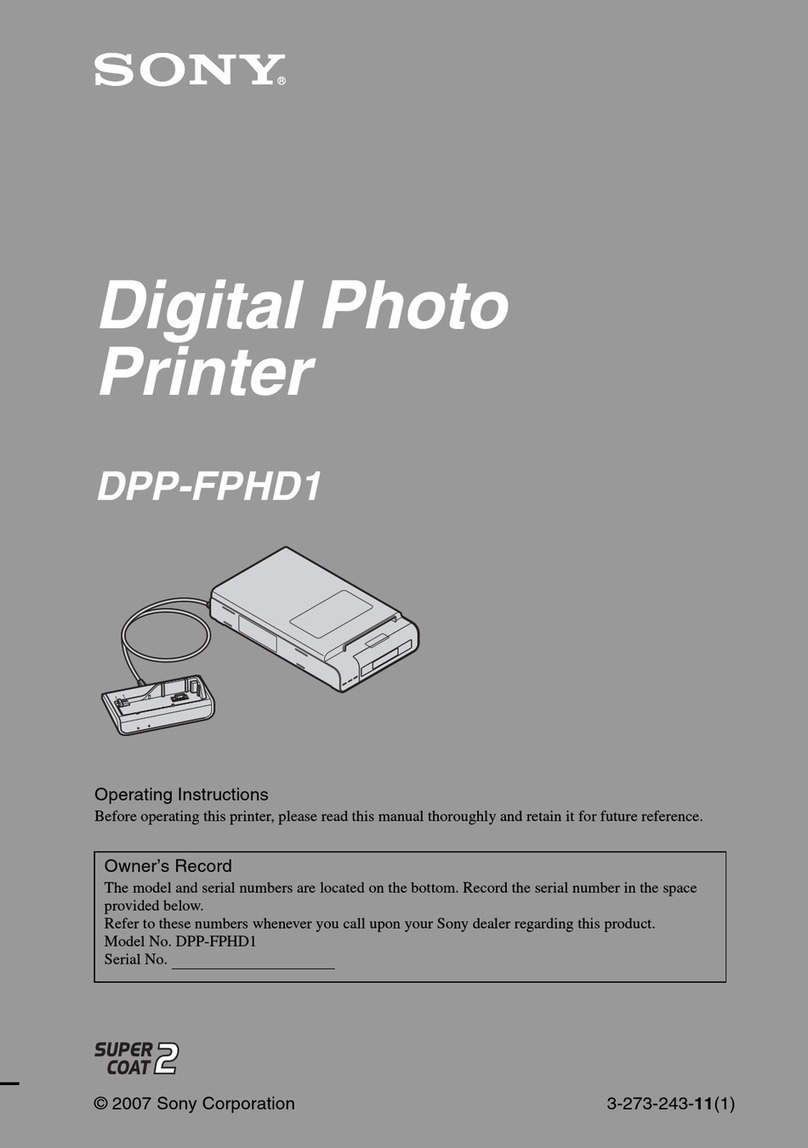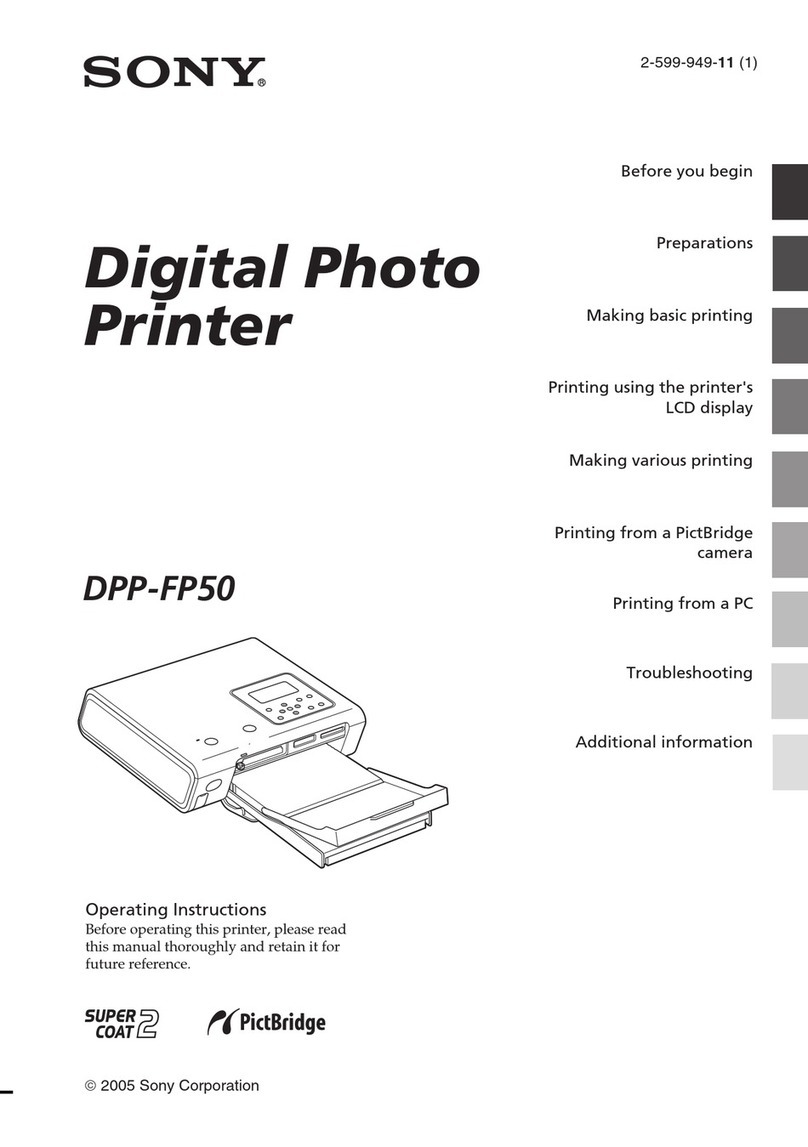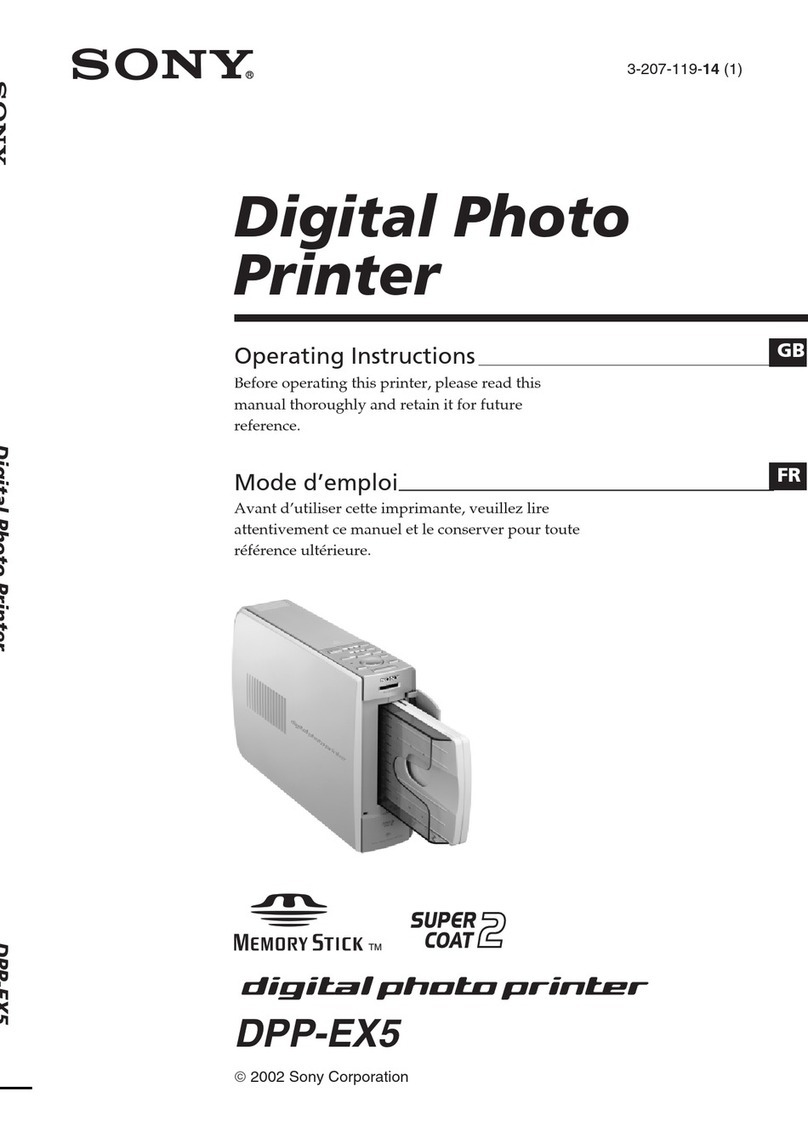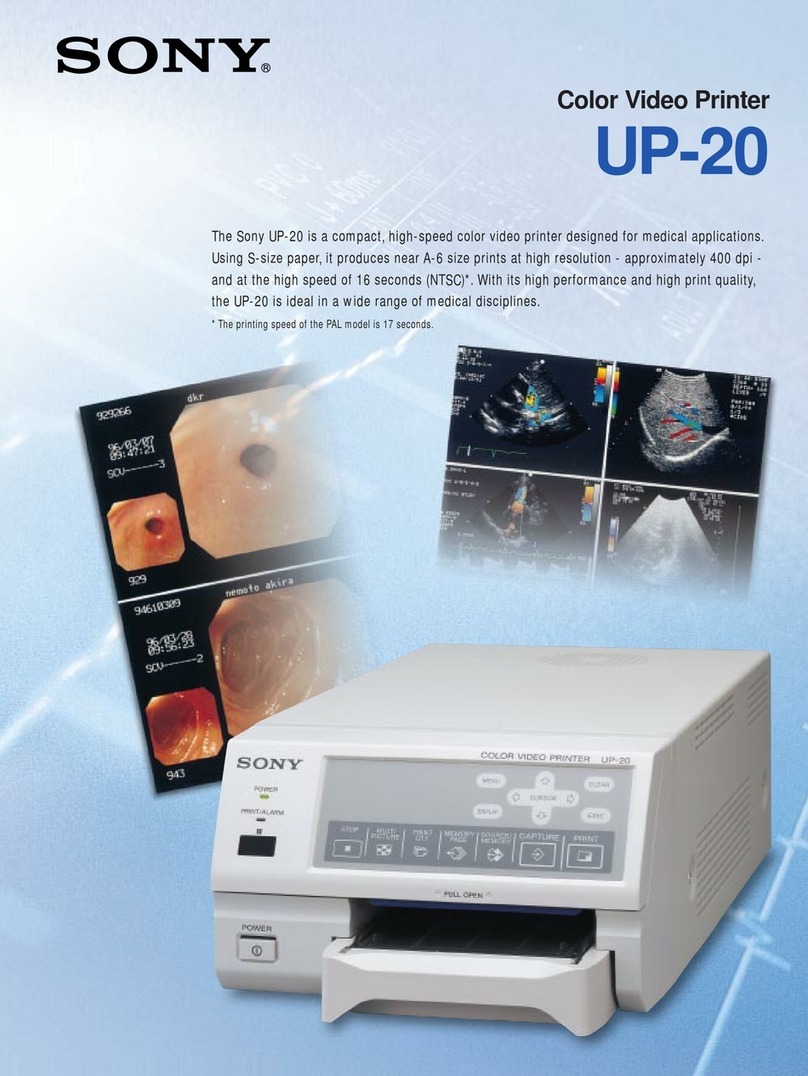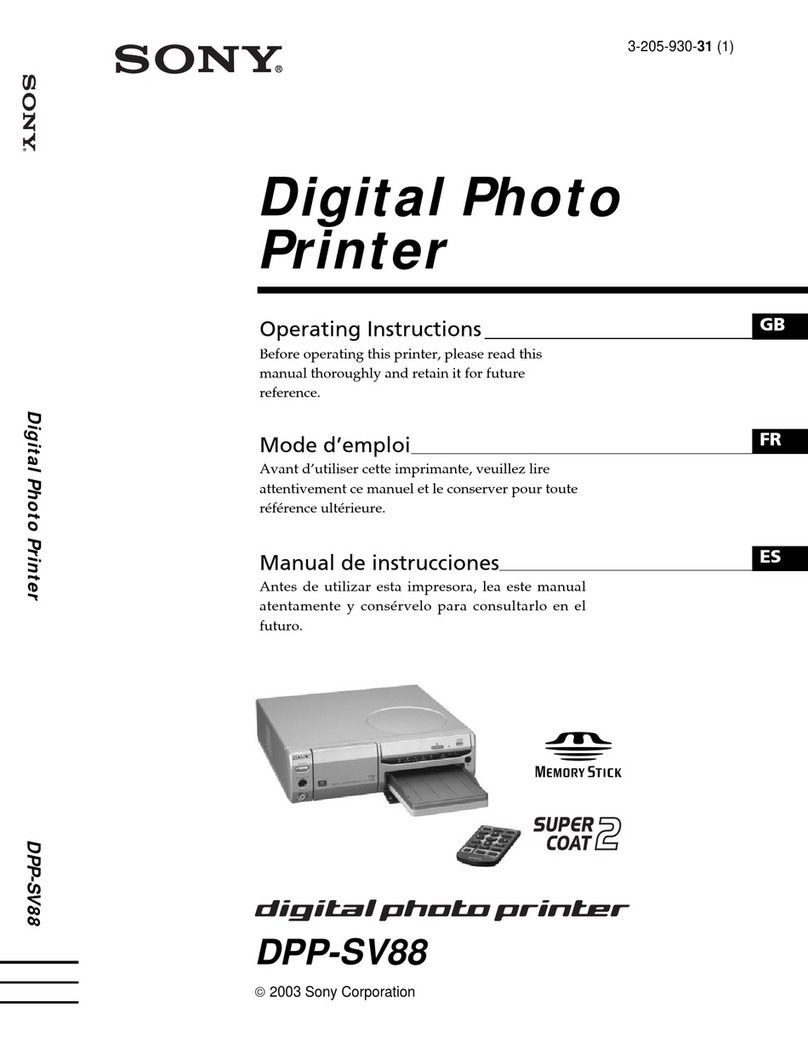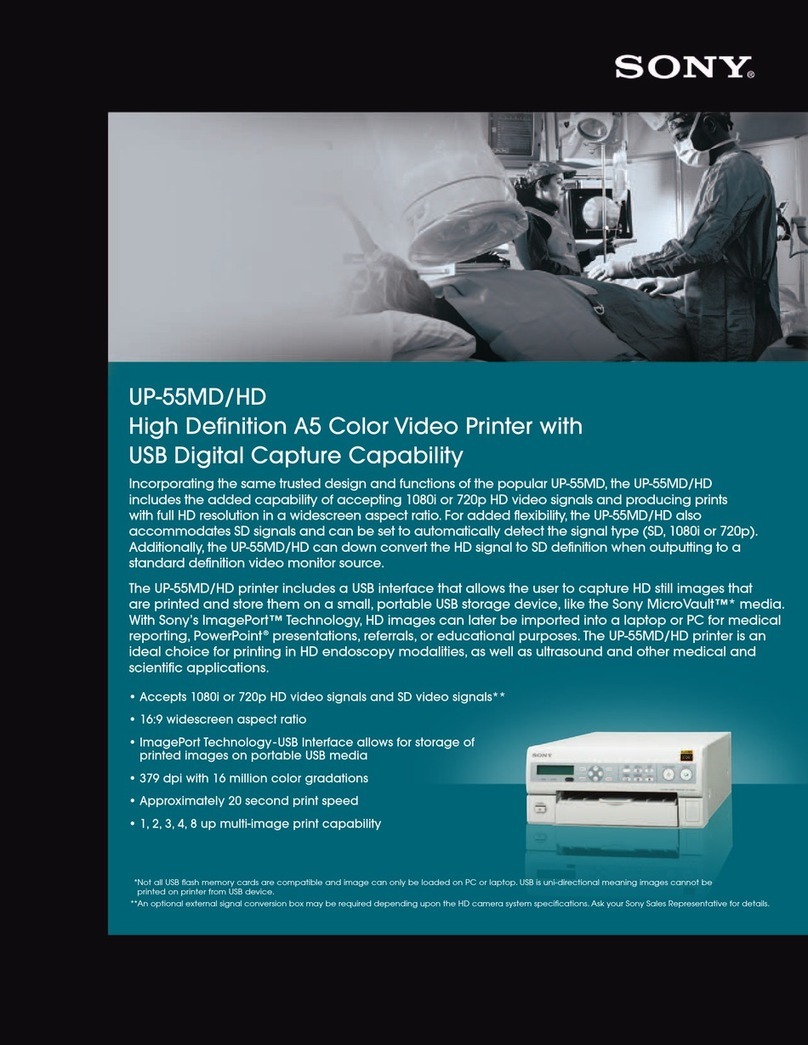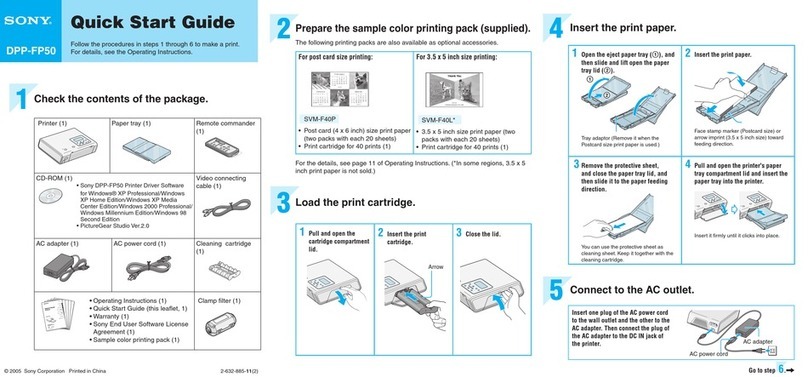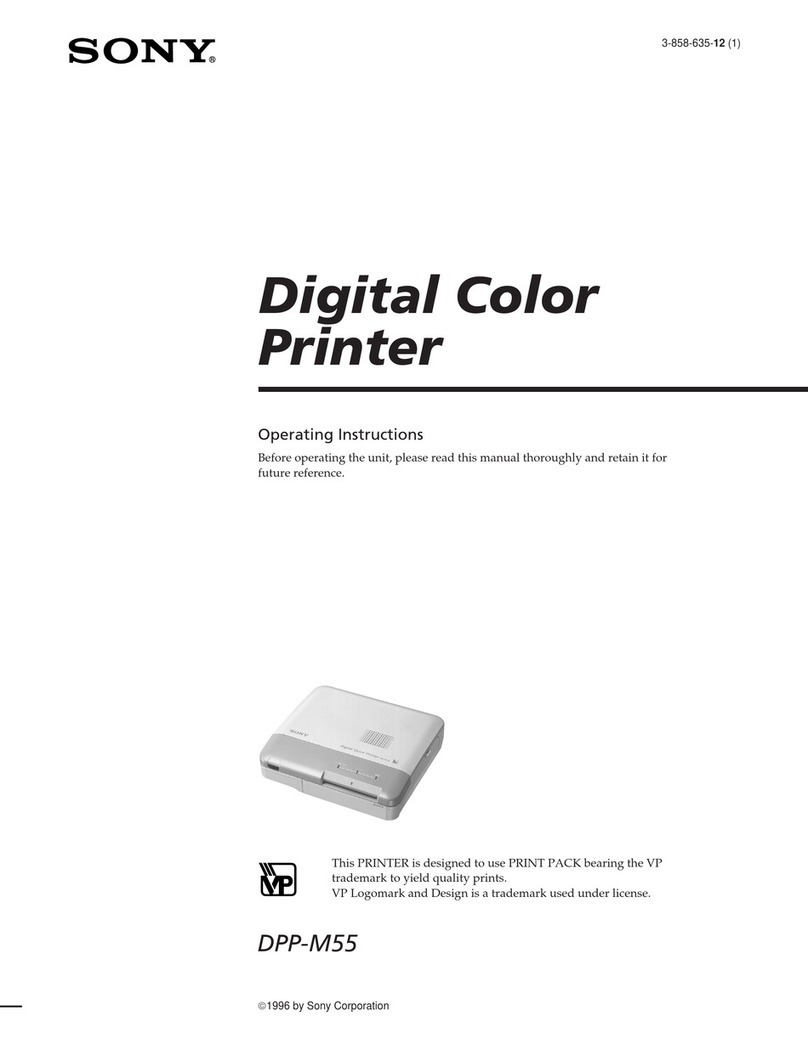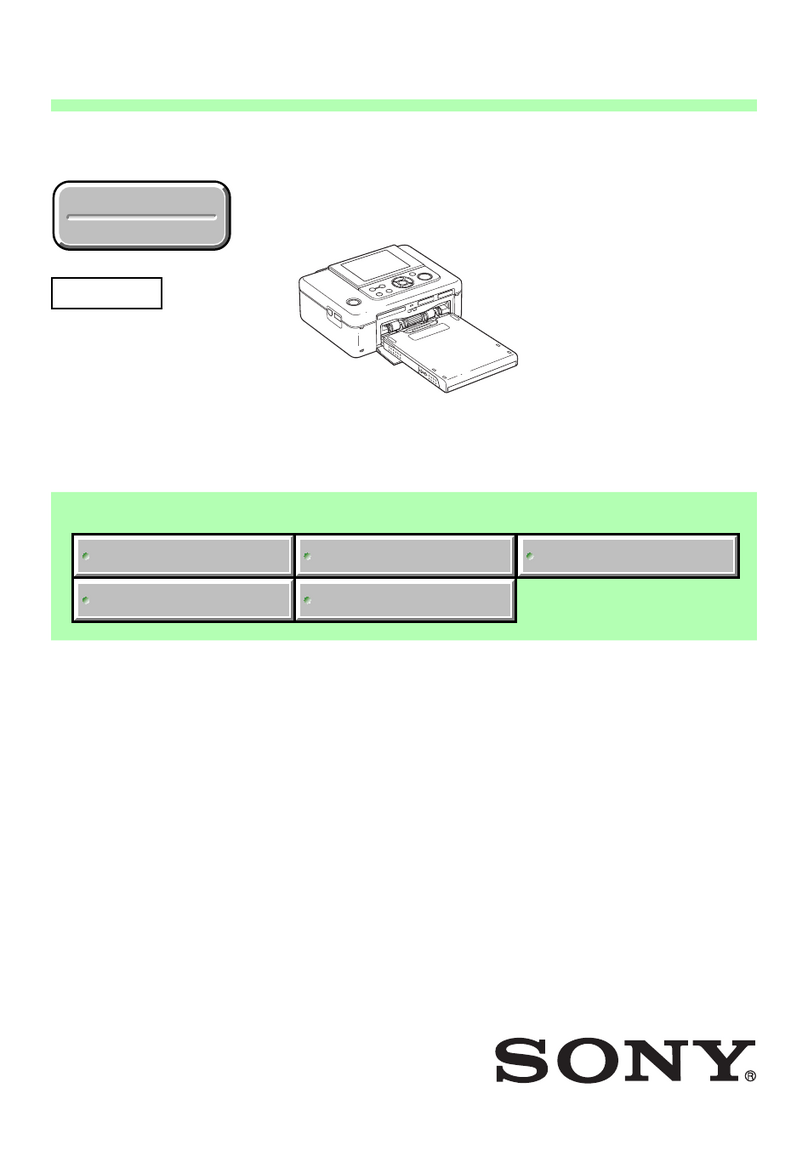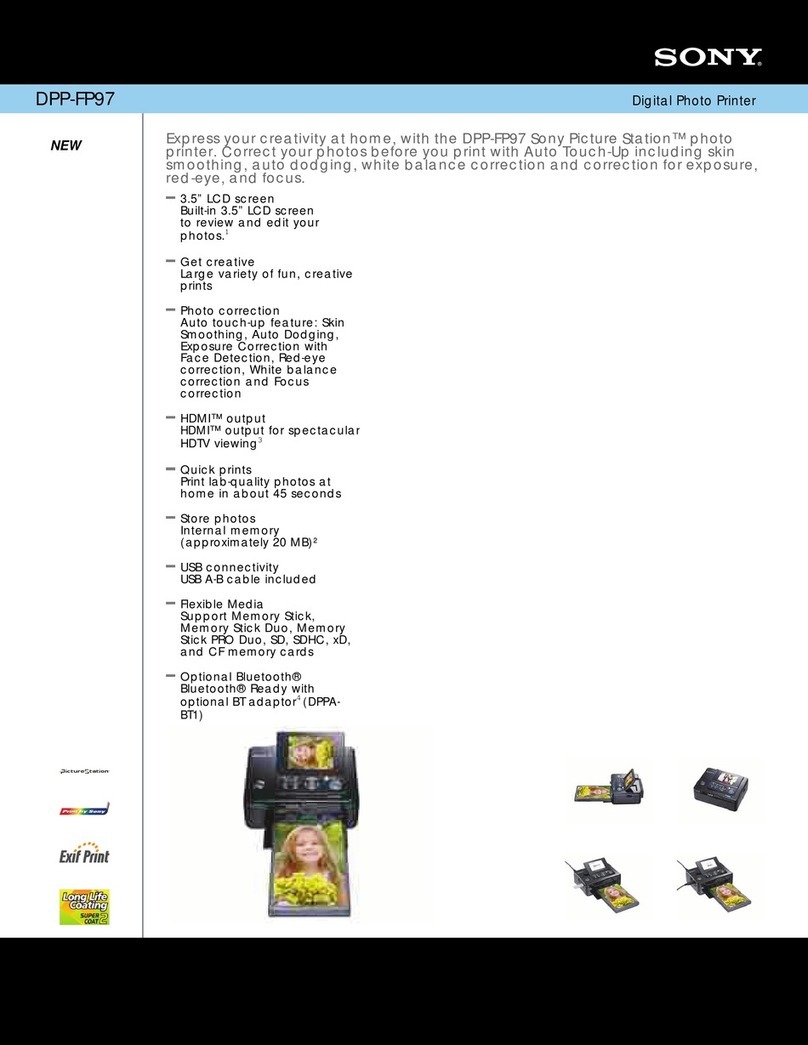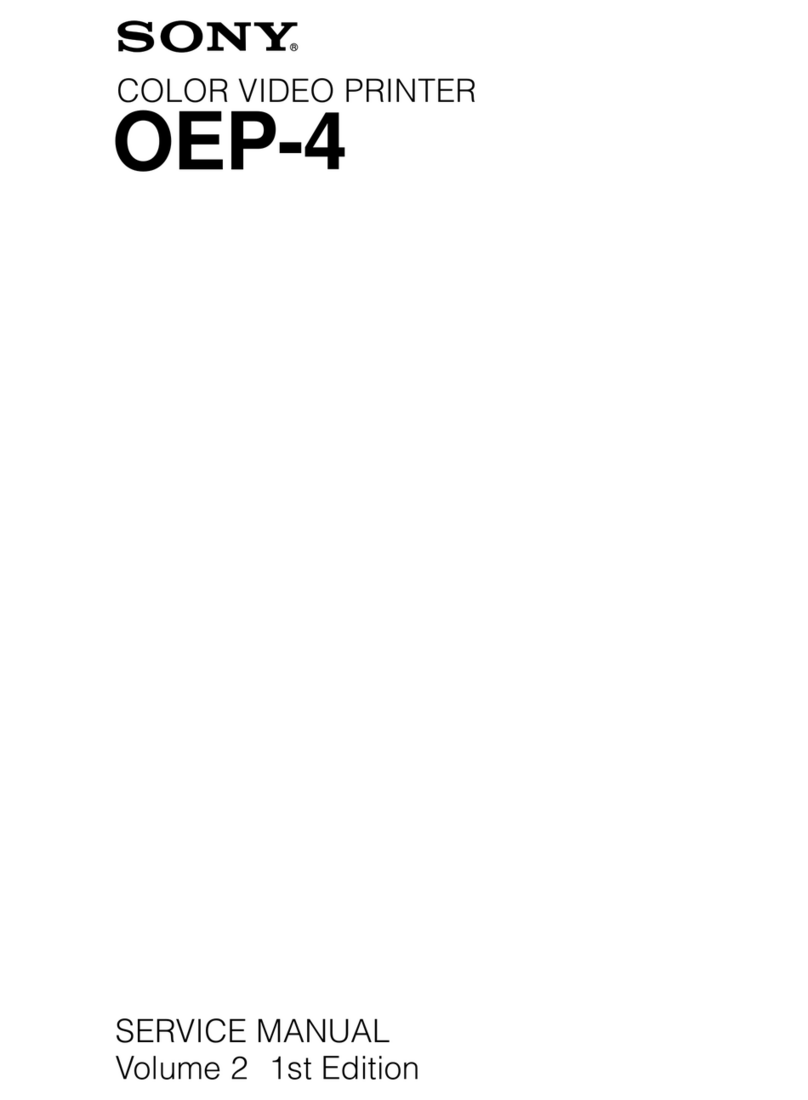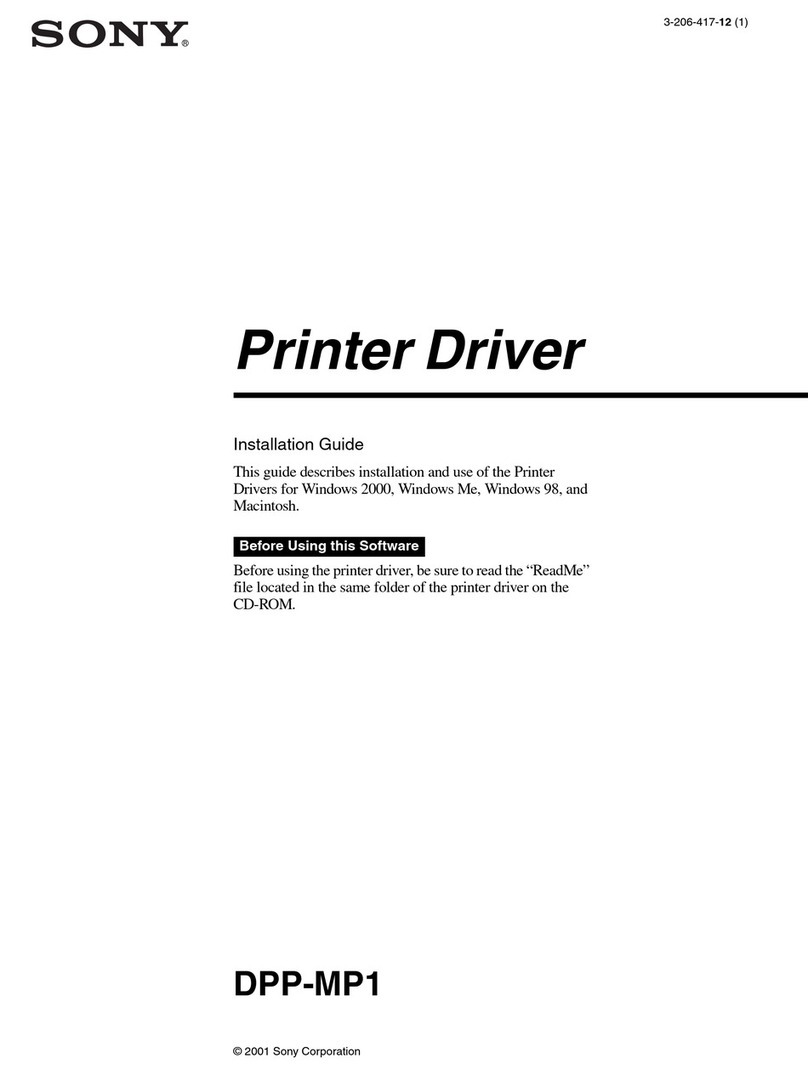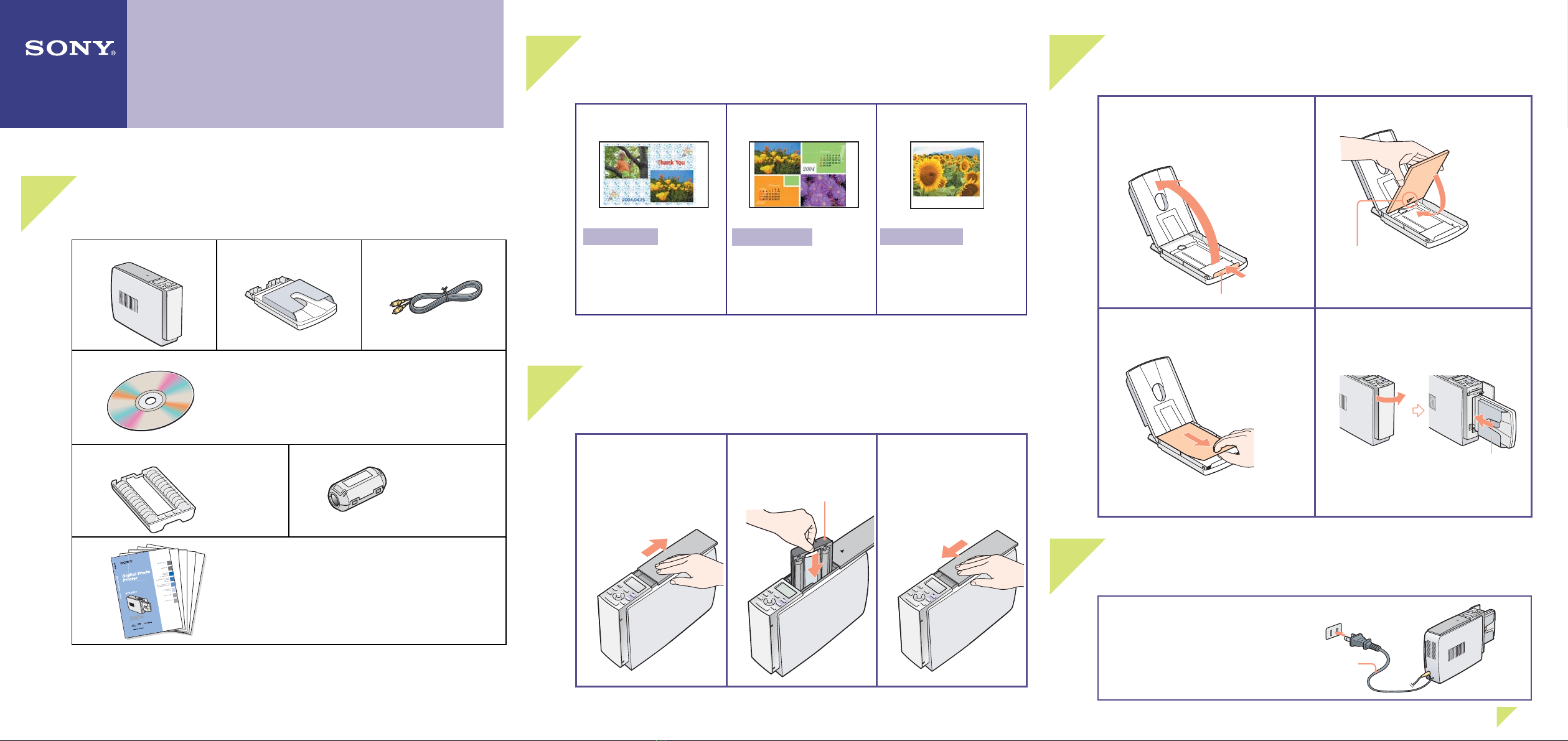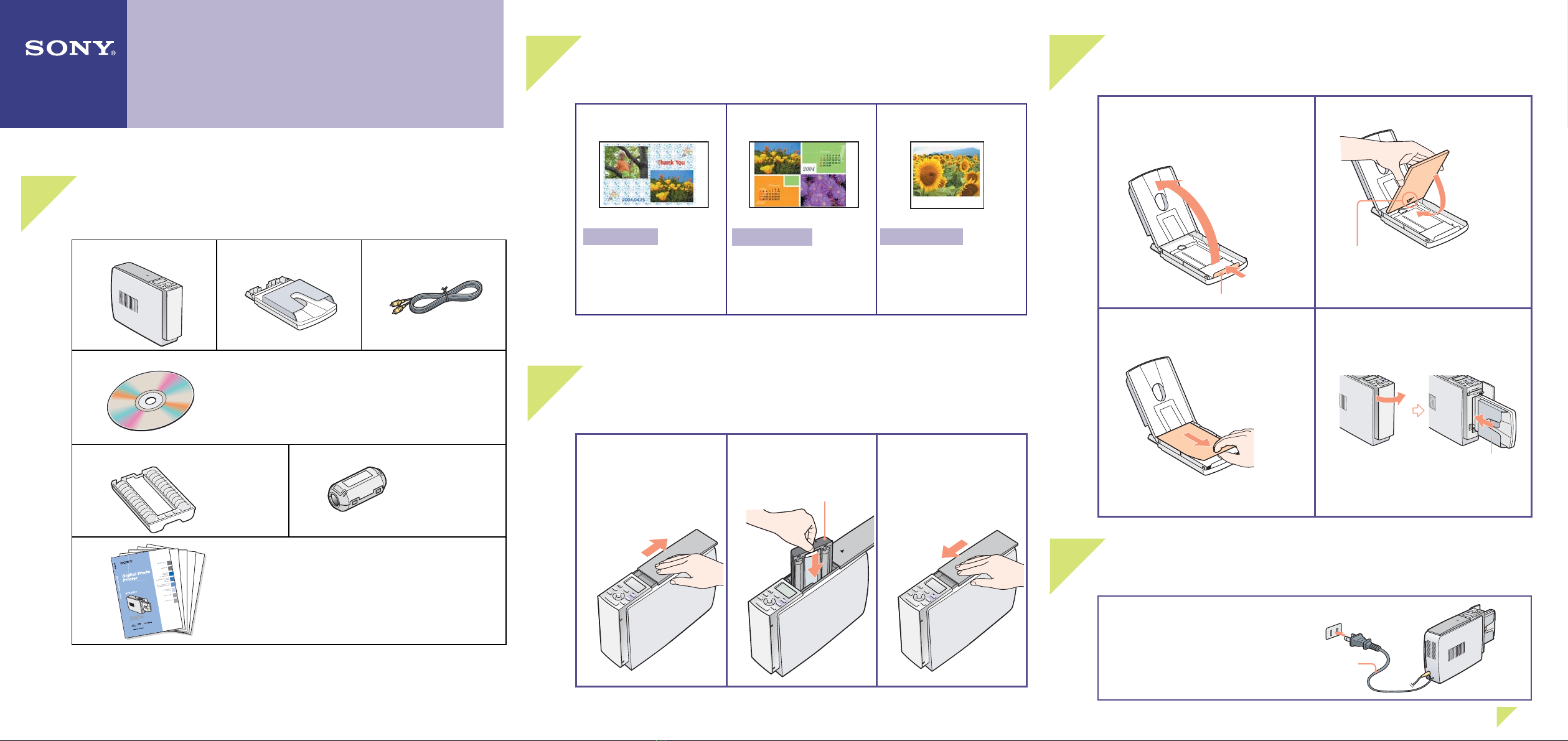
Quick Start Guide
Follow the procedures in steps 1 through 6 to make a print.
For details, see the Operating Instructions.
1 Check the contents of the package.
Printer (1) Paper tray (1) Video connecting cable
(1)
CD-ROM(1)
• Sony DPP-EX50 Printer Driver Software for
Windows® 98SE/Me/2000 Professional/XP Home
Edition/XP Professional
• PictureGear Studio V.2.0
Cleaning cartridge (1) Clamp filter (1)
• Operating Instructions (1)
• Quick Start Guide (this leaflet, 1)
• Warranty (1)
• Owner registration card (1)
• Sony End User Software License Agreement (1)
2 Prepare the printing pack (not supplied).
For post card size printing:
SVM-25LS
• Post card (4 x 6 inch)
size print paper (25
sheets)
• Print cartridge (1)
For 3.5 x 5 inch size
printing:
SVM-30MS
• 3.5 x 5 inch size print
paper (30 sheets)
• Print cartridge (1)
For Small size printing:
SVM-30SS
• Small (3.5 x 4 inch)
size print paper (30
sheets)
• Print cartridge (1)
For the details, see page 12 of Operating Instructions.
3Load the print cartridge.
1Slide open the cartridge
compartment cover.
2Insert the print
cartridge.
3Close the cover.
"Sony" logo
4 Insert the print paper.
1Open the paper tray cover, and then
adjust the spacer to fit the paper
size.
Spacer
2Insert the print paper.
Insert the print paper with the arrow of the
Protective sheet facing backwards (the
feeding direction).
3Remove the protective sheet, and
then close the paper tray cover.
You can use the protective sheet as
cleaning sheet. Keep it together with the
cleaning cartridge.
4Push and open the printer's paper
tray compartment cover and insert
the paper tray into the printer.
Insert it firmly until it clicks into place.
5 Connect to the AC outlet.
Connect the AC power cord to the AC
outlet.
Go to step 6.,
AC power cord
© 2004 Sony Corporation Printed in Korea 3-207-730-12(1)
DPP-EX50