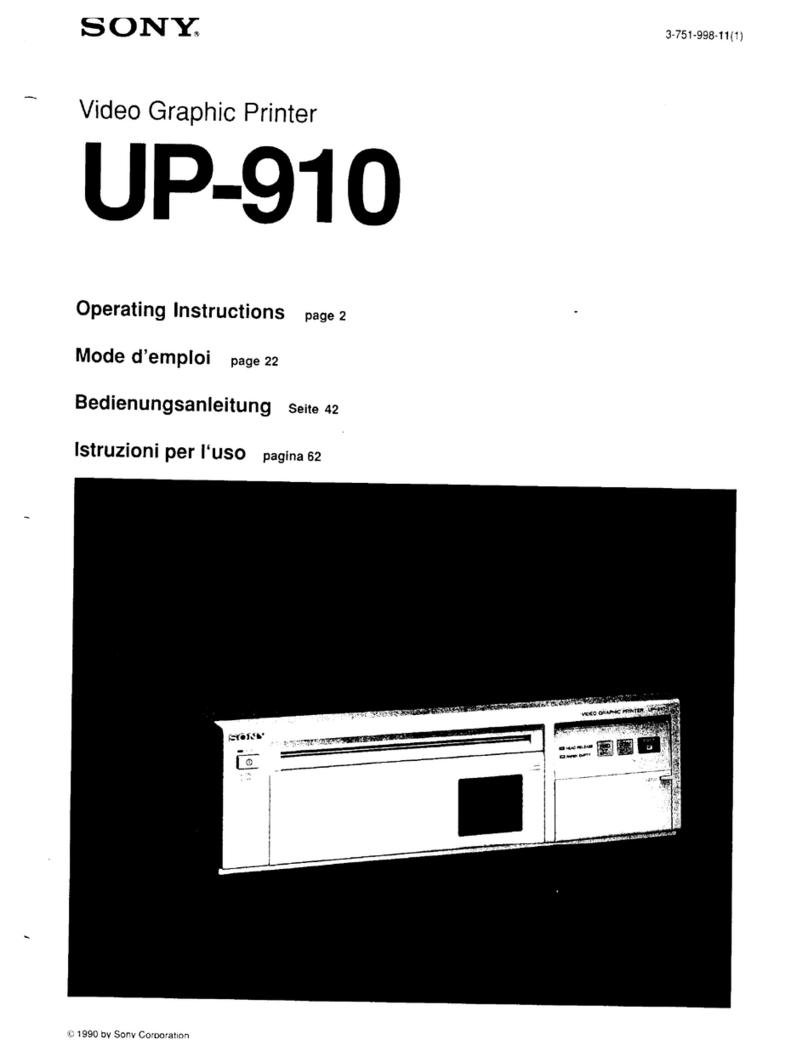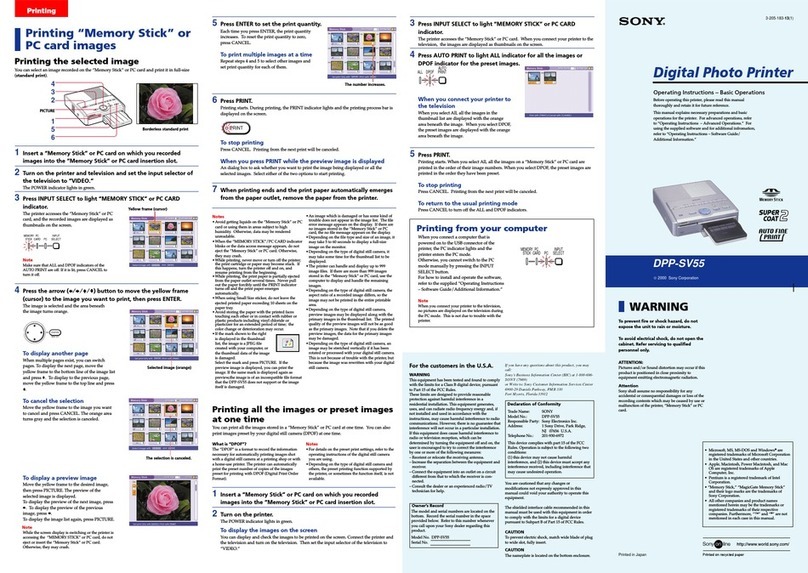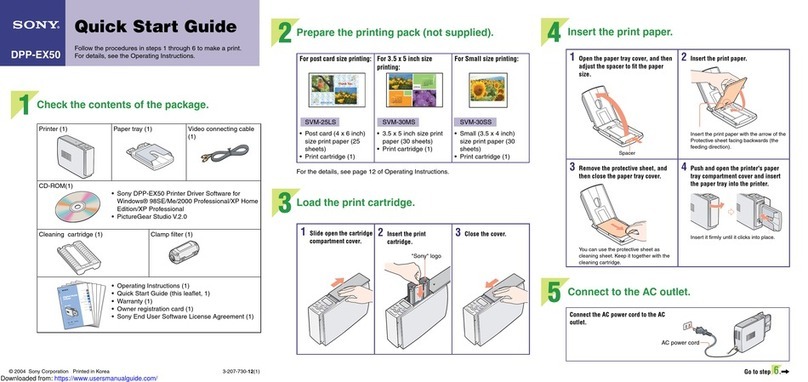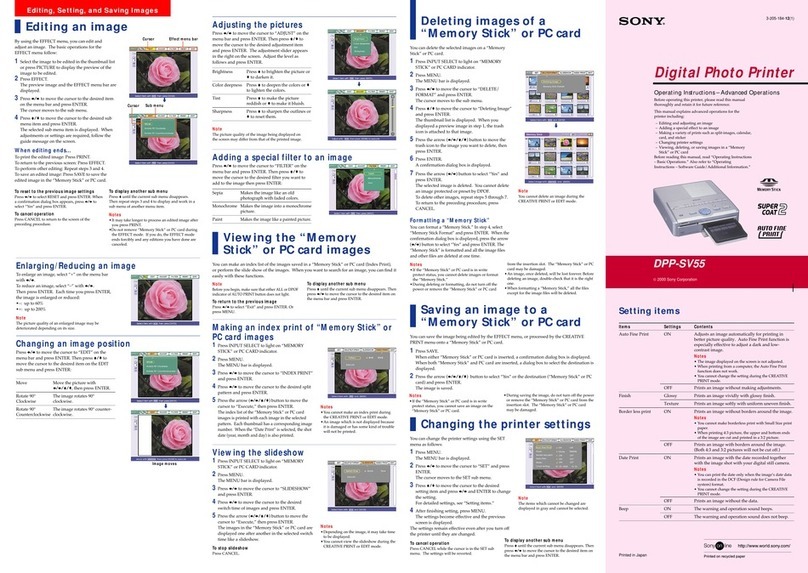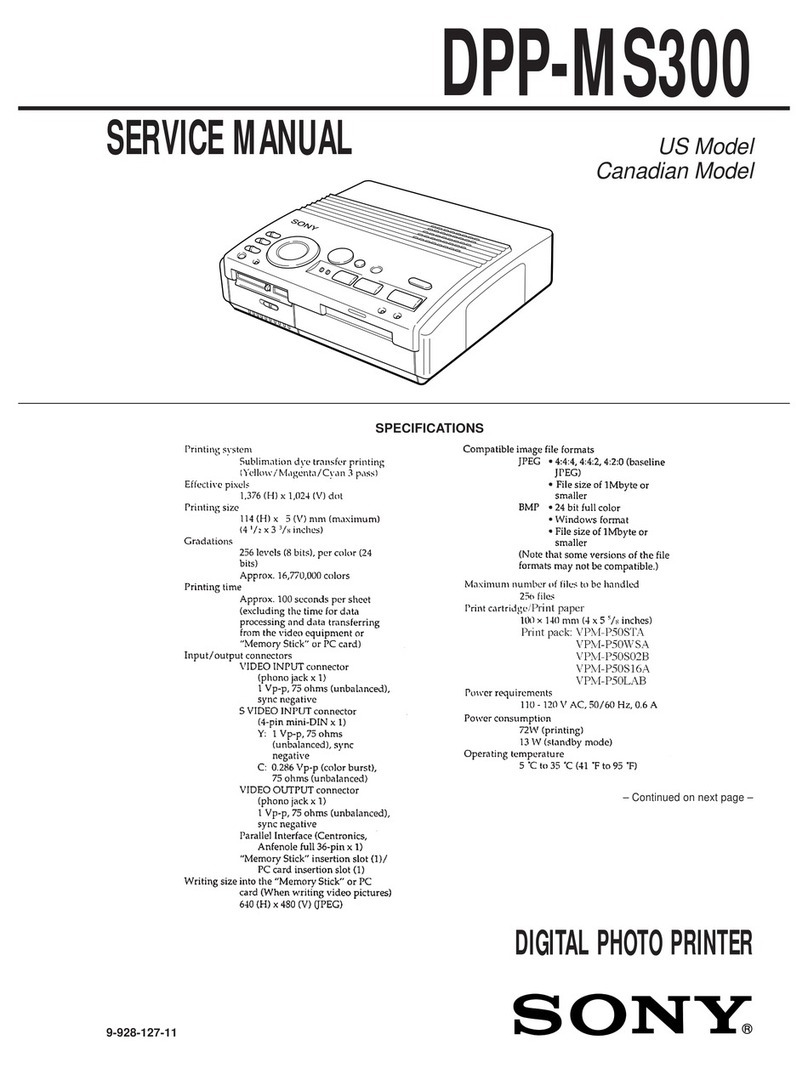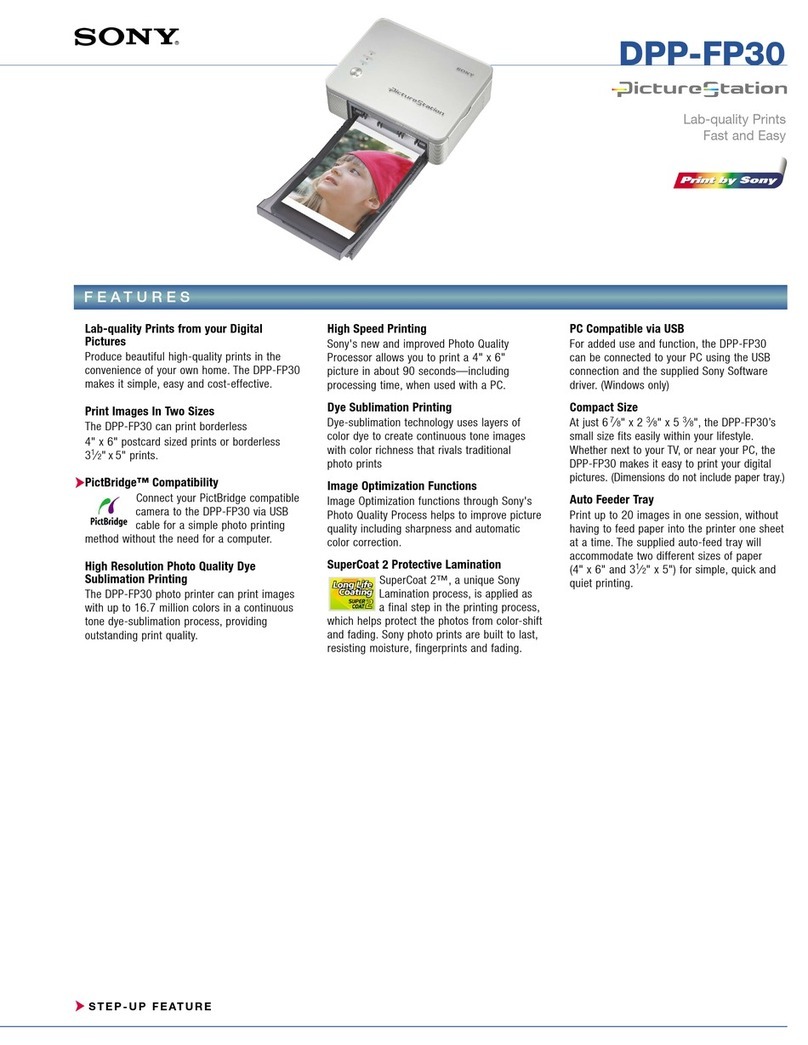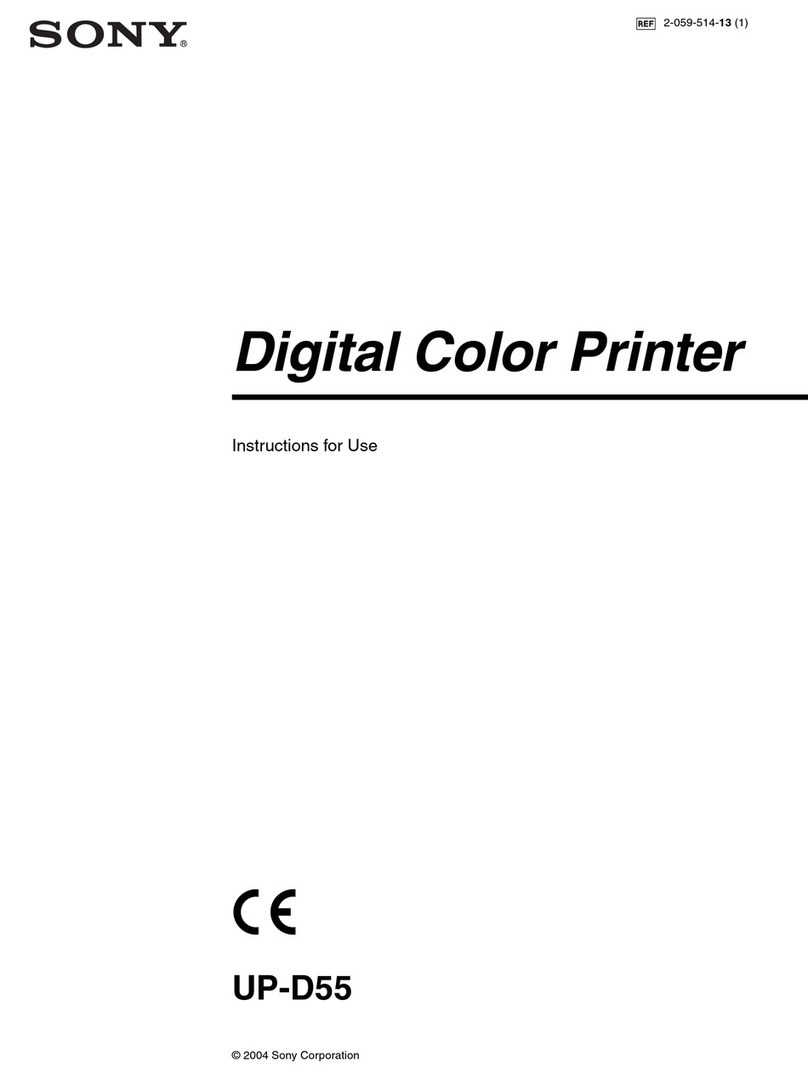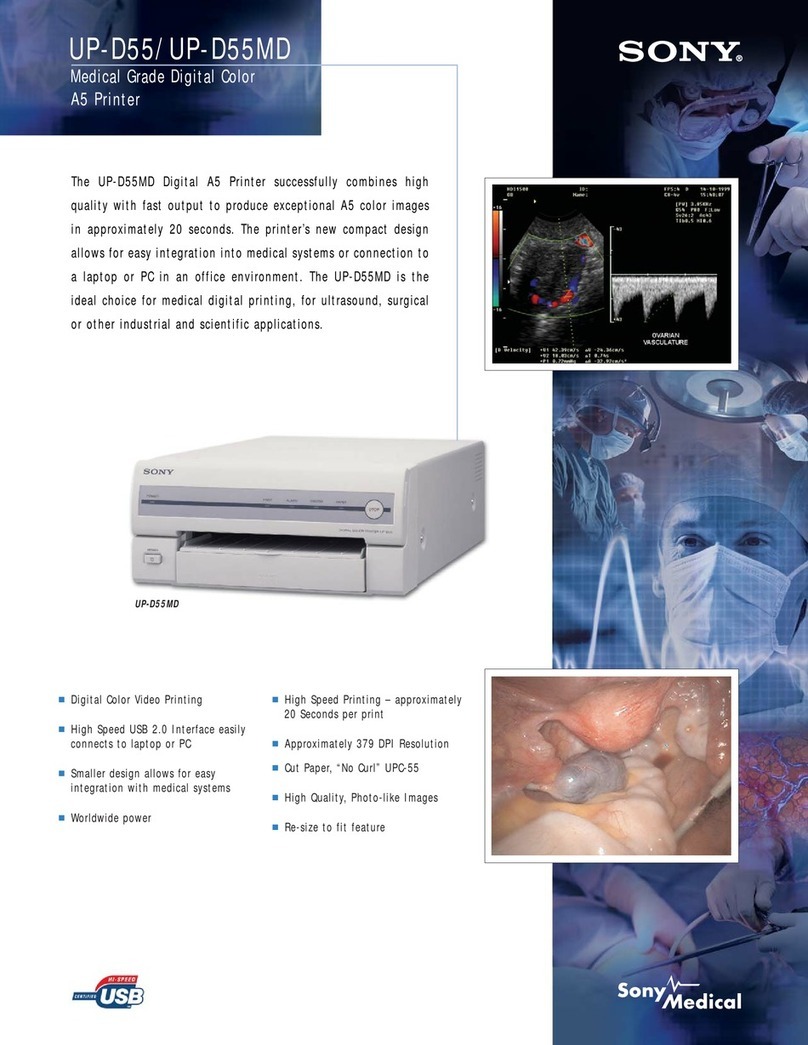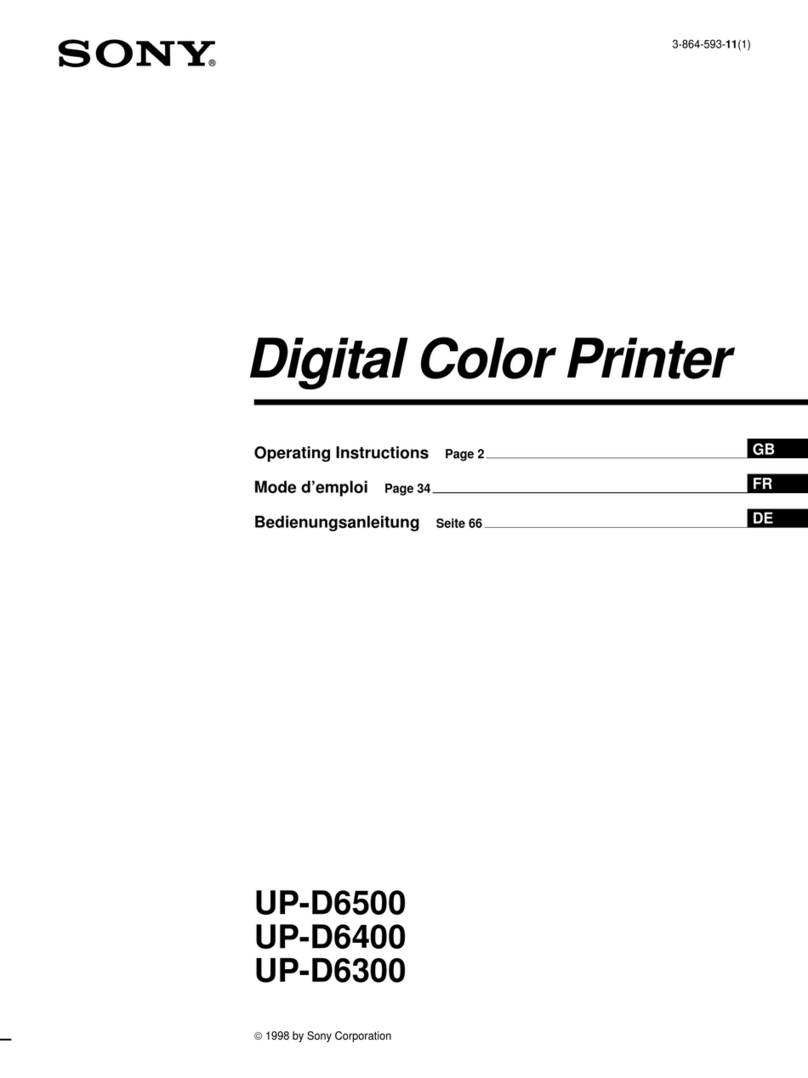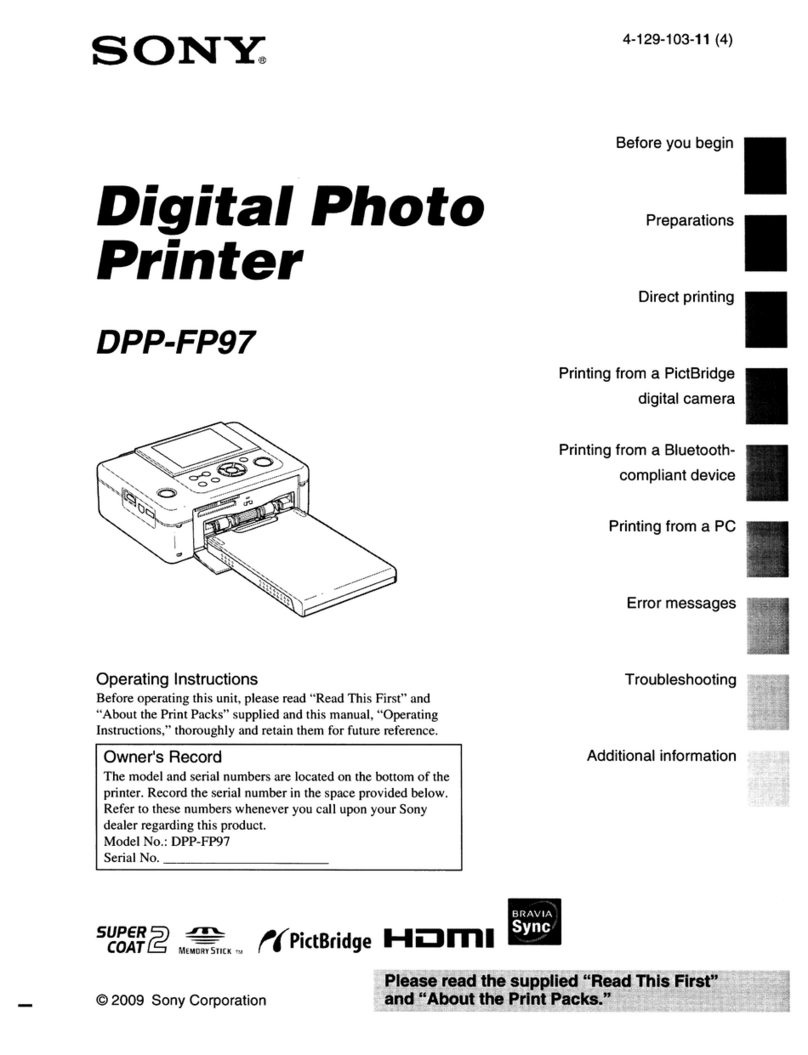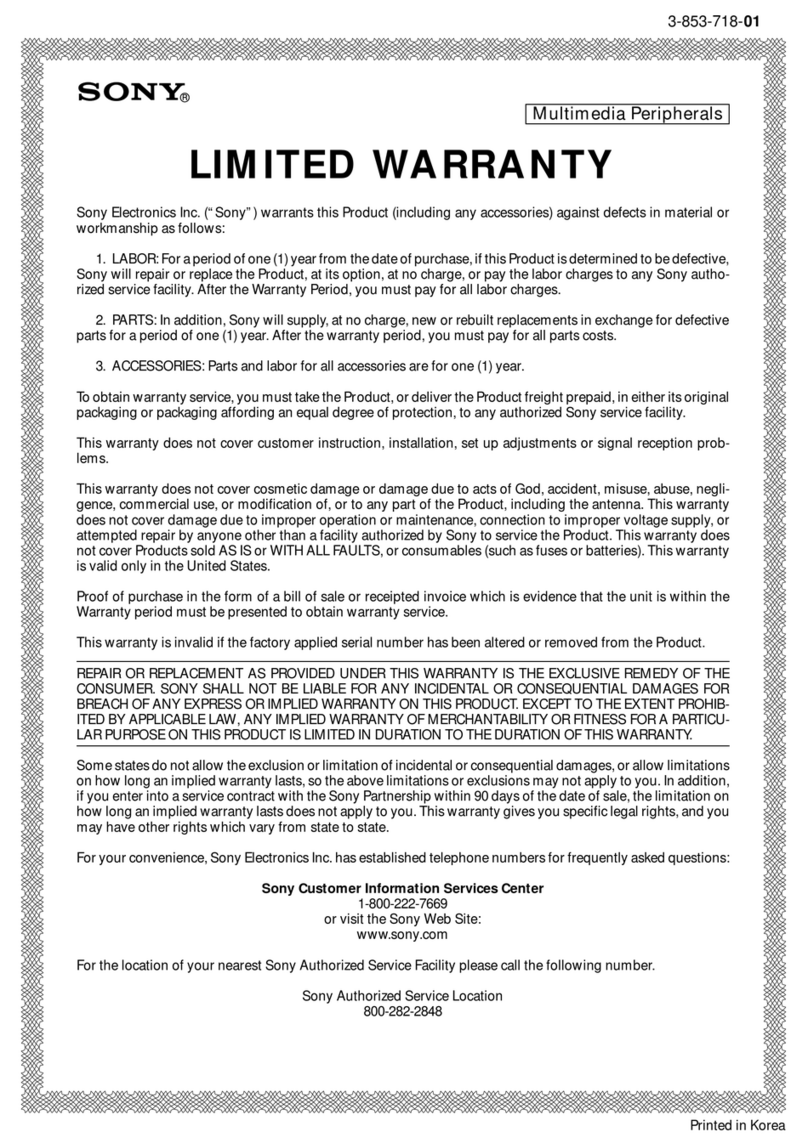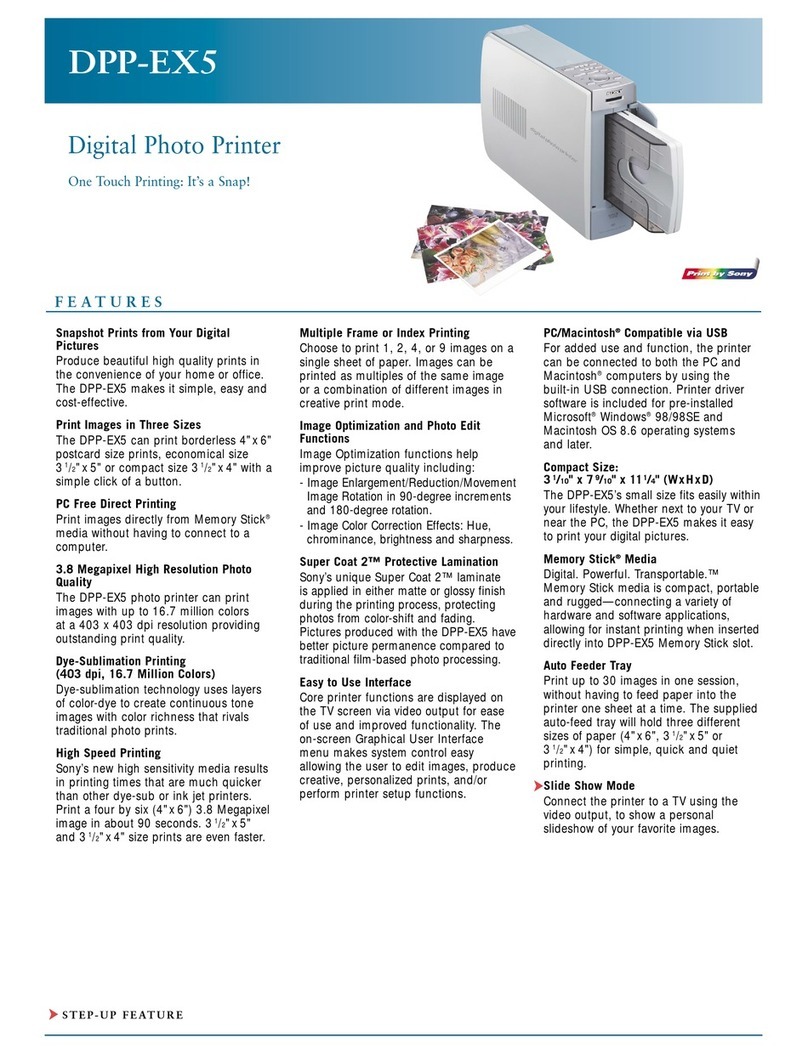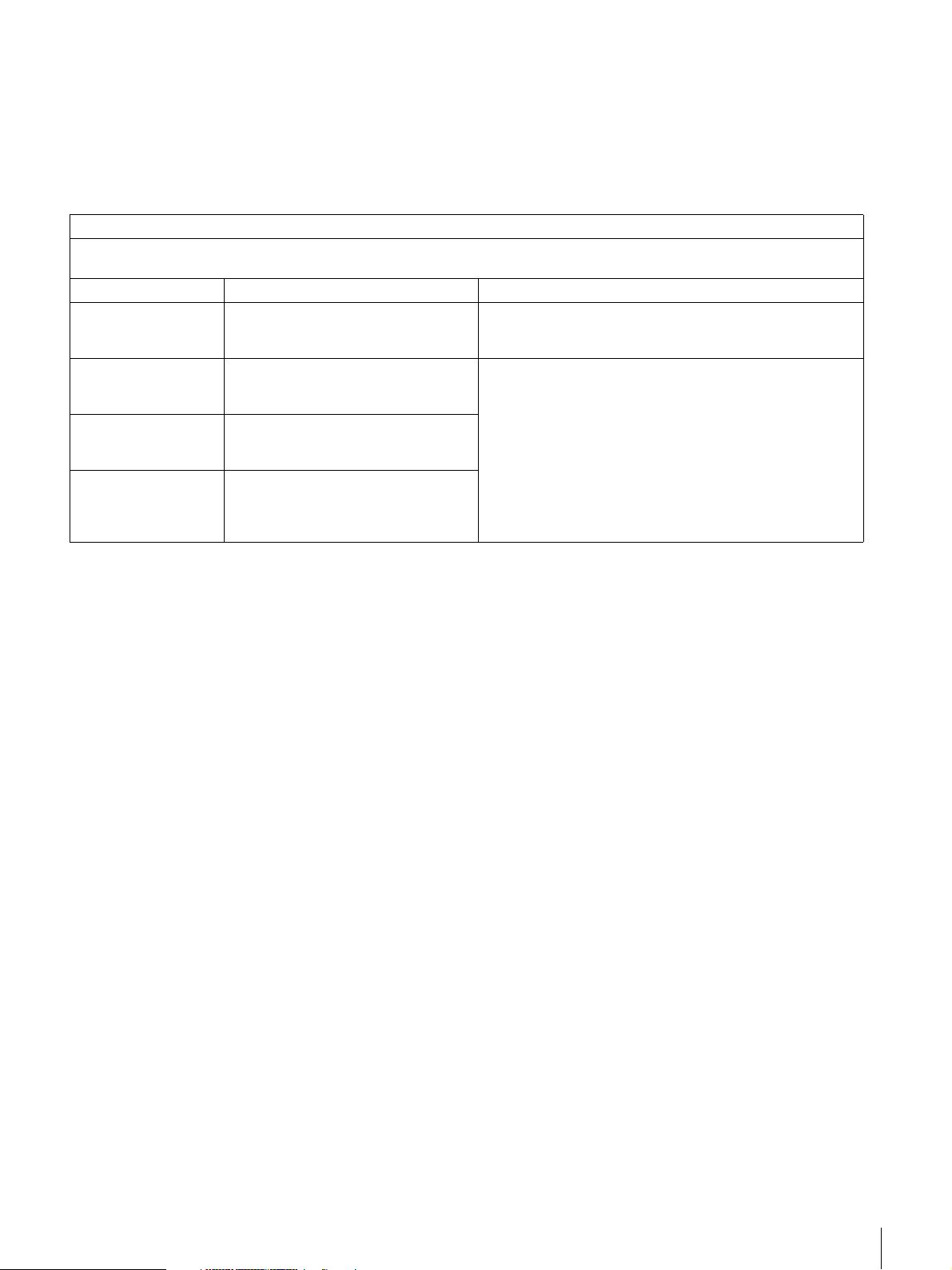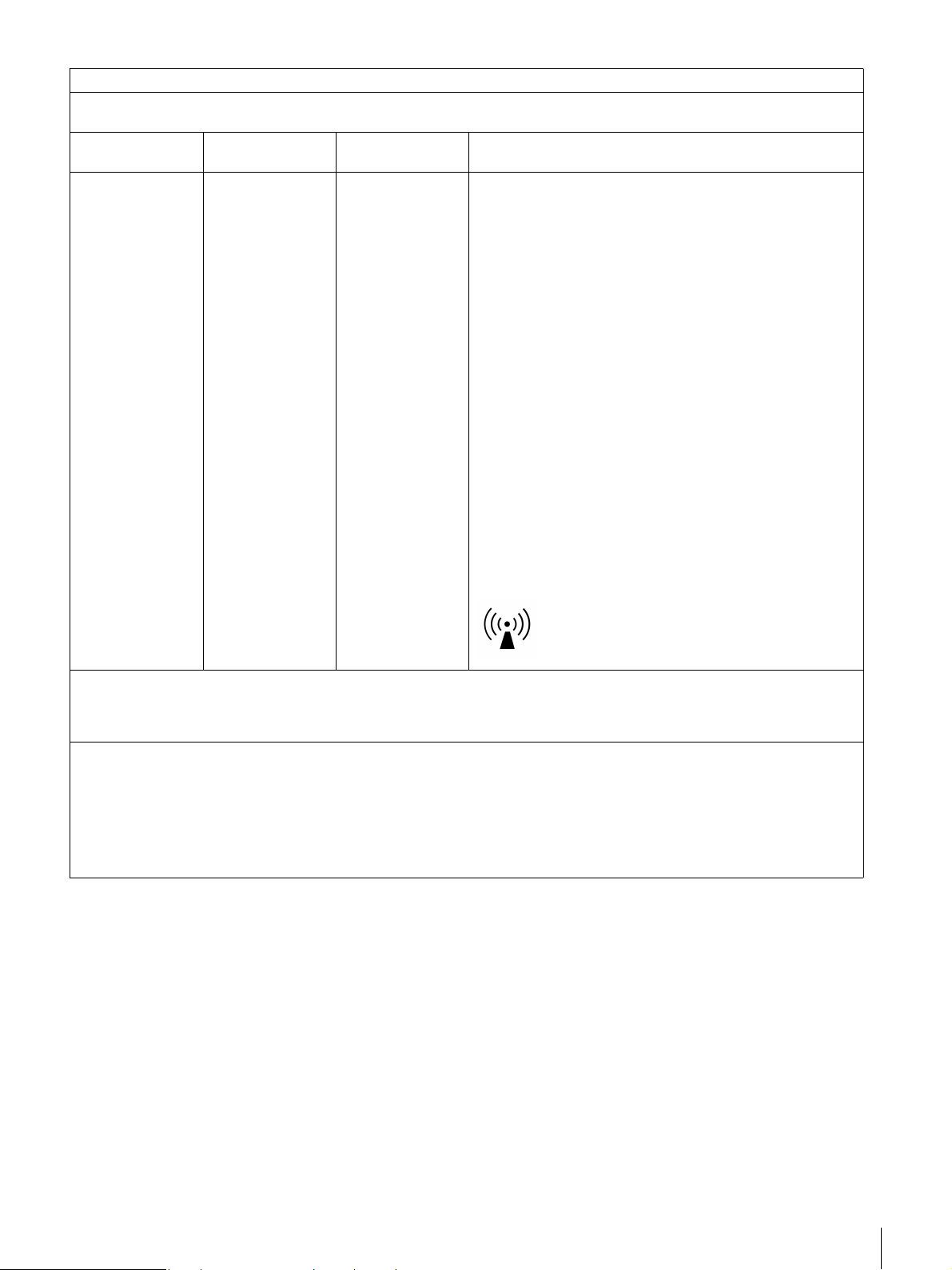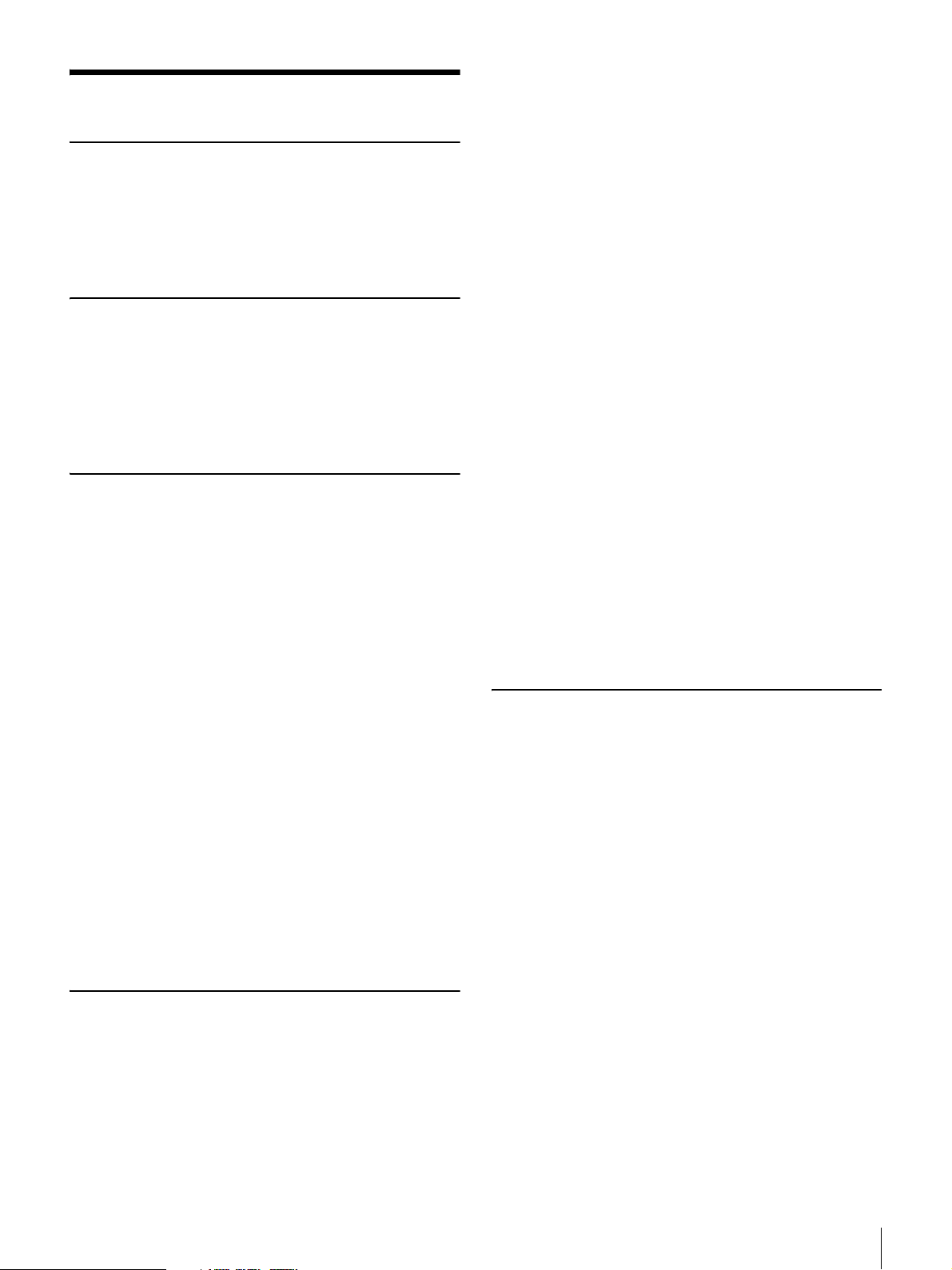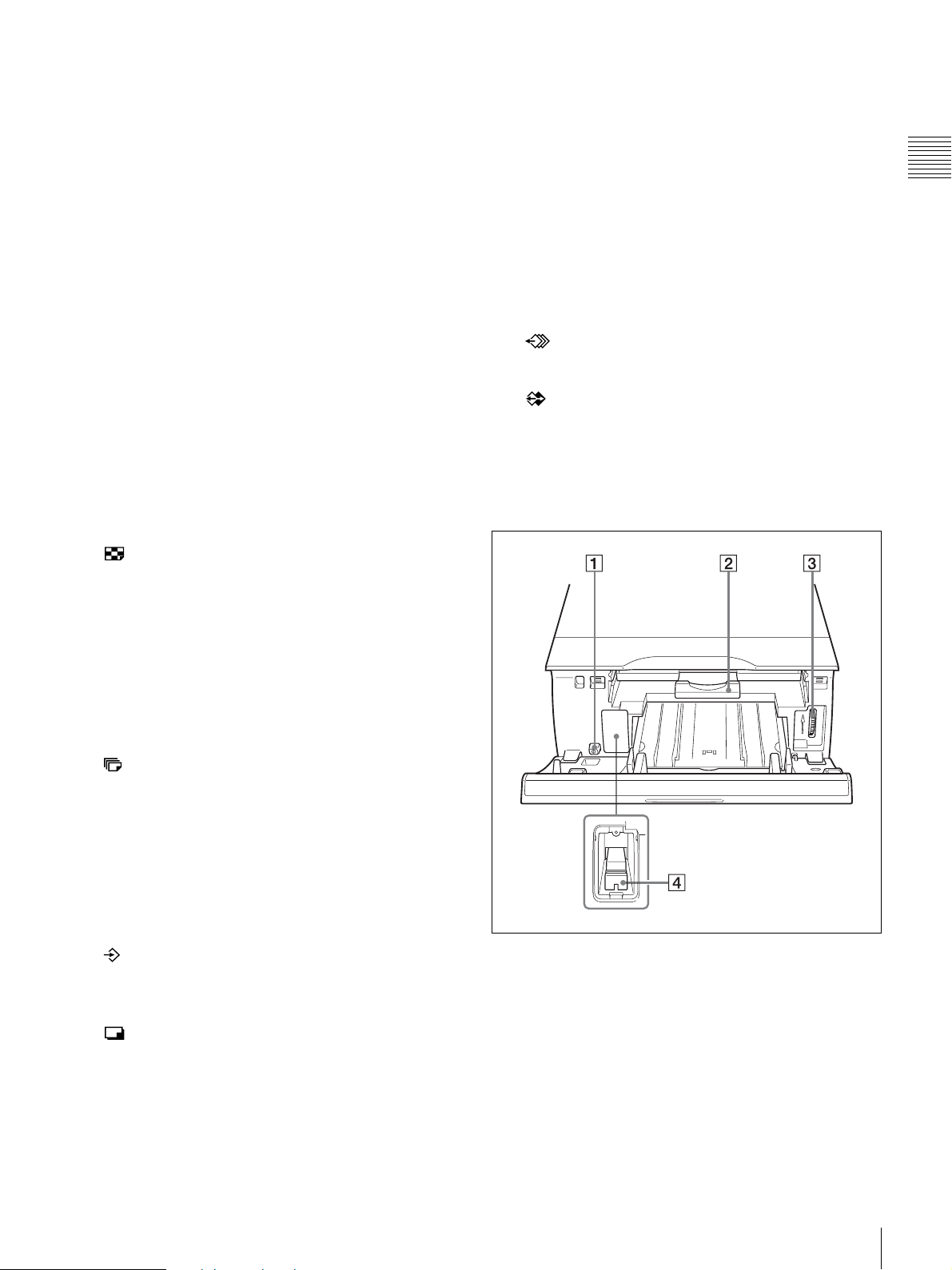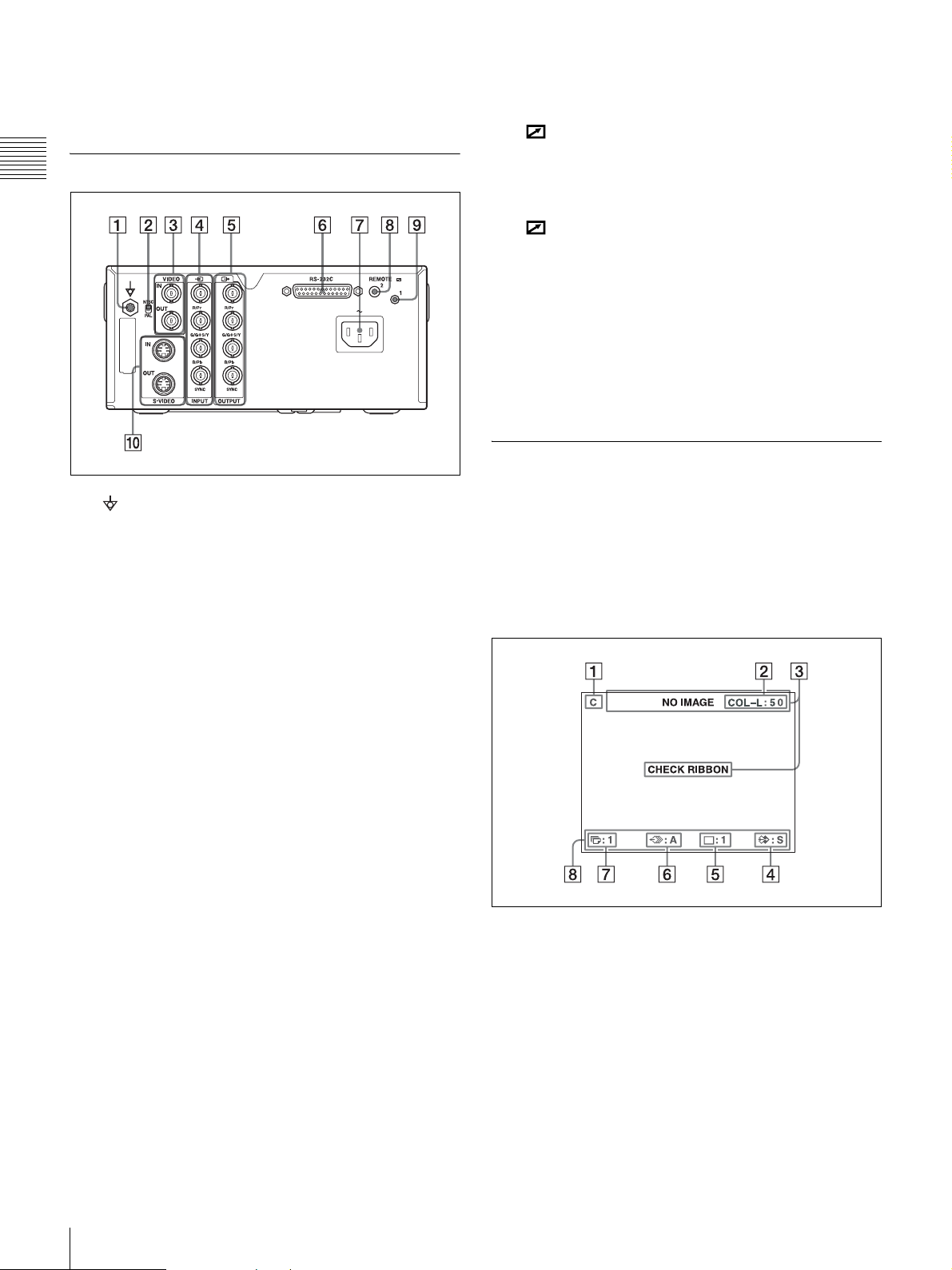7
Table of Contents
Introduction
System Overview ....................................................... 8
Location and Function of Parts and Controls ........ 8
Front ....................................................................... 8
Rear ...................................................................... 10
Monitor Display ................................................... 10
Preparation
Supplied Accessories ............................................... 12
Connections ............................................................. 12
Connecting Video Equipment .............................. 12
Connecting the Video Monitor ............................ 13
Making Connections to Enable Remote
Control ............................................................... 14
Operation
Before Printing ........................................................ 15
Loading the Ink Ribbon ....................................... 15
Loading the Paper ................................................ 17
Selecting the Input Signal .................................... 19
Making Full-Size Image Printouts ........................ 20
Making Printouts with the Desired User Set
Number .............................................................. 23
Making Multiple Copies of Identical Printouts ... 23
Capturing Another Image While Printing ............ 25
Making Variations of Printouts ............................. 26
Selecting the Memory Mode ............................... 26
Selecting a Memory Page .................................... 28
Making a Printout of Multiple Different Reduced
Images ...................................................................... 29
Making Printouts with a Caption .......................... 33
Making Printouts With a Caption ........................ 33
Entering a Caption ............................................... 33
Deleting Images Stored in Memory ....................... 36
Setting the Function of the STOP/CLEAR
Button ................................................................ 36
Deleting Images Stored in Memory ..................... 37
Erasing the Screen Display on the Video
Monitor .................................................................... 38
Adjustment
Functions That Can be Set on Menus ................... 40
Menu Tree ................................................................ 41
Basic Menu Operations .......................................... 42
Adjusting the Color and Picture Quality .............. 45
Compensating for the Input Signals .................... 45
Matching the Video Monitor Color to the Printer
Color .................................................................. 45
Adjusting the Printout Color ................................ 46
When a Black Frame or Lines Show up on the
Printouts ............................................................. 48
Fitting the Printout to the Paper ........................... 49
Adjusting the Color Balance ................................ 50
Specifying Colors for Adjustment (HSV
Adjustment) ....................................................... 52
Configuring HDTV-Signal Inputs and
Outputs ..................................................................... 57
Selecting the Input Signal .................................... 57
Selecting the Input Signal Type ........................... 57
Selecting the Input Signal Format ....................... 57
Selecting the Synchronization Method for Input
Signals ................................................................ 58
Selecting the Output Signal Type ........................ 58
Selecting the Downconvert Method ..................... 59
Making Various Settings ........................................ 60
Assigning Functions to the Remote Control
Unit .................................................................... 60
Adjusting the Contrast of the Printer Window
Display ............................................................... 61
Setting the Tray Light .......................................... 61
Setting the Cleaning Message Display
Function ............................................................. 61
Selecting Whether the Operation and Error Tones
Sound ................................................................. 61
Setting the Baud Rate .......................................... 62
Printing Menu Configurations ............................. 62
Displaying the Ink Ribbon Type and Remaining
Amount of the Ink Ribbon ................................. 62
Registering a User Set .......................................... 62
Miscellaneous
Precautions .............................................................. 64
Safety ................................................................... 64
Cleaning ............................................................... 64
Cleaning the thermal head and the internal
rollers ................................................................. 65
Ink Ribbon and Paper ............................................ 66
About the Color Printing Pack (UPC-21S/UPC-21L)
and Laminate Color Printing Pack (UPC-24SA/
UPC-24LA) ........................................................ 66
Specifications ........................................................... 67
Troubleshooting ....................................................... 69
If Damage is Suspected ....................................... 69
Error/Warning Messages ....................................... 71
Error Messages .................................................... 71
Warning Messages ............................................... 72
Clearing a Paper Jam ........................................... 74