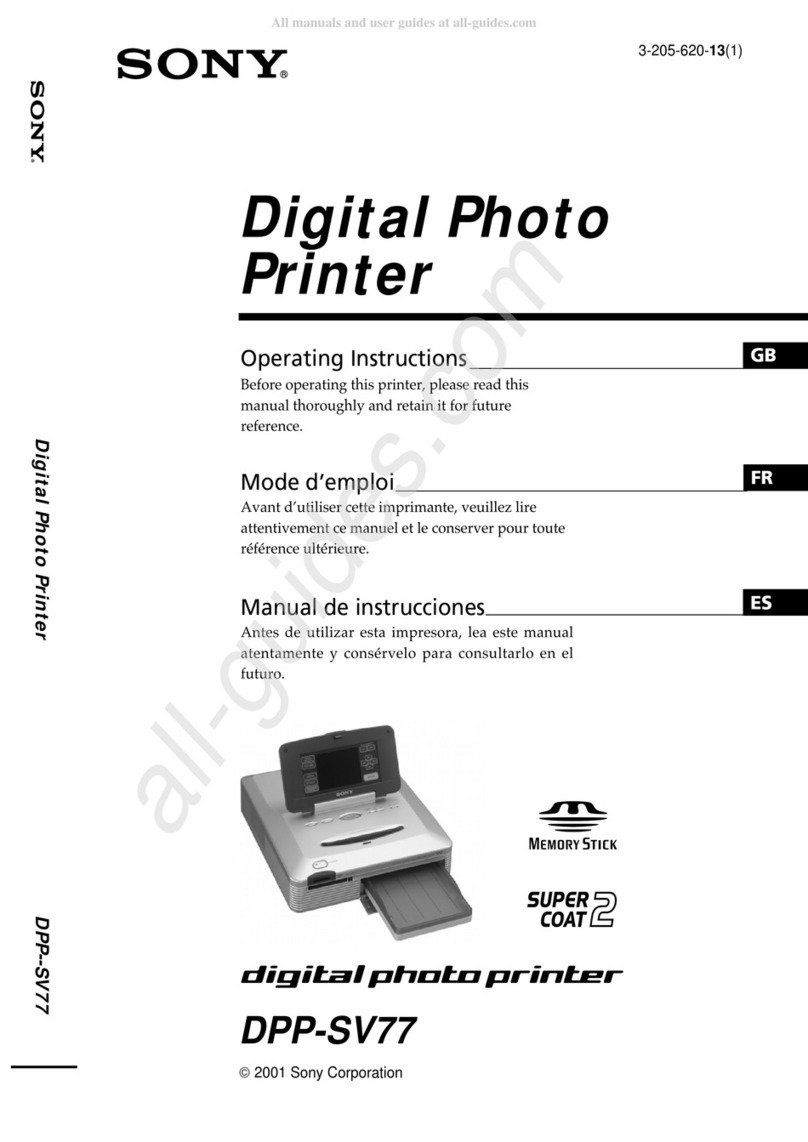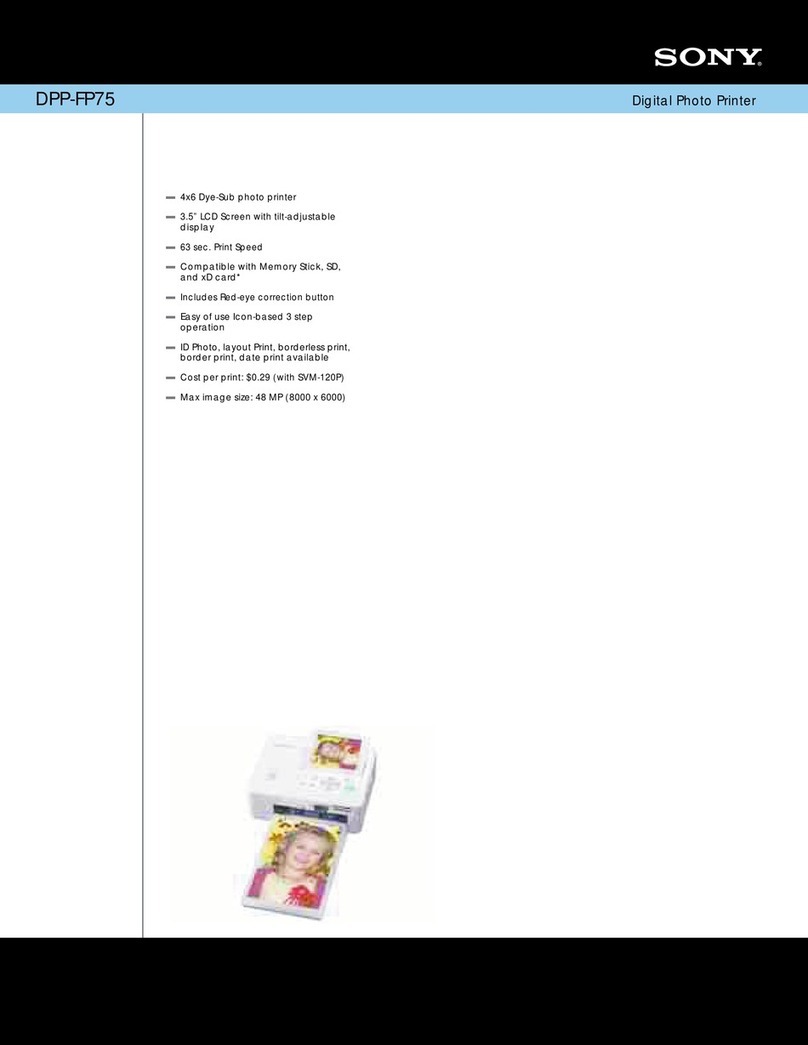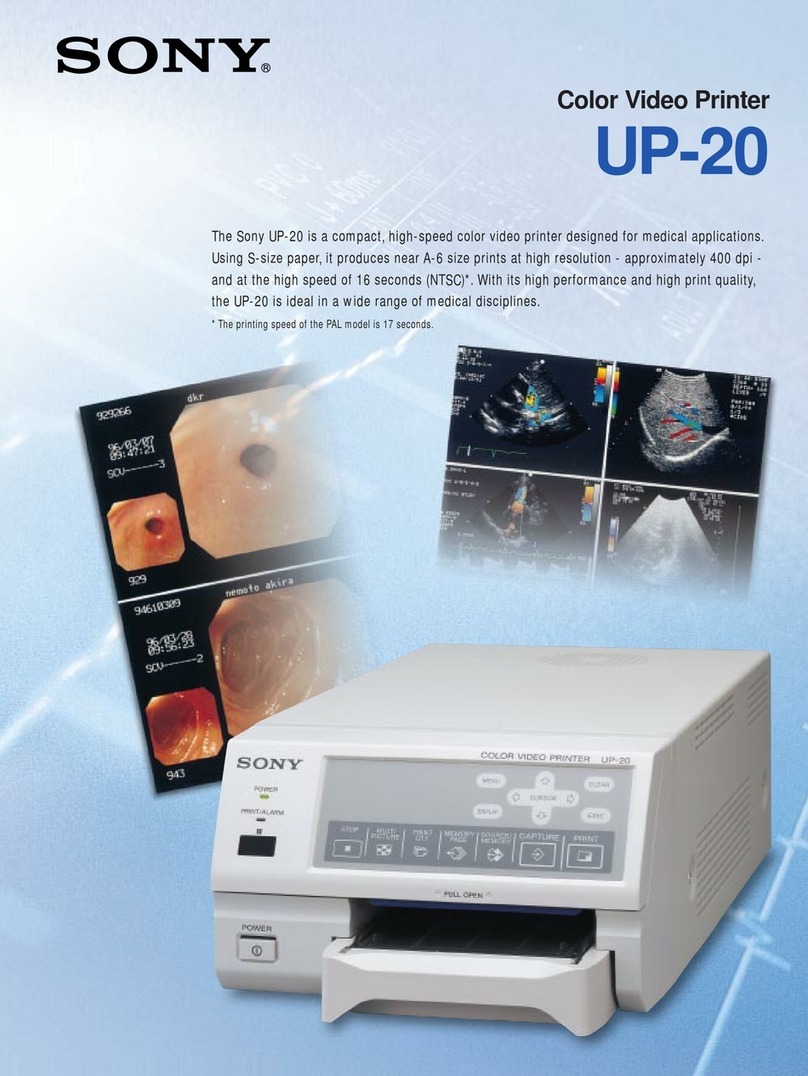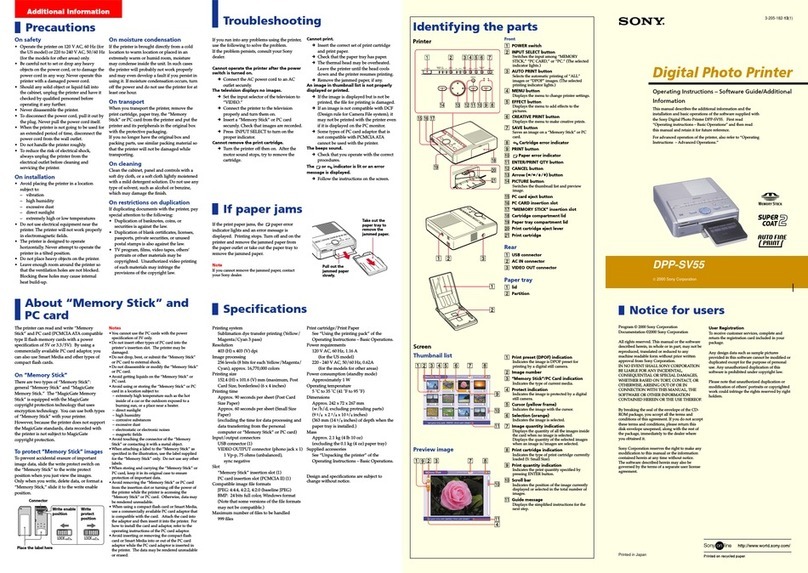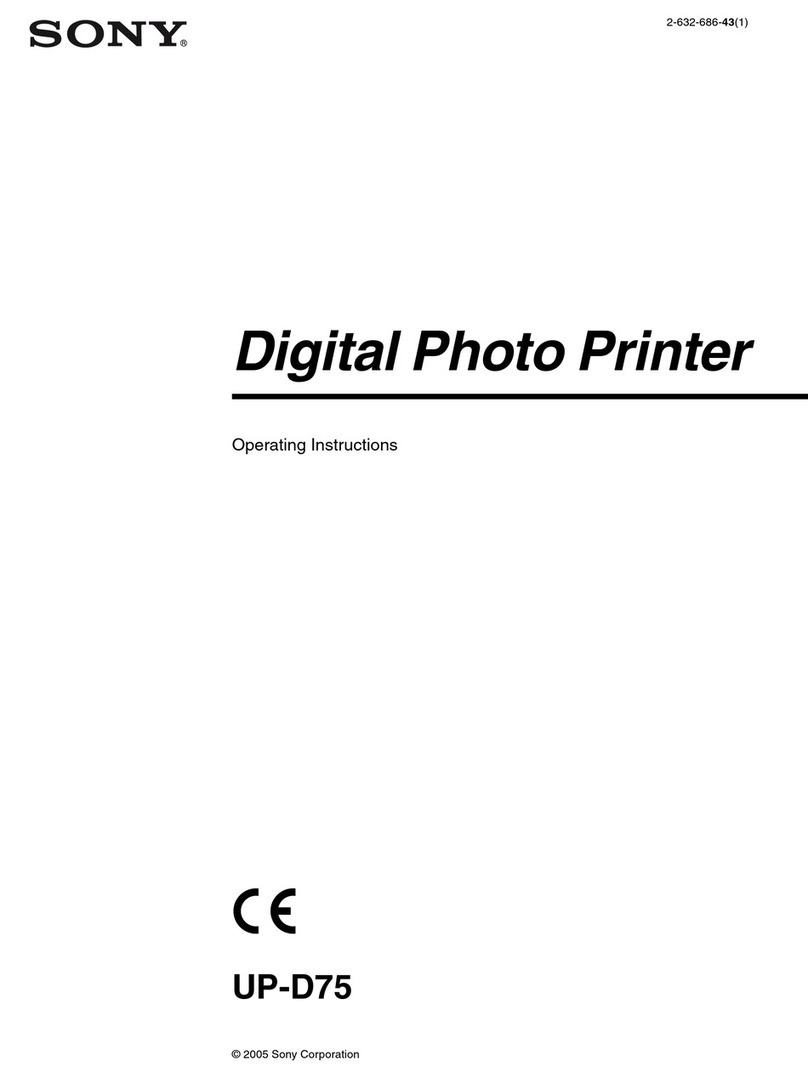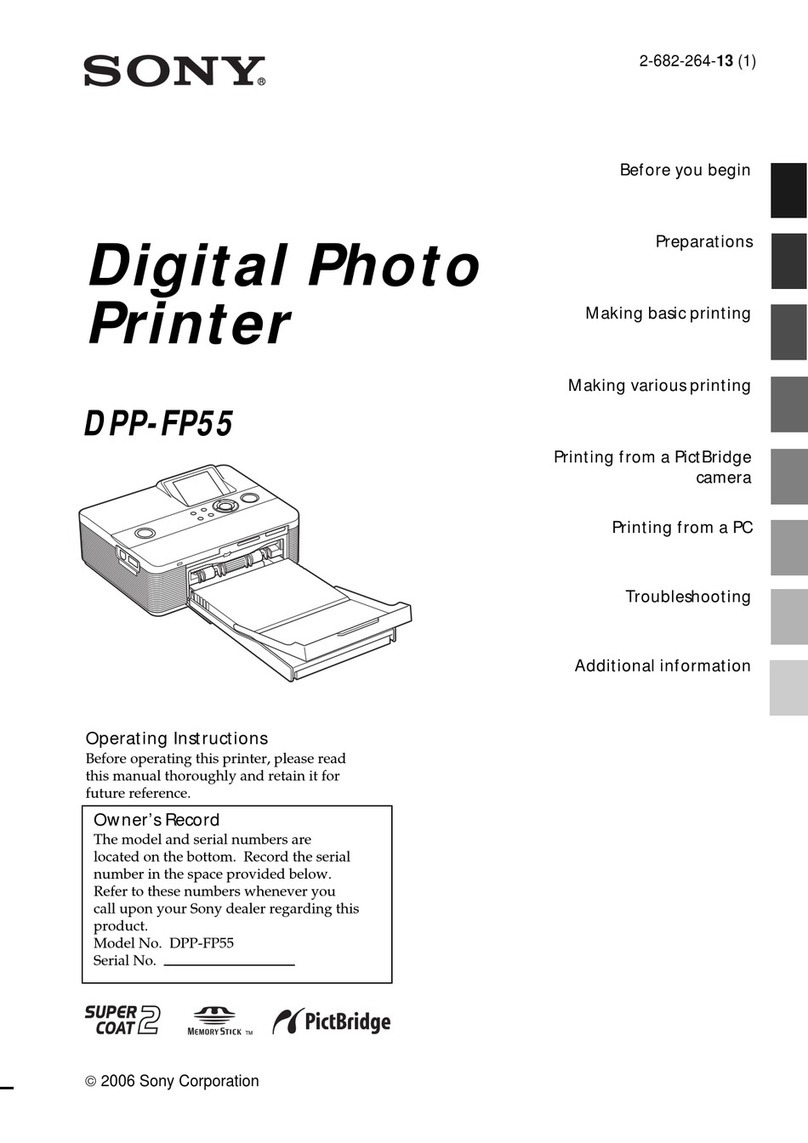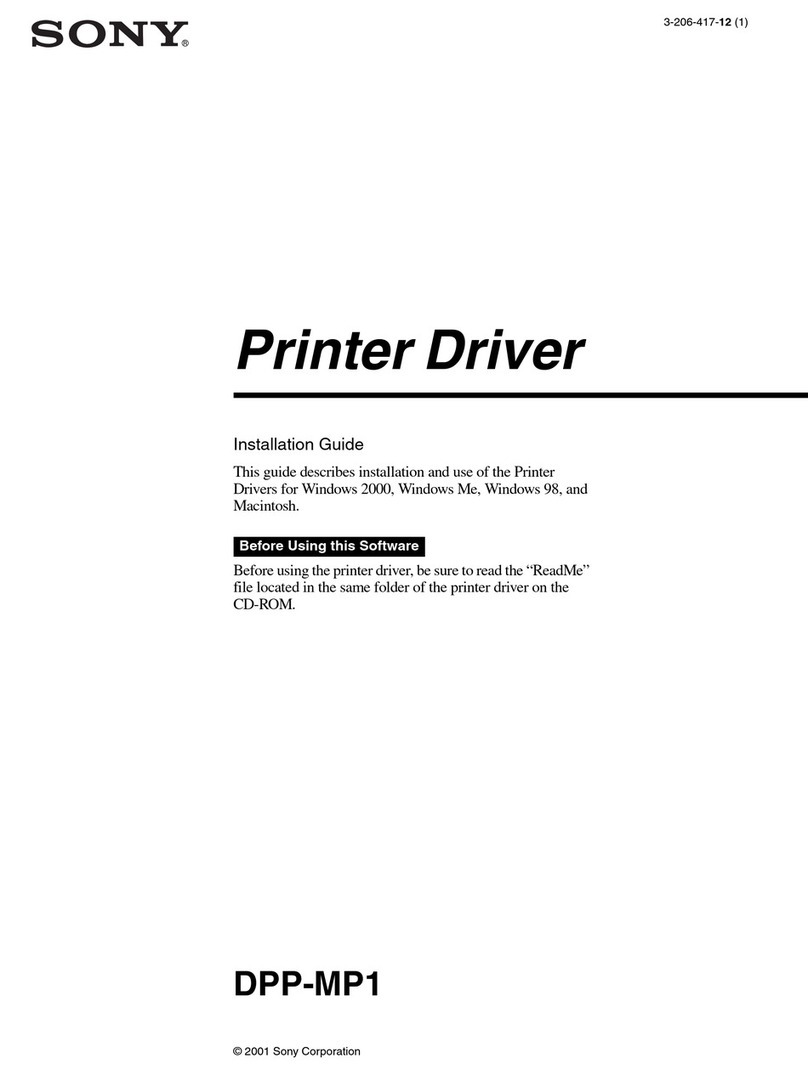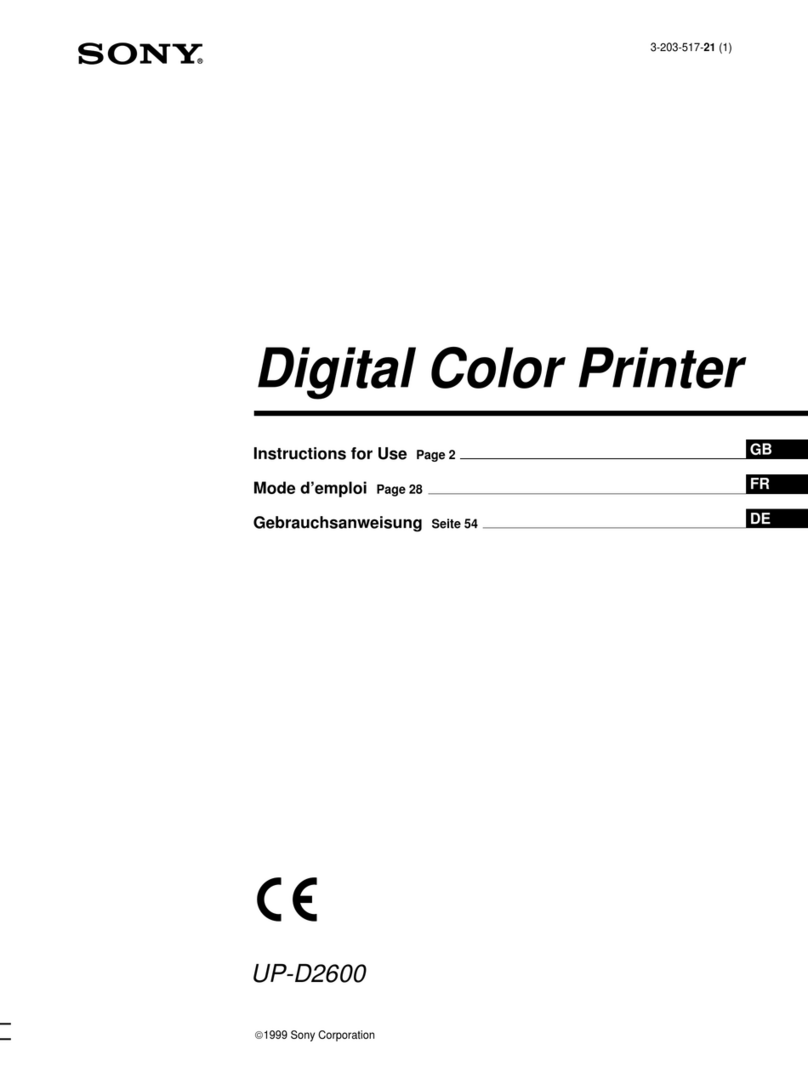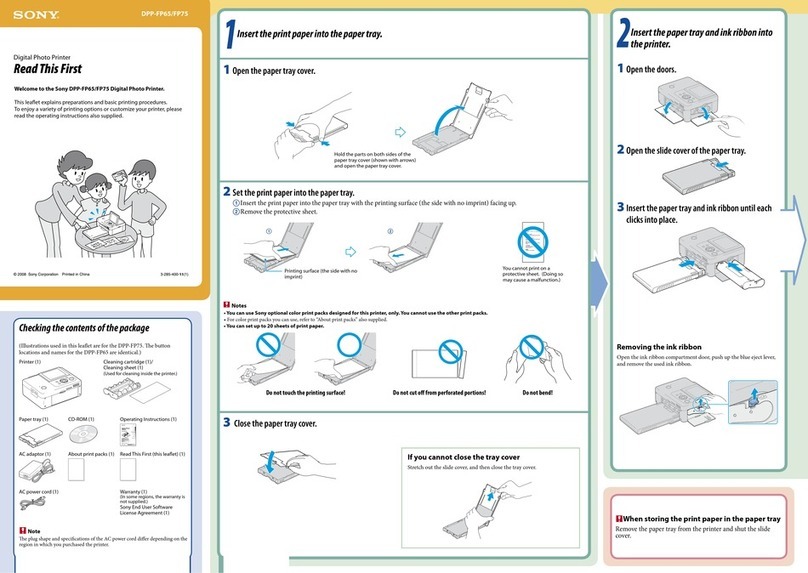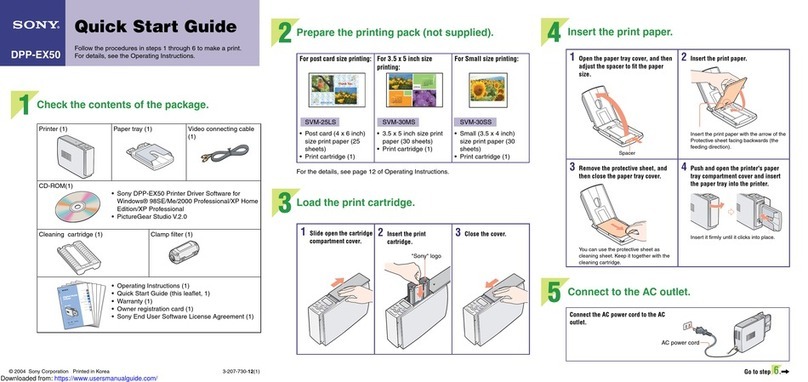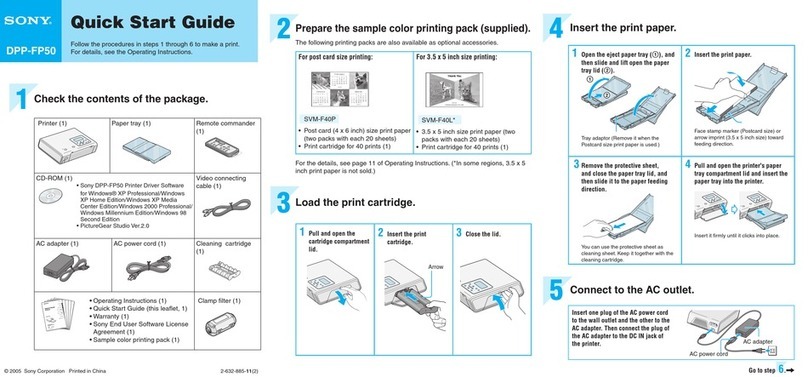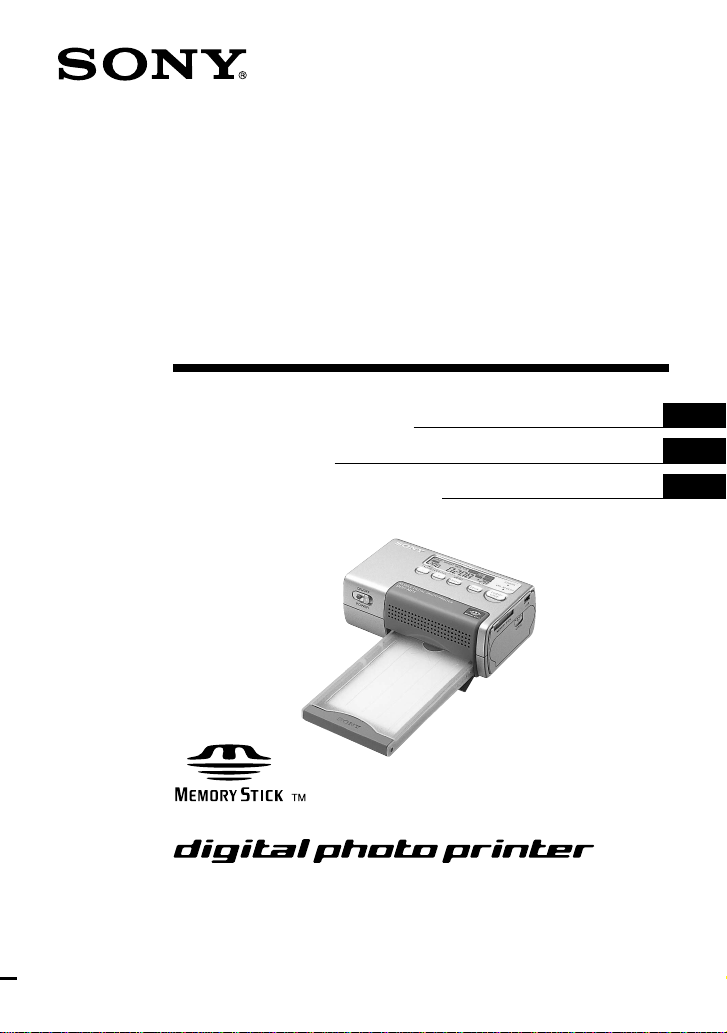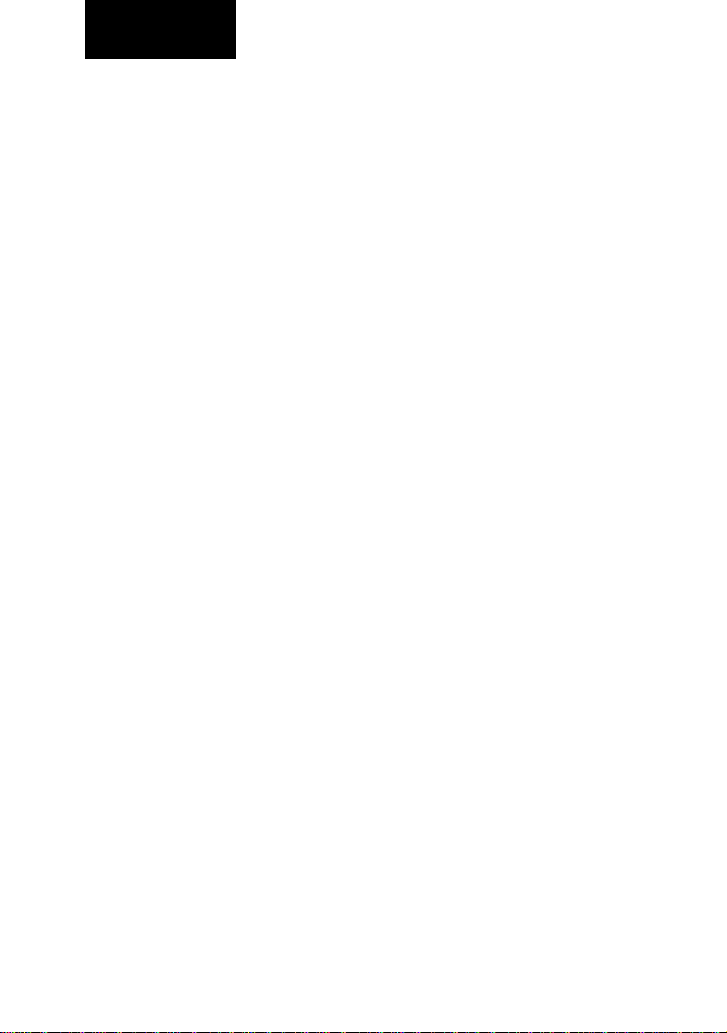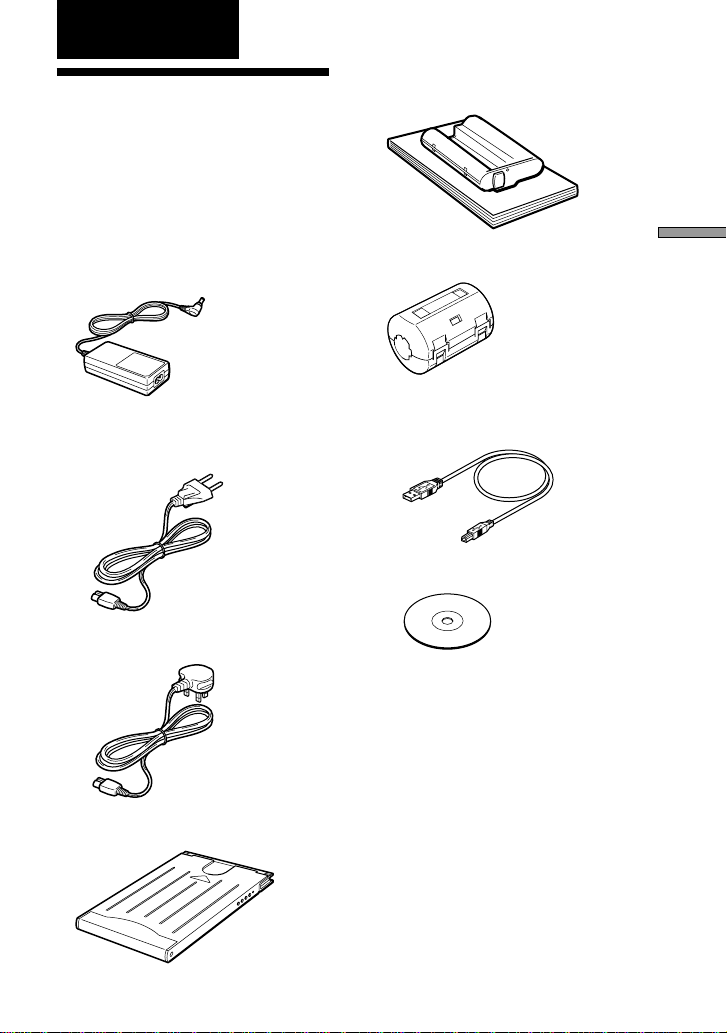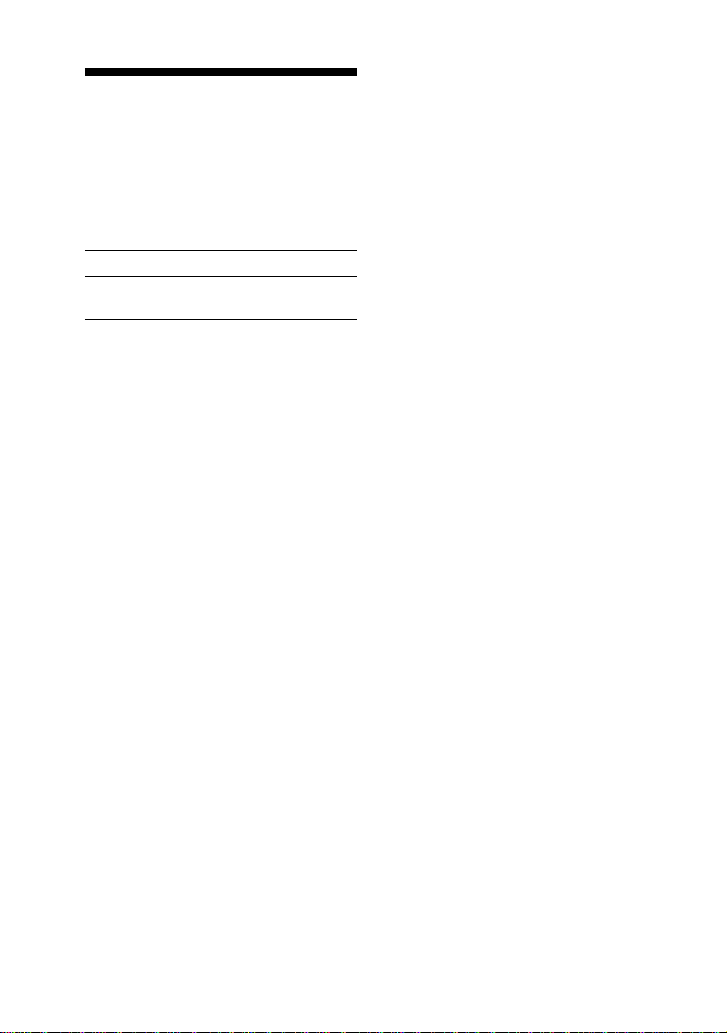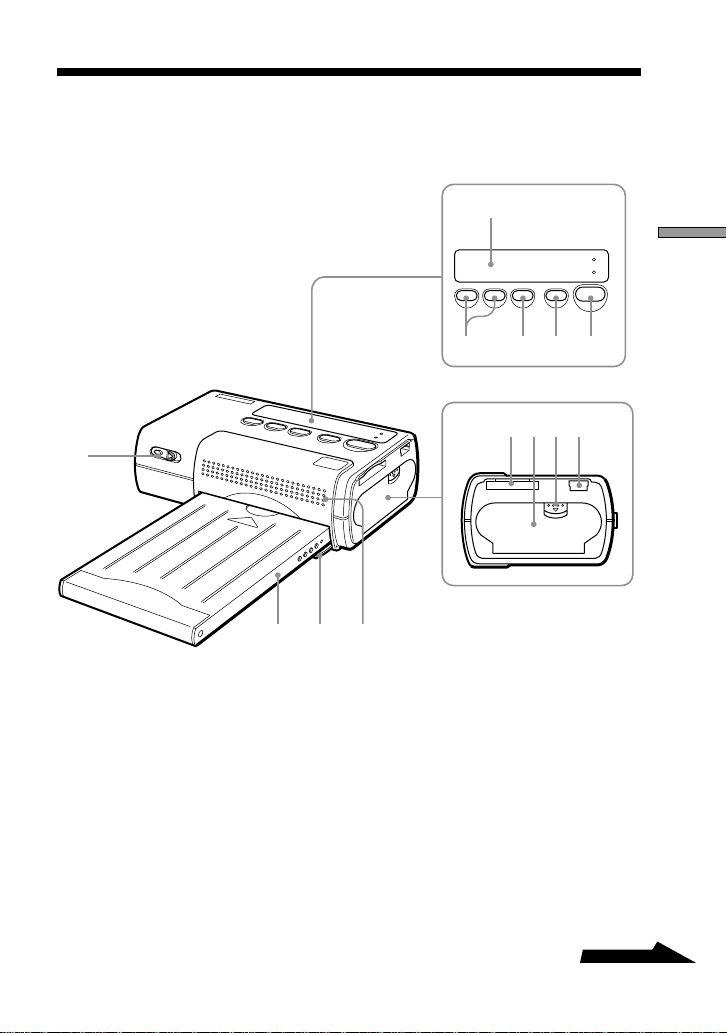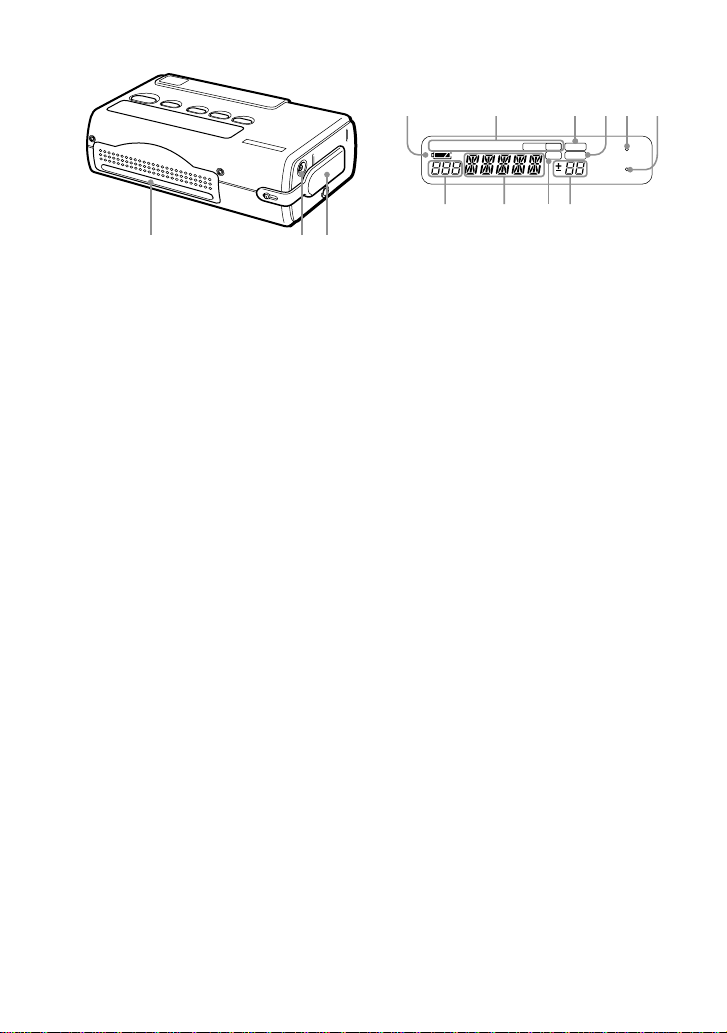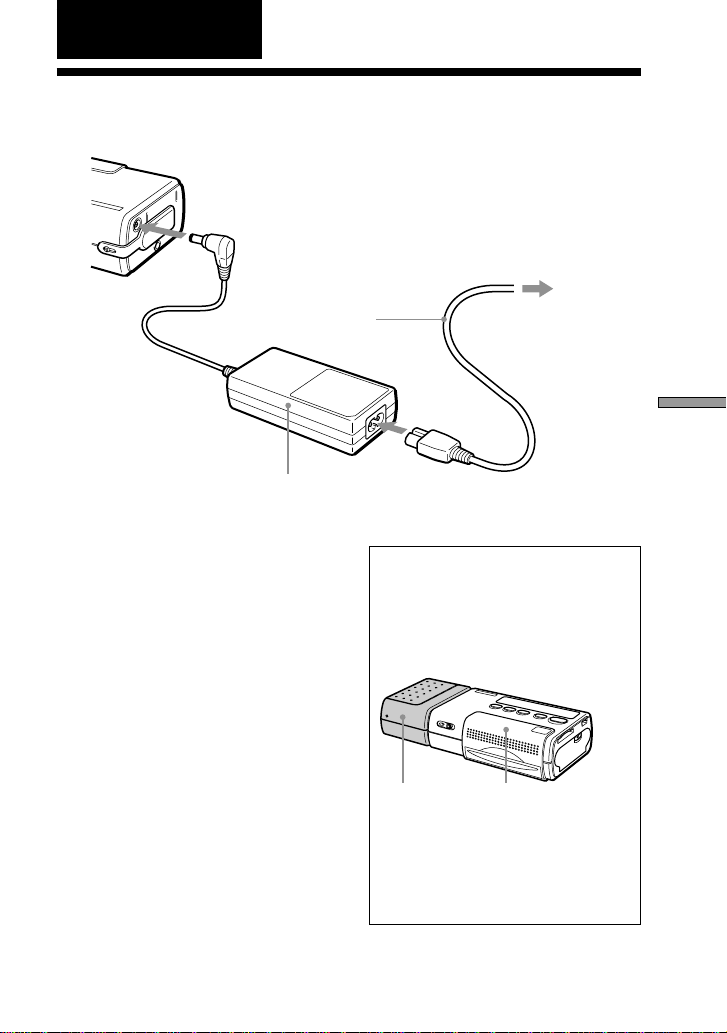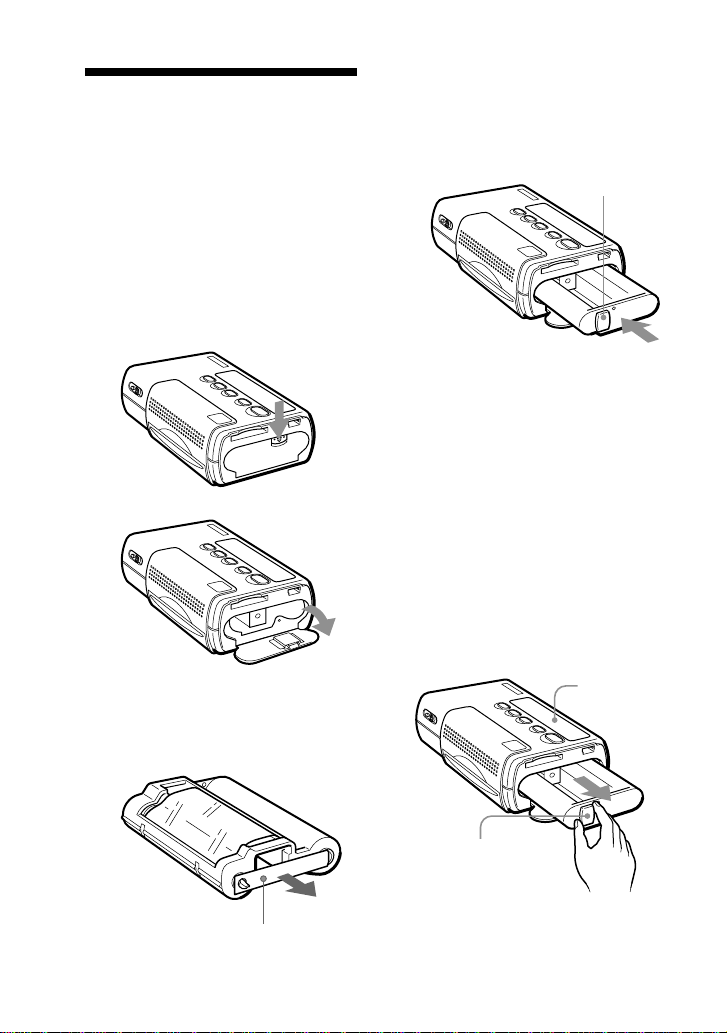2
GB
WARNING
To prevent fire or shock hazard,
do not expose the unit to rain or
moisture.
To avoid electrical shock, do not
open the cabinet. Refer servicing
to qualified personnel only.
For the Customers in the U.S.A.
If you have any questions about this
product, you may call:
Sony’s Business Information Center
(BIC) at 1-800-686-SONY (7669) or
Write to: Sony Customer Information
Services Center
6900-29 Daniels Parkway, PMB 330
Fort Myers, Florida 33912
Declaration of Conformity
Trade Name: SONY
Model No.: DPP-MP1
Responsible Party:Sony Electronics Inc.
Address: 680 Kinderkamack
Road, Oradell, NJ
07649 USA
Telephone No.: 201-930-6972
This device complies with Part 15 of
the FCC Rules. Operation is subject to
the following two conditions: (1) This
device may not cause harmful
interference, and (2) this device must
accept any interference received,
including interference that may cause
undesired operation.
CAUTION (U.S.A. only)
You are cautioned that any changes or
modifications not expressly approved in
this manual could void your authority to
operate this equipment.
This equipment has been tested and
found to comply with the limits for a
Class B digital device, pursuant to Part
15 of the FCC Rules. These limits are
designed to provide reasonable
protection against harmful interference in
a residential installation. This equipment
generates, uses, and can radiate radio
frequency energy and, if not installed
and used in accordance with the
instructions, may cause harmful
interference to radio communications.
However, there is no guarantee that
interference will not occur in a particular
installation. If this equipment does cause
harmful interference to radio or television
reception, which can be determined by
turning the equipment off and on, the
user is encouraged to try to correct the
interference by one or more of the
following measures:
–Reorient or relocate the receiving
antenna.
–Increase the separation between the
equipment and receiver.
–Connect the equipment into an outlet
on a circuit different from that to which
the receiver is connected.
–Consult the dealer or an experienced
radio/TV technician for help.
The supplied interface cable must be
used with the equipment in order to
comply with the limits for a digital device
pursuant to Subpart B of Part 15 of FCC
Rules.
For the Customers in Canada
This Class B digital apparatus complies
with Canadian ICES-003.