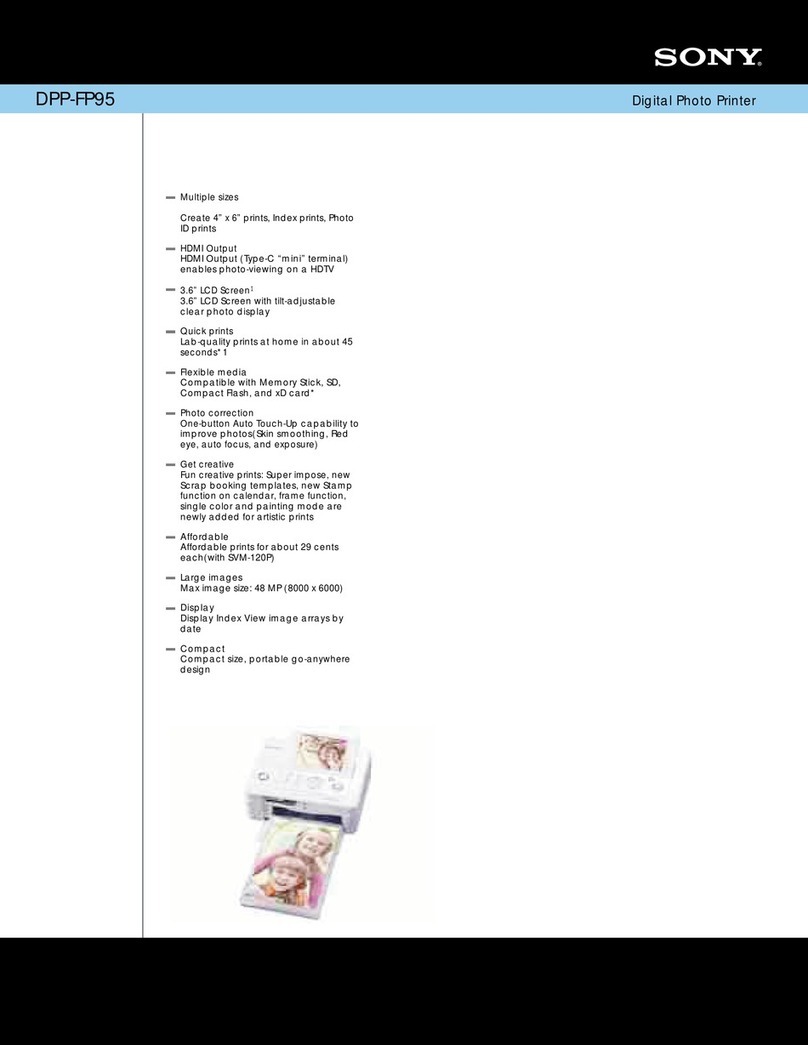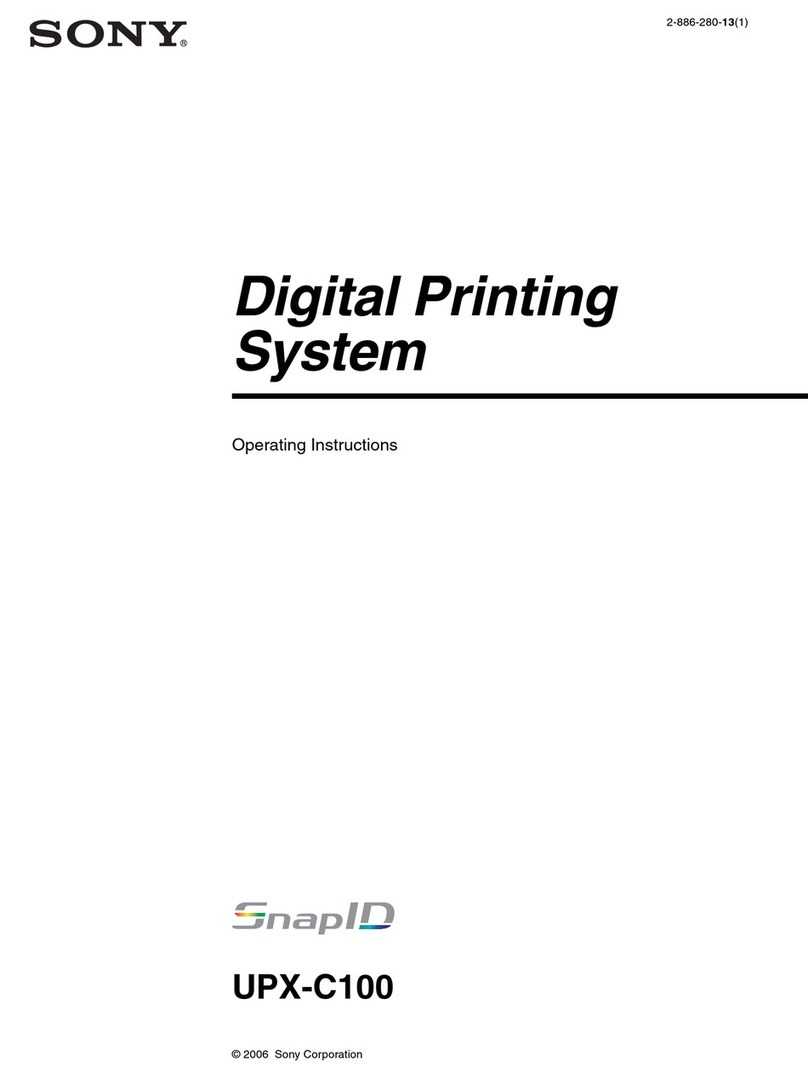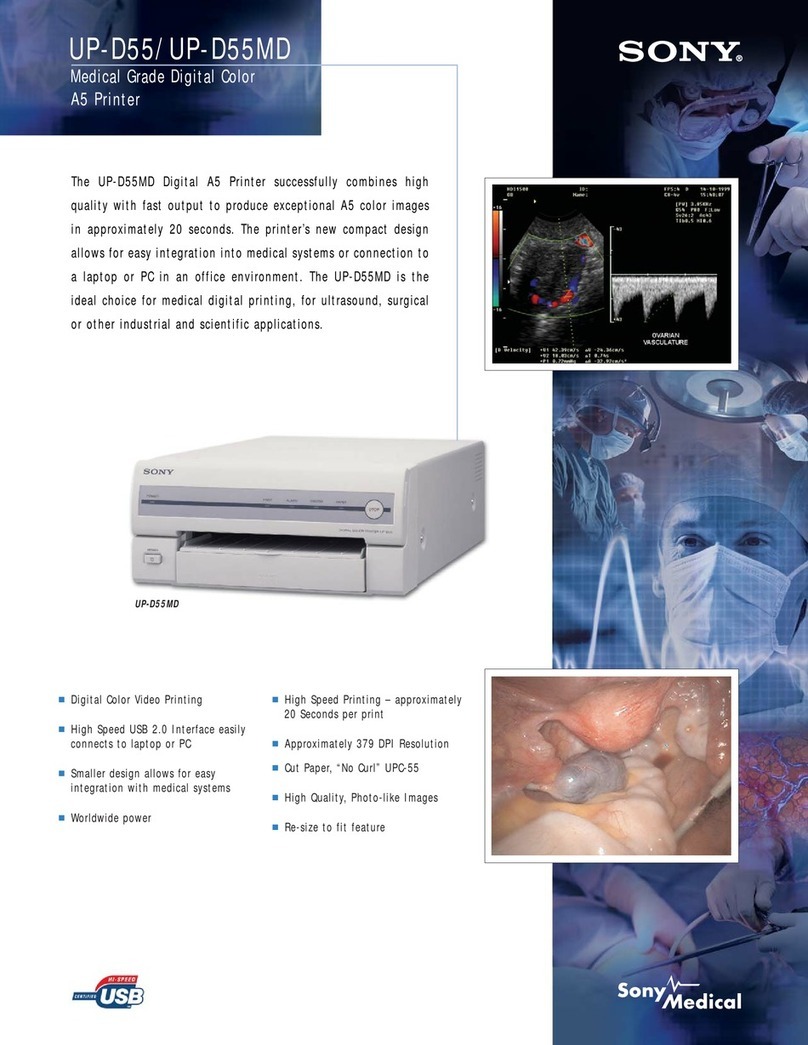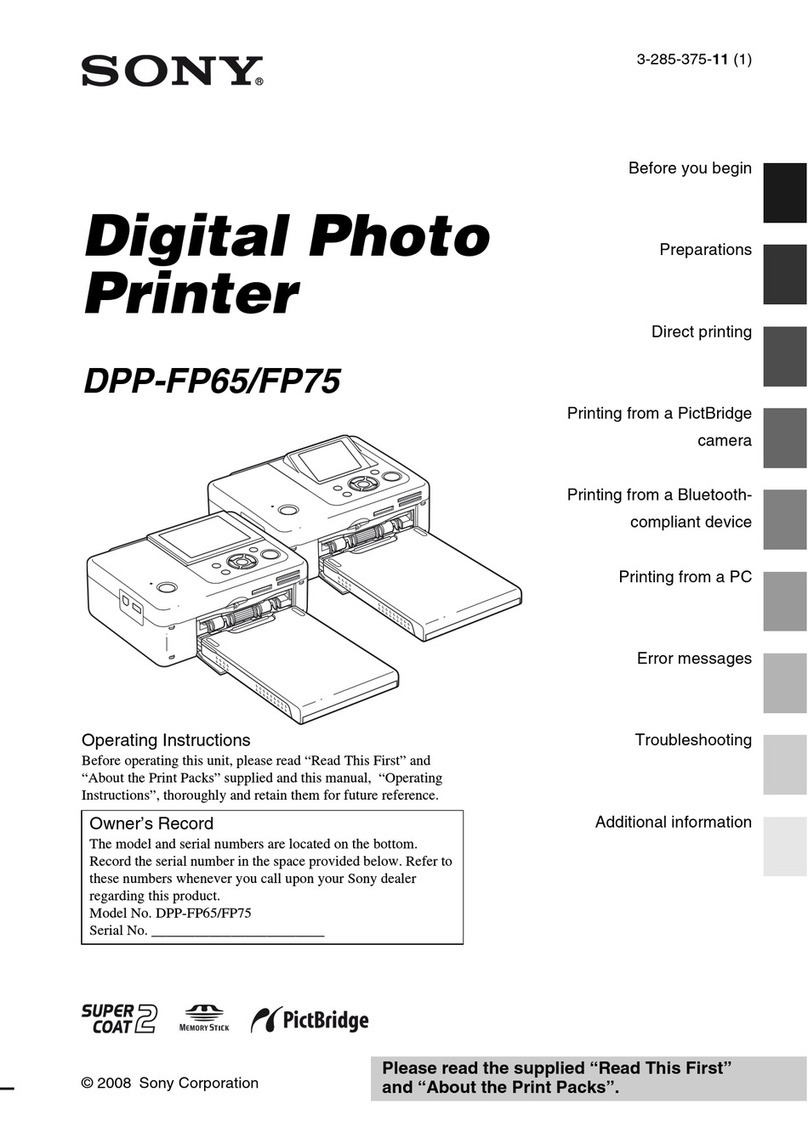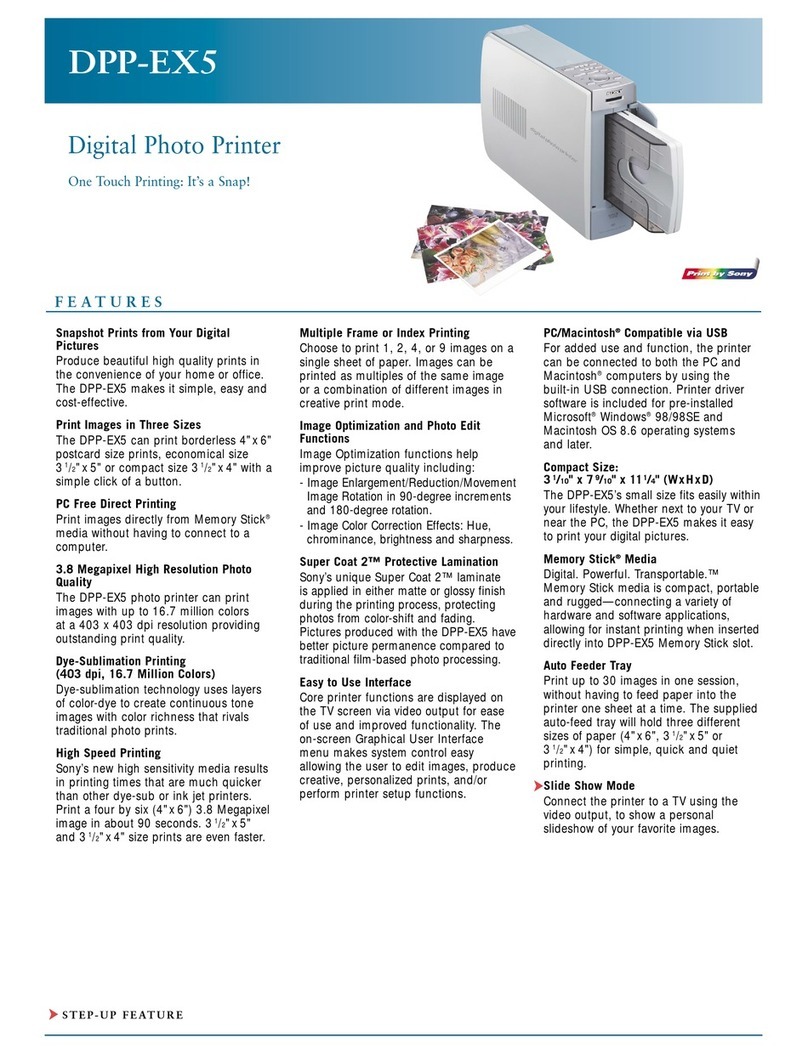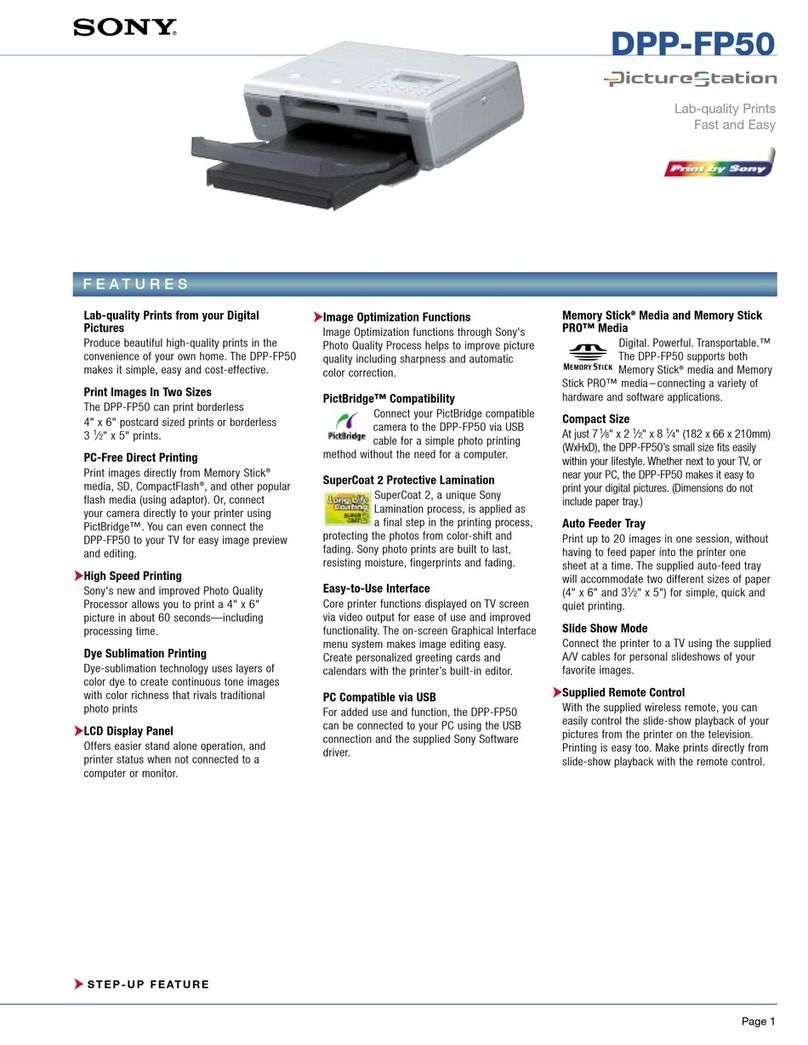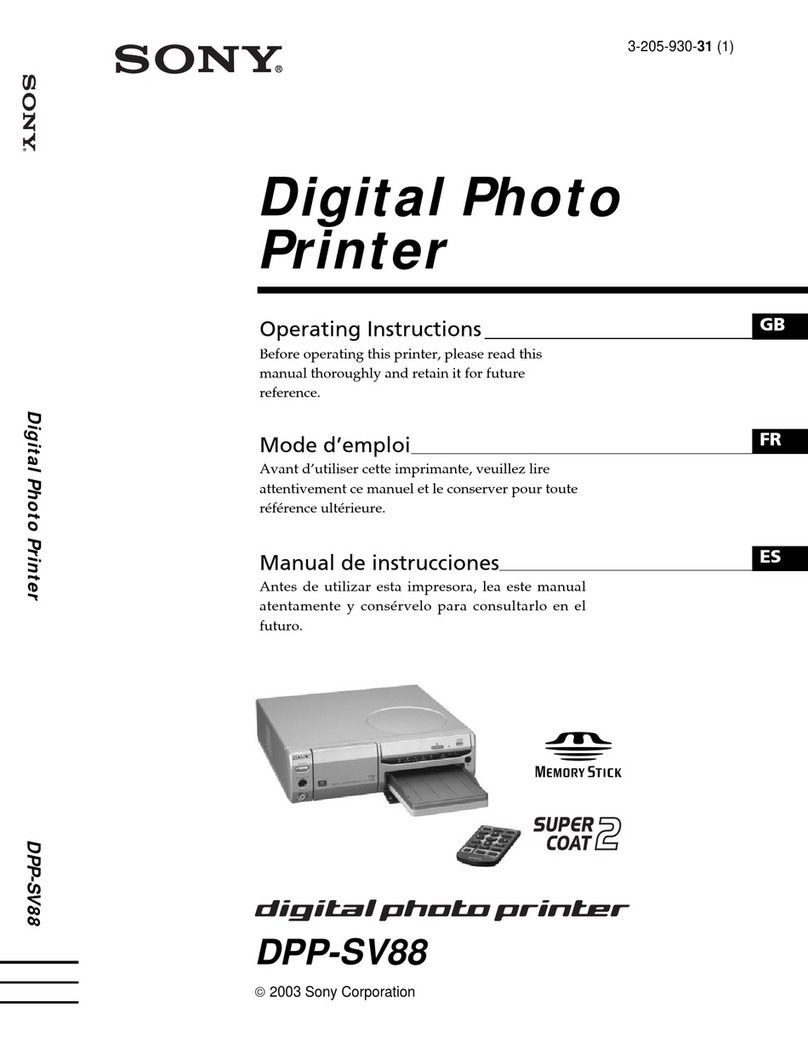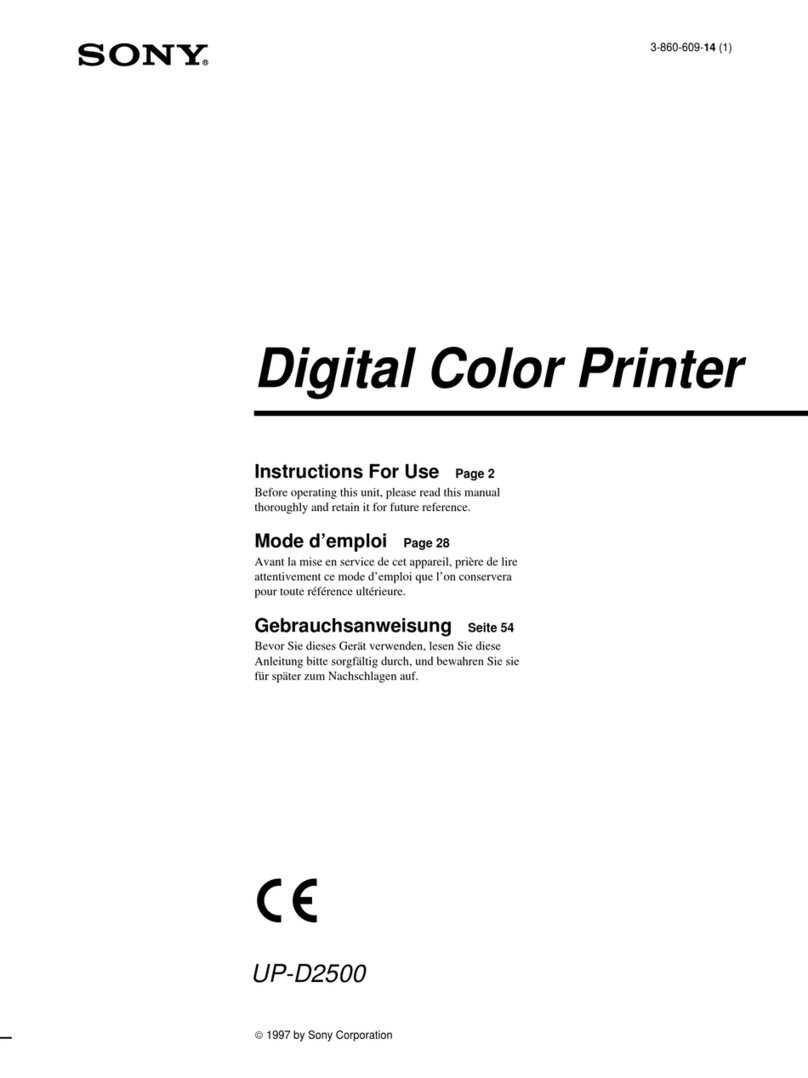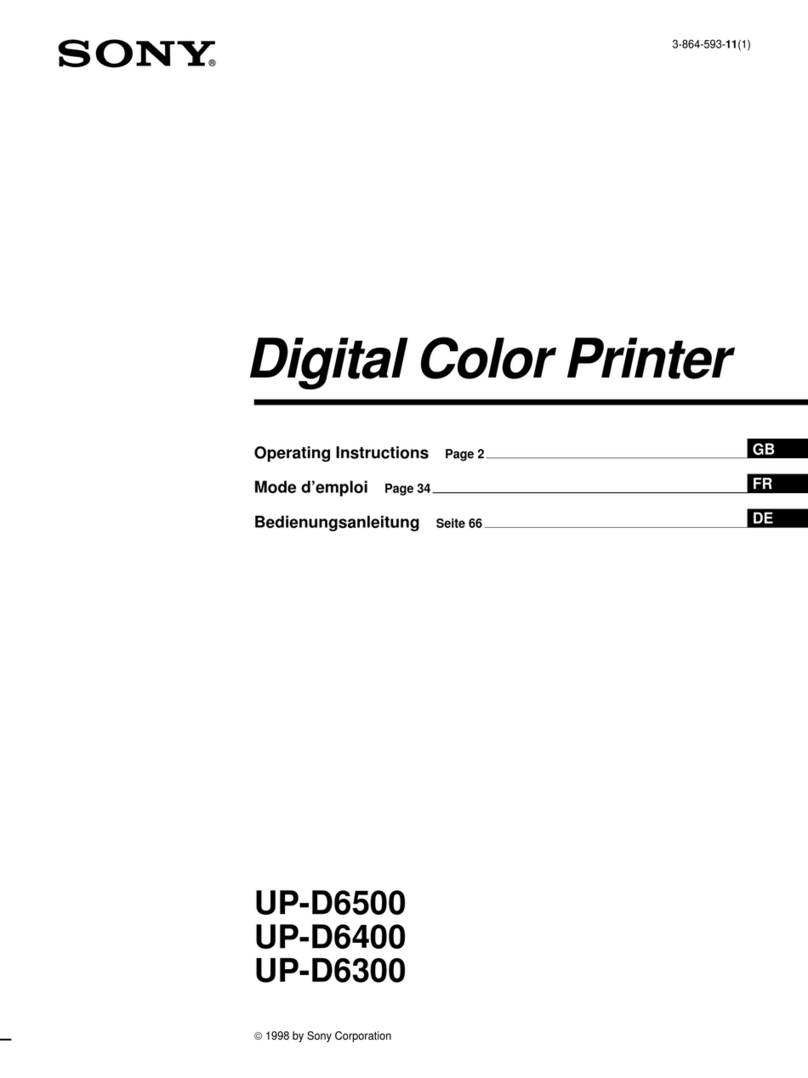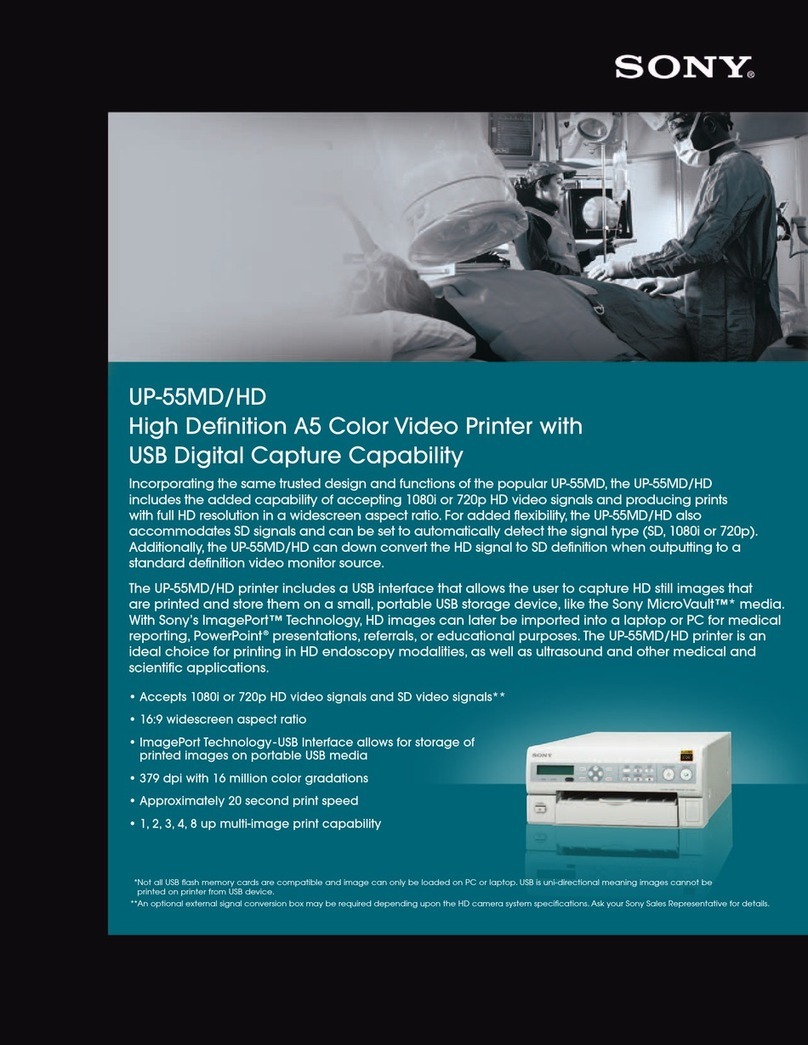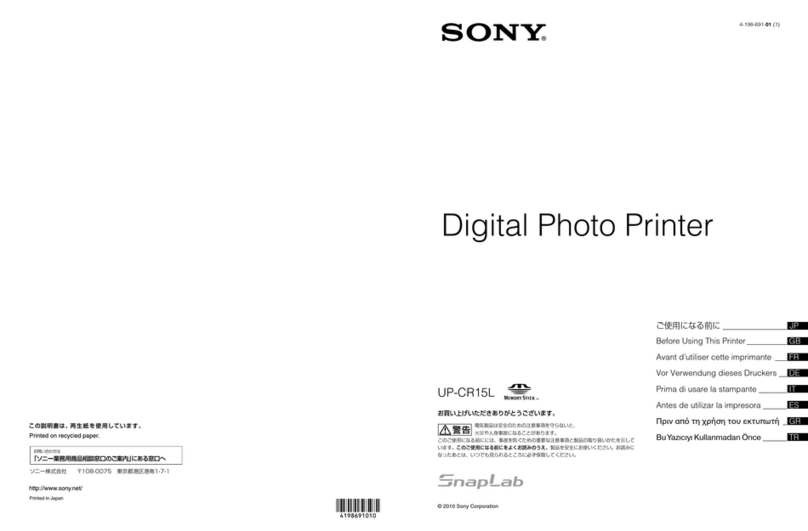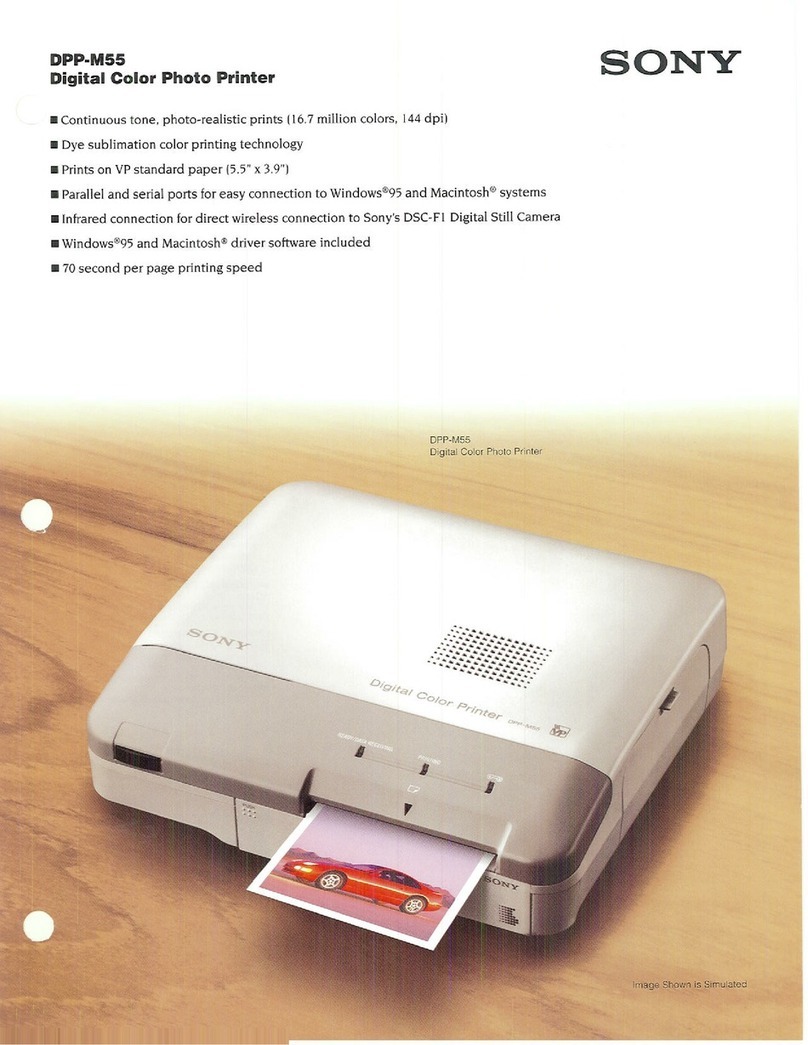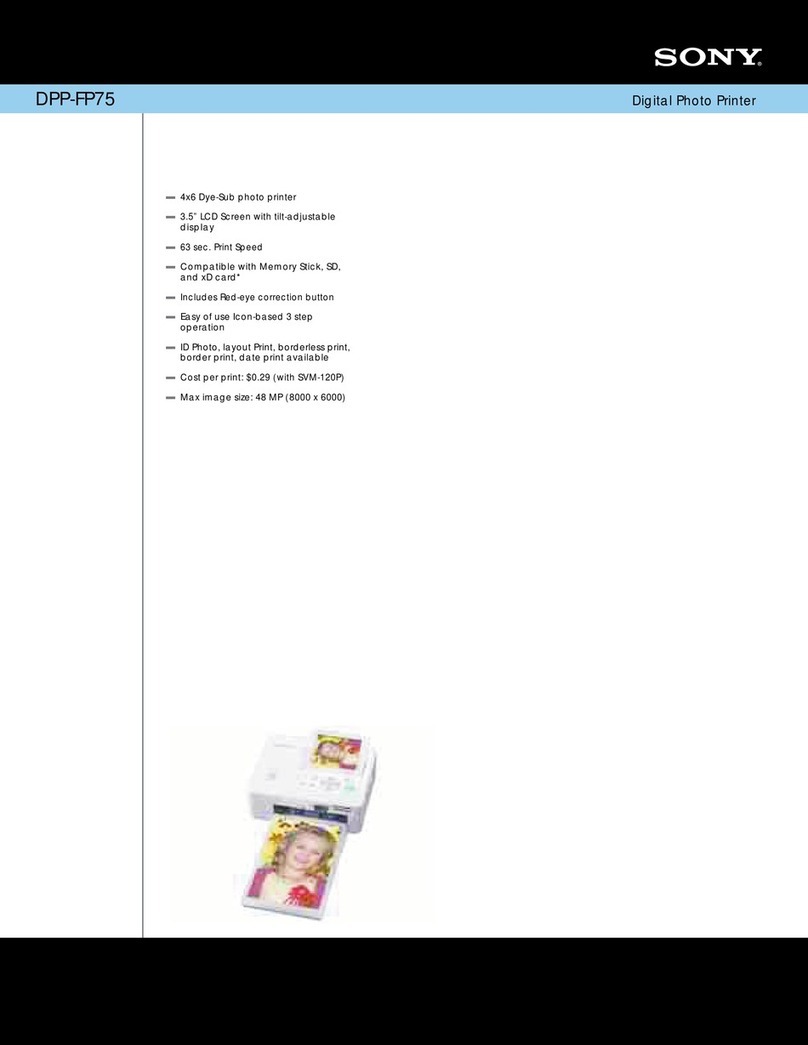Français
Pour utiliser votre DPP-SV55 avec
l’ordinateur en installant Windows® 2000
Professional, vous devez suivre les
procédures suivantes afin d’installer le
pilote USB et le pilote d’i pri ante sur
votre ordinateur.
1
Démarrez Windows 2000 Professional
et ouvrez une session en tant
qu’”Administrateur”.
2
Mettez l’imprimante sous tension puis
raccordez l’imprimante et l’ordinateur
par leurs ports USB.
PRemarque
Veillez à ettre l’i pri ante sous tension
avant de procéder au raccorde ent.
3
Attendez que le pilote USB s’installe
automatiquement et que la boîte de
dialogue représentée ci-dessous
disparaisse.
PRemarque
Si la boîte dialogue “Assistant Ajout de
nouveau atériel” est affichée au lieu
de la fenêtre représentée ci-dessus,
suivez les instructions affichées à l’écran
pour installer le “Support d’i pression
USB”. Si une boîte de dialogue s’affiche,
de andant le che in pour atteindre les
fichiers du pilote, décochez toutes les
options puis cliquez sur “Suivant”.
4
Insérez le CD-ROM fourni dans le
lecteur de CD-ROM de votre
ordinateur.
5
Double-cliquez sur “Install.exe” sur le
CD-ROM fourni.
La fenêtre de sélection de la langue du
pilote s’affiche.
6
Sélectionnez la langue puis cliquez
sur “OK.”
La fenêtre suivante s’affiche.
7
Cliquez sur “Suivant”.
La boîte de dialogue per ettant de
choisir le dossier de destination
s’affiche. Les fichiers sont installés par
défaut dans le dossier “C:\Progra
Files\Sony\DPPSV55”. Si vous
souhaitez les installer dans un autre
dossier, spécifiez le dossier de
destination en cliquant sur le bouton
“Parcourir”.
8
Cliquez sur “Suivant”.
La fenêtre suivante s’affiche.
9
Cliquez sur “Terminer”.
Le fichier Read e s’affiche. Lisez bien le
fichier Read e avant d’utiliser le DPP-
SV55 avec votre ordinateur.
Lorsque l’indication “Sony DPP-SV55”
est ajoutée aux dossiers “I pri ante” et
“Poste de travail”, l’installation est
réussie.
P Remarque
• Si vous ne pouvez pas installer le pilote
d’i pri ante avec le progra e
d’installation fourni, reportez-vous à la
partie “A propos du pilote d’i pri ante
pour Windows 2000 Professional” du
fichier Read e se trouvant sur le CD-
ROM fourni
(“Read e\French\Read e.txt).
• Si vous raccordez votre i pri ante sur
un port USB différent de celui utilisé lors
de l’installation, un essage d’erreur
vous de andant de saisir le répertoire du
fichier DPPSUSB.sys peut s’afficher. Dans
ce cas, saisissez le répertoire du dossier
dans lequel le logiciel du lecteur est
installé (générale ent “C:\Progra
File\Sony\DPPSV55\Progra e”) puis
suivez les instructions affichées à l’écran
pour réinstaller les fichiers.
English
To use your DPP-SV55 with the co puter
installing Windows® 2000 Professional, you
need the following procedures to install the
USB driver and the printer driver onto your
co puter.
1
Start Windows 2000 Professional, and
log on your computer as the user
name of “Administrator”.
2
Turn on the printer and then connect
the printer and the computer with
their USB ports.
PNote
Make sure to turn on your printer before
connection.
3
Wait for the USB driver to be installed
automatically and for the following
dialog box to disappear.
PNote
If the “Add New Hardware Wizard”
dialog box is displayed instead of the
above window, follow the instructions
on the screen to install the “USB
Printing Support.” When a dialog box
for asking where to search for the driver
files, uncheck all the options and click
“Next.”
4
Insert the supplied CD-ROM into the
CD-ROM drive of your computer.
5
Double-click “Setup.exe” in the
supplied CD-ROM.
The window to select the driver
language is displayed.
6
Select the language and click “OK.”
The following window is displayed.
7
Click “Next.”
The dialog box to choose the destination
folder is displayed. The files are factory-
set installed to “C:\Progra
Files\Sony\DPPSV55” folder. If you
want to install the to another folder,
specify the destination folder by clicking
the “Browse” button.
8
Click “Next.”
The following window is displayed.
9
Click “Finish.”
The Read e file is displayed. Before
starting to use the DPP-SV55 with your
co puter, please read the Read e file.
When “Sony DPP-SV55” is added to the
“Printer” and “My Co puter” folders,
the installation is successful.
P Note
• If you cannot install the printer driver
with the supplied setup progra , see
“About the Printer Driver for Windows
2000 Professional” in the Read e file
contained in the supplied CD-ROM
(“Read e\English\read e.txt) .
• When you connect your printer to
another USB port that is different fro
the port used at the ti e of installation,
an error essage pro pting you to input
the directory for the DPPSUSB.sys file
ay be displayed. If this occurs, type the
directory of the folder where the Reader
Software is installed (usually
“C:\Progra
File\Sony\DPPSV55\Progra ”) and
follow the instructions on the screen to re-
install the files.