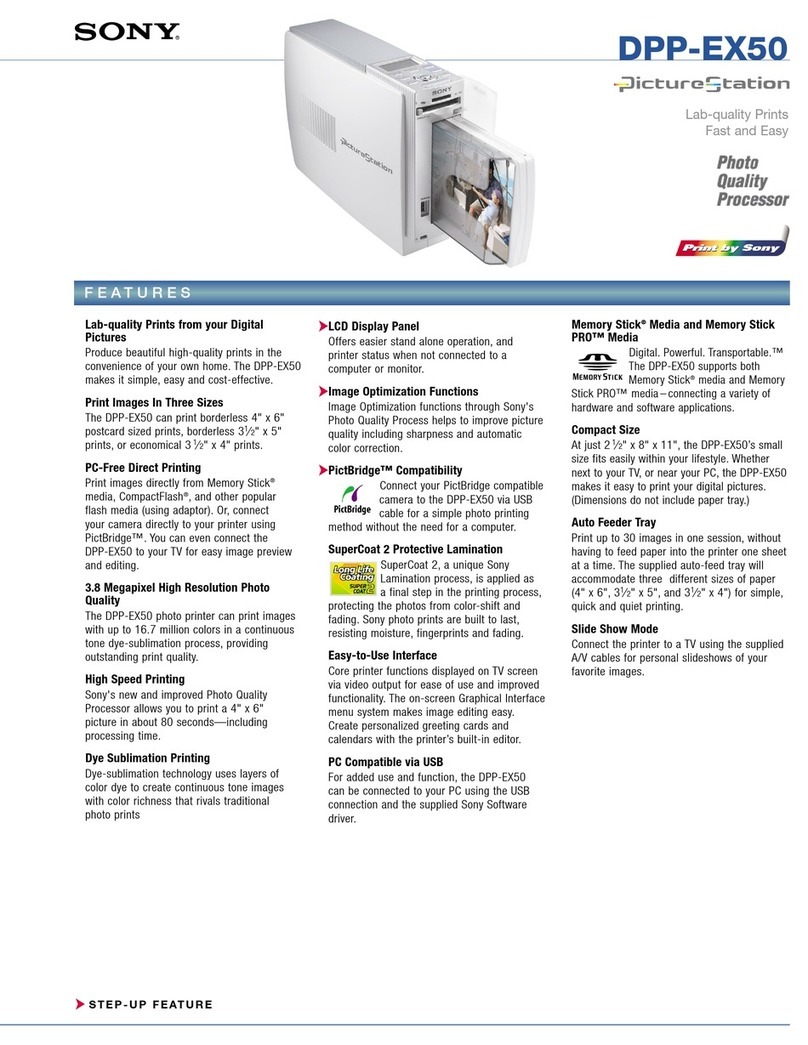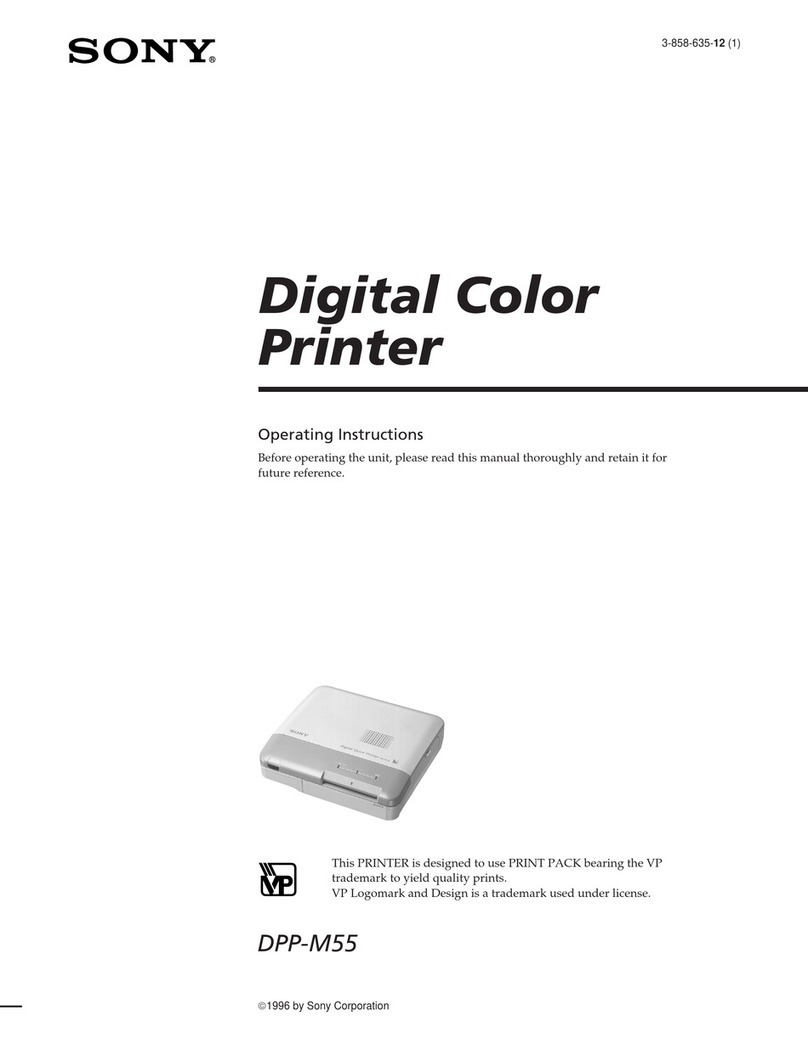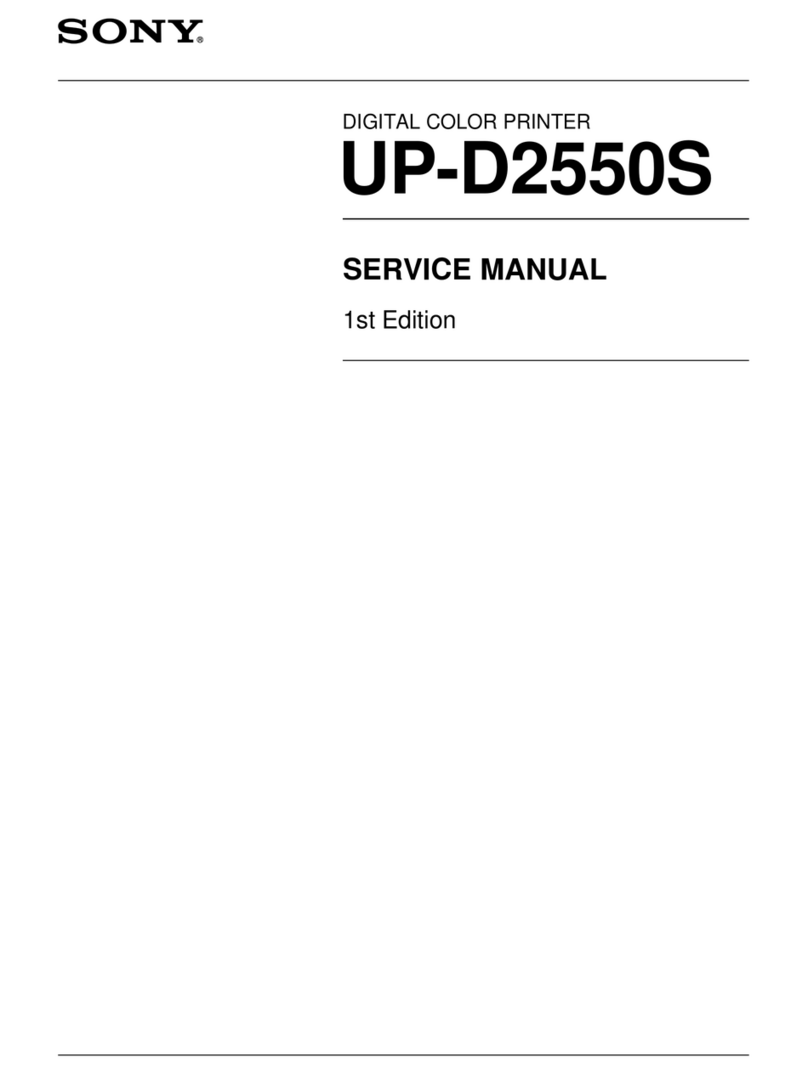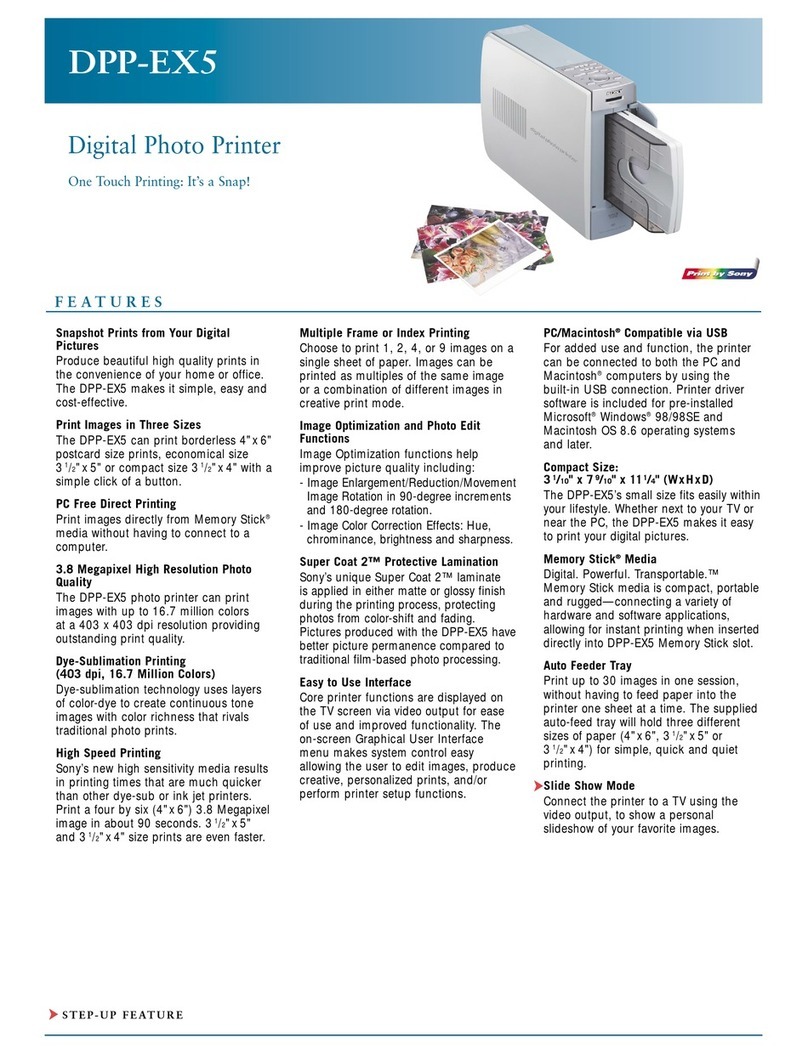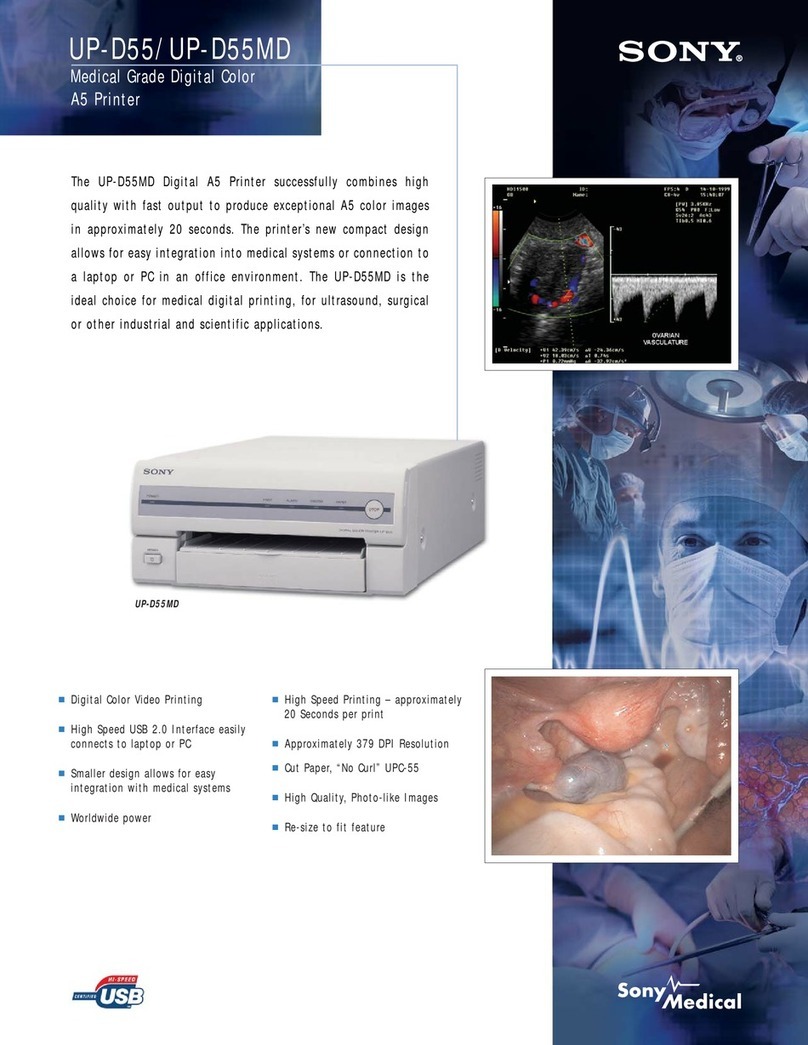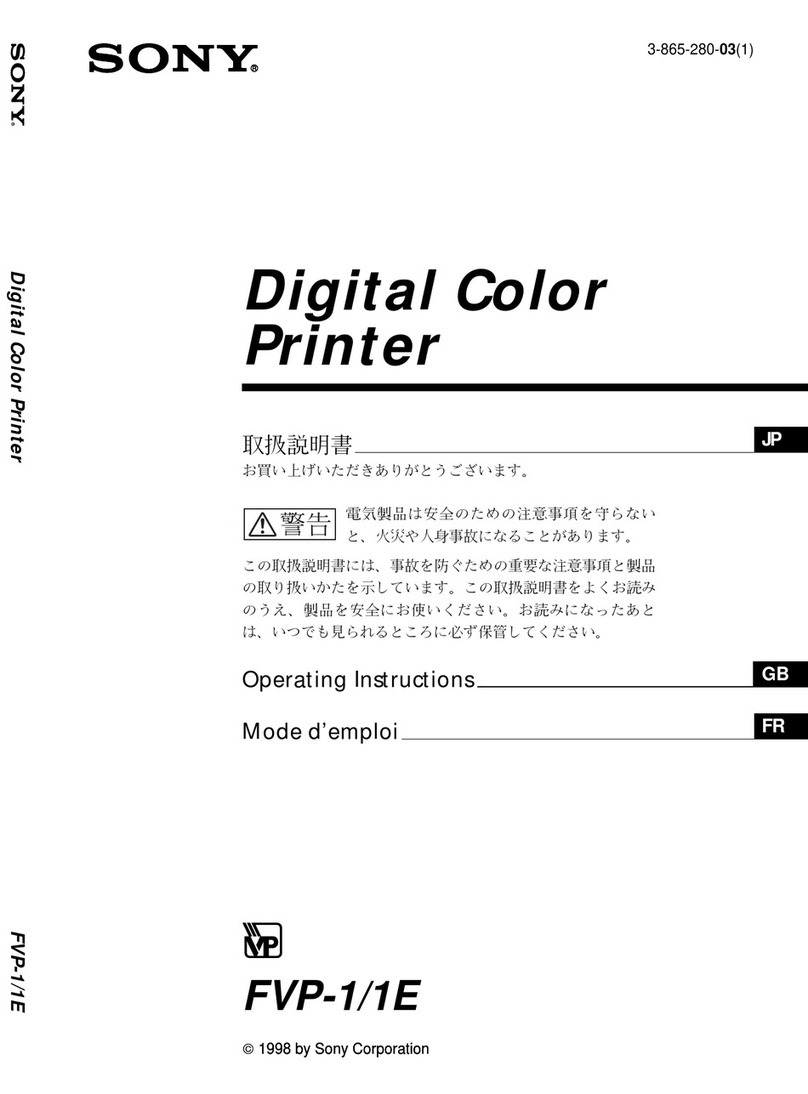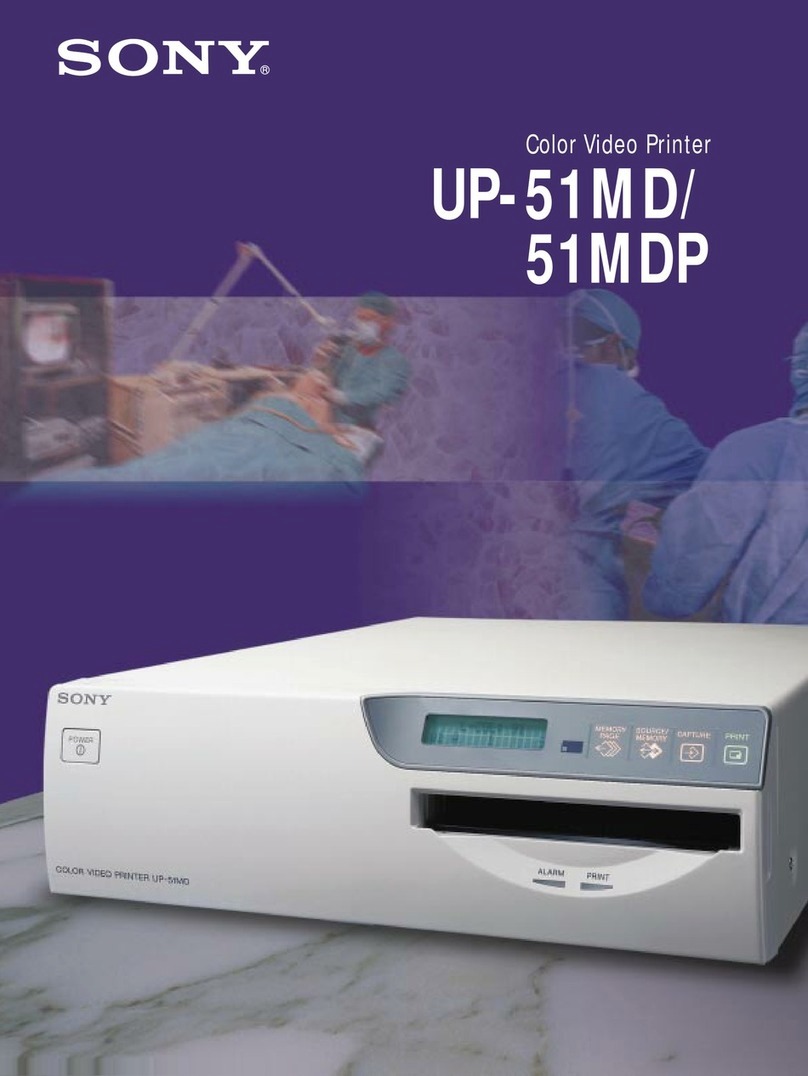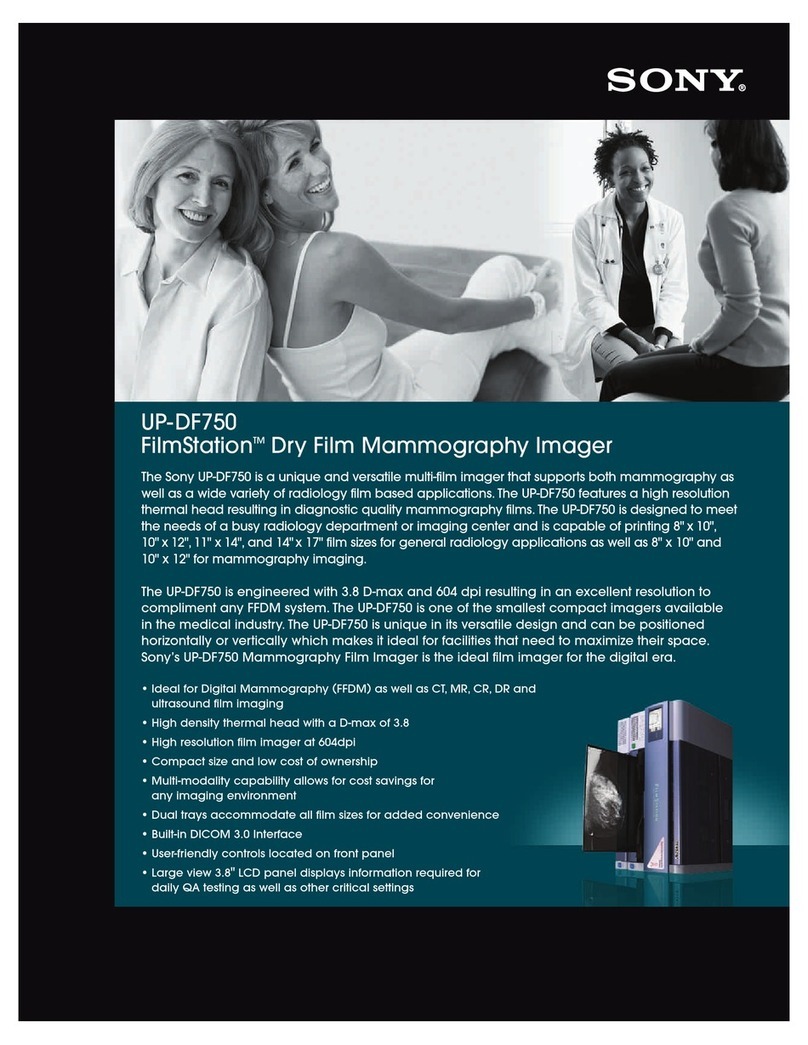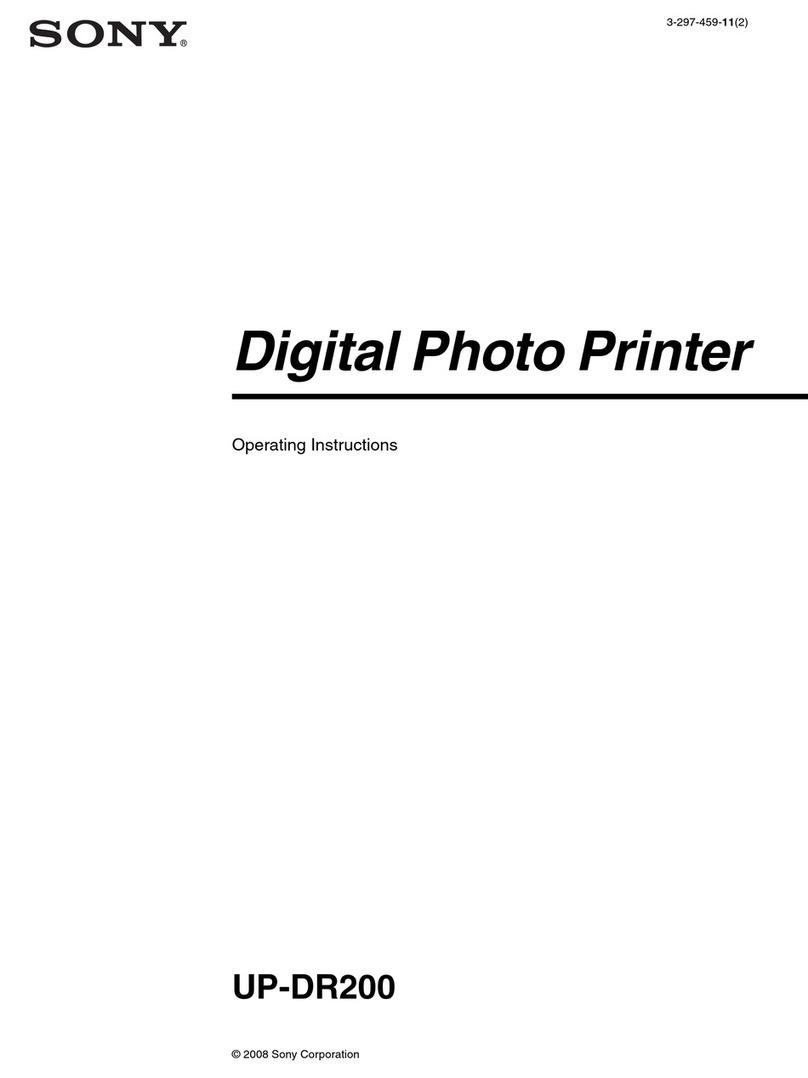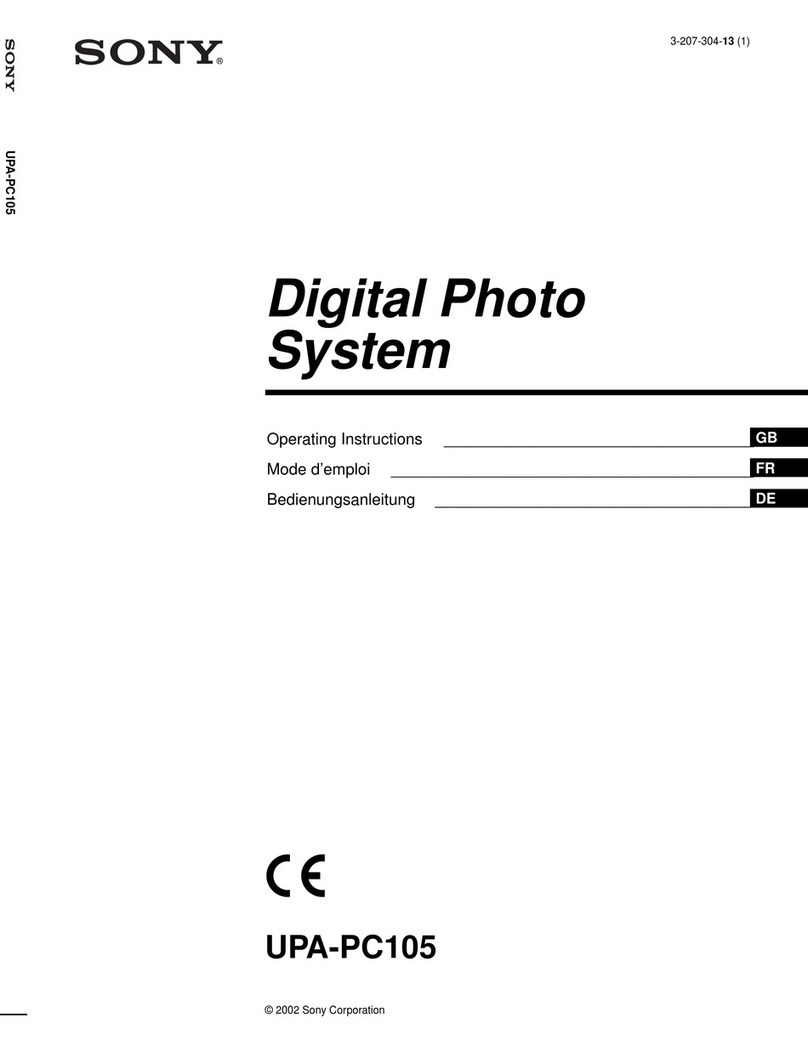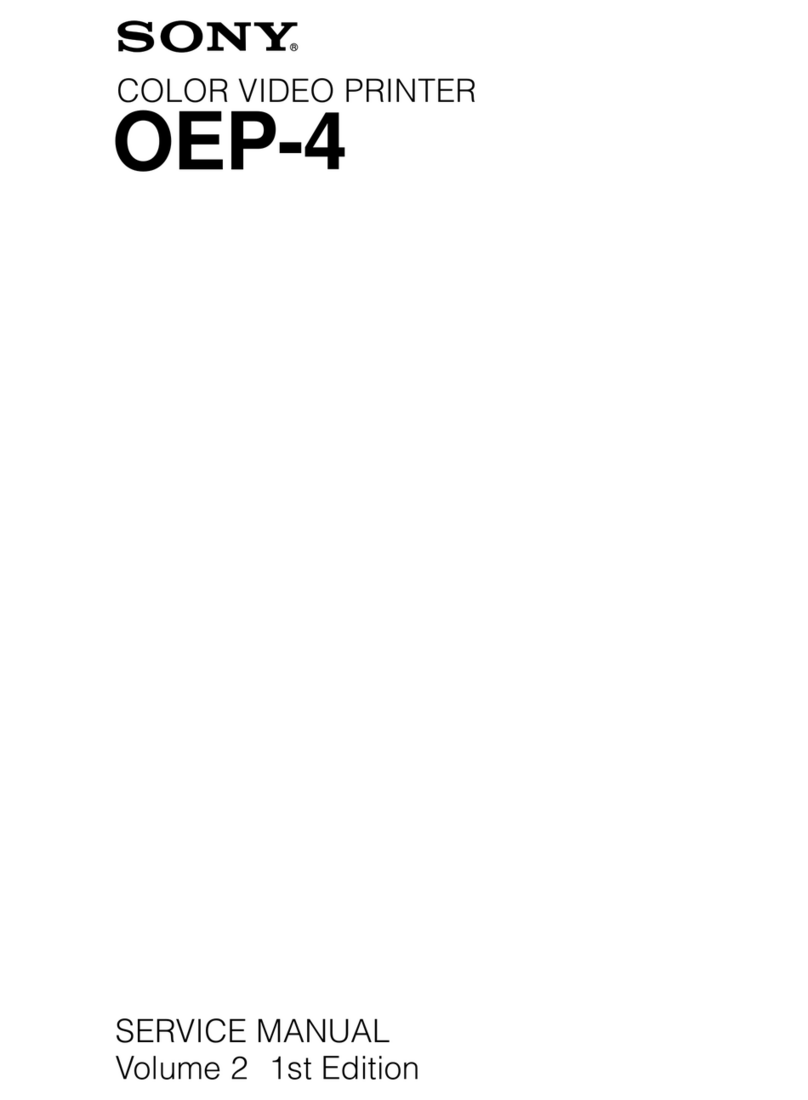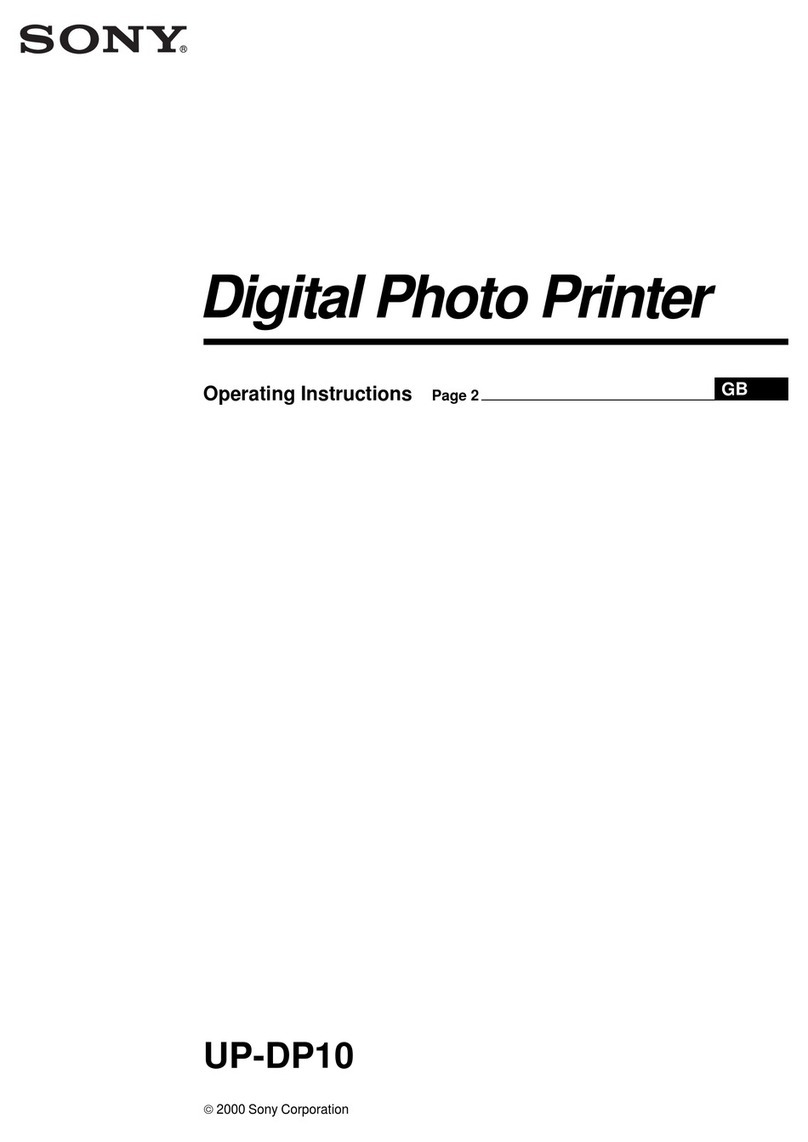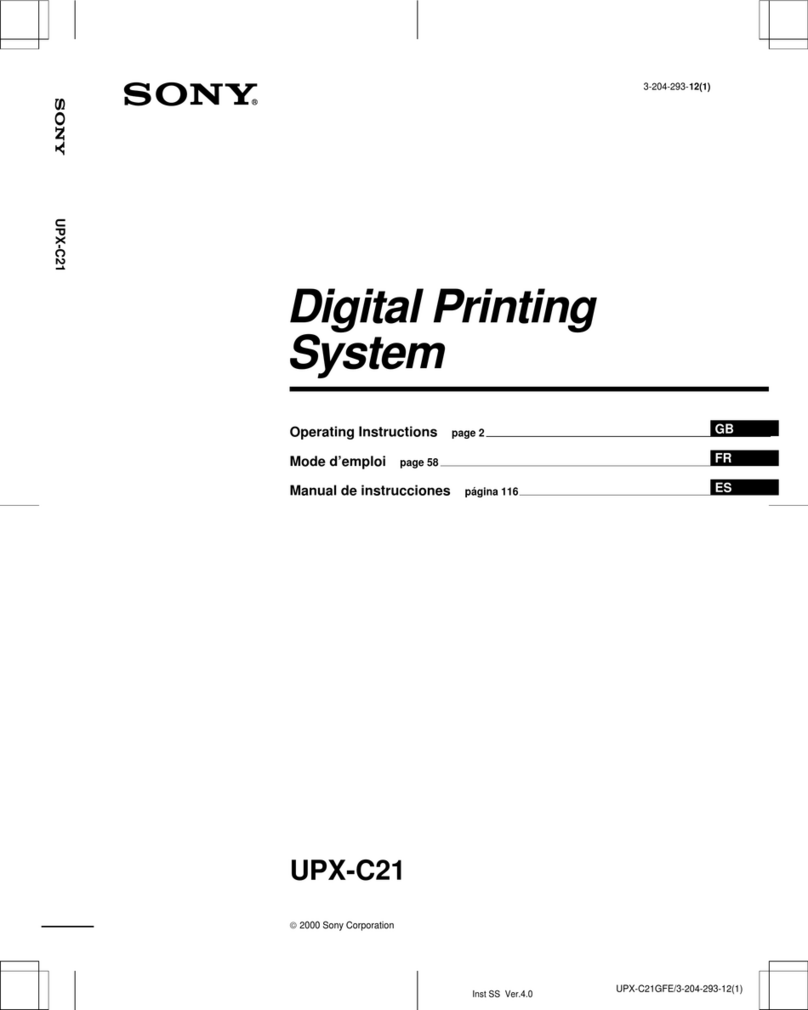— 2 —
DPP-FP95
SPECIFICATIONS
These specifications are extracted from Operating
Instructions of DPP-FP85/FP95 (3-285-420-12 (1)).
■Printer
Printing method
Dye sublimation printing
(Yellow/Magenta/Cyan 3 pass)
Resolution
300 (H) ×300 (V) dpi
Image processing per dot
256 levels processing
(8 bits for eachYellow/Magenta/Cyan)
Printing range
1 800 dots ×1 200 dots
Printing size
P (Post Card/4 ×6 inch) size:
101.6 ×152.4 mm (maximum, borderless)
Printing time (per sheet)
Memory card*1 *2 *3 *4 : Approx. 45 sec.
PictBridge*3 *5 : Approx. 58 sec.
Via PC*6 : Approx. 45 sec.
Input/Output connectors
HDMI OUT (output) connector
A-TYPE connector,
1 080i (59.94Hz)/1 080i (50Hz)/
720p (59.94Hz)/720p (50Hz)/576p (50Hz)/
480p (59.94Hz) compatible,
BRAVIA Sync compatible
USB (USB 2.0 High Speed) for PC connection
PictBridge/EXT INTERFACE connector
Slot
“Memory Stick” insertion slot
SD Card/xD-Picture Card insertion slot
CompactFlash card insertion slot
Compatible image file formats
JPEG: DCF 2.0 compatible, Exif 2.21
compatible, JFIF*7
TIFF: Exif 2.21 compatible
BMP*8 : 1, 4, 8, 16, 24, 32 bits Windows format
Some image file formats are not compatible.
Maximum number of pixels to be
handled
8 000(H) ×6 000(V) dots
(Excluding “Index Print” and part of
“CreativePrint”)
File system
FAT12/16/32, sector size 2048 bytes or smaller
Image file name
DCF format, 256 characters, 8th or less
hierarchy
Maximum number of files to be
handled
9 999 files for a memory card/external device
Ink ribbon/Print Paper
Please use a Sony optional color print pack
designed for the printer.
LCD screen
LCD panel:
9.0 cm (3.6 type) TFT drive
Total number of dots:
230 400 (320 RGB ×240)
Power requirements
DC IN jack, 24 V
Power consumption
While printing: 83 W (maximum)
On standby mode: less than 1W
Operating temperature
5 °C to 35 °C (41 °F to 95 °F)
Dimensions
Height:Approx. 67 mm (2 5/8 inches)
Width :Approx. 180 mm (7 1/8 inches)
Depth :Approx. 137 mm (5 1/2inches)
(excluding a handle)
Approx. 149 mm (5 7/8inches)
(including a handle)
Depth when the paper tray is installed:
Approx. 317 mm (12 1/2 inches)
Mass
Approx. 1.2 kg (2 lb 10 oz)
(excluding the paper tray, ink ribbon,
AC adaptor)
Supplied accessories
•Paper tray
•AC adaptor
•AC power cord*9
•Cleaning cartridge / Cleaning sheet
•CD-ROM (Windows Printer Driver Software
Ver.1.0 and Picture Motion Browser Ver.3.0)
• Operating Instructions
•Read This First
•About the Print Packs
•Warranty (In some regions, the warranty is
not supplied.)
•Sony End User Software License Agreement
■AC adaptor AC-S2422
Power requirements
~ 100 V to 240 V, 50/60 Hz, 1.5 Ato 0.75 A
Rated output voltage
24 V 2.2 A (2.2A)
Peak 3.7 A 6.5 s
Operating temperature
5 °C to 35 °C (41 °F to 95 °F)
Dimensions
Approx. 60 ×30.5 ×122 mm
(2 3/8 ×1 1/4 ×4 7/8 inches)
(w/h/d, excluding protruding parts and cables)
Mass
Approx. 305 g (11 oz)
Design and specifications are subject to change
without notice.
* The total number of sheets of P size print paper
that the printer can print is estimated to be
approximately 2,000. For the total number of
sheets, please check “Printer information
display” of the “Display/Printer setup” menu.
*1:Print Settings: Borderless, Date Print: Off,
Auto Fine Print5: On (Photographic) (When
displaying on the LCD screen)
*2:When printing a photo (Approx.4.37 MB file
size) taken by a Sony digital still camera
containing effective picture elements of
approximately 12,100,000 or equivalent.
*3:Print Speed: Time from when the PRINT
button is pressed to when printing is finished.
(The printing time may vary depending on a
used equipment, a format of an image, a used
memory card, settings of an application and
operating conditions.)
*4:When printing from a “Memory Stick PRO
Duo” inserted in the printer’s slot
*5:When printing via DSC-W200 connected by
USB cable. Time from when the PRINT button
on the OSD of the camera is pressed to when
the printing is finished.
*6:The time for data processing and transferring
is excluded.
*7:Baseline JPEG with 4:4:4, 4:2:2, or 4:2:0
format
*8:You cannot print using the Picture Motion
Browser.
*9:The plug shape and specifications of the AC
power cord differ depending on the region in
which you purchased the printer.