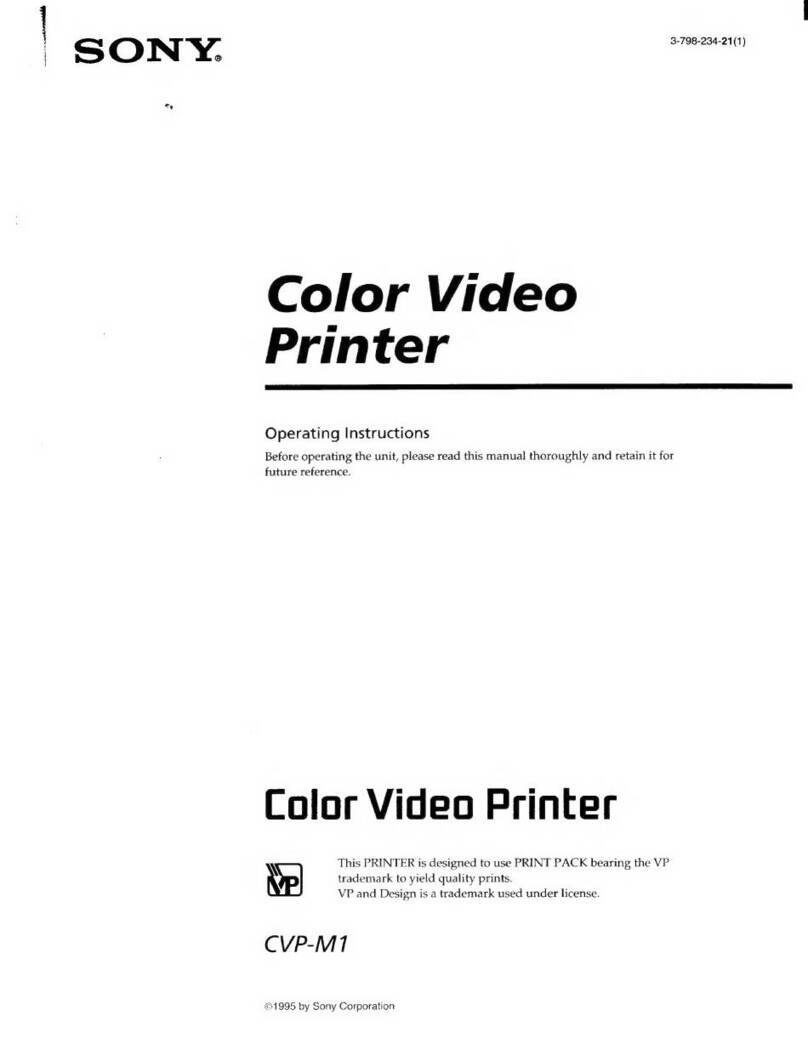Sony UP860 User manual
Other Sony Printer manuals

Sony
Sony UP895 - UP 895 B/W Dye Sublimation Printer User manual

Sony
Sony UP-991AD User manual
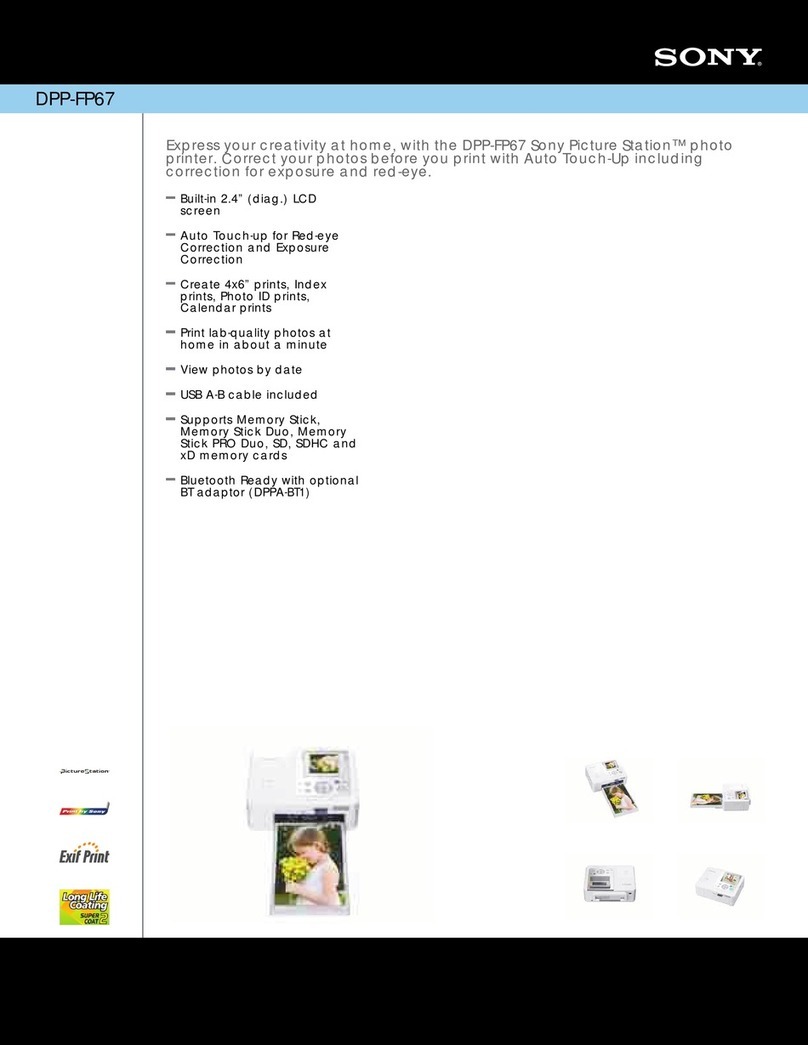
Sony
Sony DPPFP67 - Picture Station Photo Printer User manual

Sony
Sony UP-DR200 User manual
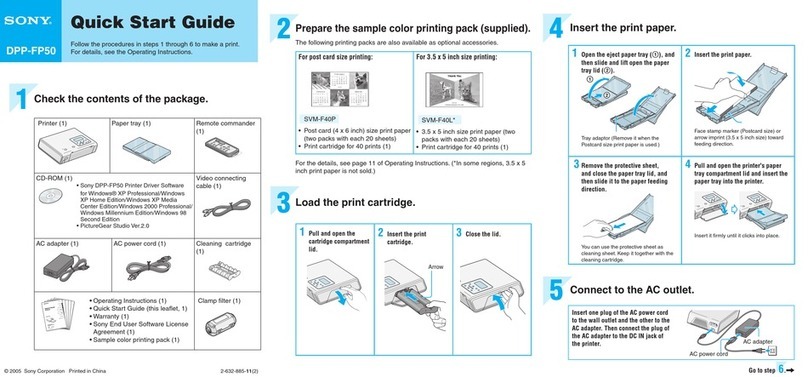
Sony
Sony DPP-FP50 Fall 2005 User manual

Sony
Sony UP-D23MD User manual

Sony
Sony DPP-SV88 User manual
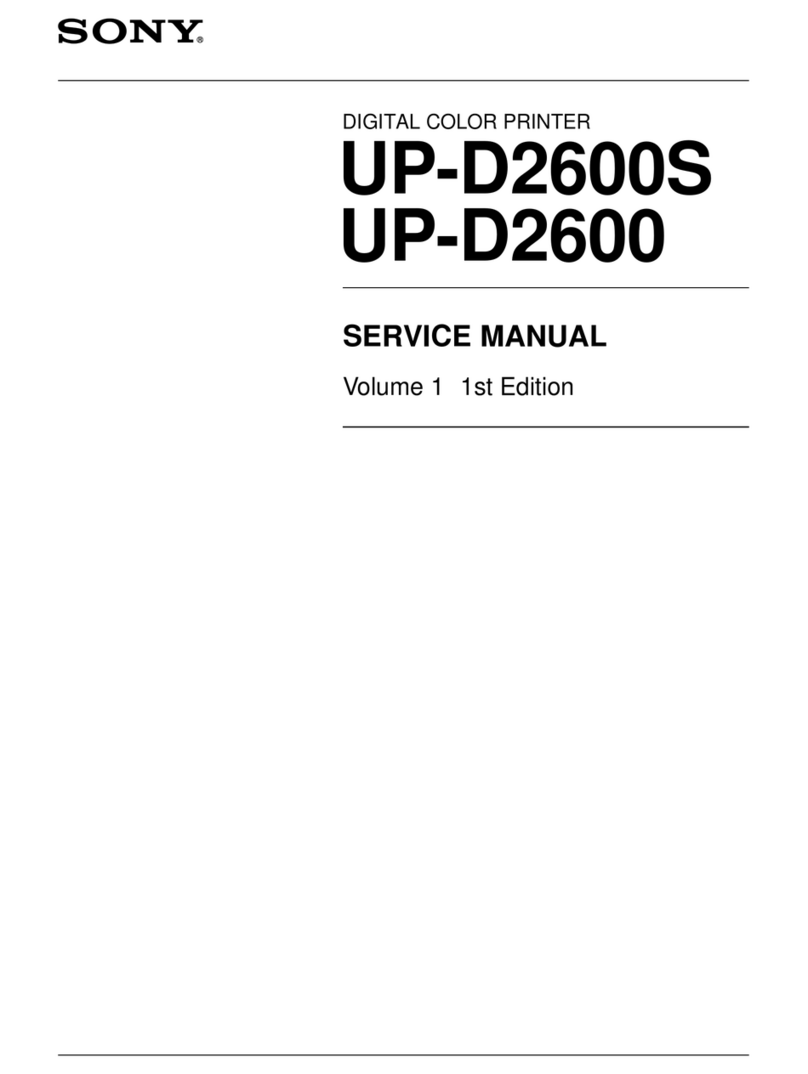
Sony
Sony UP-D2600S User manual

Sony
Sony UP-DR100 User manual

Sony
Sony UP-960 User manual

Sony
Sony UP-X898MD User manual

Sony
Sony DPP--SV77 User manual

Sony
Sony UP-D75 User manual

Sony
Sony DMP-1000 User manual
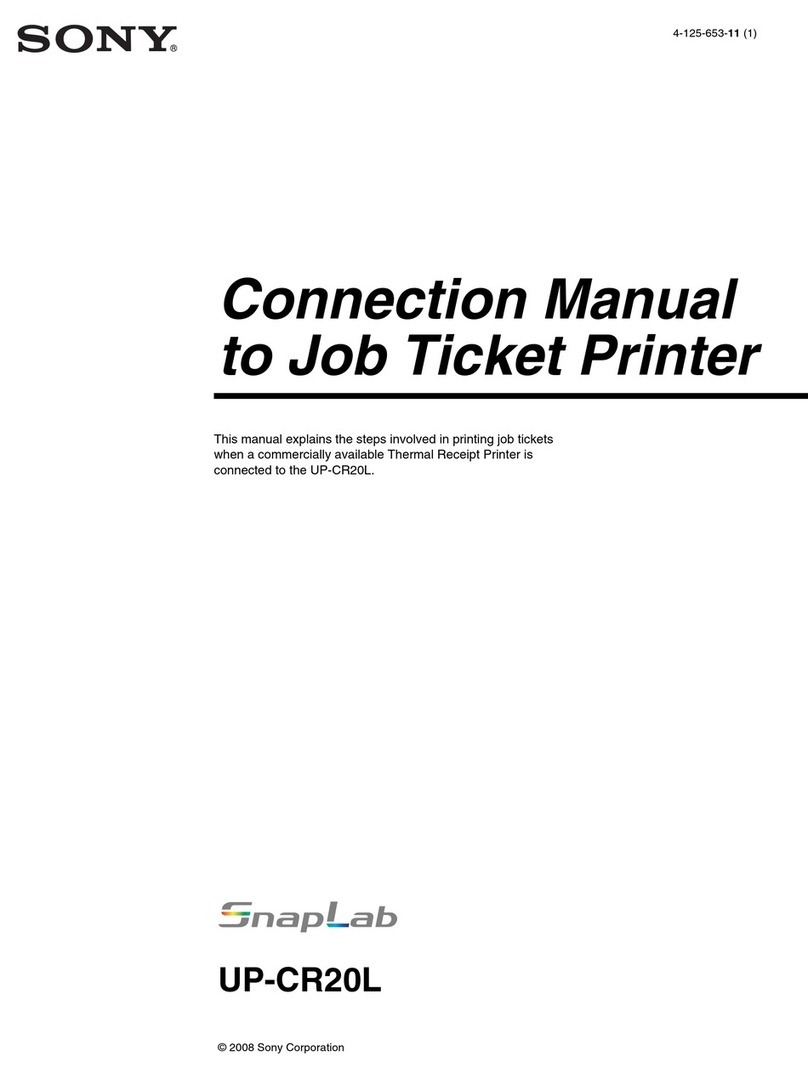
Sony
Sony SNAPLAB UP-CR20L Instruction manual

Sony
Sony UP-51MDP User manual

Sony
Sony UP-D711MD User manual

Sony
Sony UP-DR150 User manual

Sony
Sony UP-CX1 series User manual
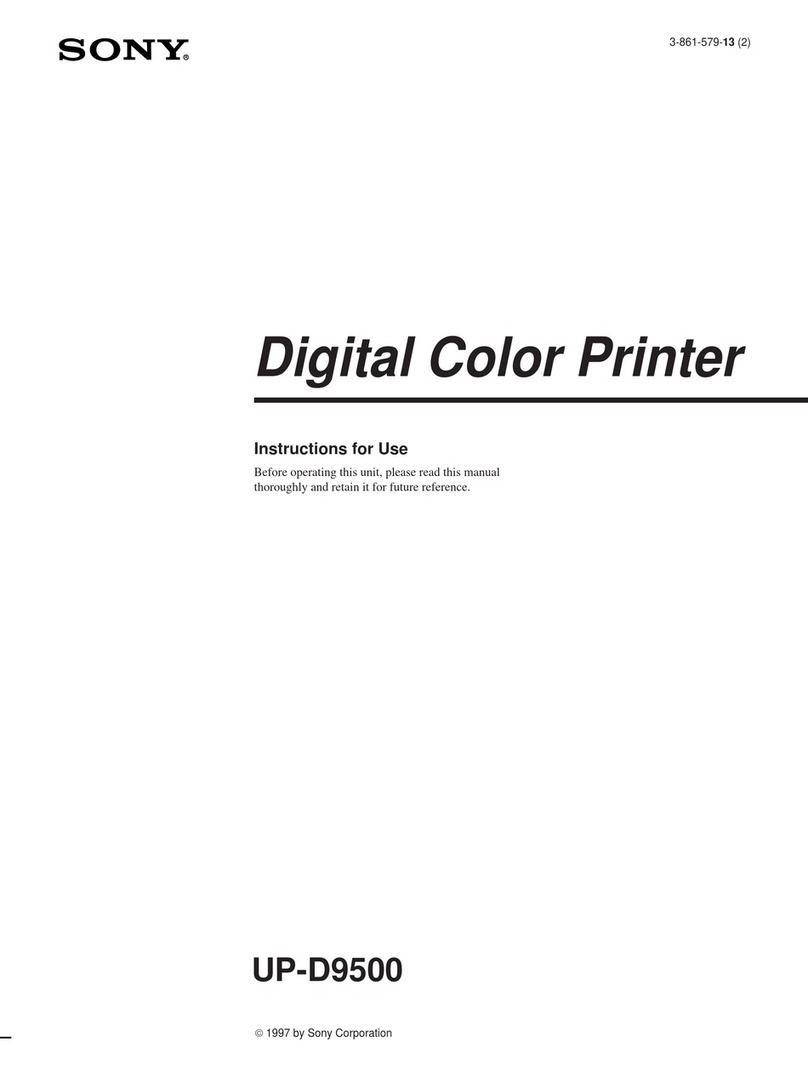
Sony
Sony SpectaProof UP-D9500 User manual