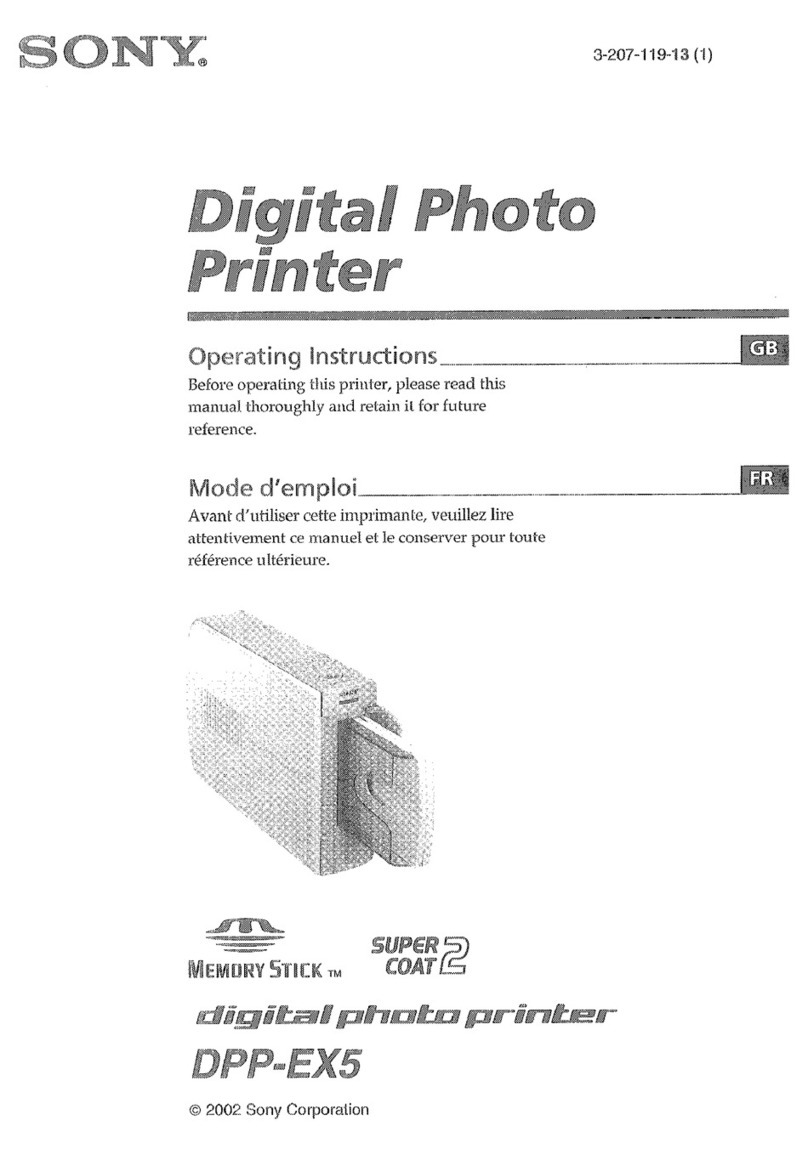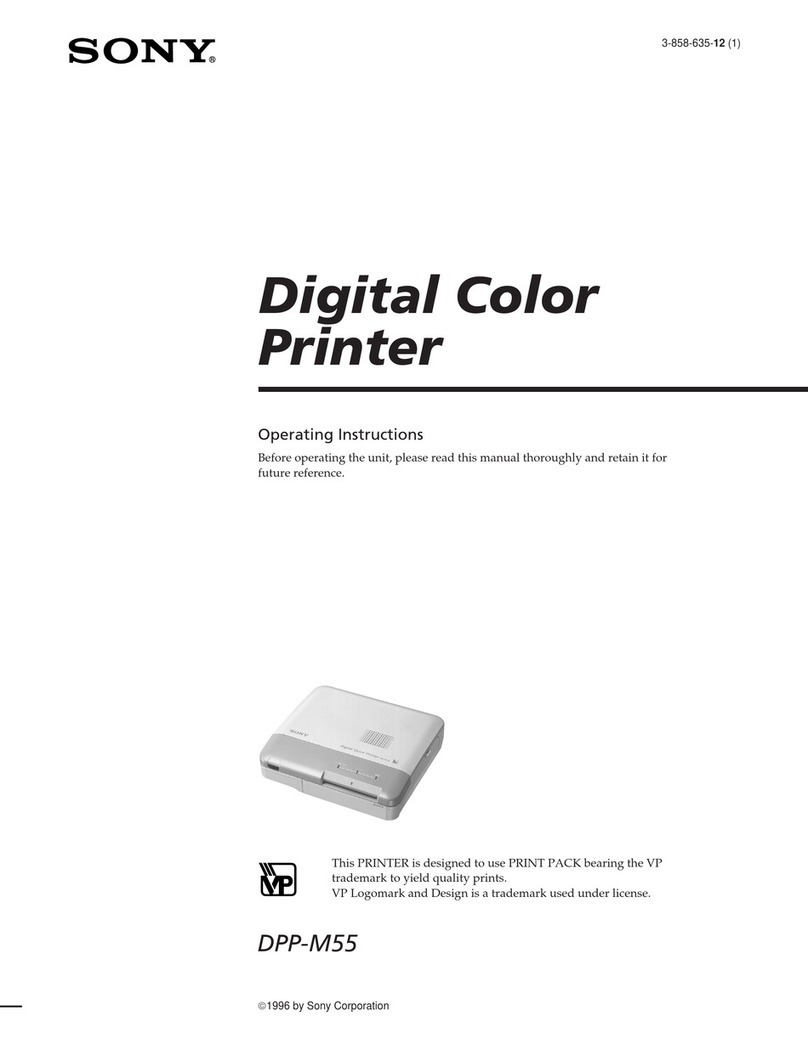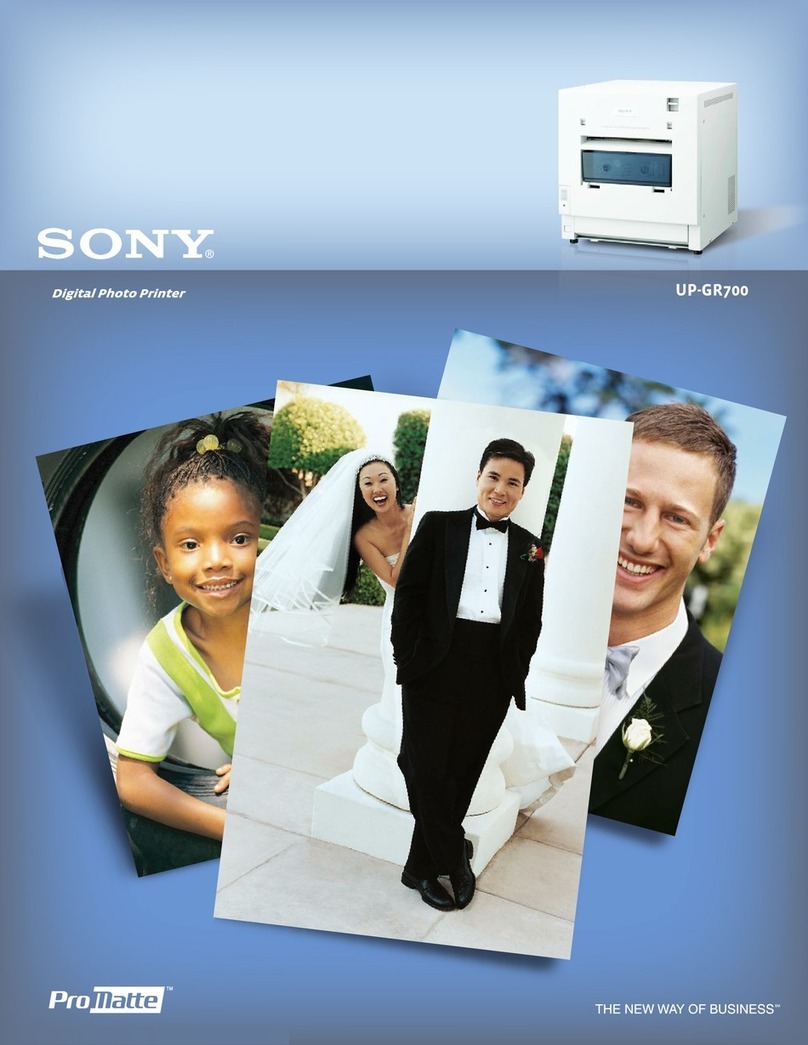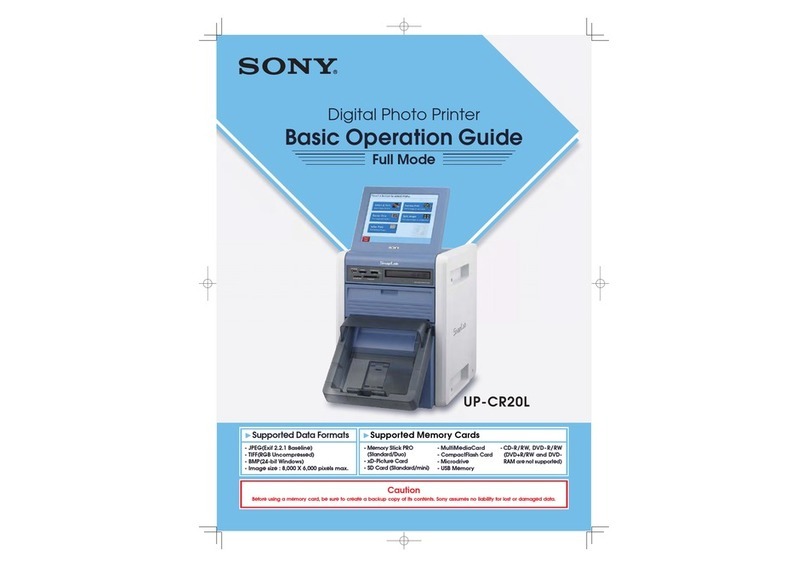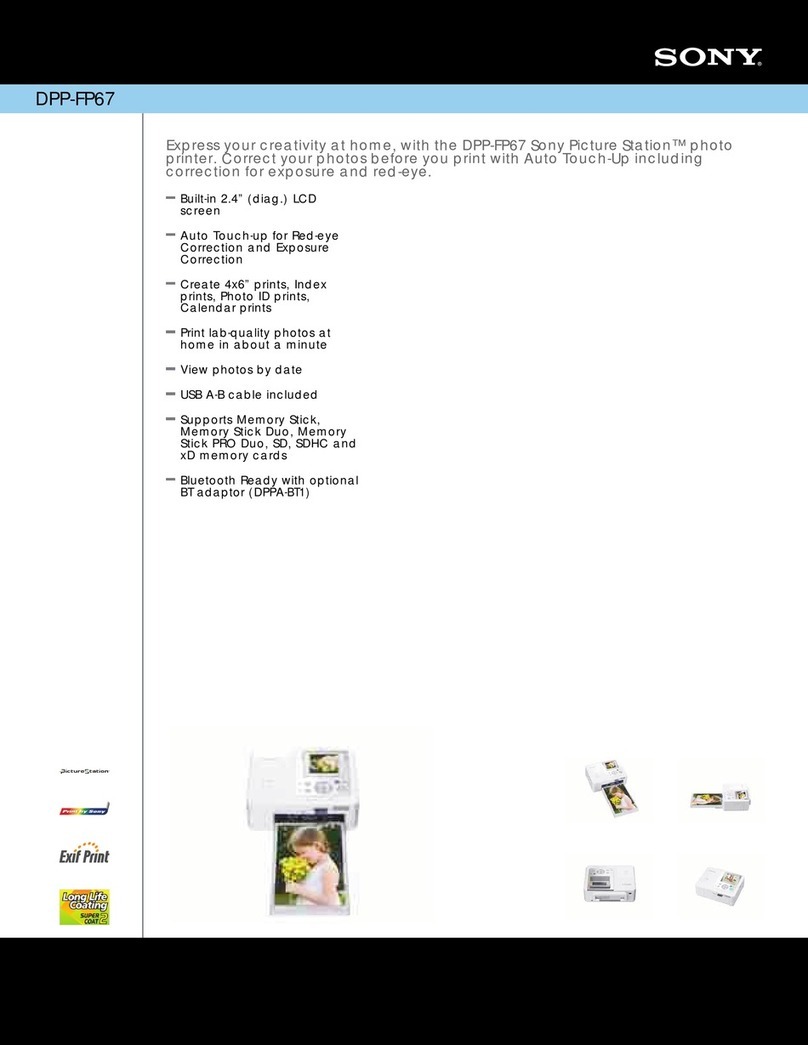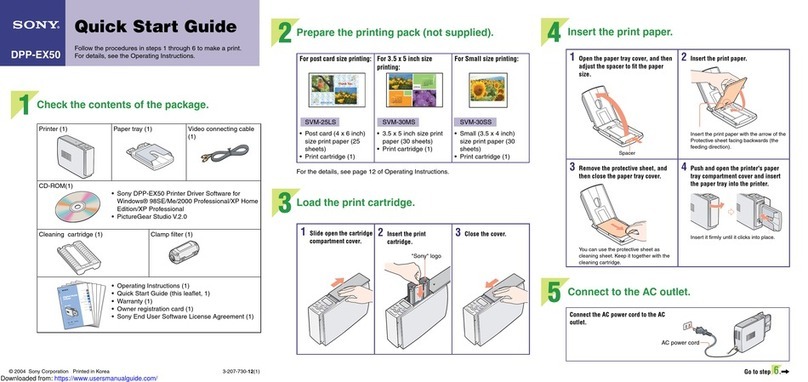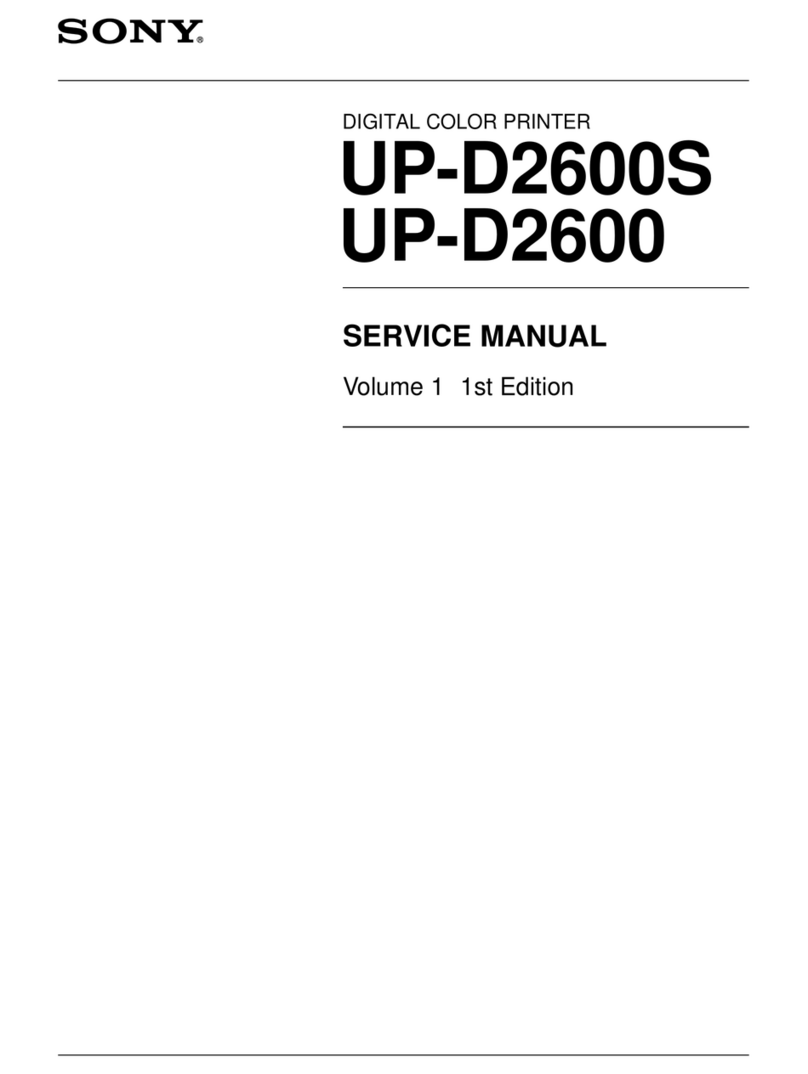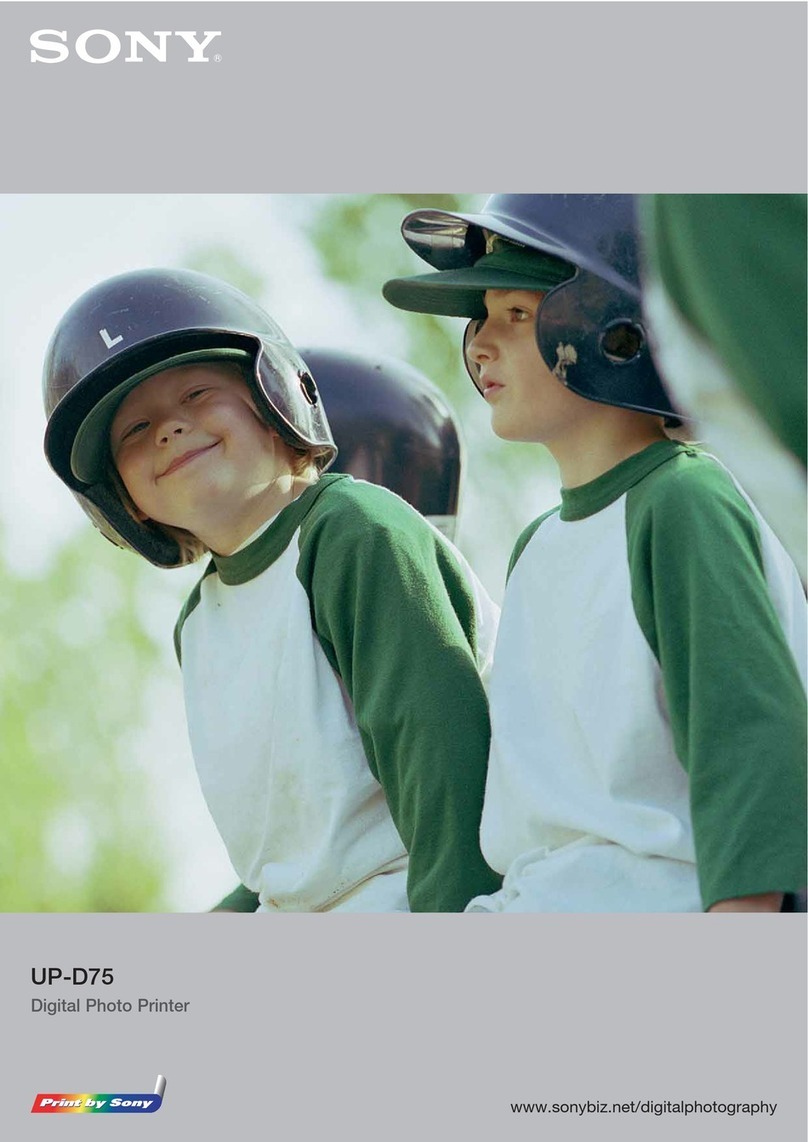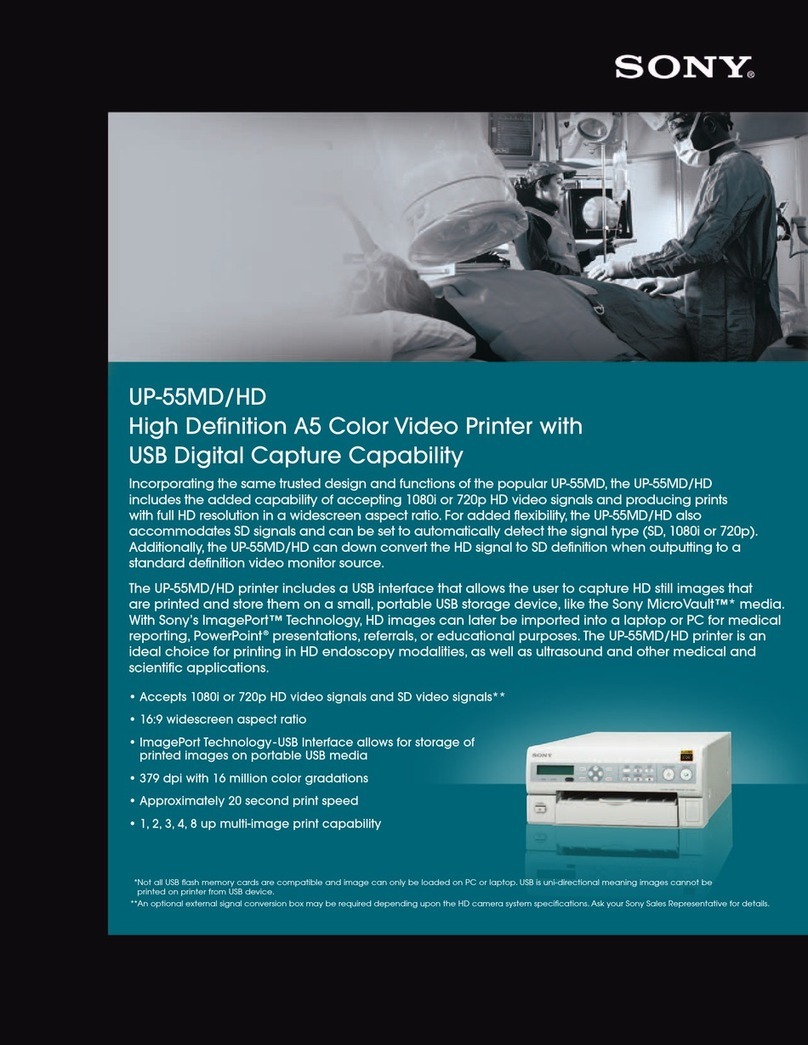DisposalofOld Electrical& Electronic
Equipment(Applicableinthe
EuropeanUnionand other European
countrieswith separatecollection
systems)
This symbol on tile product or on its packaging
indicates that this product shall not be treated as
hou_hold waste. Instead it shall be handed over
to the applicable collection point 1or the recycling
of electrical and electronic equipment. By
ensuring this product is disposed of correctly, you
will help prcvcnt potcmial negative consequmlces
lbr the environment and human heahh, which
could otherwise be caused by inappropriate waste
handling of this product. The recycling of
materials will help lo conserve natural resources.
For more detailed inlbrmation aboul rccycling of
this producL please contact your local Civic
Ollice, your househokl waste disposal service or
the shop where you purchased the product.
Applicable Accessory: Remote Control
A moulded plug complying with BS 1363 is fitted
to tfiis equipment lbr your salEty and convenience.
Should the filse in the plug supplied need to be
replaced, a filse of the same rating as the supplied
one and approved by ASTA or BSI to BS 1362,
(i.e,, marked with an @ or _ mark) musl be
used.
If the plug supplied with this equipment has a
detachable lhse cover, be sure to attach the fuse
cover alicr you change the filse. Never use the
plug without the lhse cover. If you should lose the
lhse cover, please conlacl your nearest Sony
service stallon,
Duplicatkm, edition, or printing of a CD. TV
programs, copyrighted materials such as
pictures or publications, or any other materials
except 1or your own recording or crealion is
limited to private or domestic use only. Unless
you hold copyright or have pemfission of
copyright holders liar the materials to be
duplicated, use of those nlaterials beyond this
limit may inhinge the provisions of the
copyright law and be suhject to the copyright
holder's claim lbr damages.
When using photo images with this printer, pay
special altenlkm nol lo inhinge lhe provisions
of the copyright law. Any unauthorized use or
modification of other's portrail may also
inliinge their rights.
For SOlne delnonstralions, perlbrmances, or
exhibits, photography may be R_rbidden.
Backup recommendations
To avoid potcntial risk of data loss caused by
accidental operation or mallhnction of the
printer, we reconlnlelld lhal you save a backup
copy of your dala.
Information
IN NO EVENT SHALL SELLER BE LIABLE
FOR ANY DIRECT, INCIDENTAL OR
CONSEQUENTIAL DAMAGES OF ANY
NATURE, OR LOSSES OR EXPENSES
RESULTING FROM ANY DEFECTIVE
PRODUCT OR THE USE OF ANY
PRODUCT,
Trademarks
•Cyher-shol is tile trademark of Sony
CoriKn'ation.
• All other companies and product n_m_es
menlkmed herein nlay be the trademarks or
rcgistered trademarks of their respective
companies. FurthernKire, ]M and ® arc llol
mentioned in each case in tiffs manual.
• This soltwarc is based in part on the work of file
independent JPEG Group.