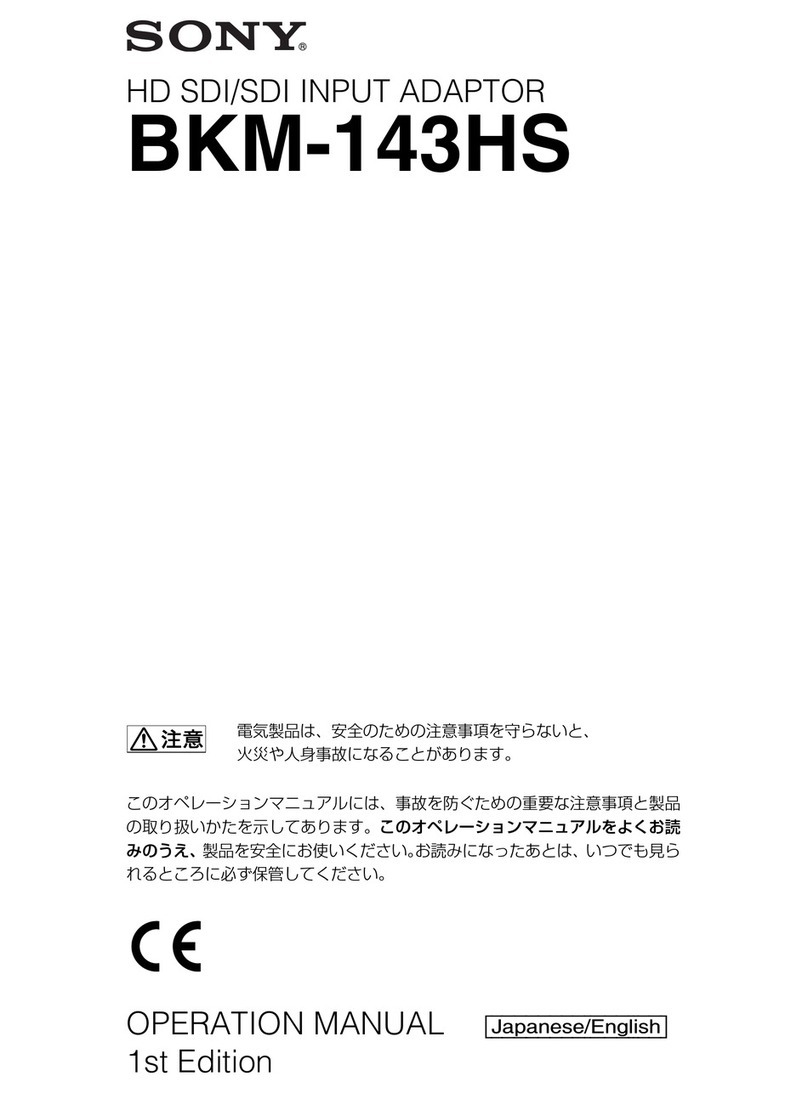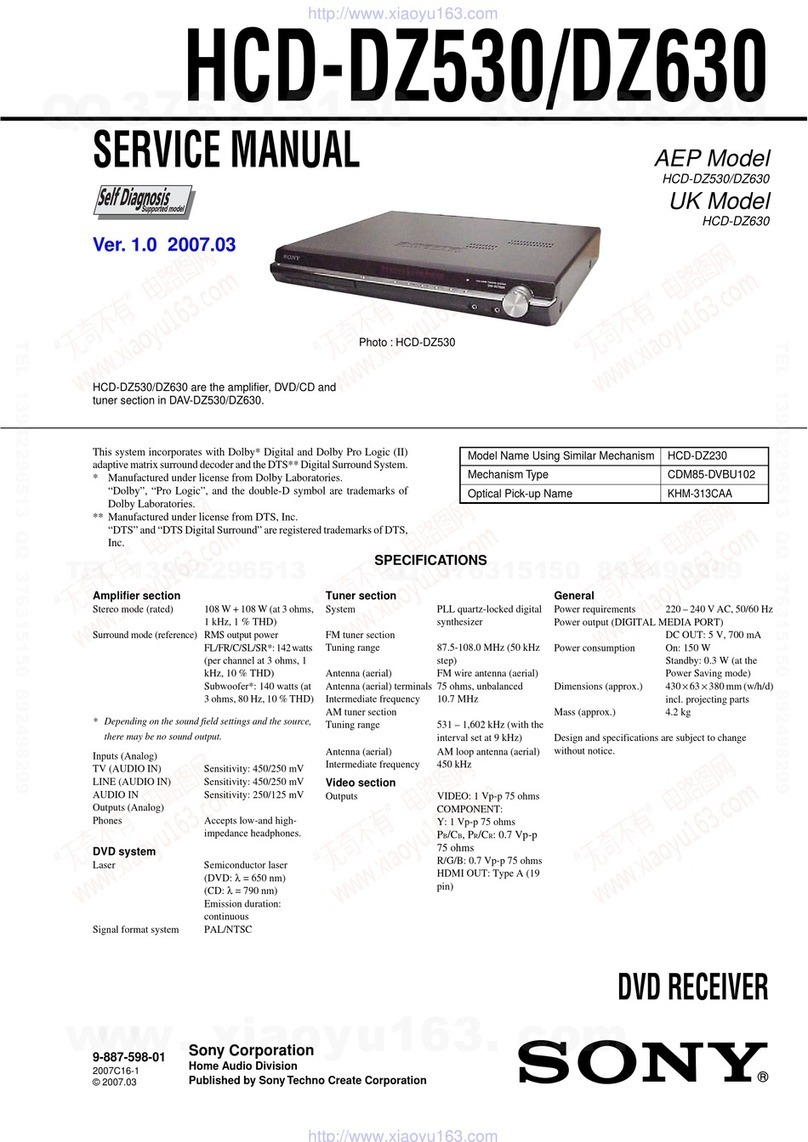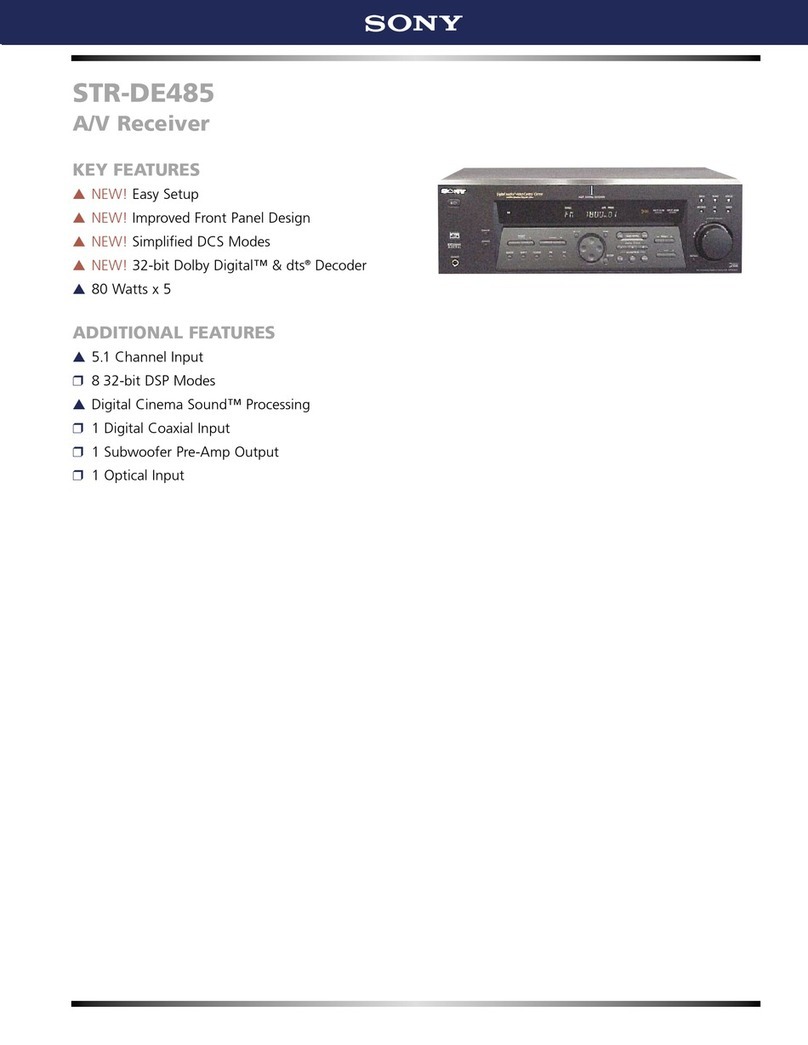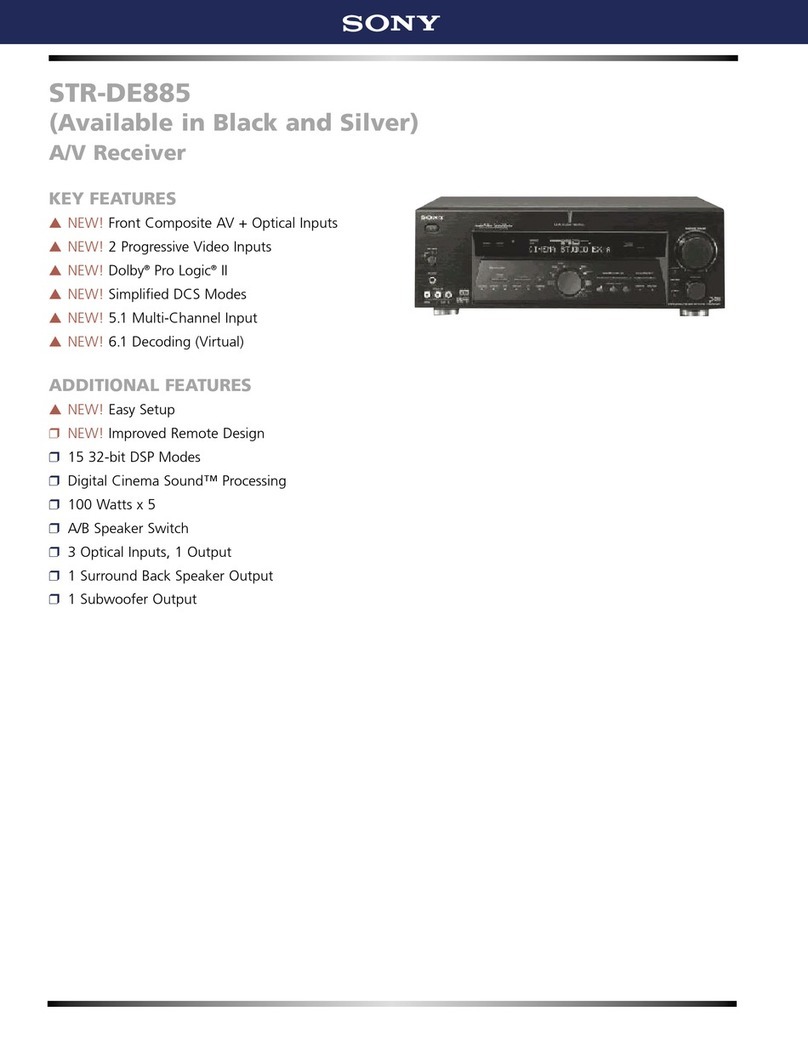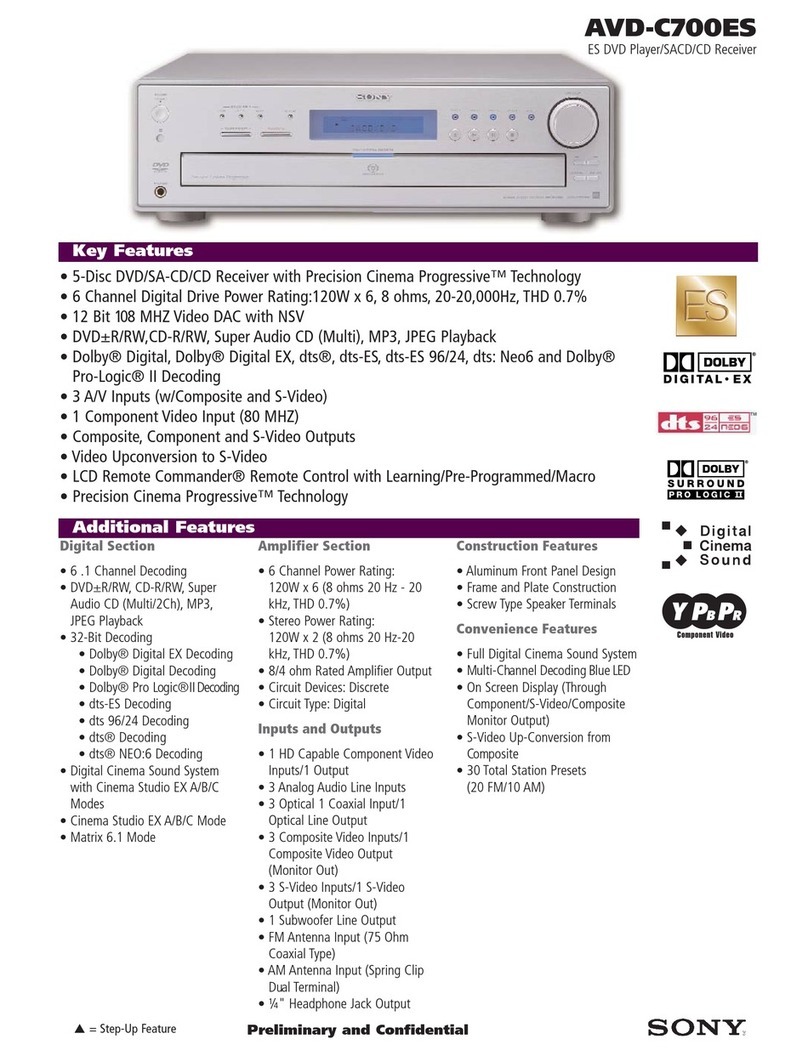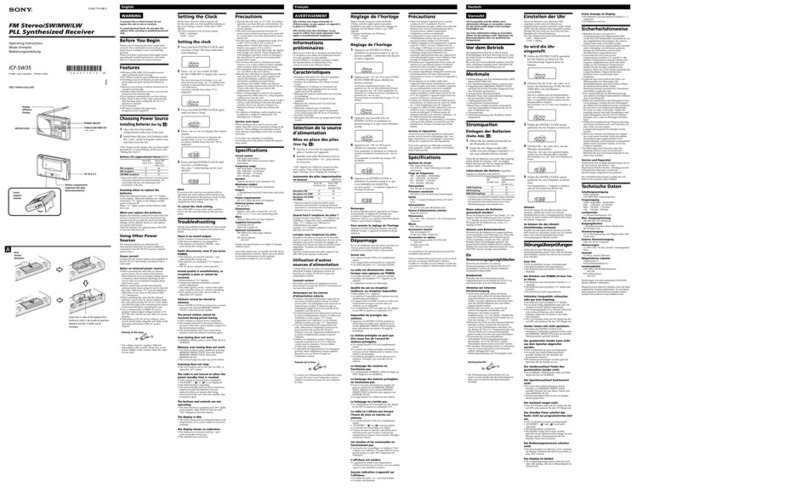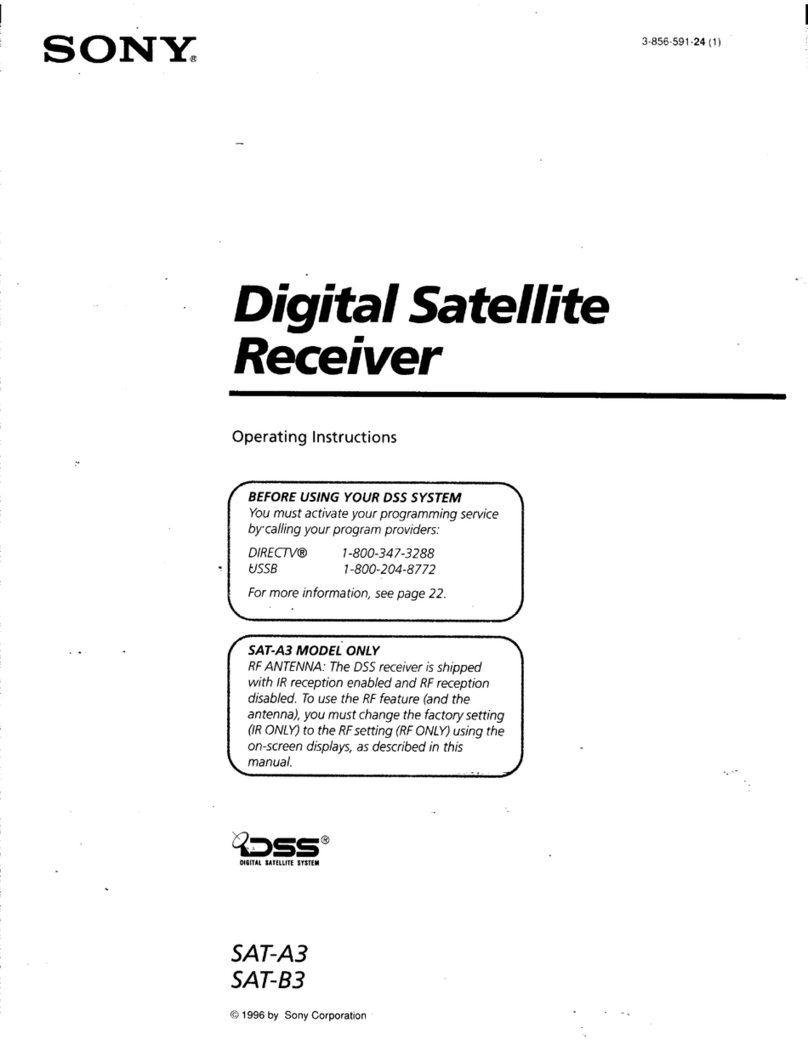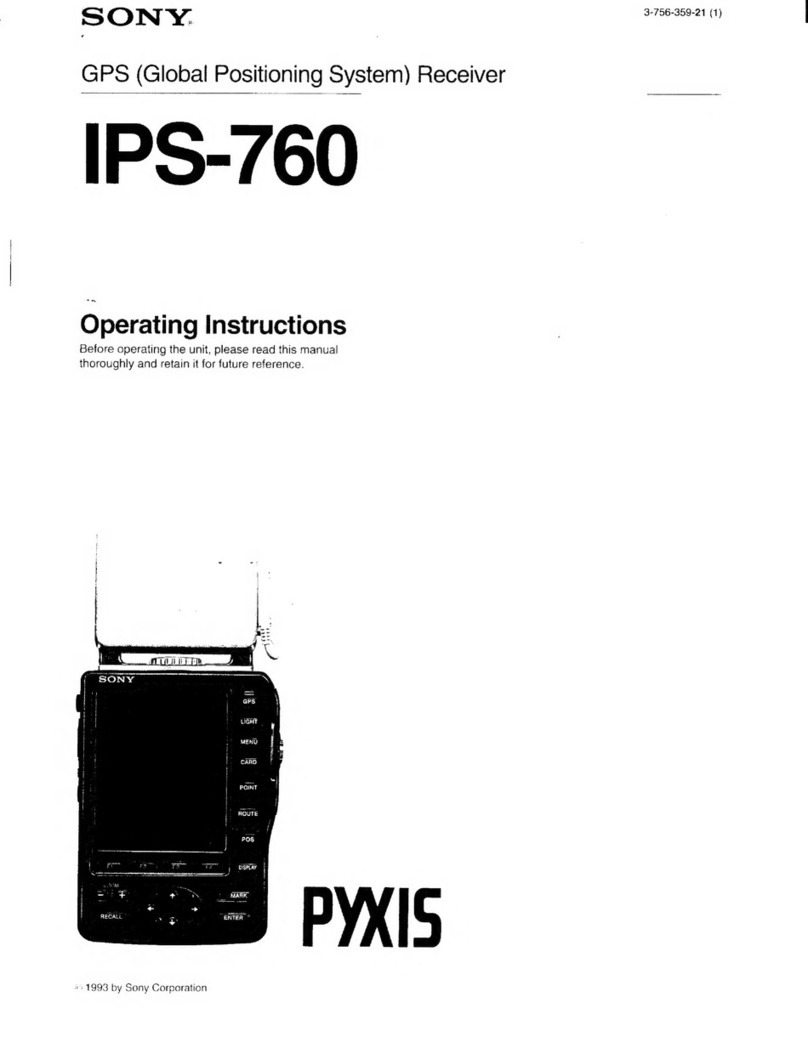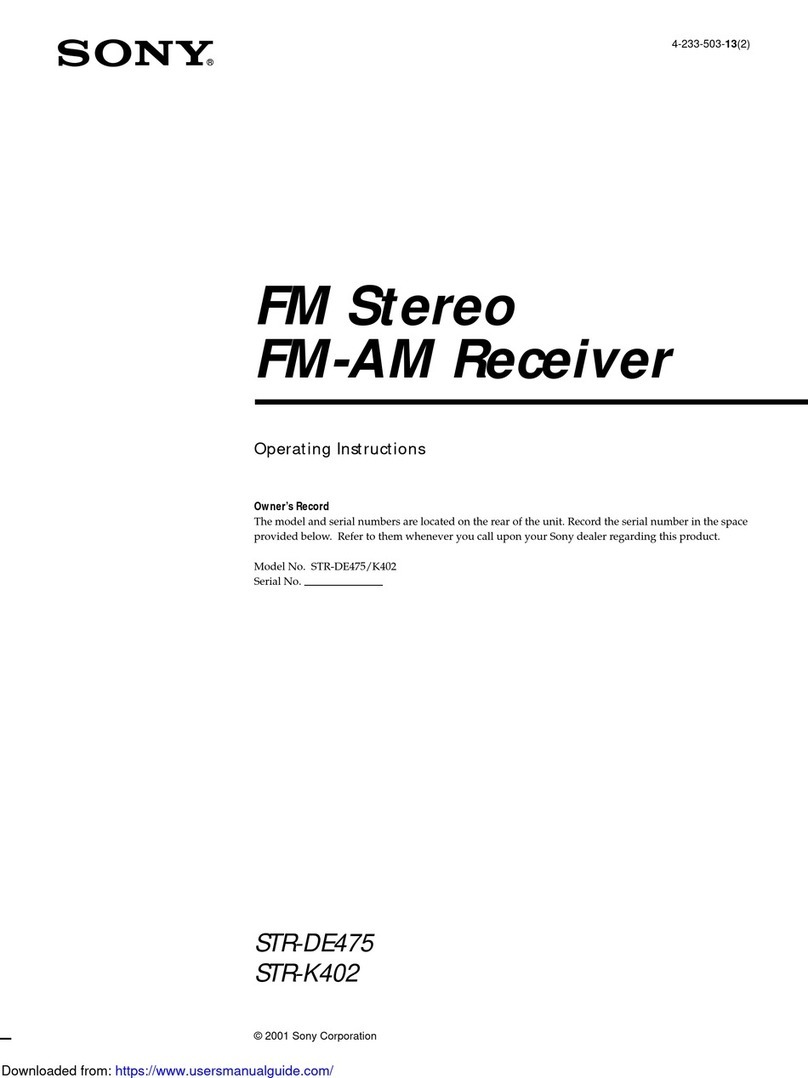Using Your TV’s Remote Control with Your Receiver Getting to Know Your Receiver
Internet Video Guide
BRAVIA Internet Video Link is a gateway that brings Internet videos
straight to your BRAVIA TV. Follow these instructions to access each
individual service content provider’s Internet Video Guide.
1. Press HOME on the remote control to access the Video menu on the
XMBTM (XrossMediaBar®).
2. Press the vbutton to highlight the content provider of your choice.
3. Press to open the Internet Video Guide with videos provided by the
content provider.
The videos in the Internet Video Guide are arranged in thumbnails. Each
video’s title and parental guideline rating is labeled in the lower left-hand
corner of the screen.
1. Scroll between videos using the V/v/B/bbuttons. To page up and
down, press CH +/–.
2. Highlight the video you want to play.
3. Press or to begin playing the video.
zIn the Internet Video Guide, press OPTIONS and select a category from
the list to view more videos.
Video Playback
=Press or to Pause the video during playback. Press or to
Play.
=Press the RETURN button to stop the video and return to the Internet
Video Guide.
=Press V/vto zoom in/out.
=Press OPTIONS to display other available options.
zFor additional remote control operations while playing a video, see
the “Using Your TV’s Remote Control with Your Receiver” section.
zOriginal quality of the picture may be lost when zooming in or out.
My Video Links
Follow the instructions below to save videos to My Video Links for quick
and easy viewing.
Save this Link
1. In the Internet Video Guide, highlight the video you wish to save.
2. Press the OPTIONS button and select Save this Link.
View My Video Links
1. Press the HOME button and highlight the Video icon on the XMB™.
2. Press the Vbutton to select My Video Links.
zThe Favorites button on your TV’s remote control is specifically for TV
channel Favorites.
My Page
You must complete Region Setup before accessing this feature.
My Page gives you instant access to news, weather, and traffic
information, all with the click of a button.
To access My Page, press the shortcut button, DMeX, on your remote
control.
To control the news articles:
1. Press the B/bbuttons on your TV’s remote control to change source.
2. Press the V/vbuttons to change topics.
3. Press to view the full article in a new screen.
zMy Page is also available from the Network icon on the XMB
™.
Messages
From time to time, Sony and the service content providers will send
important information to your Messages Inbox.
To open your Messages Inbox:
1. Press HOME on your TV’s remote control to access the Network menu
on the XMBTM (XrossMediaBar®).
2. Highlight the Messages icon and press .
3. Your Messages Inbox will open. To read a message, highlight it using
the V/vbuttons and press .
YouTube is a trademark of Google Inc.
Yahoo! and the Yahoo! logo are registered trademarks of Yahoo! Inc.
Amazon is a trademark of Amazon.com Inc.
Blip.tv is a trademark of Blip Networks, Inc.
Use your Sony TV’s remote control with the DMeXbutton to operate the BRAVIA Internet Video Link receiver.
Helpful Hints and Troubleshooting
Specifications
Model Name:
Network Video Receiver DMX-NV1
AC Adapter (included):
Input: AC 120V 0.5A 60Hz
Output: 9V 1.75A
DC Input:
9V 1A 9W
Dimensions (receiver alone):
4.1 x 6.4 x 1.3 inches (105.4 x 163.7 x 32.3 mm)
Mass (receiver alone):
1.1 lbs (0.5 kg)
• The receiver should be installed near an easily accessible power outlet.
• To turn off or reset the receiver, unplug it from the wall.
• Test the receiver’s connection before attaching it to your TV, especially if you are mounting the TV to a wall.
• If icons related to the receiver do not appear as shown in step 6 of Setting up the BRAVIA Internet Video Link, check your
cable connections and Internet connection.
• Make sure that the USB and the HDMI cables are connected to the receiver and to the corresponding ports on the TV set.
• Verify your network connection by ensuring the Internet Video icon, shown to the right, appears on the
XMBTM under the Settings menu.
• If the screen is black, press the HOME button to access the XMBTM and select an icon associated with the
receiver. Do not try to access the receiver using the INPUT button on the remote control. The HDMI
input on the TV will not activate the receiver.
• To view more videos while in the Internet Video Guide, press the OPTIONS button and select a new category from the list.
Select Home Category to return to the main page.
• Some videos may not be available for viewing, depending on the TV’s Parental Lock settings.
• Videos saved to My Video Links may not be available if the service content provider has removed the video from their
server.
• Your receiver will update software from time to time. See the Operating Instruction Manual (online) for more details.
• It is normal to see a black screen following an update or a reset of the receiver. To proceed, press the HOME button and
select an icon from the XMBTM.
• Recommended connection speed: Standard Definition video 2.5 Mbps, High Definition video 10 Mbps
• To register your BRAVIATM Internet Video Link and access enhanced features, visit https://internet.sony.tv
• To view or download the Operating Instruction Manual, visit http://internet.sony.tv/manual
• A hard copy of the Operating Instruction Manual is available by calling 800-488-SONY (7669) or by visiting
http://www.sony.com/accessories (handling charges may apply).
• For further assistance, please visit our web site or call the number provided below.
Sony Customer Support
http://esupport.sony.com/bravialink
United States
1-866-918-BIVL (2485)
zThe screen images shown above may differ from the actual images you see on your TV.
Basic Menu Operations
Press... To do this
3Return to the previous screen or save a selection,
depending on the screen.
4Display the TV Home Menu/XMB™(XrossMediaBar)
5Launch My Page
6Press to erase an entry in the keypad
7Make or confirm a selection
8Move up, down, left or right on the screen
q;
Enter numbers
qa Press to change fields in the keypad
qs Page up or down within an Internet Video Guide
Video Operations
Press... To do this
1Display basic information about the highlighted
video or open the Control Panel when a video is
playing
2Seek backwards during video playback. Press
multiple times to increase the speed of the seek.
Play a video (7can also be used to play a video)
Stop a video and return to the Internet Video Guide
(3can also be used to stop a video)
Pause a video (7can also be used to pause a video)
Seek forwards during video playback. Press multiple
times to increase the speed of the seek
9View Home Category, view additional Categories,
Sort By, Save this Link
qd Skip ahead to the next video in queue
RM-YD023