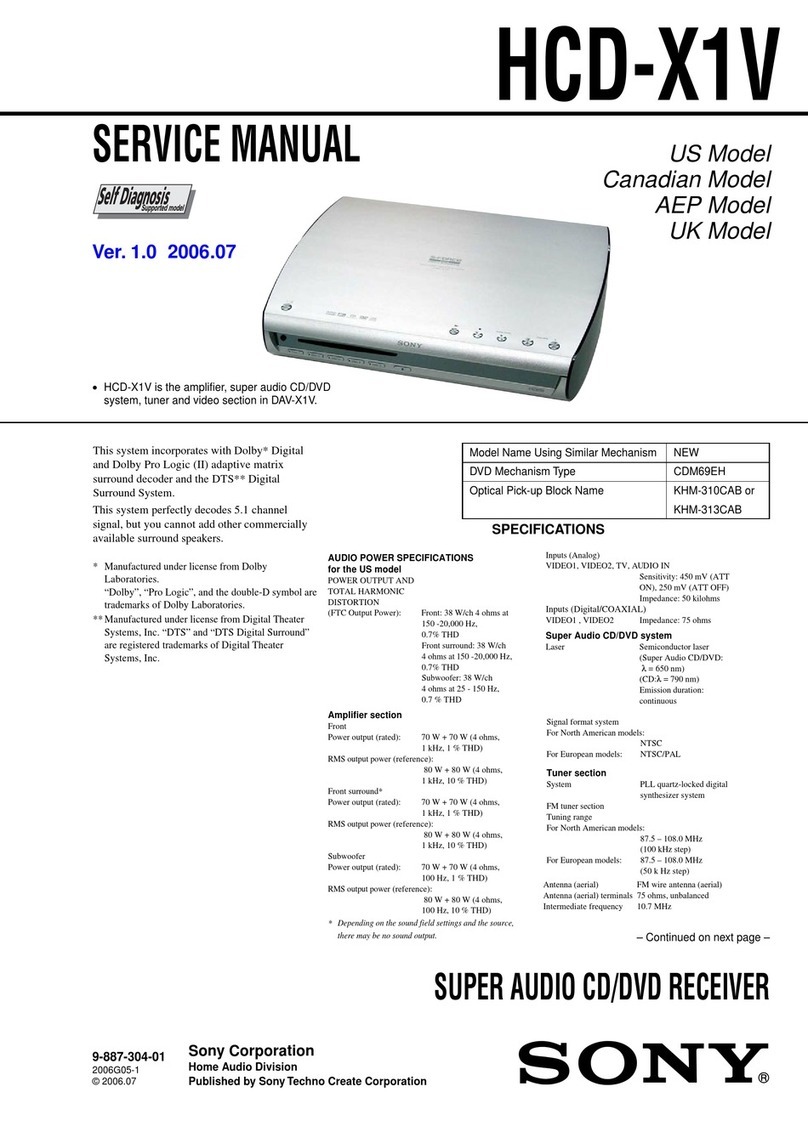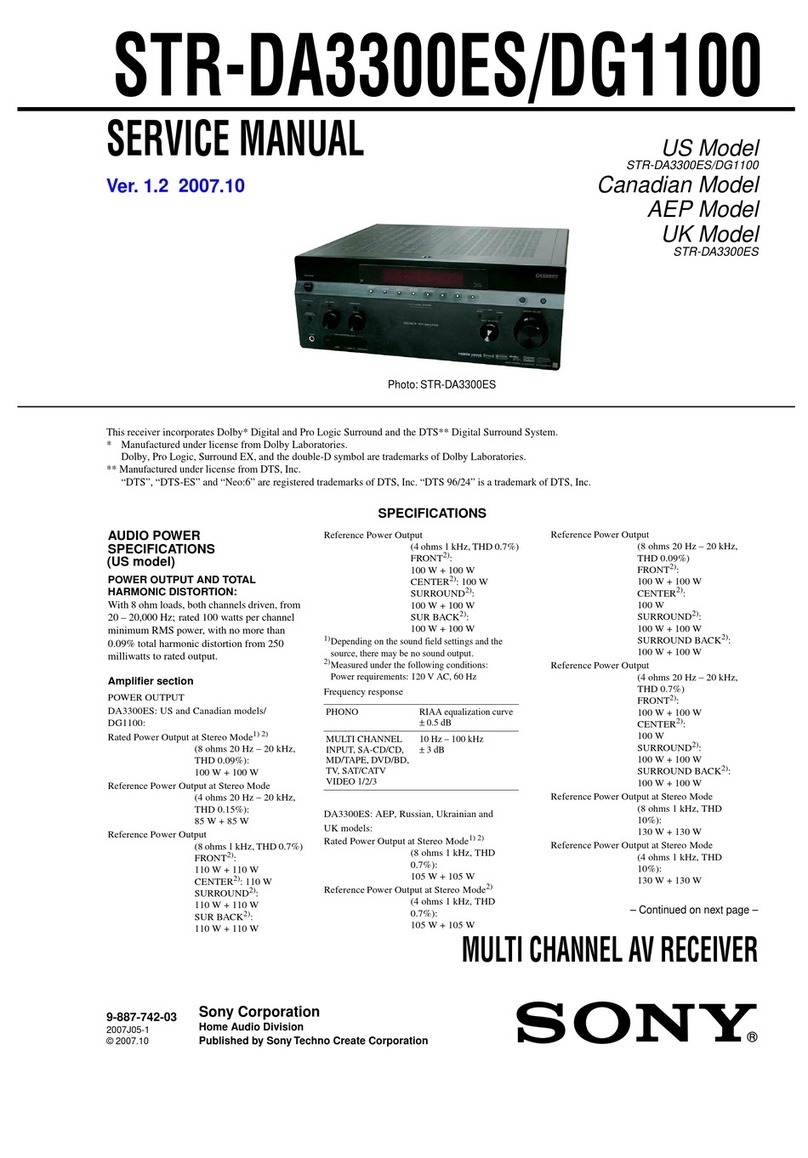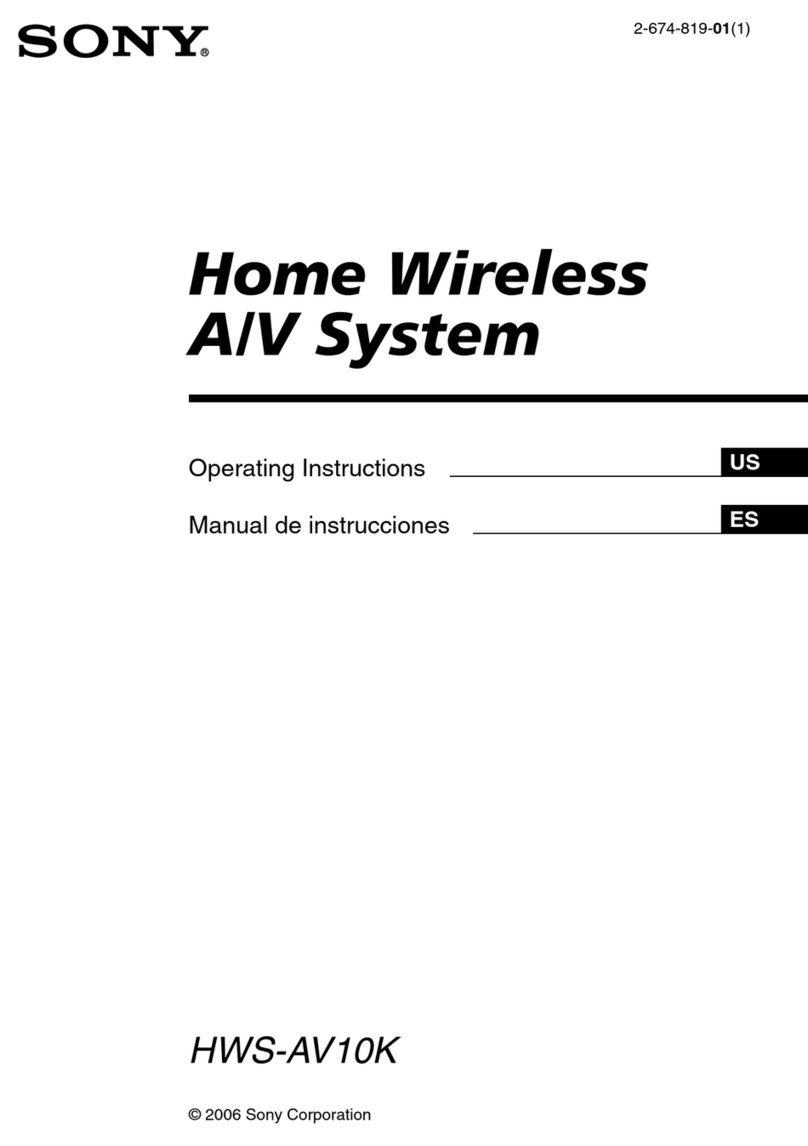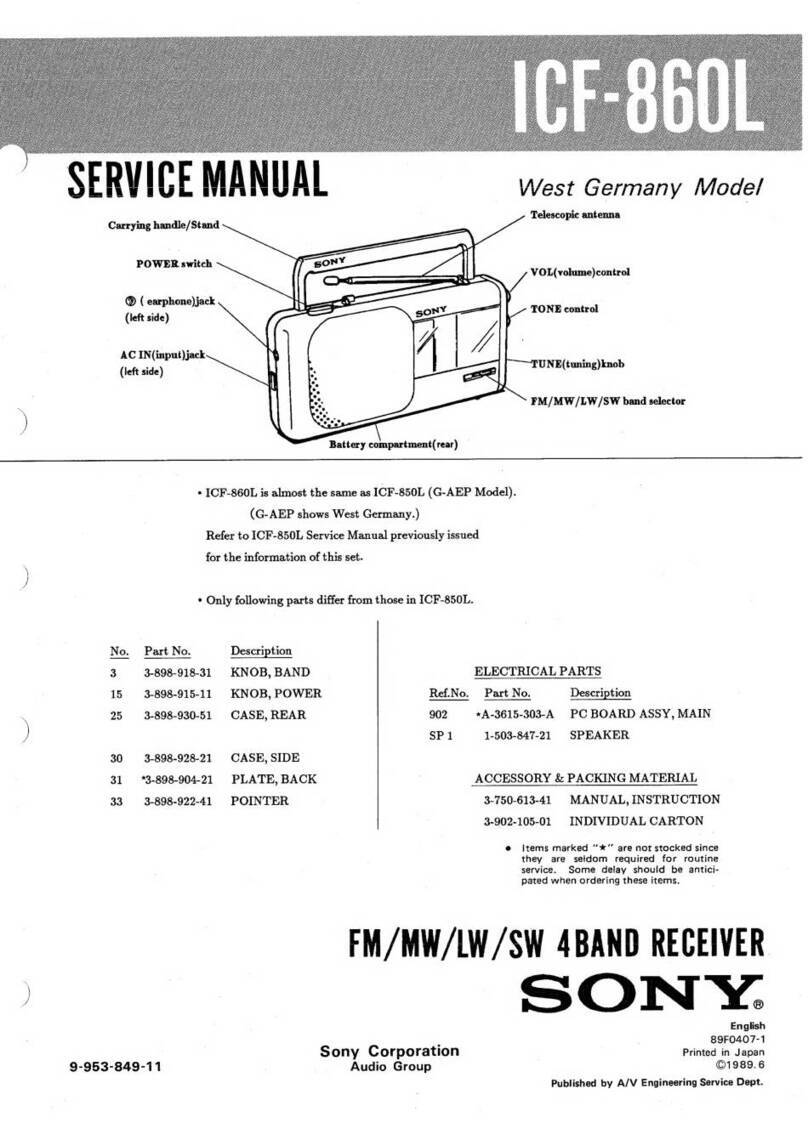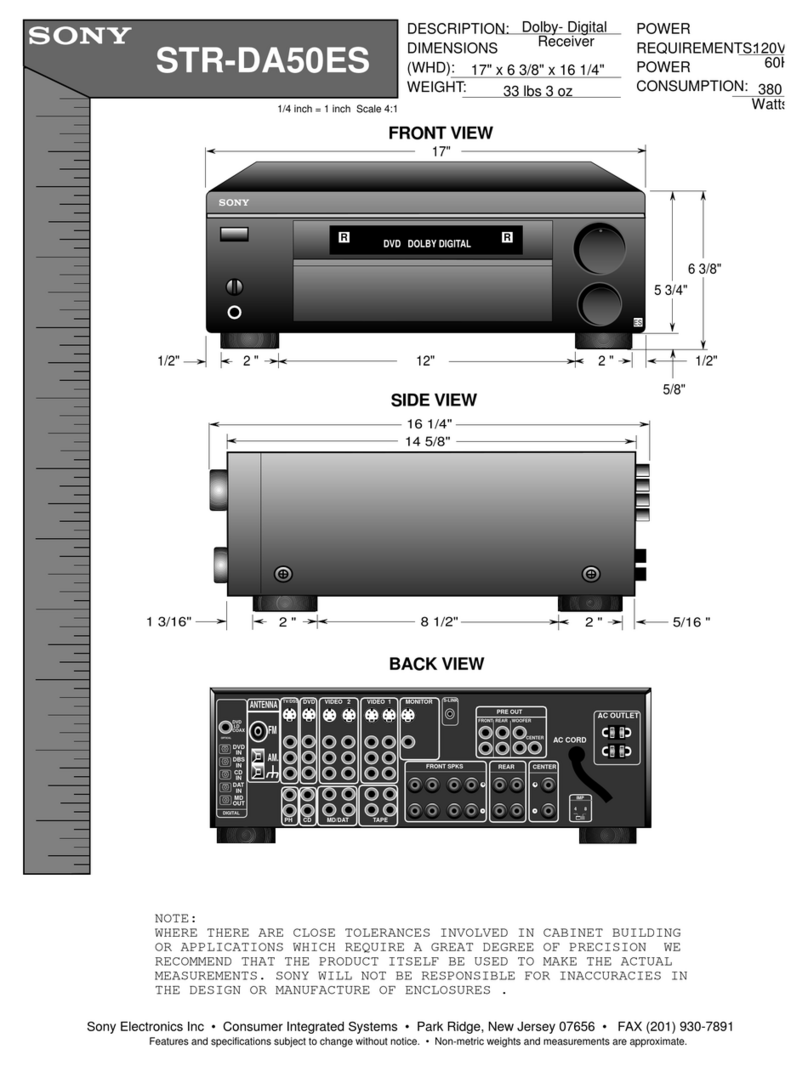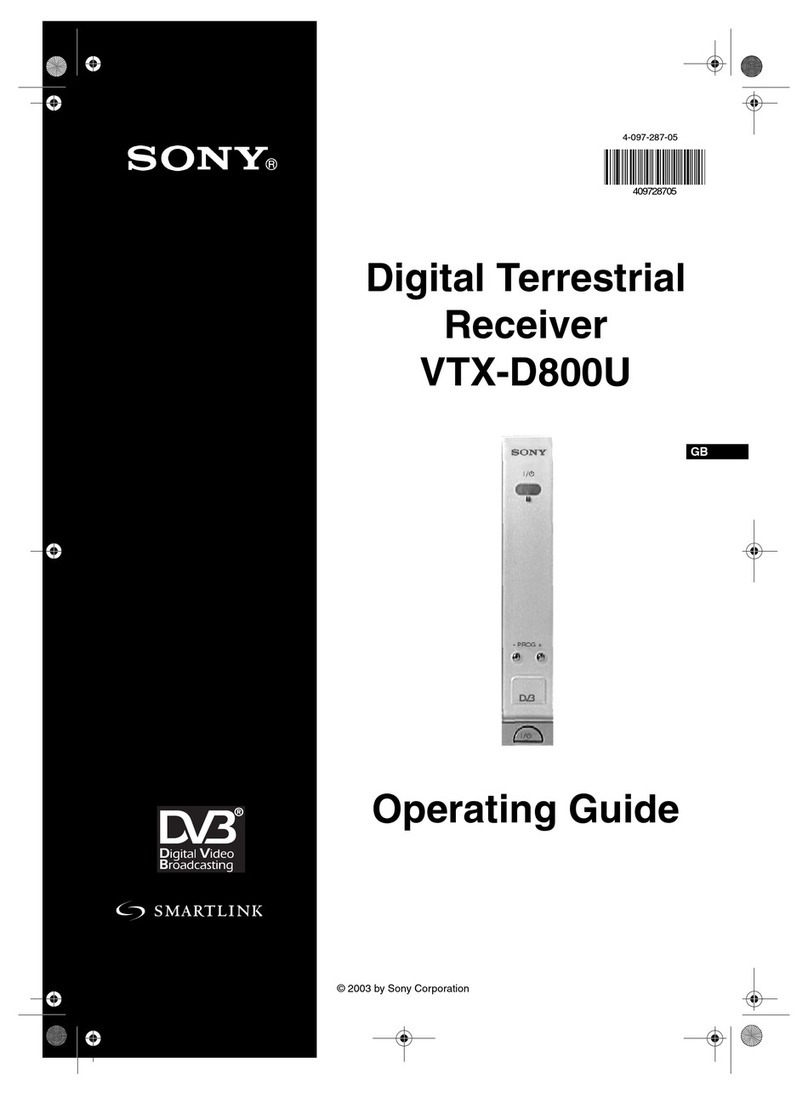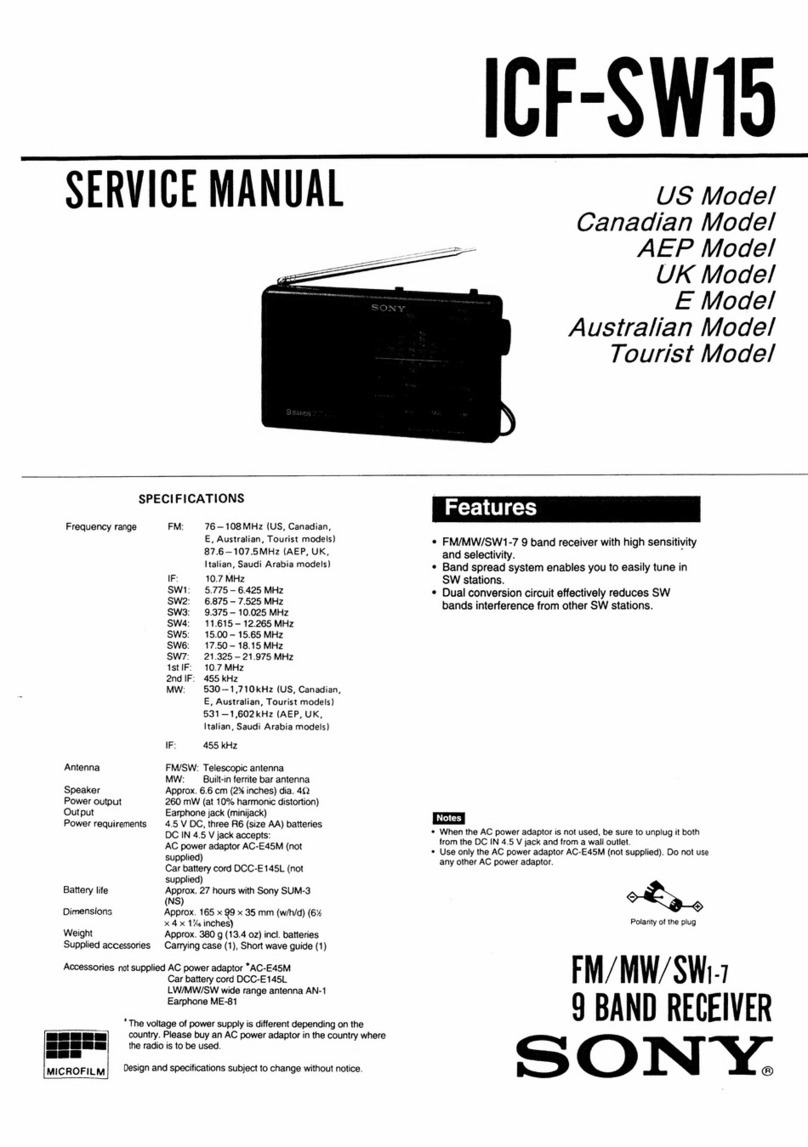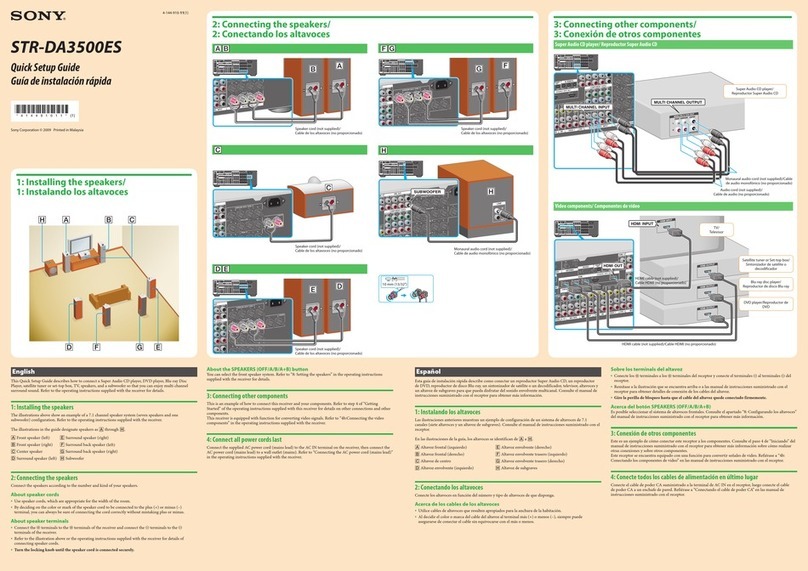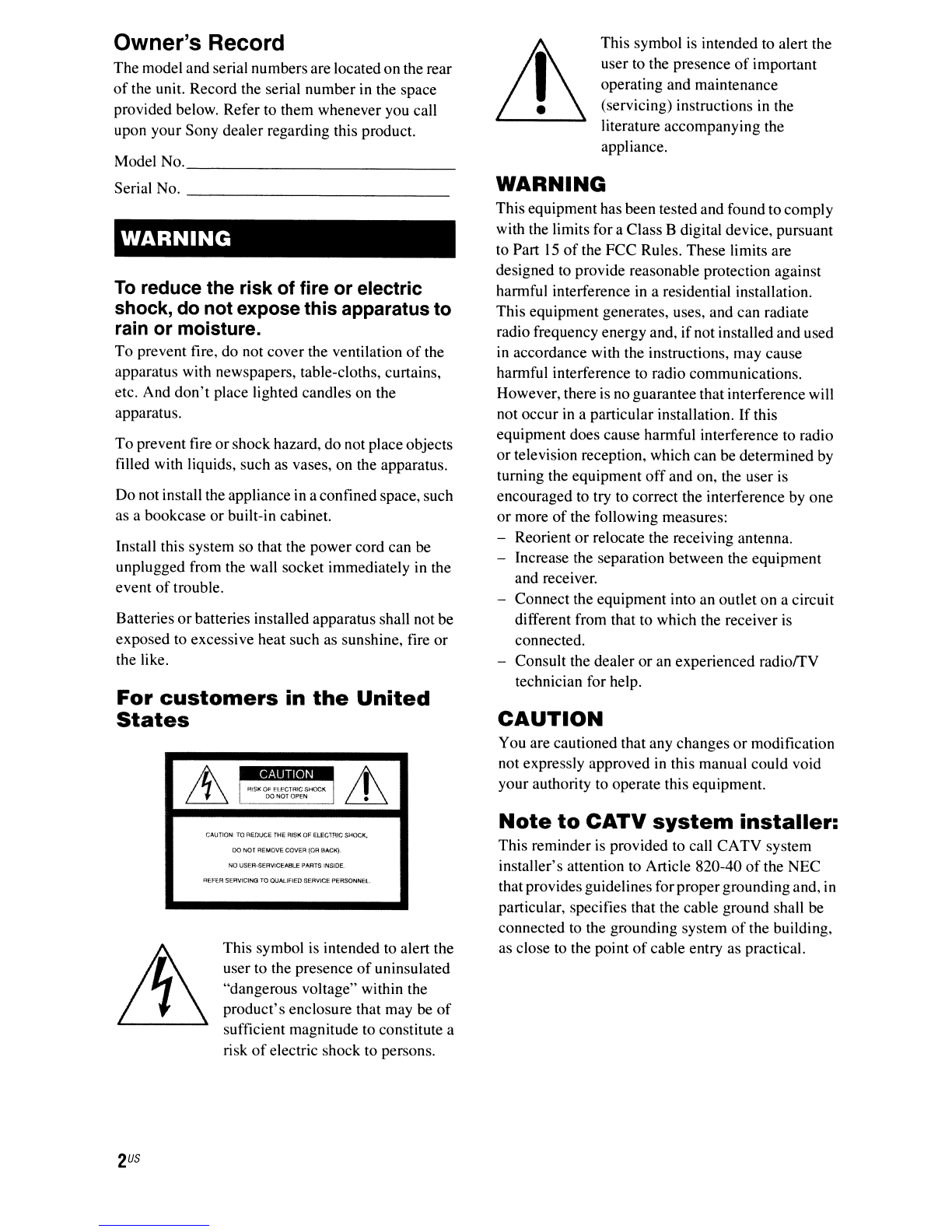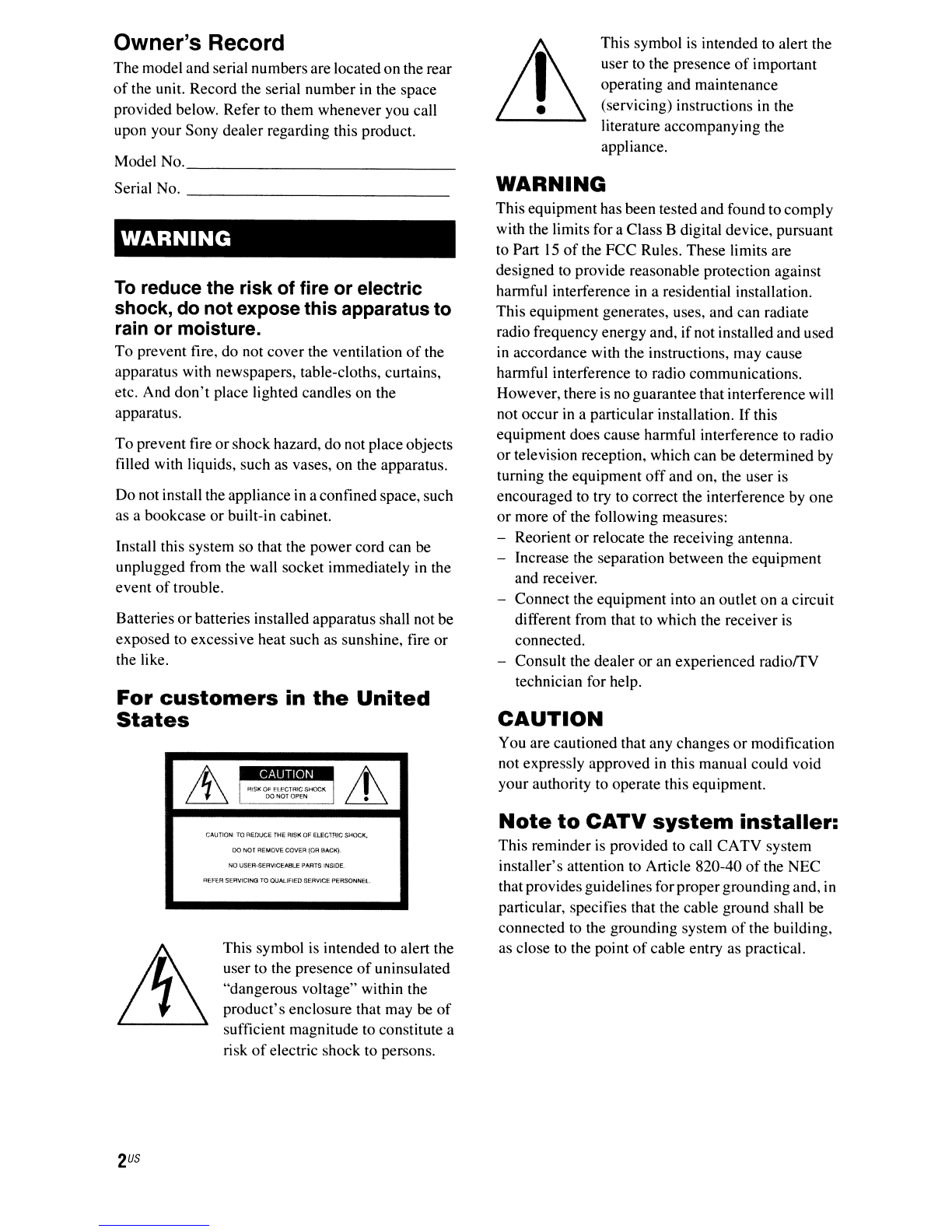
Owner's Record
The model and serial numbersare located on the rear
of
the unit. Record the serial number in the space
provided below. Refer to them whenever you call
upon your Sony dealer regarding this product.
Model No. _
Serial No. _
WARNING
To
reduce the risk of fire or electric
shock, do not expose this apparatus to
rain or moisture.
To
prevent fire, do not cover the ventilation
of
the
apparatus with newspapers, table-cloths, curtains,
etc. And
don't
place lighted candles on the
apparatus.
To
prevent fire
or
shock hazard, do not place objects
filled with liquids, such as vases, on the apparatus.
Do not install the appliance in aconfined space, such
as abookcase
or
built-in cabinet.
Install this system so that the
power
cord can be
unplugged from the wall socket immediately in the
event
of
trouble.
Batteries
or
batteries installed apparatus shall not be
exposed to excessive heat such as sunshine, fire
or
the like.
For
customers
in
the
United
States
CAUTION·
TO
REDUCE
THE
RISK
OF
ElECTRIC SHl)CK,
DO
NOT
REMOVE
COVER
(OR
BACK).
NO
USER·SER"'IC~
PARTS iNSiDE.
REFER SERVICING TO OUAlIFIED SERVICE PERSONNEL.
This symbol
is
intended to alert the
user to the presence
of
uninsulated
"dangerous voltage" within the
product's
enclosure that may be
of
sufficient magnitude to constitute a
risk
of
electric shock to persons.
This symbol
is
intended to alert the
user to the presence
of
important
operating and maintenance
(servicing) instructions in the
literature accompanying the
appliance.
WARNING
This equipment has been tested and found tocomply
with the limits for aClass Bdigital device, pursuant
to Part
15
of
the
FCC
Rules. These limits are
designed to provide reasonable protection against
harmful interference
in
aresidential installation.
This equipment generates, uses, and can radiate
radio frequency energy and, ifnot installed and used
in
accordance with the instructions, may cause
harmful interference to radio communications.
However, there is no guarantee that interference will
not occur
in
aparticular installation.
If
this
equipment does cause harmful interference to radio
or
television reception, which can be determined
by
turning the equipment
off
and on, the user is
encouraged to try to correct the interference by one
or
more
of
the following measures:
-Reorient
or
relocate the receiving antenna.
-Increase the separation between the equipment
and receiver.
-Connect the equipment into an outlet on acircuit
different from that to which the receiver
is
connected.
-Consult the dealer
or
an experienced
radiorrV
technician for help.
CAUTION
You are cautioned that any changes
or
modification
not expressly approved
in
this manual could void
your authority to operate this equipment.
Note
to
CATV
system
installer:
This reminder is provided to call CATV system
installer's attention to Article 820-40
of
the NEC
that providesguidelines for propergrounding and, in
particular, specifies that the cable ground shall be
connected to the grounding system
of
the building,
as close to the point
of
cable entry as practical.