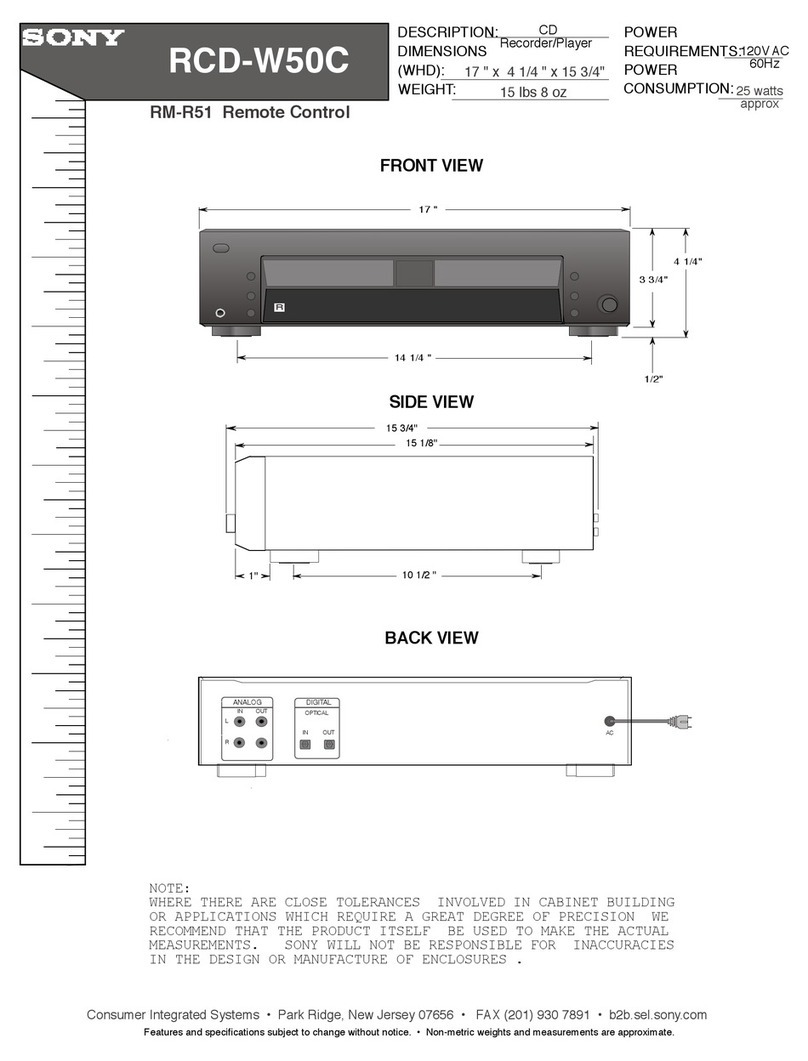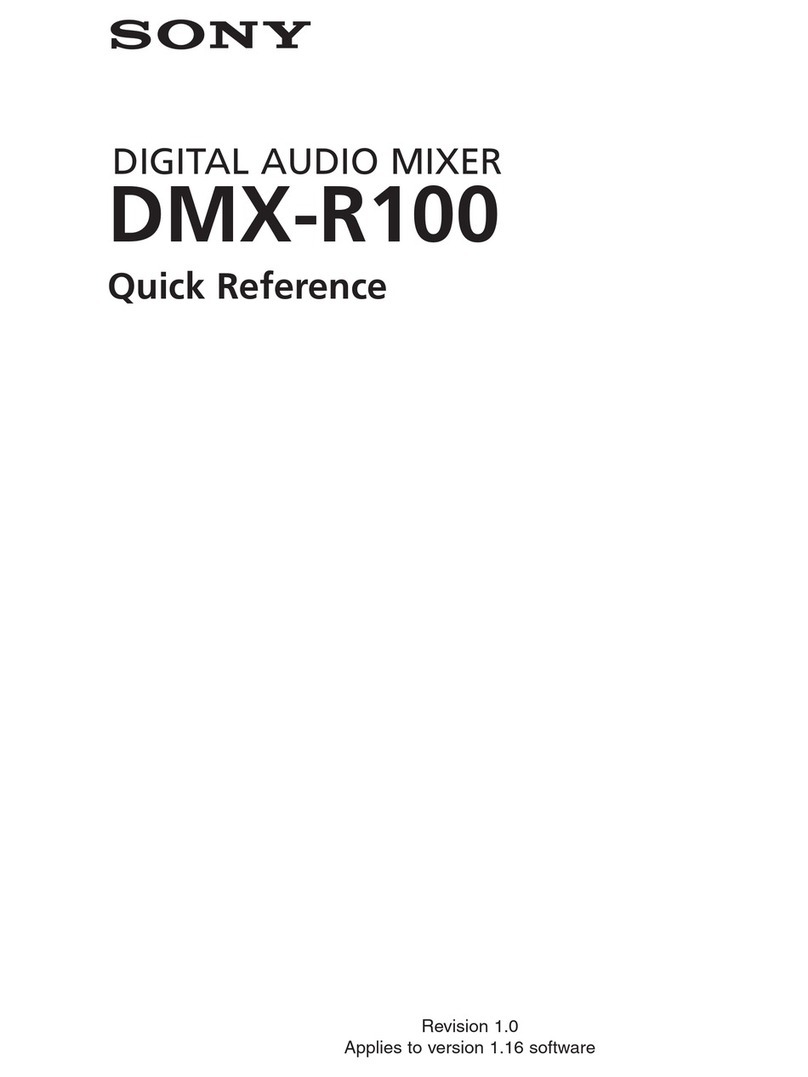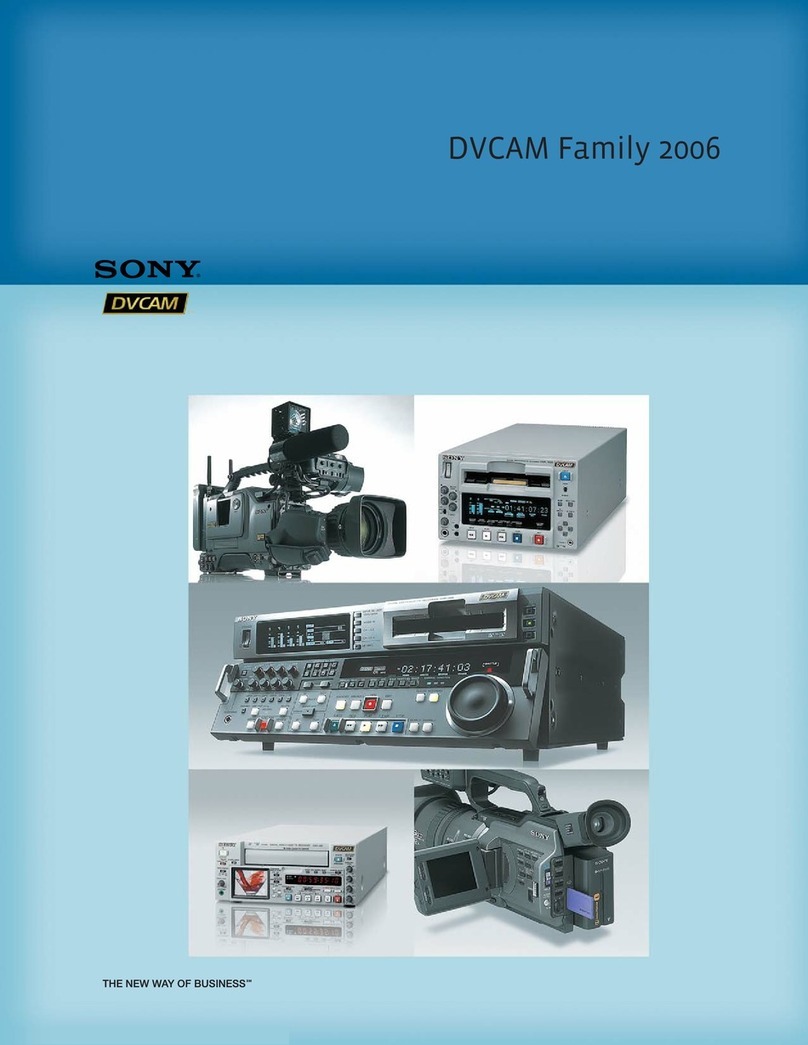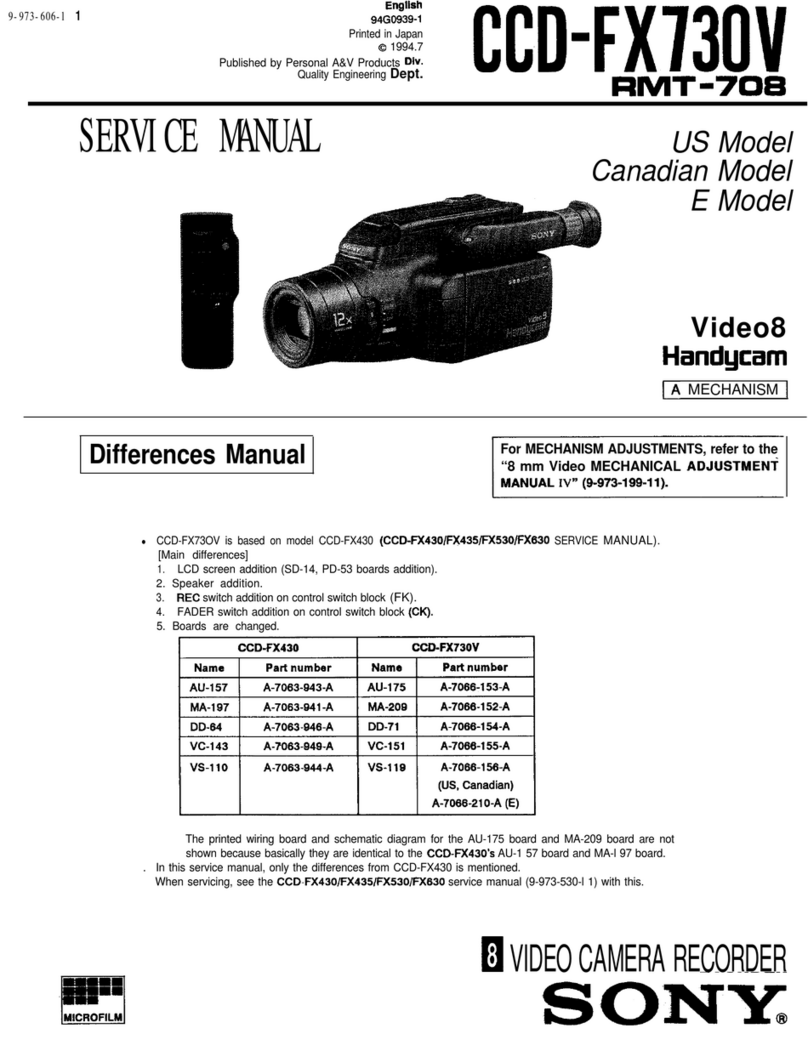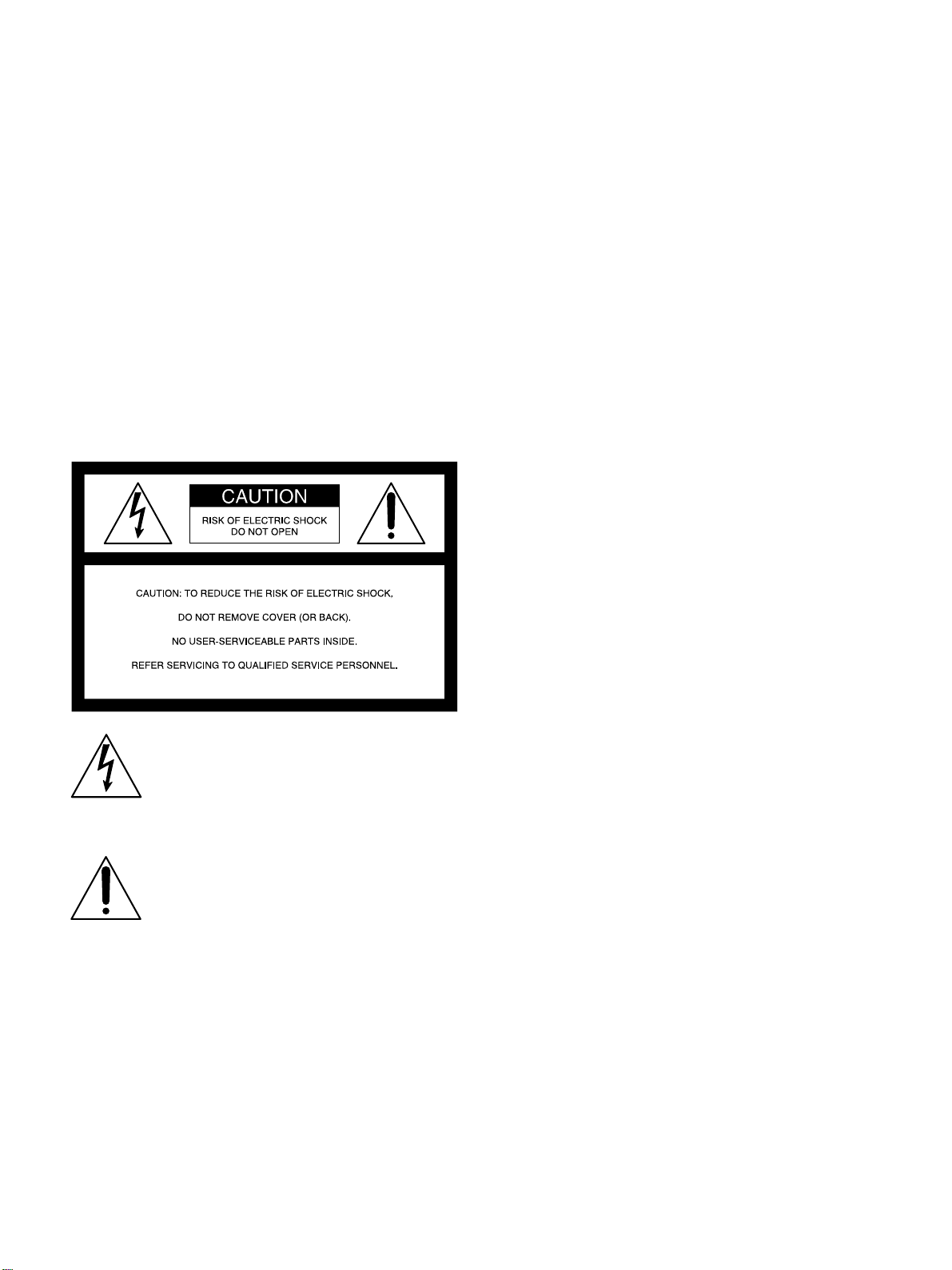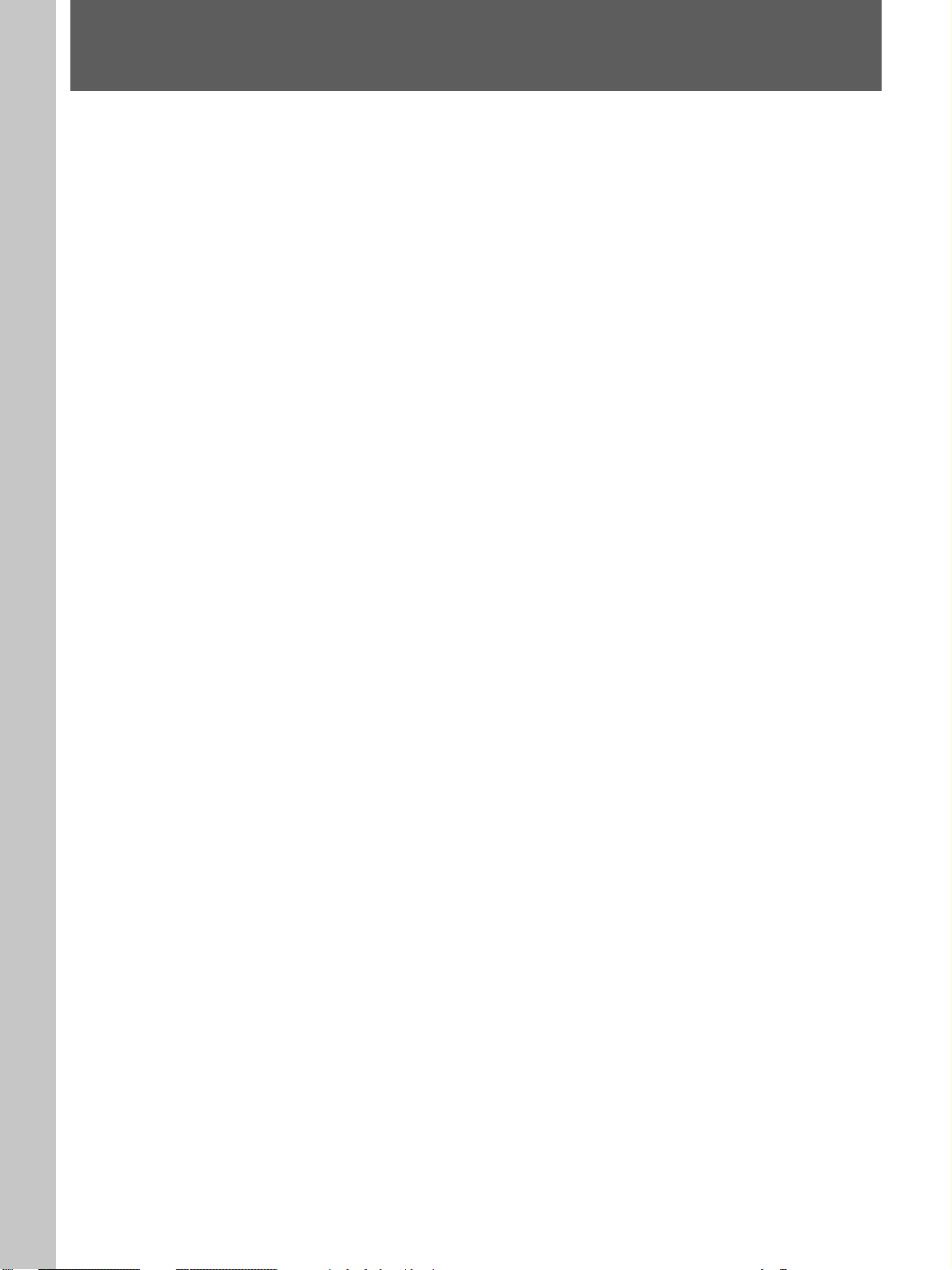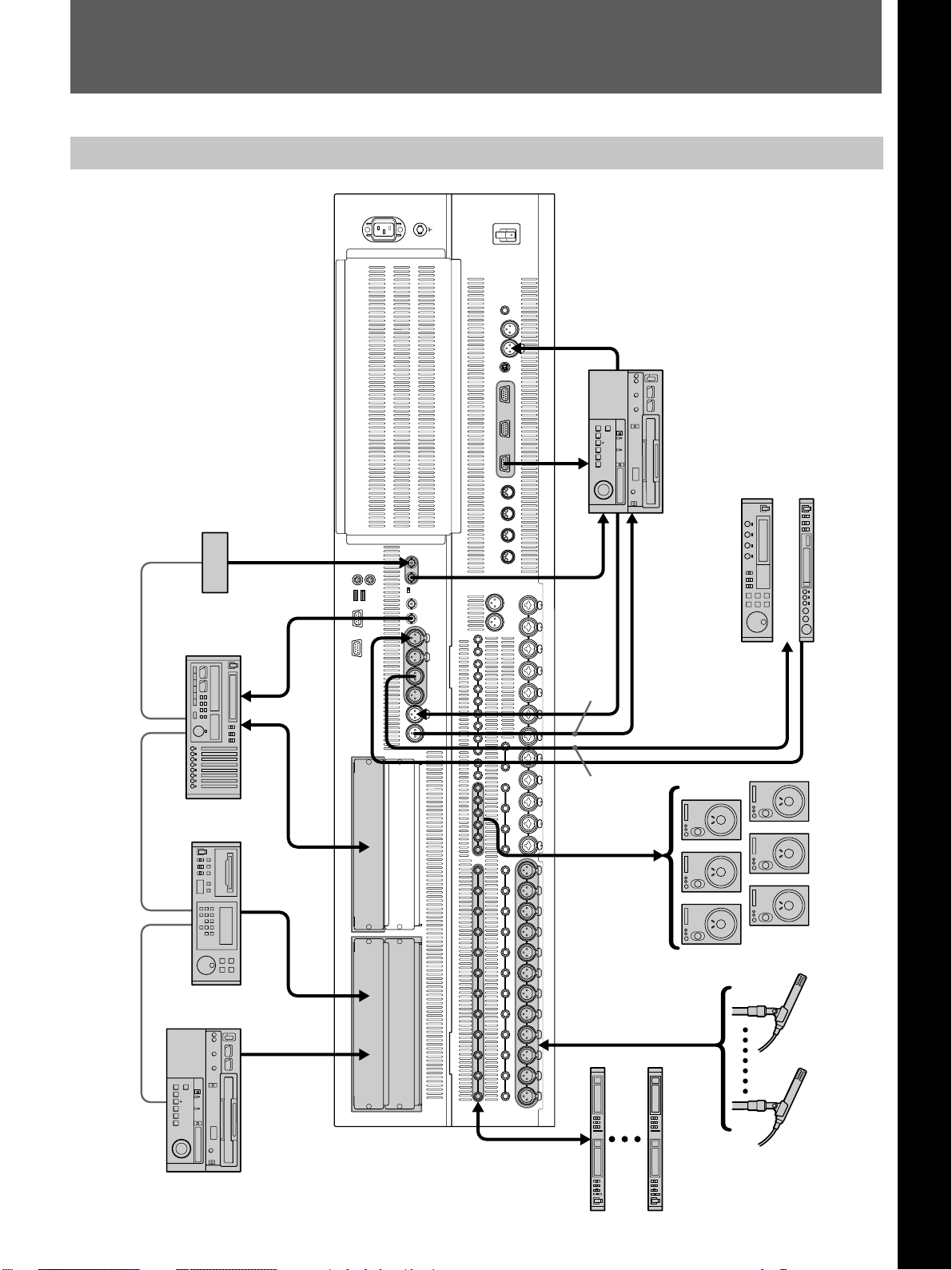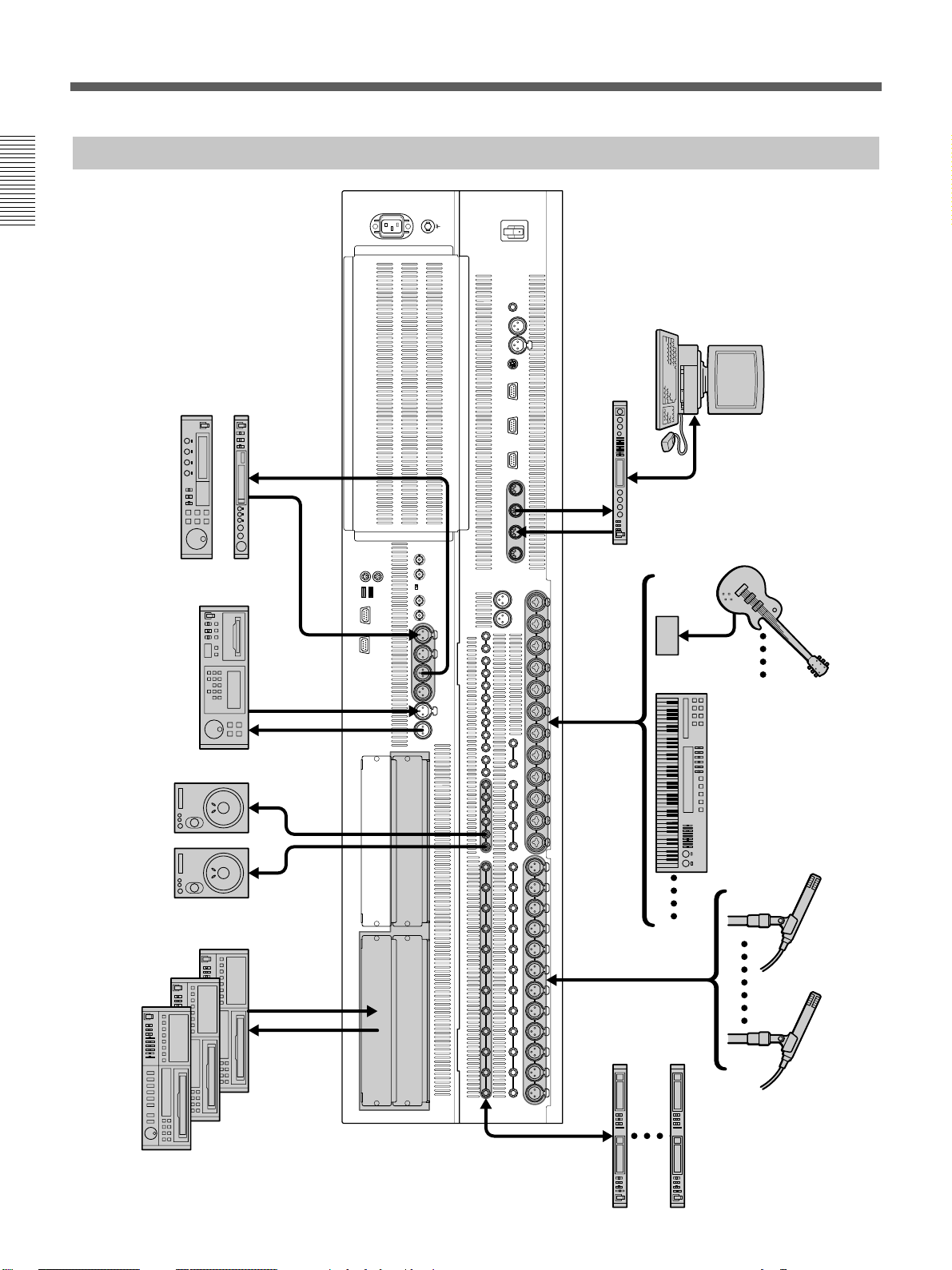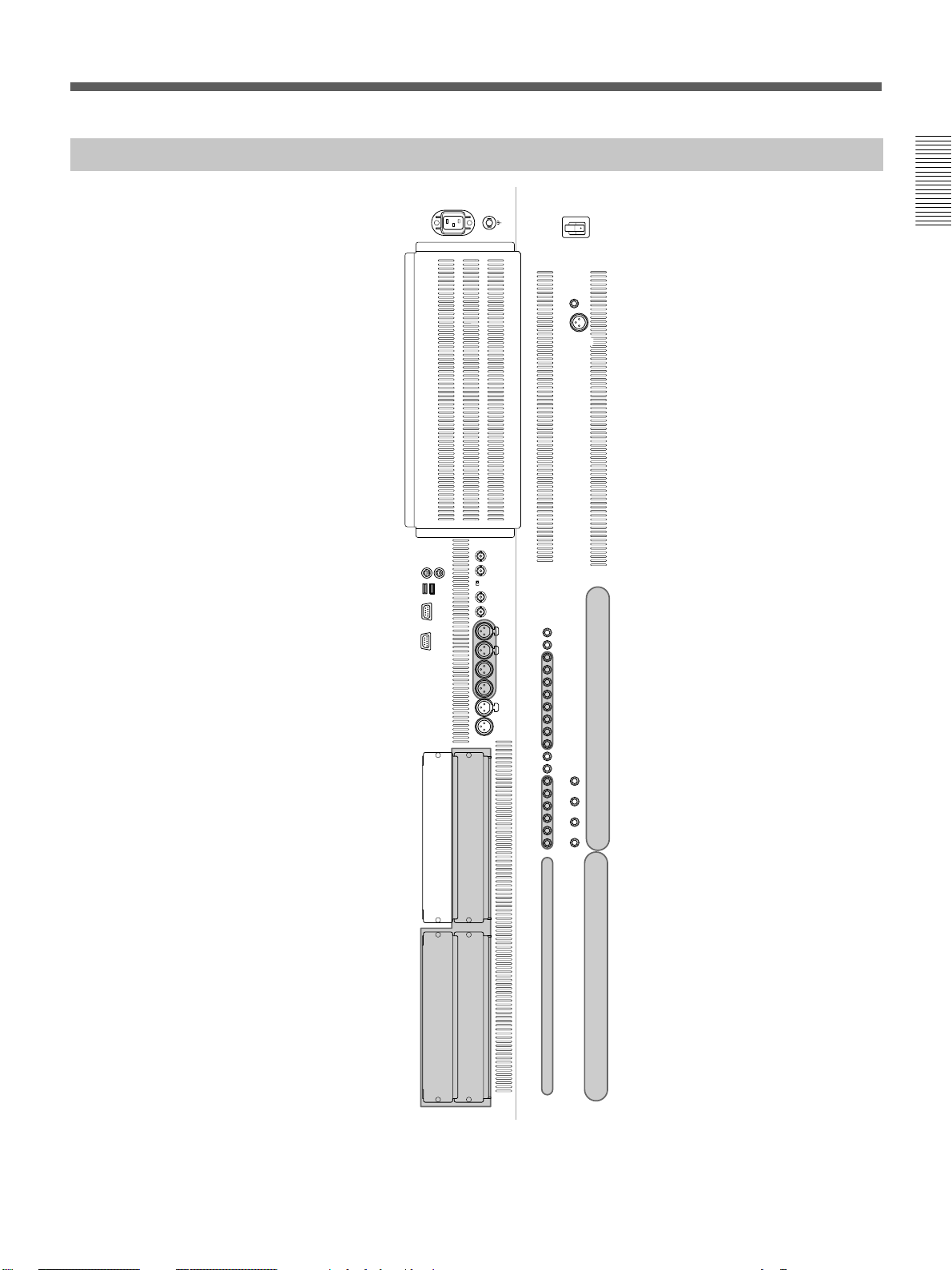6
Chaper 1 Overview
Chaper 1 Overview
Overview
The DMX-R100 is a compact digital audio mixer for a
post production house that creates digital media or
digital broadcasting.
High quality audio signal processing
The unit allows you to select the sampling frequency
to 44.1 kHz, 48 kHz, 88.2 kHz or 96 kHz.
When you select either 88.2 kHz or 96 kHz, the
frequency response range expands to 40 kHz.
The analog signal is converted to a 24-bit digital signal
in the mixer. The unit enables AES/EBU format input/
output with at least 24-bit precision. The high
precision floating point used for internal calculation
results in high quality signal processing.
When either 88.2 kHz or 96 kHz is selected as a sampling
frequency, the number of channels and optional boards is
limited.
For details, see page 76.
Easy operation using the high resolution
color LCD and touch panels
The parameters of each channel are displayed in color
and as patterns on one screen. This improves the
operation for equalization or dynamics setting and
allows you to perform operations precisely and
quickly.
Snapshot/Automation functions for
professional use
• Snapshot
The unit can memorize up to 99 control settings
(snapshots) such as settings of faders and controls on
the channel strips, settings of the equalizer or
dynamics for source signals, signal path, etc., as
snapshot data. You can easily recall the snapshot
data, allowing you to preset programs
instantaneously.
• Automation
You can select either SMPTE or MTC (MIDI
timecode) as the timecode for reference.
The unit can memorize and recall parameters such as
faders, pan controls, equalizer, dynamics and AUX
signal setting. Also the fader is touch sensitive to
improve operation. A scene stored as a snapshot data
can be linked with a cue point with a defined
timecode value. These functions provide you with the
same function as those of a large console-type mixer.
• You can store snapshot automation data and dynamic
automation data on a 3.5-inch floppy disk.
The channel strips
The LEDs of the pan controls and faders on the
channel strip allow you to see the analog data at a
glance. You can define the desired parameters to pan
pots and faders, directly confirming analog data on the
channel strips.
Flexible built-in matrix switchers
• The built-in input matrix switcher allows you to
assign standard analog input, digital input or input
from option boards to any desired channel. You can
change the switcher operation easily using the touch
panel on the screen.
• The built-in output matrix switcher allows you to
assign the outputs of PGM buses, AUX buses and
MTR buses to the output of the desired optional
boards. Also, the unit can output one signal to
different output connectors at the same time.
Large number of channels
• The unit is equipped with 24 analog channels which
can input a wide variety of analog sources. Also, the
unit is equipped with XLR connectors and standard
TRS jacks.
• In addition to 48 fully featured input channels, the
unit has 8 AUX returns. This allows you to mix up to
56 channels at the same time. Also, the PGM bus,
AUX bus and MTR bus are equipped with equalizer
and dynamics control.
• The unit has four optional slots. The optional board
handles 8 inputs and/or outputs. Thus, maximum 32
channels of inputs/outputs are available from the four
slots.
Surround mode
• 5.1 surround mode can be set using the MTR bus.
• The unit has 6 channels for surround monitors, so it is
not necessary to use other outputs for monitoring.
• You can control the surround pan with touch panel
operation.
Stored sound images can be recalled using dynamic
automation.
Connection to video equipment
• The unit can synchronize with video equipment such
as a digital VTR, by supplying reference video
signals. Since the unit is equipped with video input
connectors, it is not necessary to use an external
connector.
• The unit can control external devices conforming to
the Sony 9-pin remote serial interface, by connecting
external devices such as a VTR to the remote
connector on the rear panel.
Chapter 1 Overview