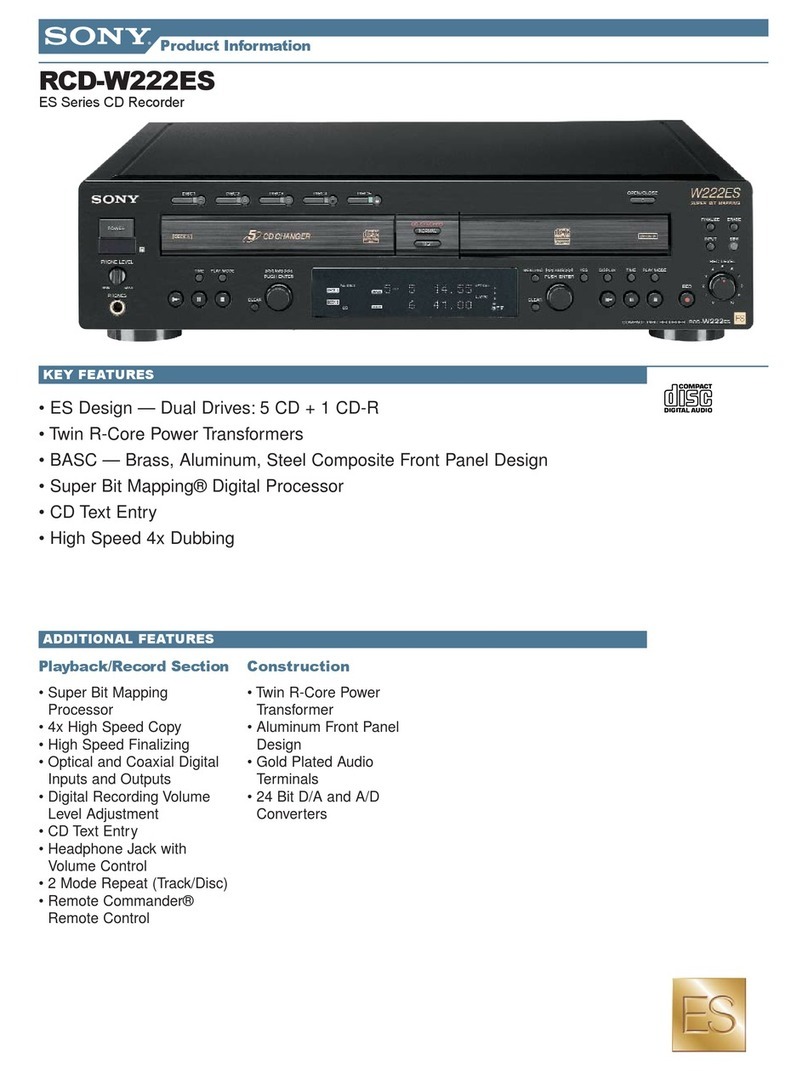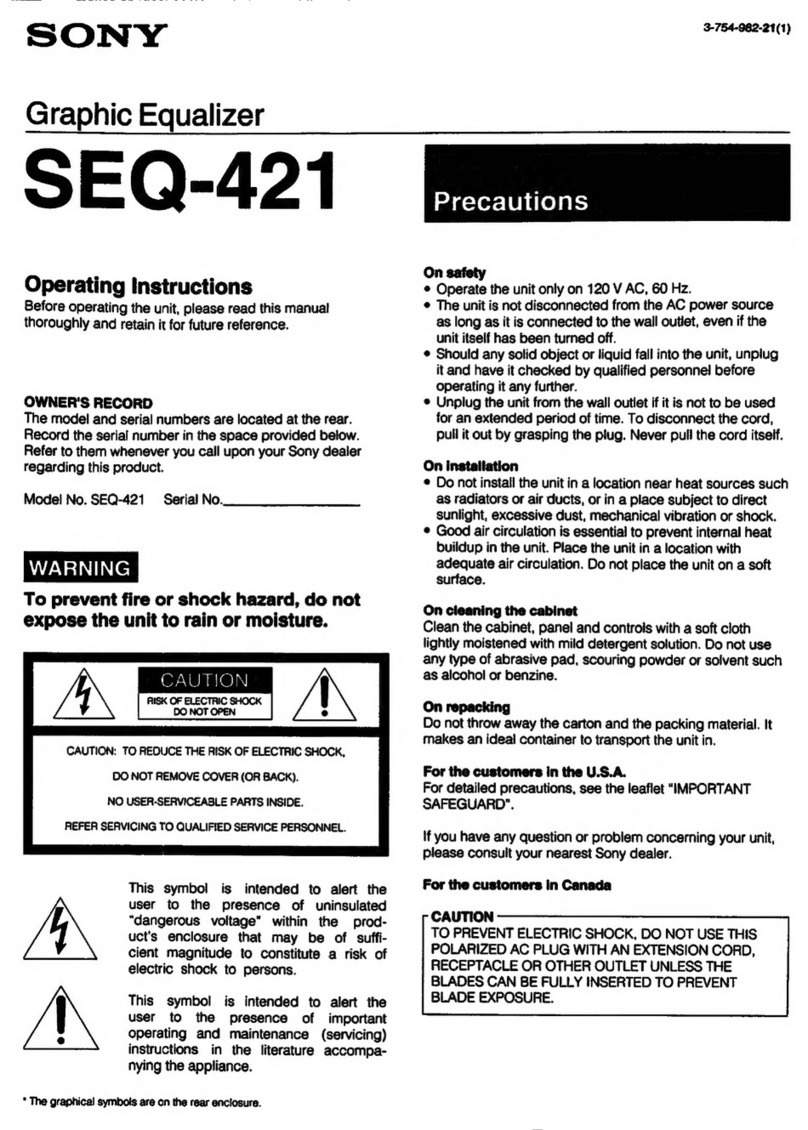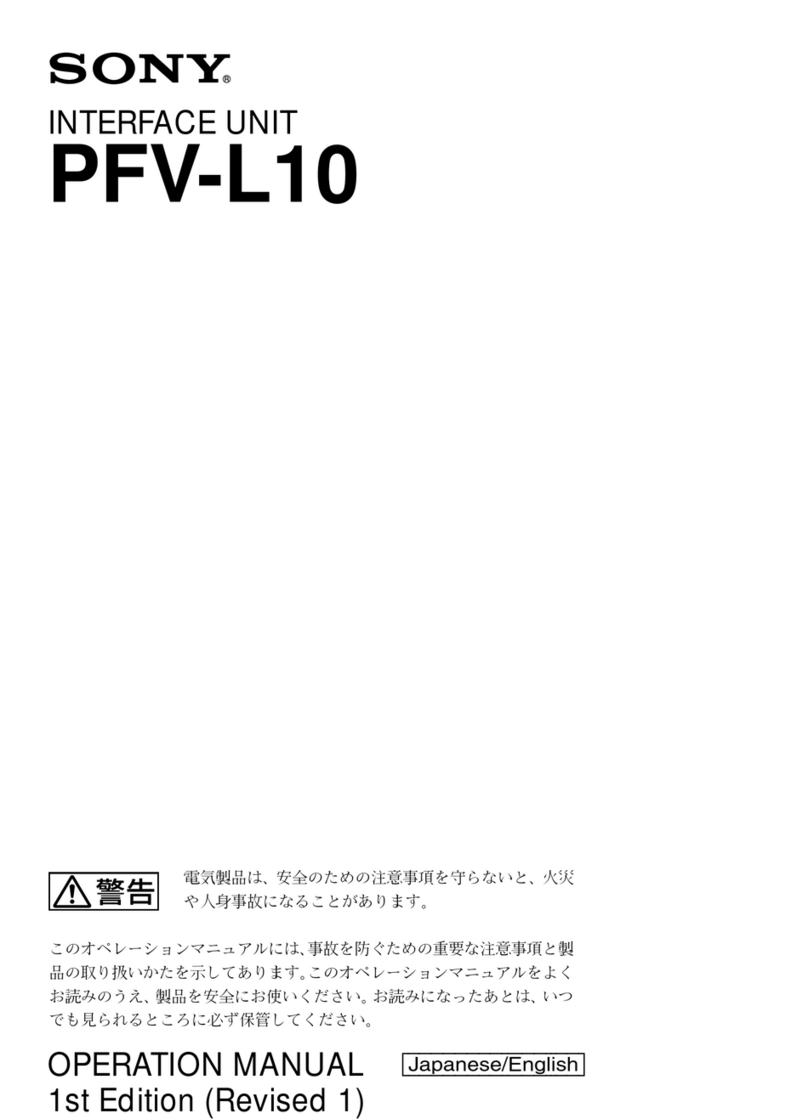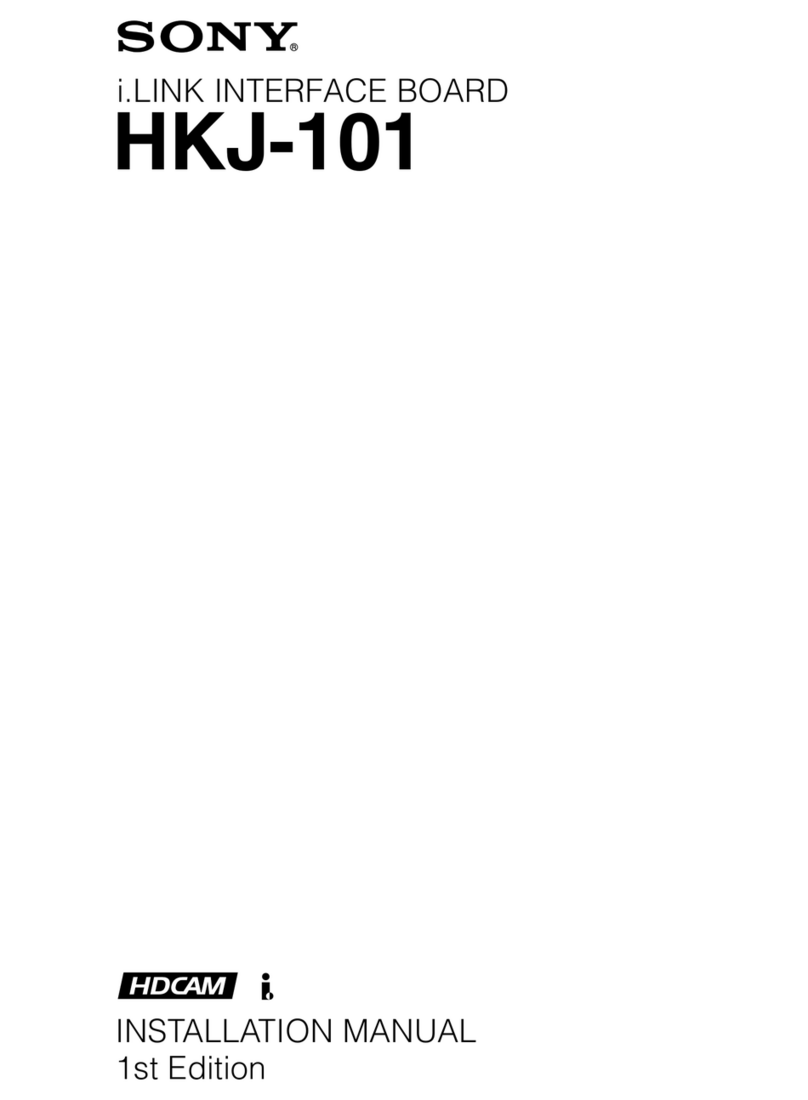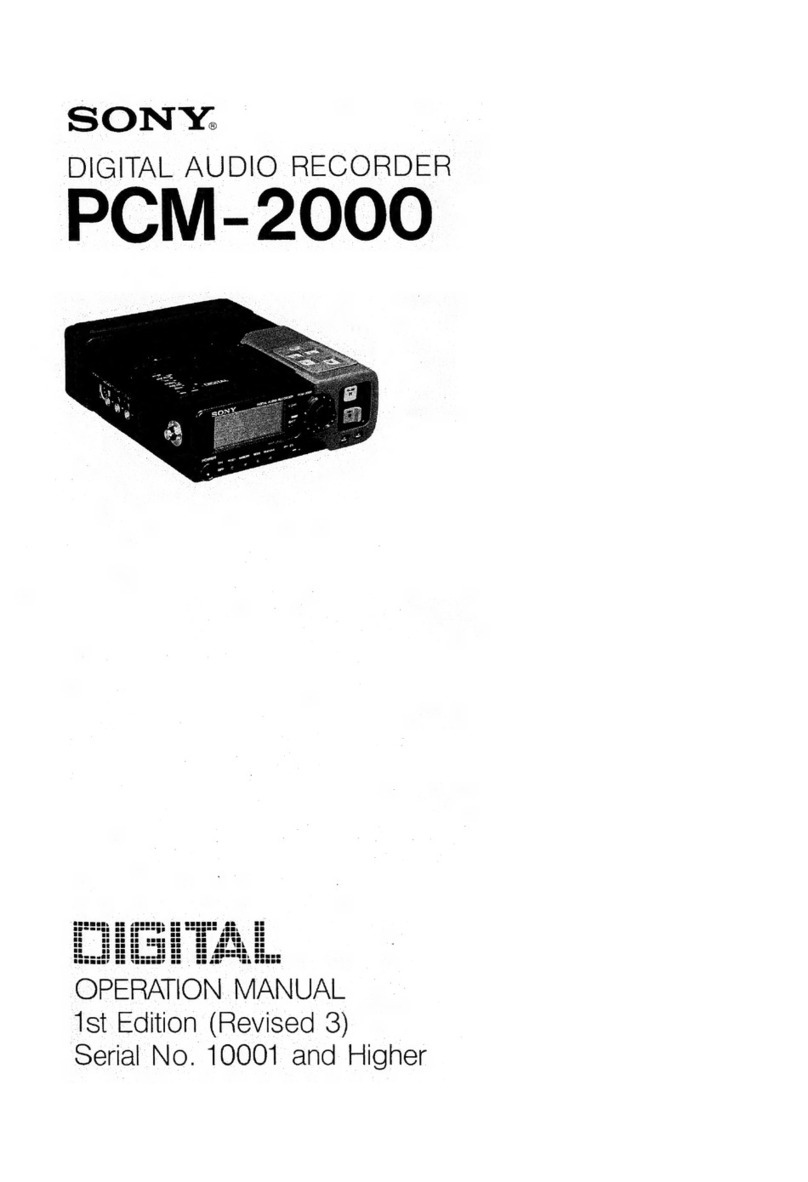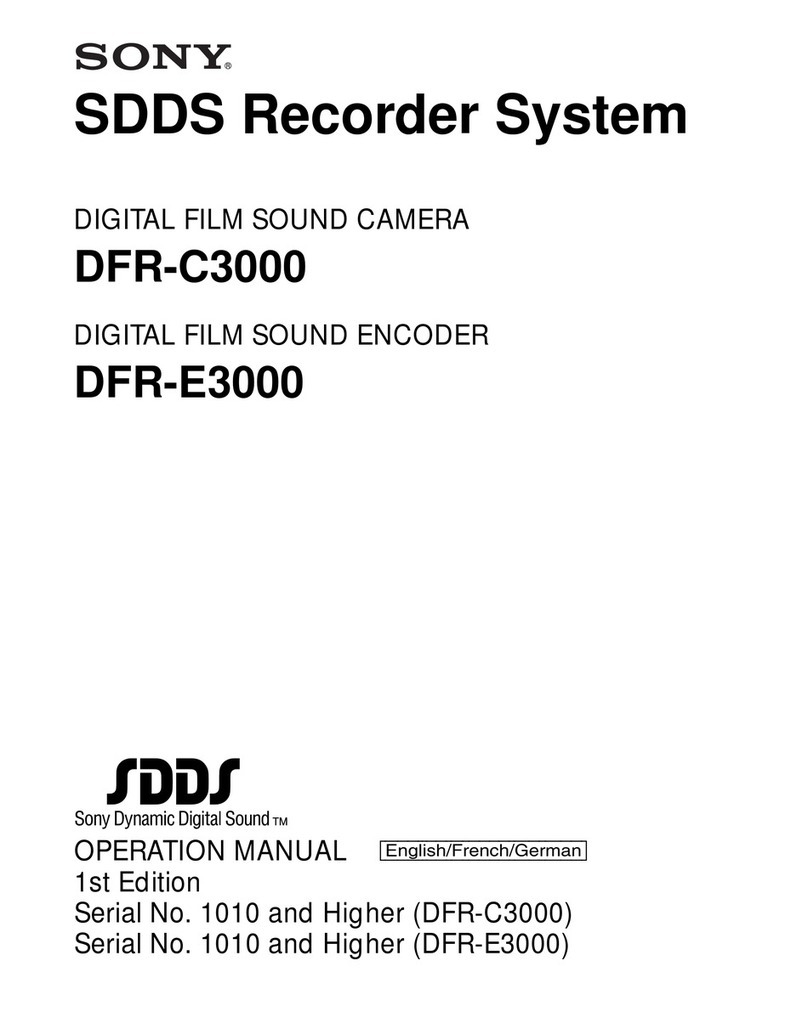3
protection against harmful interference when the equipment is
operated in a commercial environment. This equipment
generates, uses, and can radiate radio frequency energy and,
if not installed and used in accordance with the instruction
manual, may cause harmful interference to radio
communications. Operation of this equipment in a residential
area is likely to cause harmful interference in which case the
user will be required to correct the interference at his own
expense.
You are cautioned that any changes or modifications not
expressly approved in this manual could void your authority to
operate this equipment.
All interface cables used to connect peripherals must be
shielded in order to comply with the limits for a digital device
pursuant to Subpart B of Part 15 of FCC Rules.
This device complies with Part 15 of the FCC Rules.
Operation is subject to the following two conditions: (1) this
device may not cause harmful interference, and (2) this device
must accept any interference received, including interference
that may cause undesired operation.
For the State of California, USA only
Perchlorate Material - special handling may apply, See
www.dtsc.ca.gov/hazardouswaste/perchlorate
Perchlorate Material : Lithium battery contains perchlorate.
For the customers in Canada
This Class A digital apparatus complies with Canadian ICES-
003.
For the customers in Taiwan only
WARNING
Excessive sound pressure from earphones and headphones
can cause hearing loss.
In order to use this product safely, avoid prolonged listening at
excessive sound pressure levels.
Symbols on the products
This label is located on the top panel of the unit.
See “Removing the Connector Covers” of these instructions
for details about how to attach the connector covers
Important safeguards/notices for use in the
medical environments
1. All the equipments connected to this unit shall be certified
according to Standard IEC60601-1, IEC60950-1,
IEC60065 or other IEC/ISO Standards applicable to the
equipments.
2. Furthermore all configurations shall comply with the
system standard IEC60601-1-1.
Everybody who connects additional equipment to the
signal input part or signal output part configures a medical
system, and is therefore, responsible that the system
complies with the requirements of the system standard
IEC60601-1-1.
If in doubt, consult the qualified service personnel.
3. The leakage current could increase when connected to
other equipment.
4. For this particular equipment, all accessory equipment
connected as noted above, must be connected to mains
via an additional isolation transformer conforming with the
construction requirements of IEC60601-1 and providing at
least Basic Insulation.
5. This equipment generates, uses, and can radiate radio
frequency energy. If it is not installed and used in
accordance with the instruction manual, it may cause
interference to other equipment. If this unit causes
interference (which can be determined by unplugging the
power cord from the unit), try these measures: Relocate
the unit with respect to the susceptible equipment. Plug
this unit and the susceptible equipment into different
branch circuit.
Consult your dealer. (According to standard EN60601-1-2 and
CISPR11, Class B, Group 1)
For kundene i Norge
Dette utstyret kan kobles til et IT-strømfordelingssystem.
This symbol indicates the equipotential terminal
which brings the various parts of a system to
the same potential.