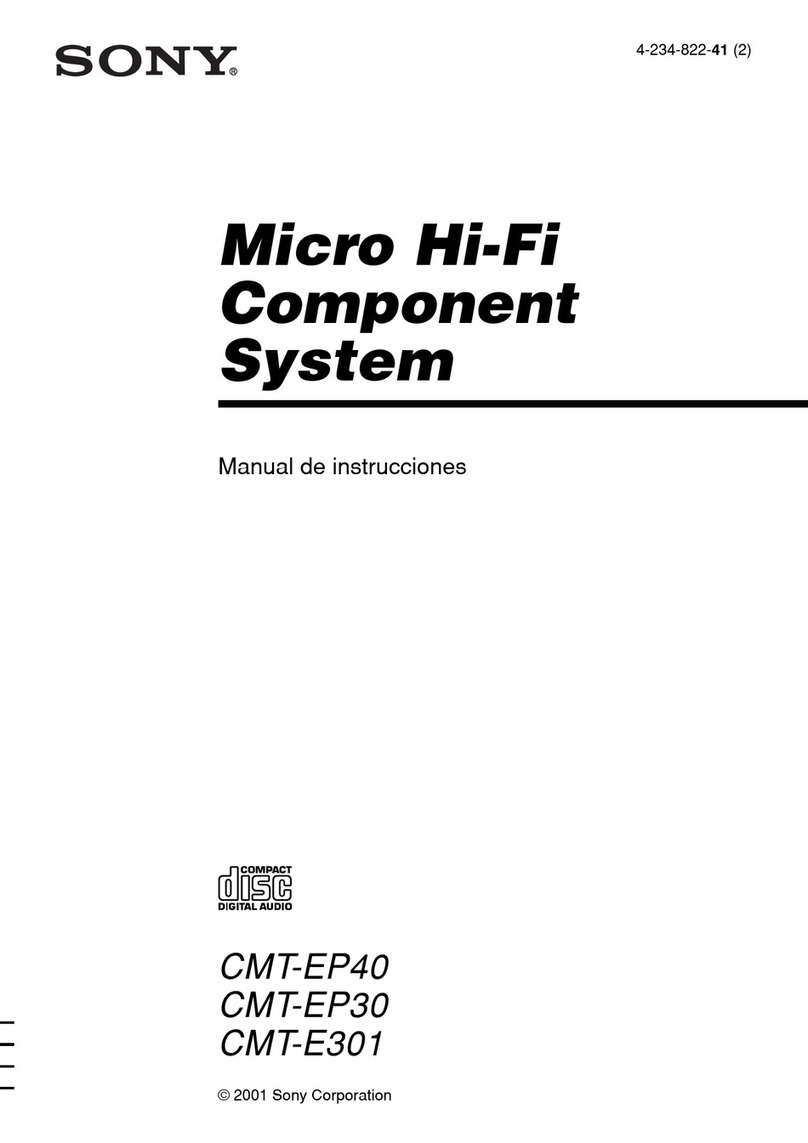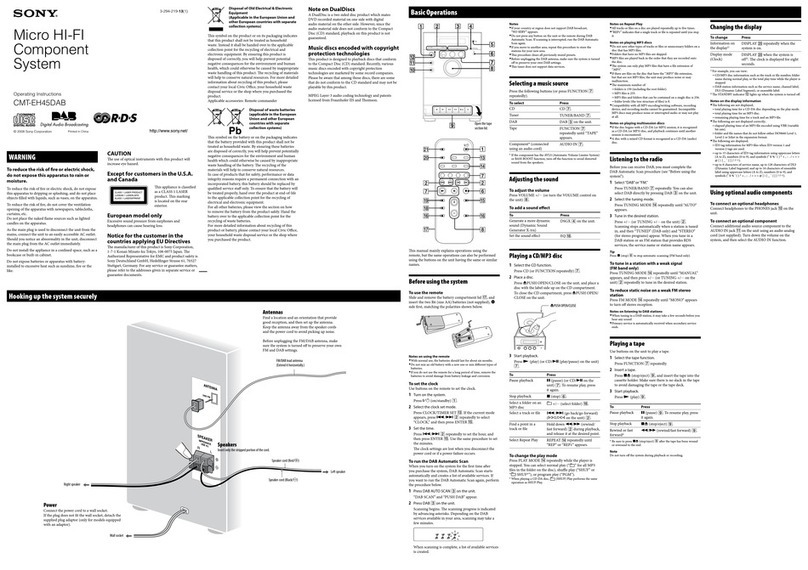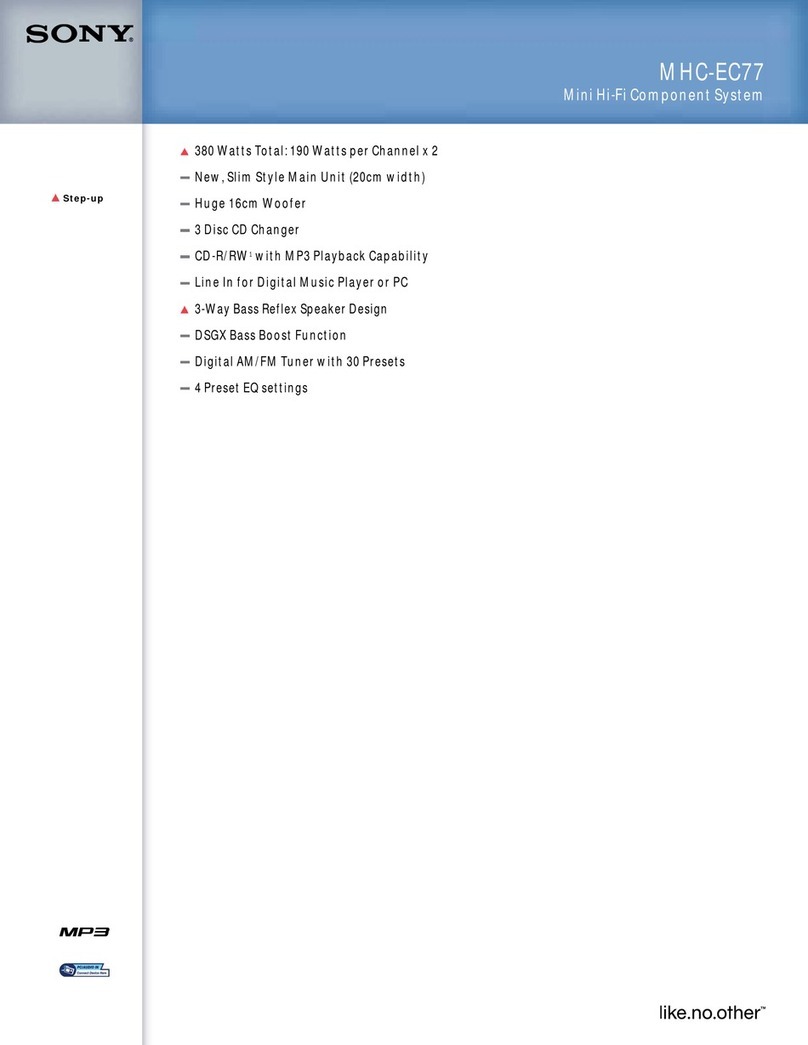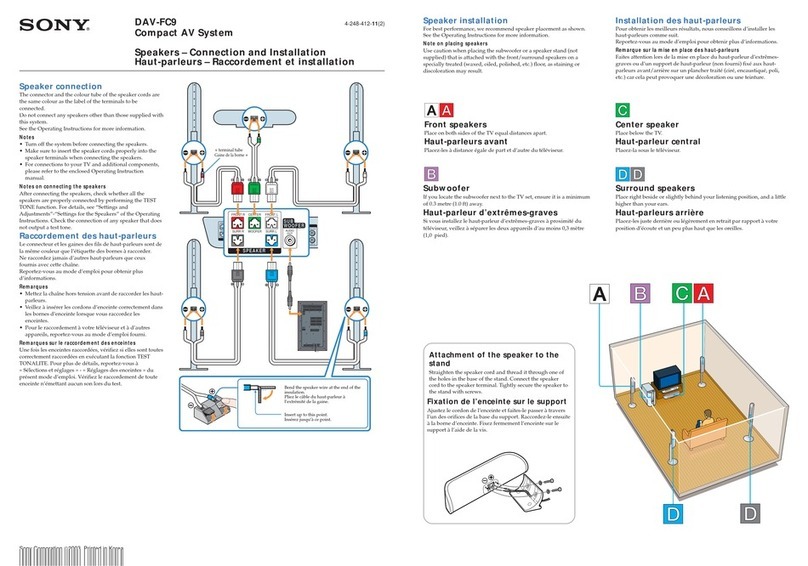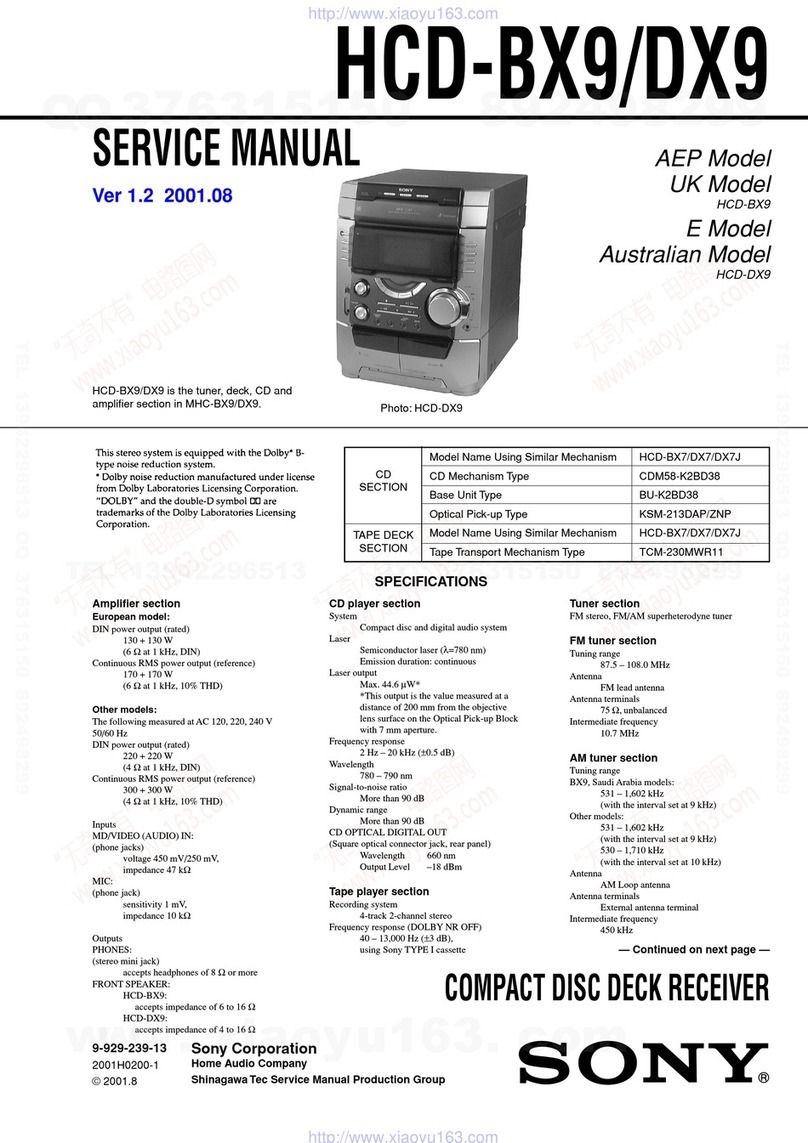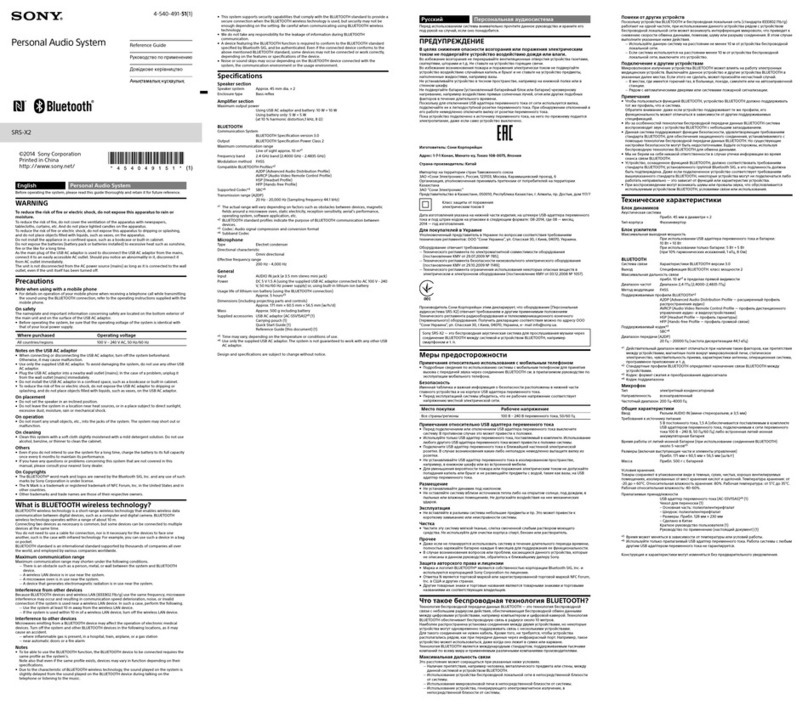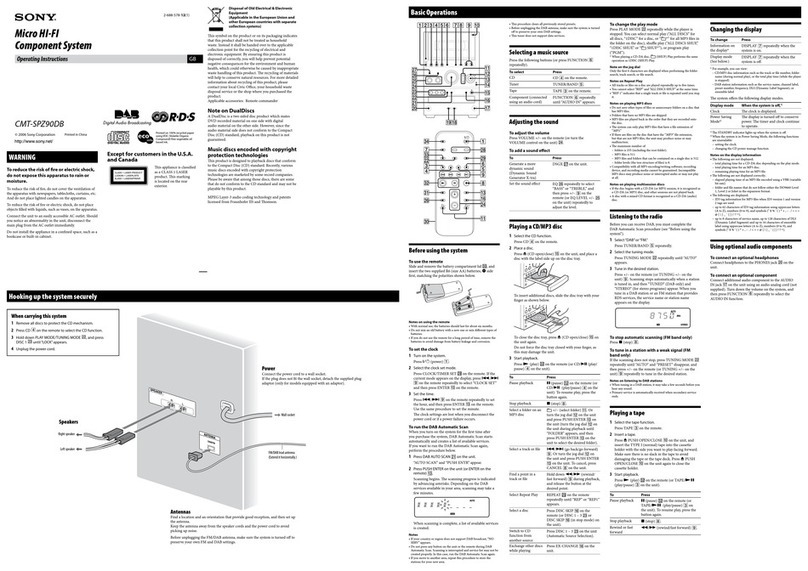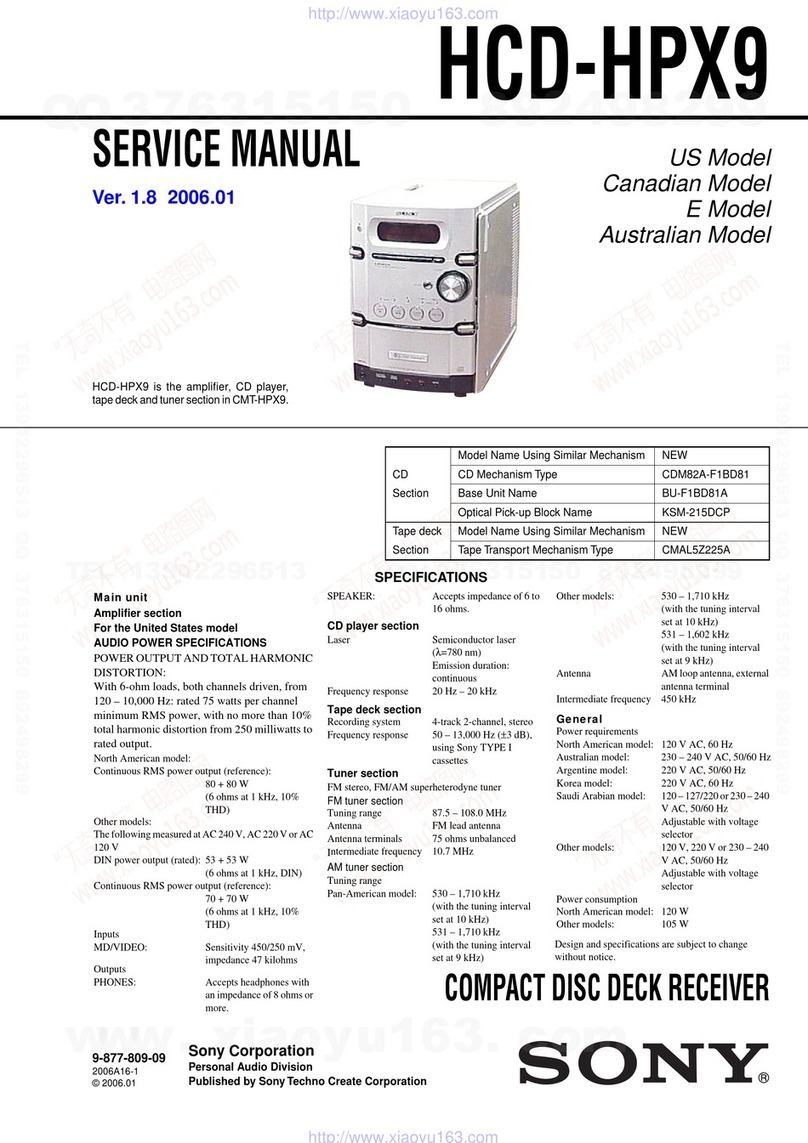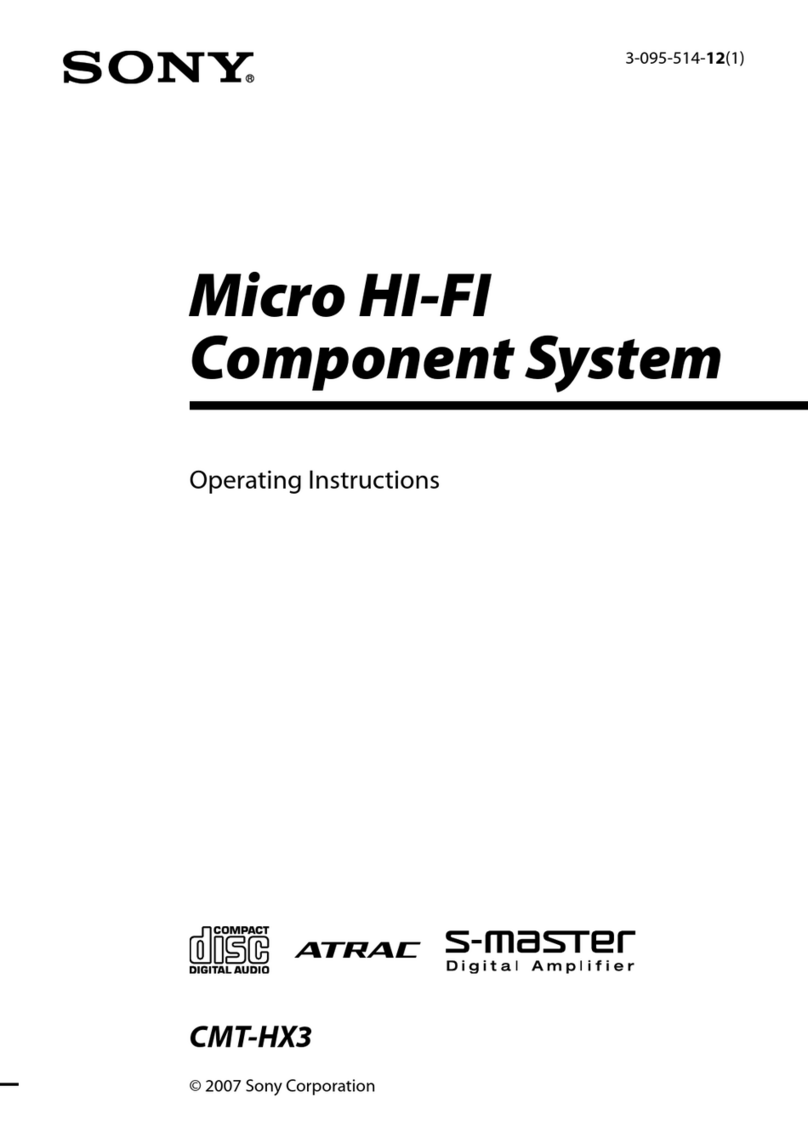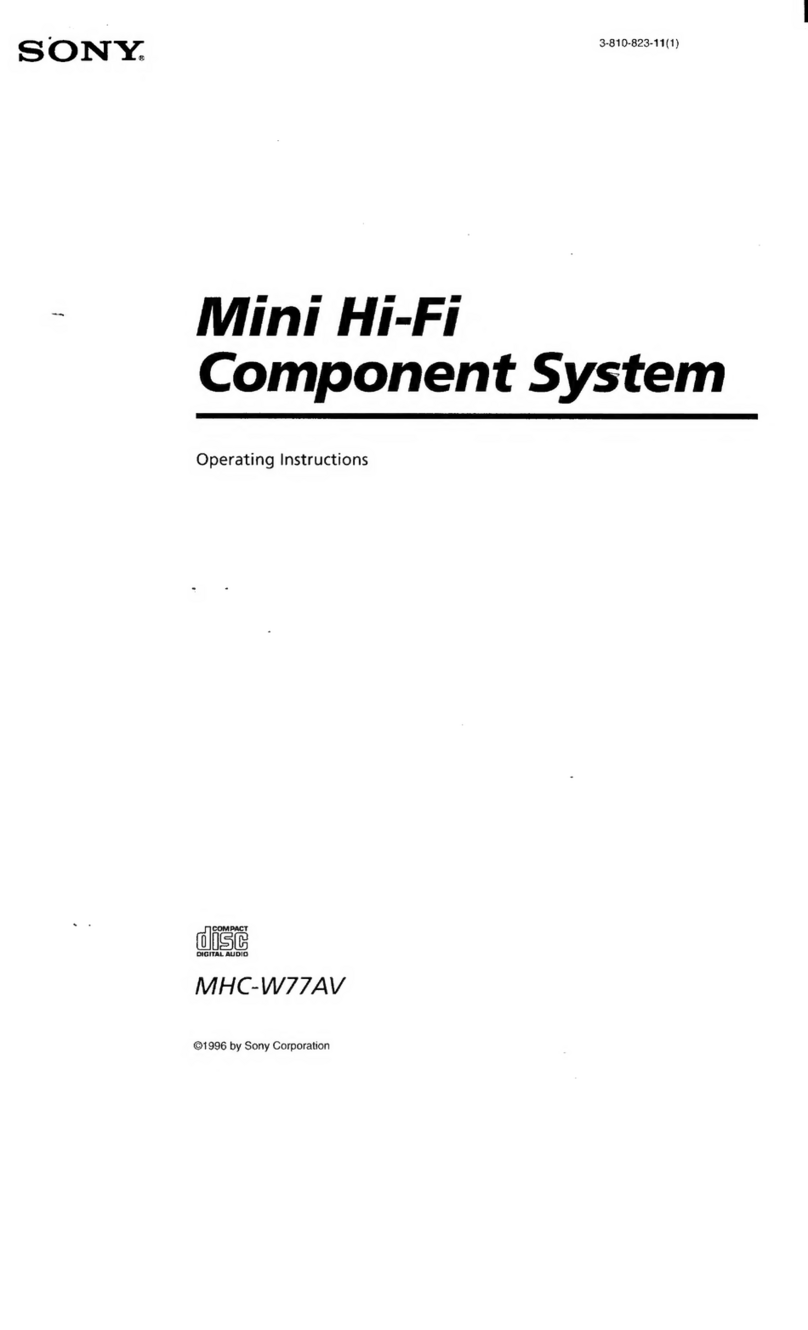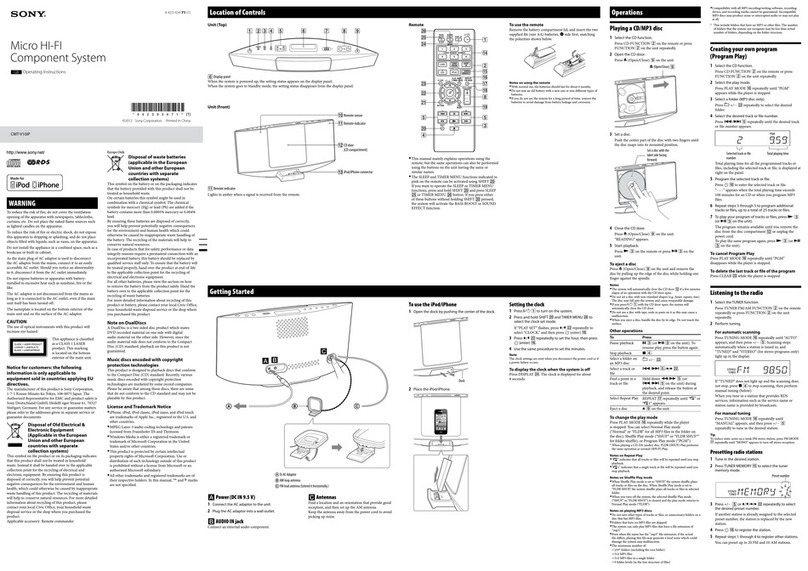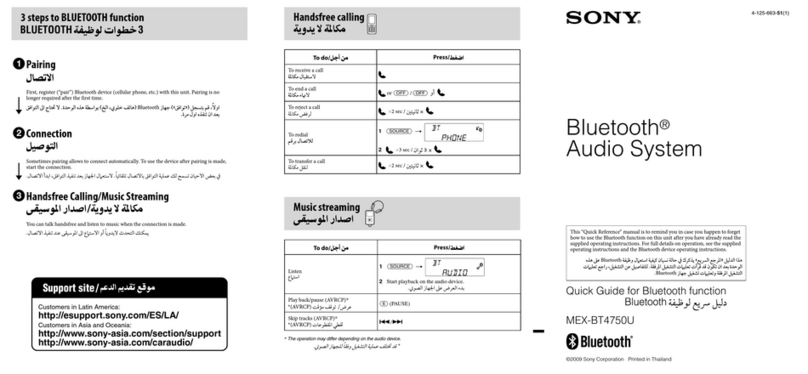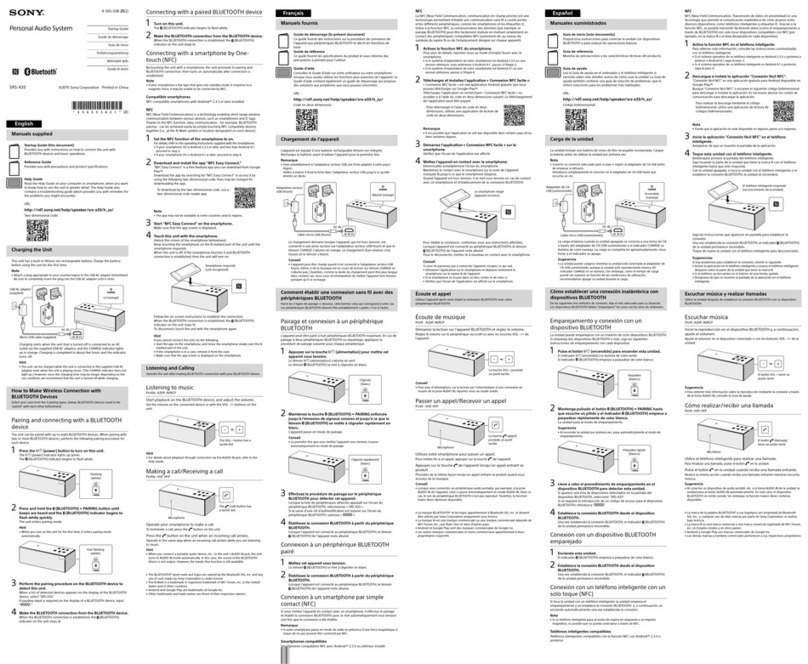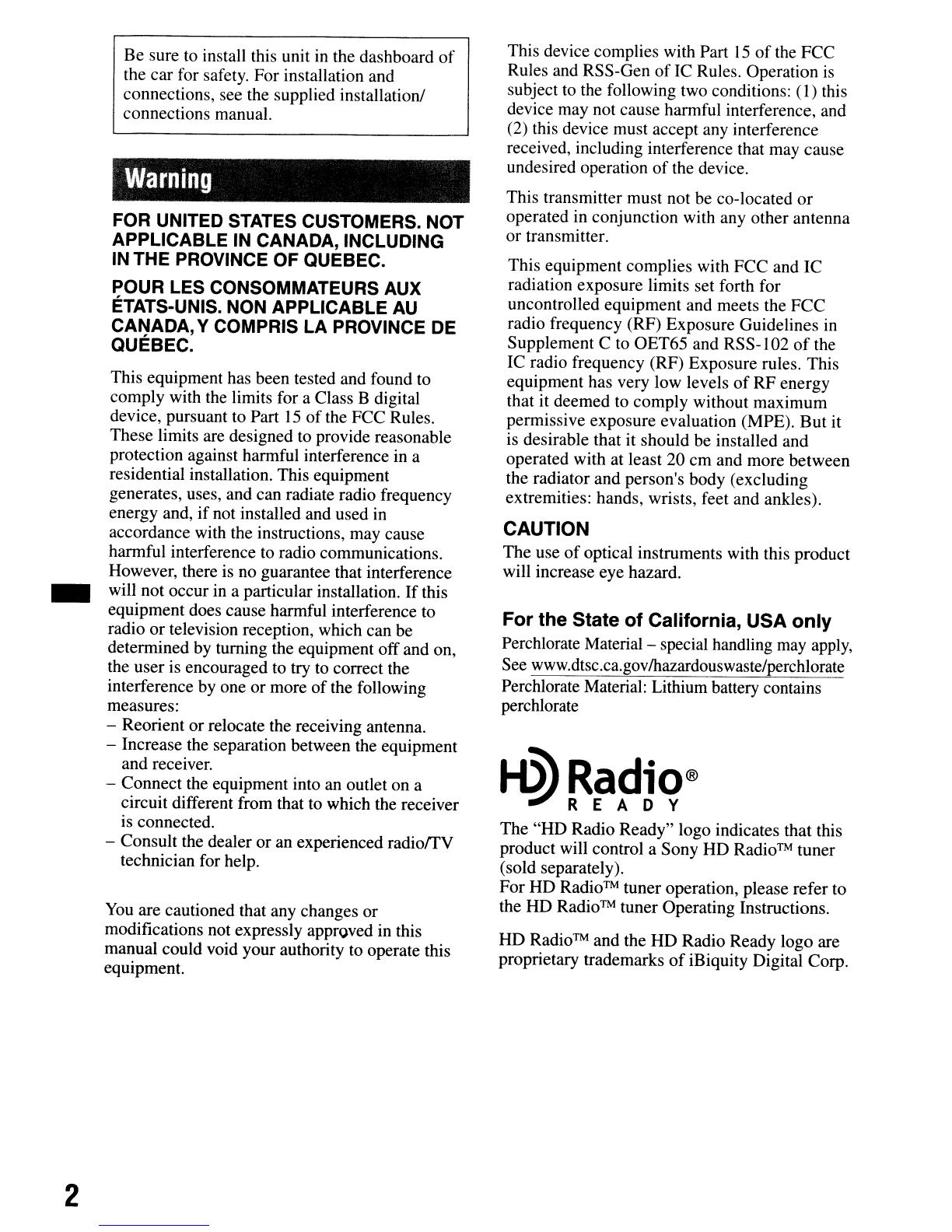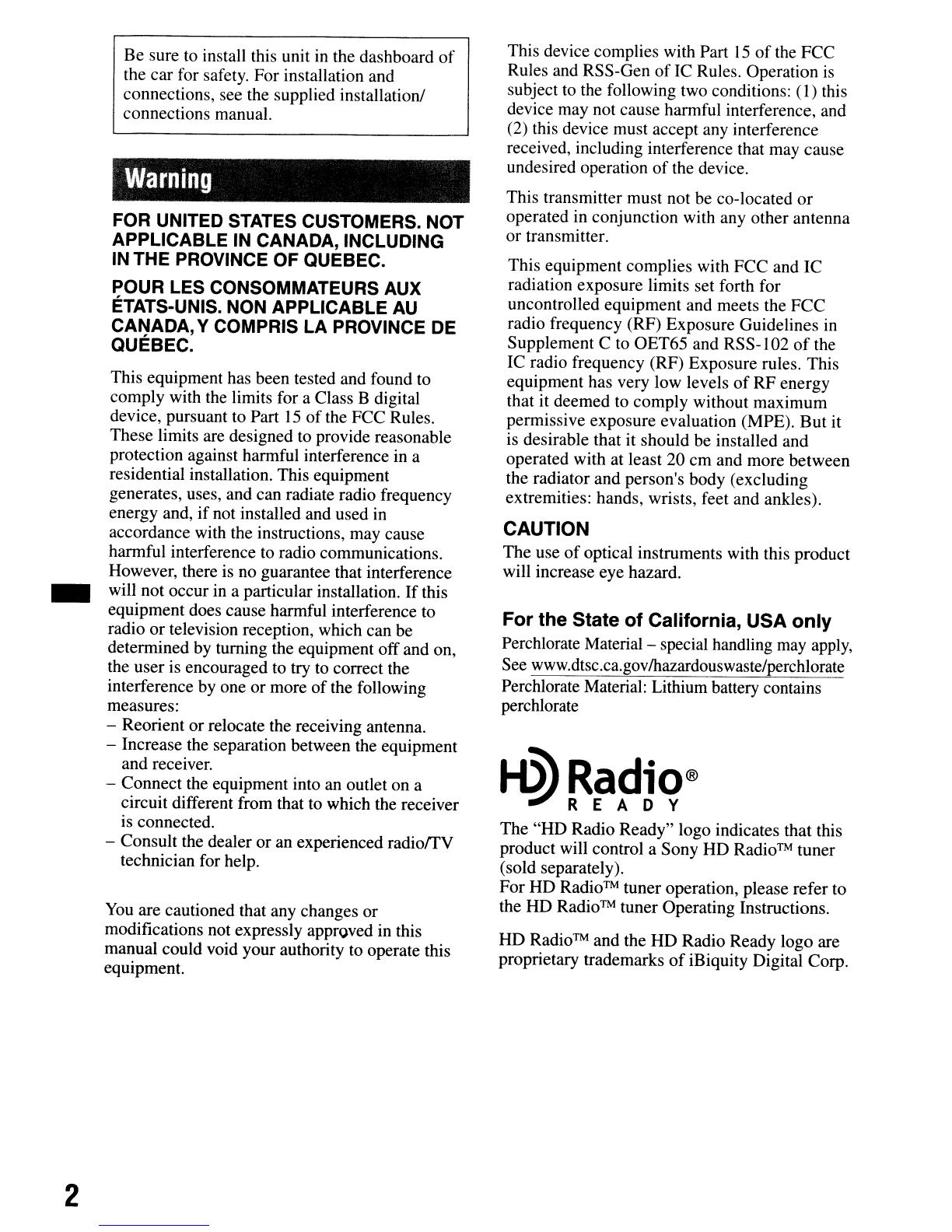
..
2
Be sure to install this unit
in
the dashboard
of
the car for safety. For installation and
connections, see the supplied installation!
connections manual.
Warning
FOR UNITED STATES CUSTOMERS. NOT
APPLICABLE IN CANADA, INCLUDING
IN THE PROVINCE OF QUEBEC.
POUR LES CONSOMMATEURS AUX
ETATS-UNIS. NON APPLICABLE
AU
CANADA,YCOMPRIS LA PROVINCE DE
QUEBEC.
This equipment has been tested and found to
comply with the limits for aClass Bdigital
device, pursuant to Part
15
of
the FCC Rules.
These limits are designed to provide reasonable
protection against harmful interference in a
residential installation. This equipment
generates, uses, and can radiate radio frequency
energy and,
if
not installed and used in
accordance with the instructions, may cause
harmful interference to radio communications.
However, there is no guarantee that interference
will not occur in aparticular installation. If this
equipment does cause harmful interference to
radio or television reception, which can be
determined by turning the equipment off and on,
the user is encouraged to try to correct the
interference by one
or
more
of
the following
measures:
-Reorient or relocate the receiving antenna.
-Increase the separation between the equipment
and receiver.
-Connect the equipment into an outlet on a
circuit different from that to which the receiver
is connected.
-Consult the dealer or an experienced radiorrV
technician for help.
You
are cautioned that any changes
or
modifications not expressly approved
in
this
manual could void your authority to operate this
equipment.
This device complies with Part
15
of
the FCC
Rules and RSS-Gen
of
IC Rules. Operation
is
subject
to
the following two conditions:
(I)
this
device may not cause harmful interference, and
(2) this device must accept any interference
received, including interference that may cause
undesired operation
of
the device.
This transmitter must not be co-located
or
operated in conjunction with any other antenna
or transmitter.
This equipment complies with FCC and IC
radiation exposure limits set forth for
uncontrolled equipment and meets the FCC
radio frequency (RF) Exposure Guidelines
in
Supplement Cto OET65 and RSS-l02
of
the
IC radio frequency (RF) Exposure rules. This
equipment has very low levels
of
RF energy
that it deemed to comply without maximum
permissive exposure evaluation (MPE). But it
is
desirable that it should be installed and
operated with at least 20 cm and more between
the radiator and person's body (excluding
extremities: hands, wrists, feet and ankles).
CAUTION
The use
of
optical instruments with this product
will increase eye hazard.
For the State of California, USA only
Perchlorate Material -special handling
may
apply,
See www.dtsc.ca.gov/hazardouswaste/perchlorate
Perchlorate Material: Lithium battery contains
perchlorate
H3'Radio®
'!IREADY
The
"HD
Radio Ready" logo indicates that this
product will control aSony HD Radio™ tuner
(sold separately).
For HD
Radio™
tuner operation, please refer to
the HD
Radio™
tuner Operating Instructions.
HD Radio™and the HD Radio Ready logo are
proprietary trademarks
of
iBiquity Digital Corp.