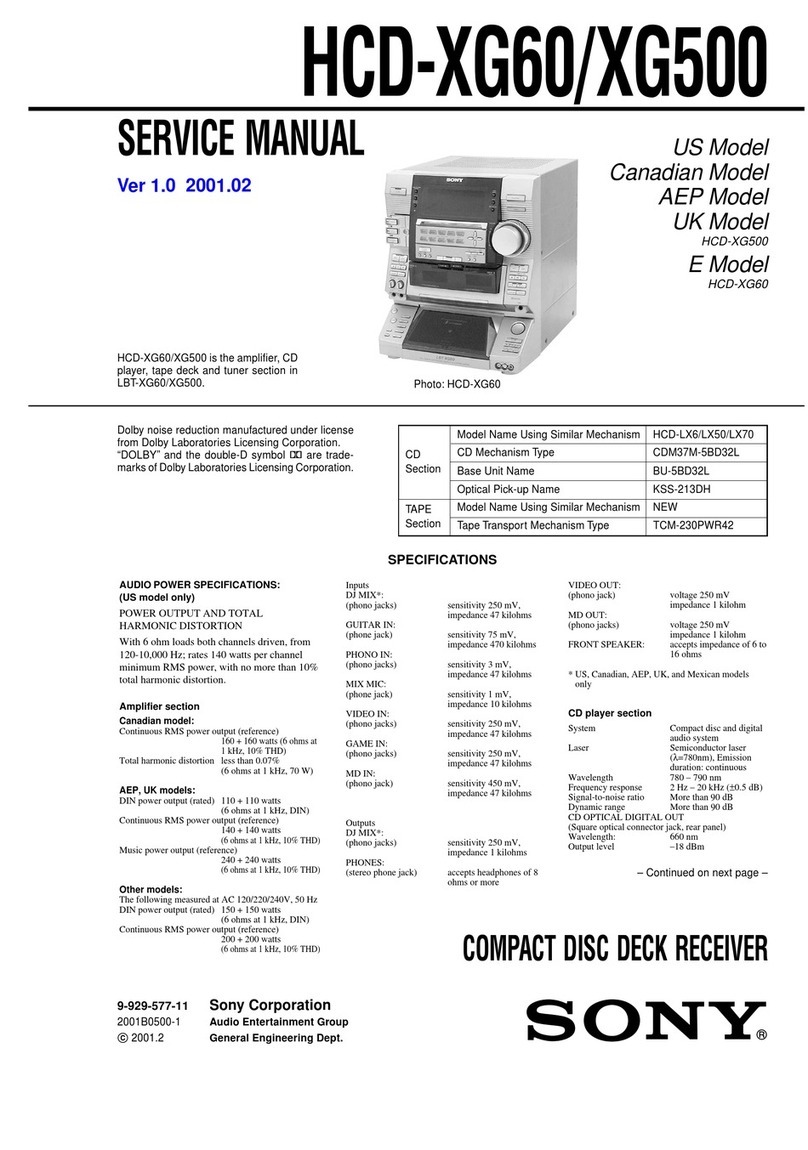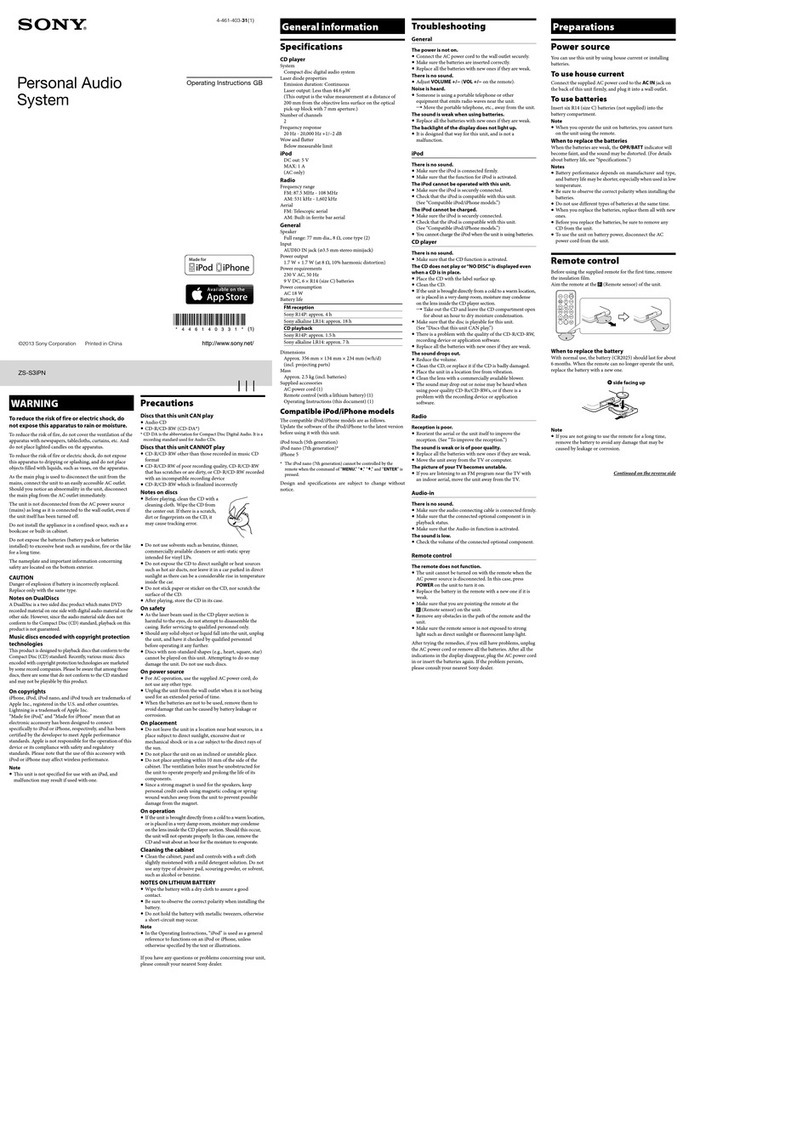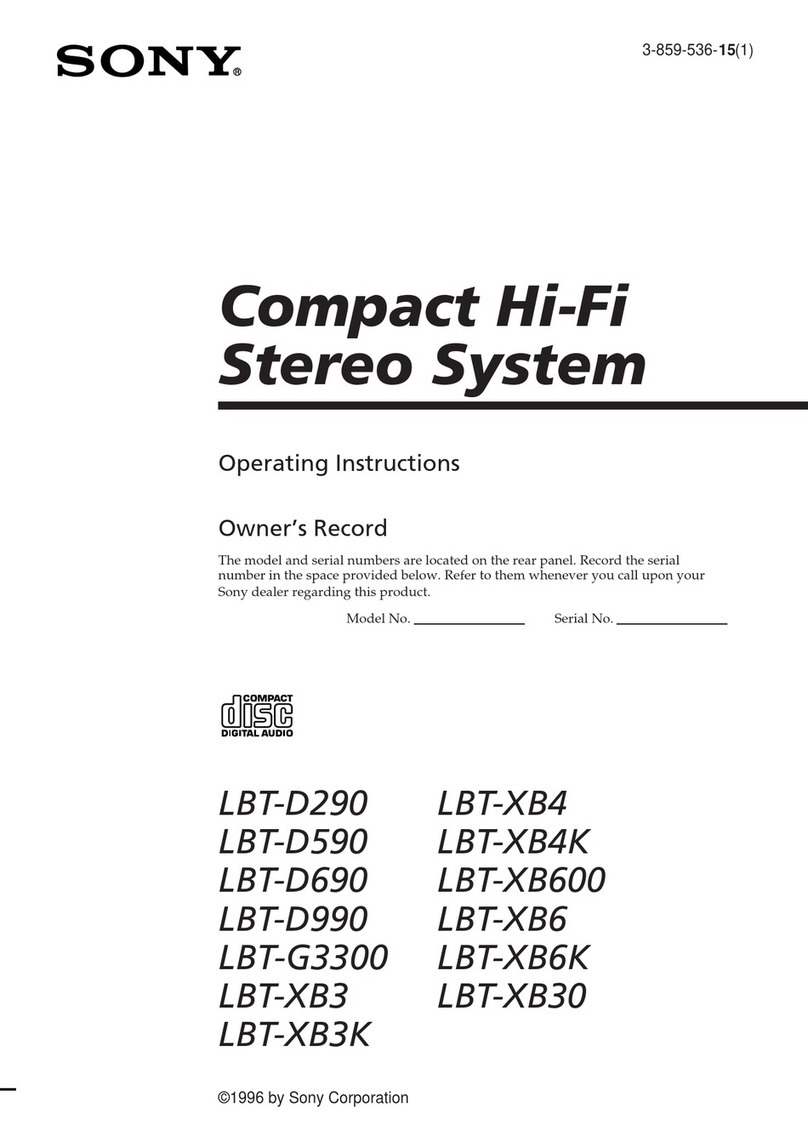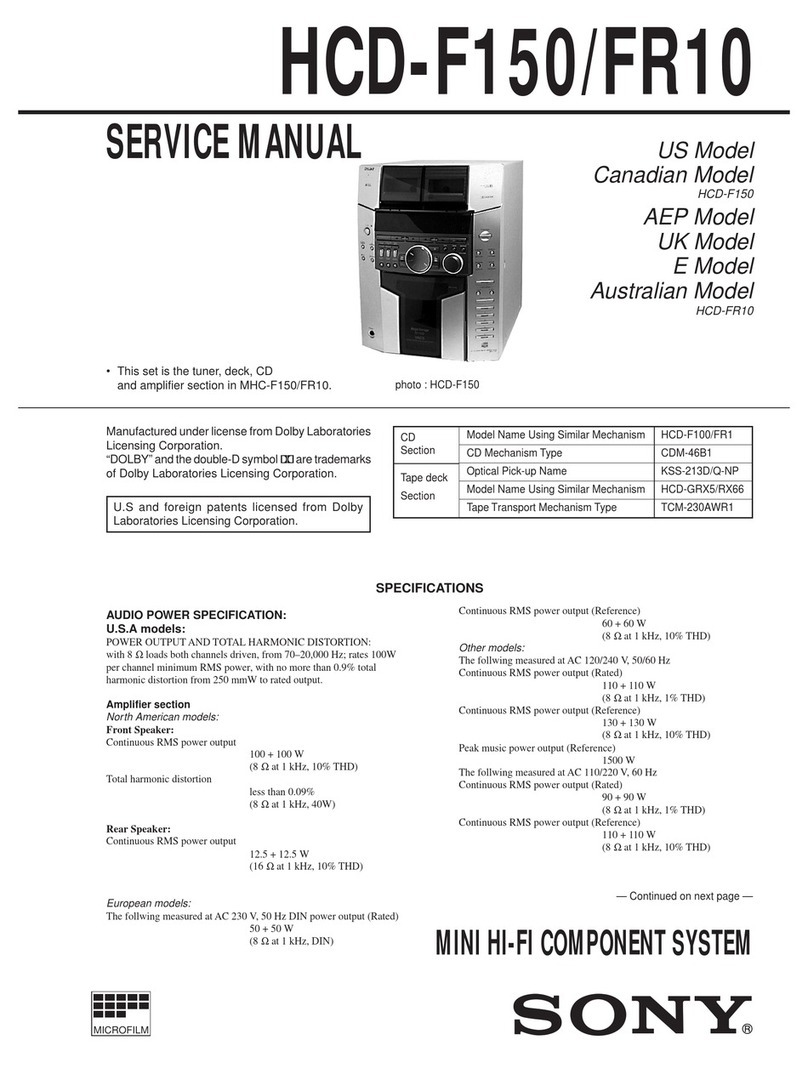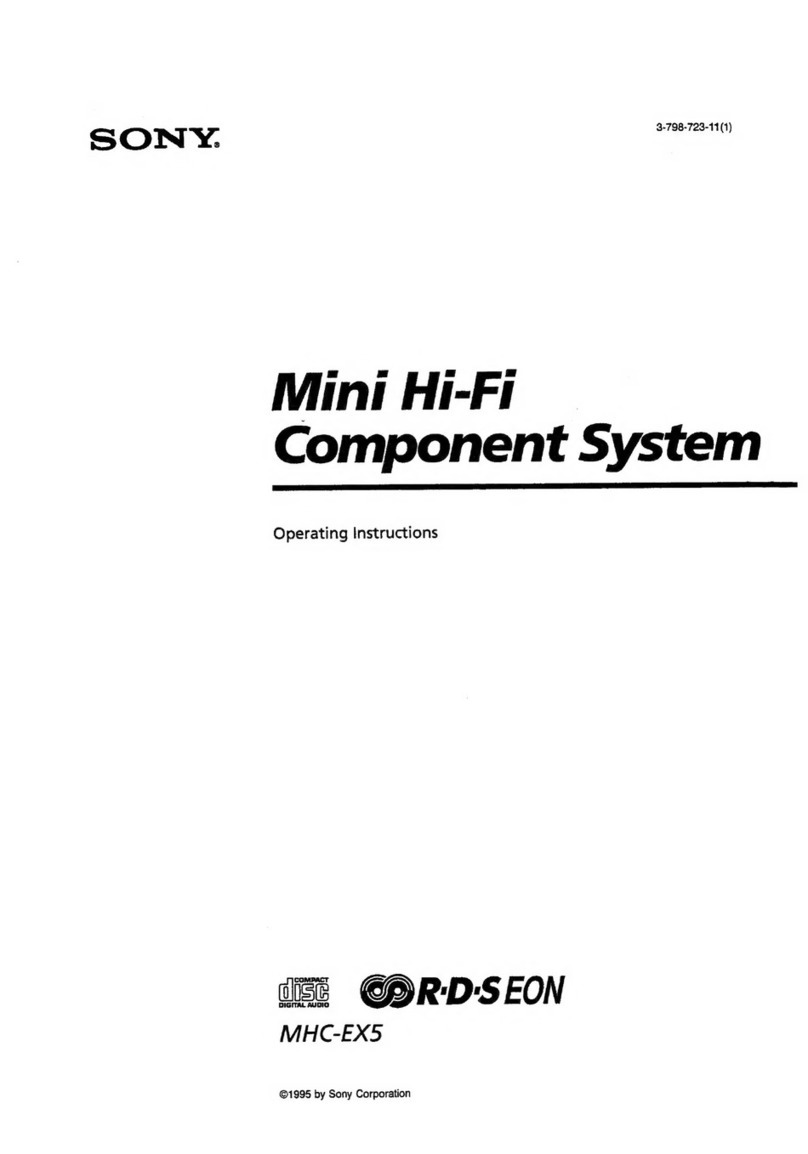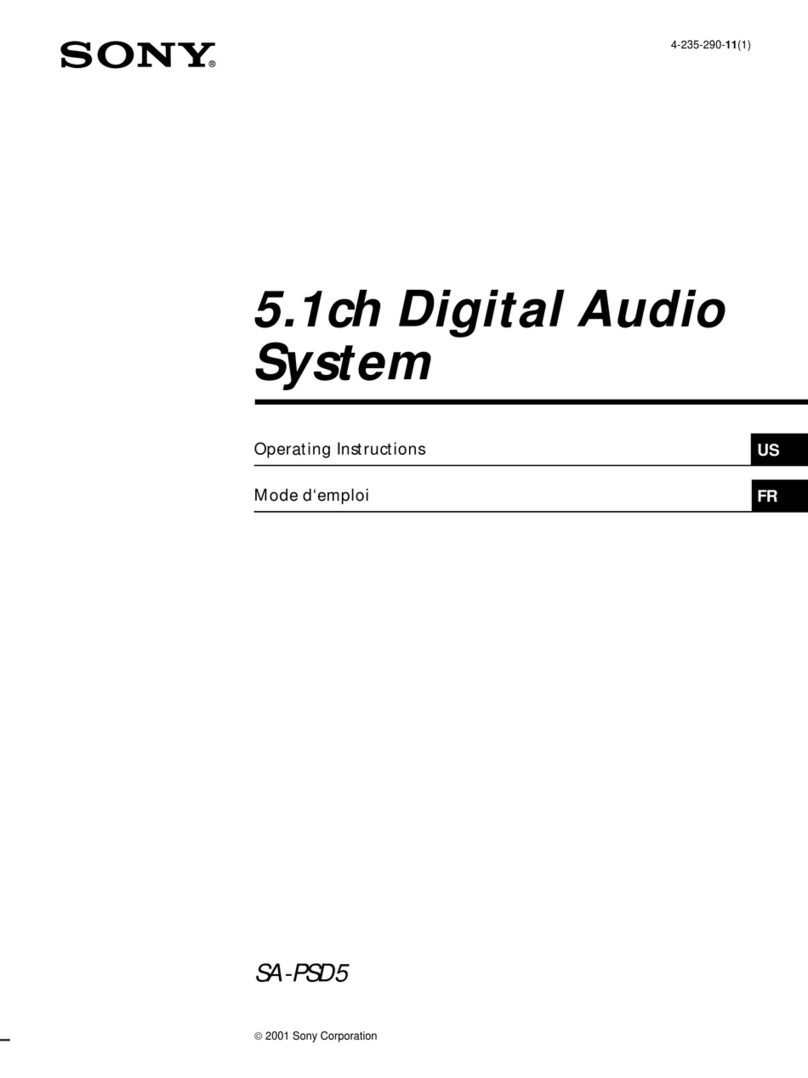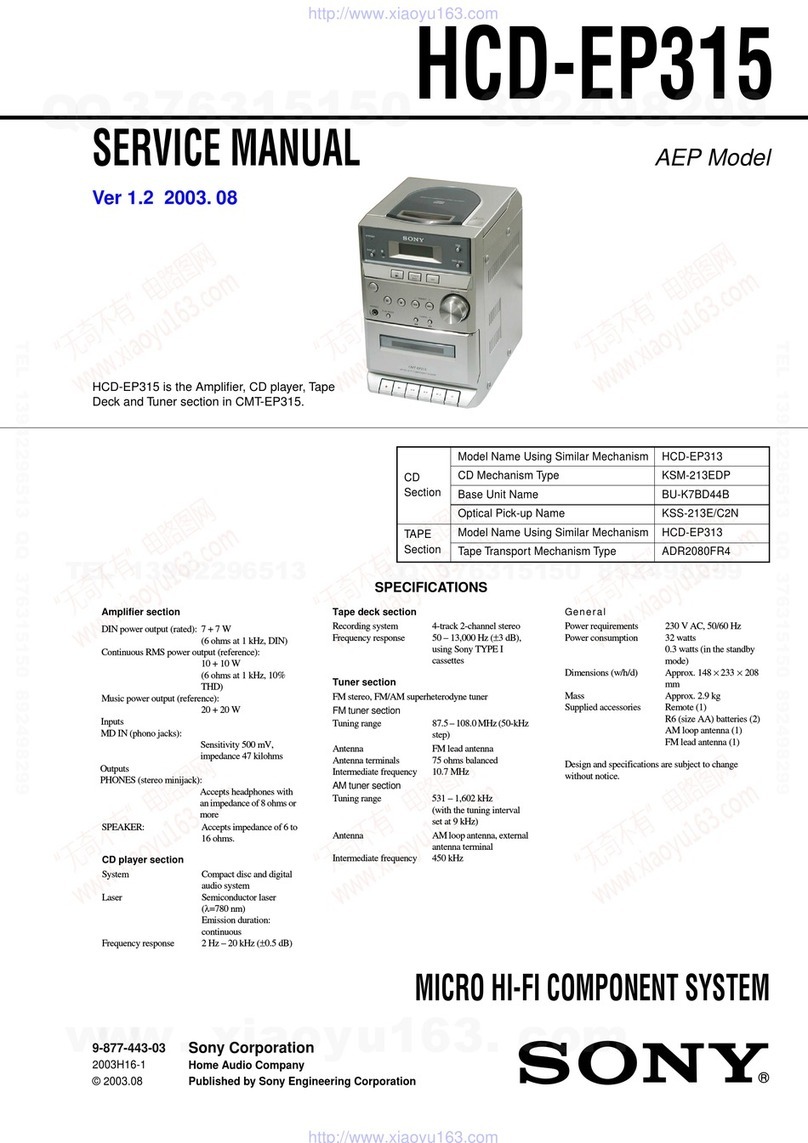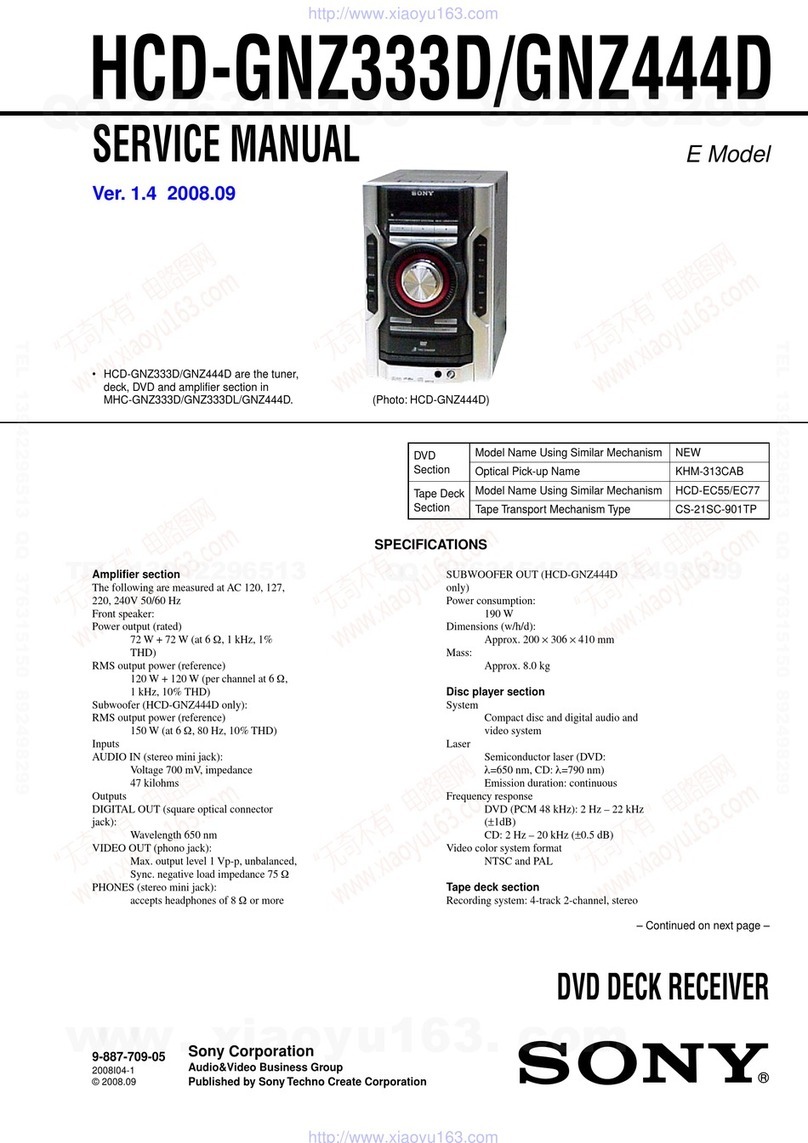To prevent fire or shock hazard, do not
expose the unit to rain or moisture.
To p_event fire do not cover the ventilation of the
alJparatus with news papers, table-cloths, curtains, etc
And don't place lighted candles on the apparatus.
To prevent fire or shock tmzard, do not place objects
filled with liquids, such as vases, on the apparatus.
Do not install the appliance in a confined space,
such as a bookcase oi built-in cabinet.
This appliance is
classified as a CLASS 1
LASER pro&ict. This
marking is located on the
rear exterior
Don't thww away the battel 7 with
general house waste, dispose of it
correctly as chemical waste.
NOTICE FOR THE CUSTOMERS IN THE
U.S.A.
C_UTIONTO_t.'C_ Z_ _G_OFELeCtRiCSHOCK
NOUSEn-SEaVlCE_SiEP^nTG_a_.
This symbol is intended to ale_t
tile use! to file presence of
uninsulated "dangewus voltage"
within the product's enclosure
that may be of sufficient
magnitude to constitute a risk of
electric shock to persons.
This symbol is intended to ale_t
tile use! to the presence of
important operating and
maintenance (se_5,icing)
insnuctions in tile litemtme
accompanying the appliance
CAUTION
Tile use of optical instluments with this ploduct will
increase eye hazard.
WARNING
This equipment has been tested and found to comply
with the limits for a Class B digital device, pursuant to
Past 15 of the FCC Rules. These limits are designed to
provide reasonable protection against harmful
interference in a residential installation. This
equipment generates, uses, and can radiate radio
frequency energy and, if not installed and used in
accordance with the insmtctions, may canse hmmfifl
interference to radio cmmmmications. Howeve!, thele
is no guarantee that interference will not occm in a
particular installation. If this equipment does cause
harmfifl interthrence to radio or television reception,
which can be determined by tmmng the equipment off
and on, the uses is encouraged to nT to conect the
interference by one or more of the following measmes:
Reorient or relocate the receiving antenna.
Increase the separation between the equipment and
receiver.
Connect the equipment into an outlet on a circuit
difl)rent from that to which the receiver is connected.
Consult file dealer or an experienced radio'TV
technician for help.
CAUTION
You are cautioned that any ctmnges or modification not
expressly approved in this manual could void your
authority to operate this equipment
Note to CATV system installer:
This reminder is provided to call the CATV system
installer's attention to _Mticle 820-40 of the NEC that
provides guidelines tbr proper grounding and, in
particular, specifies that the cable gromM shall be
connected to the grounding system of the building, as
close to the point of cable enny as practical.
NOTICE FOR THE CUSTOMERS IN CANADA
CAUTION
TO PREVENT ELECTRIC SHOCK NL_TCH WIDE
BLADE OF PLUG TO WIDE SLOT, FLELY INSERT.
CAUTION
The use of optical instruments with this ploduct will
increase eye hazald.
2GB