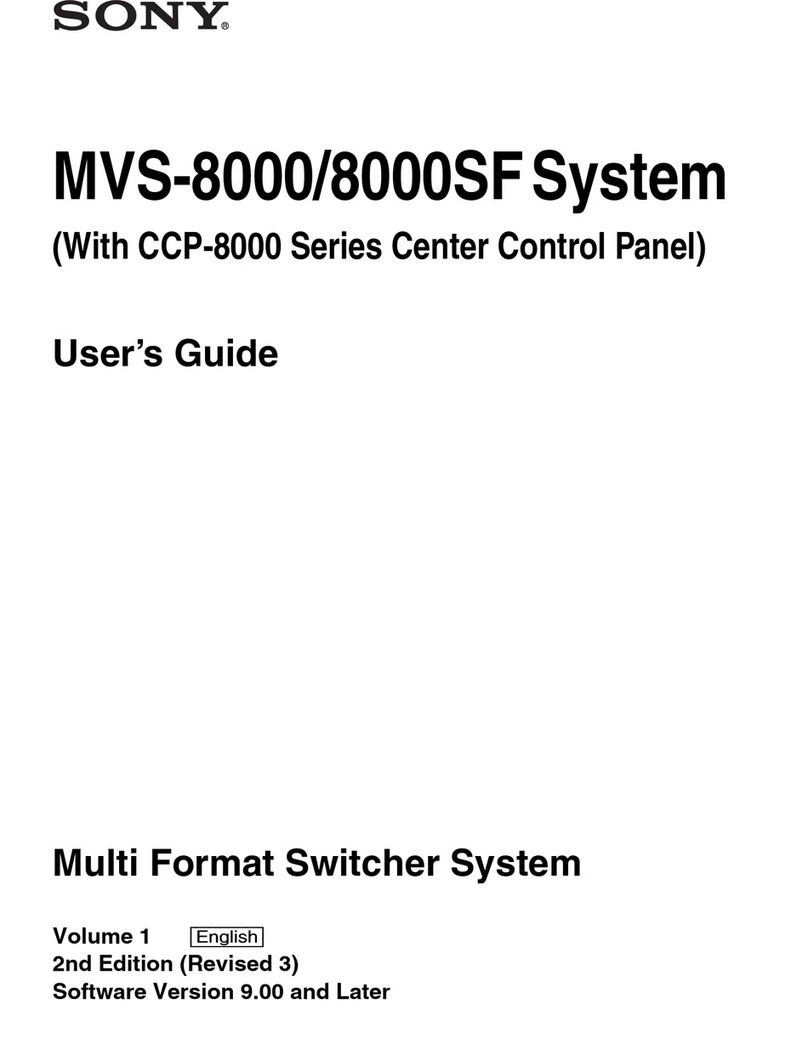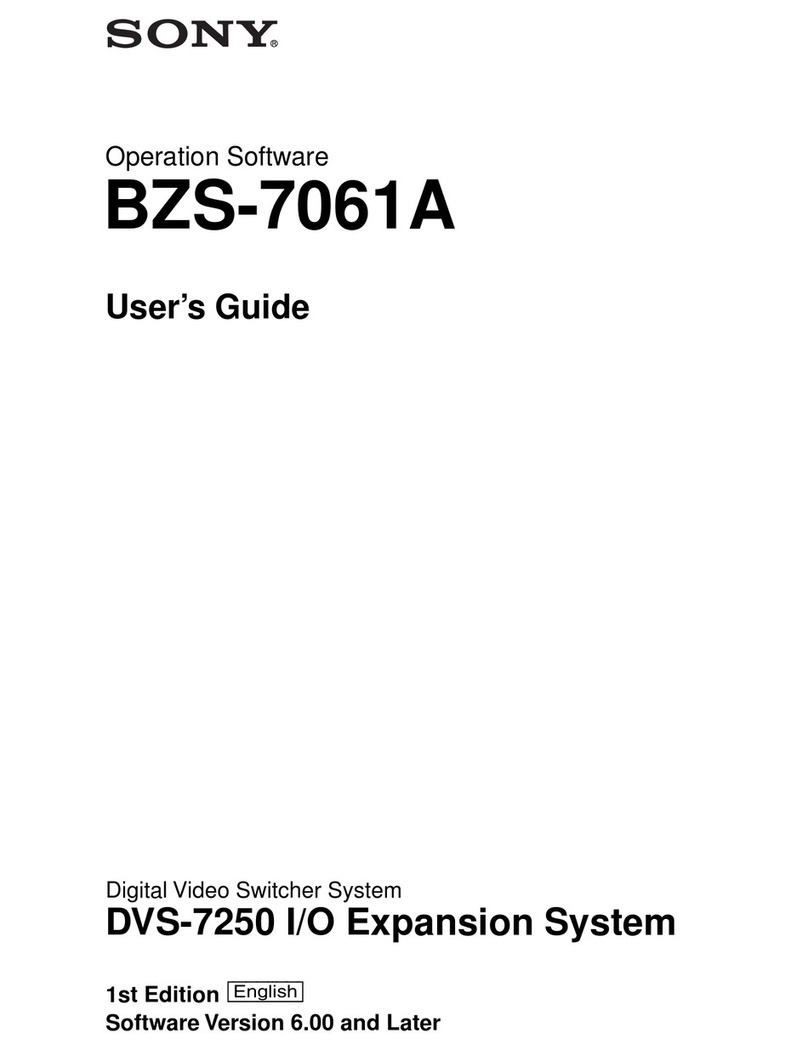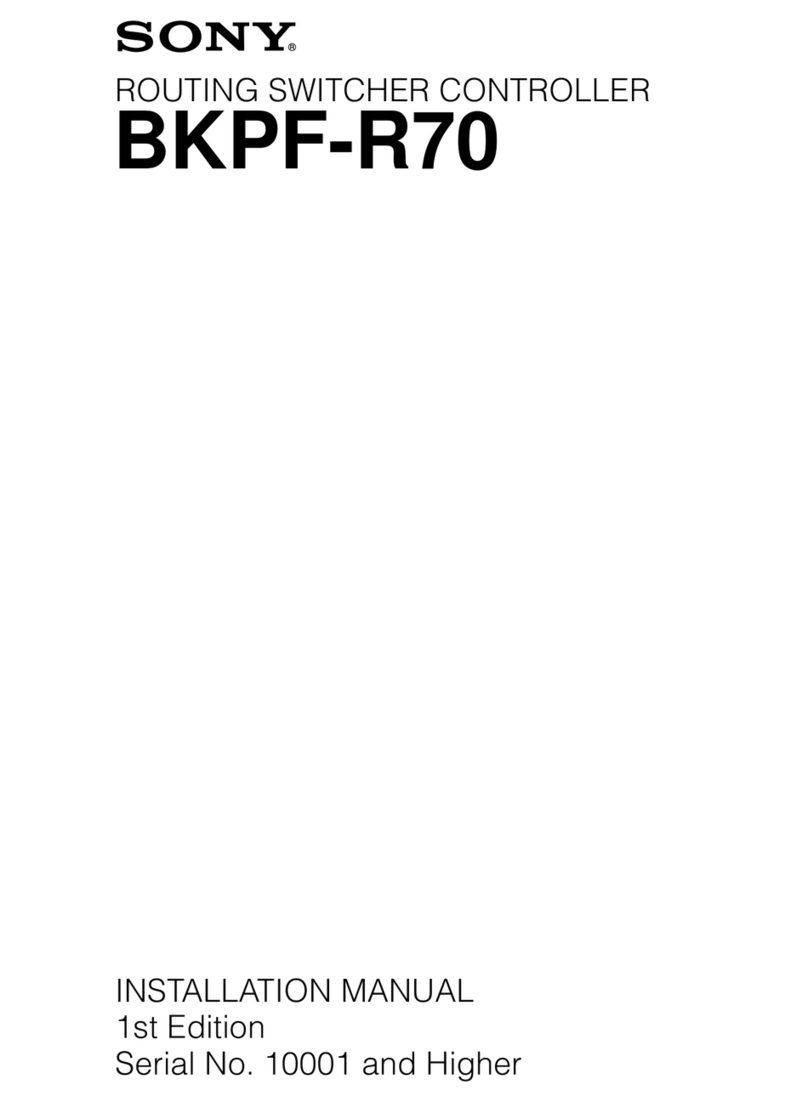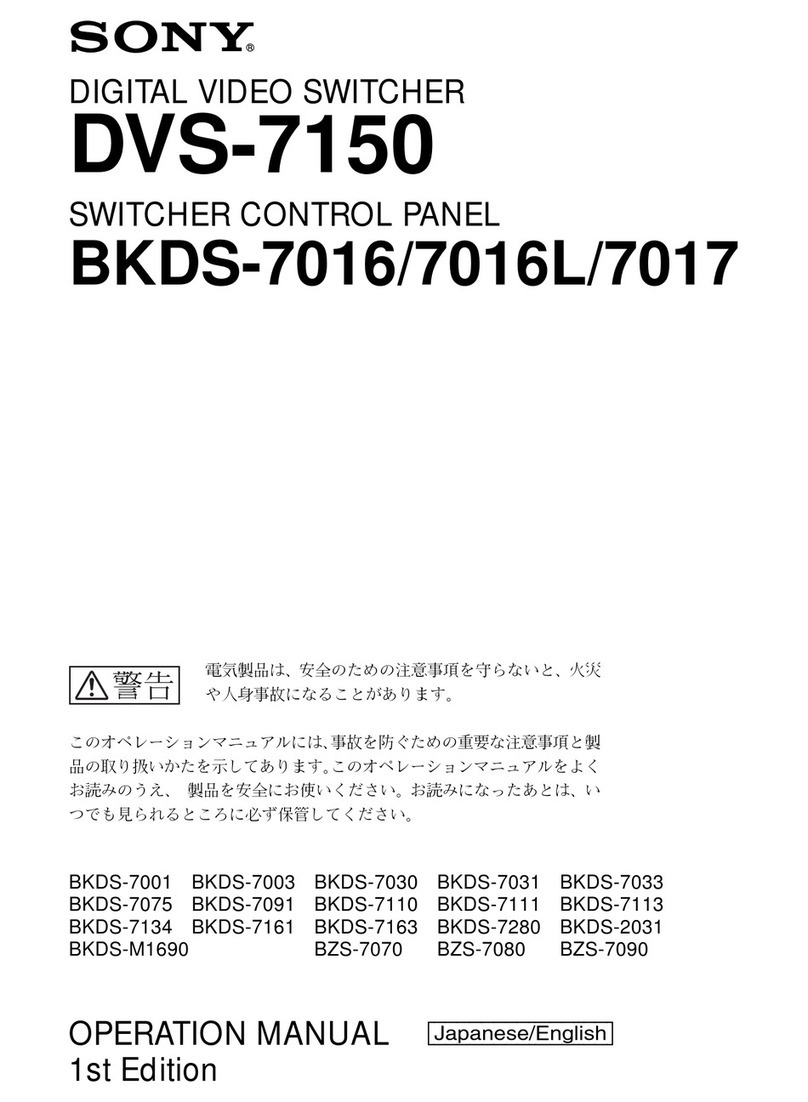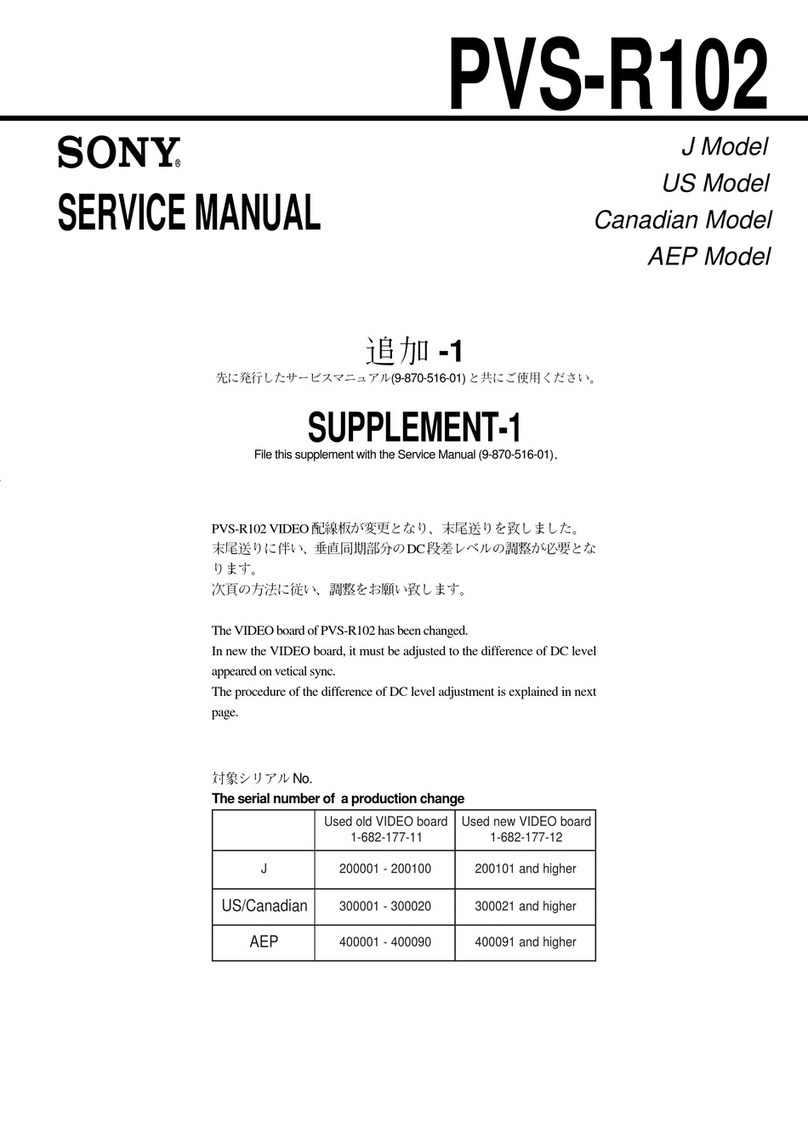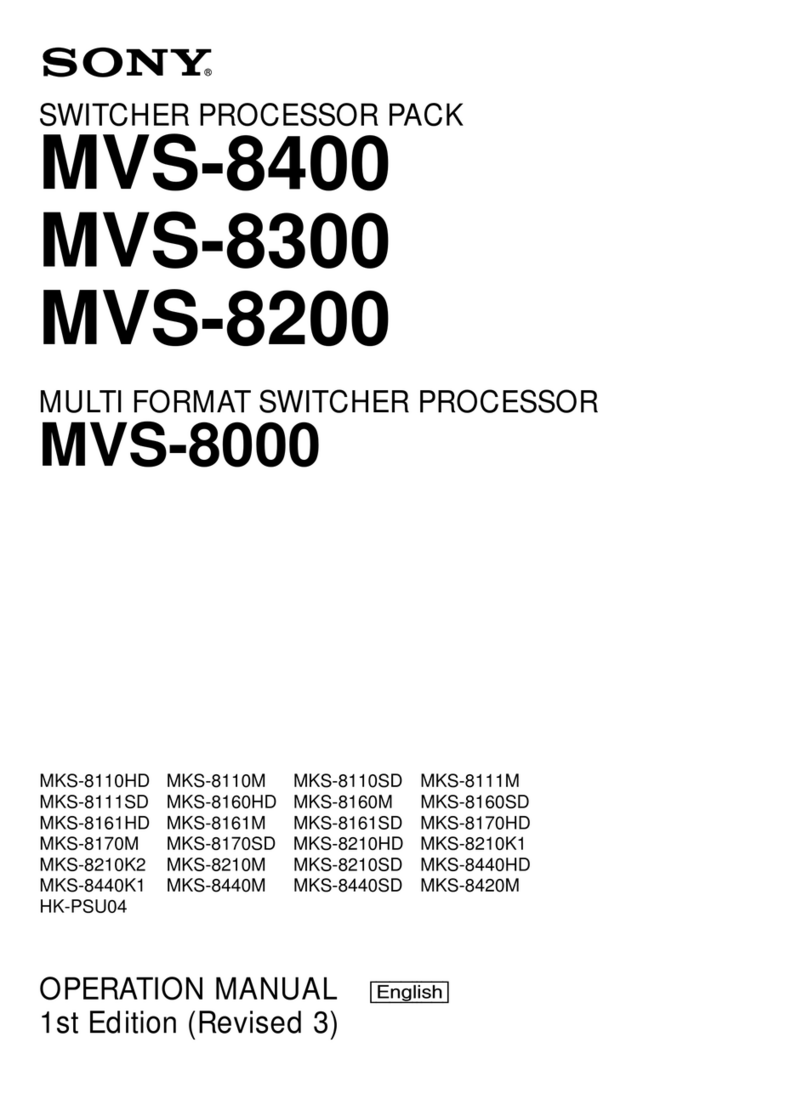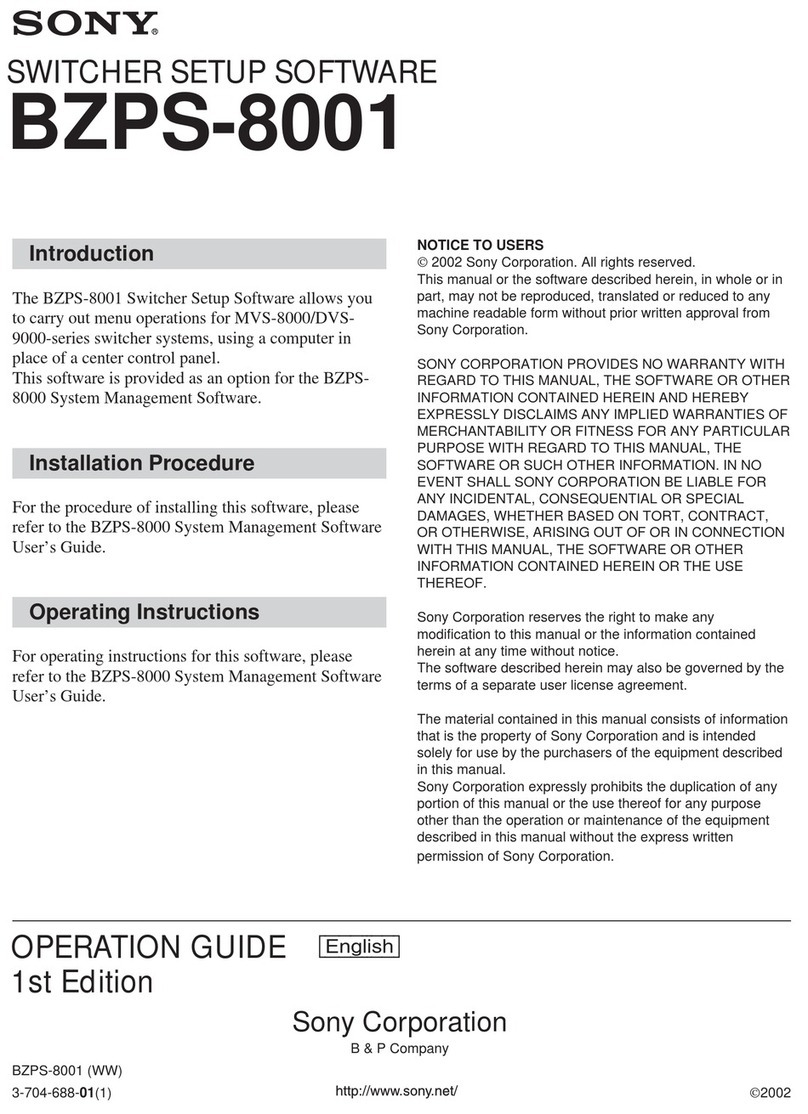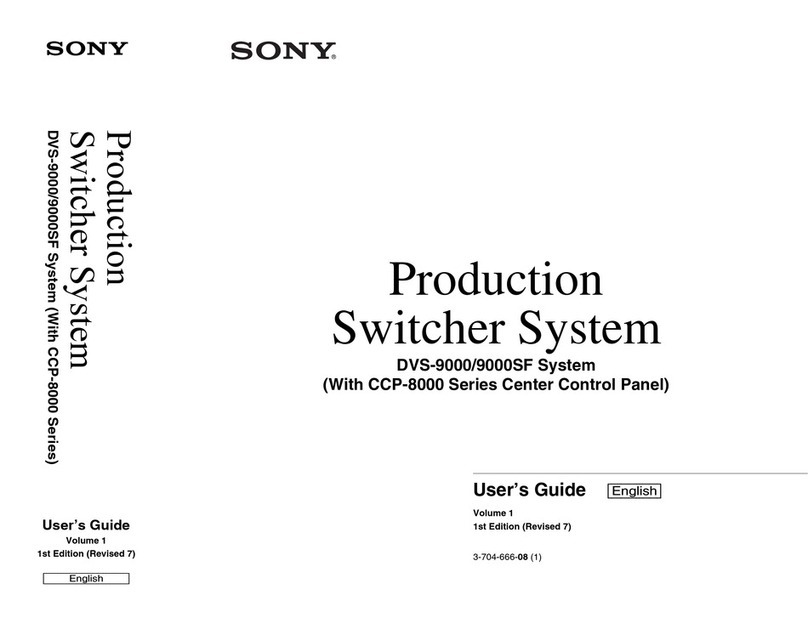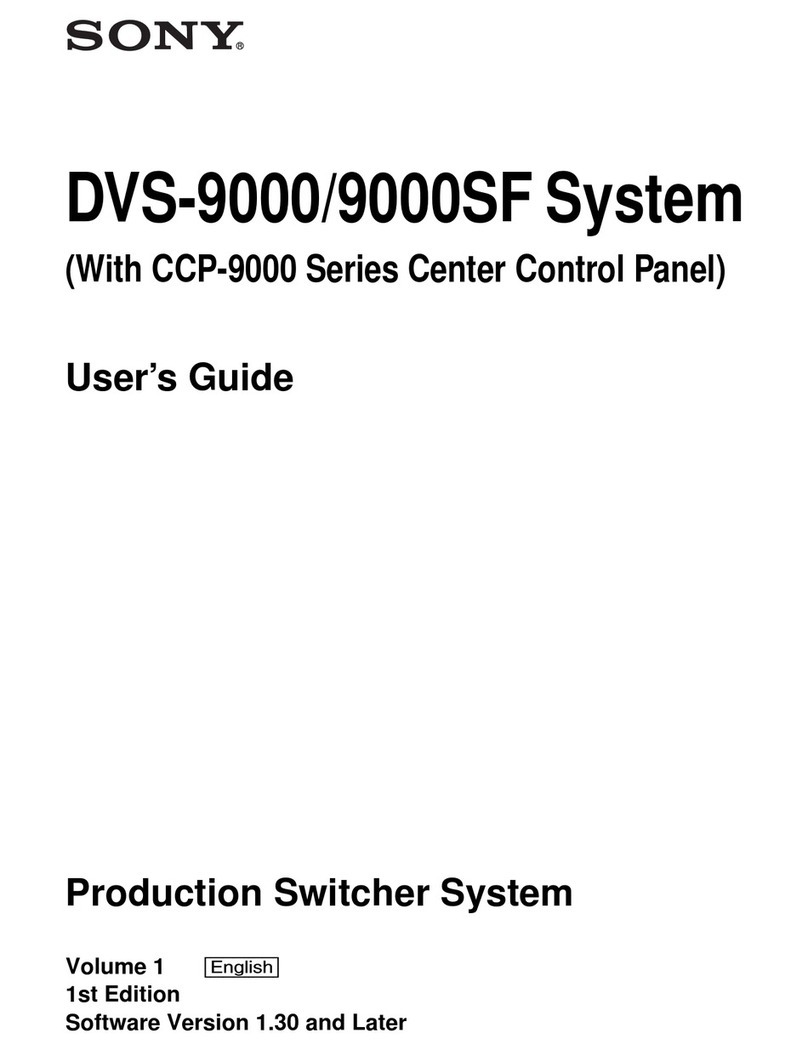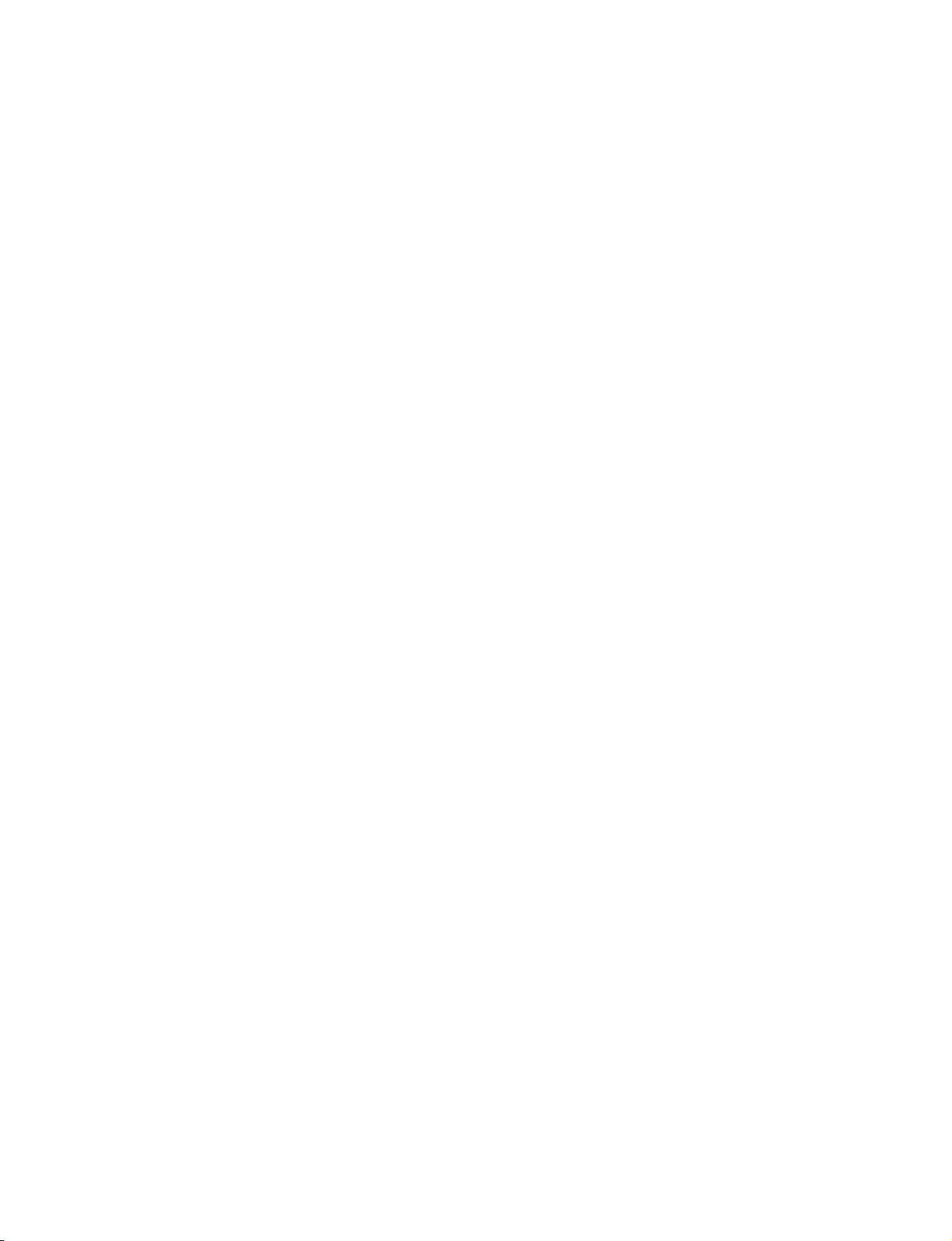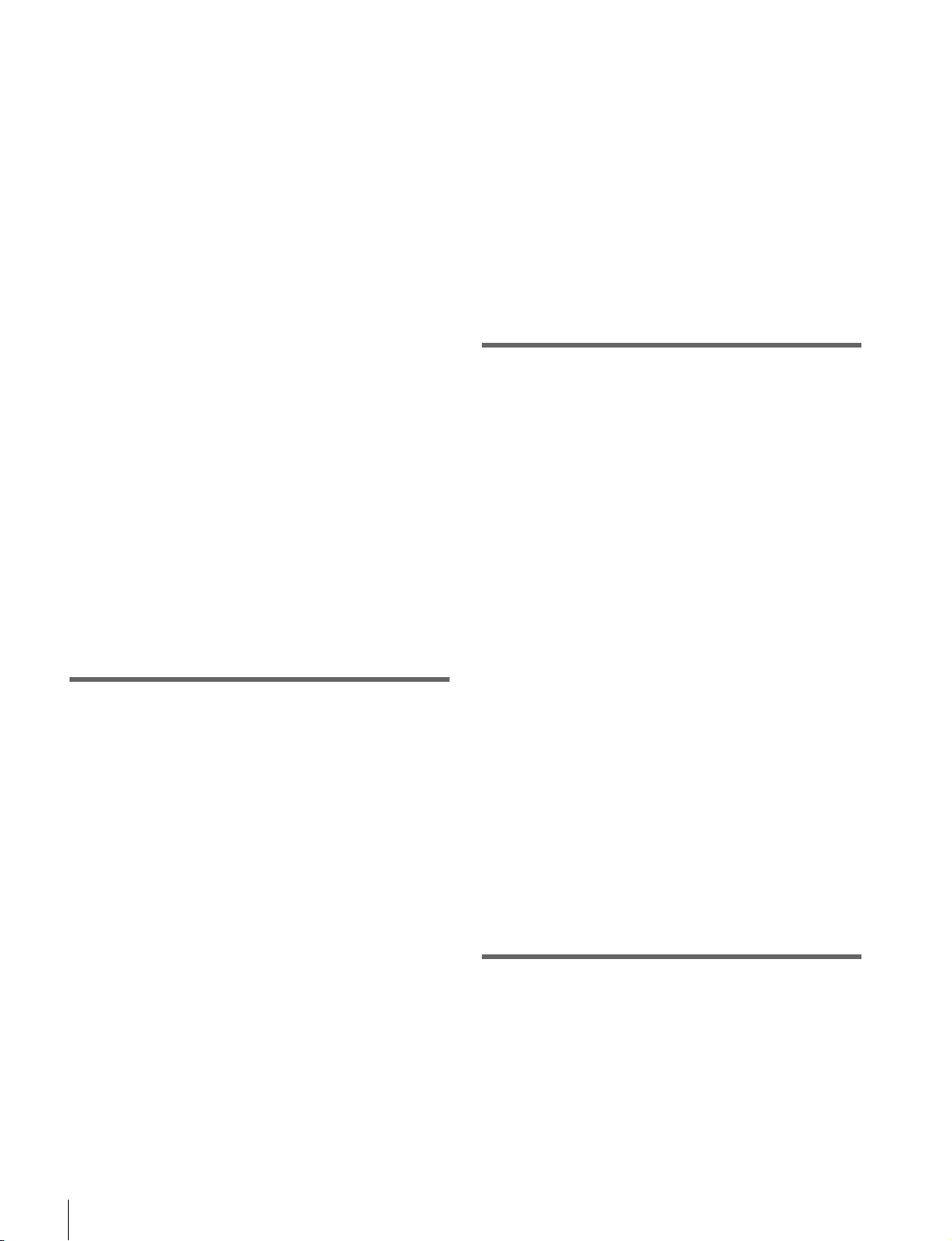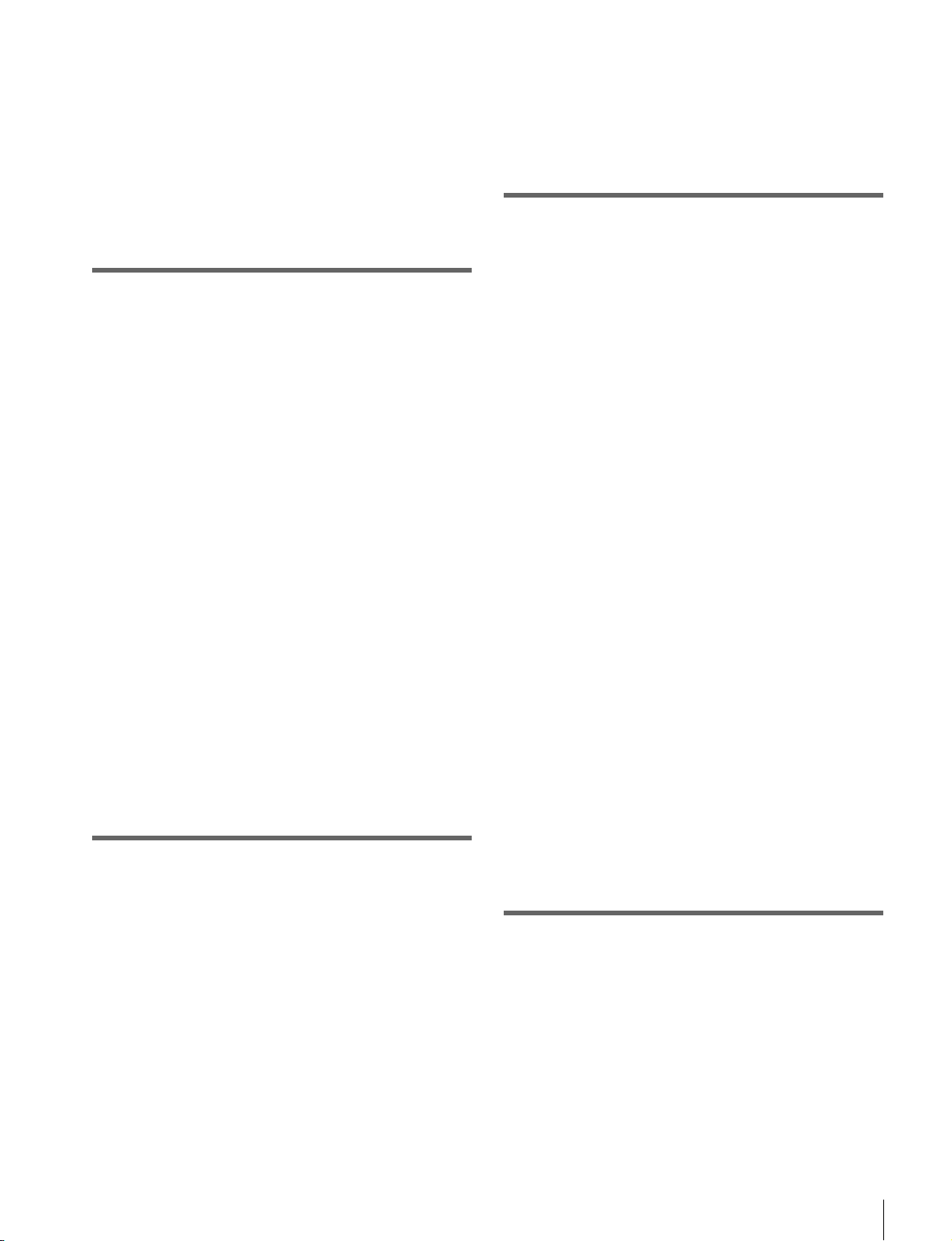Table of Contents 9
Router Remote Control Settings ........... 226
Assigning a Destination to a Destination
Selection Button .............................. 226
Setting the Source Table ........................... 227
Assigning Levels to a Level Selection
Button .............................................. 227
Selecting a Destination Selection Button for a
Snapshot .......................................... 227
Setting Button Assignments.................. 227
Assigning Functions to User Preference
Buttons............................................. 227
Assigning a Function to 2nd Row Cross-Point
Buttons............................................. 229
Interfacing with External Devices.......... 230
Making Control Panel GPI Input
Settings ............................................ 230
Making Control Panel GPI Output
Settings ............................................ 231
Assigning a Parallel Output Port............... 232
Setting the Control Mode for P-Bus
Devices ............................................ 232
Associating a Port with a Device Selection
Button .............................................. 232
Serial Port Settings.................................... 232
Making Detailed Settings on the External
Device Connected to the Serial
Port .................................................. 232
Setting the AUX Bus Override Operating
Mode................................................ 235
Operation Settings.................................. 235
Setting the On-Air Tally ........................... 235
Assigning a Bus or Function to 1st Row
Buttons............................................. 235
Setting the Transition Rate Display
Mode................................................ 236
Making Settings Relating to Effects ......... 236
Setting the First Keyframe When a Rewind is
Executed .......................................... 236
Setting the Source and Destination
Names.............................................. 236
Settings for the Flexi Pad and Wipe Snapshot
Menus .............................................. 237
Setting the Button Operation Mode .......... 237
Setting the Operation Mode of the [ALL]
Button in the Transition Control
Block................................................ 237
Setting Trackball and Button Double-Click
Sensitivity ........................................ 238
Setting the Macro Execution Mode .......... 238
Screen Saver and Other Settings .......... 238
Using the Menu Display Screen Saver ..... 238
Using Panel Sleep Mode........................... 238
Adjusting the Brightness........................... 238
Setting the Touch Operation Beep
Sound............................................... 239
Calibrating the Touch Panel...................... 239
Setting the Menu to be Shown When the
Menus Are Started ........................... 239
Setting the Mouse Wheel Scrolling Direction
for Parameter Setting ....................... 239
Selecting the Mouse Button for the Parameter
Setting Buttons ................................ 239
Chapter 18 Switcher Setup
Settings for Switcher Configuration ..... 240
Adjusting the Reference Phase ................. 240
Specifying the Video Switching
Timing ............................................. 240
Setting the Operation Mode ...................... 240
Switching Backgrounds using DME
Wipes............................................... 241
Setting User Regions................................. 241
Setting the Side Flag Video Material and
Operation ......................................... 241
Signal Input Settings .............................. 242
Making Through Mode Settings ............... 242
Configuring the Color Corrector............... 242
Enabling the Illegal Color Limiter............ 243
Selecting the Primary Input to be Used in the
Format Converter............................. 243
Selecting the Input to which the Frame Delay
Function Applies.............................. 243
Selecting the Format Converter
Conversion....................................... 244
Signal Output Settings ........................... 246
Assigning Output Signals.......................... 246
Adjusting the Video Clip .......................... 247