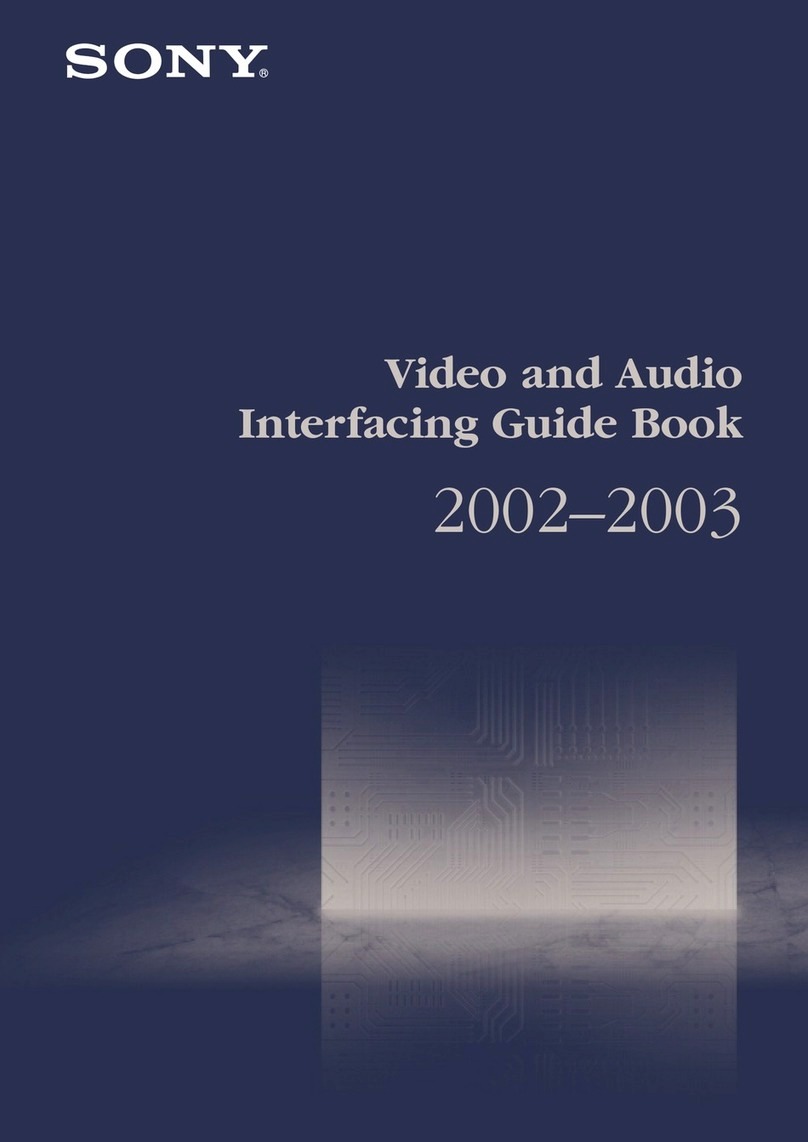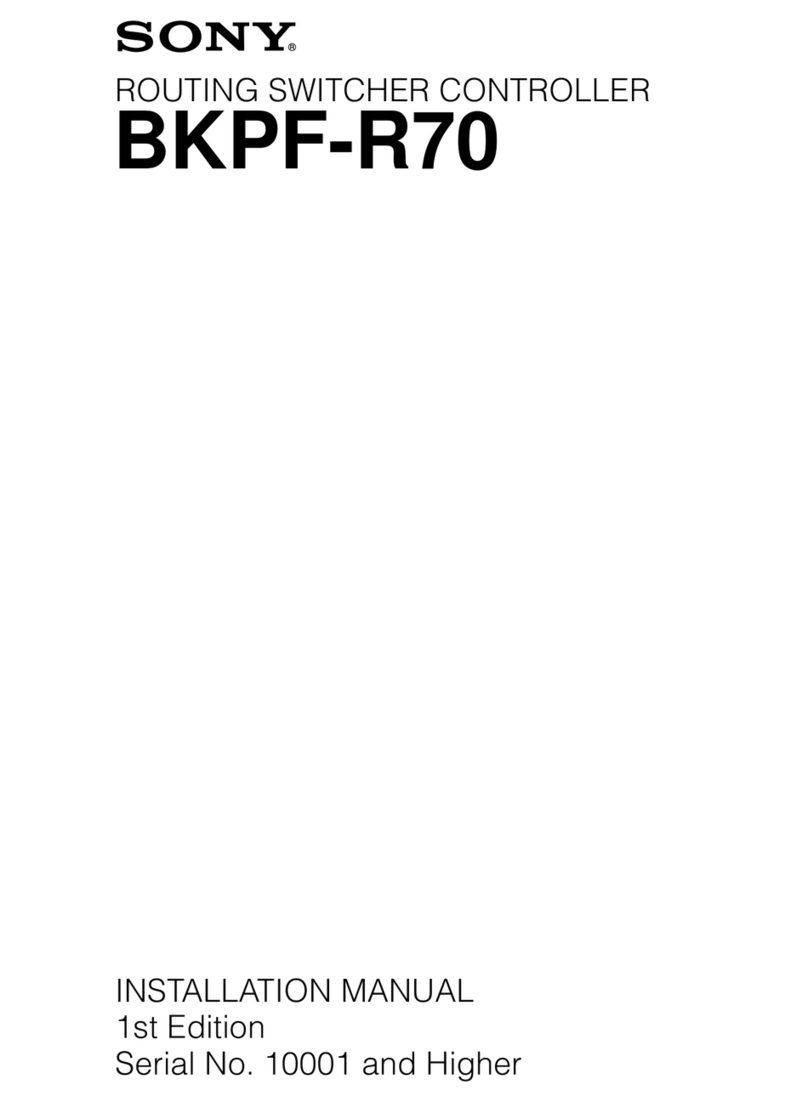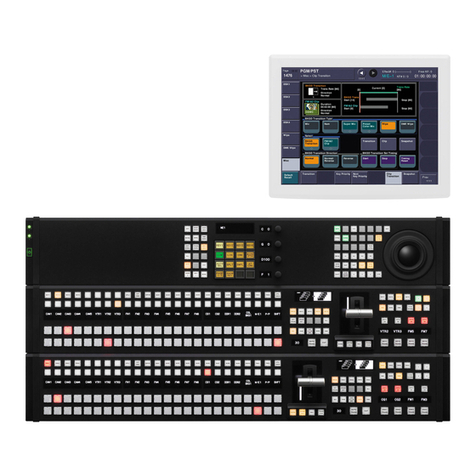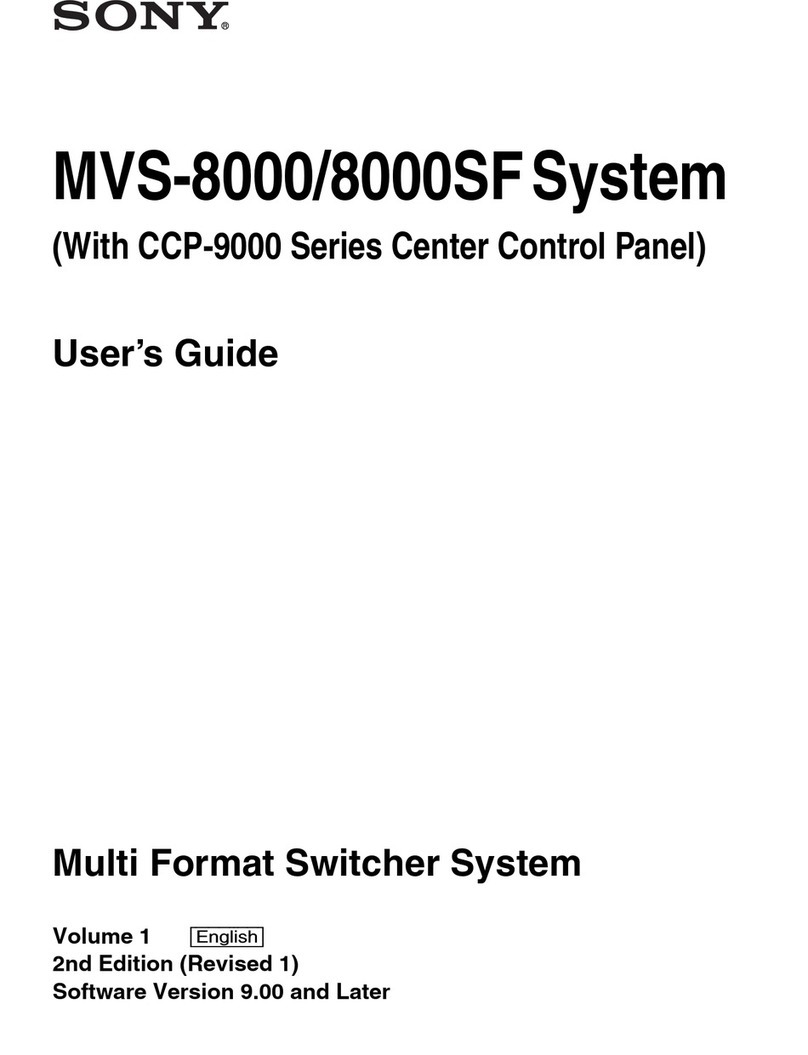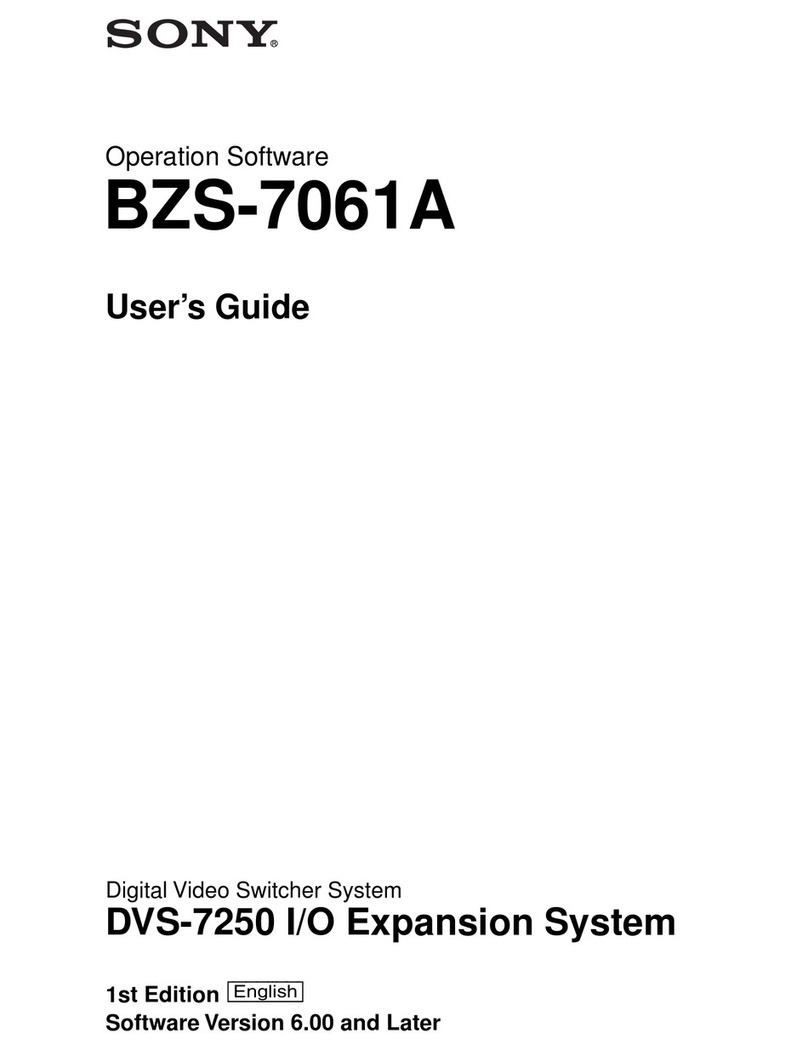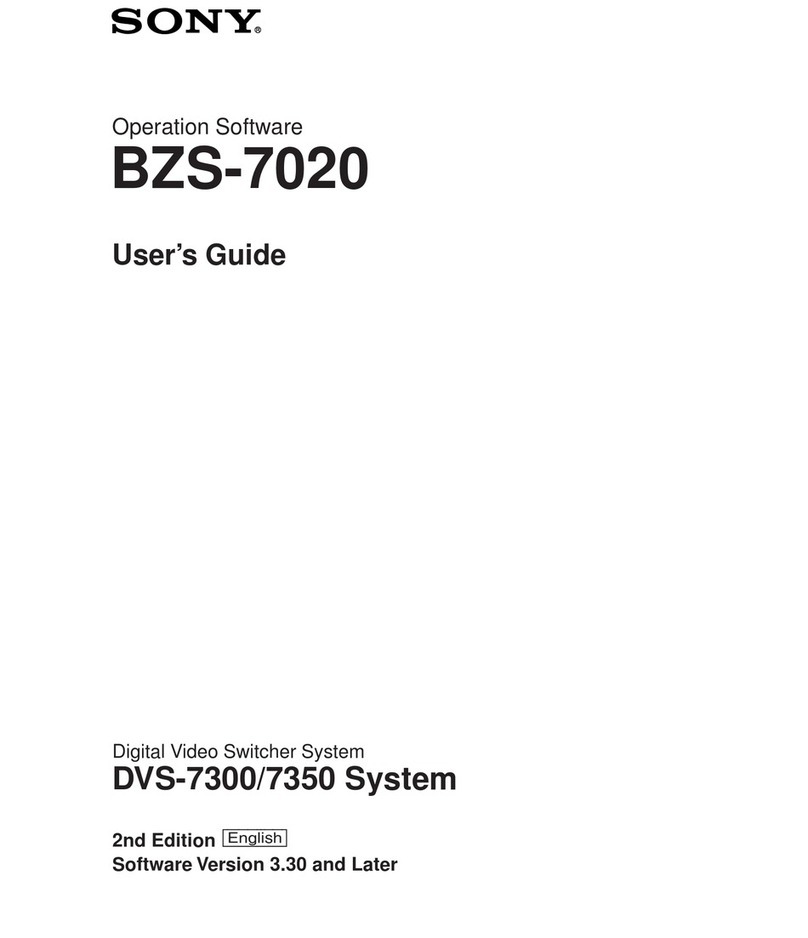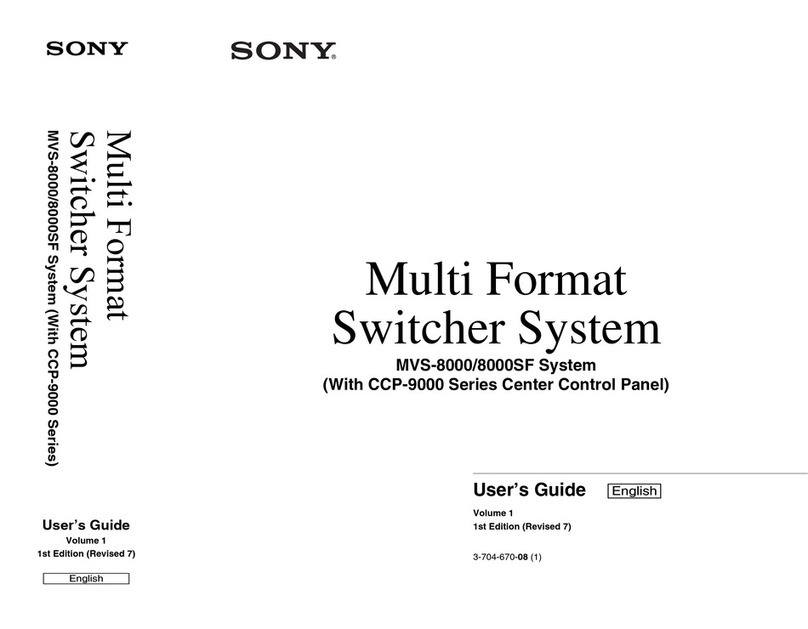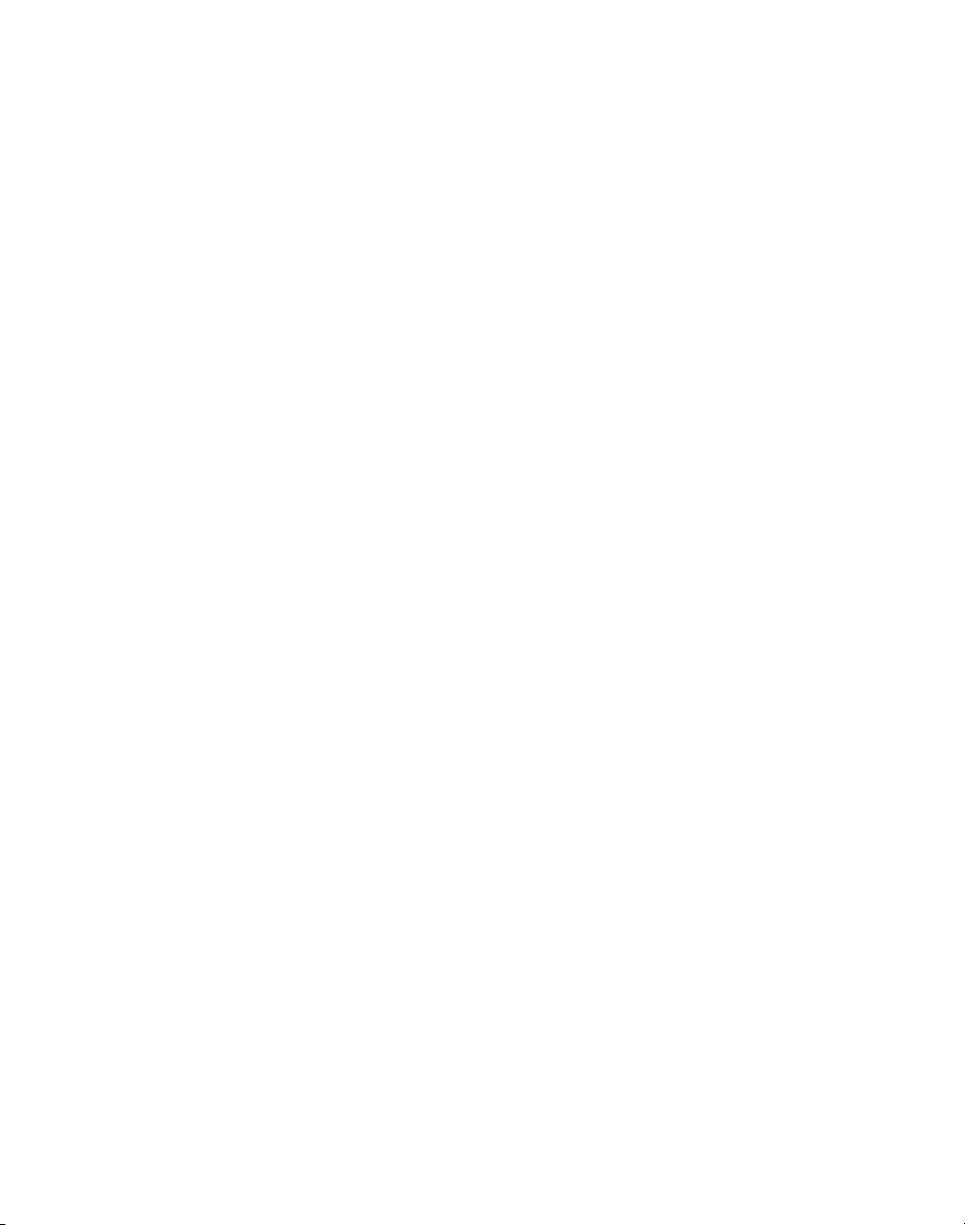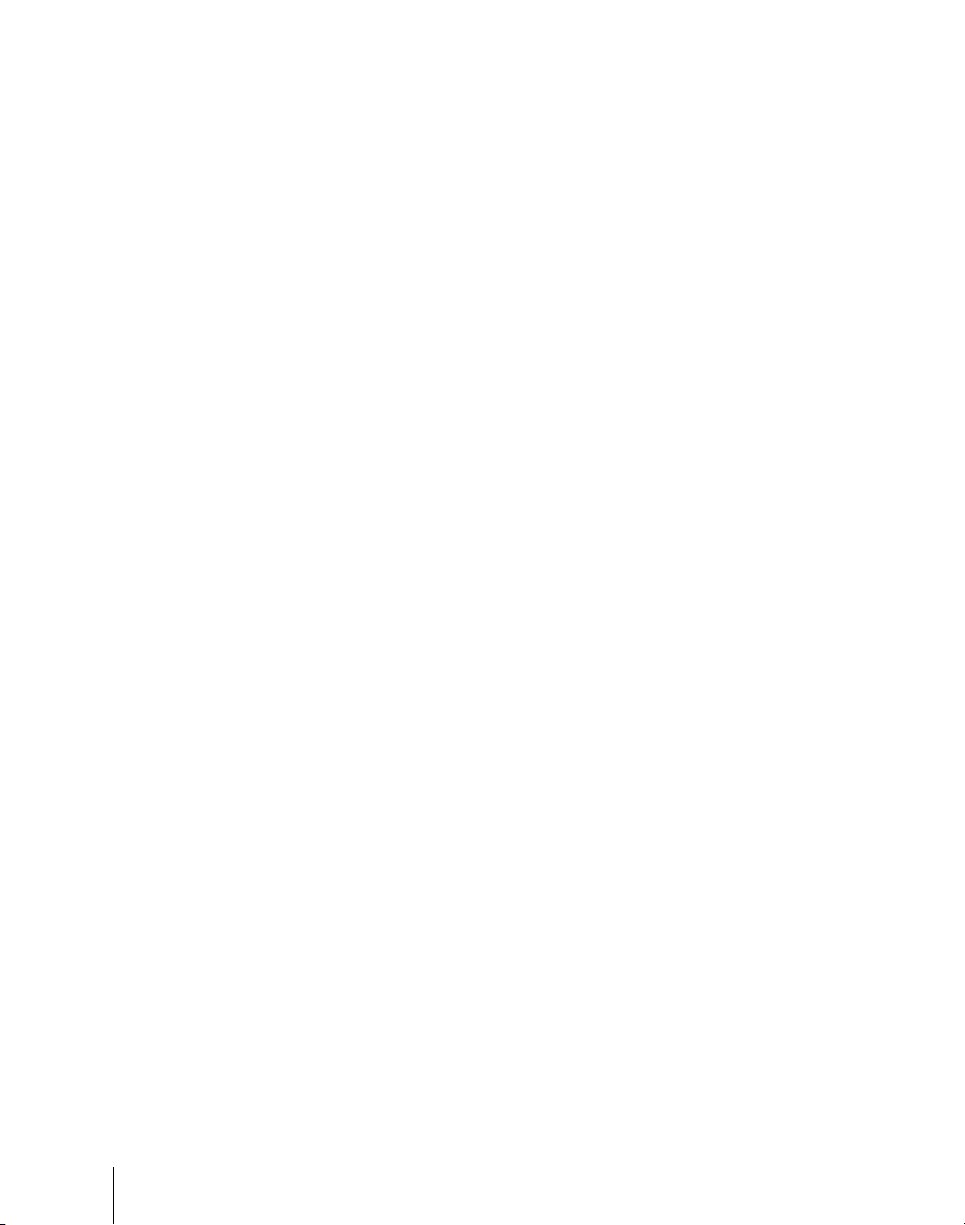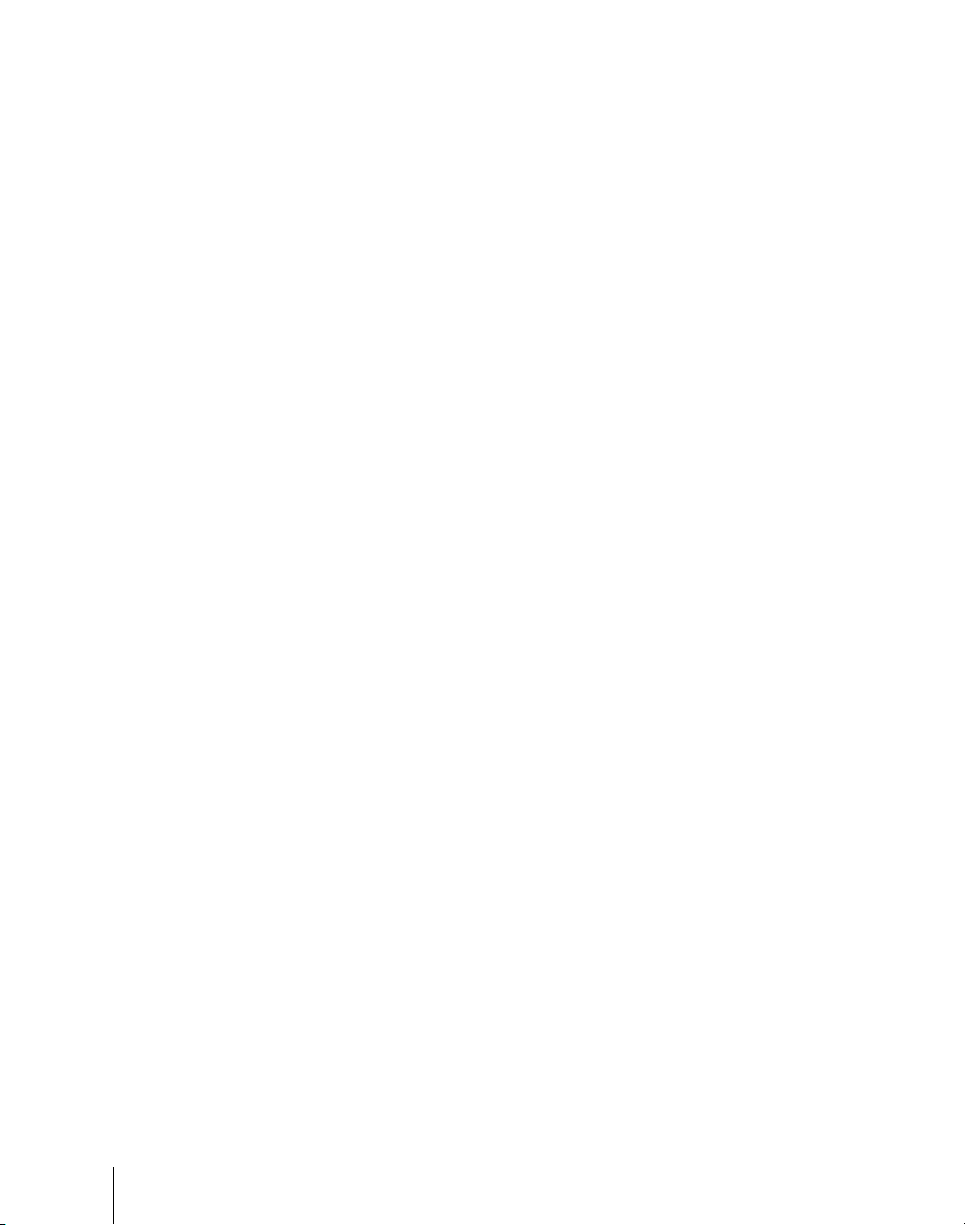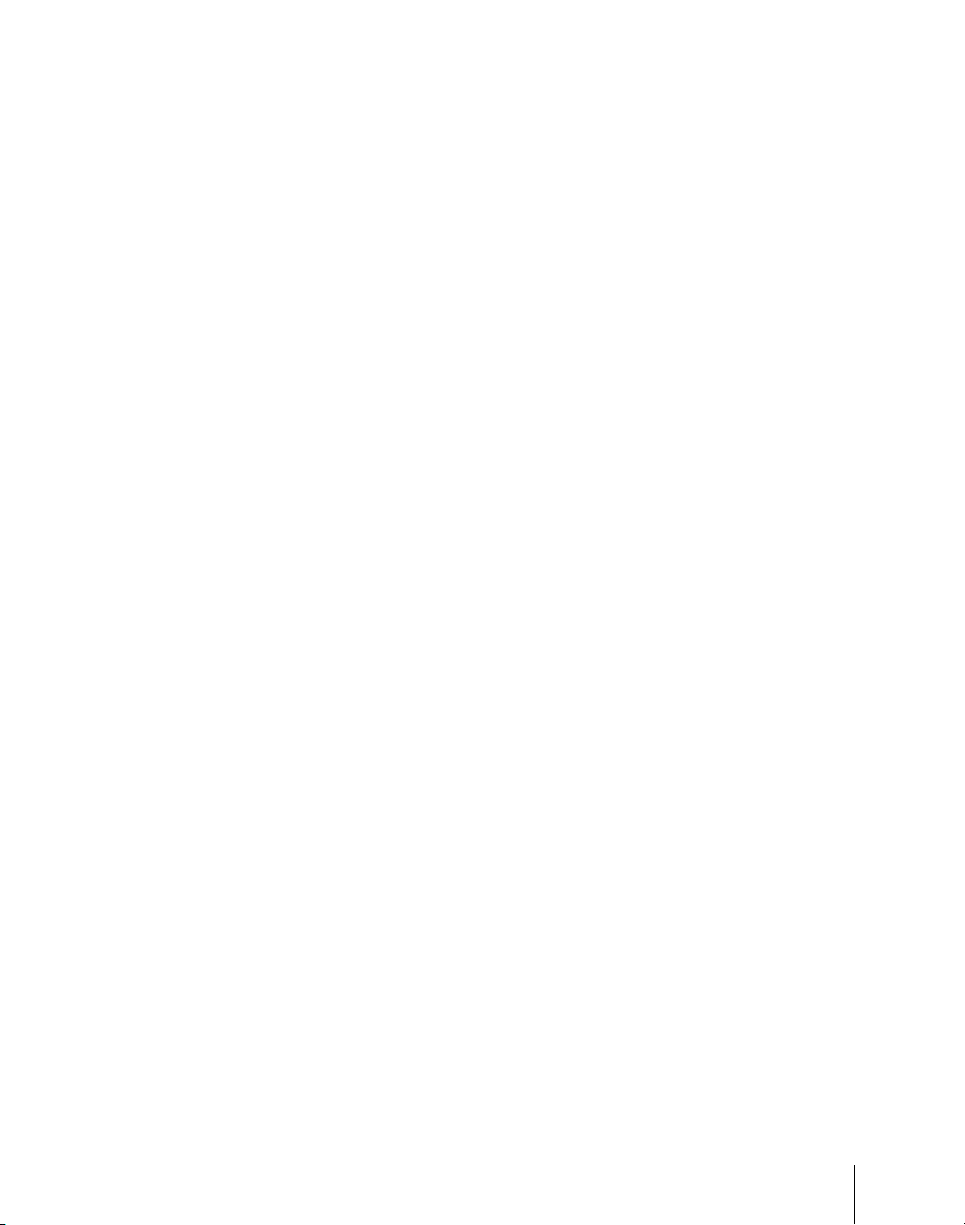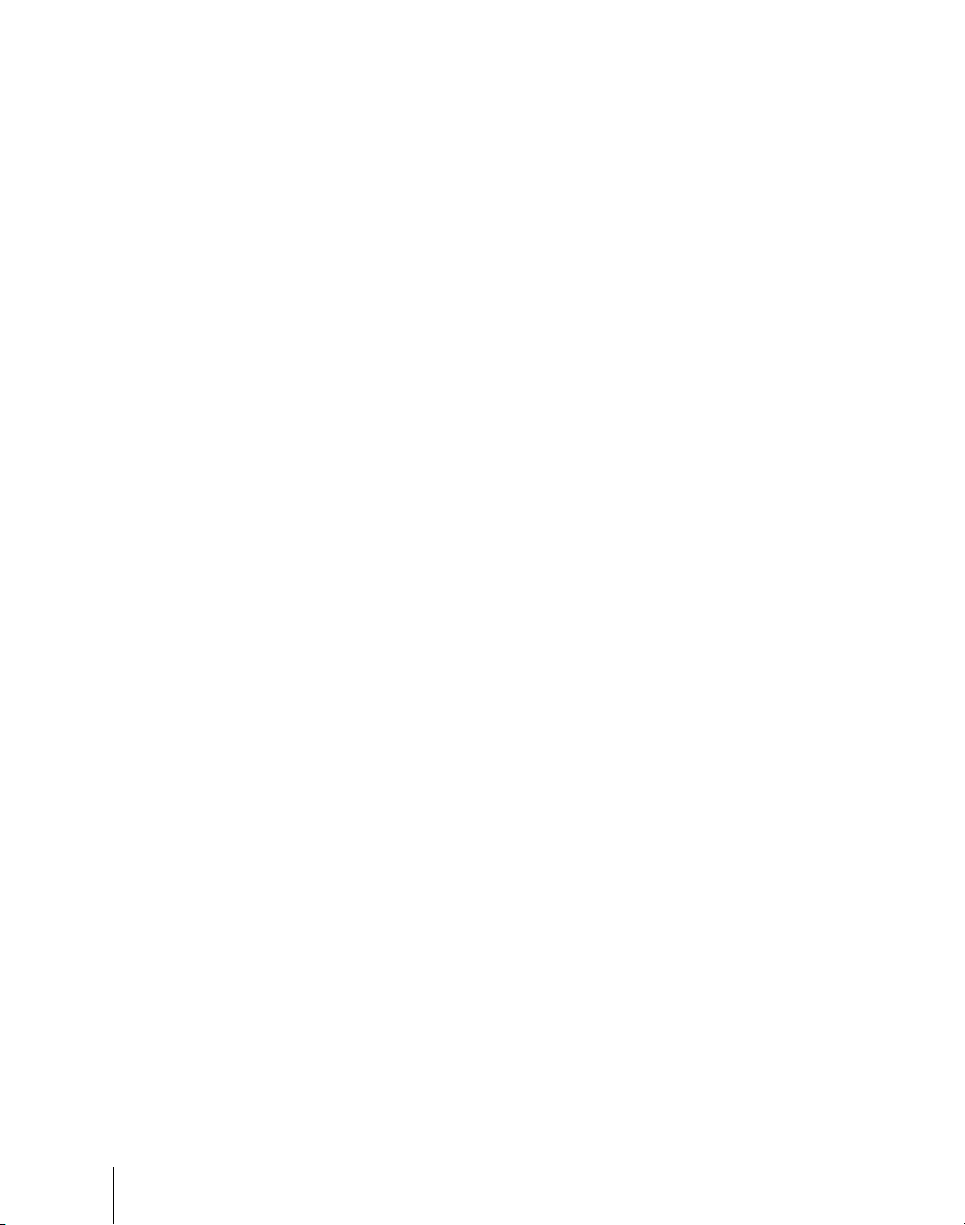7Table of Contents
Interfacing With External Devices (Device Interface Menu) .................104
Making Control Panel GPI Input Settings...........................................104
Making Control Panel GPI Output Settings ........................................107
Setting the Control Mode for P-Bus Devices......................................109
Setting the SCU Editor Panel Port ......................................................109
Making DCU Serial Port Settings .......................................................110
Sharing Disk Recorder/Extended VTR File Lists ...............................111
Operation Settings (Operation Menu)......................................................112
Setting the On-Air Tally......................................................................113
Setting the Transition Rate Display Mode ..........................................113
Making Settings Relating to Effects....................................................113
Setting the First Keyframe When a Rewind is Executed ....................114
Setting the Source and Destination Names .........................................114
Settings for the Wipe Snapshot Menu .................................................115
Setting the Button Operation Mode.....................................................116
Setting Trackball, Joystick, Search Dial, and Double-Click Sensitivity
..................................................................................................117
Specifying Main Split Fader................................................................118
Setting the Macro Execution Mode.....................................................118
Screen Saver and Other Settings (Maintenance Menu)..........................120
Screen Saver Settings ..........................................................................120
Adjusting the Brightness .....................................................................120
Adjusting the Alarms...........................................................................121
Calibrating the Touch Panel ................................................................121
Setting the Menu to be Shown When the Menus Are Started.............122
Selecting the Mouse Button Used for Adjusting the Knob Parameters
..................................................................................................122
Chapter 20 Switcher Setup (Switcher)
Settings for Switcher Configuration (Config Menu)...............................125
Adjusting the Reference Phase............................................................126
Specifying the Video Switching Timing .............................................126
Setting the Operation Mode ................................................................126
Setting User Regions ...........................................................................128
Assigning PGM/PST Logically to an M/E..........................................129
Setting the Assignments of DME Channels to Use on the Individual M/E
Banks........................................................................................129
Setting the Side Flag Video Material and Operation ..........................130
Signal Input Settings (Input Menu) ..........................................................132