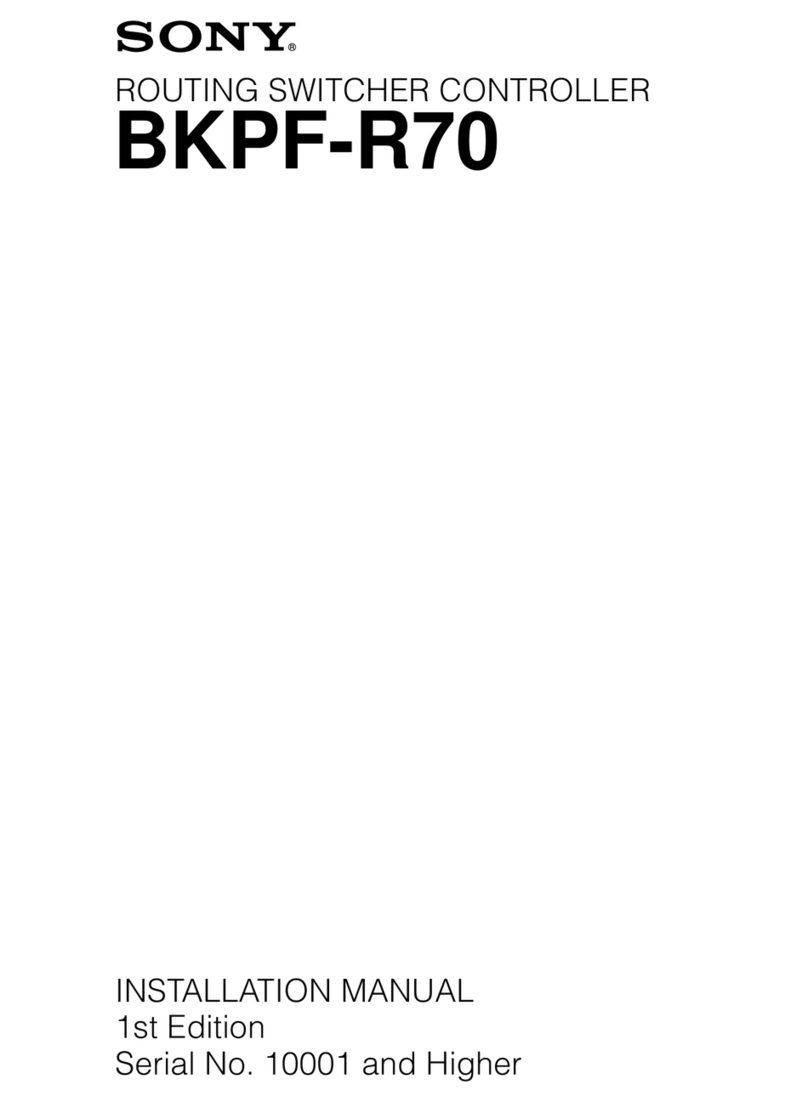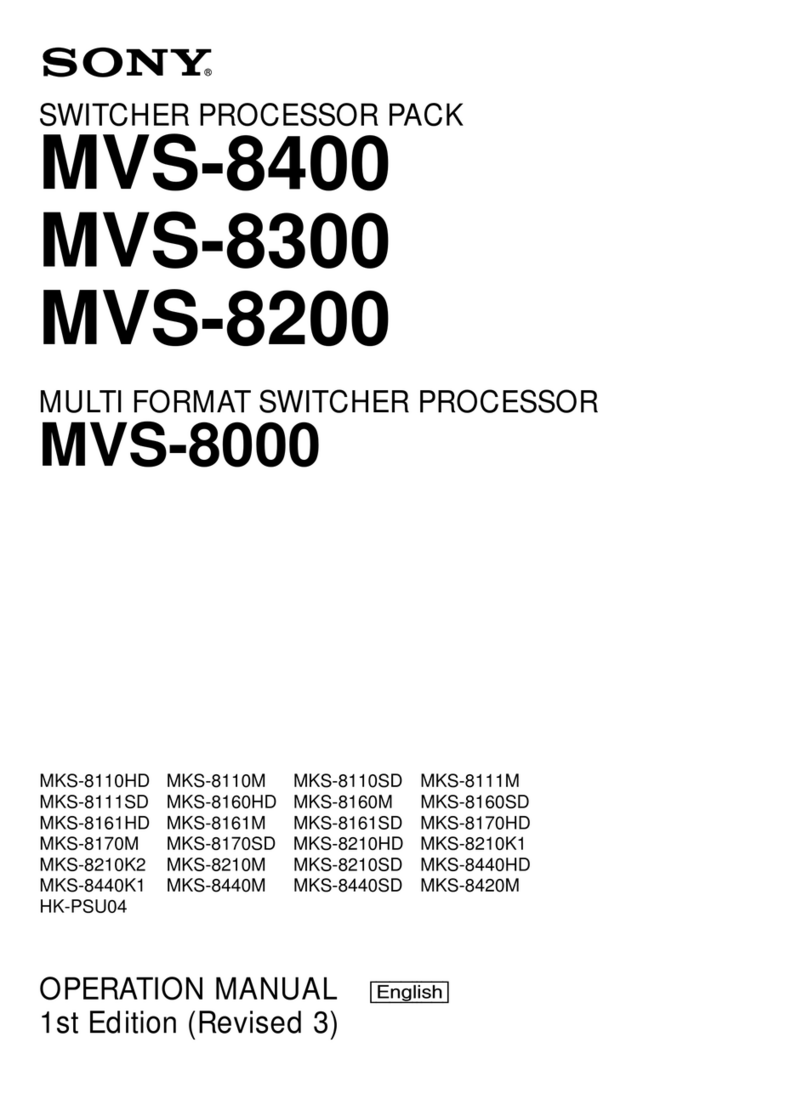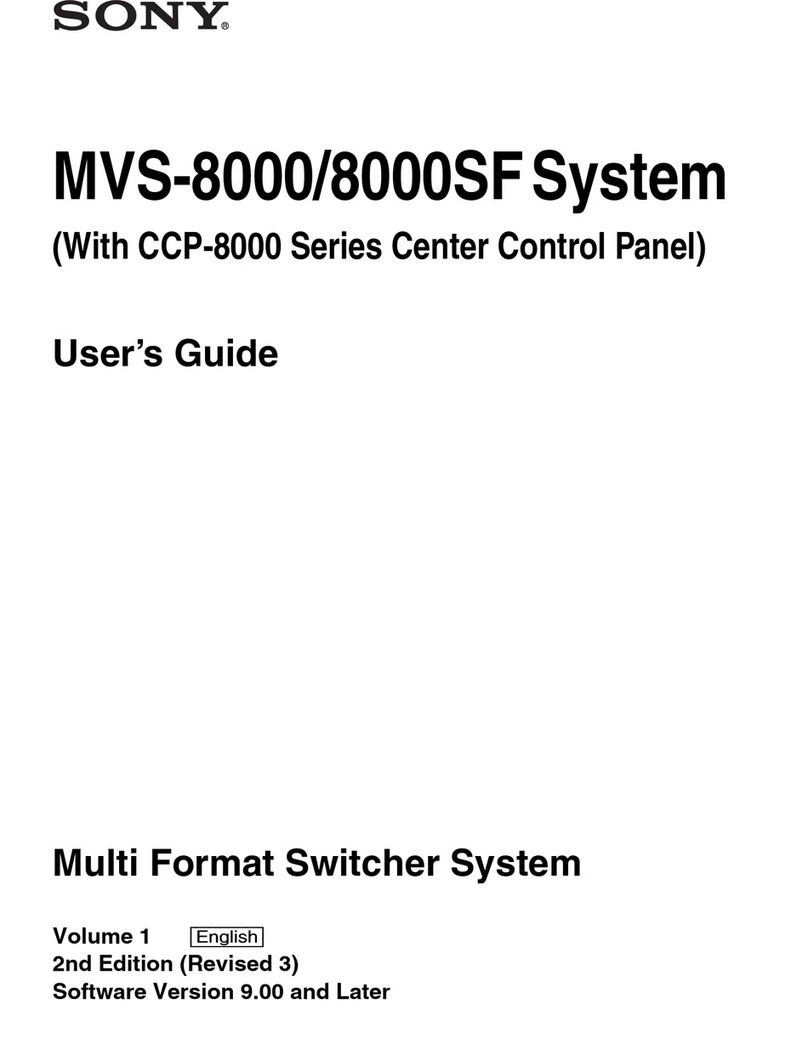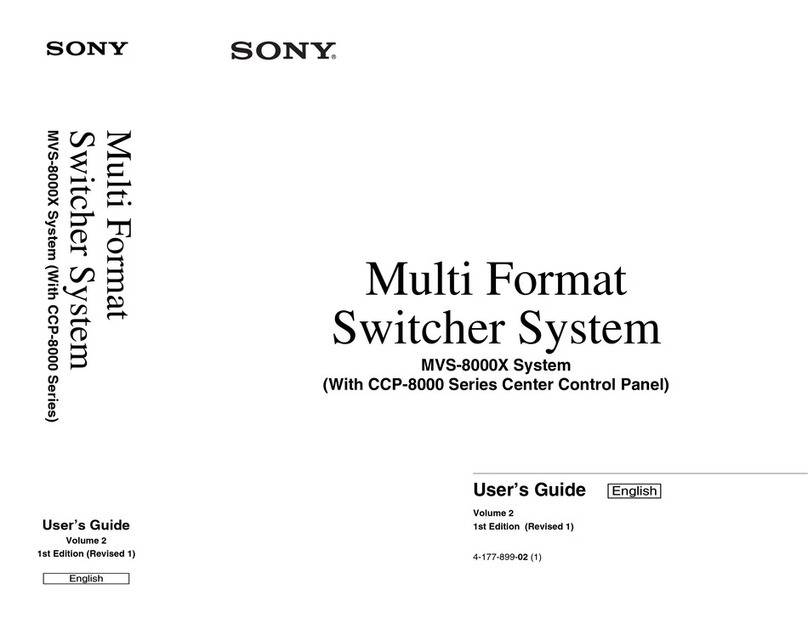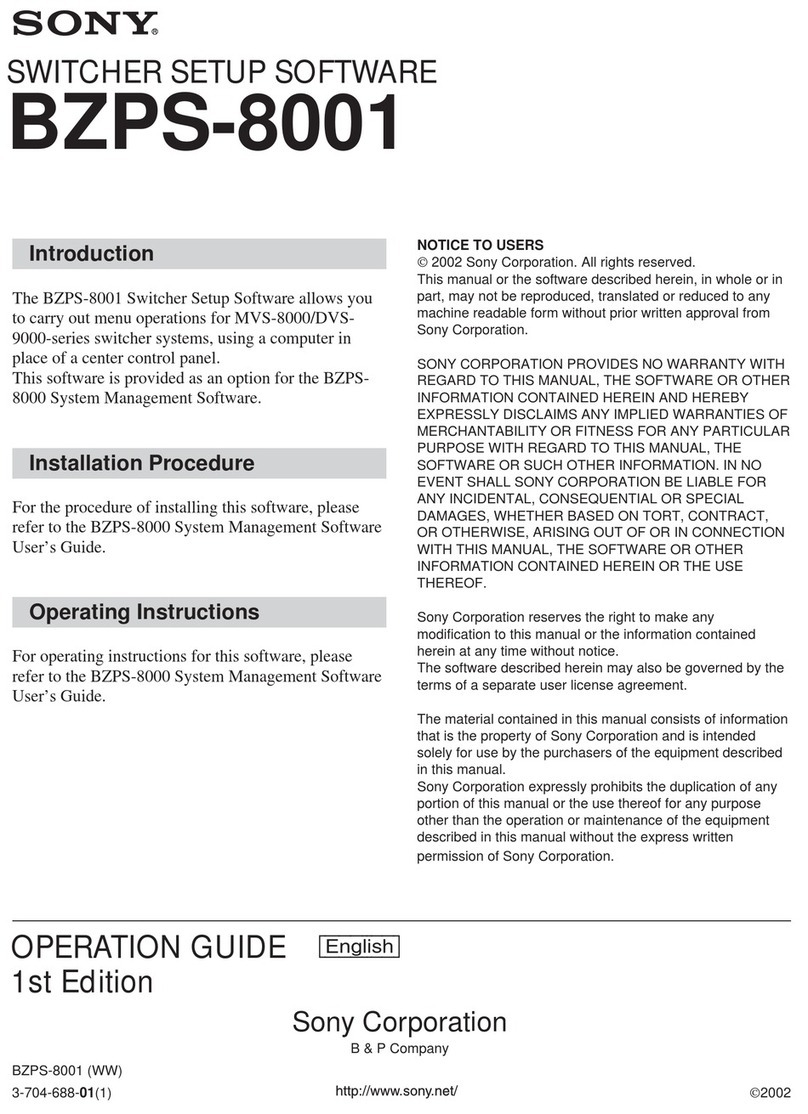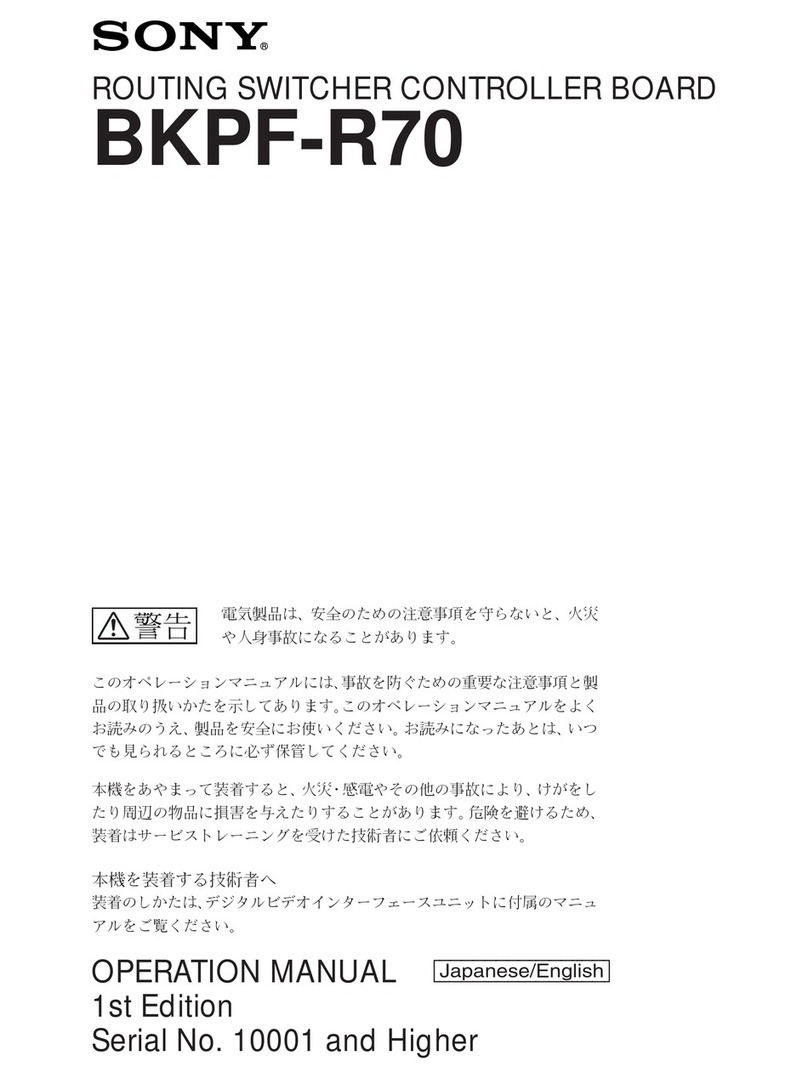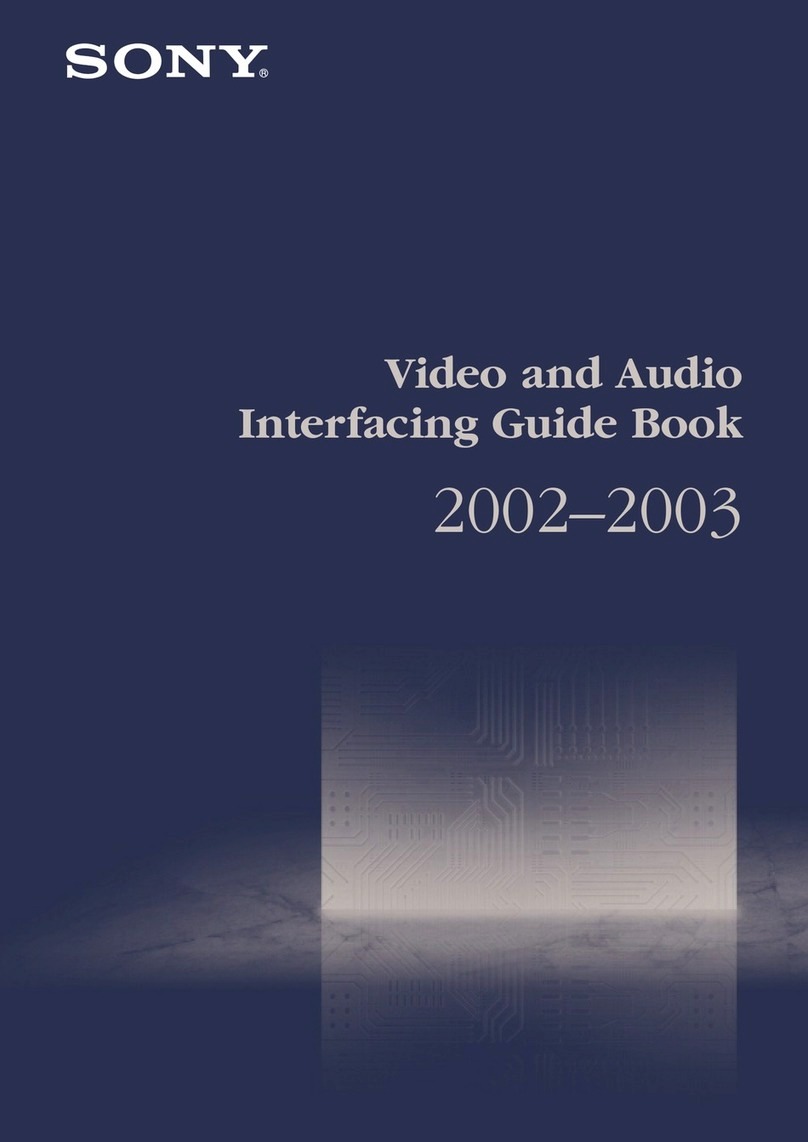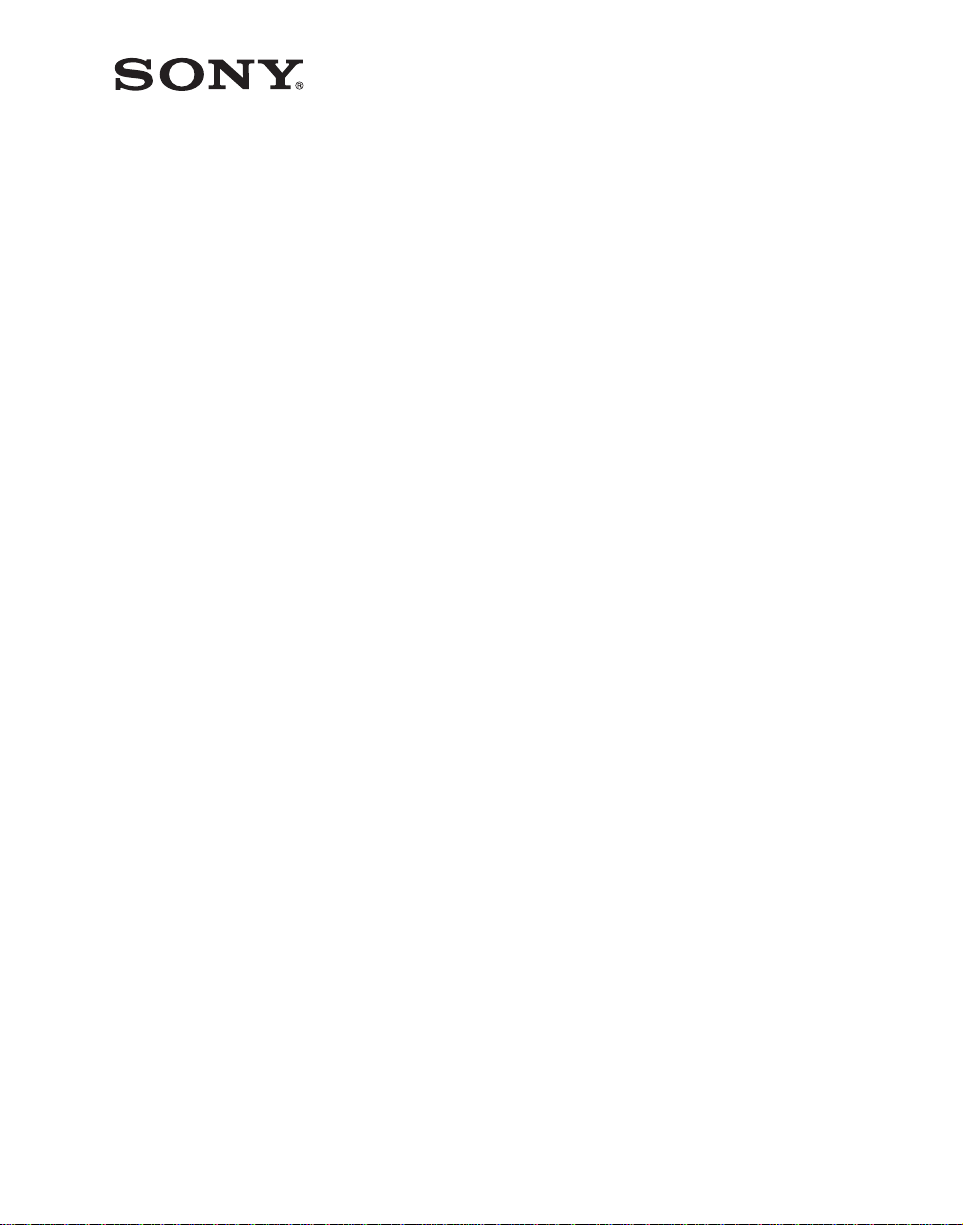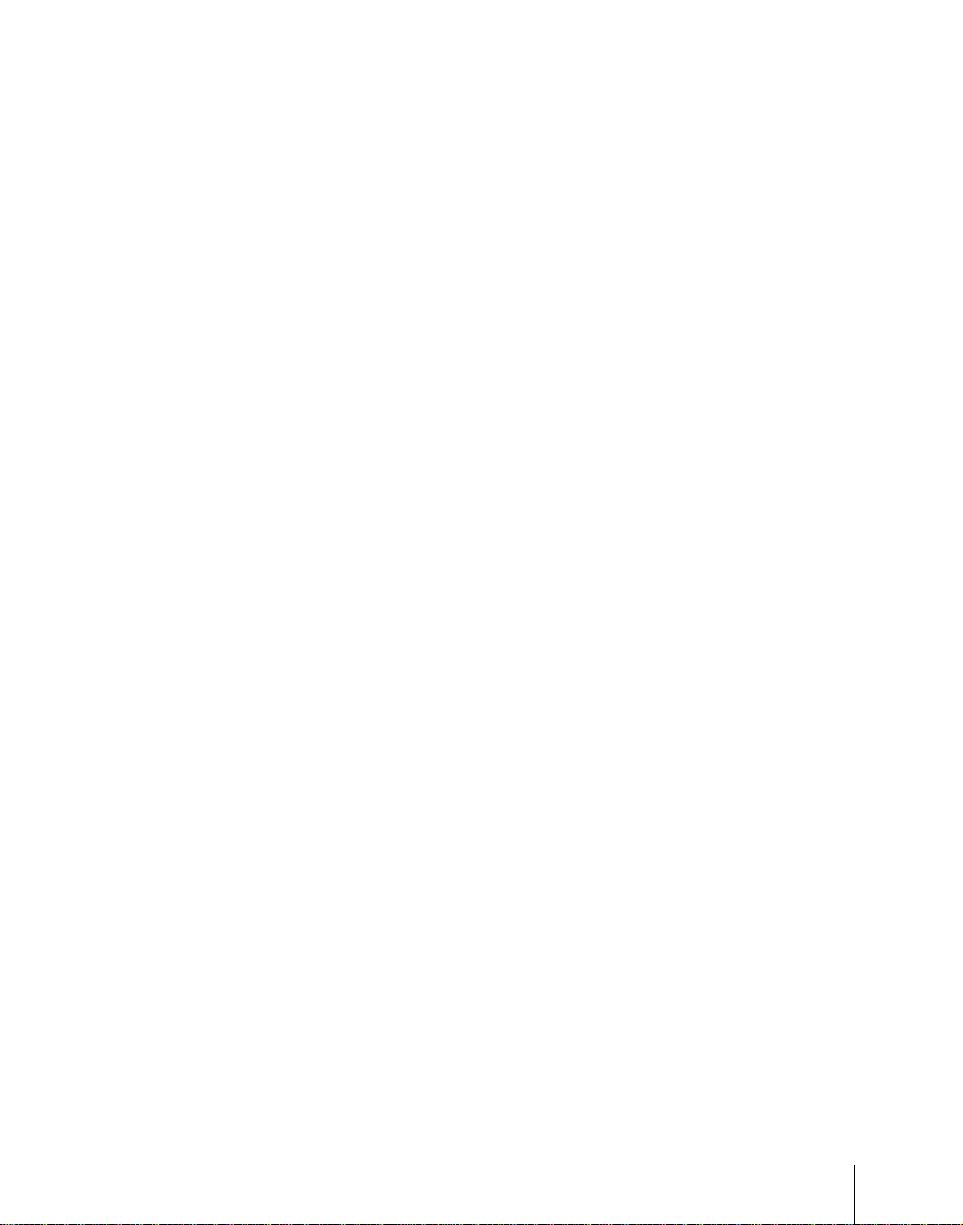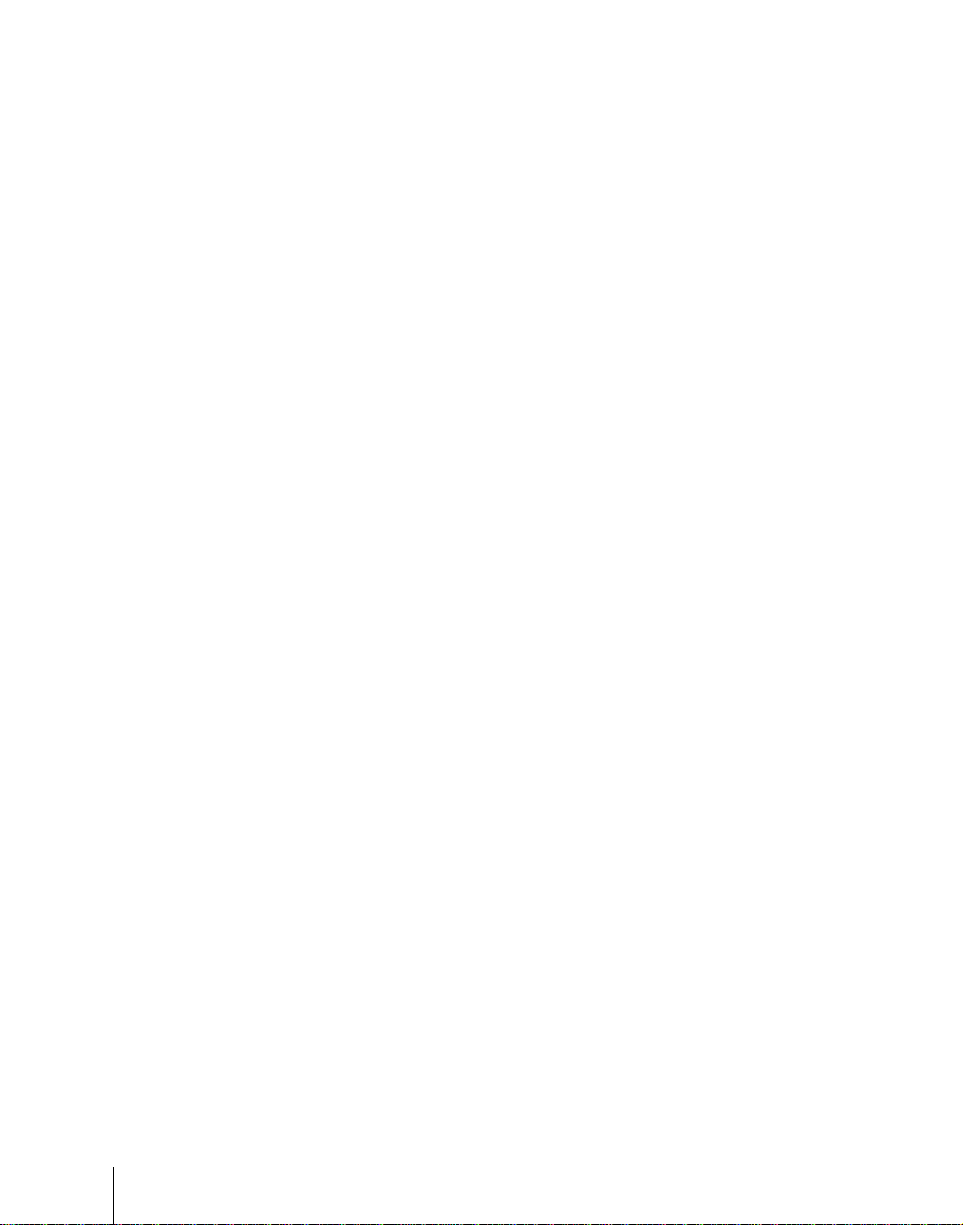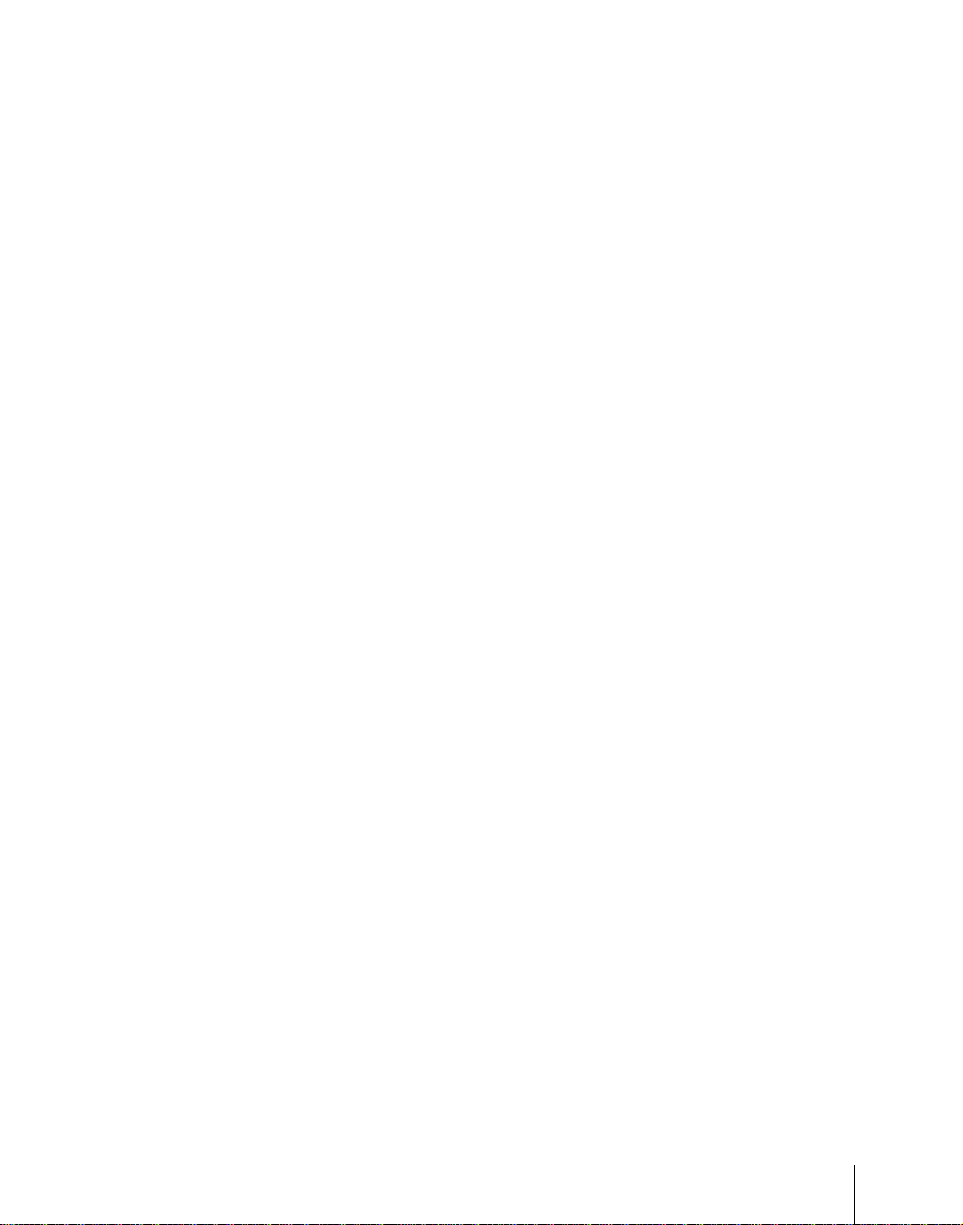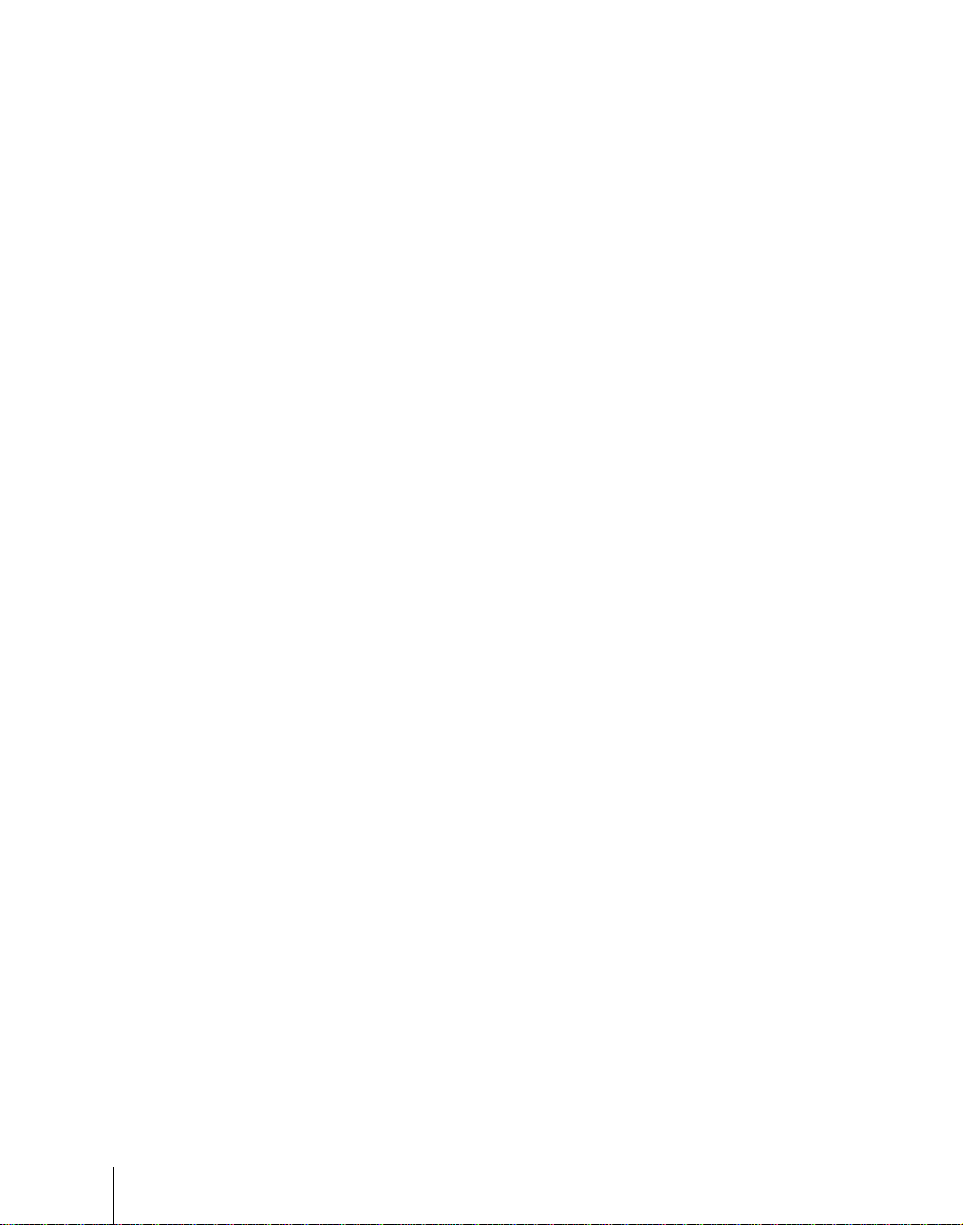4Table of Contents
Brick Settings ........................................................................................85
Shadow Settings ....................................................................................89
Chapter 12 External Devices
Control of External Devices.........................................................................92
Control of P-BUS Devices............................................................................93
Creating and Editing the P-BUS Timeline............................................93
P-BUS Trigger.......................................................................................96
Control of GPI Devices ................................................................................97
GPI Timeline Creation and Editing.......................................................97
Control of VTRs and Disk Recorders.......................................................100
Controlling the Tape/Disk Transport ..................................................100
Checking VTR/Disk Recorder Information........................................101
Cueup & Play ......................................................................................102
VTR/Disk Recorder Timeline .............................................................107
Disk Recorder File Operations............................................................112
Chapter 13 Keyframe Effects
Sequence of Keyframe Operations............................................................117
Displaying the Timeline Menu ..................................................................118
Interpreting the Timeline Menu ..........................................................118
Recalling a Register....................................................................................121
Specifying the Region and Edit Points......................................................124
Creating and Editing Keyframes..............................................................126
Creation ...............................................................................................126
Insertion...............................................................................................127
Modification........................................................................................127
Deletion ...............................................................................................131
Movement............................................................................................132
Copying ...............................................................................................133
Pause....................................................................................................134
Keyframe Loop (Repeated Execution of a Specified Range) .............134
Undoing an Edit Operation..................................................................137
Duration Mode Setting........................................................................138
Transition Mode Settings for User Programmable DME....................138
Time Settings...............................................................................................139
Setting the Keyframe Duration............................................................139
Setting the Effect Duration..................................................................140
Setting the Delay .................................................................................141