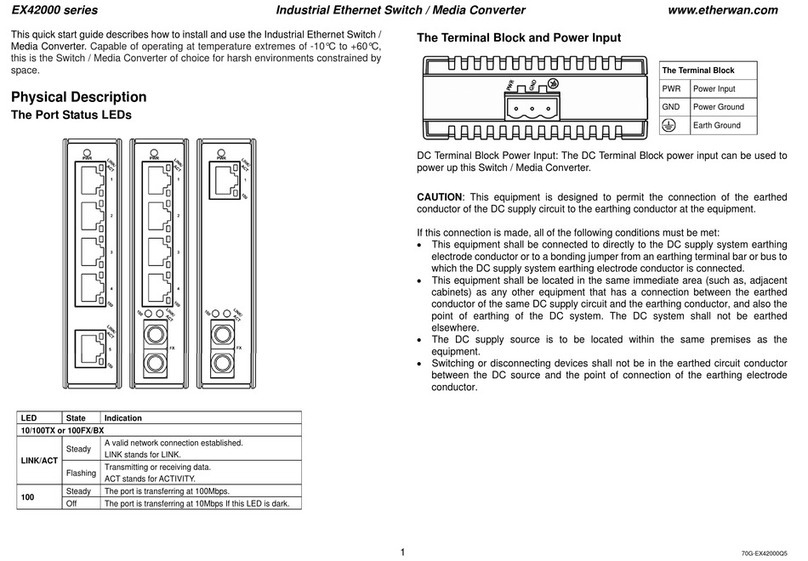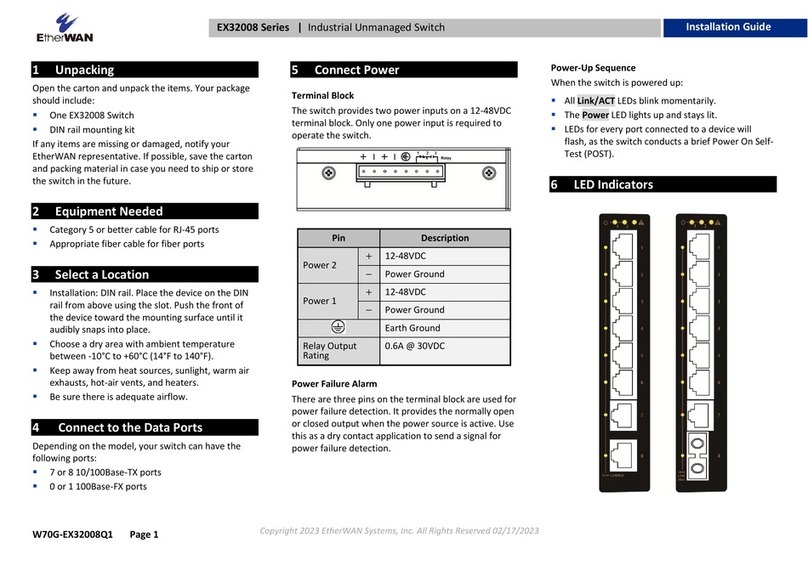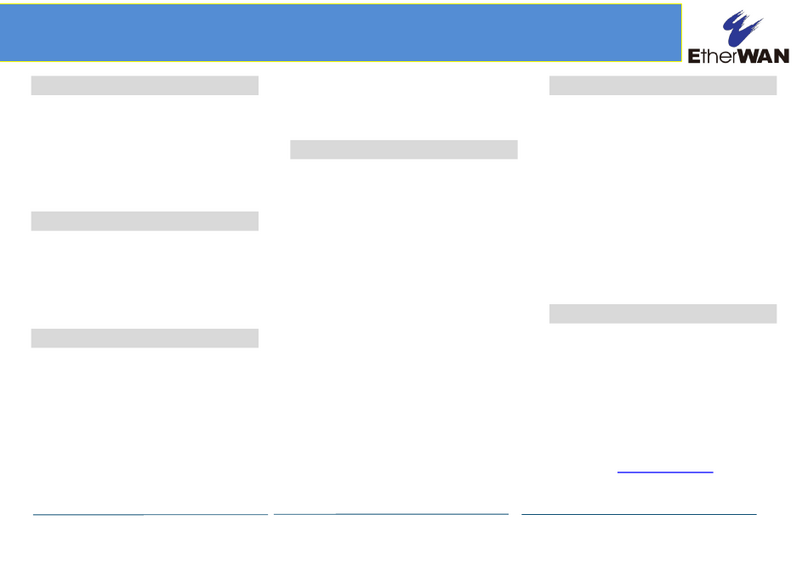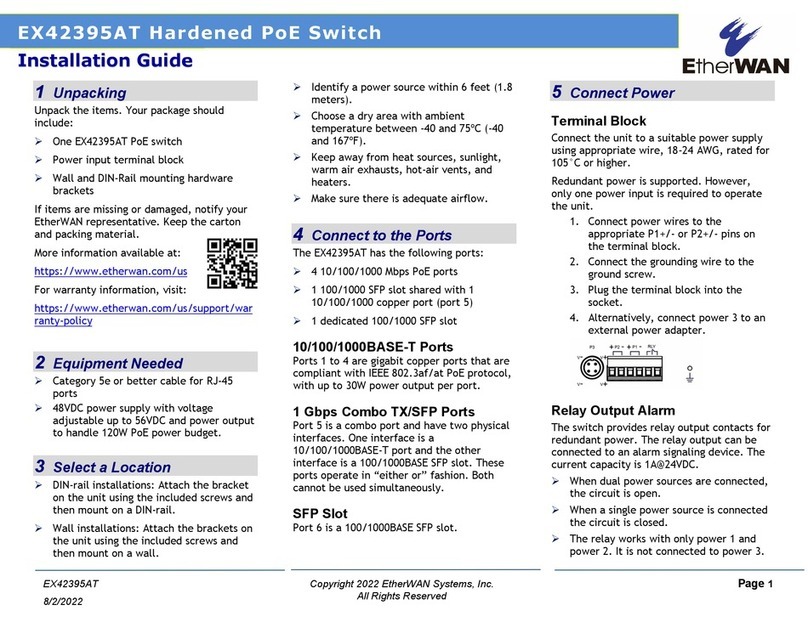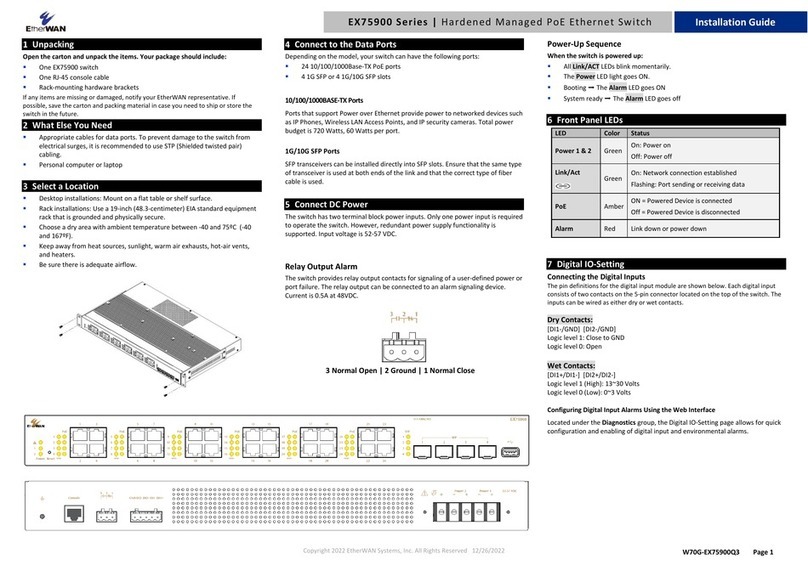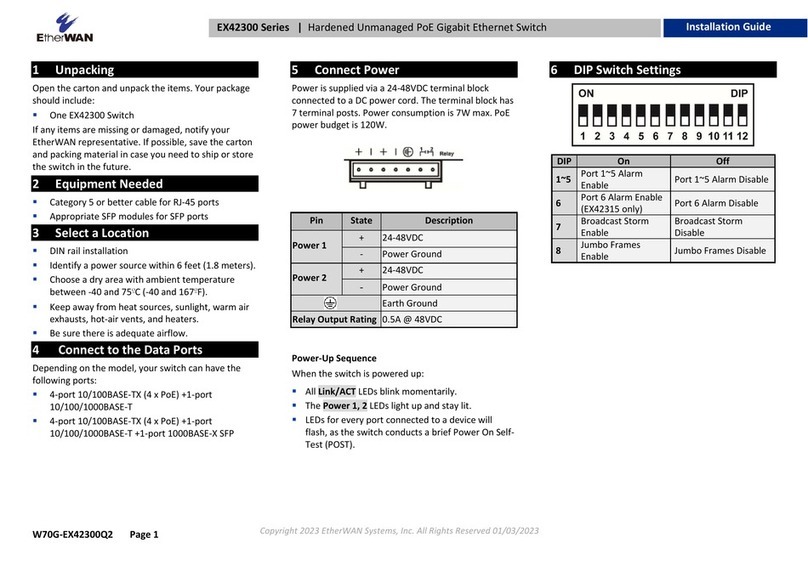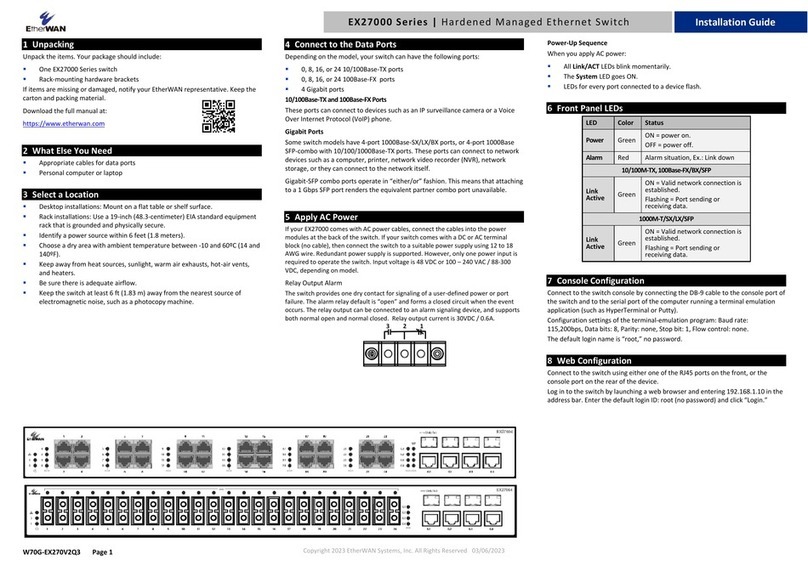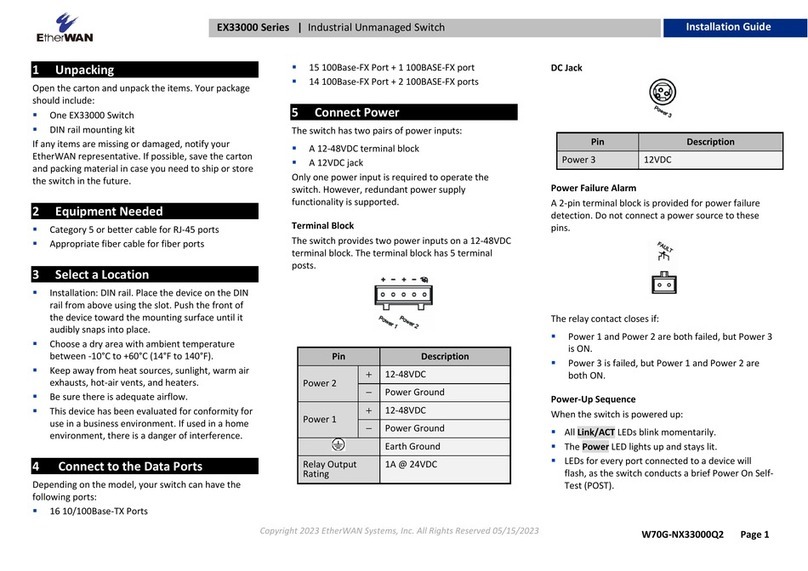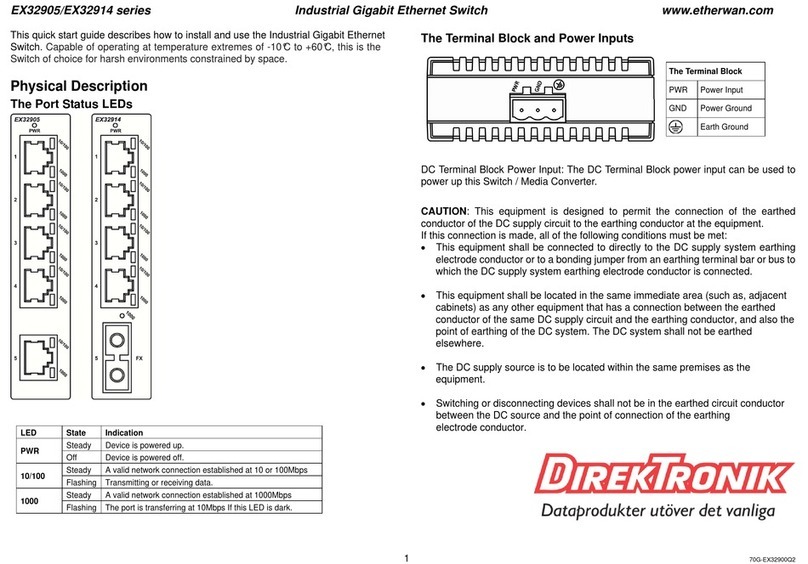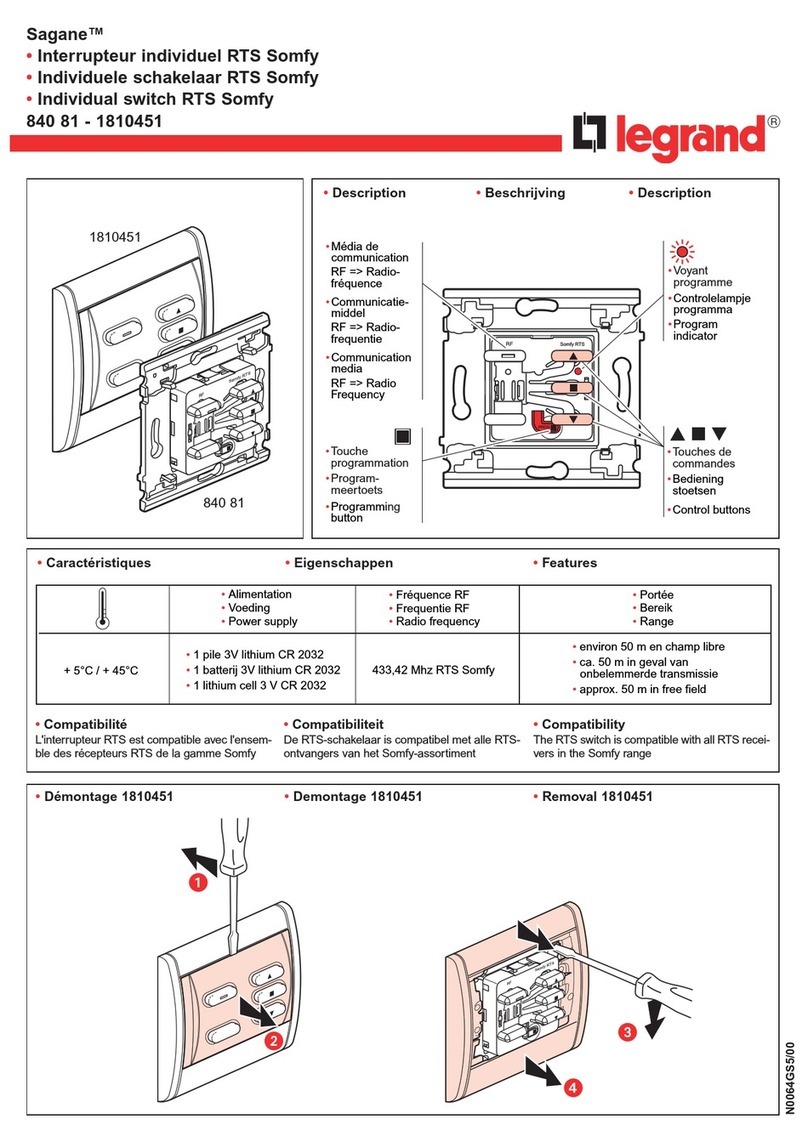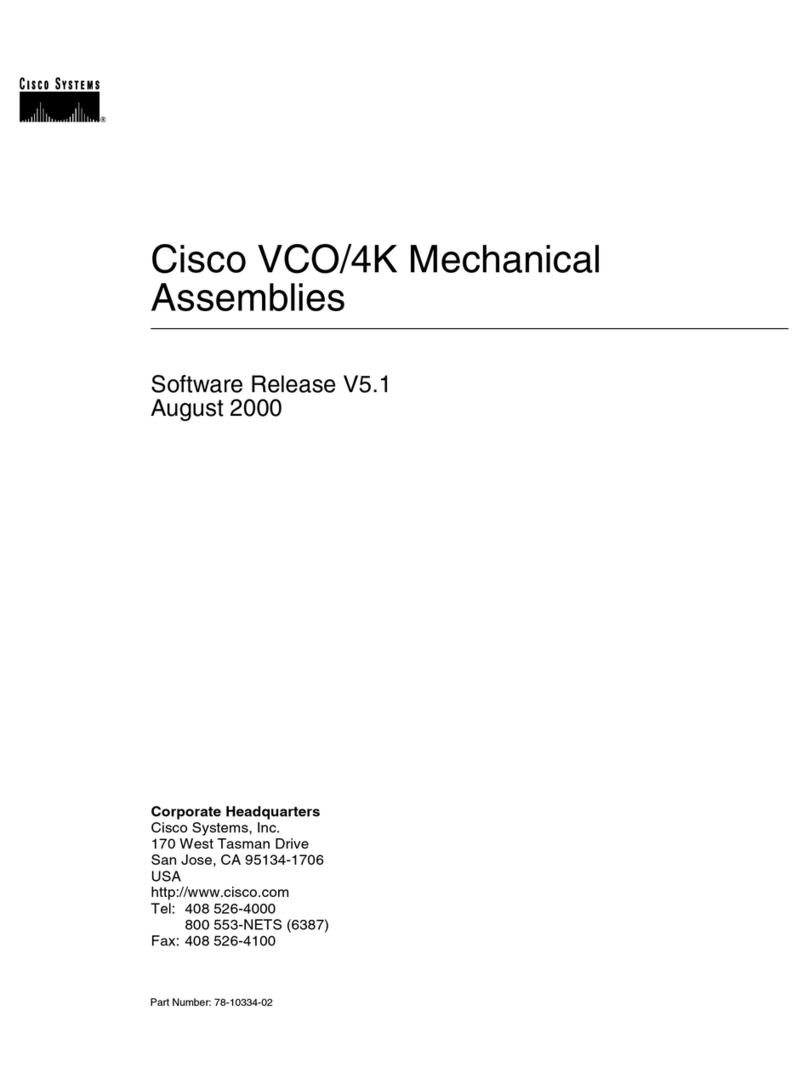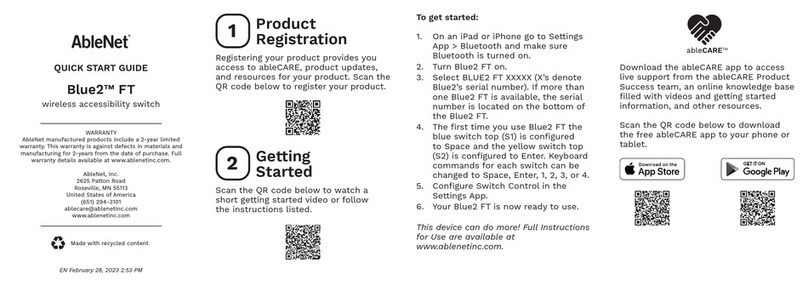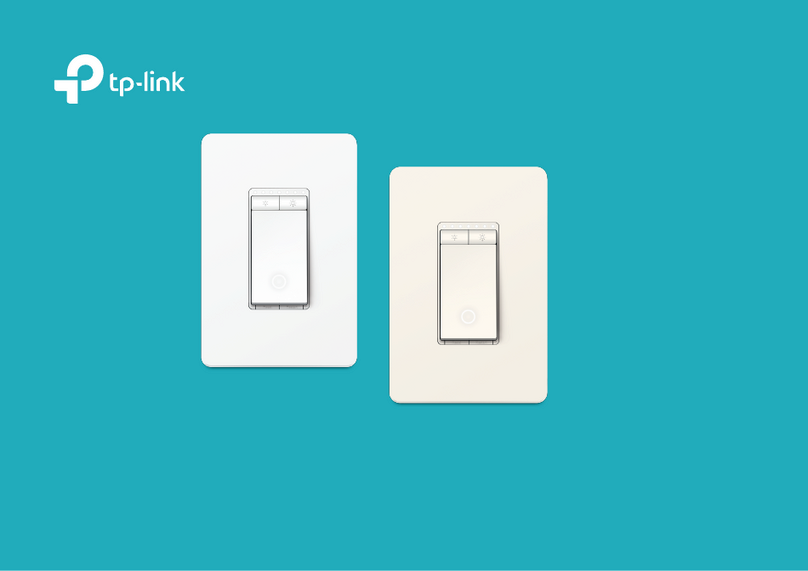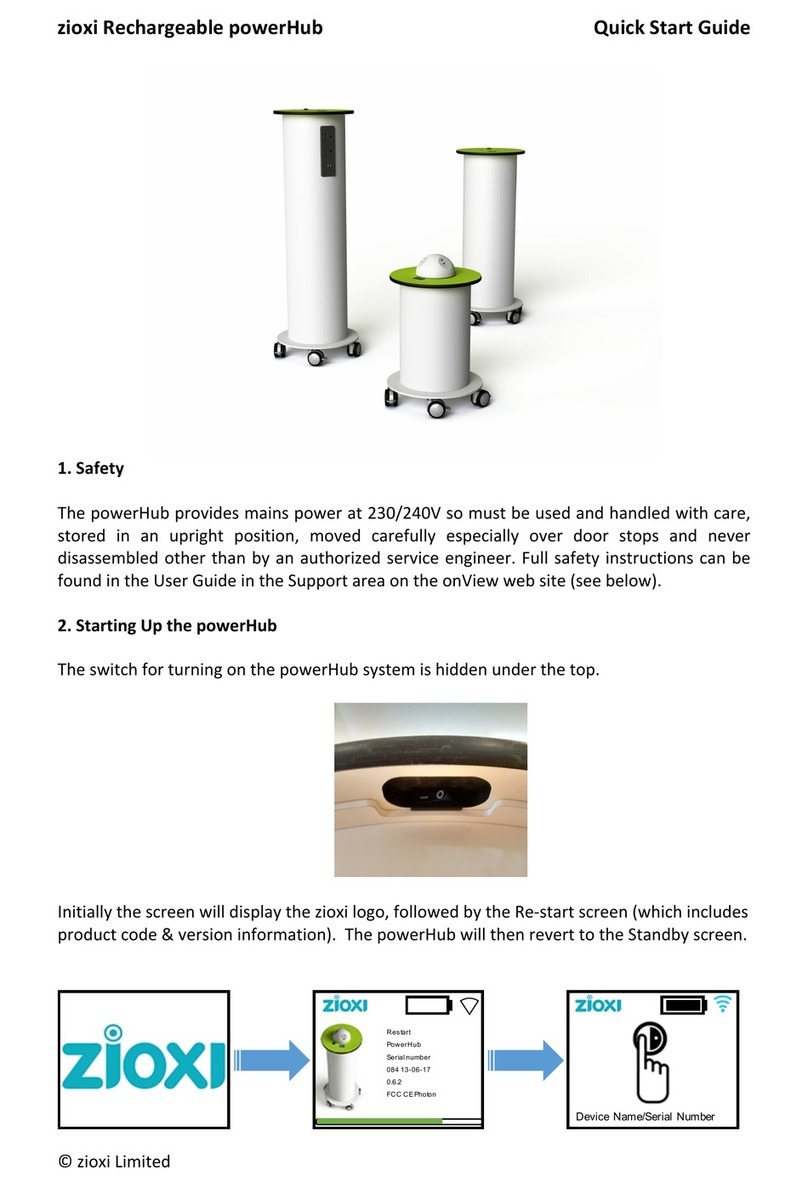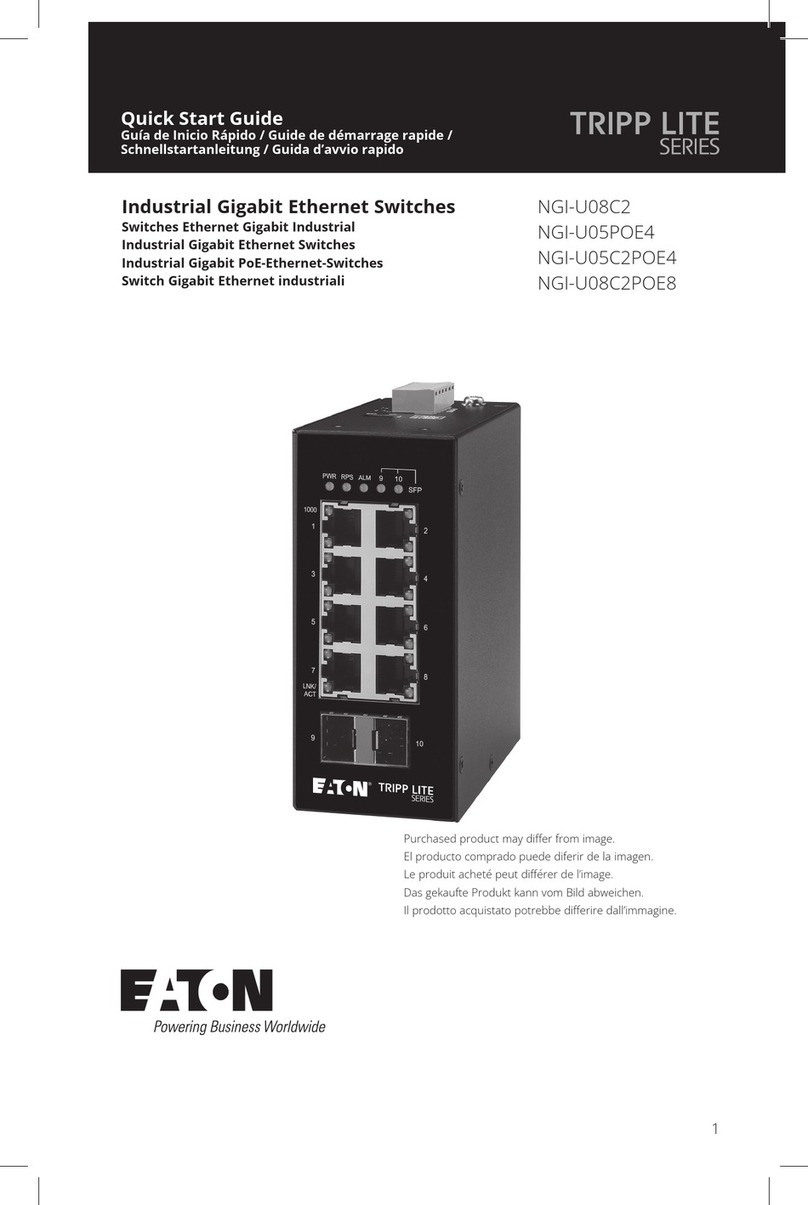7 Console Configuration
Connect to the switch console by connecting the DB-9 cable to the
console port of the switch and to the serial port of the computer running
a terminal emulation application (such as HyperTerminal or Putty).
Configuration settings of the terminal-emulation program: Baud rate:
115,200bps, Data bits: 8, Parity: none, Stop bit: 1, Flow control: none.
The default login name is “root,” no password.
8 Web Configuration
Connect to the switch using either one of the RJ45 ports on the front, or
the console port on the rear of the device.
Log in to the switch by launching a web browser and entering
192.168.1.10 in the address bar. Enter the default login ID: root (no
password) and click “Login.”
9 Copy Configuration to USB
The USB port can be used to save the running switch configuration to a
(FAT32) USB storage device. Plug the device into the USB port, and use
the “Save Configuration” command in the web interface, or “copy
running-config startup-config” in the CLI.
10 Digital IO-Setting
Connecting the Digital Inputs
The pin definitions for the digital input module are shown below. Each
digital input consists of two contacts on the 5-pin connector located on
the back panel of the switch. The inputs can be wired as either dry or
wet contacts.
Dry Contacts:
[DI1-/GND] [DI2-/GND]
Logic level 1: Close to GND
Logic level 0: Open
Wet Contacts:
[DI1+/DI1-] [DI2+/DI2-]
Logic level 1 (High): 13~30 Volts
Logic level 0 (Low): 0~3 Volts
11 Safety information
This equipment is intended to be used in a restricted access location and
by qualified personnel. This equipment is not suitable for use in locations
where children are likely to be present.
Pluggable optical modules and direct-attach cables shall meet the
following regulatory requirements:
• UL and/or CSA registered component for North America
• Class 1 Laser Product
• FCC 21 CFR Chapter 1, Sub-chapter J in accordance with FDA & CDRH
requirements
• IEC/EN 60825-1:2014, IEC/EN 60825-2:2004+A1+A2 or later, European
Standard
(A) Elevated Operating Ambient - If installed in a closed or multi-unit
rack assembly, the operating ambient temperature of the rack
environment may be greater than room ambient. Therefore,
consideration should be given to installing the equipment in an
environment compatible with the maximum ambient temperature (Tma).
B) Mechanical Loading - Mounting of the equipment in the rack should be
such that a hazardous condition is not achieved due to uneven
mechanical loading.
C) Circuit Overloading - Consideration should be given to the connection
of the equipment to the supply circuit and the effect that overloading of
the circuits might have on overcurrent protection and supply wiring.
Appropriate consideration of equipment nameplate ratings should be
used when addressing this concern.
D) Reliable Earthing - Reliable earthing of rack-mounted equipment
should be maintained. Particular attention should be given to supply
connections other than direct connections to the branch circuit (e.g. use
of power strips).
Do not disable the power cord grounding plug. The grounding plug is an
important safety feature.
Les matériels sont destinés à être installés dans des EMPLACEMENTS À
ACCÈS RESTREINT.
Power wiring information:
The rating of the power wire used must be at least 105°C.
USE COPPER CONDUCTORS ONLY.
If the equipment is used in a manner not specified by the manufacturer, the
protection provided by the equipment may be impaired.
WARNING –Explosion hazard. Do not disconnect the terminal block while the
circuit is live or unless the area is known to be free of ignitable
concentrations.
For repair or maintenance needs, contact EtherWAN directly.
Informations de câblage d'alimentation:
Le calibre du fil d'alimentation utilisé doit être d'au moins 105°C.
DESTINÉ À ÊTRE UTILISÉ AVEC DES CONDUCTEURS EN CUIVRE SEULEMENT.
Si la méthode d'utilisation de l'équipement diffère de celle décrite par le
fabricant, la protection assurée par l'équipement risque d'être altérée.
Contactez-nous pour l'entretien ou la reparation.
Manufacturer information:
ETHERWAN SYSTEMS, INC.
33F, No. 93, Sec. 1, Xintai 5th Rd., Xizhi Dist., New Taipei City, 221
Taiwan