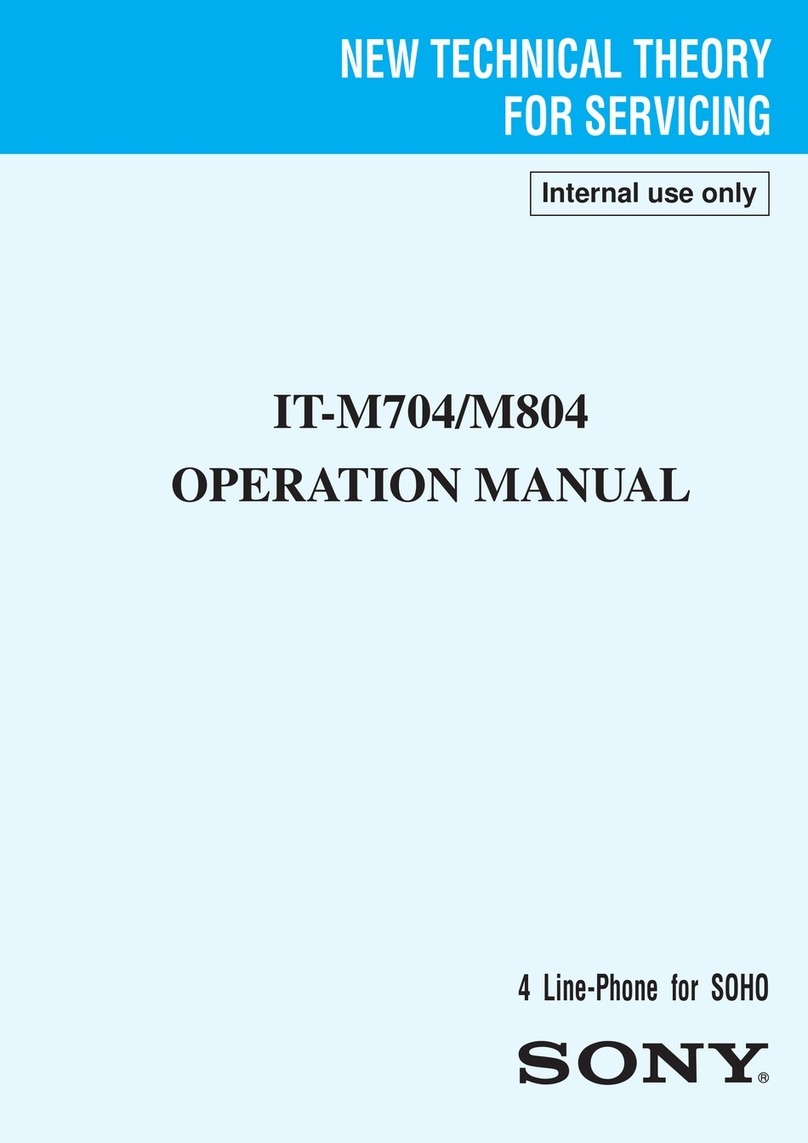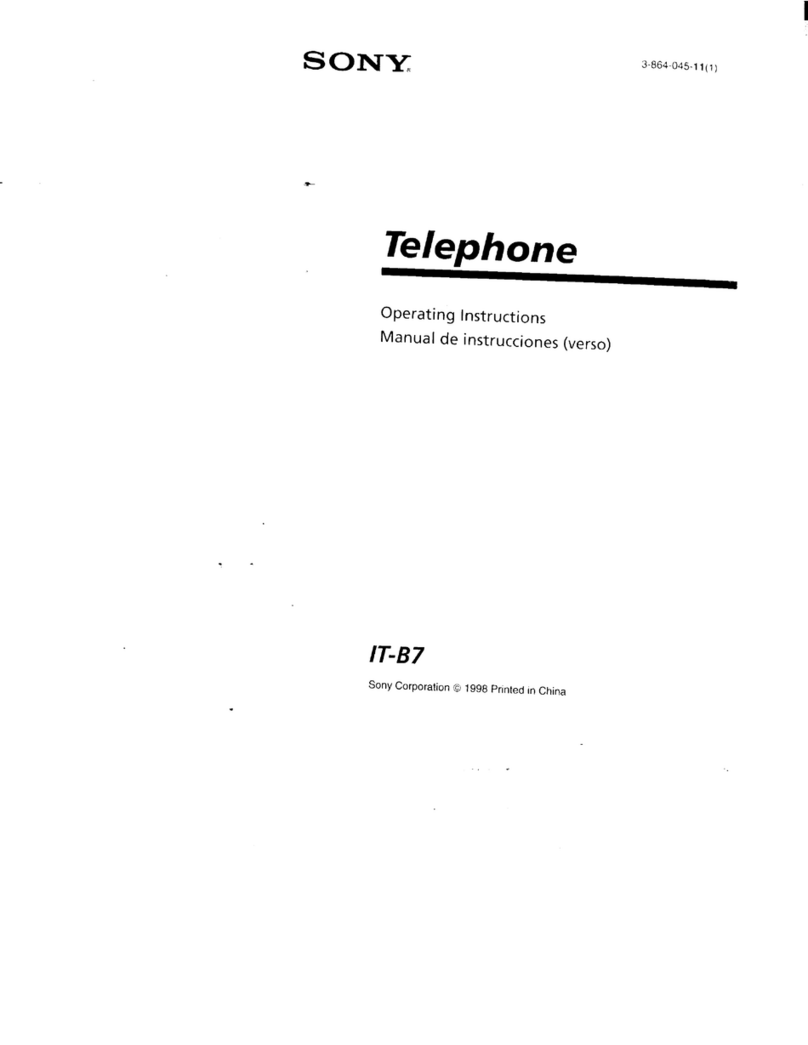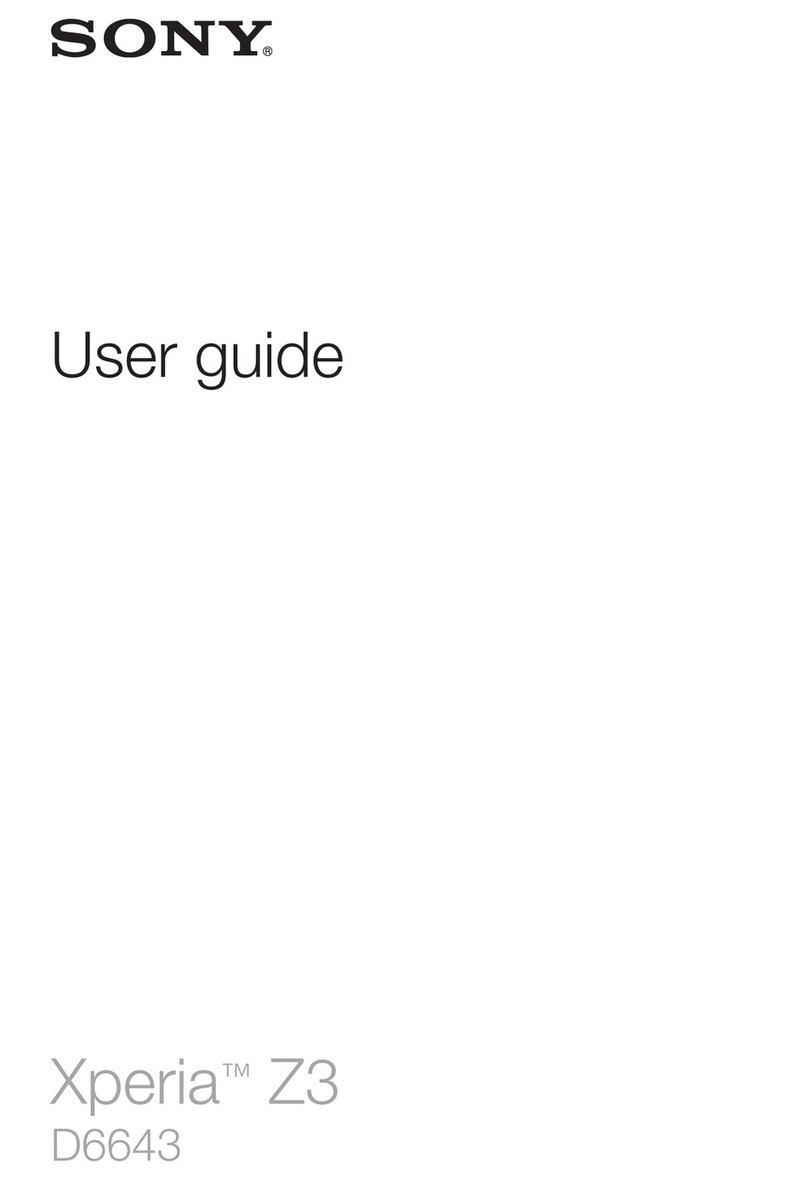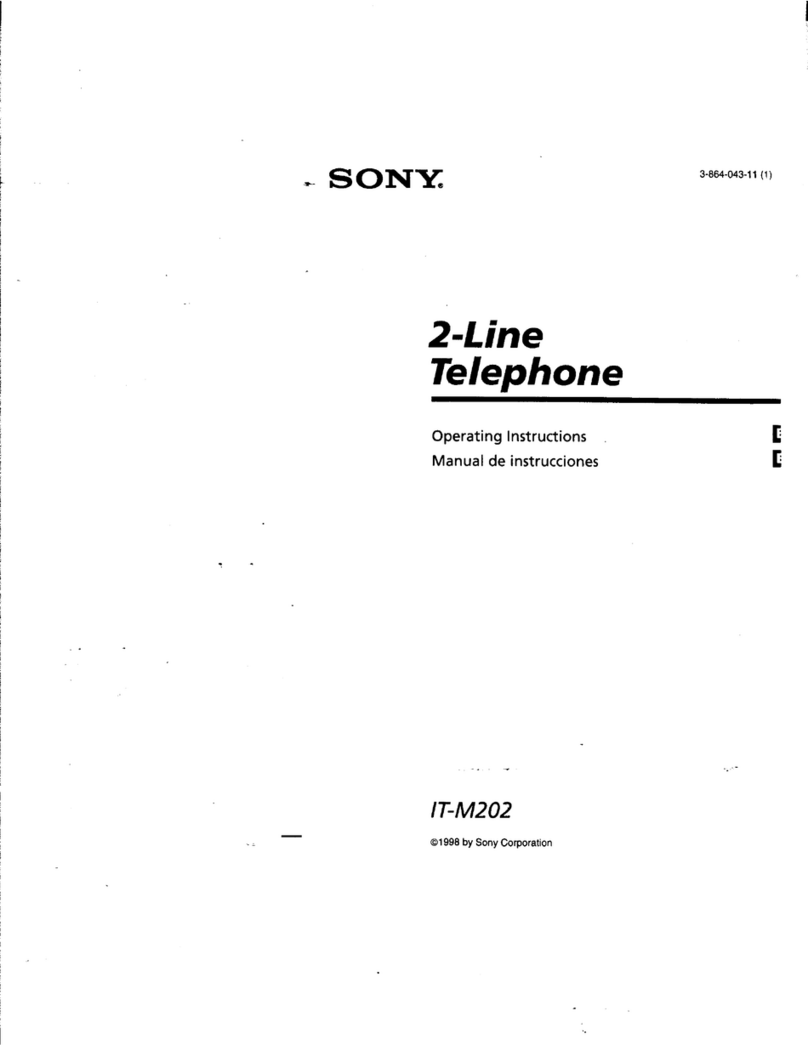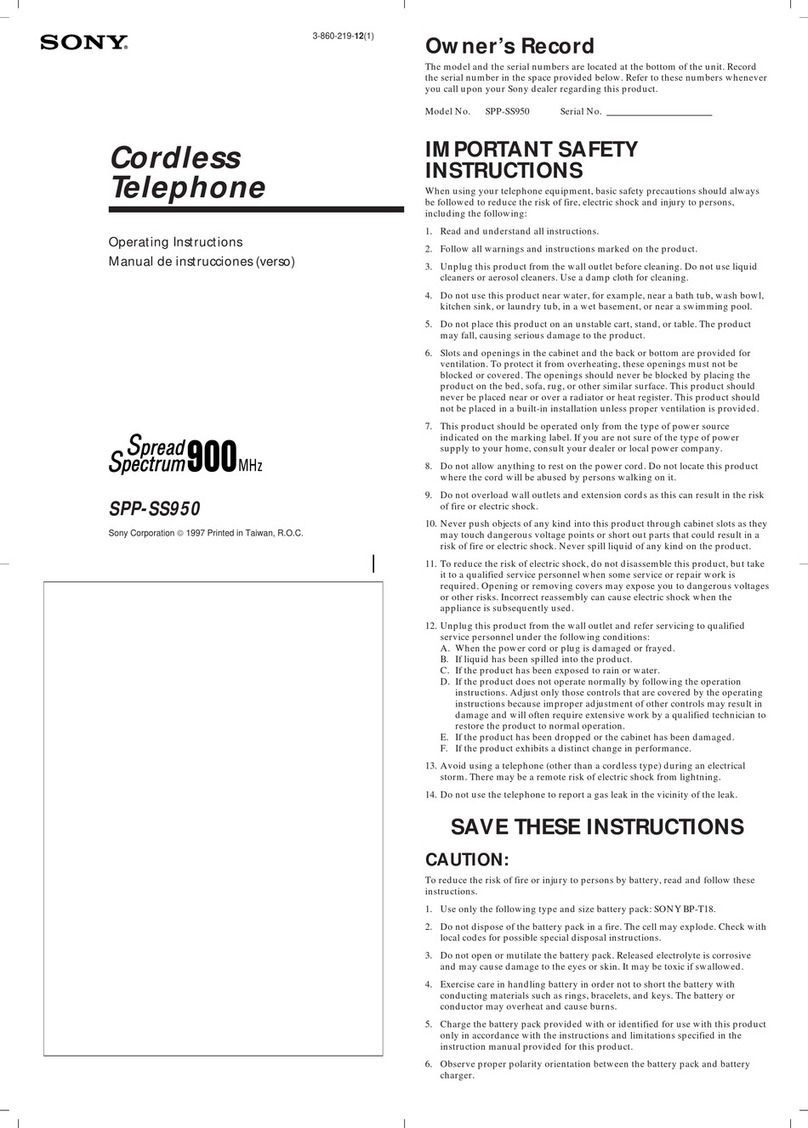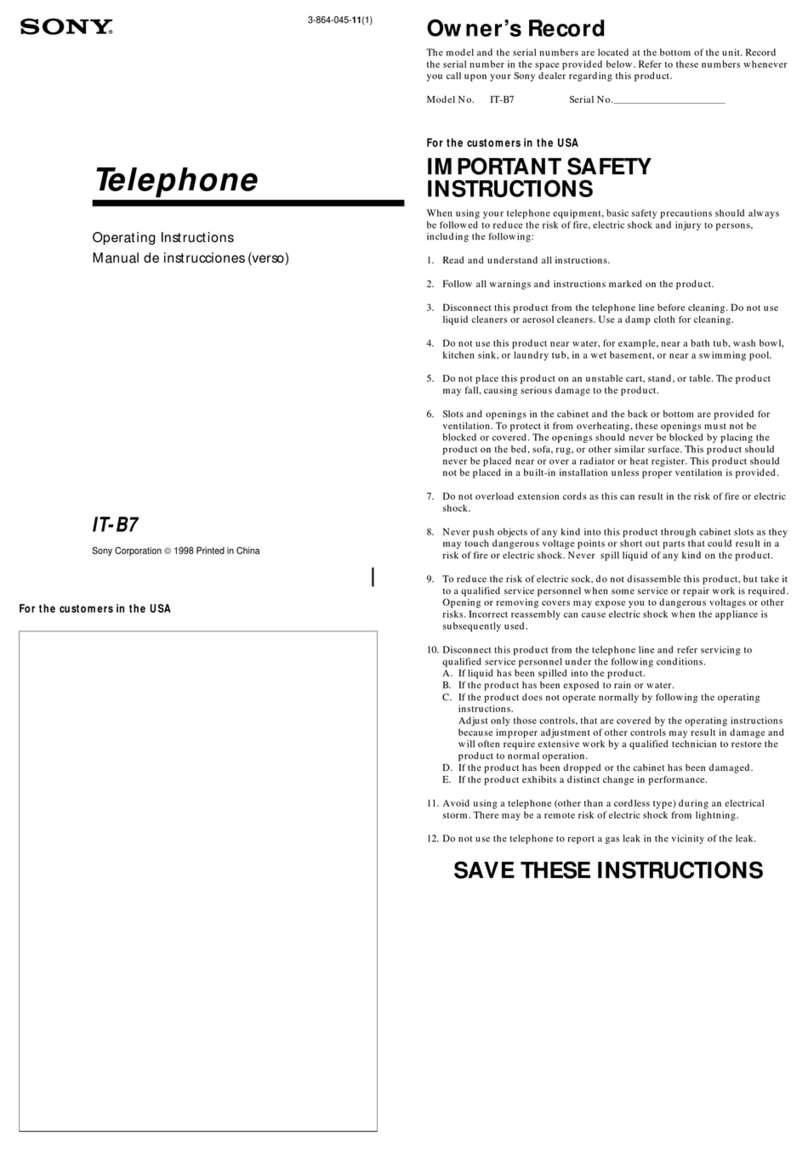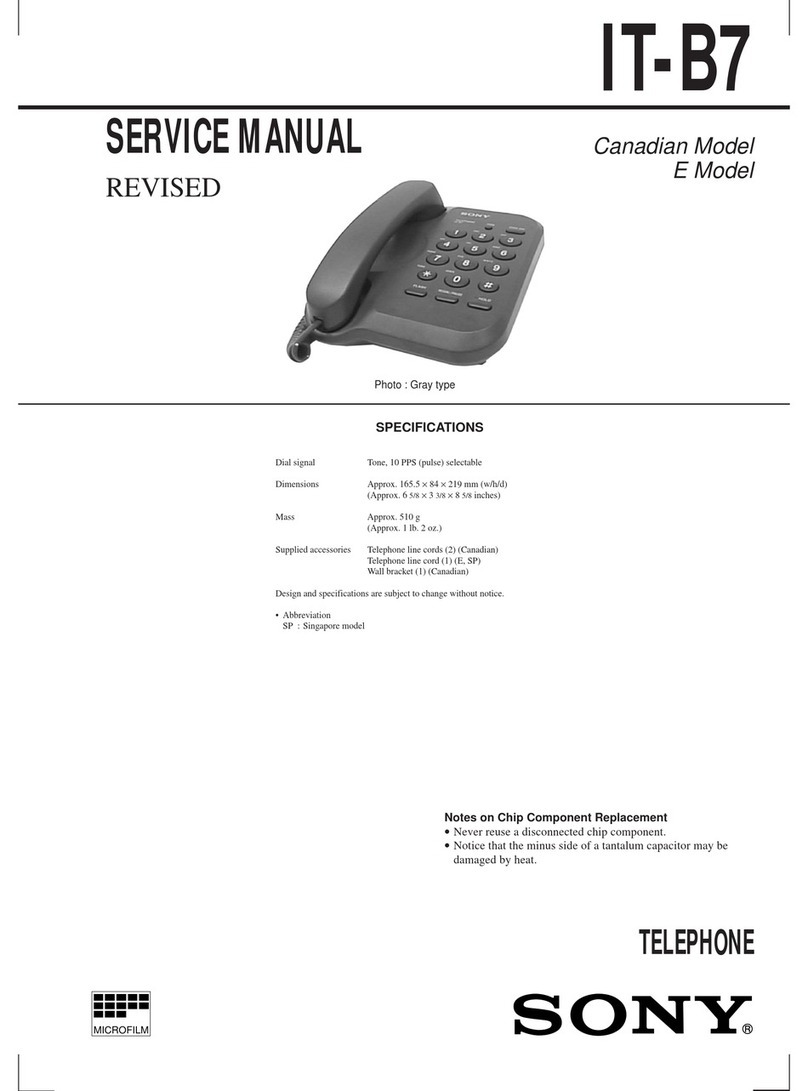3
Table of Contents
Navigating Getting StartedMaking &
Receiving Calls
Phone BookMenu SettingsCarrier FeaturesAdditional Info
Getting Started
Unpacking your phone ................. 4
Looking at your phone ................. 5
Charging the battery ..................... 6
Turning the phone on.................... 9
Activating your phone ................ 11
Navigating
Navigating .................................... 12
Jog Dial™ navigator ............... 12
Navigating keys ...................... 12
Menu map ................................ 13
List of menu items ....................... 14
Quick tips and features............... 16
First things first ............................ 18
Selecting a language ............... 18
Getting your phone number.. 18
Alphanumeric table ................ 19
Making & Receiving Calls
Calling fundamentals.................. 20
Basic calling.............................. 20
Related calling functions ........ 20
Limiting outbound calls ............. 21
Calling from the Phone Book ..... 22
Manually .................................. 22
Speed dialing ........................... 22
Touch dialing ........................... 22
Fast 4 dialing ............................ 23
Call prefixing ........................... 23
Calling from the Calls List.......... 24
Additional Calls List info....... 24
Saving to your Phone Book ... 24
Incoming calls .............................. 25
Basic call answering ................ 25
Related answering functions . 25
Setting all keys to answer ...... 25
Setting automatic answer....... 26
Caller ID ................................... 26
Missed Calls ............................. 26
Using the scratch pad.................. 26
Phone Book Functions
Storing information ..................... 27
Basic storage............................. 27
If the Phone Book is full ......... 27
Special storage functions........ 28
Searching your Phone Book ....... 30
Alphabetically.......................... 30
By memory location ................ 31
For a phone number ............... 31
Editing Phone Book entries ........ 32
Erasing Phone Book entries ....... 33
Restricting Phone Book entries .. 34
Menu Settings
Sounds menu................................ 35
Display menu ............................... 38
Security menu .............................. 40
Network menu ............................. 42
Extras menu .................................. 45
Timers menu................................. 46
Carrier provided features
and services
Short Messaging Service ............. 48
Receiving messages ................ 48
Message capacity..................... 49
Message format ....................... 50
Accessing messages ................ 50
Text messages .......................... 51
Voice mail ................................. 52
Sending and receiving data........ 53
Additional information
Troubleshooting ........................... 55
Specifications ................................ 56
Optional accessories .................... 57
Rules and regulations ................. 58
Safety precautions ....................... 59
Glossary ........................................ 62
Index .............................................. 64
Warranty Card.............................. 69
Quick Reference Card ................. 71
SB200 01-03 toc 4/9/99, 2:21 PM3