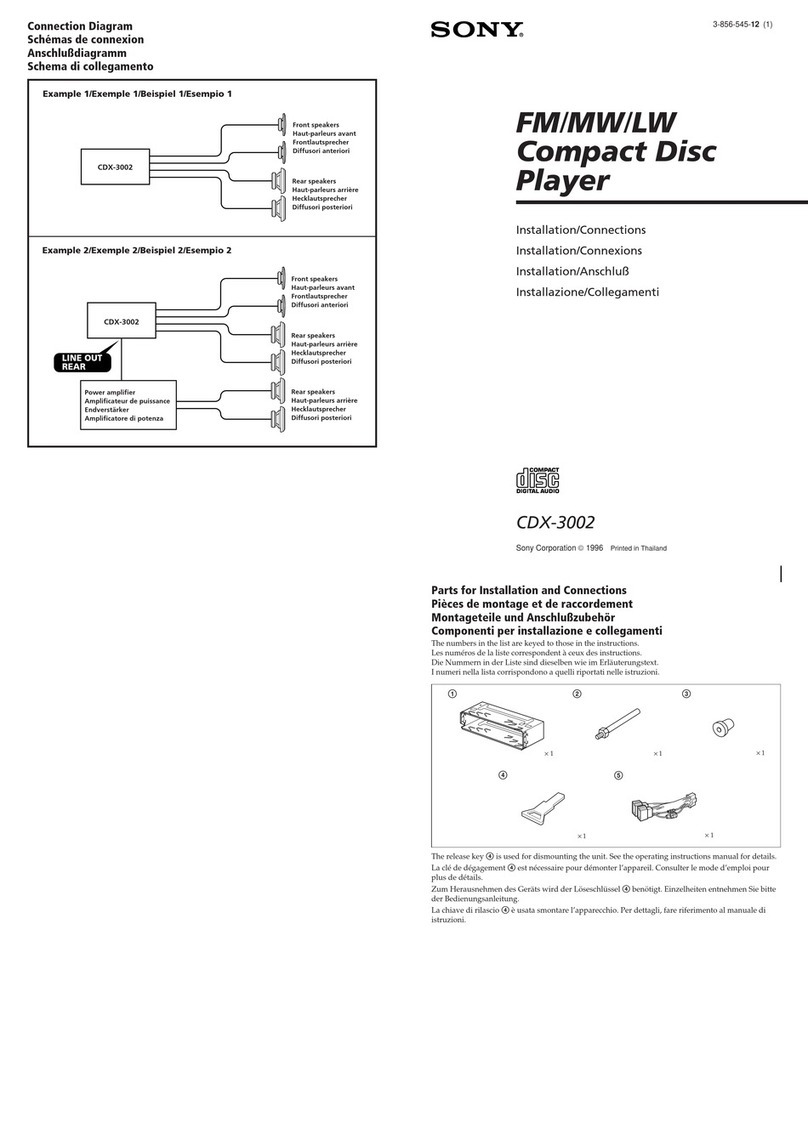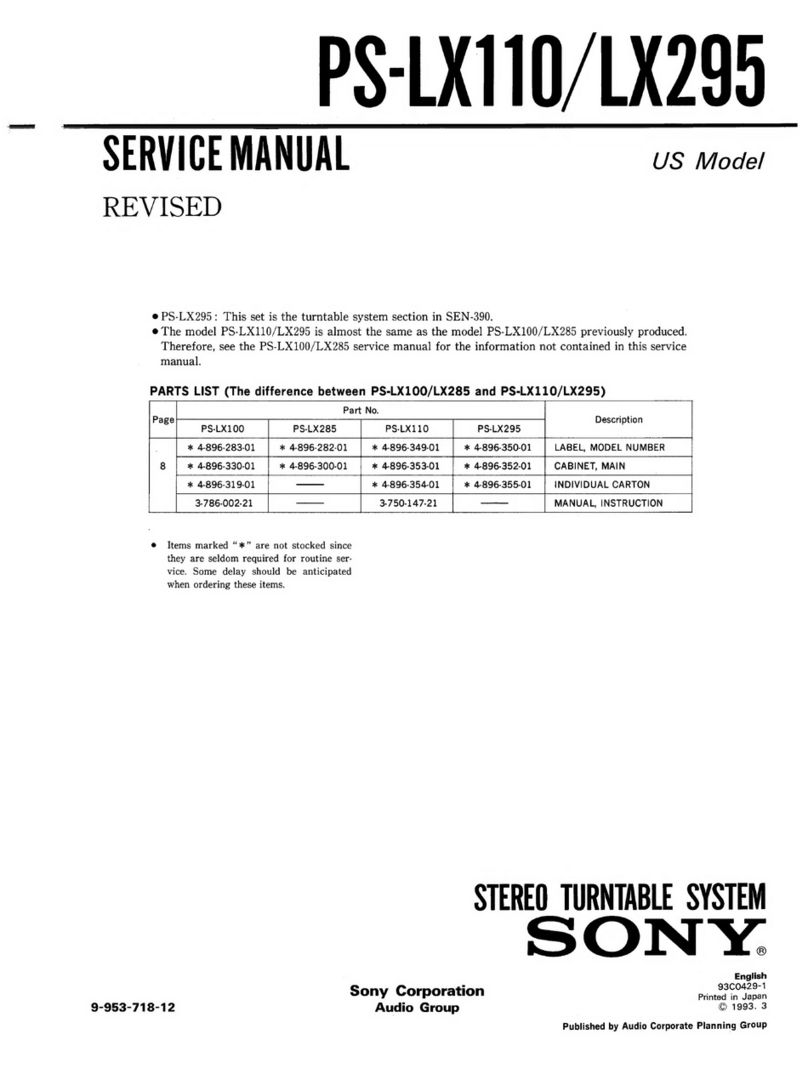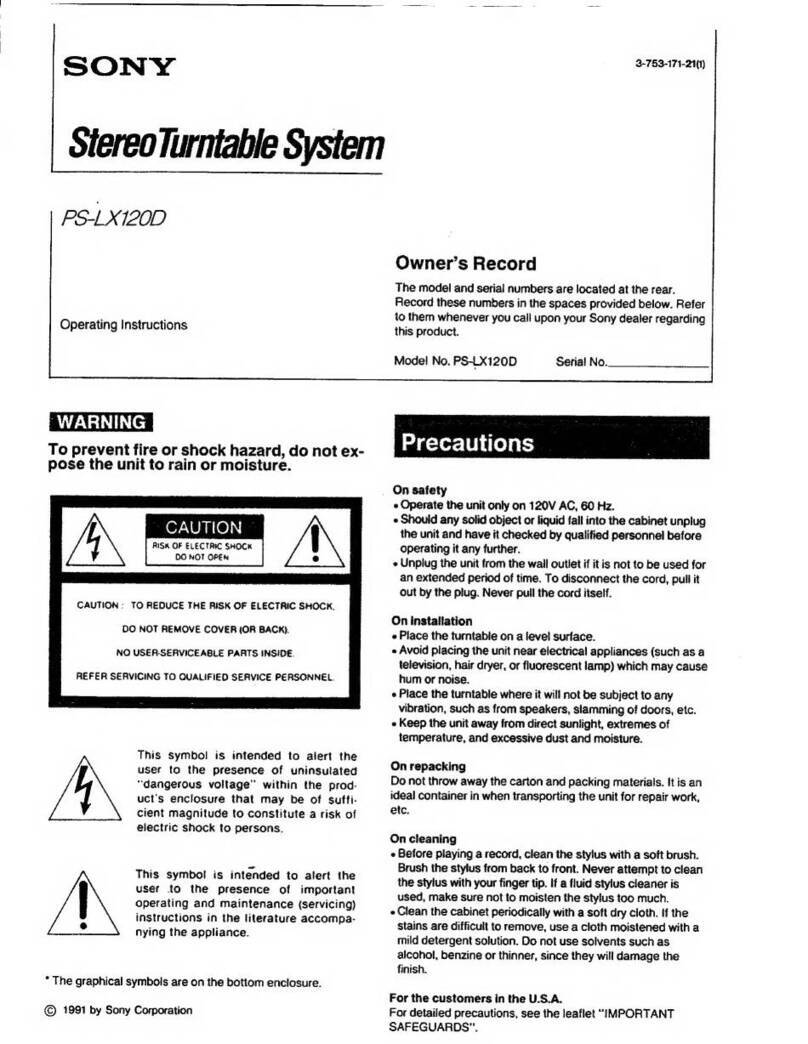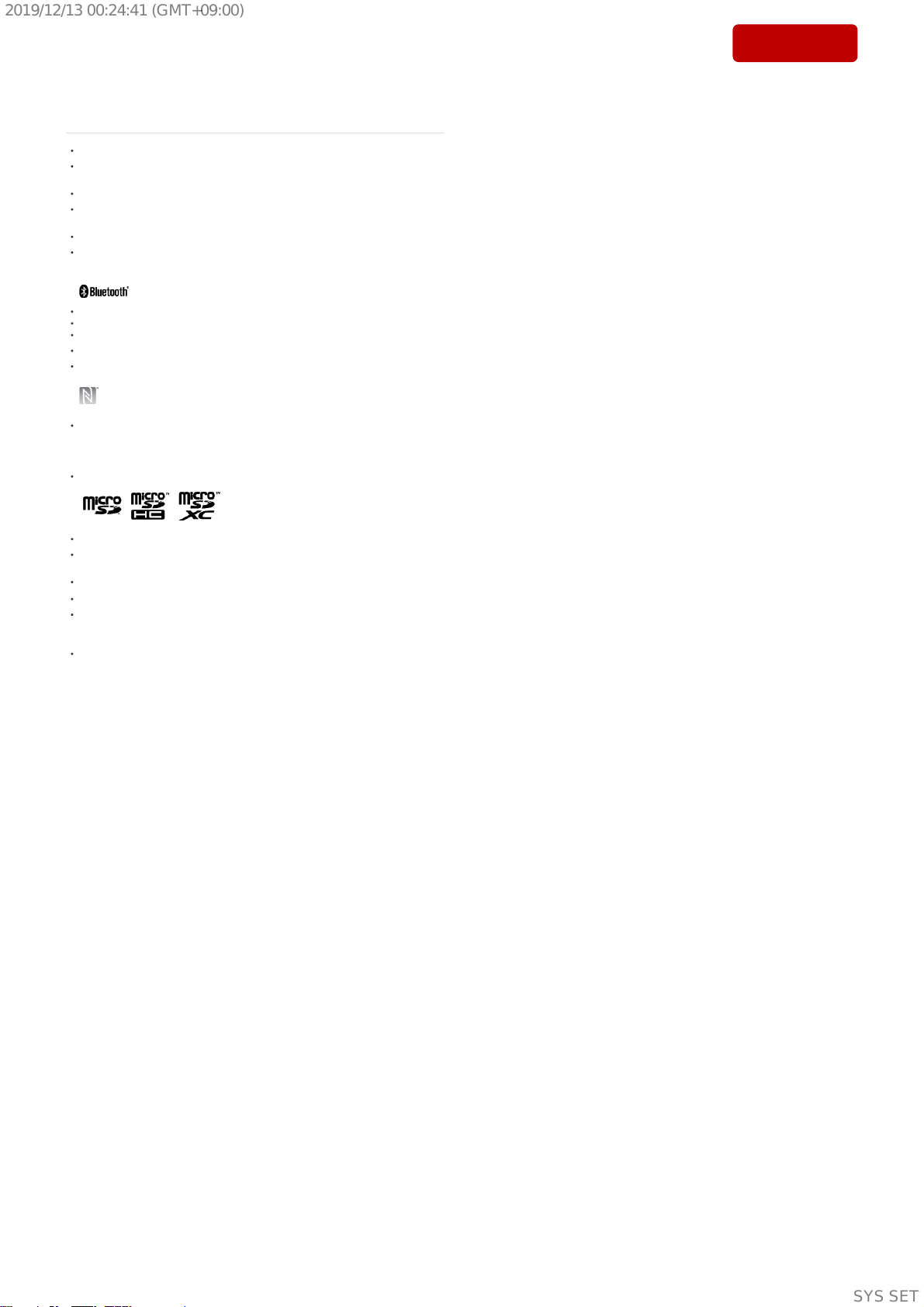NW-ZX505/ZX507
4
Sony CONFIDENTIAL
For Authorized Servicer
1. SERVICING NOTES ................................................ 5
2. DISASSEMBLY
2-1. Disassembly Flow.............................................................. 24
2-2. Card Lid Assy, Rear Cover Assy........................................ 25
2-3. Rear Panel Block-1 ............................................................ 26
2-4. Rear Panel Block-2 ............................................................ 27
2-5. NFC Antenna ..................................................................... 28
2-6. Spacer (Rear), Support (Rear Top) Block.......................... 29
2-7. EDLC Assy ........................................................................ 30
2-8. Lithium Ion Storage Battery-1........................................... 31
2-9. Lithium Ion Storage Battery-2........................................... 32
2-10. Lithium Ion Storage Battery-3, Battery Sheet ................... 33
2-11. How to Install When Reusing the Lithium Ion Storage
Battery................................................................................ 34
2-12. HP SE Assy (Stereo Mini), Support Battery Assy-1.......... 35
2-13. HP SE Assy (Stereo Mini), Support Battery Assy-2,
Jack Ring (S) (Stereo Mini Side), Jack Hook (S)
(Stereo Mini Side).............................................................. 36
2-14. HP SE Assy (Stereo Mini), Support Battery Assy-3.......... 37
2-15. MAIN Board-1................................................................... 38
2-16. MAIN Board-2................................................................... 39
2-17. Block Bass, Support (Front Top) ....................................... 40
2-18. HP BTL Assy (Balanced Standard), Jack Hook (B)
(Balanced Standard Side), USB Escutcheon,
Cabinet Assy ...................................................................... 41
3. TEST MODE ............................................................... 42
4. EXPLODED VIEWS
4-1. Rear Cover Section ............................................................ 58
4-2. NFC Antenna Section ........................................................ 59
4-3. Battery Section................................................................... 60
4-4. MAIN Board Section ......................................................... 61
4-5. Cabinet Section .................................................................. 62
5. ACCESSORIES .......................................................... 63
TABLE OF CONTENTS
FLEXIBLE CIRCUIT BOARD REPAIRING
• Keep the temperature of soldering iron around 270 °C during
repairing.
• Do not touch the soldering iron on the same conductor of the
circuit board (within 3 times).
• Be careful not to apply force on the conductor when soldering or
unsoldering.
Licence and trademark notice
Google, Android and other marks are trademarks of Google LLC.
WALKMAN, WALKMAN logo, LDAC and LDAC logo are trademarks or registered trademarks of Sony
Corporation.
DSEE and DSEE logo are registered trademarks of Sony Corporation.
Microsoft, Windows and Windows Media are either trademarks or registered trademarks of Microsoft
Corporation in the United States and/or other countries.
Apple, Mac and iTunes are trademarks of Apple Inc., registered in the U.S. and other countries.
The Bluetooth word mark and logos are registered trademarks owned by Bluetooth SIG, Inc. and any
use of such marks by Sony Corporation is under license. Other trademarks and trade names are those
of their respective owners.
Wi-Fi and Wi-Fi Alliance are registered trademarks of Wi-Fi Alliance.
WPA and WPA2 are trademarks of Wi-Fi Alliance.
Wi-Fi CERTIFIED logo is a certification mark of Wi-Fi Alliance.
Clear Phase and Clear Phase logo are trademarks of Sony Corporation.
The N-Mark is a trademark or registered trademark of NFC Forum, Inc. in the United States and in other
countries.
Qualcomm aptX is a product of Qualcomm Technologies, Inc. and/or its subsidiaries.
Qualcomm is a trademark of Qualcomm Incorporated, registered in the United States and other
countries. aptX is a trademark of Qualcomm Technologies International, Ltd., registered in the United
States and other countries.
microSD, microSDHC and microSDXC logos are trademarks of SD-3C, LLC.
USB Type-C™ and USB-C™ are trademarks of USB Implementers Forum.
All other trademarks and registered trademarks are trademarks or registered trademarks of their
respective holders. In this manual, TM and ® marks are not specified.
MPEG Layer-3 audio coding technology and patents licensed from Fraunhofer IIS and Thomson.
This software is based in part on the work of the Independent JPEG Group.
This product is protected by certain intellectual property rights of Microsoft Corporation. Use or
distribution of such technology outside of this product is prohibited without a license from Microsoft or an
authorized Microsoft subsidiary.
Manufactured under licence from MQA Limited.
SYSSET
2019/12/1300:24:41(GMT+09:00)