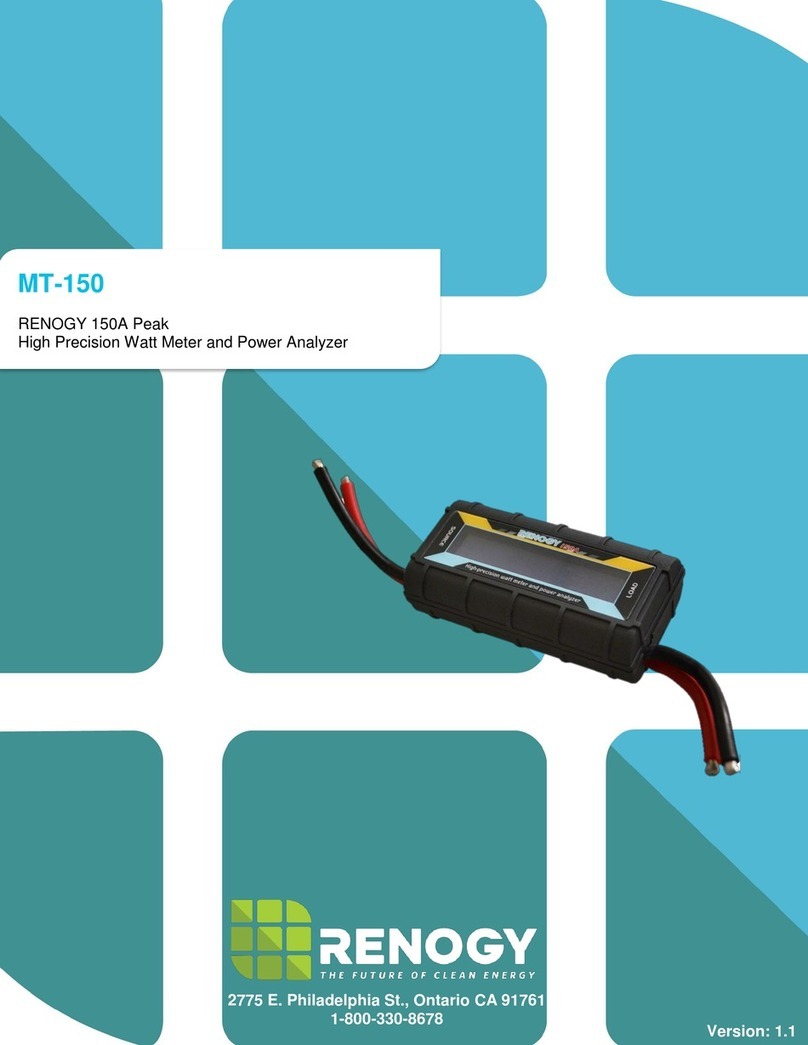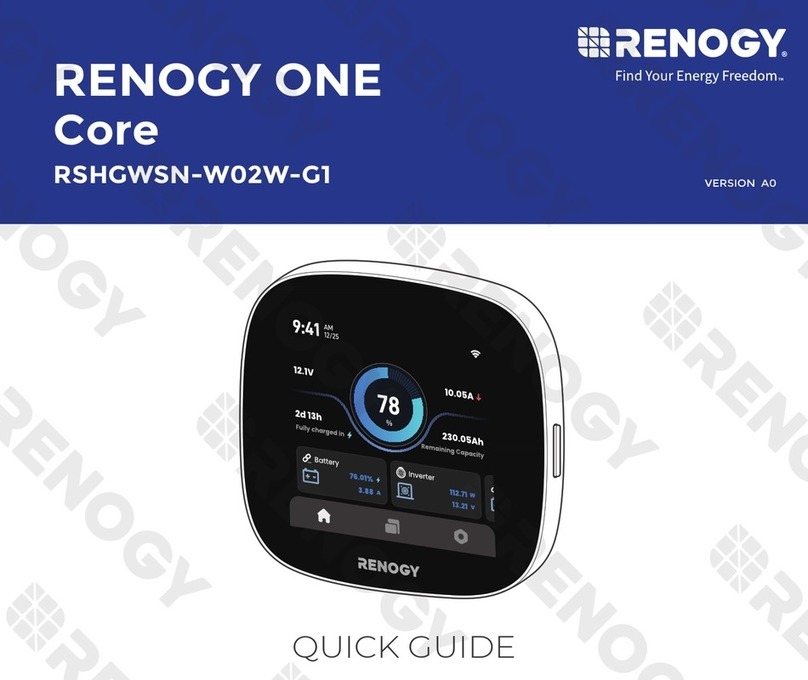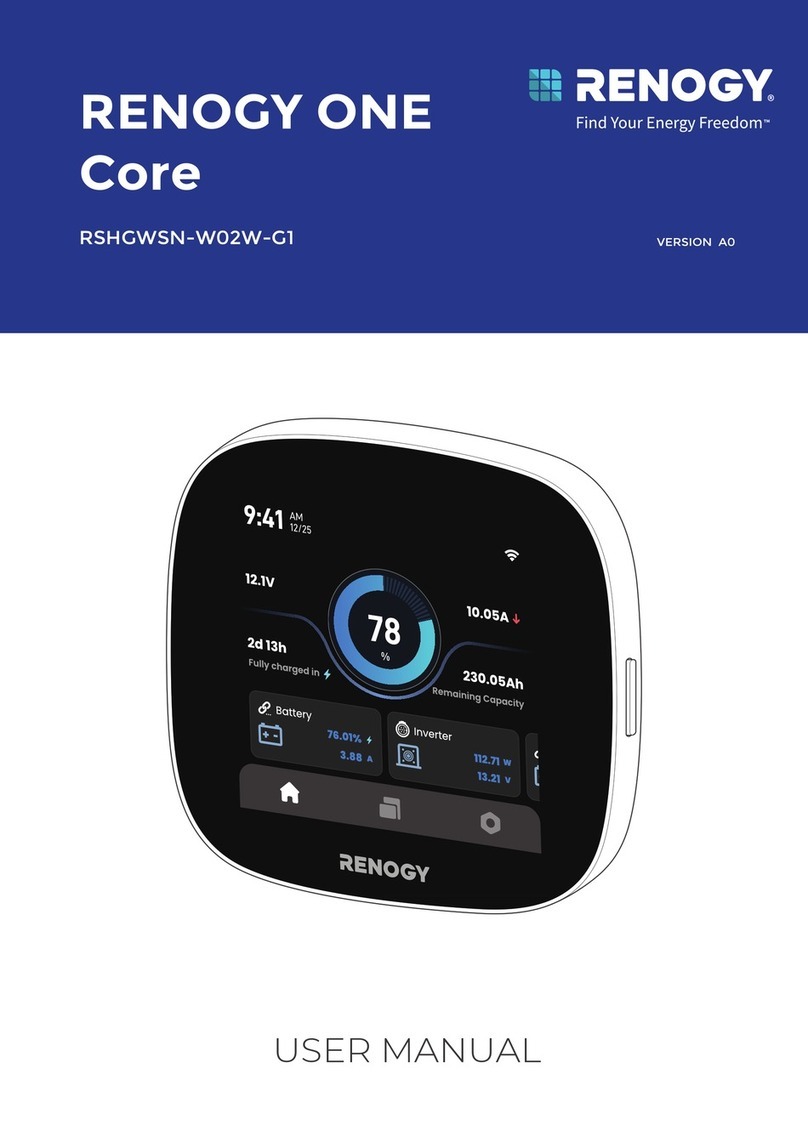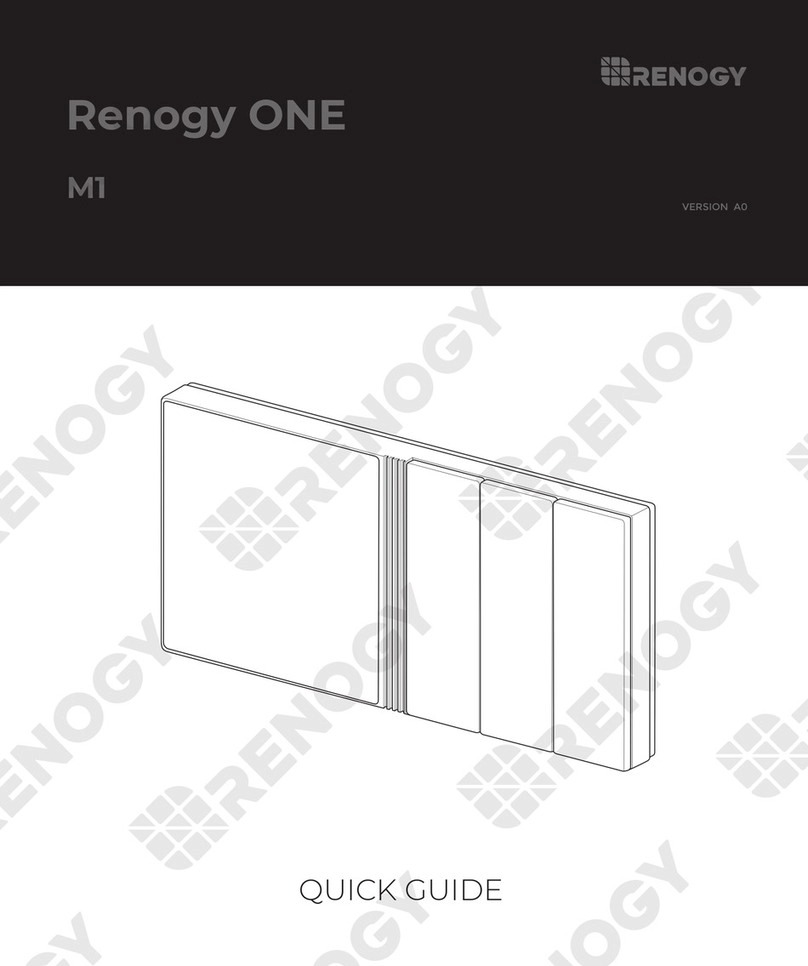01
General Safety Information
This manual contains important installation and operation
instructions for the monitoring screen. Please observe these
instructions and keep them located near the monitoring screen for
further reference. The following symbols are used throughout the
manual to indicate potentially dangerous conditions or important
safety information.
Make sure all connections going into and from the DC-DC are
tight. There may be sparks when making connections,
therefore, make sure there are not flammable materials or
gases near installation.
DO NOT expose it to direct sunlight, rain, snow, moisture, or
liquids of any type.
Important Safety Instructions
Please save these instructions.
Indicates a potentially dangerous condition. Use
extreme caution when performing this task.
Indicates a critical procedure for the safe and proper
installation and operation of the monitoring screen.
Indicates a procedure or function that is important
to the safe and proper installation and operation of
the monitoring screen.
NOTE
CAUTION
WARNING
DO NOT puncture, drop, crush, burn, penetrate, or strike
the monitoring screen.
DO NOT open, dismantle, or modify the monitoring screen.
Installation Information
DO NOT attempt connecting the monitoring screen to other
DC-DC or systems.
The DC-DC are suitable for 12V Battery Banks ONLY.
Always make sure DC-DC is in OFF position and disconnect all
sources when working on any circuit associated with the DC-DC.