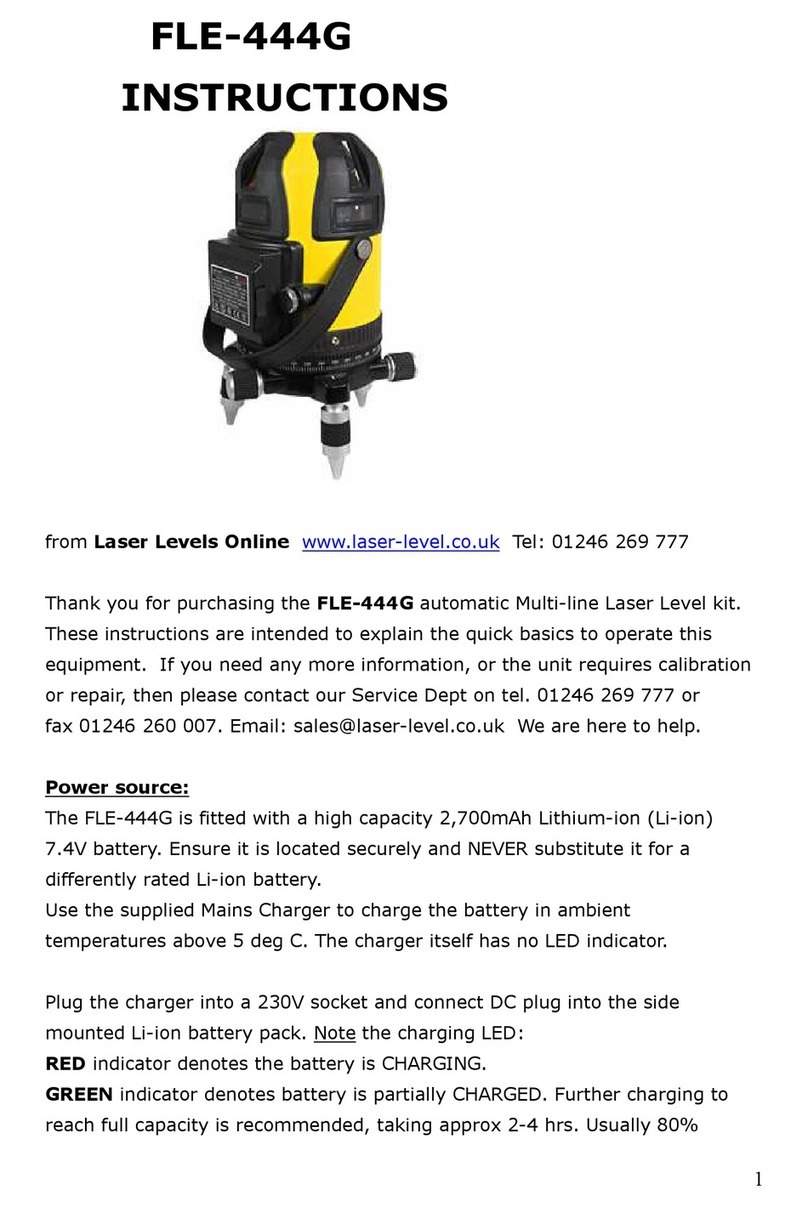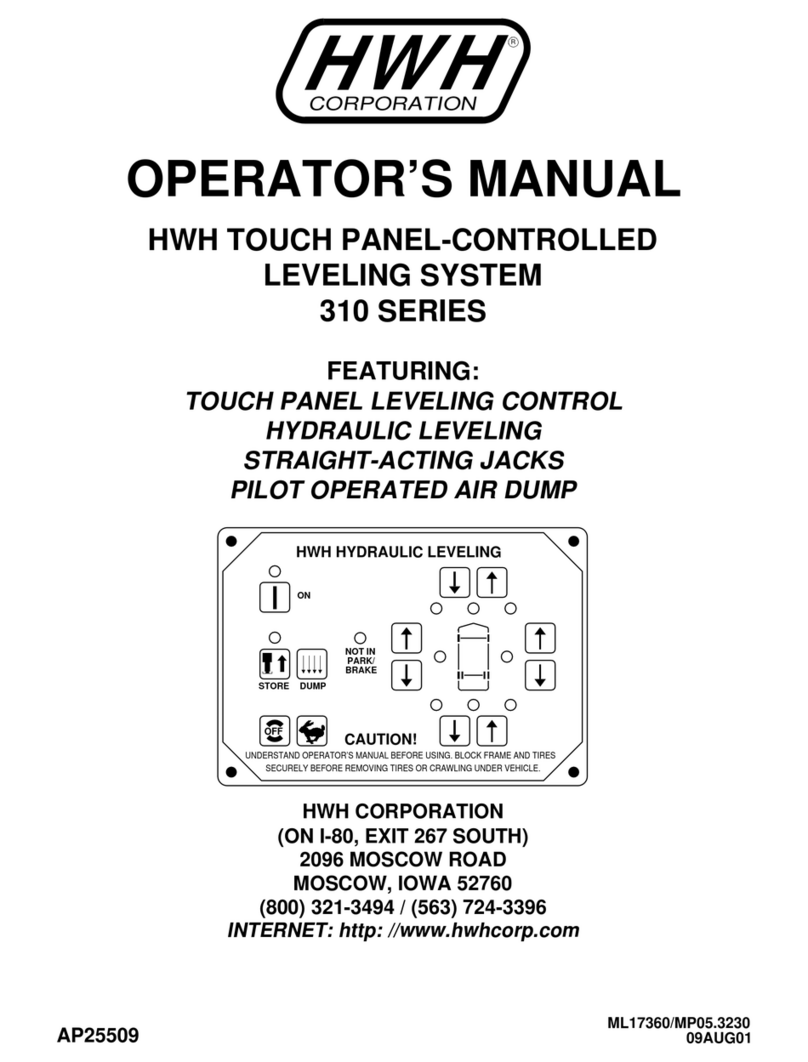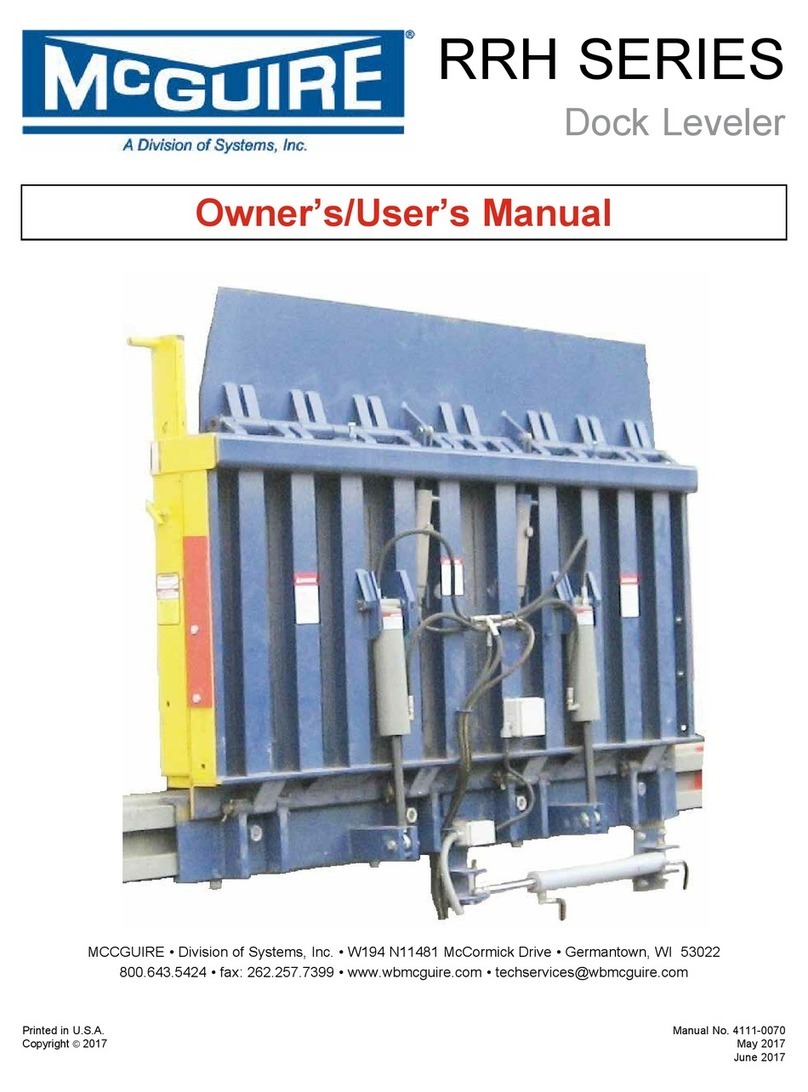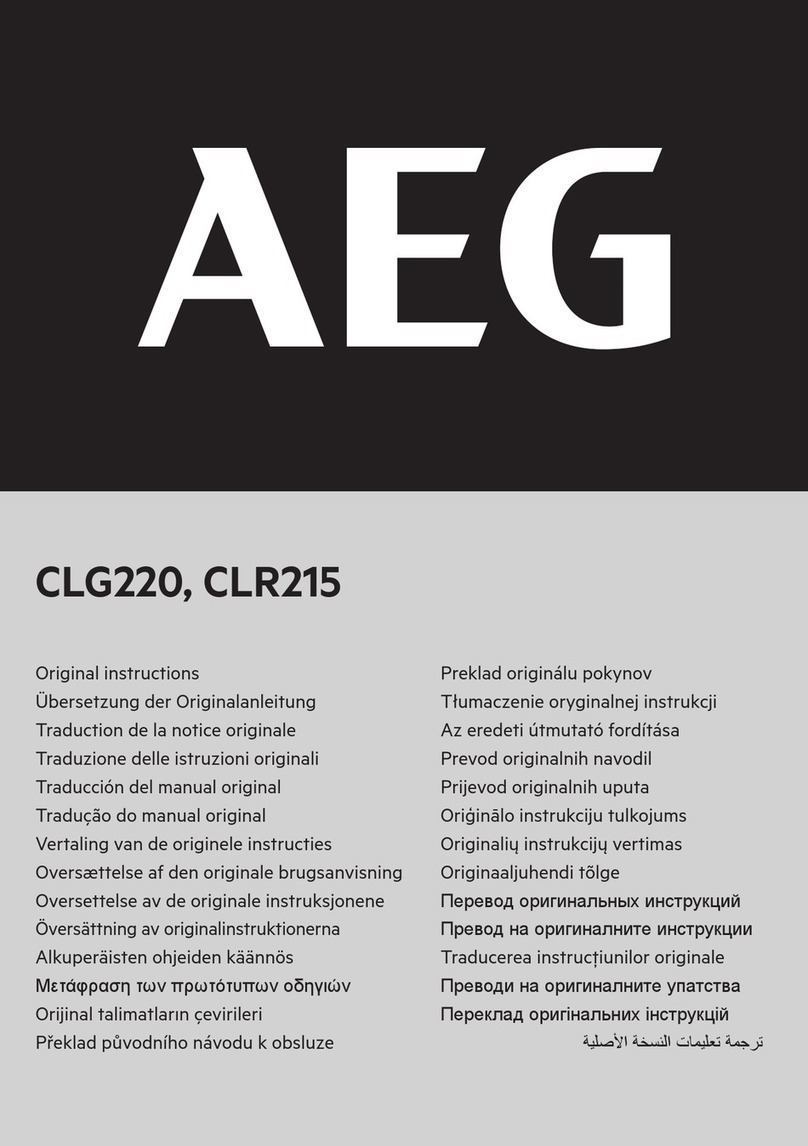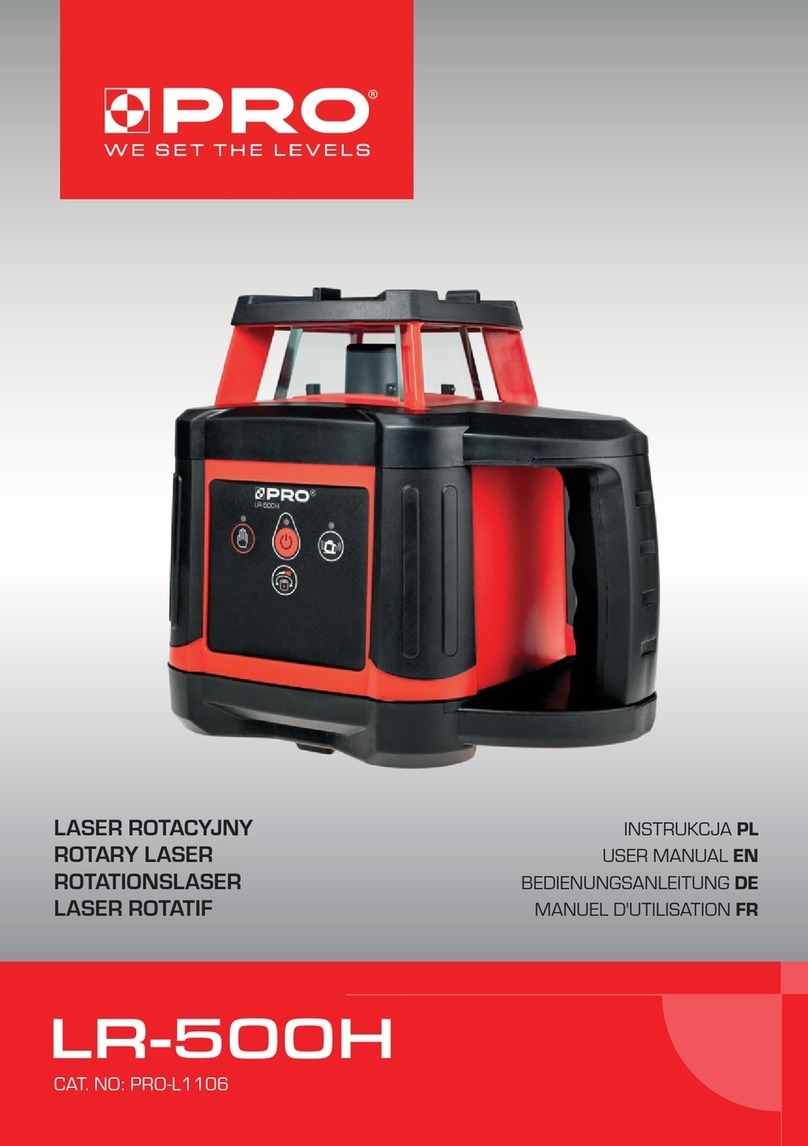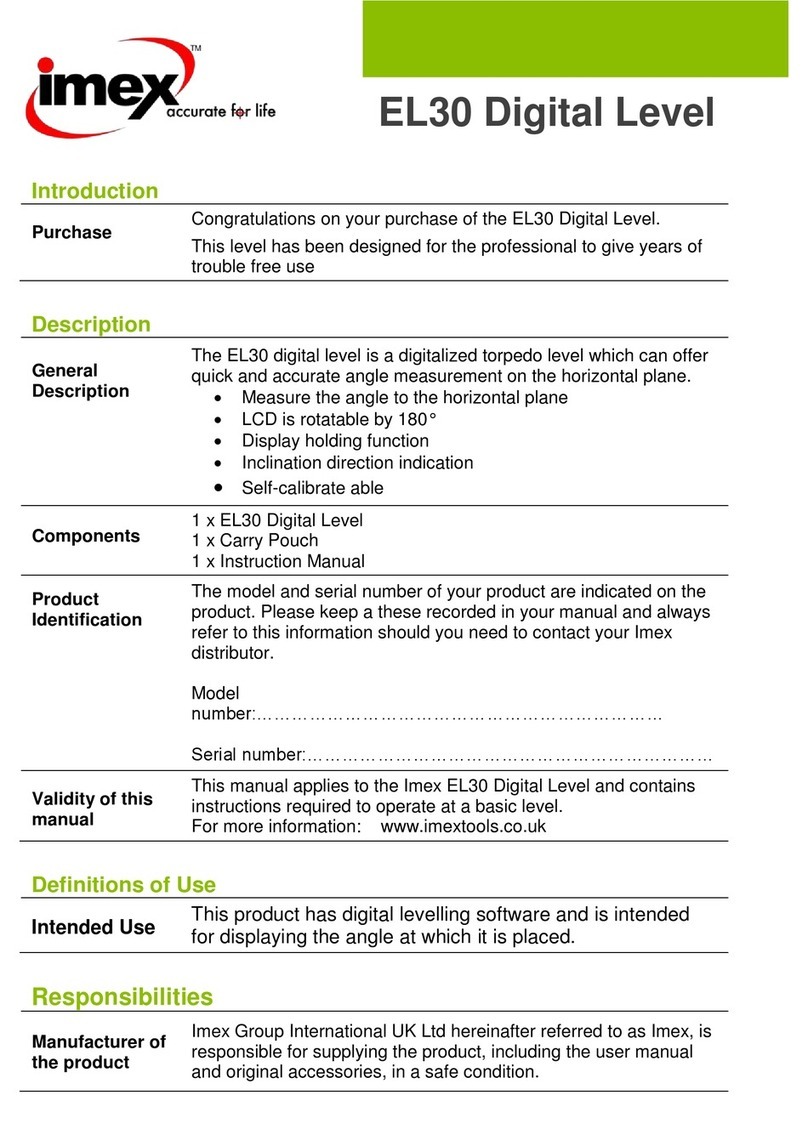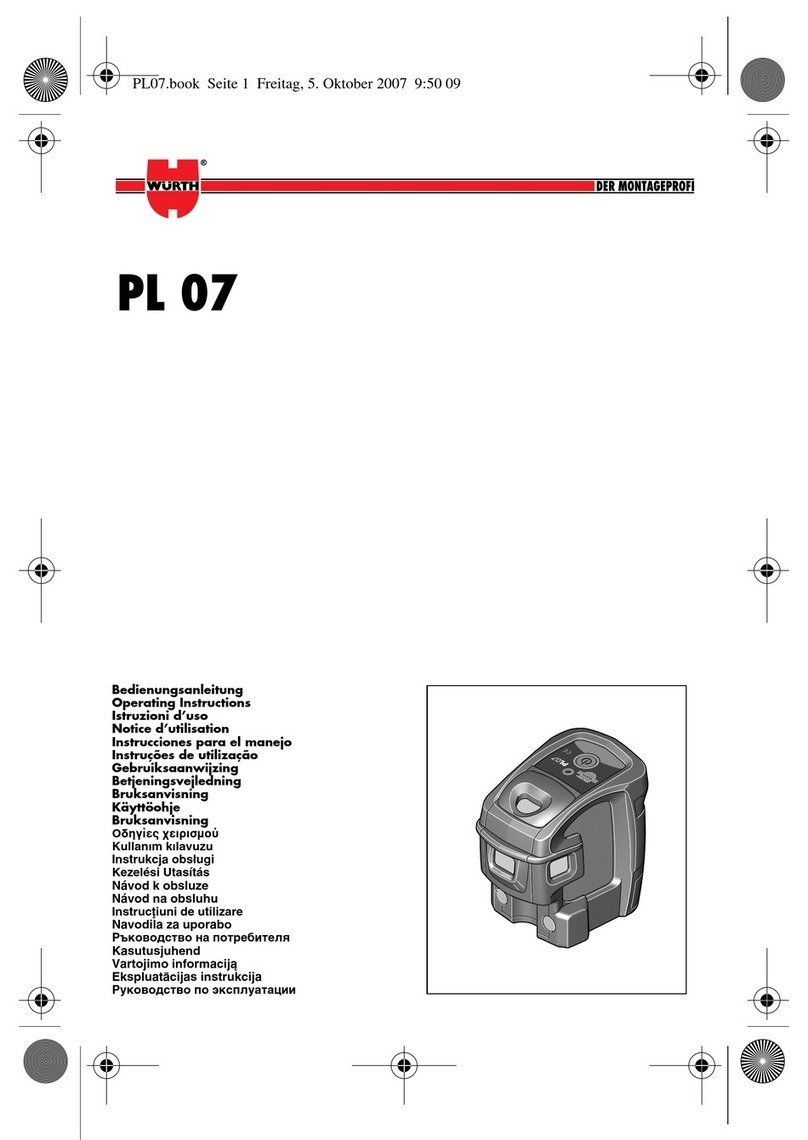Spectra Precision Trimble UL 633N Installation guide

UL633N
Hands-On training
11.07.17

UL633N Components
a
b
c
e
d
f
i
g
h
l
j
k
i
a - Keypad/LCD-Display
b - Handle
c - Rotor with fan beam lens
d - Sunshade
e - Axes Alignment Marks
f - Sighting Guides/Scope Mounts
g - Battery door
h - Rubber Cover/Recharge Jack
i - 5/8” x 11 Tripod Mounts
j - Rubber Feet
k -Turnable Legs
l - Plus and Minus Battery
Diagrams

Powering the UL633N
1 –UL is shipped with a rechargeable NiMH
battery pack (Q104667), alkaline batteries
can be used as a backup.
2 –The rechargeable battery pack can be
charged inside as well as outside of the
unit
3 –The charger (Q104781) can be used as a
power supply when used Indoors
4 –Alkaline batteries can be used as a backup
5 –An external power cable (Q104802) can be
used
6 –Plus and minus symbols indicate
how to put the alkalines into the
battery compartment

Powering the RC603N
1. Open the battery door using a coin or similar pry
device to release the battery door tab on the RC603N.
RC603N will be shipped with alkaline batteries.
Rechargeable batteries can be used optional but need
to be charged externally
2. Insert two AA batteries noting the plus (+) and minus (-)
diagrams inside the battery housing.
3. Close the battery door. Push down until it “clicks”
into the locked position.

Battery status laser Battery Status Remote Control
Mask selection Status Radio Connectivity
Rotation speed/Scan angle
HI alert function is activated
Fan Beam is activated
Standard Display
The remote control mirrors the functionality of the UL keypad.
Button 1: Quickly press and release starts
the MENU entry.
Button 2: Quickly press and release starts
the grade entering mode.
Button 3: Quickly press and release
activates/deactivates the manual mode.
Button 4: Quickly press and release to
toggle through the pre-selected rotation
speeds.
Press and hold for three seconds changes
the unit into scan mode. When in scan mode,
quickly press and release button 4 toggles
through the pre-selected scan sizes.
Button 5, 8: up/down arrow buttons.
Button 6, 7: left/right arrow buttons.
Button 9:ON/OFF button - press for 1
second to turn on the unit; press and hold for
2 seconds to turn off the unit.
Leveling/Standby –LED (green/red)

Turning On/Off the laser
Press the power button to turn On/Off the laser.
–Depending on the setup (horizontal or vertical) and if a grade value has been dialed in, the
unit starts the temperature/reference check while the thermometer symbol is flashing.
–If there occur additional vibrations at the jobsite during the
reference check, the leveling time can be increased.
When the temperature/reference check has been finished, the standard display appears and the
bubble symbols flash until self-leveling has been completed.
Don’t start a menu function before the reference check has been finished.
If the self-leveling can’t be finished based on the selected sensitivity, an error message appears
Abubble symbol helps to adjust the unit at the cross axis when
set up vertical for automatic Spot Align or in vertical manual mode.
Turning On/Off the Laser

X-Y-Z-grade entering
Step and Go mode
Quickly press and release button 2starts the grade entering mode.
Both grade values will be shown.
Press/release button 1grade reverse Y
Press/release button 2grade reverse X
Press/release button 3return to the standard display.
Quickly press and release button 4to confirm the selected grade
value and return to the standard display
Press and hold button 6 or 7 (left/right) to change X- axis grade value
after the comma; press and hold buttons 6 + 7 simultaneously starts X-axis quick change mode
where the grade value in front of the comma will be set to 0% and then starts changing in 1%
increments.
Press and hold button 5 or 8 (up/down) for changing Y/Z -axis grade value; press and hold buttons 5
+ 8 simultaneously starts Y/Z - axis quick change mode where the grade value in front of the comma
will be set to 0% and then starts changing in 1% increments
Note: When the grade value for either axis reaches its highest amount, the grade value switches to the
lowest value for that axis. For example, the value switches from +25%to -25%.
The laser will self-level to the required grade position after confirming the grade change with button 4.
Note: The bubble symbols at the laser’s LCD will flash until the laser has been
self-leveled to the requested grade position.
Standard Display
Standard Features

X-Y-Z-grade entering
Digit Select mode
Quickly press and release button 2 starts the grade entering mode.
Both grade values will be shown.
Press/release button 1quick set to 0%
Press/release button 2change the sign of the grade value
Press/release button 3return to the standard display.
Quickly press and release button 4to confirm the selected grade value
and return to the standard display
Press and release button 5 or 8(down or up) to move the cursor to
the X- or Y-axis (not used in Z- mode).
Pressing and releasing button 6 or 7 (right or left) moves the cursor
to the right/left.
Use button 1 or 2(Plus or Minus) to set the desired digit.
The laser will self-level to the required grade position after confirming
the grade change with button 4.
Note: The bubble symbols at the laser’s LCD will flash until the laser has been self-leveled to the requested
grade position.
Standard Display
Standard Features

Using the Rotation mode
Repeatedly pressing the button 4 toggles through 0, 80,200,600,750 rpm regardless if the unit is in
automatic or manual mode. At 0 rpm, the beam stops automatically close to the +Y- axis center position.
In automatic mode, using buttons 5/8 increases/decreases rotor speed from 0 to 80 and then up to 750 rpm
continuously in 10 rpm increments.
Pointing mode
At 0 rpm, buttons 6/7 move the beam to the left/right side. When set up vertically at 0 rpm, button 5/8 move the
beam clockwise/counterclockwise.
Note: Press and hold button 4 for three seconds to change the unit from rotation mode (default) into scan mode.
Using the Scan mode
Press and hold button 4 at the Standard Display for three seconds to change the unit into scan mode.
Quickly press and release button 4 to toggle between the pre-selected scan sizes 5, 15,45,90,180 degrees
and 0; regardless if the unit is in automatic or manual mode.
When working in horizontal automatic mode, press and hold button 5/8 to increase/decrease the line size
in 5 degrees increments. Press and hold button 6/7 moves the scan line to the right/left direction.
When used in automatic vertical mode, pressing and holding button 5/8 moves the scan line
counterclockwise/clockwise.
When set up vertical, pressing and holding button 6/7 moves the scan line into the right/left direction
regardless if in automatic or manual mode.
Note: Press and hold button 4 for three seconds to change the unit back to rotation
mode (default) mode.
Standard Features

Manual mode
Pressing and releasing button 3 at the Standard Display activates/deactivates the manual mode
regardless if set up horizontal or vertical.
Manual mode is indicated by horizontal lines next to the axes symbols. An additional bubble helps to adjust
the laser on the cross axis when set up vertical.
In Manual mode (horizontal), the Y-axis can be sloped by pressing the Up-(5) and Down-(8)- Arrow
buttons on the laser‘s keypad or the remote control. Additionally, the X-axis can be sloped by pressing
the Left-(6) and Right-(7) Arrow-buttons on the laser or remote control.
In vertical mode, the up and down arrow buttons adjust the Z-axis slope, and the left and right arrow
buttons align the laser beam to the right/left side.
To resume automatic self-leveling mode, press the manual button 3 again.
Standard Features

Menu Functions (Radio controlled)
Press and release button 1 at the Standard Display to enter the MENU.
The menu offers always only the features which can be selected depending on the setup (horizontal or vertical).
The selected icon will be highlighted. A down arrow at the the right site indicates that the user can scroll down
through the menu using the button 8 (down arrow).
Note: As soon as the menu has been opened, button 2 (question mark) can be used to open a help text which
explains the selected function more in detail.
After going to the next menu row, a up/down arrow at the the right site indicates that the user can scroll
up/down through the menu rows (4 different screens) using the buttons 5/8 (up/down arrows).
Pressing and releasing button 3 changes the unit always back to the standard or previous display.
Press and release the buttons 6/7 until the desired icon at the selected menu row is highlighted.
Press and release button 4 to open the submenu OR start the selected function.
Menu functions when set up horizontal
Menu functions when set up vertical
Special MENU Features
PlaneLok Grade
Match Axis Align Spot
Search
Mask
Mode Standby
Reference
Check Centering Settings Info Service
Spot
Align
Spot
Search Spot Lok Spot
Match
Plane
Lok
Mask
Mode Standby Reference
Check
Line
Scan
Beam
Plunge Settings Info Service

Menu Functions (IR controlled)
If the RC603N is paired with a transmitter and the radio connection doesn’t work, e.g., through a pipe, the IR
connection offers the following functions.
Press and release the MENU button 1 at the Standard Display.
Pressing and releasing button 3 changes the unit always back to the standard or previous display.
Press and release the buttons 5 to 8 until the desired icon is highlighted.
Press and release button 4 to open the submenu OR start the selected function.
Note: Pairing function is needed to pair an already paired remote with a new transmitter.
The new transmitter has to be set to the pairing dialog for this operation. Otherwise the pairing can not be
successful processed.
The pairing information of the previous pairing is still stored in the previous paired transmitter and should be
deleted in the pairing dialog of this transmitter.
Note: If a remote is paired with a transmitter the IR signals of the remote (in case of an interrupted radio
connection) will transmitted in a private mode so that only the paired transmitter can receive these IR
commands.
Note: As soon as the menu has been opened, button 2 can be used to open a help text which explains
The selected function more in detail.
Special MENU Features
Standard Display

The PlaneLok mode can be activated in horizontal and vertical automatic and
manual mode. In PlaneLok mode when set up horizontal, the beam will be
locked to a fixed elevation point (up to 150 m (490 ft) located on one or both
axes at each side of the laser. For keeping vertical alignments fixed to a
direction point, PlaneLok can be used in both directions on the X-axis or Y-axis or both.
1. Set up the laser over the reference point.
2. Attach the HL760 receiver to a grade rod. Place the receiver at the second point and adjust it to the
On-grade position. The receiver should be permanently mounted at this location and at the desired elevation.
3. Use the sighting guides on the top of the laser to align the laser to the receiver. Turn the laser on the tripod
until it is roughly aligned to the receiver’s position (the alignment range on both axes is +/-40°).
4. Press and release the MENU button at the Standard Display and select PlaneLok.
5. When set up horizontally or vertically, press and release button 4 to open the PlaneLok submenu; select
the desired PlaneLok axis then press button 4 to start PlaneLok.
Note: The laser starts to search for the receiver. A flashing Receiver and Lock symbol appears at the selected
axis and becomes solid when PlaneLok has been completed.
Horizontal setup Vertical setup
Automatic PlaneLok mode

Note: When used in vertical mode, the receiver has to be placed with the photocell on the bottom side.
The HL760 display shows a flashing –PL–during the time the laser is searching and adjusting the beam to the
on-grade position.
When PlaneLok is complete, –PL–stops flashing at the HL760 display.
Note: The laser continues to servo to the receiver’s signals.
6. Exiting of PlaneLok can be done by pressing button 3 (ESC).
Note: If the setup will be disturbed for a minute (beam will be blocked),
an Alert comes up. After deleting the error message with button 4 PlaneLok needs to be started again.
It’s recommended to use the batter board adapter M402 for setting up the UL633 and the 105516 vertical
adapter for setting up the HL760.
Automatic PlaneLok mode

10/16/2017 15
Steep Slope using PlaneLok
Set up the UL633N at the bottom part of the steep slope area
using the slope bracket (M402 laser tilting base).
Check the laser beam elevation and place the two receivers
at the desired hubs.
Change the UL into manual mode and tilt the unit to the
approx. steep slope position until the receiver on top starts to
catch the beam.

10/16/2017 16
Steep Slope using PlaneLok
Select PlaneLok at the menu and start Dual Axis PlaneLok by pressing button 4.
The transmitter starts searching for both receivers and locks the beam at the on-grade position.

The Grade Match mode can be activated in horizontal automatic and manual mode.
In Grade Match mode, the laser can be used to measure the existing grade value between two known
elevation points (up to 150 m (490 ft) located on one or both axes at each side of the laser
1. Set up the laser over the reference point.
2. Attach the HL760 receiver to a grade rod. Check the laser’s elevation next to
the laser then position the receiver at the second point WITHOUT changing the
receiver’s elevation on the rod.
3. Use the sighting guides on the top of the laser to align the laser to the receiver.
Turn the laser on the tripod until it is roughly aligned to the receiver’s position
(the alignment range on both axes is +/-40°).
4. Press and release the MENU button at the Standard Display and select Grade Match.
5. Select the desired Grade Match axis then press button 4 to start Grade Match.
Note: The laser starts to search for the receiver. A flashing receiver an angle symbol
appears at the selected axis and disappears when Grade Match has been completed.
While the laser is searching and adjusting the beam to the on-grade position,
the HL760 display shows a flashing –GM–. When Grade Match has been completed,
the HL760 goes back to the standard elevation display. The remote control as well as the laser
will display the final measured grade value.
Note: If Grade match can’t be completed by checking the limits, the laser comes with an
Error message (Grade Match has Failed) which can be deleted with button 4 (OK).
The HL760 goes back to standard elevation indication.
Automatic Grade Match mode

In Manual Grade Match, the beam on both axes can be adjusted to desired positions (Indoors) or to the
receiver‘s on-grade position , e.g, when other receivers as the HL760 are used.
1. Press and release the MENU button at the Standard Display and select Grade Match.
2. Select Manual Grade Match then press button 4 to start manual Grade Match.
The grade for the Y-axis can be adjusted with button 5/8 while button 6/7 adjust the X-axis.
During Manual Grade Match a crossed vial and angle symbol
appear next to the continuously changing Y- and X-axis grade value.
After adjusting to the receiver’s on-grade position, press button 2 (OK)
to go back to automatic mode where the final grade value will be shown for both axes.
Note: Pressing button 3 (ESC) exits Manual Grade Match and changes the unit to manual mode.
Manual Grade Match mode

Automatic Axis Alignment mode adjusts automatically the direction
the grade axis is pointing to the receiver’s location by an electronically
simulation of rotating the unit on its base to match the hub.
Using Axis Alignment, the laser axes can be aligned to one or two
direction hubs (up to 150 m (490 ft) located on one or both axes at each
side of the laser.
1. Set up the laser over the reference point.
2. Place the grade rod with the attached HL760 receiver at the desired direction hub.
3. Use the sighting guides on the top of the laser to align the laser to the receiver.
Turn the laser on the tripod until it is roughly aligned to the receiver’s position.
(the alignment range on both axes is +/-40°).
4. Press and release the MENU button at the Standard Display and select Axis Align.
5. Adjust the receiver into the beam before starting the automatic Axis Alignment to reduce the
time needed for finishing the alignment.
5. Select the desired axis then press button 4 to start Axis Align.
Note: The laser starts to search for the receiver while -AA-is flashing at the HL760 LCD.
Note: A flashing Alignment symbol appears at the selected axis, becomes
solid when Axis Alignment has been completed and then disappers while
the flashing bubbles come back. A short line on top of Y and X
confirms an Axis Alignment has been completed
Automatic Axis Alignment mode

View Axis Angle
Measuring the angle between to existing direction points in a range up to max. +/-40°can be done
performing two axis alignments in sequence, e.g., on the Y-axis.
The angle measurement range goes up to 80 degrees with an accuracy of 0.5°.
1. Perform an axis alignment to the first direction point.
2. After the axis alignment has been completed, select Axis Align at the menu and
press button 4 to open the submenu.
3. Scroll down using button 8 to the menu icon „View Align Angles“
and press button 4 to display the alignment angles.
4. Perform an axis alignment to the second direction point.
5. After repeating step 2 and 3, the display shows the new alignment angle and the
angle difference between the two direction points.
Edit Align Angles
Selecting „Edit Align Angles“ allows to dial in an axis angle where the axis
direction will be aligned too after a first axis alignment has been performed.
Two rows are available for typing in axis angle values up to 40°.
Button 5 and 8can be used to toggle between both rows.
Changing the sign and numbers can be done using the buttons 1 and 2.
Press and release button 4 to confirm the new required axis angles.
The axes will be adjusted while the display falls back to the main Menu.
Press and release button 3(ESC) to exit the Angle functions.
Automatic Axis Angle Measurement
Other manuals for Trimble UL 633N
1
Table of contents
Other Spectra Precision Laser Level manuals

Spectra Precision
Spectra Precision LL300S Instruction manual

Spectra Precision
Spectra Precision Trimble UL 633N User manual

Spectra Precision
Spectra Precision LL100N Assembly instructions

Spectra Precision
Spectra Precision AL28M User manual

Spectra Precision
Spectra Precision LL300S User manual

Spectra Precision
Spectra Precision LL300S User manual

Spectra Precision
Spectra Precision HV302 User manual

Spectra Precision
Spectra Precision GL412N User manual

Spectra Precision
Spectra Precision LL300S Installation guide

Spectra Precision
Spectra Precision LL300 User manual