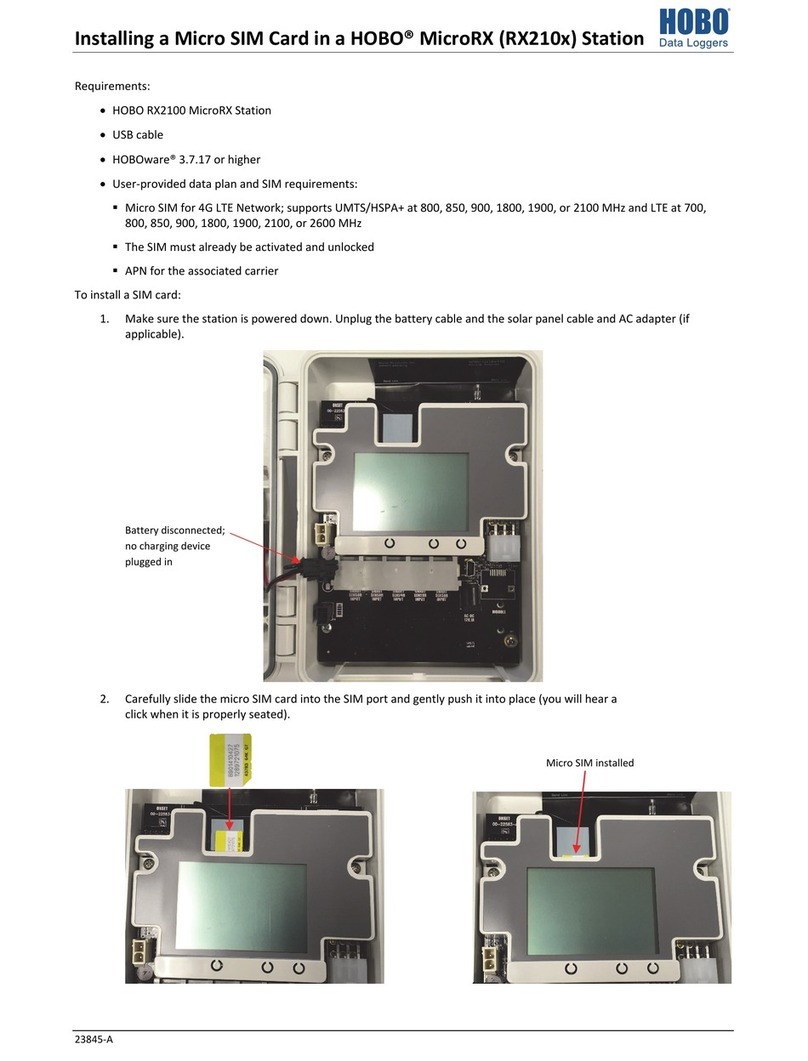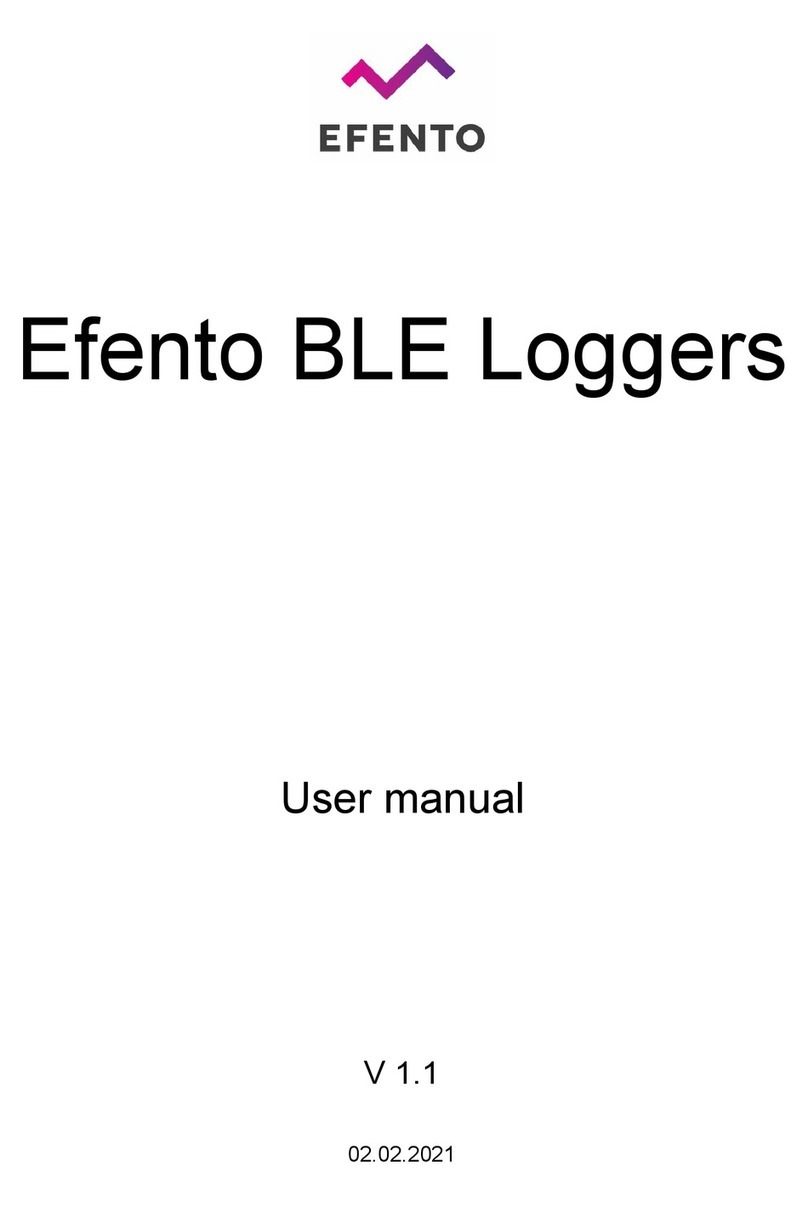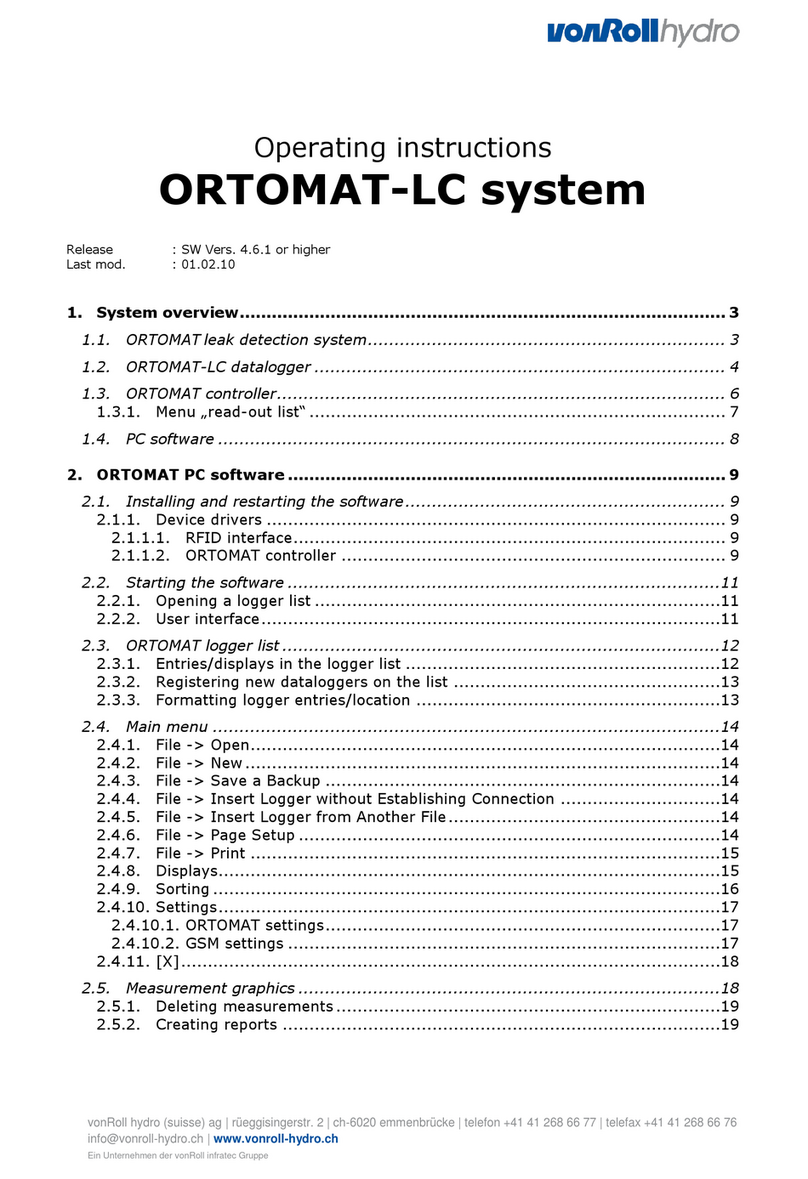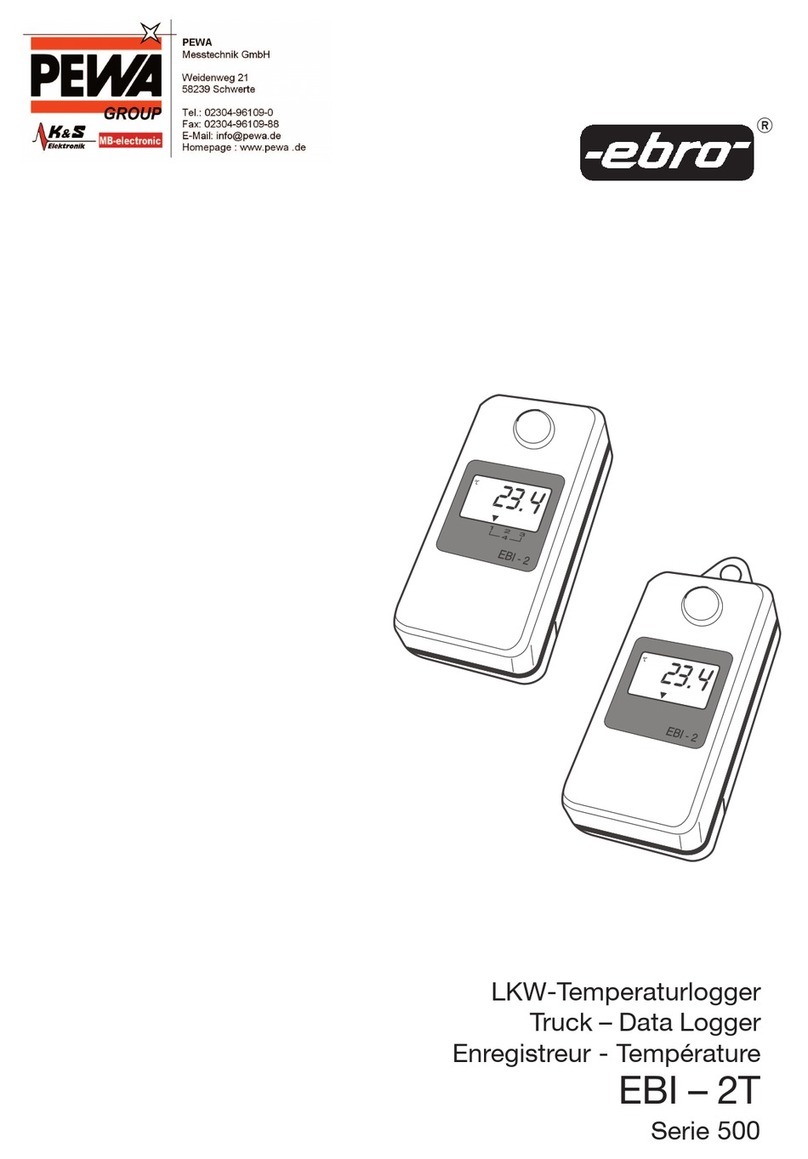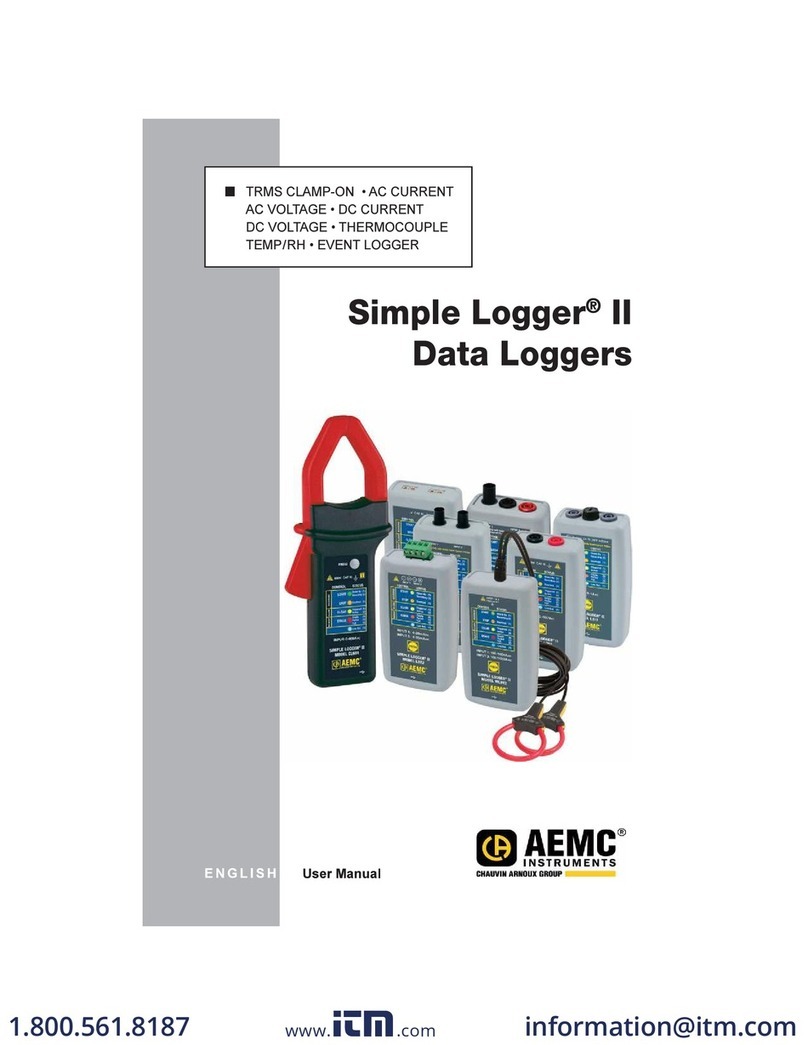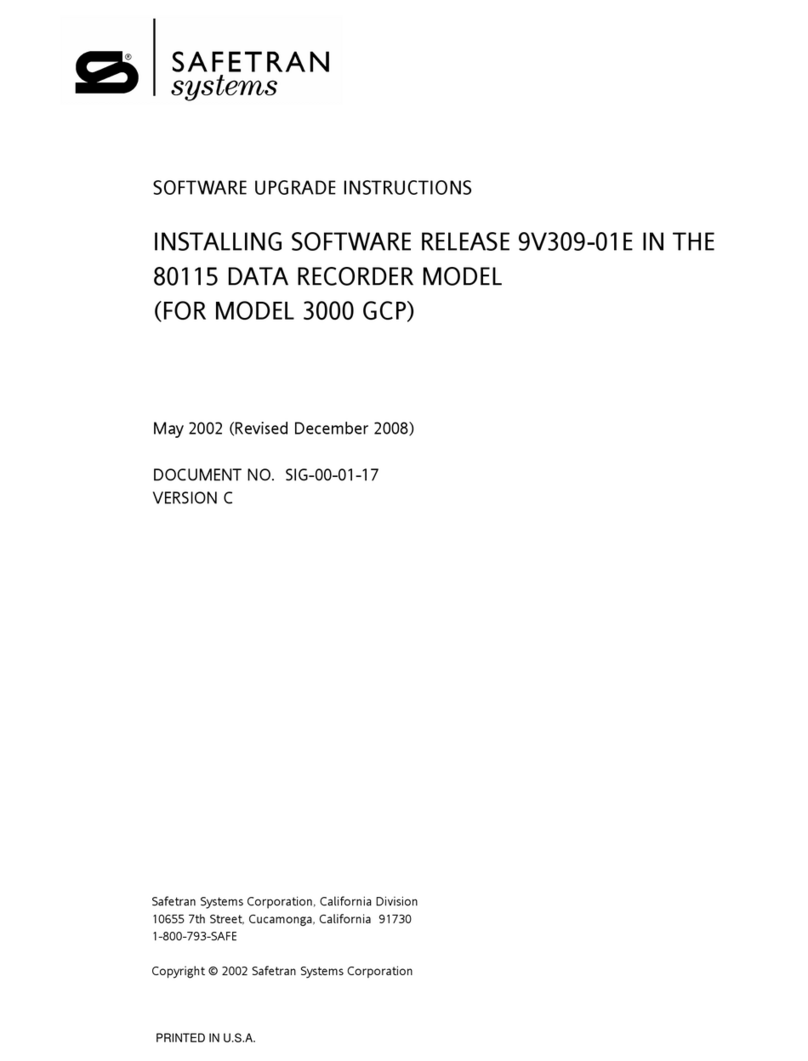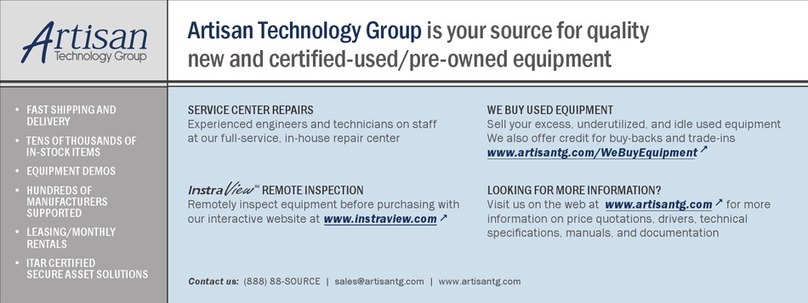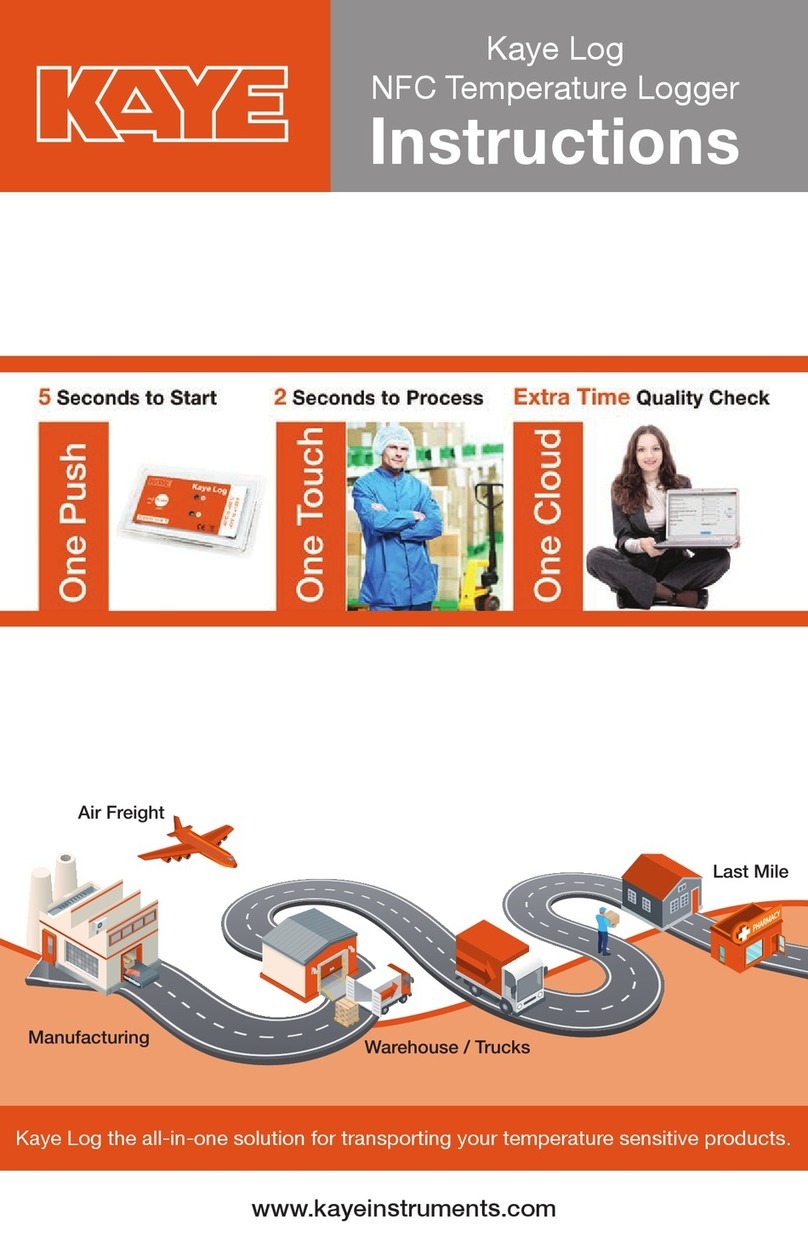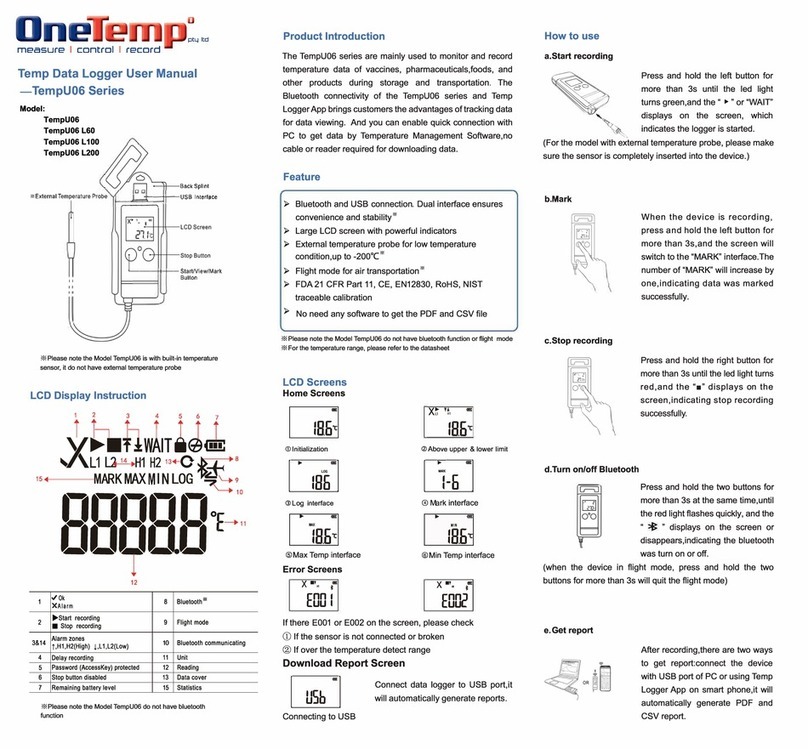Hobo MX series User manual

HOBO® MX Soil Moisture (MX2306) and
MX Soil Moisture and Temperature (MX2307) Data Logger Manual
26456-C
The HOBO MX Soil Moisture (MX2306) and HOBO MX Soil Moisture and Temperature (MX2307)
data loggers measure soil moisture and temperature in numerous soil types, including high
salinity and sandy soil. These Bluetooth®-enabled loggers are designed for wireless
communication with a phone, tablet, or computer. Using the HOBOconnect® app, you can
easily configure the logger and then download logged data to view or export for further
analysis. The logger can calculate minimum, maximum, average, and standard deviation
statistics and be configured to indicate alarms at user-specified thresholds. The loggers also
support burst logging, in which data is logged at a faster interval when sensor readings are
above or below certain limits.
Specifications
Measurement Range
(select one at
configuration)
0.00 to 0.64 m³/m³ VWC in mineral soils
0.00 to 0.70 m³/m³ VWC in soilless media
Apparent Dielectric Permittivity: 1 (air) to 80 (water)
Accuracy * ±0.031 m³/m³ typical in mineral soils that have solution EC <8
dS/m
±0.051 m³/m³ typical in soilless media
Apparent Dielectric Permittivity: +/- 1 Ɛa for the range 1 to 40
(soil range); +/-15% for over 40
Resolution 0.001 m³/m³
Apparent Dielectric Permittivity: 0.1 Ɛa
Dielectric Measurement
Frequency
70 MHz
Volume of Influence 430 ml
Percent of Field Capacity
(
for VWC measurements
o
nly)
Range: 0 to 200%
Resolution: 0.1%
T
emperature Sensor
(
MX2307)
Range -40 to 100°C (-40 to 212°F), with tip and cable immersion in fresh
water up to 50°C (122°F) for one year
Accuracy ±0.25°C from -40 to 0°C (±0.45 from -40 to 32°F)
±0.2°C from 0 to 70°C (±0.36 from 32 to 158°F)
±0.25°C from 70 to 100°C (±0.45 from 158 to 212°F)
Resolution 0.04°C (0.072°F)
Drift <0.01°C (0.018°F) per year
Response Time 3 minutes in air moving 1 m/s; 20 seconds in stirred water
4 minutes in air moving 1 m/s with RS3-B Solar Radiation Shield
Logger
Operating Range -25° to 60°C (-13° to 140°F)
Radio Power 1 mW (0 dBm)
Transmission Range Approximately 30.5 m (100 ft) line-of-sight
Wireless Data Standard Bluetooth Low Energy (Bluetooth Smart)
Logging Rate 1 second to 18 hours
Logging Modes Fixed Interval Logging or Burst Logging
Memory Modes Never Stop (Overwrites Old Data) or Stop When Full
Start Modes On Save (immediate), On Next Interval, On Push Button, On
Date/Time
Stop Modes Never Stop (Overwrites Old Data), On Date/Time, After (a
specified amout of time), Stop When Memory Fills
HOBO MX2306 and
MX2307 Data Loggers
Models:
•Soil Moisture (MX2306)
•Soil Moisture and
Temperature (MX2307)
Included Items:
•Screws
•Cable ties
Required Items:
•HOBOconnect app
•Mobile device with
Bluetooth and iOS,
iPadOS®, or Android™, or a
Windows computer with a
native BLE adapter or
supported BLE dongle
Accessories (sold
separately):
•Solar radiation shield
(RS3-B for use with
MX2307)
•Soil moisture verification
clip (TEROS-CLIP)
•Replacement battery
(HRB-2/3AA)
MX2307 Model Shown

HOBO MX Soil Moisture (MX2306) and MX Soil Moisture and Temperature (MX2307) Data Logger Manual
U.S. and International Sales: 1-508-759-9500 2 www.onsetcomp.com
Time Accuracy ±1 minute per month 0° to 50°C (32° to 122°F)
Battery Type 2/3 AA 3.6 Volt lithium, user replaceable
Battery Life 2 years, typical with logging interval of 1 minute and Bluetooth
Always On enabled; 5 years, typical with logging interval of 1
minute and Bluetooth Always On disabled. Faster logging
intervals and statistics sampling intervals, burst logging,
remaining connected with the app, excessive downloads, and
paging may impact battery life.
Memory 110,000 measurements, maximum (472 KB)
Full Memory Download
Time
Approximately 60 seconds; may take longer the further the
device is from the logger
Dimensions Logger housing: 10.8 x 5.08 x 2.24 cm (4.25 x 2.0 x 0.88 in.)
Soil moisture sensor: 7.5 x 5.1 x 2.4 cm (2.95 x 2.02 x 0.95 inches)
Soil moisture sensor needle length: 5.4 cm (2.13 inches)
Soil moisture sensor needle diameter: 0.32 cm (0.13 inches)
Temperature sensor (MX2307) diameter: 0.53 cm (0.21 in.)
Sensor cable length: 2 m (6.56 ft)
Weight MX2306: 229 g (80 oz)
MX2307: 267 g (94 oz)
Materials Logger: Acetal, silicone gasket, stainless-steel screws
Soil Moisture Sensor: ASA plastic body with polyurethane epoxy
filling and stainless-steel pins
Temperature Sensor (MX2307): Stainless-steel waterproof tip
Cable: PVC, UV resistant and rodent repellent (soil moisture
sensor cable)
Environmental Rating Logger: -25 to 60°C (-13 to 140°F); weatherproof; NEMA 6 and
IP67
Soil Moisture sensor and cable: -40 to 60°C (-40 to 140°F)
Temperature sensor and cable (MX2307): Immersion in water up
to 50°C (122°F) for 1 year
The CE Marking identifies this product as complying with all
relevant directives in the European Union (EU).
The UKCA marking identifies this product as complying with all
relevant directives in the UK Declaration of Conformity.
See last page.
*For additional accuracy, t
he sensor data can be post-calibrated for a particular soil by applying a calibration equation
to the data exported from the app.

HOBO MX Soil Moisture (MX2306) and MX Soil Moisture and Temperature (MX2307) Data Logger Manual
U.S. and International Sales: 1-508-759-9500 3 www.onsetcomp.com
Logger Components and Operation
Mounting Holes: Use the holes at the top and bottom of the
logger to mount it (see Deploying and Mounting the Logger).
Alarm LED: This LED blinks red every 4 seconds when an alarm
is tripped (unless Show LED is disabled as described in
Configuring the Logger).
Status LED: This LED blinks blue every 4 seconds when the
logger is logging (unless Show LED is disabled as described in
Configuring the Logger). If the logger is waiting to start logging
because it was configured to start On Button Push or with a
delayed start, it blinks every 8 seconds.
Start Button: Press this button to wake up the logger; both the
alarm and status LEDs blink. Once the logger is awake, press
this button to move it to the top of the devices list in the app.
Press this button for 3 seconds to start or stop the logger when
it is configured to start or stop On Button Push (see Configuring
the Logger). Both LEDs blink four times when you press the
button to start or stop logging. Press this button for 10 seconds
to reset a password (see Setting a Password).
External Sensor: This is the soil moisture (and temperature
sensor in MX2307 model) attached to the bottom of the logger.
Soil Moisture Sensor Components and
Operation
The soil moisture sensor measures the volumetric water
content (VWC) of soil using stainless-steel needles. A ferrite
core positioned on the sensor cable 7.6 cm (3 inches) away
from the sensor head is used to isolate the sensor from any
interferences in the system. This mitigates any potential noise
from the system on the measured sensor data.
Important: Do not attach anything to the section of the
cable between the sensor head and the ferrite core as
this may influence the measurements.
The VWC measurement sensitivity is contained within a 430 mL
volume roughly depicted in the following figures. Note that the
sensor is most sensitive to the moisture in the area closest to
the needles, so it is critical that there are no air gaps around the
needles.
Downloading the App and
Connecting to a Logger
Install the app to connect to and work with the logger.
1. Download HOBOconnect to a phone or tablet from the App
Store® or Google Play™.
Download the app to a Windows computer from
www.onsetcomp.com/products/software/hoboconnect.
2. Open the app and enable Bluetooth in the device settings if
prompted.
MX2307 model shown
WARNING: Risk of
personal injury is
present. Sensor needle
points are extremely
sharp and will puncture
skin. Handle with care.
Ferrite core
Alarm LED
Mounting
Holes
Start Button
External Sensor
Status LED

HOBO MX Soil Moisture (MX2306) and MX Soil Moisture and Temperature (MX2307) Data Logger Manual
U.S. and International Sales: 1-508-759-9500 4 www.onsetcomp.com
3. Press the button on the logger to wake it up.
4. Tap Devices and then tap the logger tile in the app to
connect to the logger.
If the logger does not appear or if it is having trouble
connecting, follow these tips:
•Make sure the logger is awake by pressing the start
button. The alarm and status LEDs blink once when the
logger wakes up. You can also press the button a second
time to bring the logger to the top of the list if you are
working with multiple loggers.
•Make sure the logger is within range of the mobile device
or computer. The range for successful wireless
communication is approximately 30.5 m (100 ft) with full
line-of-sight.
•If there are several loggers in the area, move the logger
to a location with fewer loggers. Interference sometimes
occurs when numerous loggers are in one location.
•If your device can connect to the logger intermittently or
loses its connection, move closer to the logger, within
sight if possible.
•If the logger appears in the app, but cannot be
connected, close the app and then power down the
device to force the previous Bluetooth connection to
close.
Once the logger is connected, you can:
Tap this: To do this:
Specify logger settings and save them onto the
logger to start logging. See Configuring the
Logger.
Tap to view live data.
Mark the logger as a favorite. You can then filter
the list of devices to show only loggers marked as
favorites.
Illuminate the logger LEDs for 4 seconds.
Start logging if the logger was configured to start
with a button push. See Configuring the Logger.
Stop logging data (this overrides any Stop
Logging settings described in Configuring the
Logger).
Download logger data. See Downloading Data
From the Logger.
Lock the logger. Set a password for the logger so
that it is not mistakenly stopped or reconfigured.
Tap the icon, enter a password, and then tap Set.
Once a password is entered on a phone or tablet,
that mobile device is the only one to
“remember” it. This means you can connect to
the logger without entering a password on that
mobile device, but you must enter a password on
all other mobile devices. For example, if you set
the password for the logger with your tablet and
then try to connect to the device later with your
phone, you must enter the password on the
phone but not with your tablet. Similarly, if
others attempt to connect to the logger with
different devices, they are also required to enter
the password.
To reset a password:
•Simultaneously press both the Start/Stop
button and the Alarm/Stats button for 3
seconds, or
•Tap Manage Password and then tap Reset.
Manage Password. Reset your existing password
or set a new password for the logger.
Update the firmware on the logger. A logger
readout will be completed automatically at the
beginning of the firmware update process
Important: Before updating the firmware on
the logger, check the remaining battery level
and make sure it is no less than 30%. Make
sure you have the time to complete the
entire update process, which requires that
the logger remains connected to the device
during the upgrade.
Configuring the Logger
Use the app to set up the logger, including setting alarms,
selecting the options to start and stop logging, and choosing a
logging mode. These steps provide an overview of setting up
the logger. For complete details, see the HOBOconnect User
Guide.
1. In the app, tap Devices and then tap the logger tile to
connect to the logger.
2. Tap Configure & Start to configure the logger.
3. Tap Name and type a name for the logger. If you do not
enter a name, the app uses logger serial number as the
name.
4. Tap Group to add the logger to a group (optional).
5. Tap Logging Interval and choose how frequently you want
the logger to record data unless operating in burst logging
mode (see Burst Logging). Note: If an alarm is configured,
the logger uses the logging interval as the rate to check for
alarm conditions (alarms are not available if Burst Logging is
selected). See Setting up Alarms for more details.
6. Tap Start Logging and select when logging begins:
•On Save. Logging begins immediately after configuration
settings are saved.
•On Next Interval. Logging begins at the next even
interval as determined by the selected logging interval.
•On Button Push. Logging begins when you press either
the Start/Stop logging button on the logger for 3 seconds
or start logging with the app.
•On Date/Time. Logging begins at a date and time you
specify. Select the Date and Time.

HOBO MX Soil Moisture (MX2306) and MX Soil Moisture and Temperature (MX2307) Data Logger Manual
U.S. and International Sales: 1-508-759-9500 5 www.onsetcomp.com
7. Tap Stop Logging and specify when logging ends:
•Never Stop (Overwrites Old Data). The logger does
not stop at any predetermined time. The logger
continues recording data indefinitely, with newest data
overwriting the oldest.
•On Date/Time. The logger stops logging on a specific
date and time that you specify.
•After. Select this if you want to control how long the
logger should continue logging once it starts. Choose
the amount of time you want the logger to log data.
For example, select 30 days if you want the logger to
log data for 30 days after logging begins.
•Stop When Memory Fills. The logger continues
recording data until the memory is full.
8. Tap Pause Options, then select Pause On Button Push to
specify that you can pause the logger by pressing its
Start/Stop button for 3 seconds.
9. Tap Logging Mode. Select either Fixed Logging Mode or
Burst Logging. With fixed logging, the logger records data
for all enabled sensors and/or selected statistics at the
logging interval selected (see Statistics Logging for details
on choosing statistics options). In burst mode, logging
occurs at a different interval when a specified condition is
met. See Burst Logging for more information.
10. Enable or disable Show LED. If Show LED is disabled, the
alarm and status LEDs on the logger are not illuminated
while logging (the alarm LED does not blink if an alarm
trips). You can temporarily turn on LEDs when Show LED is
disabled by pressing the button on the logger for 1 second.
11. Enable or disable Bluetooth Always On. If Bluetooth Always
On is enabled, the logger advertises or regularly sends out a
Bluetooth signal for the phone, tablet, or computer to find
via the app while it is logging, which uses battery power.
When Bluetooth Always On is disabled, the logger only
advertises during logging when the button on the logger is
pressed to wake it up, thereby preserving as much battery
power as possible.
12. Select Soil Type:
•Mineral – for common soils, with EC values up to 8
dS/m.
•Soilless – for potting soils, perlite, and peat moss with
EC values up to 8 dS/m.
•Apparent Dielectric Permittivity – raw measurements
that can be used in published equations such as the
Topp equation to derive soil moisture data.
13. Enable or disable Percent of Field Capacity – To see soil
moisture as the percent of field capacity, enable this and
enter the field capacity for the soil at the site in Volumetric
Water Content on a scale of 0.01 to 1.00. Note that the
Percent of Field Capacity values reported are limited to the
range of 0% to 200%. If you selecte Apparent Dielectric
Permittivity as your soil type, the option for Percent of Field
Capacity is disabled.
14. Select whether to upload data to HOBOlink using the
HOBOconnect app or the MX Gateway. Uploading data to
HOBOlink requires that you create a HOBOlink account. If
you offload data using HOBOconnect you don't need to
upload your data to HOBOlink. If you are using the Gateway
you must have a HOBOlink account.
15. Enable/Disable the sensors to log (MX2307 model) and set
up any alarms to trip when a sensor reading rises above or
falls below a specified value. See Setting up Alarms for
details on enabling sensor alarms. Note that for the
MX2307, temperature is Channel 3. Channel 2 is reserved
for Apparent Dielectric Permittivity, if you select it.
16. Tap Start to save the configuration settings, and start
logging based on the settings you selected. Press the start
button on the logger if it was set up to start logging with a
button push. See Deploying and Mounting the Logger for
details on mounting and see Reading Out the Logger for
details on downloading.
Setting up Alarms
You can set an alarm to trip on the logger when a sensor
reading rises above or falls below a specified value. Alarms alert
you to problems so you can take corrective action. To set an
alarm:
1. Tap Devices.
2. Tap the logger tile in the app to connect to the logger and
tap Configure & Start.
3. Tap a Sensor/Channel and tap Enable Logging, if necessary.
4. Tap Alarms to open that area of the screen.
5. Select Low if you want an alarm to trip when the sensor
reading falls below the low alarm value. Enter a value to set
the low alarm value.
6. Select High if you want an alarm to trip when the sensor
reading rises above the high alarm value. Enter a value to
set the high alarm value.
7. For the Duration, select how much time should elapse
before the alarm trips and select one of the following:
•Cumulative Samples. The alarm trips once the sensor
reading is out of the acceptable range for the selected
duration any time during logging. For example, if the high
alarm is set to 85°F and the duration is set to 30 minutes,
the alarm trips once the sensor readings have been
above 85°F for a total of 30 minutes since the logger was
configured.
•Consecutive Samples. The alarm trips once the sensor
reading is out of the acceptable range continuously for
the selected duration. For example, the high alarm is set
to 85°F and the duration is set to 30 minutes, the alarm
trips only if all sensor readings are 85°F or above for a
continuous 30-minute period.
8. For the MX2307, repeat steps 2–7 for the other sensor.
9. In the Alarm Settings area, select one of the following
options to determine how the alarm indications are cleared:
•Logger Reconfigured. The alarm icon indication appears
until the next time the logger is reconfigured.
•Sensor in Limits. The alarm icon indication displays until
the sensor reading returns to the normal range between
any configured high and low alarm limits.
When an alarm trips, the logger alarm LED blinks every 4
seconds (unless Show LED is disabled), an alarm icon appears in
the app, and an Alarm Tripped event is logged. The alarm state
clears when the readings return to normal if you have specified
Sensor in Limits in step 9. Otherwise, the alarm state remains in
place until the logger is reconfigured.

HOBO MX Soil Moisture (MX2306) and MX Soil Moisture and Temperature (MX2307) Data Logger Manual
U.S. and International Sales: 1-508-759-9500 6 www.onsetcomp.com
Notes:
•The logger checks alarm limits at every logging interval.
For example, if the logging interval is set to 5 minutes,
the logger checks the sensor readings against the
configured high and low alarm setting every 5 minutes.
•The actual values for the high and low alarm limits are set
to the closest value supported by the logger. In addition,
alarms can trip or clear when the sensor reading is within
the resolution specifications.
•When downloading data from the logger, alarm events
can be displayed on the plot or in the data file. See
Logger Events.
Burst Logging
Burst logging is a logging mode that allows you to set up more
frequent logging when a specified condition is met. For
example, an MX2307 logger is recording data at a 5-minute
logging interval and burst logging is configured to log every 30
seconds when the temperature rises above 85°F (the high limit)
or falls below 32°F (the low limit). This means the logger
records data every 5 minutes as long as the temperature
remains between 85°F and 32°F. Once the temperature rises
above 85°F, the logger switches to the faster logging rate and
records data every 30 seconds until the temperature falls back
to 85°F. At that time, logging resumes every 5 minutes at the
fixed logging interval. Similarly, if the temperature falls below
32°F, the logger switches to burst logging mode again and
records data every 30 seconds. Once the temperature rises
back to 32°F, the logger returns to fixed mode, logging every 5
minutes. Note: Sensor alarms, statistics, and the Stop Logging
option Never Stop (Overwrites Old Data) are not available in
burst logging mode.
To set up burst logging:
1. Tap Devices. Press the button on the logger to wake it up (if
necessary).
2. Tap the logger tile in the app to connect to the logger and
tap Configure & Start.
3. Tap Logging Mode and then tap Burst Logging.
4. Set the burst logging interval, which must be faster than the
logging interval. Keep in mind that the faster the burst
logging rate, the greater the impact on battery life and the
shorter the logging duration. Because measurements are
being taken at the burst logging interval throughout the
deployment, the battery usage is similar to what it would be
if you had selected this rate for the fixed logging interval.
5. Select Low and/or High and type a value to set the low
and/or high values.
Notes:
•The high and low burst limits are checked at the burst
logging interval rate whether the logger is in fixed or
burst condition. For example, if the logging interval is set
to 1 hour and the burst logging interval is set to 10
minutes, the logger always checks for burst limits every
10 minutes.
•If high and/or low limits are configured for more than
one sensor, burst logging begins when any high or low
condition goes out of range. Burst logging does not end
until all conditions on all sensors are back within normal
range.
•The actual values for the burst logging limits are set to
the closest value supported by the logger.
•Burst logging can begin or end when the sensor reading is
within the resolution specifications. This means the value
that triggers burst logging may differ slightly from the
value entered.
•Once the high or low condition clears, the logging
interval time is calculated using the last recorded data
point in burst logging mode, not the last data point
recorded at the fixed logging rate. For example, the
logger has a 10-minute logging interval and logged a data
point at 9:05. Then, the high limit is surpassed and burst
logging begins at 9:06. Burst logging then continues until
9:12 when the sensor reading falls back below the high
limit. Now back in fixed mode, the next logging interval is
10 minutes from the last burst logging point, or 9:22 in
this case. If burst logging had not occurred, the next data
point would have been at 9:15.
•A New Interval event is created each time the logger
enters or exits burst logging mode. See Logger Events for
details on plotting and viewing the event. In addition, if
the logger is stopped with a button push while in burst
logging mode, a New Interval event is automatically
logged and the burst condition is cleared, even if the
actual high or low condition has not cleared.
Statistics Logging
During fixed logging, the logger records data for enabled
sensors and/or selected statistics at the logging interval
selected. Statistics are calculated at a sampling rate you specify
with the results for the sampling period recorded at each
logging interval. The following statistics can be logged for each
sensor:
•The maximum, or highest, sampled value
•The minimum, or lowest, sampled value
•An average of all sampled values
•The standard deviation from the average for all sampled
values
For example, an MX2307 logger is configured with both the soil
moisture and temperature sensors enabled, and the logging
interval is set to 5 minutes. The logging mode is set to fixed
logging and all four statistics enabled and with a statistics
sampling interval of 30 seconds. Once logging begins, the logger
measures and records the actual soil moisture and temperature
sensor values every 5 minutes. In addition, the logger takes a
soil moisture and temperature sample every 30 seconds and
temporarily stores them in memory. The logger then calculates
the maximum, minimum, average, and standard deviation using
the samples gathered over the previous 5-minute period and
log the resulting values. When reading out the logger, this
results in 10 data series: two sensor series (with soil moisture
and temperature logged every 5 minutes) plus eight maximum,
minimum, average, and standard deviation series (four for soil
moisture and four for temperature with values calculated and
logged every 5 minutes based on the 30-second sampling).

HOBO MX Soil Moisture (MX2306) and MX Soil Moisture and Temperature (MX2307) Data Logger Manual
U.S. and International Sales: 1-508-759-9500 7 www.onsetcomp.com
To log statistics:
1. Tap Devices. Press the button on the logger to wake it up, if
necessary.
2. Tap the logger tile in the app to connect to the logger and
tap Configure & Start.
3. Tap Logging Mode and select Fixed Logging Mode.
4. Tap to turn on Statistics.
Note: Fixed Logging Mode records sensor measurements
taken at each logging interval. The selections you make in
the Statistics section add measurements to the recorded
data.
5. Select the statistics you want the logger to record at each
logging interval: Maximum, Minimum, Average, and
Standard Deviation (average is automatically enabled when
selecting Standard Deviation). Statistics are logged for all
enabled sensors. In addition, the more statistics you record,
the shorter the logger duration and the more memory is
required.
6. Tap Statistics Sampling Interval and select the rate to use
for calculating statistics. The rate must be less than, and a
factor of, the logging interval. For example, if the logging
interval is 1 minute and 5 seconds was selected for the
sampling rate, the logger takes 12 sample readings between
each logging interval (one sample every 5 seconds for a
minute) and use the 12 samples to record the resulting
statistics at each 1-minute logging interval. Note that the
faster the sampling rate, the greater the effect on battery
life. Because measurements are being taken at the statistics
sampling interval throughout the deployment, the battery
usage is similar to what it would be if you had selected this
rate for the fixed logging interval.
Setting a Password
You can create an encrypted password for the logger that is
required if another device attempts to connect to it. This is
recommended to ensure that a deployed logger is not
mistakenly stopped or purposely altered by others. This
password uses a proprietary encryption algorithm that changes
with every connection.
To set a password:
1. Tap Devices. Press the Start/Stop button on the logger to
wake it up, if necessary. Tap the logger tile in the app to
connect to it.
2. Tap Lock Logger.
3. Type a password and then tap Set.
Only the device used to set the password can then connect to
the logger without entering a password; all other devices are
required to enter the password. For example, if you set the
password for the logger with your tablet and then try to
connect to the logger later with your phone, you must enter
the password on the phone but not with your tablet. Similarly,
if others attempt to connect to the logger with different
devices, they are also required to enter the password. To reset
a password, press the button on the logger for 10 seconds or
connect to the logger and tap Manage Password and tap Reset.
Downloading Data From the Logger
To download data from the logger:
1. Tap Devices. Press the button on the logger to wake it up,
if necessary. Tap the logger tile in the app to connect to the
logger.
2. Tap Download Data. The logger downloads data to the
phone, tablet, or computer.
3. Once the download is complete, tap Done to return to the
previous page or tap Export and Share to save the file in the
specified format.
4. When the export file has successfully been created, tap
Done to return to the previous page or tap Share to use
your device’s usual modes of sharing.
You can also upload data automatically to HOBOlink, Onset’s
web-based software, using the app or the MX gateway. For
details, see the HOBOconnect User Guide and see the HOBOlink
help for details on working with data in HOBOlink.
Logger Events
The logger records the following internal events to track logger
operation and status. You can view events in exported files or
plot events in the app.
To plot events, tap HOBO Files and select a file to open.
Tap (if applicable) and then tap . Select the events you
want to plot and tap OK.
Internal Event Name Definition
Host Connected The logger was connected to the mobile
device.
Started The logger started logging.
Stopped The logger stopped logging.
Alarm
Tripped/Cleared
An alarm has occurred because the
reading was outside the alarm limits or
back within range. Note: Although the
reading may have returned to a normal
range during logging, an alarm cleared
event will not be logged if the logger was
set up to maintain alarms until
reconfigured.
New Interval The logger has switched to logging at the
burst logging rate or back to the normal
rate.
Safe Shutdown The battery level dropped below a safe
operating voltage and the logger
performed a safe shutdown.
Installing the Soil Moisture Sensor
There are two installation methods for installing the soil
moisture sensor: borehole or trench.
Borehole Installation Method
This method allows for a profile of soil moisture sensors to be
installed at different depths within a single augered borehole,
thereby minimizing soil disturbance at the measurement site. A
10-cm (4-inch) borehole is augered vertically at the
measurement location. You can then carefully insert and place

HOBO MX Soil Moisture (MX2306) and MX Soil Moisture and Temperature (MX2307) Data Logger Manual
U.S. and International Sales: 1-508-759-9500 8 www.onsetcomp.com
the sensor by hand or buy or rent the Borehole Installation Tool
from Meter (recommended for depths greater than 50 cm (19.7
or renting the tool.
If installing the sensor without the Borehole Installation Tool,
look down the hole with a flashlight, reach in with the sensor
and push it into to the side of the undisturbed soil. Look down
the hole again and make sure it is firmly seated. You can also
consider attaching the sensor to PVC piping or similar material
to aid in placing the sensor. You can then use the PVC as a lever
to assist with pushing the sensor into the undisturbed soil.
Trench Installation Method
This method is best for shallow installations at less than 40 cm
(15.7 inches). This requires digging a trench with a shovel,
excavator, or other tool to the depth of the deepest installed
sensor (if installing more than one in the same location). For
deep installations, this may require a large trench. Install the
sensor carefully by hand into the undisturbed soil of the trench
sidewall. Carefully fully backfill the trench to preserve the bulk
density of the soil and avoid dislodging the installed sensor by
accidentally snagging the ferrite core.
Sensor Installation Guidelines
Before installing the sensor, follow these guidelines:
•Test the sensor functionality and accuracy using the TEROS
verification clip. With the verification clip attached, the
readings should be in the range of 0.35 to 0.42 m
3
/m
3
.
Refer to the TEROS verification clip documentation for
more information. If you do not have a verification clip,
you can perform a rough check of sensor functionality in
air and water. The sensor will produce readings of ~0.64
m
3
/m
3
in water (sensor fully submerged in water to 1 cm
up cable) and slightly negative in air. Use HOBOconnect to
export or view the data for your test.
•When creating the hole to install the sensor, avoid
interfering objects. Installation near large metal objects
can affect the sensor function and distort readings. Large
objects like roots or rocks could potentially bend the
needles.
•The sensor may be positioned in any direction. However,
there is less restriction to water flow when the sensor
body is placed in a vertical position as shown below. A
vertical position will also integrate more soil depth into
the soil moisture measurement. Installing the sensor with
the sensor body in a horizontal position will provide
measurements at a more discreet depth.
•Avoid any metal located between the sensor and the
ferrite core; it can interfere with VWC measurements.
•When installing sensors in rocky soils, use care to avoid
bending sensor needles.
•Minimize air gaps around the sensor. Air gaps around the
sensor needles will result in low readings of soil moisture.
•Use conduit to protect the cable against damage from
animals, lawn mowers, exposure to chemicals, etc.
•Secure any loose cables with cable ties.
Sensor Installation Instructions
1. Auger or dig a hole to the desired sensor depth.
2. Carefully insert the sensor in the hole and push the sensor
so that the needles are inserted into the undisturbed side of
the soil. Check that the sensor is firmly seated.
3. If using the temperature sensor for soil temperature, insert
that into the side of the hole, at least 2 cm (1 inch) from the
soil moisture sensor and ferrite core.
4. Secure the cable(s) and install conduit before backfilling the
hole.
5. Carefully return the soil to the hole, packing it back to its
native bulk density. Do not hit the ferrite core as this could
pull the sensor from the soil.
6. If using the MX2307 logger for air temperature, a solar
radiation shield is required if the temperature sensor will be
in sunlight at any time. (See Accessories)
Deploying and Mounting the Logger
Follow these guidelines when deploying the logger:
•Mount the logger so the sensor cable is coming out the
bottom of the logger and not being pulled. Leave about 5

HOBO MX Soil Moisture (MX2306) and MX Soil Moisture and Temperature (MX2307) Data Logger Manual
U.S. and International Sales: 1-508-759-9500 9 www.onsetcomp.com
cm (2 inches) of drip loop in the cable where it comes out
of the logger to prevent water from entering the logger
housing.
•Mount the logger high enough so that it will not get
submerged during a rain storm.
•Use the included large screws or cable ties to mount
the logger via the mounting holes. Use the screws to
attach the logger to a wall or flat surface. Use the
cable ties to affix the logger to a PVC pipe or mast.
Make sure that the logger case is not bent when the
logger is mounted as that could lead to water entry.
Protecting the Logger
Note: Static electricity may cause the logger to stop
logging. The logger has been tested to 8 KV, but avoid
electrostatic discharge by grounding yourself to protect
the logger. For more information, search for “static
discharge” on onsetcomp.com.
Maintenance
To clean the soil moisture sensor and needles, use a mild
detergent, such as liquid dish soap, and a nonabrasive sponge
or cloth. Avoid detergents that contain lotions or moisturizers.
Rinse the sensor and needles thoroughly with tap or deionized
(DI) water. The logger is designed for outdoor use, but should
be inspected periodically. Wipe off any dust or grime with a
damp cloth.
Troubleshooting
If the soil moisture sensor readings are too low or slightly
negative, check for air gaps around the sensor needles. These
could be produced below the surface of the substrate when the
needle contacts a large piece of material and pushes it out of
the way, or if the sensor is not inserted perfectly linearly.
If the sensor readings are too high, make sure the media was
not packed excessively or insufficiently during sensor
installation. Higher density can cause the sensor readings to be
elevated.
Battery Information
The logger requires one user-replaceable 2/3 AA 3.6 V lithium
battery (HRB-2/3AA). Battery life is 2 years, typical with a
logging interval of 1 minute, but may be extended to 5 years
when the logger is configured with Bluetooth Always On
disabled. Expected battery life varies based on the ambient
temperature where the logger is deployed, the logging or
sampling interval, frequency of offloading and connecting to
the mobile device, number of channels that are active, and use
of burst mode or statistics logging. Deployments in extremely
cold or hot temperatures or logging interval faster than 1
minute can impact battery life. Estimates are not guaranteed
due to uncertainties in initial battery conditions and operating
environment.
Replacing the Battery
1. Use a Phillips-head screwdriver to unscrew the four
screws from the back of the logger.
2. Carefully separate the top and bottom of the logger
enclosure.
3. Remove the old battery and insert the new battery
observing polarity. It is recommended that you
replace the desiccant (DESICCANT2) when replacing
the battery.
4. Make sure the rubber seal is clean and free of any
debris and then carefully reassemble the logger
enclosure and screw in the four screws.
WARNING: Do not cut open, incinerate, heat above 85°C (185°F),
or recharge the lithium battery. The battery may explode if the logger is
exposed to extreme heat or conditions that could damage or destroy
the battery case. Do not dispose of the logger or battery in fire. Do not
expose the contents of the battery to water. Dispose of the battery
according to local regulations for lithium batteries.
Drip Loop
Unscrew these four
screws to replace
the battery

HOBO MX Soil Moisture (MX2306) and MX Soil Moisture and Temperature (MX2307) Data Logger Manual
U.S. and International Sales: 1-508-759-9500
www.onsetcomp.com/support/contact
© 2015–2022 Onset Computer Corporation. All rights reserved. Onset, HOBO, HOBOconnect, and HOBOlink
are registered trademarks of Onset Computer Corporation. App Store, iPhone, iPad, and iPadOS are service
marks or registered trademarks of Apple Inc. Android and Google Play are trademarks of Google LLC.
Windows is a registered trademark of Microsoft Corporation. Bluetooth and Bluetooth Smart are registered
trademarks of Bluetooth SIG, Inc. All other trademarks are the property of their respective companies.
Patent #: 8,860,569
26456-C
Federal Communication Commission Interference Statement
This equipment has been tested and found to comply with the limits for a Class B digital device, pursuant to Part 15 of the FCC Rules. These limits are designed to provide
reasonable protection against harmful interference in a residential installation. This equipment generates uses and can radiate radio frequency energy and, if not installed and
used in accordance with the instructions, may cause harmful interference to radio communications. However, there is no guarantee that interference will not occur in a
particular installation. If this equipment does cause harmful interference to radio or television reception, which can be determined by turning the equipment off and on, the user
is encouraged to try to correct the interference by one of the following measures:
•Reorient or relocate the receiving antenna
•Increase the separation between the equipment and receiver
•Connect the equipment into an outlet on a circuit different from that to which the receiver is connected
•Consult the dealer or an experienced radio/TV technician for help
This device complies with Part 15 of the FCC Rules. Operation is subject to the following two conditions: (1) This device may not cause harmful interference, and (2) this device
must accept any interference received, including interference that may cause undesired operation.
FCC Caution: Any changes or modifications not expressly approved by the party responsible for compliance could void the user's authority to operate this equipment.
Industry Canada Statements
This device complies with Industry Canada license-exempt RSS standard(s). Operation is subject to the following two conditions: (1) this device may not cause interference, and
(2) this device must accept any interference, including interference that may cause undesired operation of the device.
Avis de conformité pour l’Industrie Canada
Le présent appareil est conforme aux CNR d'Industrie Canada applicables aux appareils radio exempts de licence. L'exploitation est autorisée aux deux conditions suivantes : (1)
l'appareil ne doit pas produire de brouillage, et (2) l'appareil doit accepter tout brouillage radioélectrique subi, même si le brouillage est susceptible d'en compromettre le
fonctionnement. To comply with FCC and Industry Canada RF radiation exposure limits for general population, the logger must be installed to provide a separation distance of at
least 20cm from all persons and must not be co-located or operating in conjunction with any other antenna or transmitter.
Other manuals for MX series
5
This manual suits for next models
2
Table of contents
Other Hobo Data Logger manuals

Hobo
Hobo Pro v2 User manual

Hobo
Hobo U12 User manual

Hobo
Hobo MX2300 Series User manual
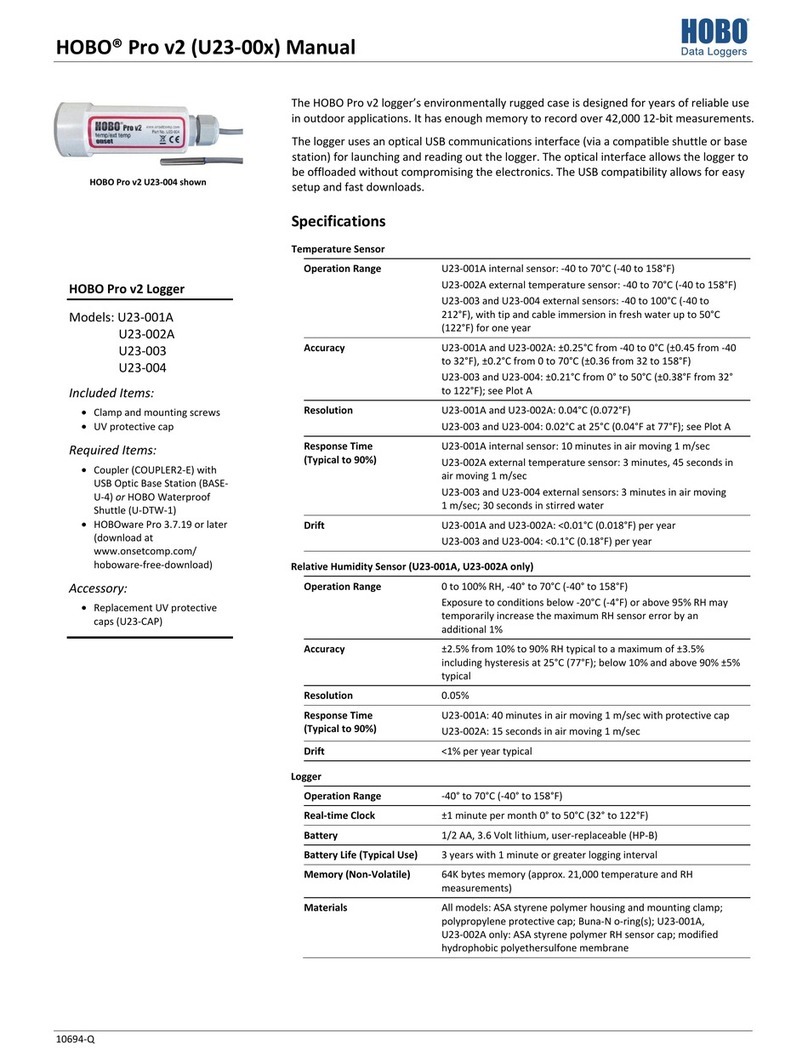
Hobo
Hobo Pro v2 U23-001A User manual

Hobo
Hobo MX2501 User manual

Hobo
Hobo U30 User manual

Hobo
Hobo MicroRX RX210 Series User manual

Hobo
Hobo U24 User manual

Hobo
Hobo MX1102A User manual
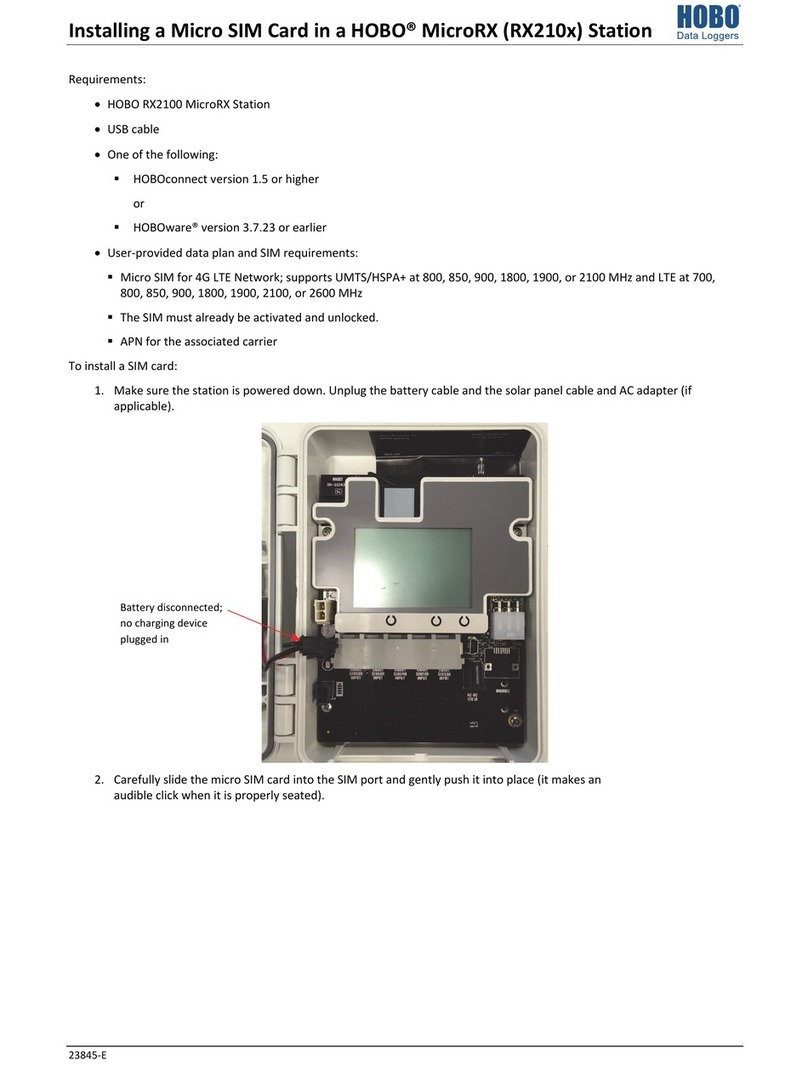
Hobo
Hobo MicroRX RX210 Series Instruction Manual

Hobo
Hobo U20 User manual

Hobo
Hobo MX series User manual
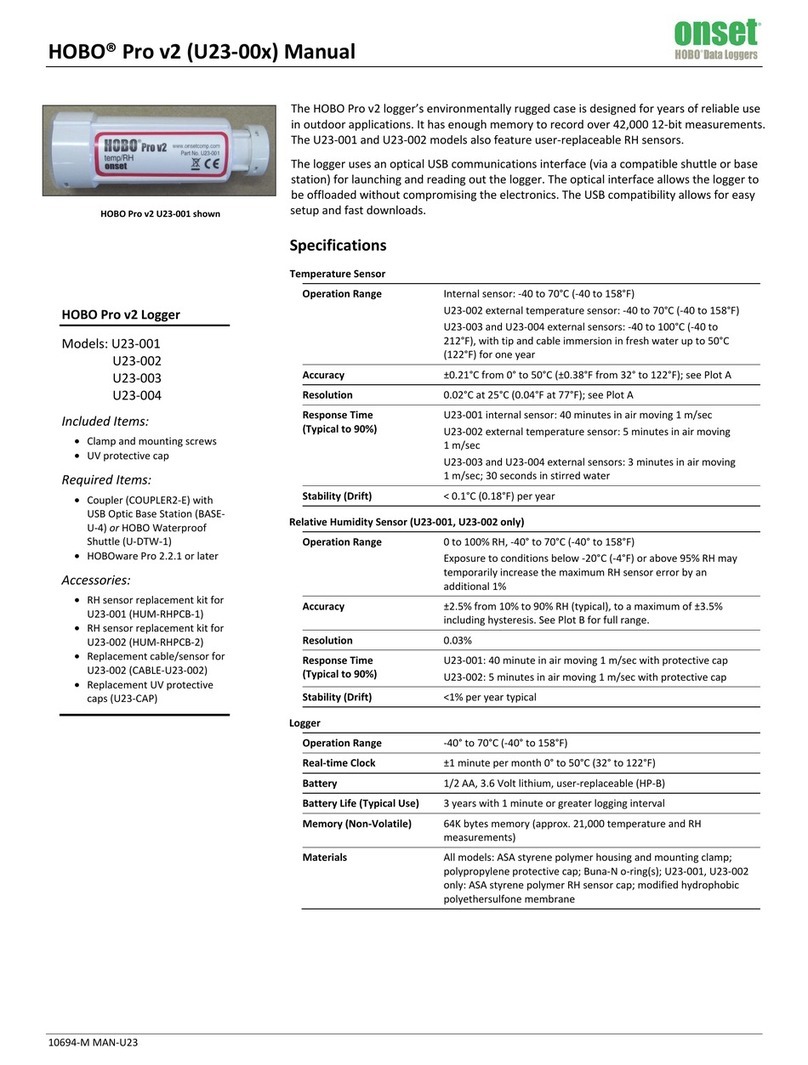
Hobo
Hobo U23-001 User manual
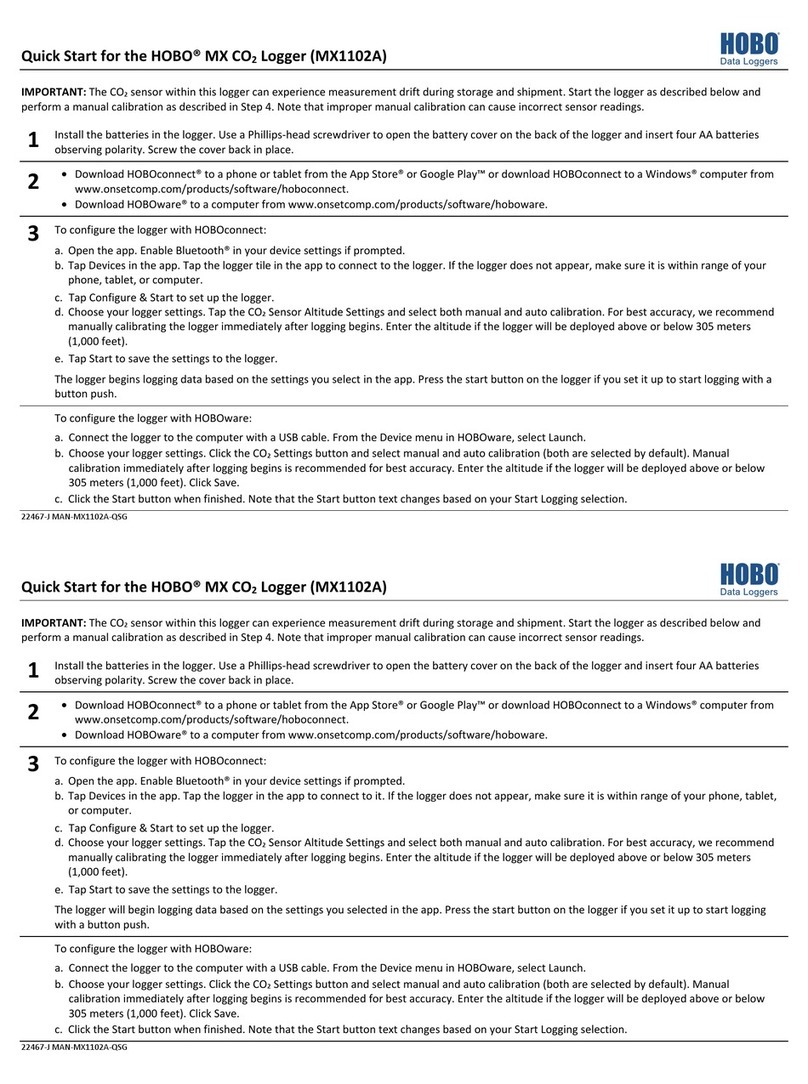
Hobo
Hobo MX1102A User manual
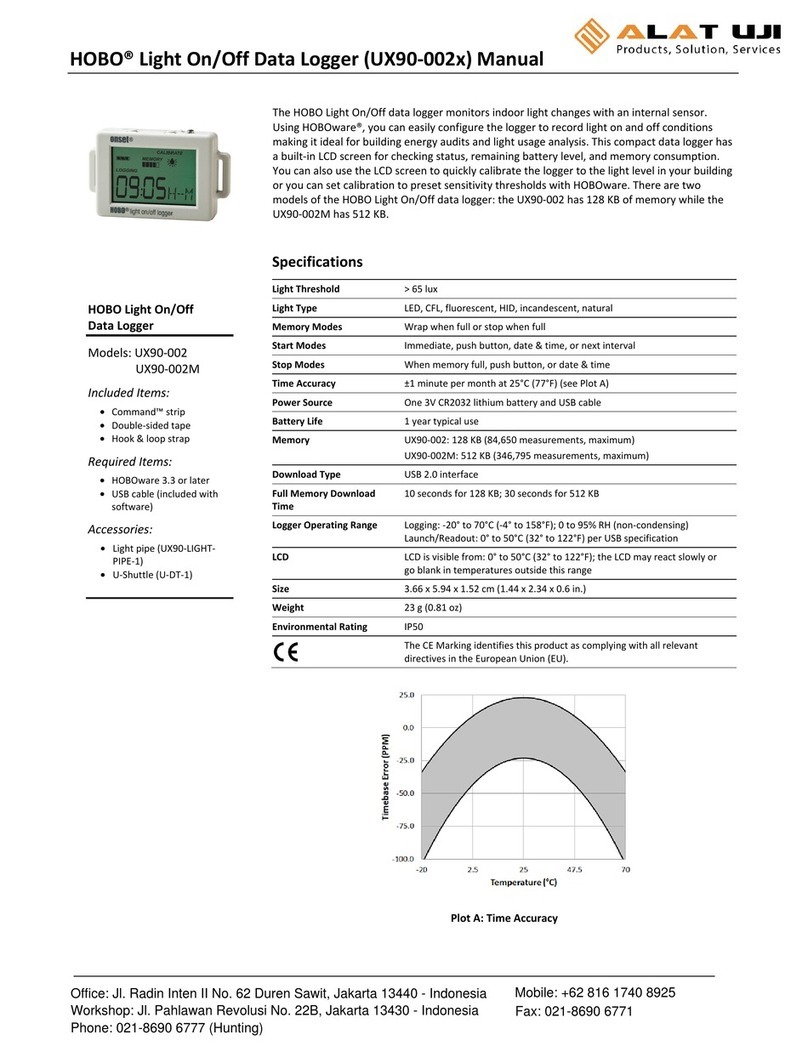
Hobo
Hobo UX90-002 Series User manual

Hobo
Hobo MX2201 Instruction Manual

Hobo
Hobo U12 User manual

Hobo
Hobo MX1104 User manual

Hobo
Hobo Micro Station User manual

Hobo
Hobo TidbiT MX Temp 400 User manual