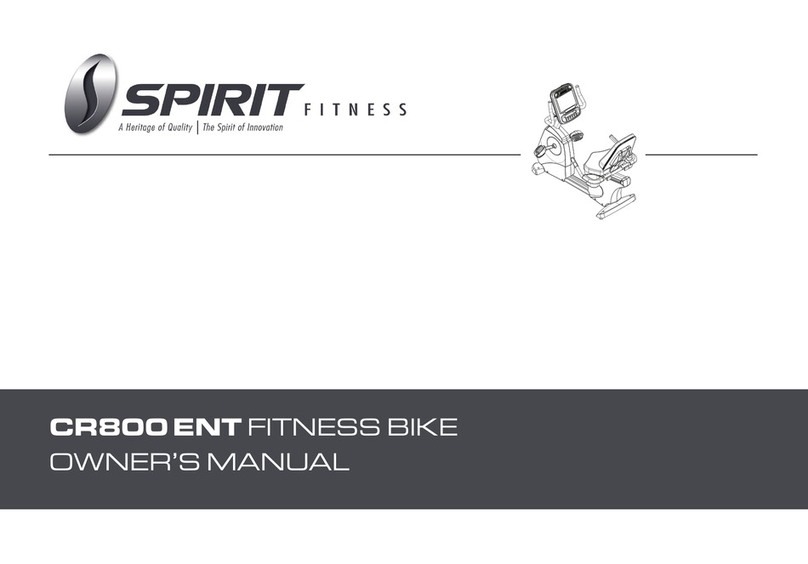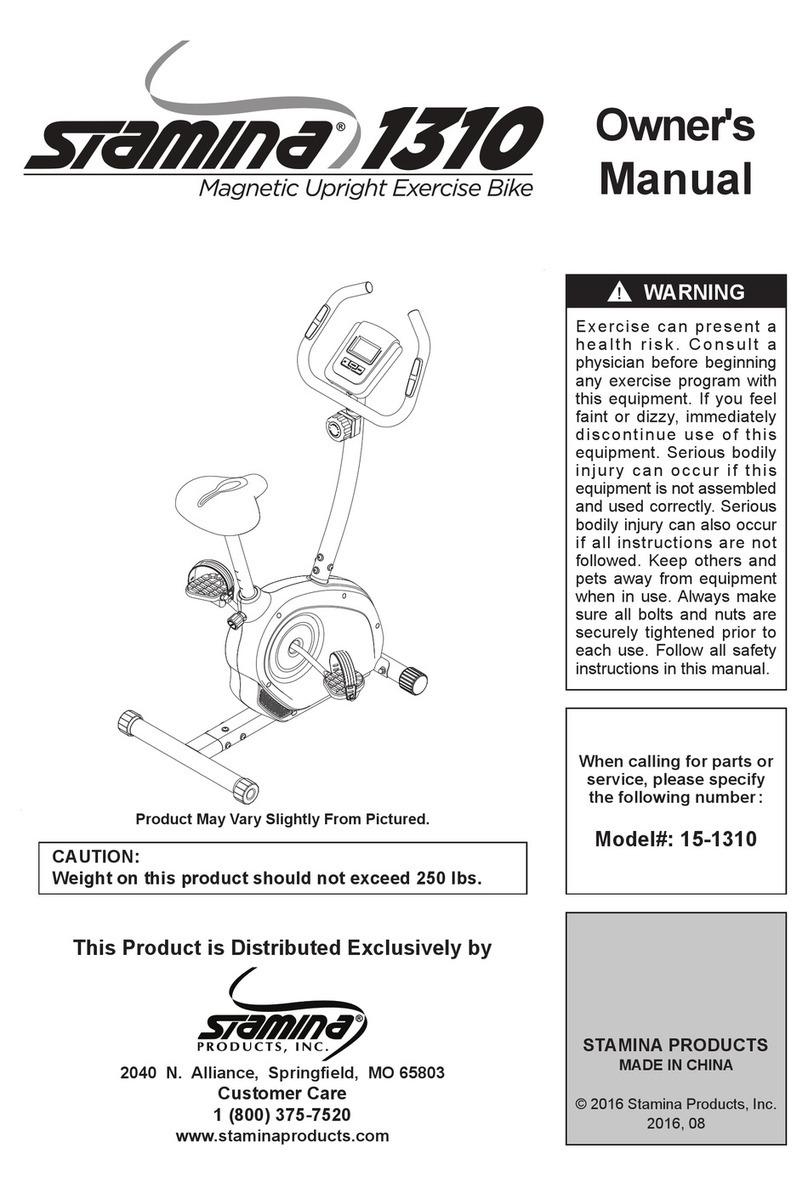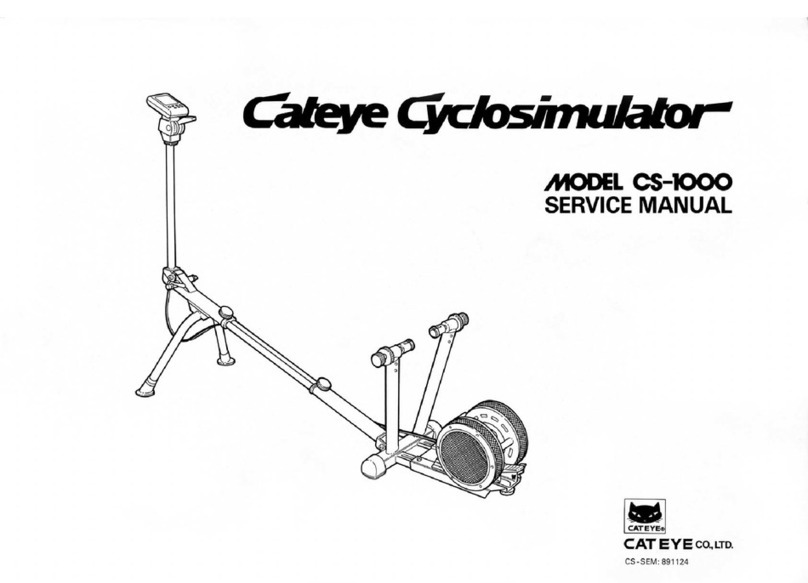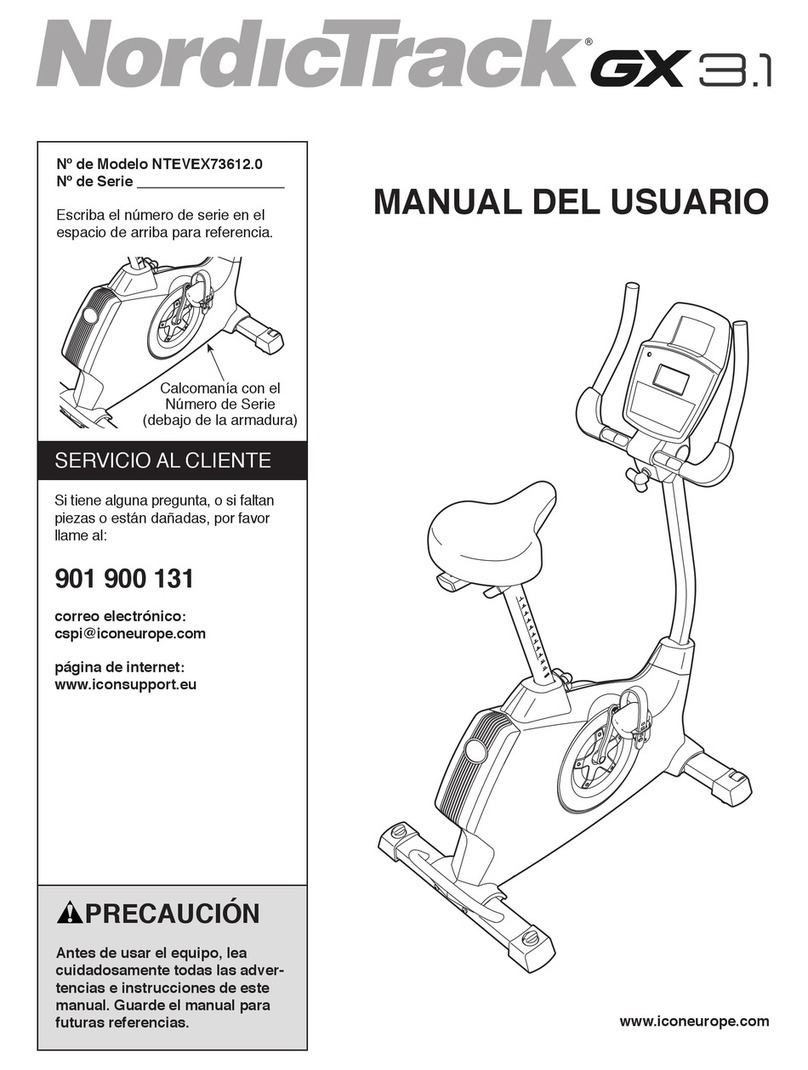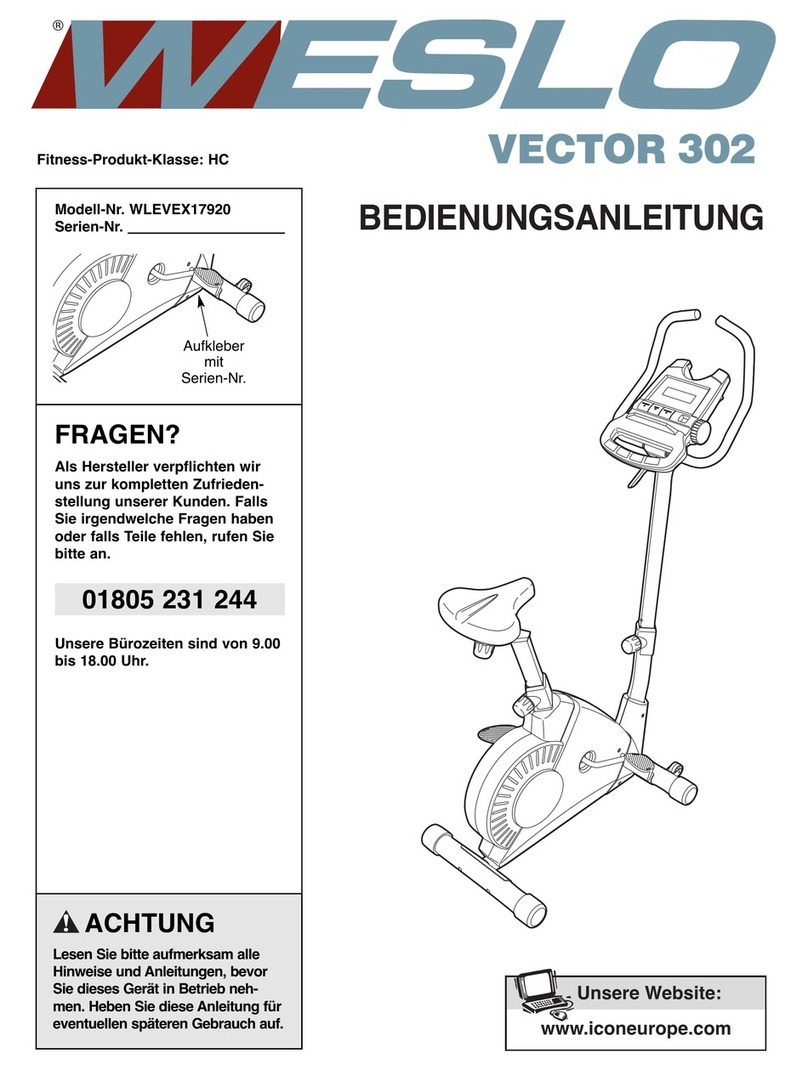Customer Service 1-888-707-1880 Dyaco Canada Inc. 2020
Email: customerservice@dyaco.ca 3
SAFETY PRECAUTIONS
IMPORTANT SAFETY INFORMATION THIS UNIT IS INTENDED FOR HOUSEHOLD USE ONLY.
READ ALL INSTRUCTIONS BEFORE USING THIS STEPPER
CAUTION: Before starting any exercise program, it is recommended that you consult your
physician.
Thank you for purchasing our product. Even though we go to great efforts to ensure the quality of
each product we produce, occasional errors and/or omissions do occur. In any event, should you
find this product to have either a defective or a missing part, please contact us for a replacement.
This exercise equipment was designed and built for optimum safety. However, certain precautions
apply whenever you operate a piece of exercise equipment. Be sure to read the entire manual
before assembly and operation of this machine. Also, please note the following safety precautions:
1. Read the OWNER'S OPERATING MANUAL and all accompanying literature and follow it
carefully before using your stepper.
2. It is the responsibility of the owner to ensure that all users of the Stepper exerciser are
adequately informed of all precautions.
3. If dizziness, nausea, chest pains, or any other abnormal symptoms are experienced while
using this equipment, STOP the workout at once. CONSULT A PHYSICIAN IMMEDIATELY.
4. Inspect your exercise equipment prior to exercising to ensure that all nuts and bolts are fully
tightened before each use.
5. The stepper must be regularly checked for signs of wear and damage. Any part found
defective; the part must be replaced with new spare part from the manufacturer.
6. Fitness equipment must always be installed on a flat surface, do not place the unit on a loose
rug or uneven surface. It is recommended to use an equipment mat to prevent the unit from
moving while it is being used, which could possibly scratch or damage the surface of your floor.
Keep the Stepper exerciser indoors, away from moisture and dust.
7. No changes must be made which might compromise the safety of the equipment.
8. It is recommended to have a minimum of 1' safe clearance around the exercise equipment
while in use.
9. Keep children and pets away from this equipment at all times while exercising.
10. Warm-up 5 to 10 minutes before each workout and cool down 5 to 10 minutes afterward. This
allows your heart rate to gradually increase and decrease and will help prevent you from
straining muscles.
11. Never hold your breath while exercising. Breathing should remain at a normal rate in
conjunction with the level of exercise being performed
12. Always wear suitable clothing and footwear while exercising. Do not wear loose-fitting clothing
that could become entangled with the moving parts of your stepper.
13. Always hold the handlebars when mounting, dismounting, or using the Stepper exerciser.
14. Keep your back straight when using the Stepper exerciser; do not arch your back.
WARNING: Before beginning any exercise program, consult your physician. This is especially
important for individuals over the age of 35 or persons with pre-existing health problems. Read all
instructions before using any fitness equipment. We assume no responsibility for personal injury or
property damage sustained by or through the use of this product.
SAV
E
T
H
E
S
E
I
NS
T
R
U
C
T
I
O
NS