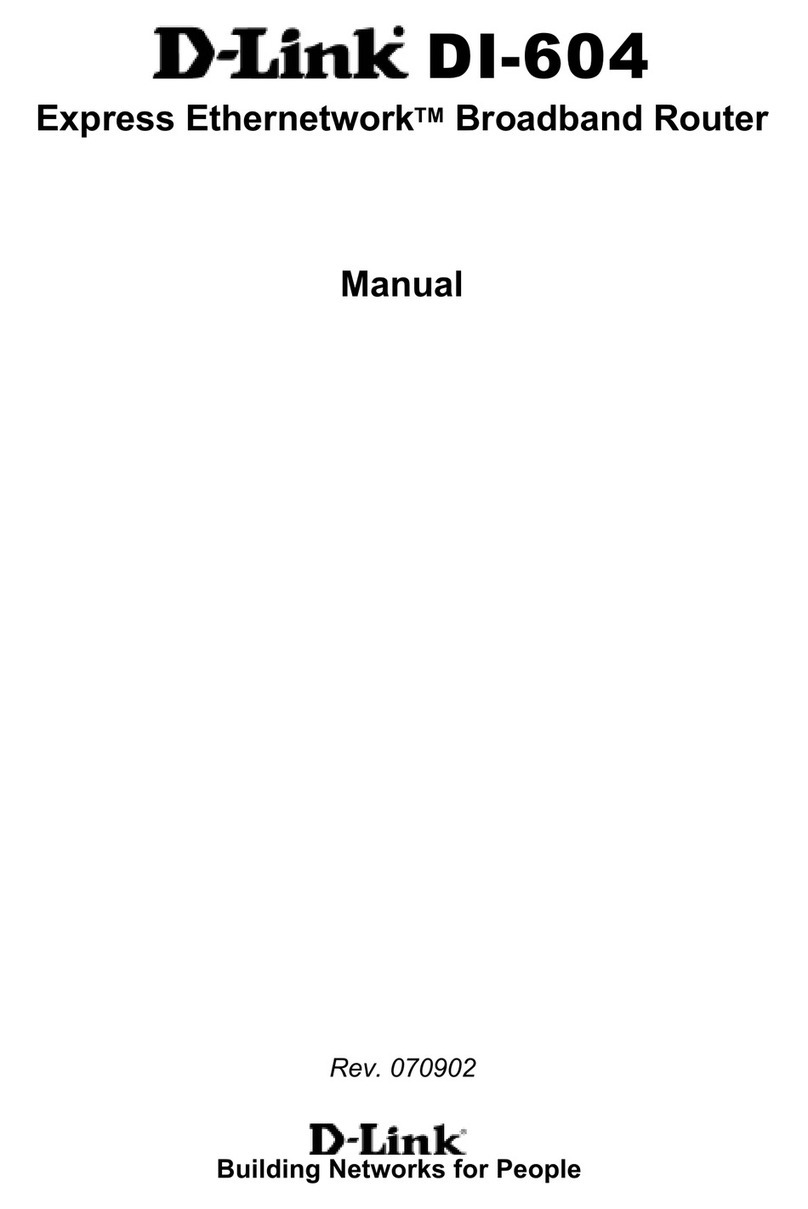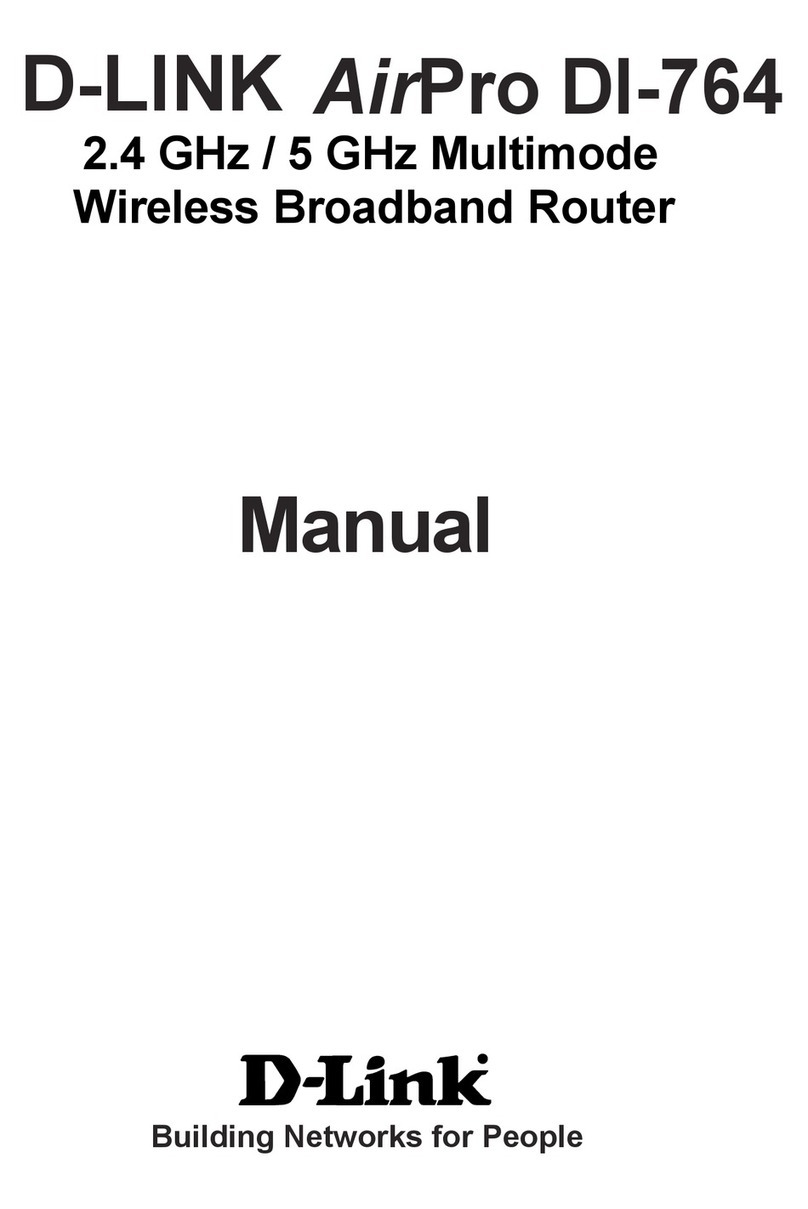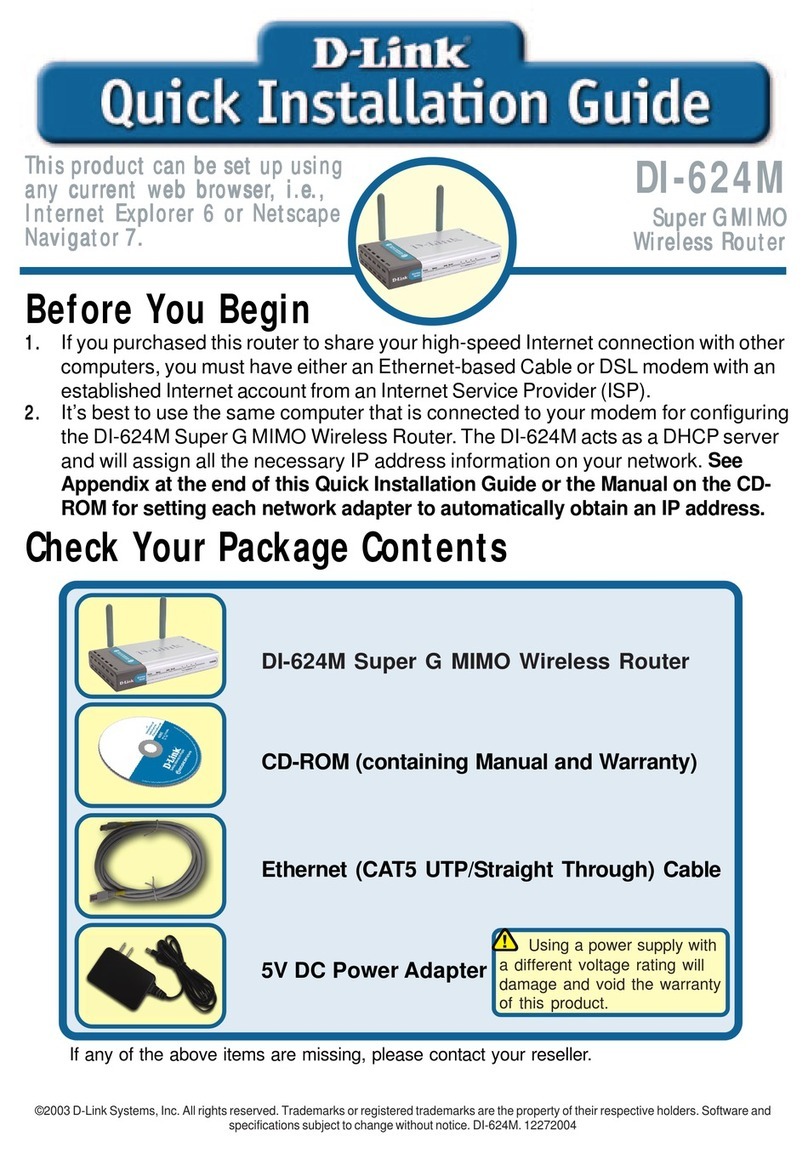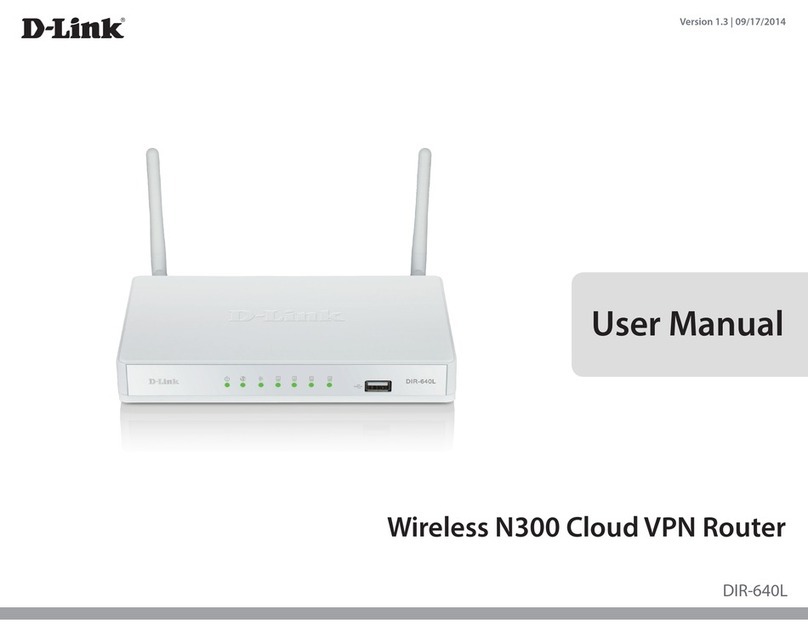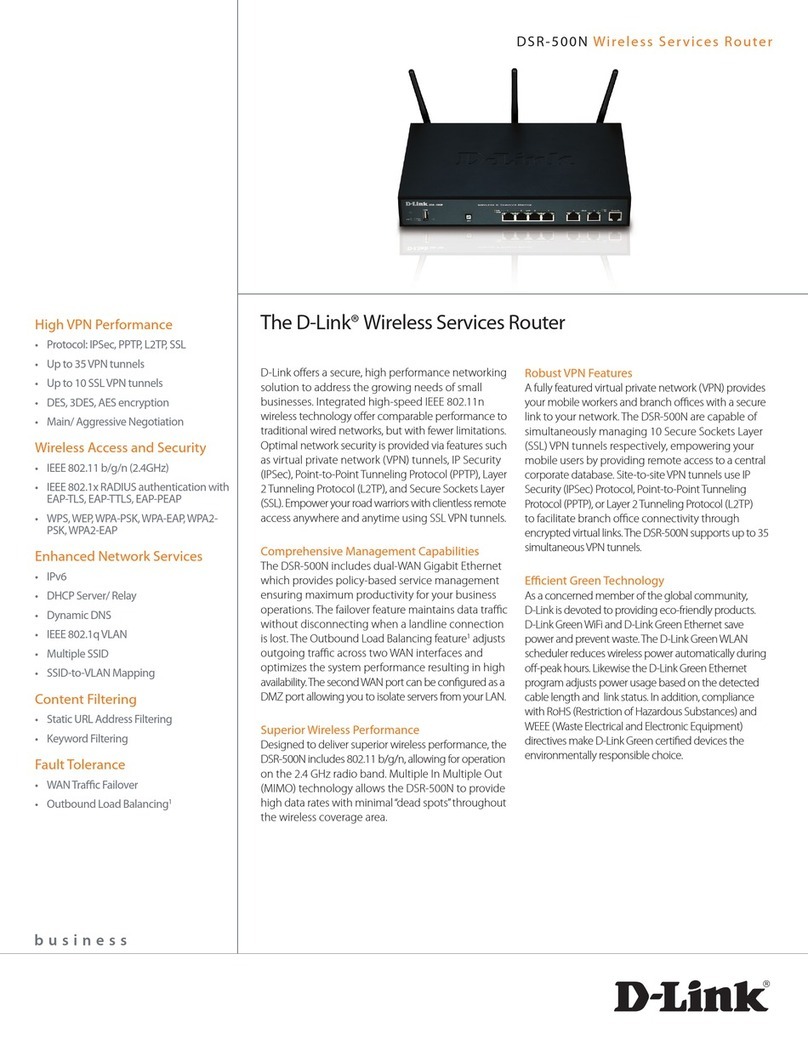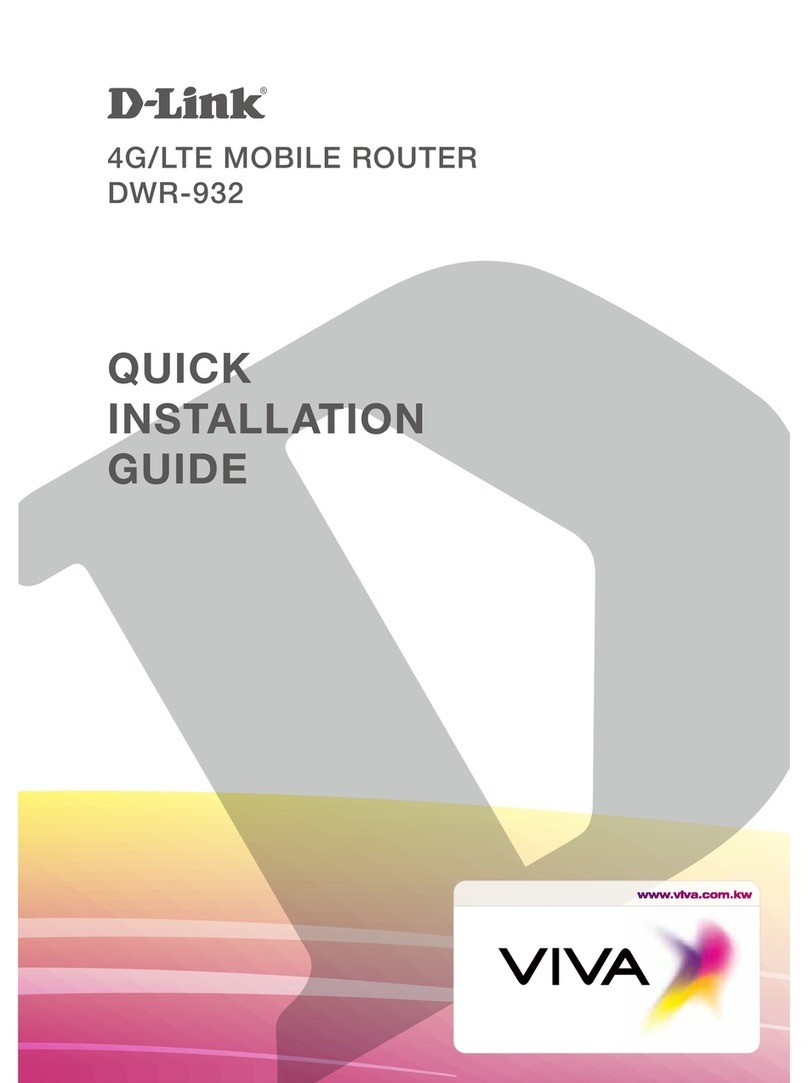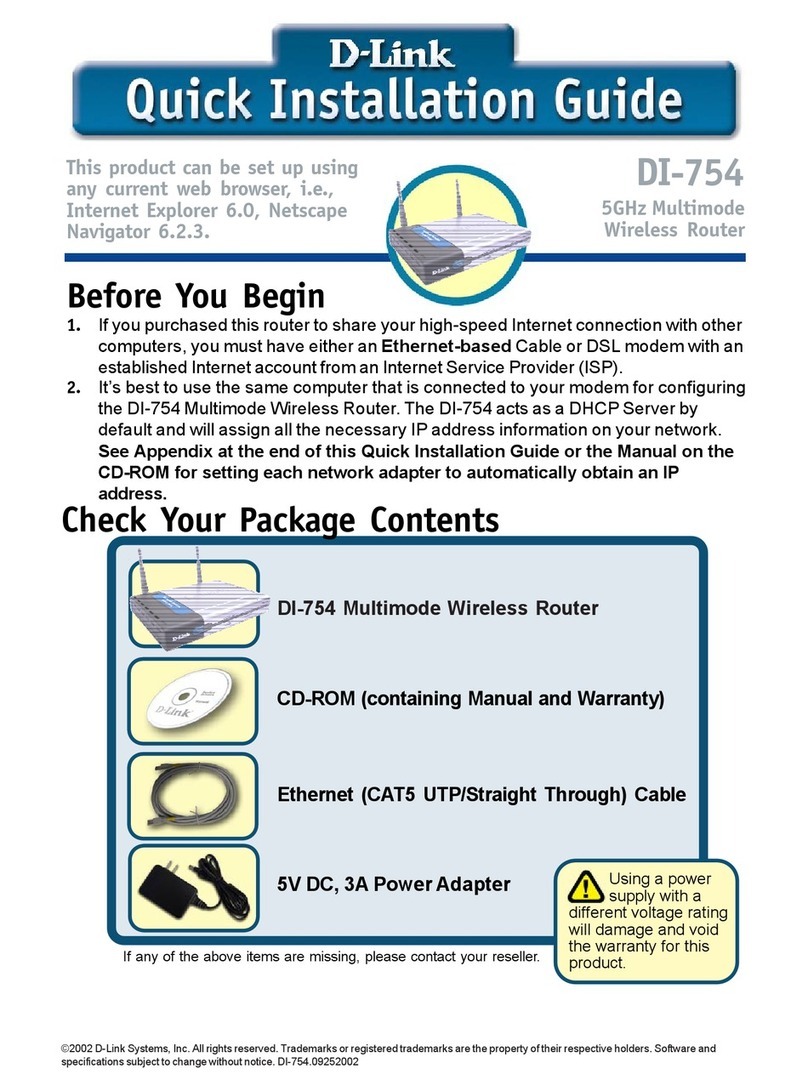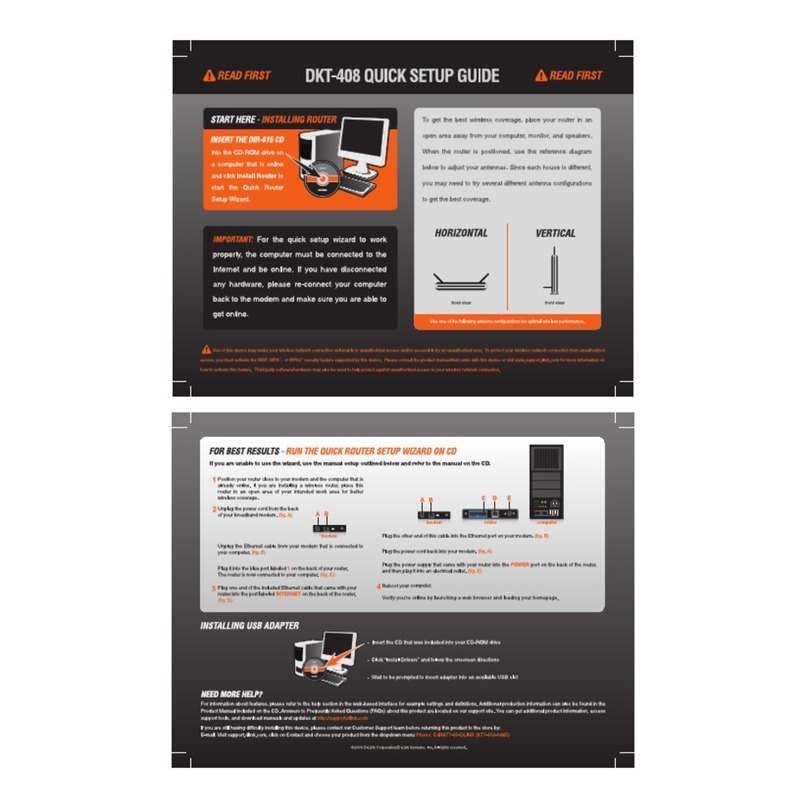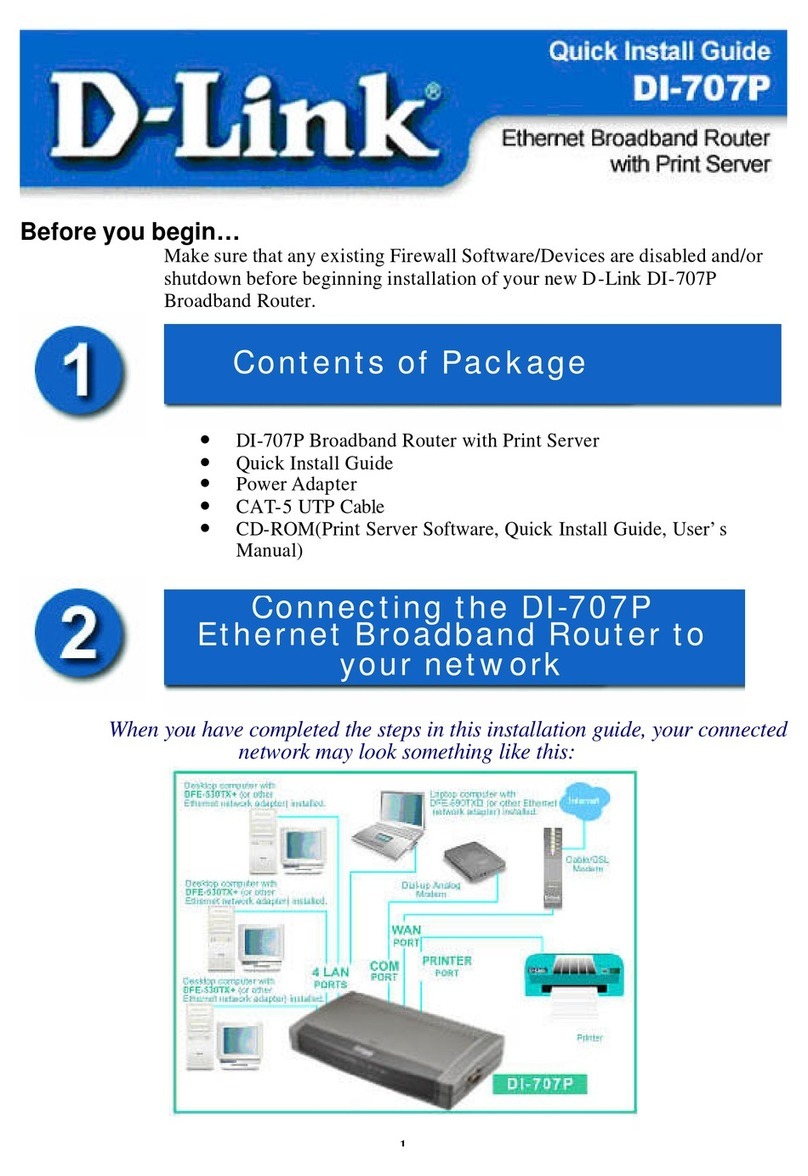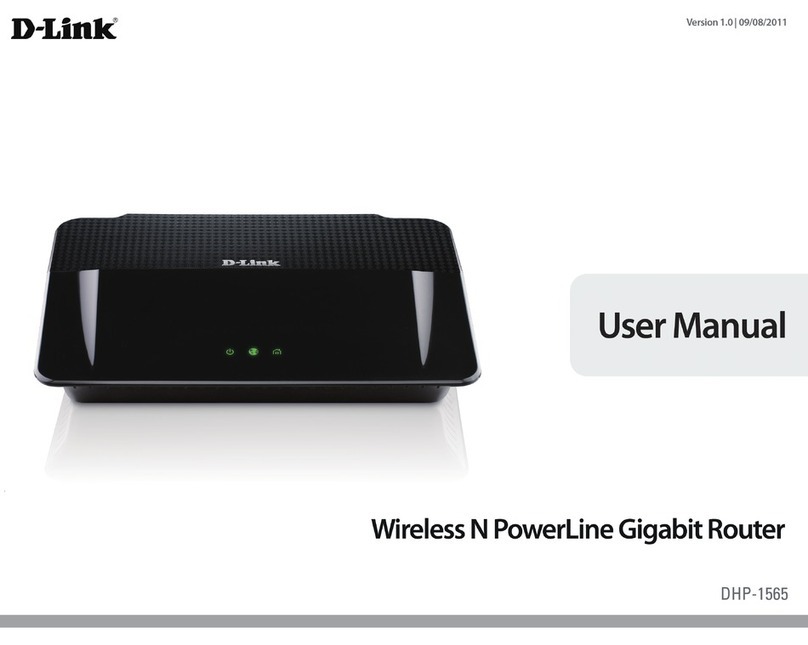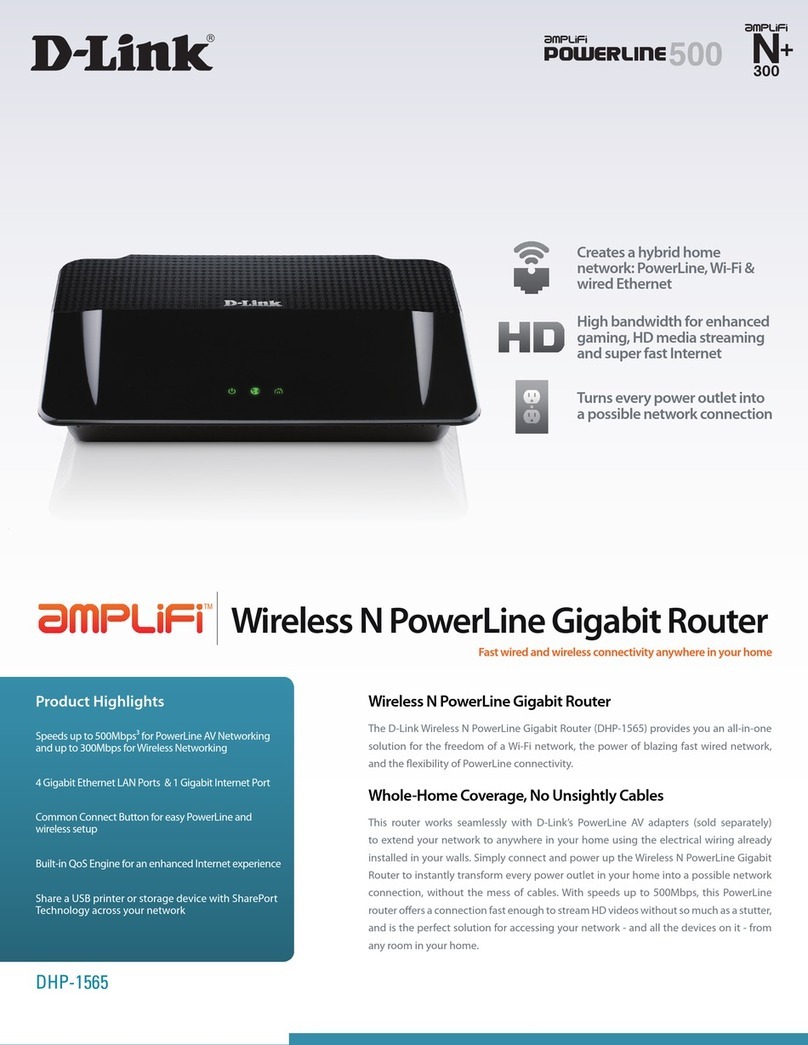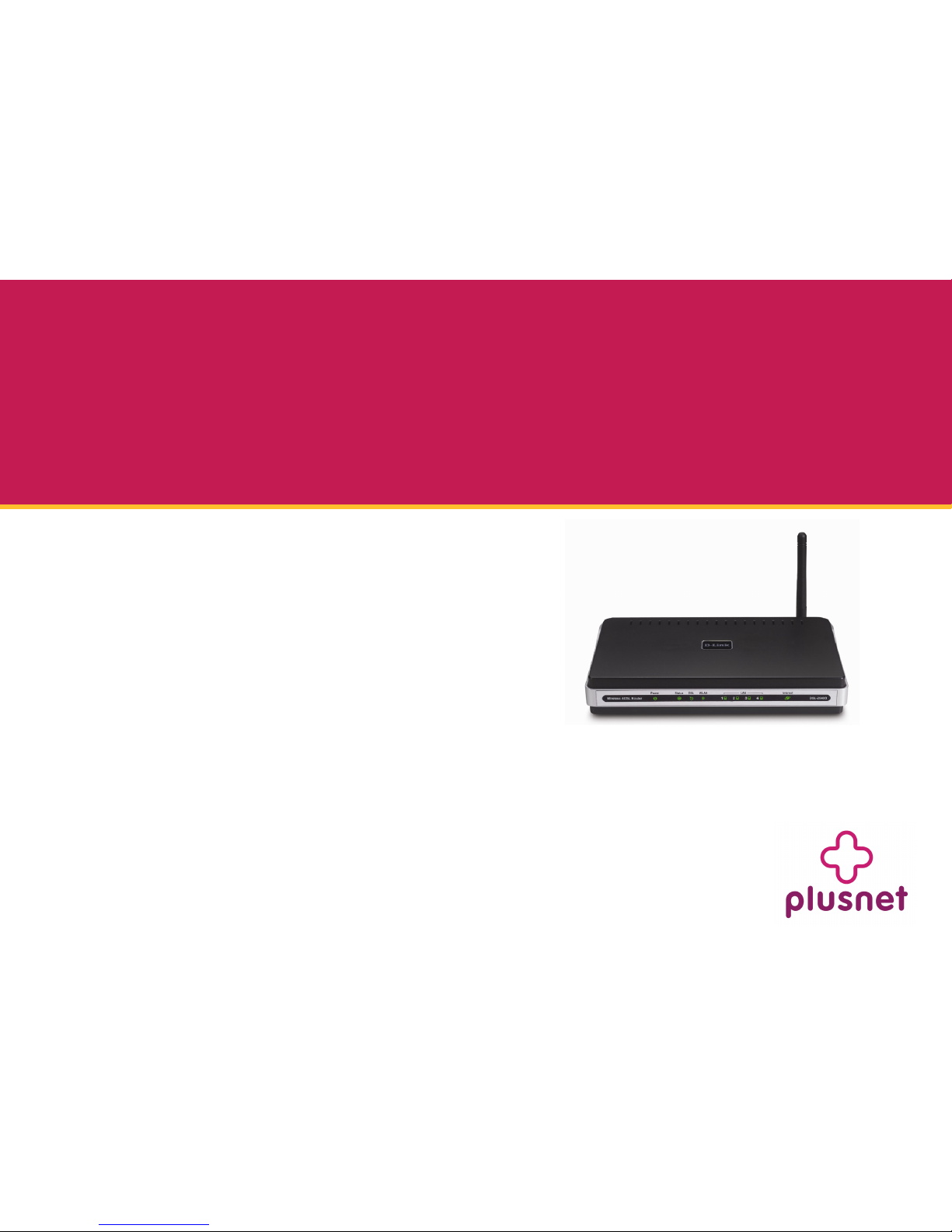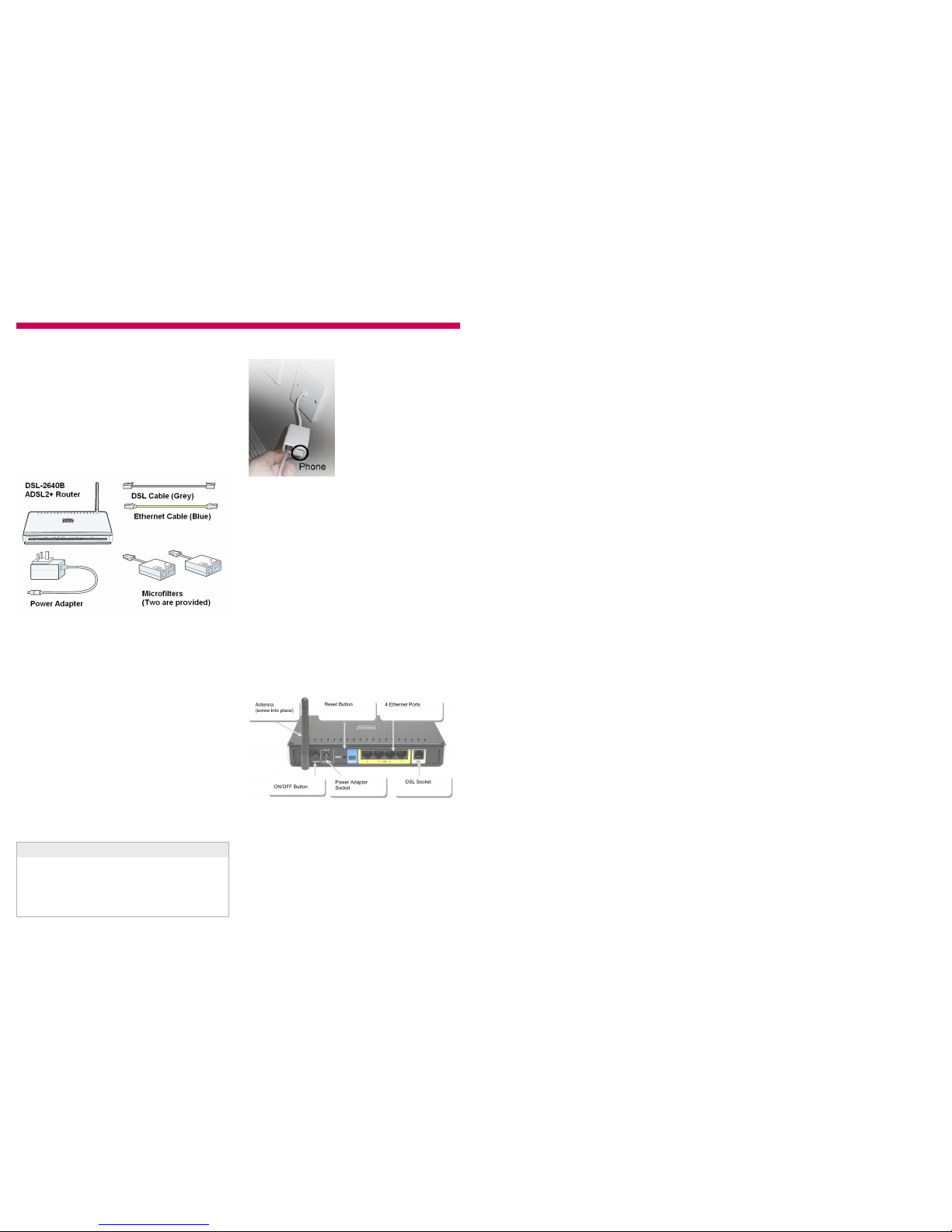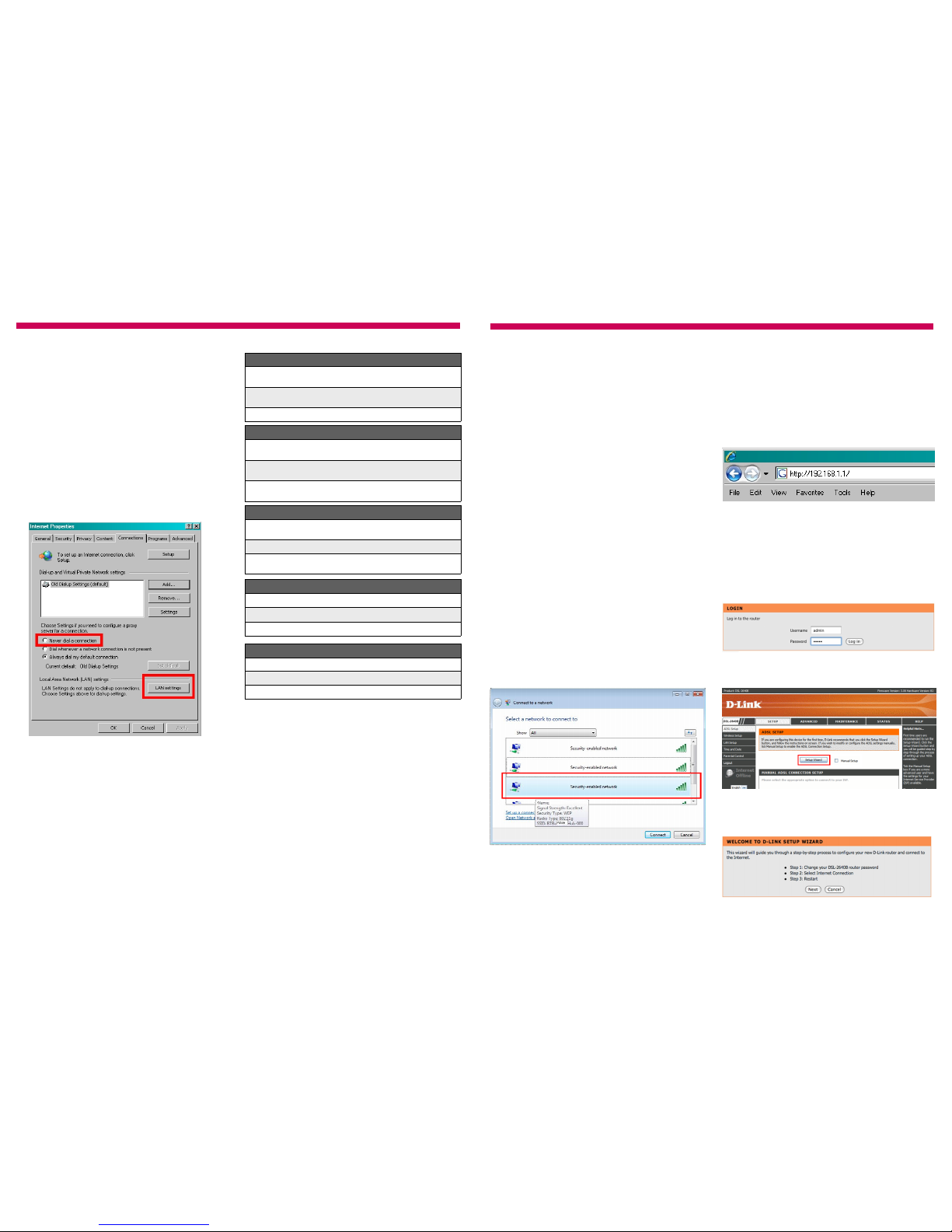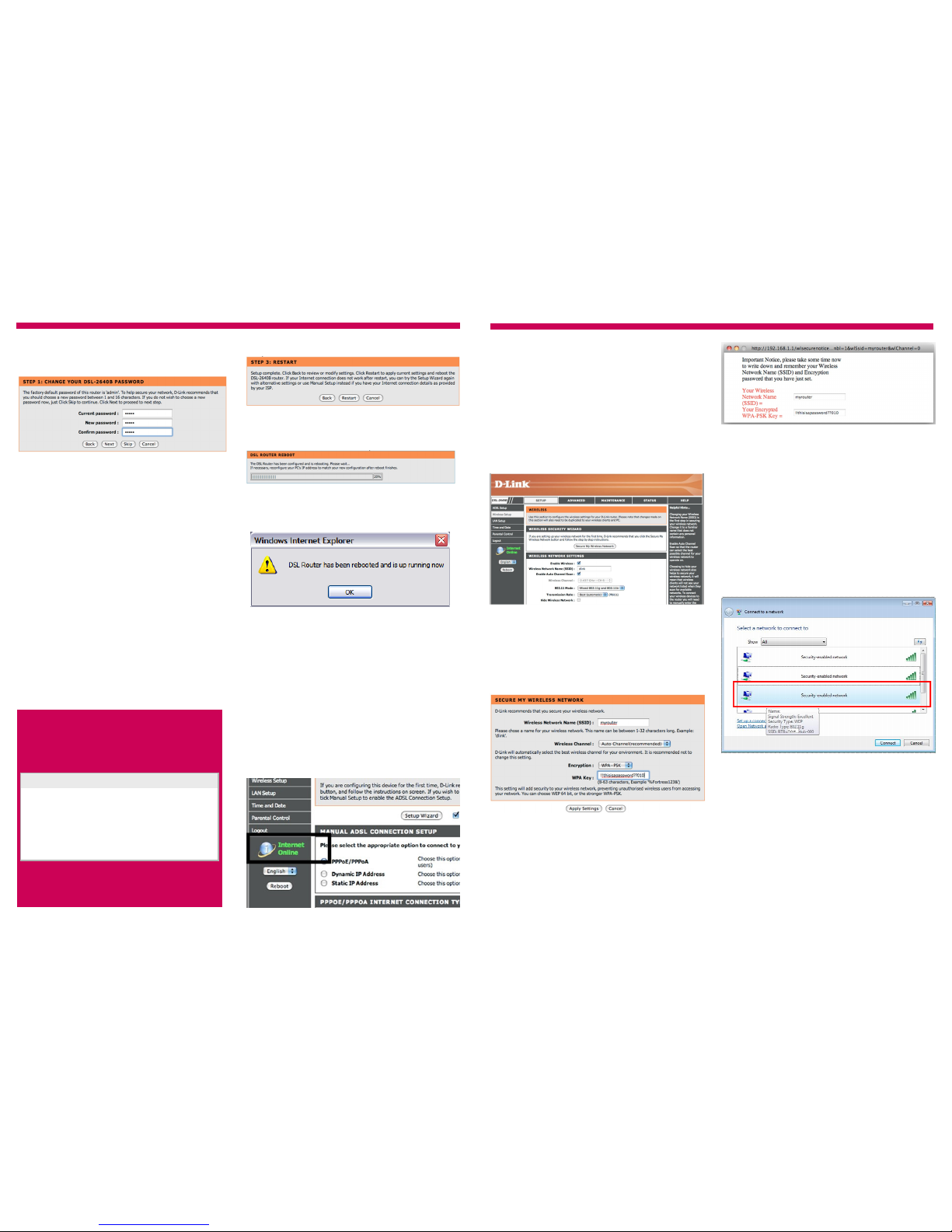6
Trou leshooting
Trou leshootingTrou leshooting
Trou leshooting
Power State
Off Router not powered, check power cable and power
socket
Red Router is starting up, should turn green after a
short time
Green Router is powered up
Internet State
Off Authentication error - check our username and
password are correct
Solid Green Broadband service connected
Blinking Green Attempting to connect to broadband service
Status Lights
DSL State
Off No DSL cable connected/ Microfilter or phone line
problem
Blinking
Green
Router is attempting to connect to the local telephone
exchange
Solid
Green
Broadband service is connected
LAN (Ethernet ) State
Off No device connected
Solid Green Device connected
Blinking Green Device sending / receiving data
Is the DSL light flashing?
Check our microfilters - there should be one in
each telephone extension on that has something
plugged into it. Remember not to use two
microfilters on the same extension.
If ou are using a telephone extension cable, tr
connecting our router to the main telephone
socket. Telephone extensions are a common cause
of connection problems, we recommend wireless
rather than a telephone extension cable.
Is the Internet light off or red?
T pe our username and password in again.
Double check the email we sent ou to confirm
ou’ve got it right.
If ou’re having problems with our router, ou can
return ever thing to the default setting b using
the reset button.
Make a note of our roadband Username and
Password before ou start
1) Check the router is switched on (power light
green).
2) Use a paperclip, pen or pointed object to press
into the reset pin hole on the back of the router.
3) Keep the reset button pressed for at least 5
seconds. The power light will come back on to
confirm that the reset has completed.
4) You now need to appl our settings again.
Just follow this guide again from the beginning.
Resetting your router
Does a Windows dial-up networking screen
appear when you try to connect to the
Internet?
You need to stop our computer from tr ing to use
the dial-up settings, which are often used b USB
broadband modems.
In most versions of Windows ou would:
1) Click on the Start menu, then Control Panel.
2) Select Internet Options. or Network and
Internet Connections, then Internet Options.
3) Select the Connections tab. Select Never dial
a connection. Click LAN Settings… and select
Automatically detect settings.
WLAN (Wireless) State
Off Wireless not configured
Solid Green Wireless connected
Blinking Green Wireless is operational and sending data
Item code: 048370
3
Connecting to your router
Connecting to your routerConnecting to your router
Connecting to your router
With an Ethernet cable
Follow these steps to use the network cable to
connect the router to our computer. Go to the
next section - With Wireless If ou want to use
our computer’s wireless features instead.
1) Plug the blue Ethernet cable into an of the 4
available Ethernet ports on the router.
2) Plug the other end of the Ethernet cable into
our computer’s Ethernet port.
An Ethernet status light on the front of the router
will now light up.
3) Jump to the section called ‘Connecting to the
Internet’.
With Wireless networking
Follow these steps to connect using wireless. Your
computer will need to have a wireless adapter.
1) Make sure our computer’s wireless adapter
card is installed and working OK.
2) Use our wireless adapter’s connection utilit ,
or, if ou are using Windows, click the Start Button
and go to My Network Places, then select
Connect to a network.
3) Your router will show up as dlink. Click on it
and then click the Connect button. You’re now
connected, it’s time to move on to the next section.
Connecting to the Internet
Connecting to the InternetConnecting to the Internet
Connecting to the Internet
1) The first thing ou’ll need to do is connect to the
D-Link router homepage. Open our web browser
(such as Internet Explorer).
Ignore an error messages ou see such as
“Cannot connect to server”.
4) You’ll see the Setup Wizard welcome page.
Click Next to continue.
3) The next thing ou’ll see is the D-Link home
page. Click Setup Wizard.
2) The router’s login screen will appear. Enter the
username and password and click Log in.
Username: admin
Password: admin
If ou’ve gone through this guide before, ou might
have changed the password during step 5, so bear
this in mind.
Item code: 048370