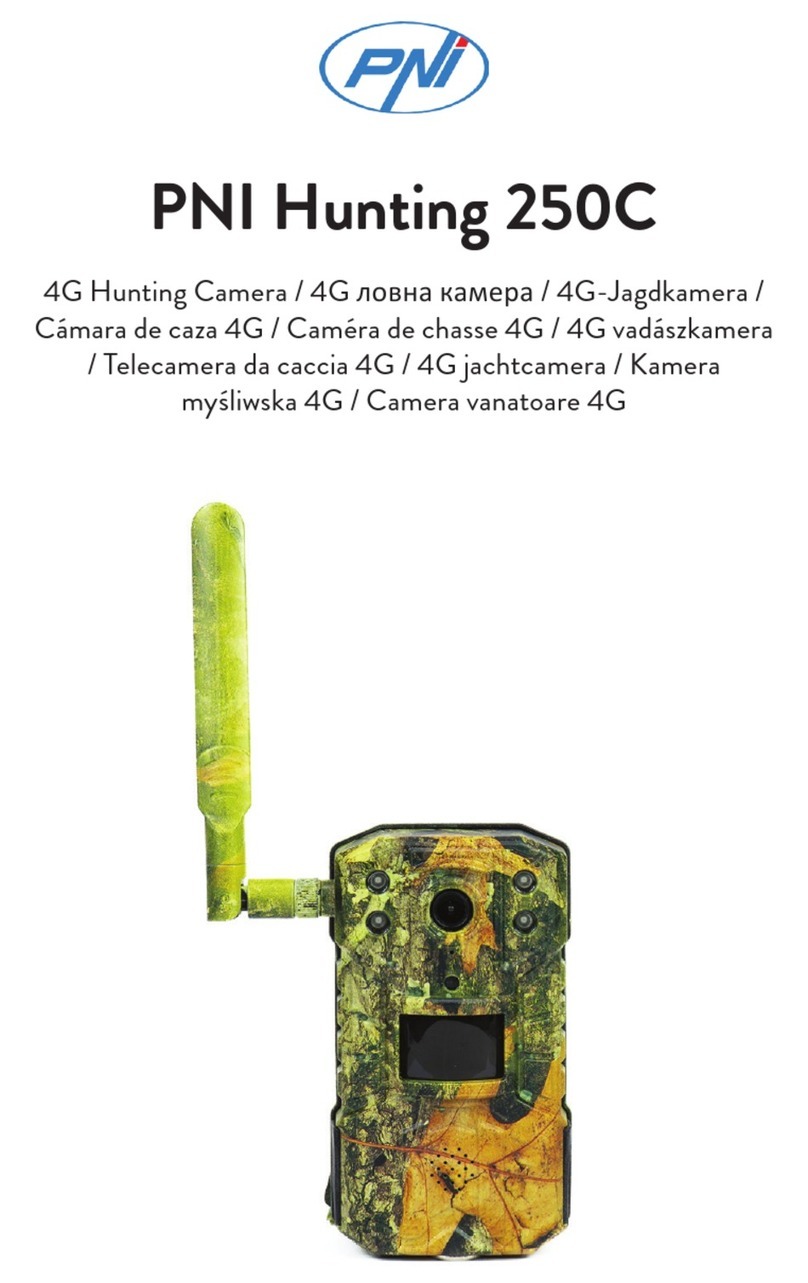Spromise S68 User manual

S68 User’s Manual
Black Flash Digital Scouting Camera
V1.0
PLEASE READ CAREFULLY BEFORE USING YOUR CAMERA.
Product specifications and data are subject to change without notice
to improve reliability, function, or design.

1
Package Contents
Trail Camera
1
Mounting Strap
1
User’s Manual
1
Camera Body and Ports

2

3
Buttons and Switch
:Menu: Enter the program menu in preview mode, exit from settings
: Up / Down: Move among the menu items
OK: Confirm a selection
On/Off switch
Battery tray eject button
Display
What You Need to Get Started
•MicroSD card, up to 512 GB (not included)
•6 AA batteries (not included)
Lithium (recommended)
Alkaline
Rechargeable Ni-MH

4
Quick Setup
1. Load batteries.
a. Press the Battery Tray Eject button to release the battery tray then pull it out so you
can load the batteries. Hold the battery tray in case of falling down.
b. Insert each battery and make sure its polarity matches the indicators on the bottom of
the battery tray.
c. Insert the battery tray back into the camera.
2. Insert the microSD card.
a. Insert the microSD card in the slot on the bottom of the camera until it clicks into
place.(The camera uses a microSD card to save your photos and videos.)
3. Set up the camera
a. Slide the power switch to the ON position, set the date and time, then press the Menu
button to exit.
b. Set the Camera, Trigger, and System options as desired.
c. Format the microSD card (System menu).
d. Select Motion Test, press the OK button, adjust the camera position, then press the
Menu button to exit. You can adjust the position by pulling the camera away from the
mounting bracket.
e. Select Arm Camera then press the OK button. (If you do not arm the camera, it will
arm itself after 4 minutes.)
Menu Settings
1. Switch the camera on.
2. Navigate the main menu or setting choices using the (up and down) buttons.
3. Press the OK button to select a setting or the (Menu) button to exit and return to the
previous level.
Setting Items
Description
Arm Camera
*Yes, No
Camera will arm itself after 4 minutes if you do not
arm it manually.
Motion Test
Used to test the position of the camera.
Playback
View photos and videos on the SD card

5
Camera
Mode
Choose *Photo, Video, or Photo & Video.
Photo Size
Photo or Photo & Video mode: choose the image size,
*5M(original), 8M, or 24M
Photo Burst
Photo mode: *1,2, 3, 4, 5, 10 photos
Photo & Video: *1, 2, 3 photos
Burst Interval
*Short, 1 sec, 2 sec, 3 sec (when Burst set to 2 or more)
Video
Video Size: 720P, *1080P, 1440P
Video Length: 5, *10, 15, 30 sec, 1 min
Sound Rec: *On, Off
Trigger
StartDelay
Camera start to work at preset Date and Time
Sensitivity
Select High, *Normal,Low, or Off.
Trigger Interval
The sleep time after each trigger. *0 sec, 5-55 sec
in 5 sec intervals, 1-60 min in 1-min intervals
Motion Plan
*All Day, User. When User is selected, the camera
can be set to operate during one or two specific
time periods instead of all day. Enter the hour and
minutes for one or both plans (start-stop times). For
each plan, set the trigger interval and time lapse
interval. The plan settings override all other general
camera settings. If you use both plans, make sure
that you do not program times that overlap.
Time Lapse
*Off; 30, 35, 40, 45, 50, 55 secs.
1, 5, 10, 15, 20, 30 min;
1, 2, 3, 4, 5, 6, 7, 8, 12, 24 hr
The camera will take pictures at the specified time
interval. Note that in Time Lapse mode, the
camera will take motion-triggered photos unless
Sensitivity is set to OFF.
Time Lapse Plan: *All Day, one start-stop time for
time lapse
Work Day
AllDays: *Yes, No. If set to NO, set to YES each
day the camera should work.

6
System
Clock
Set the Date, Time, Date Format (*MM/DD/YY,
DD/MM/YY, YY/MM/DD), 24-Hour Time (*On, Off)
Time Stamp
*On, Off. Select ON to print an info strip at the bottom
of each photo or video, OFF for no info strip.
Password
*Off, On. Set a 6-digit password using this option.
(Note: keep a record of this password. If you forget it,
you will have to return the camera to Seller with
proof of ownership to have the password removed.)
Format
Format the microSD card. This will erase all data on
the microSD card and cannot be undone. You should
format the card in the camera each time you put it
into the camera.
Beep
*On, Off. Toggle the key press beep sound on/off.
Overwrite
*On, Off. Toggle overwrite on/off. If ON, once the SD
card is full, the camera will overwrite the oldest image
/ video with the newest image / video.
Export Setting
Saves this camera’s settings to the microSD card so
the settings can be transferred to another
camera.(For more information on using this feature,
see Export Settings on the next page.)
FW Update
Update the firmware using a file downloaded from the
web site and copied to the microSD card.
Default
Restore all settings to factory default values.
Name Tag
Enter up to 8 characters that will appear on the photo
info strip to identify the camera.
Information
Display the version of firmware on the camera.
Viewing and Deleting Photos and Videos
Viewing Photos
1. Highlight Playback then press the OK button.
2. Press the (up and down) buttons to navigate through the pictures.
3. To return to the Home screen without deleting any photos, press the (Menu) button twice.
Deleting Photos

7
1. To delete one or all pictures, while viewing a photo press the (Menu) button.
2. Choose either Delete One or Delete ALL.
3. Press the OK button.
4. Press the (Menu) button to return to the next photo (if you deleted one) or the Home
screen (if you deleted all).
Note: You can also delete everything on the microSD card by formatting it (System menu).
Viewing Videos
1. Highlight Playback then press the OK button.
2. Press the (up and down) buttons to navigate through the pictures.
3. Press the OK button to play/pause the video or press the Menu button to return to the
preview screen.
4. To return to the Home screen without deleting any photos, press the (Menu) button twice.
Deleting Videos
1. To delete one or all videos, while looking at the first frame of a video on the preview
screen, press the (Menu) button.
2. Choose either Delete One or Delete ALL.
3. Press the OK button.
4. Press the (Menu) button to return to the next photo (if you deleted one) or the Home
screen (if you deleted all).
Note: You can also delete everything on the microSD card by formatting it (System menu).
Export Settings
Exporting the settings
1. In the System menu, highlight Export Settings then press the OK button to save a file
called settings.ini to the microSD card.
Using the exported settings in a new camera
1. Once you have saved the settings from one camera onto a microSD card, insert the
microSD card into the new camera.
2. Turn the switch to ON and the camera will ask you Update Setting, Yes or No.
3. Choose Yes to copy the settings to this camera or No to set up the camera manually.

8
Technical Specifications
Field of View
78° wide angle (horizontal)
Flash
Invisible Blackout IR LED
Trigger Speed
0.45s
Recovery Time
1.8s
Image and Video Color
Daylight: color, Night: monochrome
Modes
Photo, Video, Photo & Video
Image Properties
5MP, 8MP, 24MPwith 4:3 aspect ratio
Photo Burst
Photo: 1, 2, 3, 4, 5, 10; Photo & Video: 1, 2, 3
Burst interval: Short, 1s, 2s, 3s (when burst is set to 2 or more)
Video Properties
Resolution: 1440p (2560 * 1440), 1080p (1920 * 1080),
720p (1280 * 720)
Aspect ratio: 16:9
Length: 5s, 10s, 15s, 30s, 60s
Sound: supported
Trigger Options
Motion (PIR), Timer (Time Lapse, Motion Plan [Start-Stop])
PIR
Detection range: up to 60 ft (18m)
Sensitivity settings: High, Normal, Low, Off
Trigger Interval
0s - 60min
Time-Lapse Interval
Off, 30s, 35s, 40s, 45s, 50s, 55s, 1m, 5m, 10m, 15m,
20m, 30m, 1h, 2h, 3h, 4h, 5h, 6h, 7h, 8h, 12h, 24h
Motion Plan (Start-Stop)
Two
Work Day
Camera works every day or only on selected days
Camera Password
Supported
Display
2'' IPS LCD, resolution, front-facing
SD Card
MicroSD, support up to 512GB (not included)
Power
internal: 6 AA batteries (1.2-1.5V ea; alkaline, lithium, or
rechargeable)
external: 12V SLA, 12V DC adapter
Dimensions
115 * 90 * 72mm

9
Weight
315g w/o batteries
Operation Conditions
Temperature: -20 to 60 Celsius
Humidity: 5% - 90%
IP Rating
IP65
Mounting Options
Adjustable hinged rear bracket, rear tripod socket, mounting
strap, security cable lock
Padlock lockable
Supported
Other Spromise Scouting Camera manuals