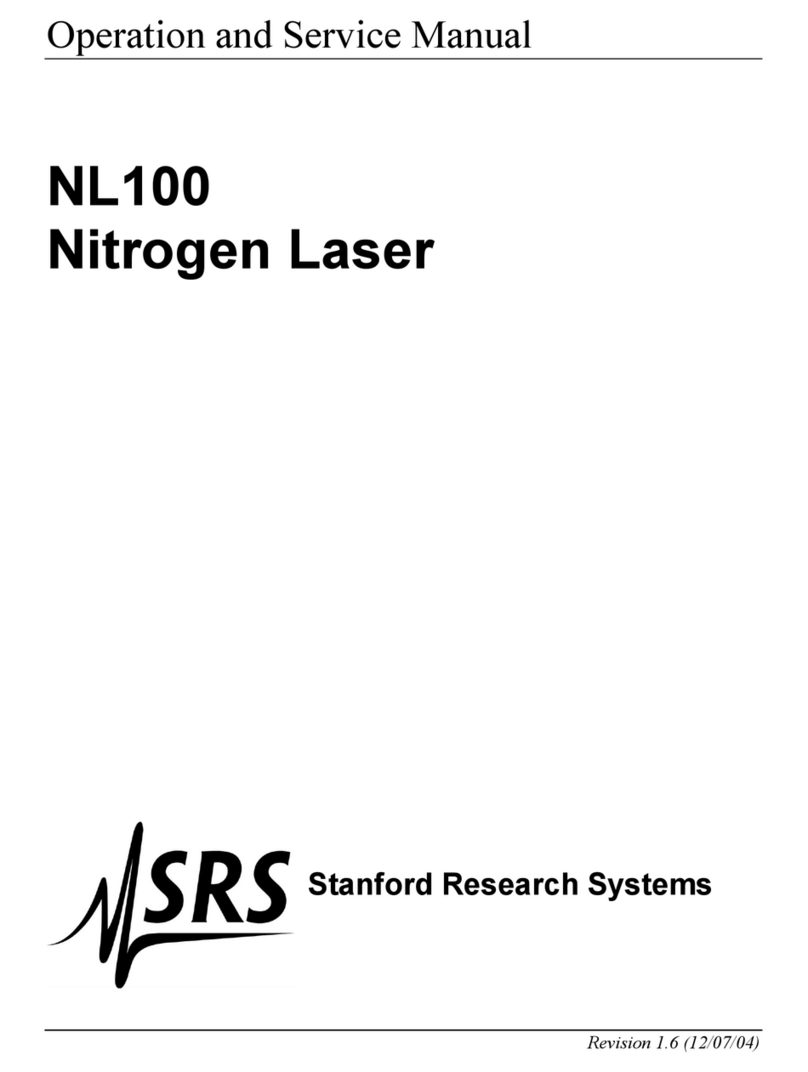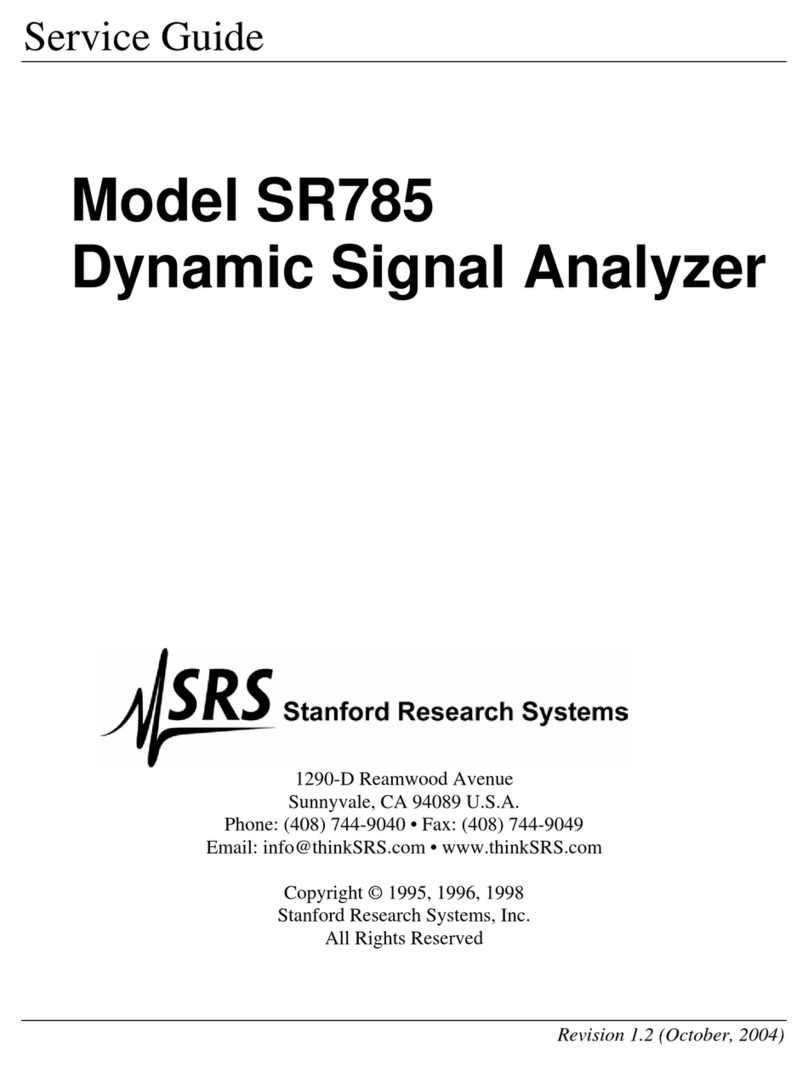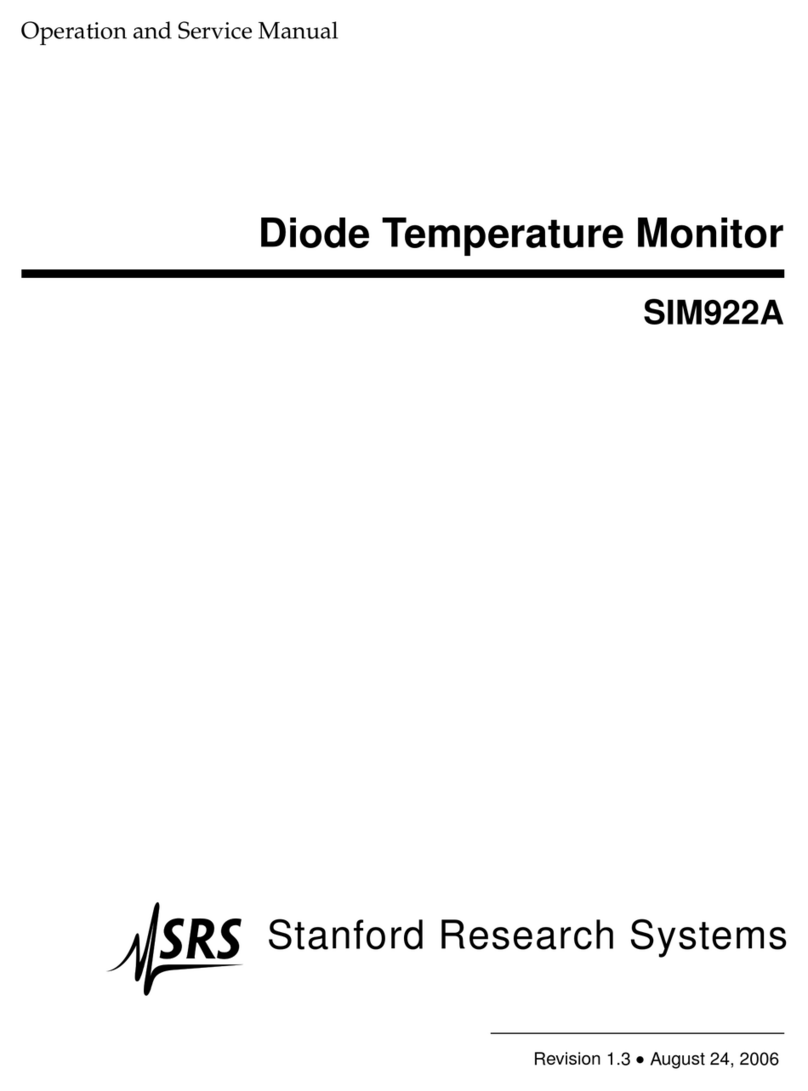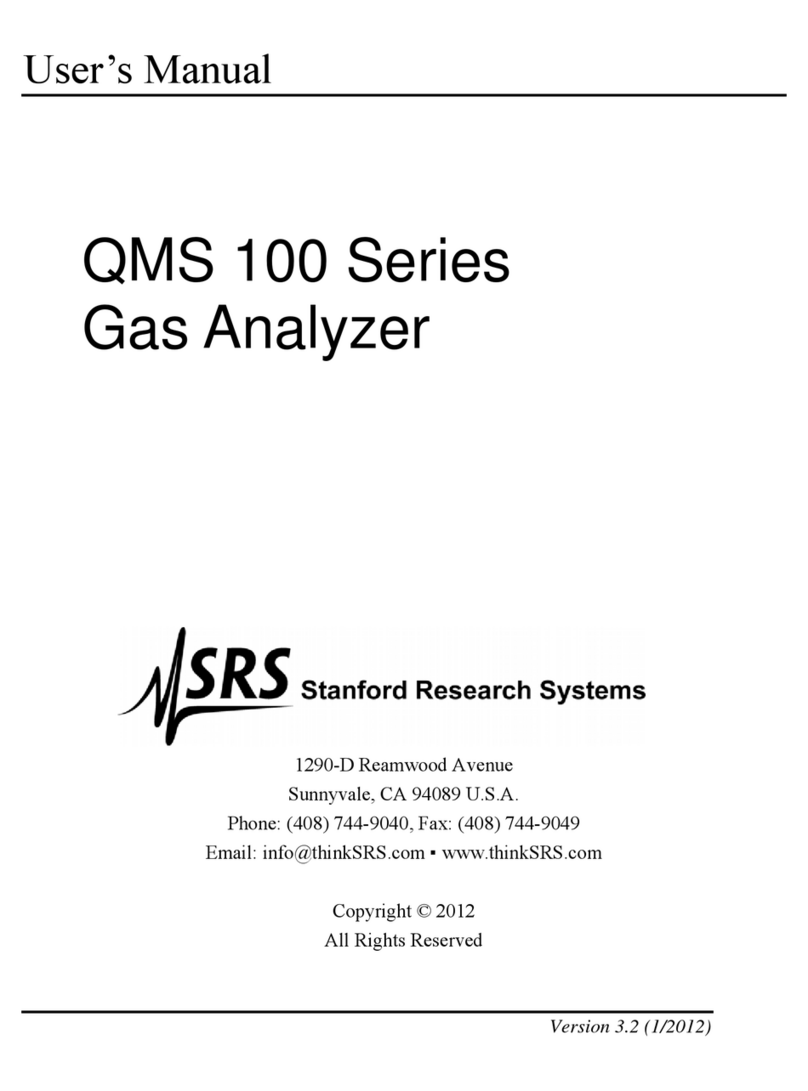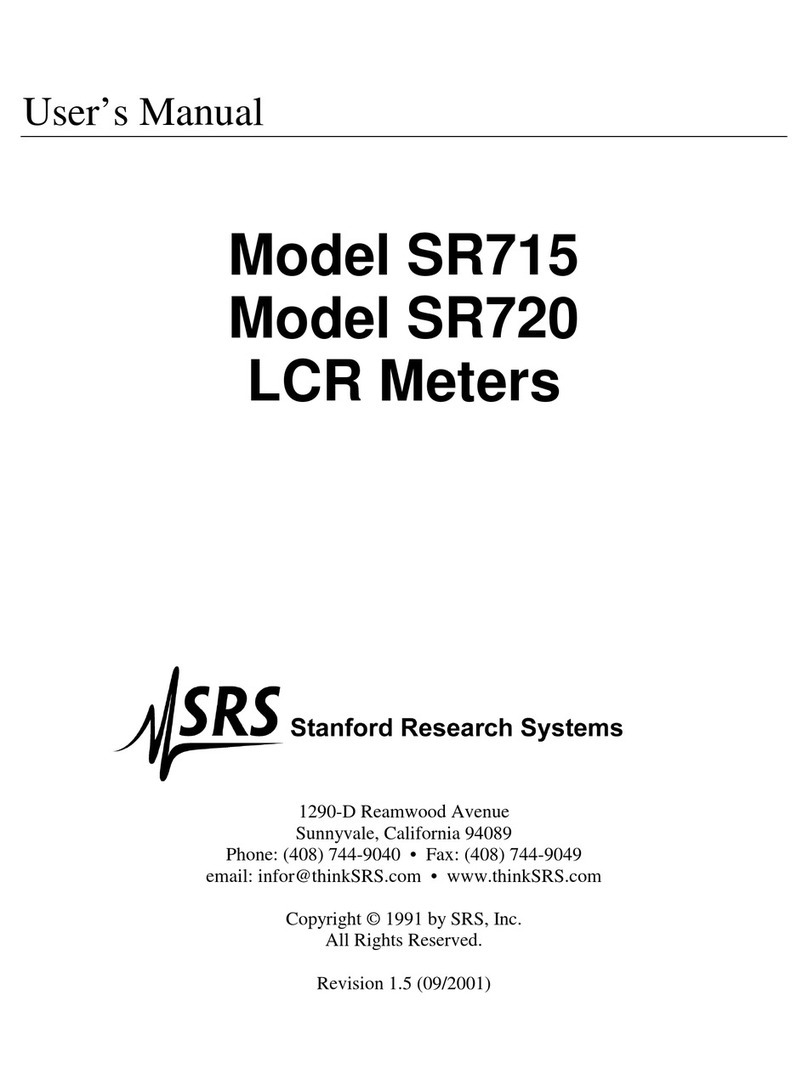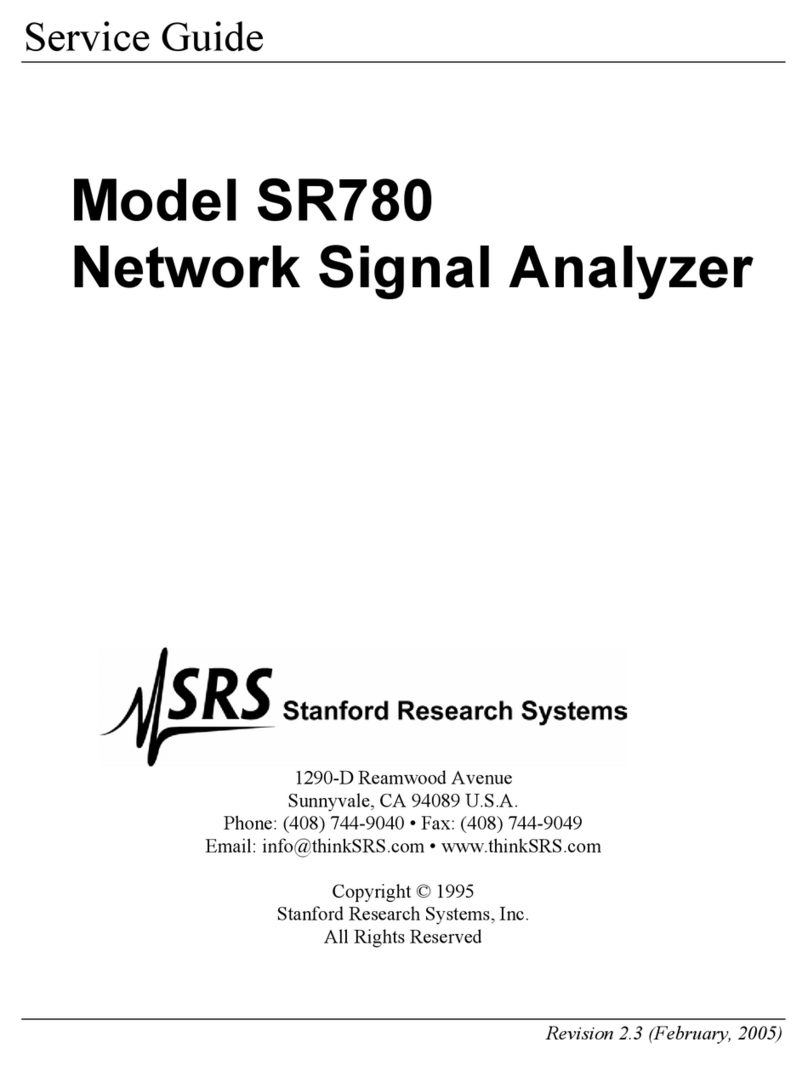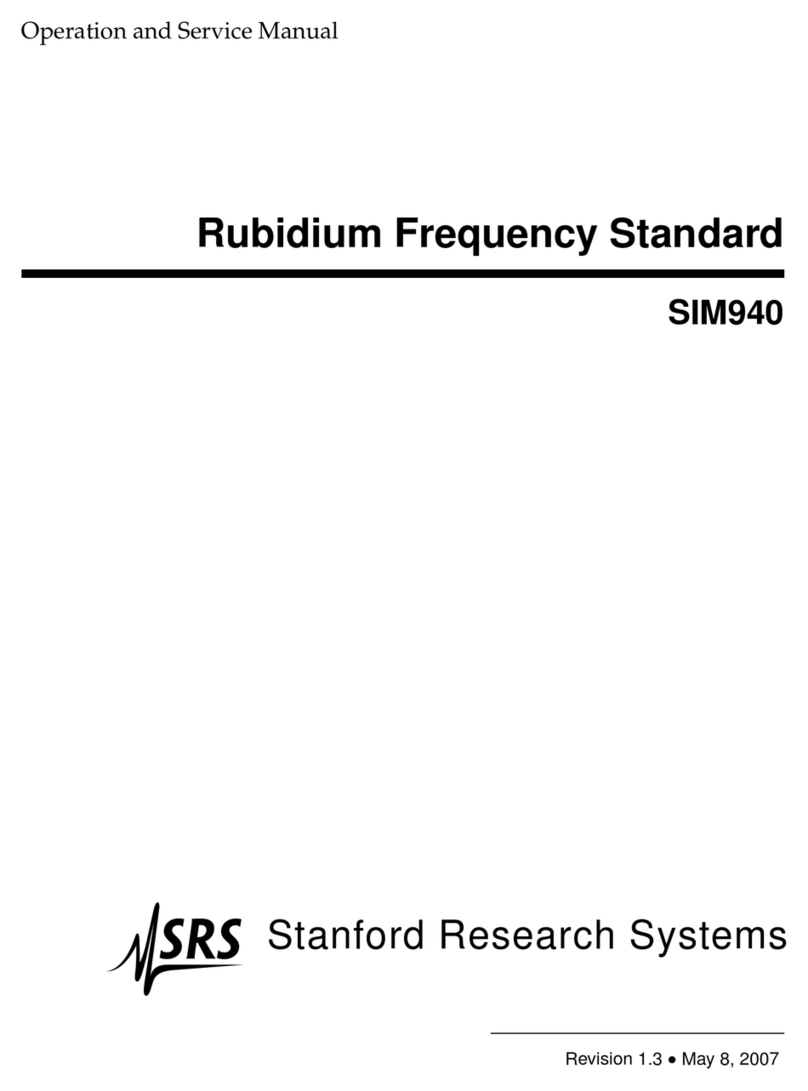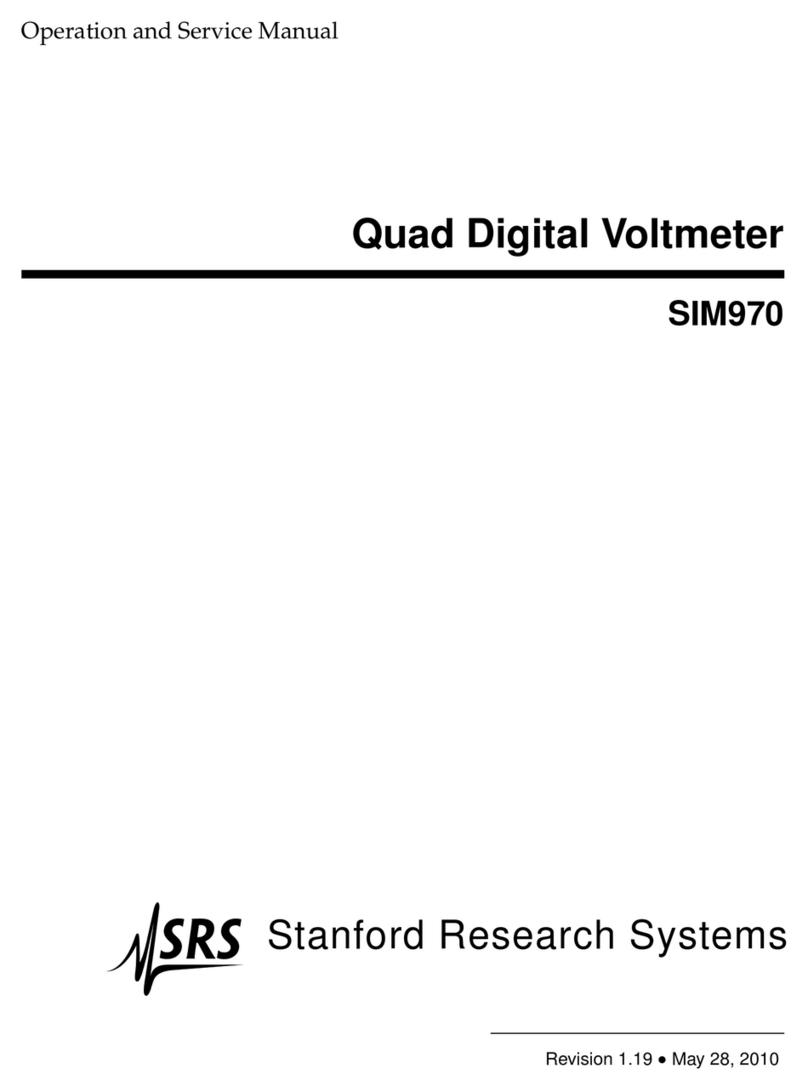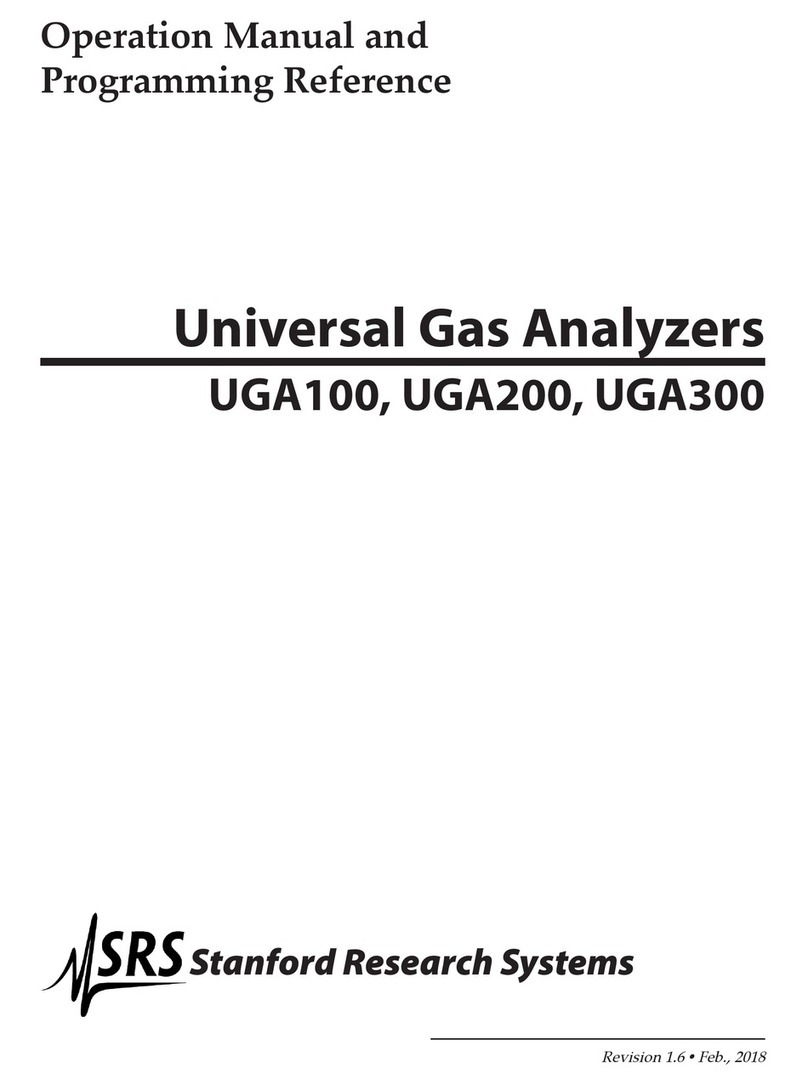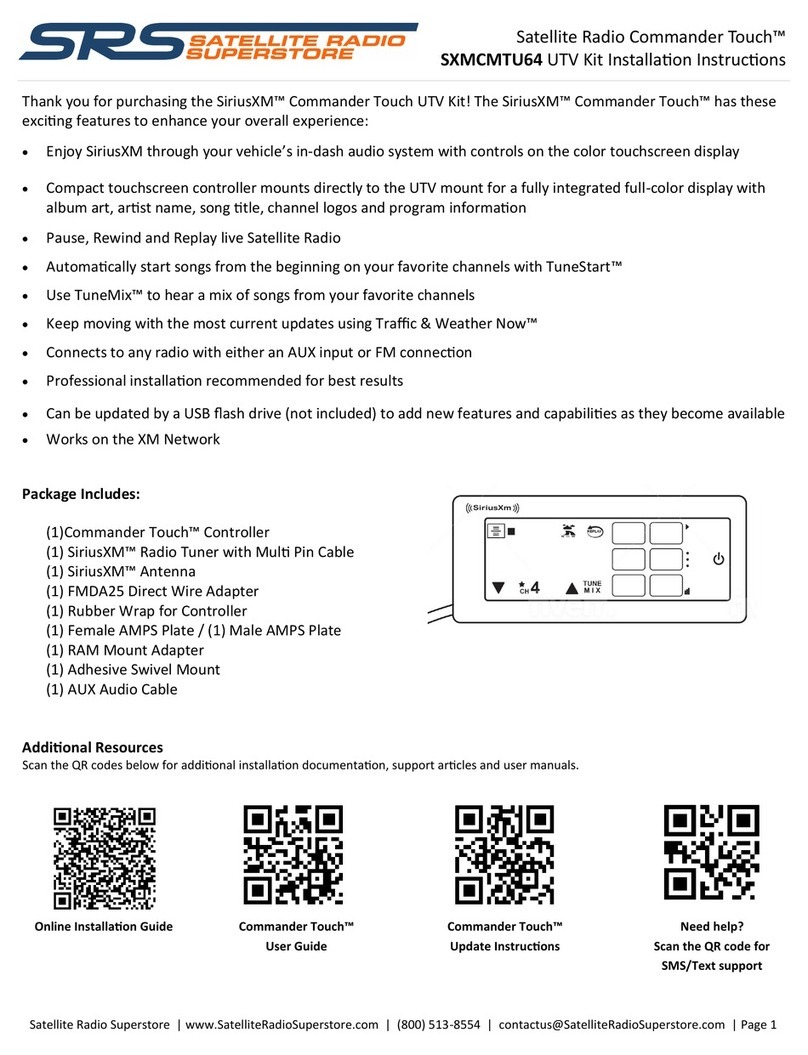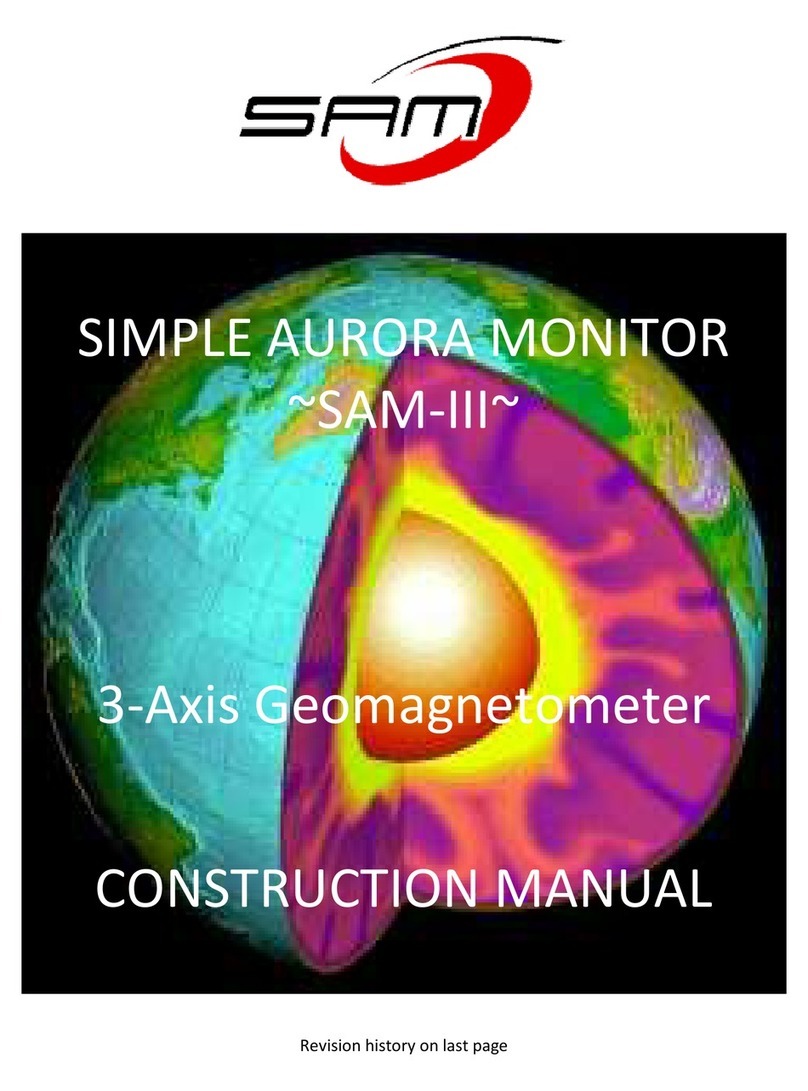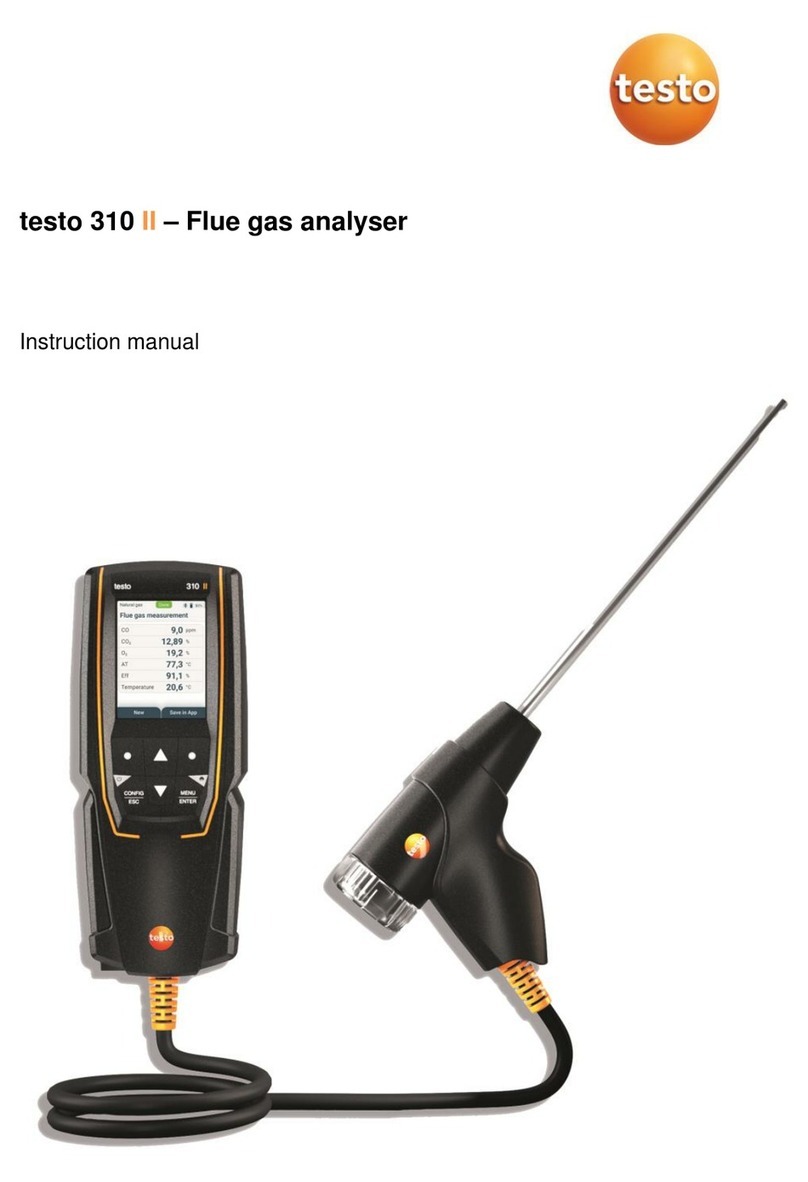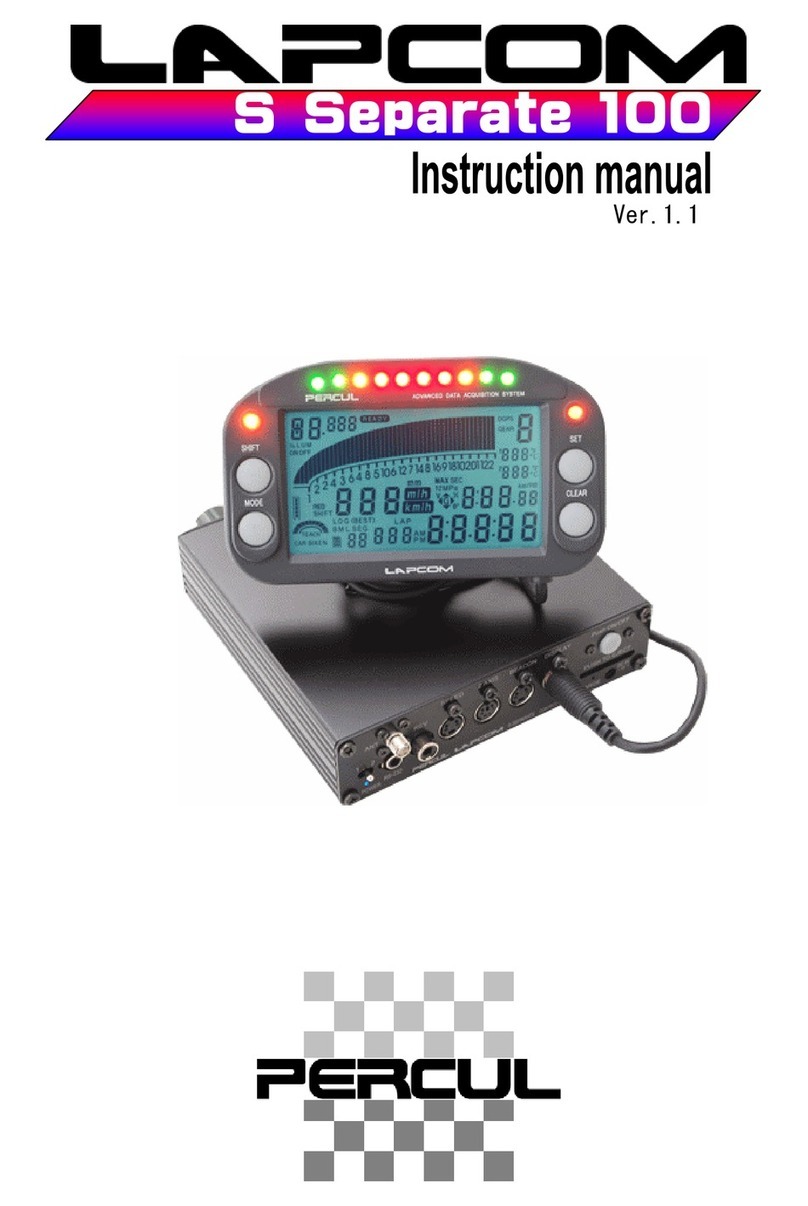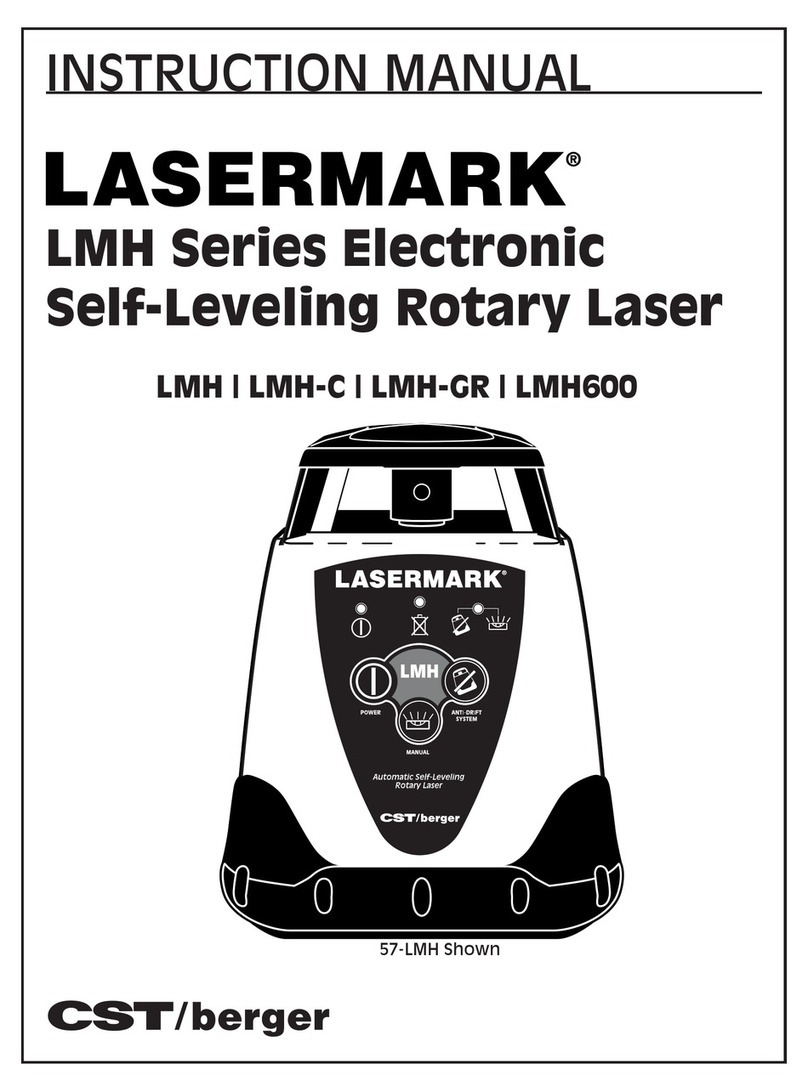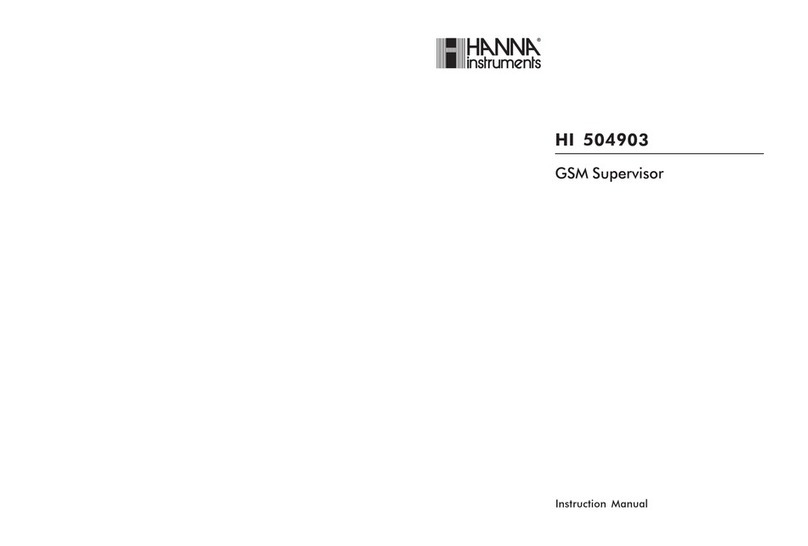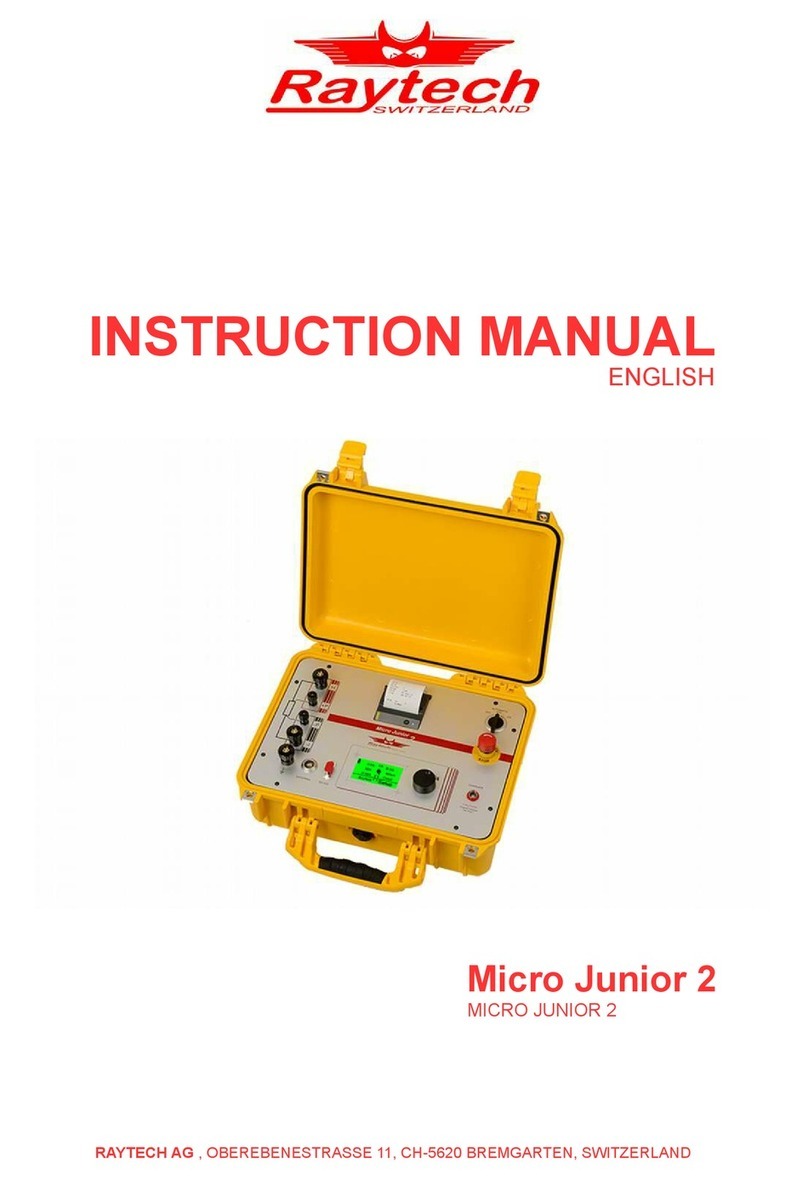Copy down the IP address that has been assigned.
If DHCP service is not available, then you must assign an IP manually:
Click on the Local Area Connection Properties' Window. It should already be
open from the previous steps.
From the list, select 'Internet Protocol (TCP/IP)'
Click on the 'Properties' button
Click on the 'Use the following IP Address' radio button
Click on the 'Use the following DNS Server addresses' radio button
Enter an IP address, subnet mask, gateway and DNS Server addresses that are
suitable and are defined for your local network. You should contact your network
administrator for those values.
Click 'OK'
Enable VXI-11 on SR1
Now we will enable the VXI-11 interface on your SR1:
From the SR1 application, select from the Main Menu: Tools -> Preferences
Click the Remote tab on the top of the window.
On the bottom of that window tab, click on the VXI-11 tab
Set the core port to 1000, and the abort port to 1001.
Click on the 'On' Checkbox and make sure the box is checked.
VXI-11 on the SR1 should now be enabled.
Define the VXI-11 interface on your remote PC.
Moving to the remote PC, we will now define the device in the NI MAX program:
Start NI MAX
In the tree view on the left side of the panel, click on the arrow next to 'My
System' to expand the entry.
Right click on 'Devices and Interfaces' and select 'Create New...'
In the pop up window, click on 'VISA TCP/IP Interface'
Click 'Next'
On the next screen, click on the 'Manual Entry of LAN Instrument' radio button
Click 'Next'
On the next screen, click on the 'Manually specify address information of LAN
instrument' radio button
Click 'Next'